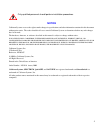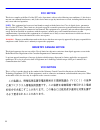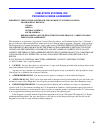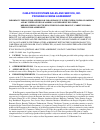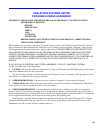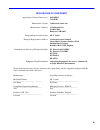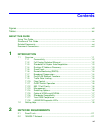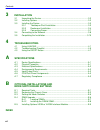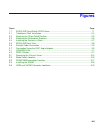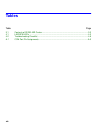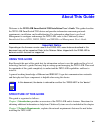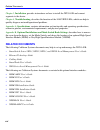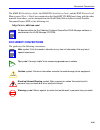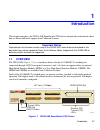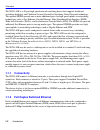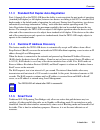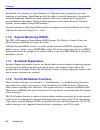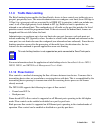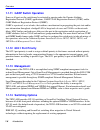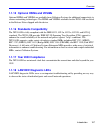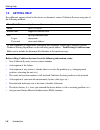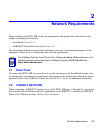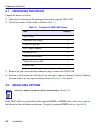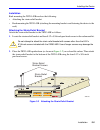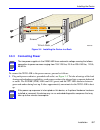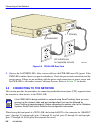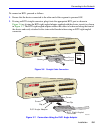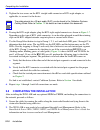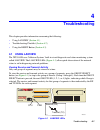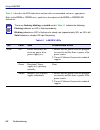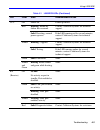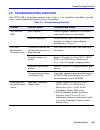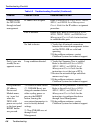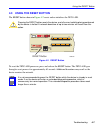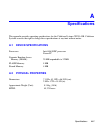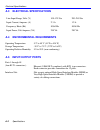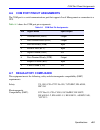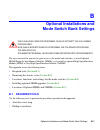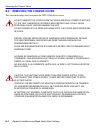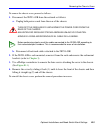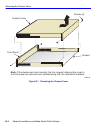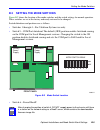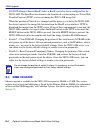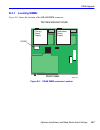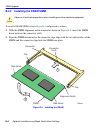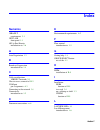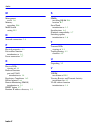- DL manuals
- Cabletron Systems
- Network Router
- 2E253-49R
- Installation & User Manual
Cabletron Systems 2E253-49R Installation & User Manual
Summary of 2E253-49R
Page 1
9033216 2e253-49r smartswitch 2200 installation user’s guide 2e253-49r com reset 37 48 25 36 13 24 12 1 pwr cpu 13 14 15 16 17 18 19 20 21 22 23 24 25 26 27 28 29 30 31 32 33 34 35 36 37 38 39 40 41 42 43 44 45 46 47 48 1 2 3 4 5 9 6 7 8 10 11 12 ethernet workgroup switch.
Page 3: Notice
I notice cabletron systems reserves the right to make changes in specifications and other information contained in this document without prior notice. The reader should in all cases consult cabletron systems to determine whether any such changes have been made. The hardware, firmware, or software de...
Page 4: Fcc Notice
Ii fcc notice this device complies with part 15 of the fcc rules. Operation is subject to the following two conditions: (1) this device may not cause harmful interference, and (2) this device must accept any interference received, including interference that may cause undesired operation. Note: this...
Page 5: Cabletron Systems, Inc.
Iii cabletron systems, inc. Program license agreement important: this license applies for use of product in the following geographical regions: canada mexico central america south america before opening or utilizing the enclosed product, carefully read this license agreement. This document is an agr...
Page 6
Iv if the program is exported from the united states pursuant to the license exception tsr under the u.S. Export administration regulations, in addition to the restriction on transfer set forth in sections 1 or 2 of this agreement, you agree not to (i) reexport or release the program, the source cod...
Page 7: Program License Agreement
V cabletron systems sales and service, inc. Program license agreement important: this license applies for use of product in the united states of america and by united states of america government end users. Before opening or utilizing the enclosed product, carefully read this license agreement. This...
Page 8
Vi 5. United states government restricted rights. The enclosed product (i) was developed solely at private expense; (ii) contains “restricted computer software” submitted with restricted rights in accordance with section 52.227-19 (a) through (d) of the commercial computer software-restricted rights...
Page 9: Cabletron Systems Limited
Vii cabletron systems limited program license agreement important: this license applies for the use of the product in the following geographical regions: europe middle east africa asia australia pacific rim before opening or utilizing the enclosed product, carefully read this license agreement. This...
Page 10
Viii if the program is exported from the united states pursuant to the license exception tsr under the u.S. Export administration regulations, in addition to the restriction on transfer set forth in sections 1 or 2 of this agreement, you agree not to (i) reexport or release the program, the source c...
Page 11
Ix declaration of conformity application of council directive(s): 89/336/eec 73/23/eec manufacturer’s name: cabletron systems, inc. Manufacturer’s address: 35 industrial way po box 5005 rochester, nh 03867 european representative name: mr. J. Solari european representative address: cabletron systems...
Page 12
X.
Page 13: Contents
Xi contents figures............................................................................................................................ Xiii tables ............................................................................................................................. Xiv about this gui...
Page 14: Installation
Contents xii 3 installation 3.1 unpacking the device ..................................................................................... 3-2 3.2 installing options............................................................................................. 3-2 3.3 installing the device ..............
Page 15: Figures
Xiii figures figure page 1-1 2e253-49r smartswitch 2200 device ............................................................................ 1-1 3-1 tabletop or shelf installation........................................................................................... 3-4 3-2 attaching the strain-r...
Page 16: Tables
Xiv tables table page 3-1 contents of 2e253-49r carton.................................................................................... 3-2 4-1 lanview leds .......................................................................................................... 4-2 4-2 troubleshooting checklist...
Page 17: About This Guide
Xv about this guide welcome to the 2e253-49r smartswitch 2200 installation user’s guide . This guide describes the 2e253-49r smartswitch 2200 device and provides information concerning network requirements, installation, and troubleshooting. For information about how to use local management to confi...
Page 18: Related Documents
Related documents xvi chapter 3 , installation , provides instructions on how to install the 2e253-49r and connect segments to the device. Chapter 4 , troubleshooting , describes the function of the lanview leds, which can help to quickly diagnose network/operational problems. Appendix a , specifica...
Page 19: Http://www.Cabletron.Com/
Document conventions xvii the hsim-w6 installation guide, the hsim-w84 installation guide, and the wan series local management user’s guide are contained on the quickset cd-rom and, along with the other manuals listed above, can be obtained from the world wide web in adobe acrobat portable document ...
Page 21: Introduction
Introduction 1-1 1 introduction this chapter introduces the 2e253-49r smartswitch 2200 device and provides information about how to obtain additional support from cabletron systems. 1.1 overview the 2e253-49r ( figure 1-1 ) is a standalone device that has 48 10base-t switched ports connected through...
Page 22: 1.1.1
Overview 1-2 introduction the 2e253-49r is a 48-port high-speed network switching device that supports traditional switching (bridging) and cabletron systems securefast switching virtual network technology. The optional hsims provide one or more additional ports for high speed uplinks to networking ...
Page 23: 1.1.3
Overview introduction 1-3 1.1.3 standard/full duplex auto-negotiation ports 1 through 48 on the 2e253-49r have the ability to auto-negotiate the port mode of operation (standard [half duplex] or full duplex) between two devices according to the 802.3x standard. Full duplex mode is the default mode o...
Page 24: 1.1.6
Overview 1-4 introduction smarttrunk, also referred to as smarttrunking, is cabletron systems’ terminology for load balancing or load sharing. Smarttrunk provides the ability to take full advantage of the network’s redundant bandwidth. Smarttrunk divides network traffic across multiple ports in para...
Page 25: 1.1.9
Overview introduction 1-5 1.1.9 traffic rate limiting the rate limiting feature enables the smartswitch device to have control over traffic rates on a per-port, per-priority basis. The network administrator can configure a rate limit (from 100 kbps to 1 gbps) for a given port with an associated list...
Page 26: 1.1.12 802.1 Port Priority
Overview 1-6 introduction 1.1.11 garp switch operation some or all ports on the switch may be activated to operate under the generic attribute registration protocol (garp) applications, garp vlan registration protocol (gvrp) and/or garp multicast registration protocol (gmrp). Garp is a protocol, or ...
Page 27: 1.1.17 Year 2000 Compliance
Overview introduction 1-7 1.1.15 optional hsims and vhsims optional hsims and vhsims are available from cabletron systems for additional connectivity to various networking technologies. The hsims and vhsims available for the 2e253-49r are listed in the release notes shipped with the device. 1.1.16 s...
Page 28: 1.2
Getting help 1-8 introduction 1.2 getting help for additional support related to this device or document, contact cabletron systems using one of the following methods: before calling cabletron systems, have the following information ready: • your cabletron systems service contract number • a descrip...
Page 29: Network Requirements
Network requirements 2-1 2 network requirements before installing the 2e253-49r, review the requirements and specifications referred to in this chapter concerning the following: • smarttrunk ( section 2.1 ) • 100base-t twisted pair network ( section 2.2 ) the network installation must meet the requi...
Page 31: Installation
Installation 3-1 3 installation this chapter provides the instructions required to install the 2e253-49r. A phillips screwdriver is required to install options into the device or install the device into a rack. Follow the order of the sections listed below to correctly install the device. • unpackin...
Page 32: 3.1
Unpacking the device 3-2 installation 3.1 unpacking the device unpack the device as follows: 1. Open the box and remove the packing material protecting the 2e253-49r. 2. Verify the contents of the carton as listed in table 3-1 . 3. Remove the tape seal on the non-conductive bag to remove the 2e253-4...
Page 33: 3.3
Installing the device installation 3-3 3.3 installing the device the 2e253-49r may be installed on a tabletop, shelf, or in a 19-inch rack. Section 3.3.1 describes a tabletop or shelf installation and section 3.3.2 describes the rackmount installation. 3.3.1 tabletop or shelf installation the follow...
Page 34: 3.3.2
Installing the device 3-4 installation figure 3-1 tabletop or shelf installation 3.3.2 rackmount installation to install the 2e253-49r in a 19-inch rack, cabletron systems includes a strain-relief bracket for cable management and an accessory kit containing the rackmount brackets, and mounting screw...
Page 35
Installing the device installation 3-5 installation rack mounting the 2e253-49r involves the following: • attaching the strain-relief bracket • rack mounting the 2e253-49r (attaching the mounting brackets and fastening the device to the rack) attaching the strain-relief bracket attach the strain-rel...
Page 36
Installing the device 3-6 installation rack mounting the 2e253-49r proceed as follows to install the 2e253-49r into a 19-inch rack: 1. There are several mounting holes in the rackmount brackets and the bottom of the chassis. These mounting holes allow each mounting bracket to be adjusted forward or ...
Page 37: 3.3.3
Installing the device installation 3-7 figure 3-4 installing the device in a rack 3.3.3 connecting power to connect the 2e253-49r to the power sources, proceed as follows: 1. Plug each power cord into a grounded wall outlet, see figure 3-5 . To take advantage of the load sharing and redundancy capab...
Page 38: 3.4
Connecting to the network 3-8 installation figure 3-5 2e253-49r rear view 2. Observe the lanview leds. After a successful boot, the pwr led turns on (green). If the pwr led is amber, there is no power redundancy. Check the power cord connections and the power source. If there are no problems with th...
Page 39
Connecting to the network installation 3-9 to connect an rj21, proceed as follows: 1. Ensure that the device connected to the other end of the segment is powered on. 2. If using an rj21 straight connector, plug it into the appropriate rj21 port as shown in figure 3-6 or, if using the rj21 right-angl...
Page 40: 3.5
Completing the installation 3-10 installation 3. Tighten the two screws on the rj21 straight cable connector or rj21 angle adapter, as applicable, to secure it to the device. 4. If using the rj21 angle adapter, plug the rj21 right-angled connector as shown in figure 3-7 . Depending on the type of rj...
Page 41: Troubleshooting
Troubleshooting 4-1 4 troubleshooting this chapter provides information concerning the following: • using lanview ( section 4.1 ) • troubleshooting checklist ( section 4.2 ) • using the reset button ( section 4.3 ) 4.1 using lanview the 2e253-49r uses cabletron systems’ built-in visual diagnostic an...
Page 42
Using lanview 4-2 troubleshooting table 4-1 describes the led indications and provides recommended actions as appropriate. Refer to the hsim or vhsim user’s guide for a description of the hsim or vhsim led indications. Note note note note the terms flashing, blinking, and solid used in table 4-1 ind...
Page 43
Using lanview troubleshooting 4-3 cpu off power off. Power up device. Red blinking. Hardware failure has occurred. Contact cabletron systems for technical support. Solid. Resetting, normal power up reset. If the led remains red for several minutes, contact cabletron systems for technical support. Am...
Page 44
Using lanview 4-4 troubleshooting tx (transmit) off port enabled, and no activity. Should flash green every two seconds indicating bpdus being sent if sta is enabled and there is a valid link. 1. Ensure that the sta is enabled and that there is a valid link. 2. Contact cabletron systems for technica...
Page 45: 4.2
Troubleshooting checklist troubleshooting 4-5 4.2 troubleshooting checklist if the 2e253-49r is not working properly, refer to table 4-2 for a checklist of problems, possible causes, and recommended actions to resolve the problem. Table 4-2 troubleshooting checklist problem possible cause recommende...
Page 46
Troubleshooting checklist 4-6 troubleshooting cannot contact the 2e253-49r through in-band management. Ip address not assigned. Refer to smartswitch series 2e253, 2h252, 2h253, and 2h258 local management user’s guide for the ip address assignment procedure. Port is disabled. Enable port. Refer to sm...
Page 47: 4.3
Using the reset button troubleshooting 4-7 4.3 using the reset button the reset button shown in figure 4-2 resets and re-initializes the 2e253-49r. Figure 4-2 reset button to reset the 2e253-49r processor, press and release the reset button. The 2e253-49r goes through a reset process for approximate...
Page 49: Specifications
Specifications a-1 a specifications this appendix provides operating specifications for the cabletron systems 2e253-49r. Cabletron systems reserves the right to change these specifications at any time without notice. A.1 device specifications a.2 physical properties processors: intel i960 risc proce...
Page 50: A.3
Electrical specifications a-2 specifications a.3 electrical specifications a.4 environmental requirements a.5 input/output ports line input range, volts (v) 100–125 vac 200–240 vac input current, amperes (a) 2.3 a 1.2 a frequency, hertz (hz) 50/60 hz 50/60 hz input power, volt amperes (va) 250 va 25...
Page 51: A.6
Com port pinout assignments specifications a-3 a.6 com port pinout assignments the com port is a serial communications port that supports local management or connection to a ups. Table a-1 shows the com port pin assignments. A.7 regulatory compliance this equipment meets the following safety and ele...
Page 53: Optional Installations and
Optional installations and mode switch bank settings b-1 b optional installations and mode switch bank settings the top cover must be removed to gain access to the mode bank switches, to install optional dram single in-line memory modules (simms), or to install an optional high speed interface modul...
Page 54: B.2
Removing the chassis cover b-2 optional installations and mode switch bank settings b.2 removing the chassis cover this section describes how to remove the 2e253-49r chassis cover. Do not remove the cover from the 2e253-49r while power is applied to the unit. Hazardous voltages are present and could...
Page 55
Removing the chassis cover optional installations and mode switch bank settings b-3 to remove the chassis cover, proceed as follows: 1. Disconnect the 2e253-49r from the network as follows: a. Unplug both power cords from the rear of the chassis. B. Disconnect all network cables attached to the 2e25...
Page 56
Removing the chassis cover b-4 optional installations and mode switch bank settings figure b-1 removing the chassis cover 2504-30 note: if the device was rack mounted, the four screws fastening the cover to the front panel are removed and installed along with the rackmount brackets. Chassis front pa...
Page 57: B.3
Setting the mode switches optional installations and mode switch bank settings b-5 b.3 setting the mode switches figure b-2 shows the location of the mode switches and the switch settings for normal operation. These switches are set at the factory and rarely not need to be changed. Switch definition...
Page 58: •
Simm upgrade b-6 optional installations and mode switch bank settings do not attempt a forced bootp unless a bootp server has been configured for the 2e253-49r. The bootp server references the location of a station acting as a trivial file transfer protocol (tftp) server containing the 2e253-49r ima...
Page 59: B.4.1
Simm upgrade optional installations and mode switch bank settings b-7 b.4.1 locating simms figure b-3 shows the location of the dram simm connector. Figure b-3 dram simm connector location 26001-84 dram front panel top view without cover primary power supply redundant power supply.
Page 60: B.4.2
Simm upgrade b-8 optional installations and mode switch bank settings b.4.2 installing the dram simm to install a dram simm, refer to figure b-4 and proceed as follows: 1. With the simm alignment notch oriented as shown in figure b-4 , insert the simm down between the connector teeth. 2. Pivot the s...
Page 61: B.5
Installing optional hsim or vhsim interface modules optional installations and mode switch bank settings b-9 b.5 installing optional hsim or vhsim interface modules figure b-5 shows the location of the two connectors for an optional hsim or vhsim. Depending on the hsim or vhsim installed, one or bot...
Page 63: Index
Index-1 index numerics 10base-t requirements 2-1 2e253-49r front panel 1-1 802.1p port priority introduction to 1-6 a auto-negotiation 1-3 b broadcast suppression introduction to 1-4 c cable specifications 10base-t network 2-1 chassis cover, removal of b-2 com port pin assignments a-3 connecting to ...
Page 64
Index index-2 m management use of 1-6 memory upgrading b-6 mode switch setting b-5 n network connections 3-8 p physical properties a-1 port redirect function introduction to 1-4 power connection 3-7 r receive leds viewing of 4-1 redirect functions port and vlan introduction to 1-4 regulatory complia...