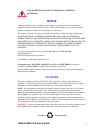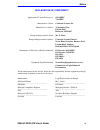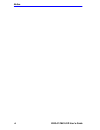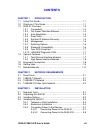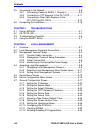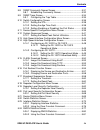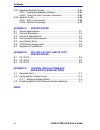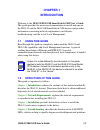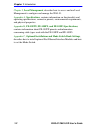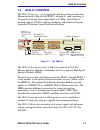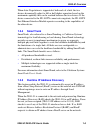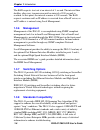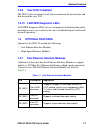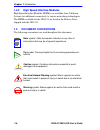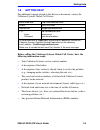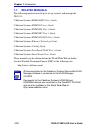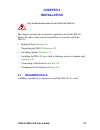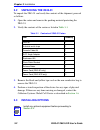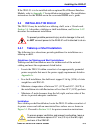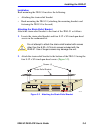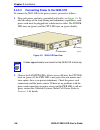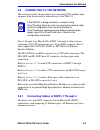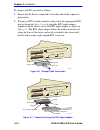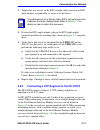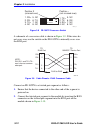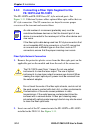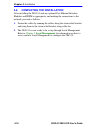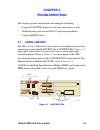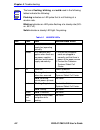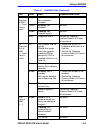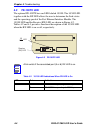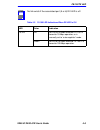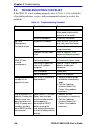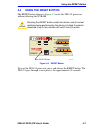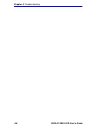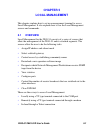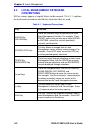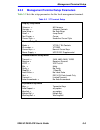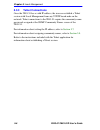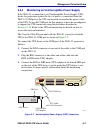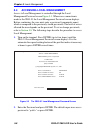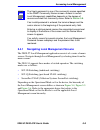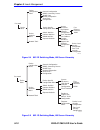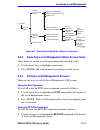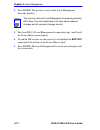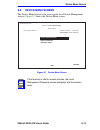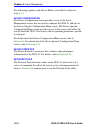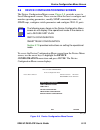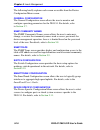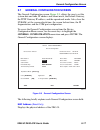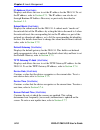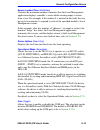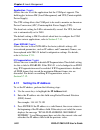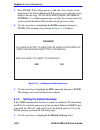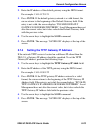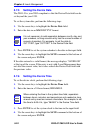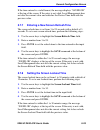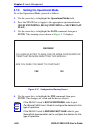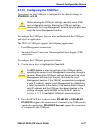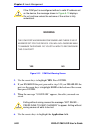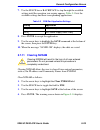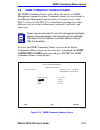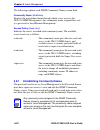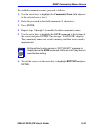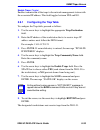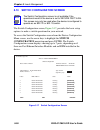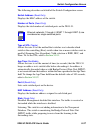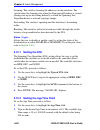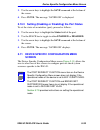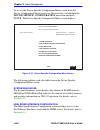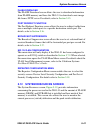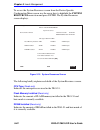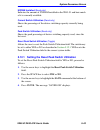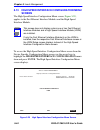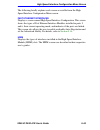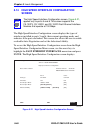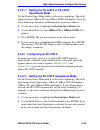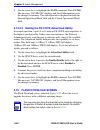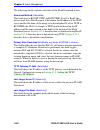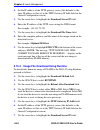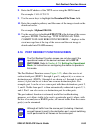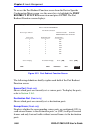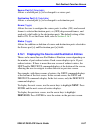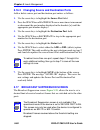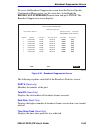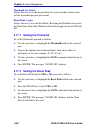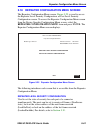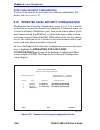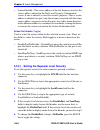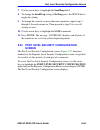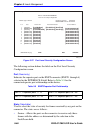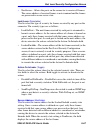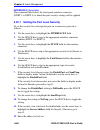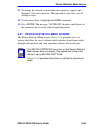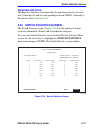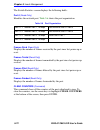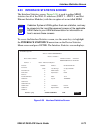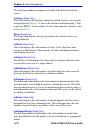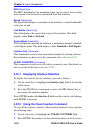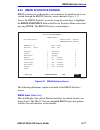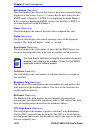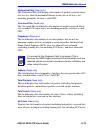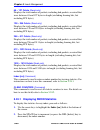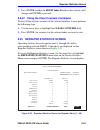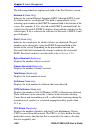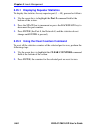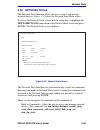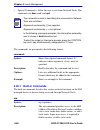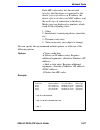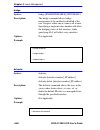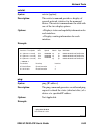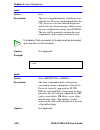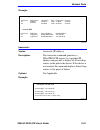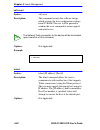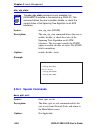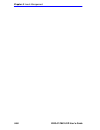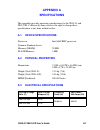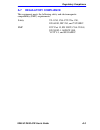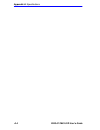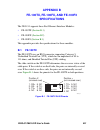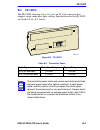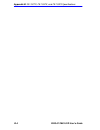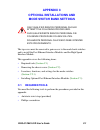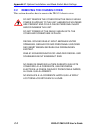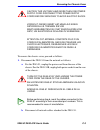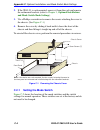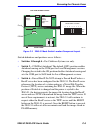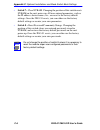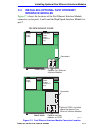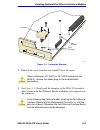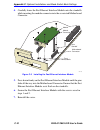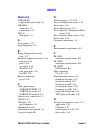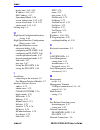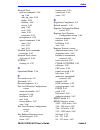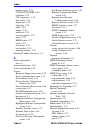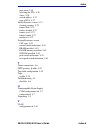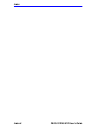- DL manuals
- Cabletron Systems
- Switch
- 2E43-51
- User Manual
Cabletron Systems 2E43-51 User Manual
Summary of 2E43-51
Page 1
9032251-04 2e43-51/2e43-51r smartswitch 2100 user’s guide 6 5 link 1 link 1 link 1 link 1 12 12 12 12 enet 1 enet 3 enet 4 enet 2 e3 e1 e4 e2 2e43-51 com pwr cpu reset.
Page 3: Notice
2e43-51/2e43-51r user’s guide i notice cabletron systems reserves the right to make changes in specifications and other information contained in this document without prior notice. The reader should in all cases consult cabletron systems to determine whether any such changes have been made. The hard...
Page 4
Notice ii 2e43-51/2e43-51r user’s guide industry canada notice this digital apparatus does not exceed the class a limits for radio noise emissions from digital apparatus set out in the radio interference regulations of the canadian department of communications. Le présent appareil numérique n’émet p...
Page 5
Notice 2e43-51/2e43-51r user’s guide iii cabletron software program license 1. License. You have the right to use only the one (1) copy of the program provided in this package subject to the terms and conditions of this license agreement. You may not copy, reproduce or transmit any part of the progr...
Page 6
Notice iv 2e43-51/2e43-51r user’s guide safety information class 1 laser transceivers the fe-100f3 fast ethernet interface module, fpim-05 and fpim-07 fddi port interface modules, and apim-29 atm port interface module use class 1 laser transceivers. Read the following safety information before insta...
Page 7
Notice 2e43-51/2e43-51r user’s guide v declaration of conformity application of council directive(s): 89/336/eec 73/23/eec manufacturer’s name: cabletron systems, inc. Manufacturer’s address: 35 industrial way po box 5005 rochester, nh 03867 european representative name: mr. J. Solari european repre...
Page 8
Notice vi 2e43-51/2e43-51r user’s guide.
Page 9: Contents
2e43-51/2e43-51r user’s guide vii contents chapter 1 introduction 1.1 using this guide ......................................................................... 1-1 1.2 structure of this guide................................................................ 1-1 1.3 2e43-51 overview .....................
Page 10
Contents viii 2e43-51/2e43-51r user’s guide 3.5 connecting to the network...........................................................3-9 3.5.1 connecting cables to enets 1 through 4 .....................3-9 3.5.2 connecting a utp segment to the fe-100tx ..............3-11 3.5.3 connecting a fiber opt...
Page 11
Contents 2e43-51/2e43-51r user’s guide ix 5.8 snmp community names screen ............................................ 5-31 5.8.1 establishing community names ................................... 5-32 5.9 snmp traps screen.................................................................. 5-34 5.9.1 c...
Page 12
Contents x 2e43-51/2e43-51r user’s guide 5.25 repeater statistics screen ........................................................5-81 5.25.1 displaying repeater statistics.......................................5-84 5.25.2 using the clear counters command ............................5-84 5.26 network...
Page 13: Chapter 1
2e43-51/2e43-51r user’s guide 1-1 chapter 1 introduction welcome to the 2e43-51/2e43-51r smartswitch 2100 user’s guide . This guide provides the necessary documentation to install and operate the 2e43-51 and the 2e43-51r smartswitch 2100 devices and provides information concerning network requiremen...
Page 14: Local Management
Chapter 1: introduction 1-2 2e43-51/2e43-51r user’s guide chapter 5 , local management , describes how to access and use local management to configure and manage the 2e43-51. Appendix a , specifications , contains information on functionality and operating specifications, connector pinouts, environm...
Page 15: 1.3
2e43-51 overview 2e43-51/2e43-51r user’s guide 1-3 1.3 2e43-51 overview the 2e43-51 ( figure 1-1 ) is a repeater/switch device that provides four ethernet networks (microlans enet 1 through 4), each consisting of 12 repeater ports that share a bandwidth of 10 mbps. Each ethernet network supports 802...
Page 16: 1.3.1
Chapter 1: introduction 1-4 2e43-51/2e43-51r user’s guide the 2e43-51r has two power supplies. The power supplies load share 50% (+/-5%) of the power required by the device. If one power supply fails, the remaining power supply assumes the entire load of the device without interruption to network tr...
Page 17: 1.3.4
2e43-51 overview 2e43-51/2e43-51r user’s guide 1-5 when auto-negotiation is supported at both ends of a link, the two devices dynamically adjust to full or half duplex operation based on the maximum capability that can be reached between the two devices. If the device connected to the fe-100tx canno...
Page 18: 1.3.6
Chapter 1: introduction 1-6 2e43-51/2e43-51r user’s guide the rad requests start out at an interval of 1 second. The interval then doubles after every transmission until an interval of 300 seconds is reached. At this point, the interval remains at 300 seconds. The rad requests continue until an ip a...
Page 19: 1.3.9
Optional features 2e43-51/2e43-51r user’s guide 1-7 1.3.9 year 2000 compliant the 2e43-51 has an internal clock that can maintain the current time and date beyond the year 1999. 1.3.10 lanview diagnostic leds lanview diagnostic leds serve as an important troubleshooting aid by providing an easy way ...
Page 20: 1.4.2
Chapter 1: introduction 1-8 2e43-51/2e43-51r user’s guide 1.4.2 high speed interface modules high speed interface modules (hsims) are available from cabletron systems for additional connectivity to various networking technologies. The hsims available for the 2e43-51 are listed in the release notes s...
Page 21: 1.6
Getting help 2e43-51/2e43-51r user’s guide 1-9 1.6 getting help for additional support related to this device or document, contact the cabletron systems global call center: before calling the cabletron systems global call center, have the following information ready: • your cabletron systems service...
Page 22: 1.7
Chapter 1: introduction 1-10 2e43-51/2e43-51r user’s guide 1.7 related manuals the following manuals may help to set up, control, and manage the 2e43-51: cabletron systems hsim-a6dp user’s guide cabletron systems hsim-f6 user’s guide cabletron systems hsim-fe6 user’s guide cabletron systems hsim-w87...
Page 23: Chapter 2
2e43-51/2e43-51r user’s guide 2-1 chapter 2 network requirements this chapter contains networking guidelines. Before installing and using the 2e43-51 or an optional fast ethernet interface module (fe-100tx, fe-100fx, or fe-100f3), review the requirements and specifications outlined in this chapter c...
Page 24: 2.3
Chapter 2: network requirements 2-2 2e43-51/2e43-51r user’s guide 2.3 100base-tx network the 2e43-51, with an fe-100tx installed in slots 5 and/or 6, provides an rj45 connection that supports utp cabling, which has an impedance of 85 to 111 ohms. The device at the other end of the twisted pair segme...
Page 25: Chapter 3
2e43-51/2e43-51r user’s guide 3-1 chapter 3 installation this chapter provides the instructions required to install the 2e43-51. Follow the order of the sections listed below to correctly install the 2e43-51. • required tools ( section 3.1 ) • unpacking the 2e43-51 ( section 3.2 ) • installing optio...
Page 26: 3.2
Chapter 3: installation 3-2 2e43-51/2e43-51r user’s guide 3.2 unpacking the 2e43-51 to unpack the 2e43-51 and verify the contents of the shipment, proceed as follows: 1. Open the carton and remove the packing material protecting the 2e43-51. 2. Verify the contents of the carton as listed in table 3-...
Page 27: 3.4
Installing the 2e43-51 2e43-51/2e43-51r user’s guide 3-3 if the 2e43-51 is to be installed with an optional fast ethernet interface module, refer to appendix c for installation instructions. The installation instructions for the hsims are in the associated hsim user’s guide. 3.4 installing the 2e43-...
Page 28: 3.4.2
Chapter 3: installation 3-4 2e43-51/2e43-51r user’s guide figure 3-1 tabletop or shelf installation 3.4.2 rackmount installation to install the 2e43-51 in a 19-inch rack, the device is shipped with a rackmount kit containing the rackmount brackets, mounting screws, and a strain-relief bracket for ca...
Page 29
Installing the 2e43-51 2e43-51/2e43-51r user’s guide 3-5 installation rack mounting the 2e43-51 involves the following: • attaching the strain-relief bracket • rack mounting the 2e43-51 (attaching the mounting brackets and fastening the 2e43-51 to the rack) attaching the strain-relief bracket attach...
Page 30
Chapter 3: installation 3-6 2e43-51/2e43-51r user’s guide rack mounting the 2e43-51 proceed as follows to install the 2e43-51 into a 19-inch rack. 1. Remove and discard the four cover screws (two from each side) located along the front edges of each side of the 2e43-51. 2. Locate the four 6-32 x 3/8...
Page 31: 3.4.3
Installing the 2e43-51 2e43-51/2e43-51r user’s guide 3-7 3.4.3 connecting power to the devices to connect power to the 2e43-51, proceed to section 3.4.3.1 . To connect power to the 2e43-51r, proceed to section 3.4.3.2 . 3.4.3.1 connecting power to the 2e43-51 to connect the 2e43-51 to a power source...
Page 32: 3.4.3.2
Chapter 3: installation 3-8 2e43-51/2e43-51r user’s guide 3.4.3.2 connecting power to the 2e43-51r to connect the 2e43-51r to the power sources, proceed as follows: 1. Plug each power cord into a grounded wall outlet, see figure 3-5 . To take advantage of the load sharing and redundancy capabilities...
Page 33: 3.5
Connecting to the network 2e43-51/2e43-51r user’s guide 3-9 3.5 connecting to the network this section provides the procedures for connecting utp and fiber optic segments from the network or other devices to the 2e43-51. Ports 1 through 4 are microlans (enet 1 through 4) with each one consisting of ...
Page 34
Chapter 3: installation 3-10 2e43-51/2e43-51r user’s guide to connect an rj21, proceed as follows: 1. Ensure that the device connected to the other end of the segment is powered on. 2. If using an rj21 straight connector, plug it into the appropriate rj21 port as shown in figure 3-6 or, if using the...
Page 35: 3.5.2
Connecting to the network 2e43-51/2e43-51r user’s guide 3-11 3. Tighten the two screws on the rj21 straight cable connector or rj21 angle adapter, as applicable, to secure it to the device. 4. If using the rj21 angle adapter, plug in the rj21 right-angled connector until the two retaining clips, sho...
Page 36
Chapter 3: installation 3-12 2e43-51/2e43-51r user’s guide figure 3-8 fe-100tx crossover switch a schematic of a crossover cable is shown in figure 3-9 . If the wires do not cross over, use the switch on the fe-100tx to internally cross over the rj45 port. Figure 3-9 cable pinouts - rj45 crossover c...
Page 37
Connecting to the network 2e43-51/2e43-51r user’s guide 3-13 figure 3-10 fe100-tx port 3. Verify that a link exists by checking that the port rx led is on (flashing amber, blinking green, or solid green). If the rx led is off and the tx led is not blinking amber, perform the following steps until th...
Page 38: 3.5.3
Chapter 3: installation 3-14 2e43-51/2e43-51r user’s guide 3.5.3 connecting a fiber optic segment to the fe-100fx and fe-100f3 the fe-100fx and fe-100f3 have sc style network ports. See figure 3-11 . Cabletron systems offers optional fiber optic cables that use sc style connectors. The st connectors...
Page 39
Connecting to the network 2e43-51/2e43-51r user’s guide 3-15 3. At the other end of the fiber optic cable, attach the sc connector to the other device. Figure 3-11 fe-100fx and fe-100f3 ports 4. Verify that a link exists by checking that the port rx led is on (flashing amber, blinking green, or soli...
Page 40: 3.6
Chapter 3: installation 3-16 2e43-51/2e43-51r user’s guide 3.6 completing the installation after installing the 2e43-51 and any optional fast ethernet interface modules and hsim as appropriate, and making the connections to the network, proceed as follows: 1. Secure the cables by running the cables ...
Page 41: Chapter 4
2e43-51/2e43-51r user’s guide 4-1 chapter 4 troubleshooting this chapter provides information concerning the following: • using the lanview diagnostic and status monitoring system • troubleshooting network and 2e43-51 operational problems • using the reset button 4.1 using lanview the 2e43-51 uses c...
Page 42
Chapter 4: troubleshooting 4-2 2e43-51/2e43-51r user’s guide note the terms flashing, blinking, and solid used in the following tables indicate the following: flashing indicatesan led pulse that is not flashing at a random rate. Blinking indicatesan led pulse flashing at a steady rate (50% on, 50% o...
Page 43
Using lanview 2e43-51/2e43-51r user’s guide 4-3 rx (receive) of enet 1 – 4 and ports 5 and 6 off no link. No activity. Port enabled or disabled. No error. Green blinking. Port disabled. No error. Amber flashing. Port enabled, activity. No error. Red diagnostic failure. Contact the cabletron systems ...
Page 44: 4.2
Chapter 4: troubleshooting 4-4 2e43-51/2e43-51r user’s guide 4.2 fe-100tx led the optional fe-100tx has one led labeled 10/100. The 10/100 led together with the rx led allows the user to determine the link status and the operating speed of the fast ethernet interface module. The 10/100 led and the r...
Page 45
Fe-100tx led 2e43-51/2e43-51r user’s guide 4-5 table 4-3 10/100 led indications when rx led is off note no link exists if the associated port (5 or 6) rx led is off. Led color indication 10/100 off no link or no cable attached. Fe-100tx forced to 10 mbps operation, or is manually set to “auto-negoti...
Page 46: 4.3
Chapter 4: troubleshooting 4-6 2e43-51/2e43-51r user’s guide 4.3 troubleshooting checklist if the 2e43-51 is not working properly, refer to table 4-4 for a checklist of possible problems, causes, and recommended actions to resolve the problem. Table 4-4 troubleshooting checklist problem possible cau...
Page 47: 4.4
Using the reset button 2e43-51/2e43-51r user’s guide 4-7 4.4 using the reset button the reset button shown in figure 4-3 resets the 2e43-51 processor without affecting the nvram. Figure 4-3 reset button to reset the 2e43-51 processor, press and release the reset button. The 2e43-51 goes through a re...
Page 48
Chapter 4: troubleshooting 4-8 2e43-51/2e43-51r user’s guide.
Page 49: Chapter 5
2e43-51/2e43-51r user’s guide 5-1 chapter 5 local management this chapter explains how to set up a management terminal to access local management. It also explains how to use the local management screens and commands. 5.1 overview local management for the 2e43-51 consists of a series of screens that...
Page 50: 5.2
Chapter 5: local management 5-2 2e43-51/2e43-51r user’s guide 5.2 local management keyboard conventions all key names appear as capital letters in this manual. Table 5-1 explains the keyboard conventions and the key functions that are used. Table 5-1 keyboard conventions key function enter key retur...
Page 51: 5.3
Management terminal setup 2e43-51/2e43-51r user’s guide 5-3 5.3 management terminal setup use one of the following systems to access local management: • an ibm or compatible pc running a vt series emulation software package • a digital equipment corporation vt100 type terminal • a vt type terminal r...
Page 52: 5.3.1
Chapter 5: local management 5-4 2e43-51/2e43-51r user’s guide 5.3.1 console cable connection use the console cable kit provided with the 2e43-51 to attach the management terminal to the 2e43-51 com port as shown in figure 5-1 . Connect an ibm pc or compatible device, running the vt terminal emulatio...
Page 53: 5.3.2
Management terminal setup 2e43-51/2e43-51r user’s guide 5-5 5.3.2 management terminal setup parameters table 5-2 lists the setup parameters for the local management terminal. Table 5-2 vt terminal setup display setup menu columns -> controls -> auto wrap -> scroll -> text cursor -> cursor style -> 8...
Page 54: 5.3.3
Chapter 5: local management 5-6 2e43-51/2e43-51r user’s guide 5.3.3 telnet connections once the 2e43-51 has a valid ip address, the user can establish a telnet session with local management from any tcp/ip based node on the network. Telnet connections to the 2e43-51 require the community name passwo...
Page 55: 5.3.4
Management terminal setup 2e43-51/2e43-51r user’s guide 5-7 5.3.4 monitoring an uninterruptible power supply if the 2e43-51 is connected to an uninterruptible power supply (ups) device for protection against the loss of power, a connection from the 2e43-51 com port to the ups can be made to monitor ...
Page 56: 5.4
Chapter 5: local management 5-8 2e43-51/2e43-51r user’s guide 5.4 accessing local management access to local management is controlled through the local management password screen figure 5-3 . Whenever a connection is made to the 2e43-51 the local management password screen displays. Before continuin...
Page 57: 5.4.1
Accessing local management 2e43-51/2e43-51r user’s guide 5-9 5.4.1 navigating local management screens the 2e4x-27 local management application consists of a series of menu screens. Navigate through local management by selecting items from the menu screens. The 2e43-51 supports three modes of switch...
Page 58
Chapter 5: local management 5-10 2e43-51/2e43-51r user’s guide \ figure 5-4 802.1d switching mode, lm screen hierarchy figure 5-5 802.1q switching mode, lm screen hierarchy device menu password device configuration menu 22514-43 device specific configuration menu general configuration snmp community...
Page 59: 5.4.2
Accessing local management 2e43-51/2e43-51r user’s guide 5-11 figure 5-6 securefast vlan mode, lm screen hierarchy 5.4.2 selecting local management menu screen items select items on a menu screen by performing the following steps: 1. Use the arrow keys to highlight a menu item. 2. Press enter. The s...
Page 60
Chapter 5: local management 5-12 2e43-51/2e43-51r user’s guide 2. Press enter. The previous screen in the local management hierarchy displays. 3. Exit from 2e43-51 local management by repeating steps 1 and 2 until the device menu screen displays. 4. To end the lm session, use the arrow keys to highl...
Page 61: 5.5
Device menu screen 2e43-51/2e43-51r user’s guide 5-13 5.5 device menu screen the device menu screen is the access point for all local management screens. Figure 5-7 shows the device menu screen. Figure 5-7 device menu screen note if the terminal is idle for several minutes, the local management pass...
Page 62
Chapter 5: local management 5-14 2e43-51/2e43-51r user’s guide the following explains each device menu screen field as shown in figure 5-7 : device configuration the device configuration screen provides access to the local management screens that are used to configure the 2e43-51 and also to the dev...
Page 63: 5.6
Device configuration menu screen 2e43-51/2e43-51r user’s guide 5-15 5.6 device configuration menu screen the device configuration menu screen, figure 5-8 , provides access to local management screens. These screens allow the user to configure and monitor operating parameters, modify snmp community n...
Page 64
Chapter 5: local management 5-16 2e43-51/2e43-51r user’s guide the following briefly explains each screen accessible from the device configuration menu screen: general configuration the general configuration screen allows the user to monitor and configure operating parameters for the 2e43-51. For de...
Page 65: 5.7
General configuration screen 2e43-51/2e43-51r user’s guide 5-17 5.7 general configuration screen the general configuration screen, figure 5-9 , allows the user to set the system date and time, ip address and subnet mask, the default gateway, the tftp gateway ip address, and the operational mode. Als...
Page 66
Chapter 5: local management 5-18 2e43-51/2e43-51r user’s guide ip address (modifiable) displays and allows the user to set the ip address for the 2e43-51. To set the ip address, refer to section 5.7.1 . The ip address can also be set through runtime ip address discovery as previously described in se...
Page 67
General configuration screen 2e43-51/2e43-51r user’s guide 5-19 screen lockout time (modifiable) contains the maximum number of minutes that the local management application displays a module’s screen while awaiting input or action from a user. For example, if the number 5 is entered in this field, ...
Page 68: 5.7.1
Chapter 5: local management 5-20 2e43-51/2e43-51r user’s guide application (toggle) allows the user to set the application that the com port supports. The field toggles between lm (local management) and ups (uninterruptible power supply). The ups setting allows the com port to be used to monitor an ...
Page 69: 5.7.2
General configuration screen 2e43-51/2e43-51r user’s guide 5-21 4. Use the arrow keys to highlight the save command, then press enter. The warning screen shown in figure 5-10 displays. Figure 5-10 configuration warning screen 5. Use the arrow keys to highlight the yes command, then press enter. The ...
Page 70: 5.7.3
Chapter 5: local management 5-22 2e43-51/2e43-51r user’s guide 3. Press enter. If the subnet mask is valid, the cursor returns to the beginning of the subnet mask field. If the entry is not valid, the screen displays the message “invalid subnet mask or format entered”. Local management does not alte...
Page 71: 5.7.4
General configuration screen 2e43-51/2e43-51r user’s guide 5-23 2. Enter the ip address of the default gateway using the ddn format. For example: 134.141.79.121 3. Press enter. If the default gateway entered is a valid format, the cursor returns to the beginning of the default gateway field. If the ...
Page 72: 5.7.5
Chapter 5: local management 5-24 2e43-51/2e43-51r user’s guide 5.7.5 setting the device date the 2e43-51 is year 2000 compliant so that the device date field can be set beyond the year 1999. To set the system date, perform the following steps: 1. Use the arrow keys to highlight the device date field...
Page 73: 5.7.7
General configuration screen 2e43-51/2e43-51r user’s guide 5-25 if the time entered is a valid format, the message displays “saved ok” at the top of the screen. If the entry is not valid, local management does not alter the current value and refreshes the device time field with the previous value. 5...
Page 74: 5.7.9
Chapter 5: local management 5-26 2e43-51/2e43-51r user’s guide 5.7.9 setting the operational mode to set the operational mode, proceed as follows: 1. Use the arrow keys to highlight the operational mode field. 2. Press the space bar to toggle to the appropriate operational mode (802.1d switching, 80...
Page 75: 5.7.10
General configuration screen 2e43-51/2e43-51r user’s guide 5-27 5.7.10 configuring the com port upon power up, the com port is configured to the default settings of enabled and lm. To configure the com port, the user must enable/disable the com port and select an application. The 2e43-51 com port su...
Page 76: Warning
Chapter 5: local management 5-28 2e43-51/2e43-51r user’s guide figure 5-13 com port warning screen 3. Use the arrow keys to highlight yes. Press enter. 4. If you enabled the port, proceed to step 5. If you disabled the port, use the arrow keys to highlight save at the bottom of the screen, then pres...
Page 77: 10.
General configuration screen 2e43-51/2e43-51r user’s guide 5-29 7. Use the space bar or backspace to step through the available settings until the operation you require appears. Table 5-3 lists the available settings and their corresponding applications. 8. Press enter to accept the application. 9. ...
Page 78: 5.7.12
Chapter 5: local management 5-30 2e43-51/2e43-51r user’s guide figure 5-14 clear nvram warning screen 5. Select yes and the message “clearing nvram. Reboot in progress...” displays. 6. The 2e43-51 clears nvram and reboots. All user-entered parameters default to factory default settings. 5.7.12 enabl...
Page 79: 5.8
Snmp community names screen 2e43-51/2e43-51r user’s guide 5-31 5.8 snmp community names screen the snmp community names screen allows the user to set snmp management community names. Community names act as passwords to local/remote management and are agents of security access to the 2e43-51. Access ...
Page 80: 5.8.1
Chapter 5: local management 5-32 2e43-51/2e43-51r user’s guide the following explains each snmp community names screen field: community name (modifiable) displays the user-defined name through which a user accesses the 2e43-51 snmp management. Any community name assigned here acts as a password to l...
Page 81
Snmp community names screen 2e43-51/2e43-51r user’s guide 5-33 to establish community names, proceed as follows: 1. Use the arrow keys to highlight the community name field adjacent to the selected access level. 2. Enter the password in the field (maximum 31 characters). 3. Press enter. 4. Repeat st...
Page 82: 5.9
Chapter 5: local management 5-34 2e43-51/2e43-51r user’s guide 5.9 snmp traps screen since the 2e43-51 is an snmp compliant device, it can send messages to multiple network management stations to alert users of status changes. The snmp traps screen is shown in figure 5-16 . To access the snmp traps ...
Page 83: 5.9.1
Snmp traps screen 2e43-51/2e43-51r user’s guide 5-35 enable traps (toggle) enables transmission of the traps to the network management station with the associated ip address. This field toggles between yes and no. 5.9.1 configuring the trap table to configure the trap table, proceed as follows: 1. U...
Page 84: 5.10
Chapter 5: local management 5-36 2e43-51/2e43-51r user’s guide 5.10 switch configuration screen the switch configuration screen, figure 5-17 , provides the basic setup options to make a switch operational in your network. To access the switch configuration screen from the device configuration menu s...
Page 85
Switch configuration screen 2e43-51/2e43-51r user’s guide 5-37 the following describes each field of the switch configuration screen: switch address (read-only) displays the mac address of the switch. Number of ports (read-only) displays the total number of switched ports on the 2e43-51. Type of sta...
Page 86: 5.10.1
Chapter 5: local management 5-38 2e43-51/2e43-51r user’s guide learning: the switch is learning the addresses on this interface. The switch enters the learning state when the transparent database is created (during start-up or after being deleted), or when the spanning tree algorithm detects a netwo...
Page 87: 5.10.3
Device specific configuration menu screen 2e43-51/2e43-51r user’s guide 5-39 3. Use the arrow keys to highlight the save command at the bottom of the screen. 4. Press enter. The message “saved ok” is displayed. 5.10.3 setting (enabling or disabling) the port status to set the status of an interface ...
Page 88
Chapter 5: local management 5-40 2e43-51/2e43-51r user’s guide to access the device specific configuration menu screen from the device configuration menu screen, use the arrow keys to highlight the device specific configuration menu item and press enter. The device specific configuration menu screen...
Page 89: 5.12
System resources screen 2e43-51/2e43-51r user’s guide 5-41 flash download the flash download screen allows the user to download information from flash memory and force the 2e43-51 to download a new image file from a tftp server. For details, refer to section 5.15 . Port redirect function the port re...
Page 90
Chapter 5: local management 5-42 2e43-51/2e43-51r user’s guide to access the system resources screen from the device specific configuration menu screen, use the arrow keys to highlight the system resources menu item and press enter. The system resources screen displays. Figure 5-19 system resources ...
Page 91: 5.12.1
System resources screen 2e43-51/2e43-51r user’s guide 5-43 nvram installed (read-only) indicates the amount of nvram installed in the 2e43-51 and how much of it is currently available. Current switch utilization (read-only) shows the percentage of the device switching capacity currently being used. ...
Page 92: 5.13
Chapter 5: local management 5-44 2e43-51/2e43-51r user’s guide 5.13 high speed interface configuration menu screen the high speed interface configuration menu screen, figure 5-20 , applies to the fast ethernet interface modules and the high speed interface module. To access the high speed interface ...
Page 93
High speed interface configuration menu screen 2e43-51/2e43-51r user’s guide 5-45 the following briefly explains each screen accessible from the high speed interface configuration menu screen. Fast ethernet interfaces displays a screen named high speed interface configuration. This screen shows the ...
Page 94: 5.14
Chapter 5: local management 5-46 2e43-51/2e43-51r user’s guide 5.14 high speed interface configuration screen the high speed interface configuration screen displays the types of interfaces installed in ports 5 and 6, their current operating mode, and indicates if the ports are linked. This screen al...
Page 95: •
High speed interface configuration screen 2e43-51/2e43-51r user’s guide 5-47 the following briefly explains each field of the high speed interface configuration screen. Port type (read-only) displays the type of interface (fe-100fx, fe-100tx, fe-100f3, or unknown) installed in ports 5 and 6. Figure ...
Page 96: 5.14.1
Chapter 5: local management 5-48 2e43-51/2e43-51r user’s guide if an fe-100tx is installed, the field steps to auto-negotiation, 10base-t, 10base-tfd (full duplex), 100base-tx, and 100base-txfd (full duplex). In normal operation, the port with an fe-100tx installed is capable of auto-negotiating the...
Page 97: Operational Mode
High speed interface configuration screen 2e43-51/2e43-51r user’s guide 5-49 5.14.1.1 setting the fe-100fx or fe-100f3 operational mode use the desired oper. Mode field to set the active technology. This field toggles between 100base-fx and 100base-fxfd (full duplex). To set the active technology th...
Page 98: Disabled. Press Enter.
Chapter 5: local management 5-50 2e43-51/2e43-51r user’s guide 3. Use the arrow keys to highlight the save command. Press enter. The message “saved ok” displays and local management saves the changes to memory. The selected mode is displayed in both the desired operational mode field and the current...
Page 99
Flash download screen 2e43-51/2e43-51r user’s guide 5-51 before downloading an image to the device, copy the image to the network tftp server. To access the flash download screen from the device specific configuration menu screen, use the arrow keys to highlight the flash download menu item and pres...
Page 100: Setting The Tftp
Chapter 5: local management 5-52 2e43-51/2e43-51r user’s guide the following briefly explains each field of the flash download screen: download method (selectable) this field steps to bootp, tftp, and runtime. If set for bootp, the device sends out a bootp request to determine the ip address of the ...
Page 101: 5.15.1
Flash download screen 2e43-51/2e43-51r user’s guide 5-53 if tftp or runtimeis selected as the download method (see figure 5-22 ), the following two additional fields display: download server ip (selectable) the ip address of the tftp server to be used for the flash download is entered in this field....
Page 102: 5.15.3
Chapter 5: local management 5-54 2e43-51/2e43-51r user’s guide 4. Set the ip address of the tftp gateway server (this defaults to the same ip address as that set in the tftp gateway ip addr field on the general configuration screen). 5. Use the arrow keys to highlight the download server ip field. 6...
Page 103: 10.
Port redirect function screen 2e43-51/2e43-51r user’s guide 5-55 8. Enter the ip address of the tftp server using the ddn format. For example: 134.141.79.121 9. Use the arrow keys to highlight the download file name field. 10. Enter the complete pathway and file name of the image stored on the downl...
Page 104
Chapter 5: local management 5-56 2e43-51/2e43-51r user’s guide to access the port redirect function screen from the device specific configuration menu screen, use the arrow keys to highlight the port redirect function menu item and press enter. The port redirect function screen displays. Figure 5-23...
Page 105: 5.16.1
Port redirect function screen 2e43-51/2e43-51r user’s guide 5-57 source port [ n] (selectable) allows a selected port [n] to be changed to a source port. Destination port [ n] (selectable) allows a selected port [n] to be changed to a destination port. Errors (toggle) allows the user to configure th...
Page 106: 5.16.2
Chapter 5: local management 5-58 2e43-51/2e43-51r user’s guide 5.16.2 changing source and destination ports add or delete source port and destination port entries as follows: 1. Use the arrow keys to highlight the source port field. 2. Press the space bar or backspace one or more times to increment ...
Page 107
Broadcast suppression screen 2e43-51/2e43-51r user’s guide 5-59 to access the broadcast suppression screen from the device specific configuration menu screen, use the arrow keys to highlight the broadcast suppression menu item and press enter. The broadcast suppression screen displays. Figure 5-24 b...
Page 108: 5.17.1
Chapter 5: local management 5-60 2e43-51/2e43-51r user’s guide threshold (modifiable) allows the user to set the desired limit of receive broadcast frames that will be forwarded per port per second. Reset peak (toggle) allows the user to reset the peak rate. Resetting the peak rate also resets the t...
Page 109: 5.18
Repeater configuration menu screen 2e43-51/2e43-51r user’s guide 5-61 5.18 repeater configuration menu screen the repeater configuration menu screen, figure 5-25 , is used to access the repeater level security configuration, or port level security configuration screen. To access the repeater configu...
Page 110: 5.19
Chapter 5: local management 5-62 2e43-51/2e43-51r user’s guide port level security configuration used to set the security for each port of a connector, individually. For details, refer to section 5.20 . 5.19 repeater level security configuration the repeater level security configuration screen, figu...
Page 111: •
Repeater level security configuration 2e43-51/2e43-51r user’s guide 5-63 the following section defines the fields on the repeater level security configuration screen. Interface (read-only) indicates the repeater port on the enet connector (enet 1 through 4) selected in the interface field. Refer to ...
Page 112: •
Chapter 5: local management 5-64 2e43-51/2e43-51r user’s guide • lockedonaddr – the source address of the last frame received (or the source address entered in the port level security configuration screen, if one is entered) is used for security purposes. Once a secure address is defined on a port, ...
Page 113: 10.
Port level security configuration screen 2e43-51/2e43-51r user’s guide 5-65 7. Use the arrow keys to highlight the sendtrap field. 8. To change the sendtrap setting to notrap, press the space bar to toggle the setting. 9. To change the security on more than one connector, repeat steps 1 through 8 fo...
Page 114: •
Chapter 5: local management 5-66 2e43-51/2e43-51r user’s guide figure 5-27 port level security configuration screen the following section defines the fields on the port level security configuration screen. Port (read-only) indicates the repeater port on the enet connector (enet 1 through 4) selected...
Page 115: •
Port level security configuration screen 2e43-51/2e43-51r user’s guide 5-67 • nonsecure – allows the ports on the connector to receive all frames. The source address of received frames is not examined and the frames are processed in a non secure state. Lock/learn (selectable) used to select the type...
Page 116: 5.20.1
Chapter 5: local management 5-68 2e43-51/2e43-51r user’s guide interface # (selectable) this command field selects the front panel interface connector (enet 1 to enet 4) to which the port security settings will be applied. 5.20.1 setting the port level security to set the security for each repeater ...
Page 117: 13.
Device statistics menu screen 2e43-51/2e43-51r user’s guide 5-69 13. To change the security on more than one connector, repeat steps 1 through 11 for each connector. Then proceed to step 14 to save all settings at once. 14. Use the arrow keys to highlight the save command. 15. Press enter. The messa...
Page 118
Chapter 5: local management 5-70 2e43-51/2e43-51r user’s guide to access the device statistics menu from the device menu screen, use the arrow keys to highlight the device statistics menu item and press enter. The device statistics menu screen displays. Figure 5-28 device statistics menu screen the ...
Page 119: 5.22
Switch statistics screen 2e43-51/2e43-51r user’s guide 5-71 repeater statistics the repeater statistics screen provides the operating statistics for each port (1 through 48) and its corresponding network (enets 1 through 4). For details, refer to section 5.25 . 5.22 switch statistics screen the swit...
Page 120
Chapter 5: local management 5-72 2e43-51/2e43-51r user’s guide the switch statistics screen displays the following fields: port # (read-only) identifies the network port. Table 5-6 shows the port organization. Frames rcvd (read-only) displays the number of frames received by the port since last powe...
Page 121: 5.23
Interface statistics screen 2e43-51/2e43-51r user’s guide 5-73 5.23 interface statistics screen the interface statistics screen, figure 5-30 , is used to gather mib-ii statistics for all of the 2e43-51 interfaces (enet 1 – enet 4, and fast ethernet interface modules) with the exception of an install...
Page 122
Chapter 5: local management 5-74 2e43-51/2e43-51r user’s guide the following definitions explain each field of the interface statistics screen: interface (read-only) this field displays the interface number for which statistics are currently being displayed. Figure 5-30 shows the interface field dis...
Page 123
Interface statistics screen 2e43-51/2e43-51r user’s guide 5-75 outoctets (read-only) this field displays the total number of octets (bytes) that have been transmitted from the interface. Outunicast (read-only) the outunicast field displays the total number of packets transmitted that were sent to a ...
Page 124: 5.23.1
Chapter 5: local management 5-76 2e43-51/2e43-51r user’s guide mtu (read-only) the mtu field displays the maximum frame size (in octets) that a packet may contain to be received or transmitted from this interface. Speed (read-only) the speed field displays an estimate of the interface’s current band...
Page 125: 5.24
Rmon statistics screen 2e43-51/2e43-51r user’s guide 5-77 5.24 rmon statistics screen rmon statistics for each interface, on an interface-by-interface basis, are viewed through the rmon statistics screen shown in figure 5-31 . Access the rmon statistics screen by using the arrow keys to highlight th...
Page 126
Chapter 5: local management 5-78 2e43-51/2e43-51r user’s guide data source (read-only) this field displays the source of the statistics data that is currently being displayed on the screen. Figure 5-31 shows that the data source for this rmon index is interface 1 (enet 1) by displaying the name ifin...
Page 127
Rmon statistics screen 2e43-51/2e43-51r user’s guide 5-79 undersized pkts (read-only) the undersized pkts field displays the number of packets received whose size was less than the minimum ethernet frame size of 64 bytes, not including preamble, but have a valid crc. Oversized pkts (read-only) the o...
Page 128: 5.24.1
Chapter 5: local management 5-80 2e43-51/2e43-51r user’s guide 65 – 127 octets (read-only) displays the total number of packets, including bad packets, received that were between 65 and 127 bytes in length (excluding framing bits, but including fcs bytes). 128 – 255 octets (read-only) displays the t...
Page 129: 5.24.2
Repeater statistics screen 2e43-51/2e43-51r user’s guide 5-81 3. Press enter(neither the rmon index # field nor the statistics will change until enter is pressed). 5.24.2 using the clear counters command to reset all the statistics counters of the selected interface to zero, perform the following st...
Page 130
Chapter 5: local management 5-82 2e43-51/2e43-51r user’s guide the following definitions explain each field of the port statistics screen: network # (read-only) indicates the current ethernet segment (enet 1 through enet 4) port for which statistics are displayed. This field is automatically set by ...
Page 131: (Disabled).
Repeater statistics screen 2e43-51/2e43-51r user’s guide 5-83 alignment errors (read-only) displays the number of alignment errors detected. Alignment errors occur when the total number of bits in the packet are not divisible by eight due to missing bits in the bytes contained in the packet. Undersi...
Page 132: 5.25.1
Chapter 5: local management 5-84 2e43-51/2e43-51r user’s guide 5.25.1 displaying repeater statistics to display the statistics for any repeater port (1 – 48), proceed as follows: 1. Use the arrow keys to highlight the port # commandfield at the bottom of the screen. 2. Press the space bar to increme...
Page 133: 5.26
Network tools 2e43-51/2e43-51r user’s guide 5-85 5.26 network tools the network tools function allows the user to access and manage network devices. Figure 5-33 shows the network tools help screen. To access the network tools screen, use the arrow keys to highlight the network tools menu item in the...
Page 134: •
Chapter 5: local management 5-86 2e43-51/2e43-51r user’s guide • special commands – allow the user to exit from network tools. The commands are done, exit, and quit. The commands are presented in the following format: command: syntax: shows the required command format. It indicates where arguments, ...
Page 135: Options:
Network tools 2e43-51/2e43-51r user’s guide 5-87 each arp cache entry lists the network interface that the device is connected to, the device’s network address or ip address, the device’s physical address or mac address, and the media type of connection to the device. Media types are displayed as nu...
Page 136: Syntax:
Chapter 5: local management 5-88 2e43-51/2e43-51r user’s guide bridge: syntax: bridge [enable/disable] [ifnum/all] description: the bridge command allows bridge management to be enabled or disabled at the user’s request, either one at a time or all at once. Specifying a single interface number will ...
Page 137: Syntax:
Network tools 2e43-51/2e43-51r user’s guide 5-89 netstat: syntax: netstat [option] description: the netstat command provides a display of general network statistics for the managed device. The netstat command must be used with one of the two display options. Options: -i displays status and capabilit...
Page 138: Syntax:
Chapter 5: local management 5-90 2e43-51/2e43-51r user’s guide reset: syntax: reset description: this reset command initiates a hardware reset of the device. The reset command initializes the cpu processor, runs the onboard diagnostics, and restarts the software image, which restores the user config...
Page 139: Example:
Network tools 2e43-51/2e43-51r user’s guide 5-91 example: traceroute: syntax: traceroute [ip address] description: the traceroute command generates a traceroute request to a specified ip address and provides a display of all next-hop routers in the path to the device. If the device is not reached, t...
Page 140: Syntax:
Chapter 5: local management 5-92 2e43-51/2e43-51r user’s guide soft-reset syntax: soft-reset description: this command restarts the software image, which restores the user configuration settings from nvram. The user will be queried to confirm the reset command to ensure against unwanted resets. Opti...
Page 141: Example:
Network tools 2e43-51/2e43-51r user’s guide 5-93 example: link_trap: syntax: link_trap [enable/disable/status] [port/all] description: the link_trap command allows link traps to be enabled or disabled when specifying a single port, or simultaneously when specifying “all” or no ports. When one or all...
Page 142: Syntax:
Chapter 5: local management 5-94 2e43-51/2e43-51r user’s guide atm_stp_state: syntax: atm_stp_state [state] description: the atm_stp_state command allows the user to enable, disable, or check the status of the spanning tree algorithm on all atm interfaces. The user must specify the state option as e...
Page 143: Example:
Network tools 2e43-51/2e43-51r user’s guide 5-95 example: -> done connection closed 05141-72.
Page 144
Chapter 5: local management 5-96 2e43-51/2e43-51r user’s guide.
Page 145: Appendix A
2e43-51/2e43-51r user’s guide a-1 appendix a specifications this appendix provides operating specifications for the 2e43-51 and 2e43-51r. Cabletron systems reserves the right to change these specifications at any time without notice. A.1 device specifications a.2 physical properties a.3 electrical s...
Page 146: A.4
Appendix a: specifications a-2 2e43-51/2e43-51r user’s guide a.4 environmental requirements a.5 input/output ports a.6 com pinout assignments the com port is a serial communications port that supports local management or connection to a ups. Table a-1 shows the com port pin assignments. Operating te...
Page 147: A.7
Regulatory compliance 2e43-51/2e43-51r user’s guide a-3 a.7 regulatory compliance this equipment meets the following safety and electromagnetic compatibility (emc) requirements: safety ul 1950, csa c22.2 no. 950, en 60950, iec 950, and 73/23/eec. Emc fcc part 15, en 55022, csa c108.8, en 50082-1, as...
Page 148
Appendix a: specifications a-4 2e43-51/2e43-51r user’s guide.
Page 149: Appendix B
2e43-51/2e43-51r user’s guide b-1 appendix b fe-100tx, fe-100fx, and fe-100f3 specifications the 2e43-51 supports three fast ethernet interface modules: • fe-100tx ( section b.1 ) • fe-100fx ( section b.2 ) • fe-100f3 ( section b.3 ) this appendix provides the specifications for these modules. B.1 f...
Page 150: B.2
Appendix b: fe-100tx, fe-100fx, and fe-100f3 specifications b-2 2e43-51/2e43-51r user’s guide b.2 fe-100fx the fe-100fx shown in figure b-2 uses an sc style connector that supports multimode fiber optic cabling. Specifications for the fe-100fx are listed in table b-1 , below. Figure b-2 fe-100fx tab...
Page 151: B.3
Fe-100f3 2e43-51/2e43-51r user’s guide b-3 b.3 fe-100f3 the fe-100f3 shown in figure b-3 uses an sc style connector that supports single mode fiber optic cabling. Specifications for the fe-100f3 are listed in table b-2 , below. Figure b-3 fe-100f3 table b-2 transmitter power cable type worst case bu...
Page 152
Appendix b: fe-100tx, fe-100fx, and fe-100f3 specifications b-4 2e43-51/2e43-51r user’s guide.
Page 153: Appendix C
2e43-51/2e43-51r user’s guide c-1 appendix c optional installations and mode switch bank settings the top cover must be removed to gain access to the mode bank switches and to install the fast ethernet interface modules and the high speed interface module. This appendix covers the following items: •...
Page 154: C.2
Appendix c: optional installations and mode switch bank settings c-2 2e43-51/2e43-51r user’s guide c.2 removing the chassis cover this section describes how to remove the 2e43-51 chassis cover. Do not remove the cover from the 2e43-51 while power is applied to the unit. Hazardous voltages are presen...
Page 155
Removing the chassis cover 2e43-51/2e43-51r user’s guide c-3 to remove the chassis cover, proceed as follows: 1. Disconnect the 2e43-51 from the network as follows: a. For the 2e43-51, unplug the power cord from the rear of the chassis. For the 2e43-51r, unplug both power cords from the rear of the ...
Page 156: Optional Installations
Appendix c: optional installations and mode switch bank settings c-4 2e43-51/2e43-51r user’s guide 2. If the 2e43-51 is rack mounted, remove it from the rack and remove the rackmount brackets (refer to chapter 3 , optional installations and mode switch bank settings ). 3. Use a phillips screwdriver ...
Page 157: •
Removing the chassis cover 2e43-51/2e43-51r user’s guide c-5 figure c-2 2e43-51 mode switch location/component layout switch definitions and positions are as follows: • switches 1 through 4 – for cabletron systems use only. • switch 5 – com port autobaud. The default (off) position enables autobaud ...
Page 158: •
Appendix c: optional installations and mode switch bank settings c-6 2e43-51/2e43-51r user’s guide • switch 7 – clear nvram. Changing the position of this switch resets nvram on the next power-up. All user-entered parameters, such as the ip address, device names, etc., are reset to the factory defau...
Page 159: C.3
Installing optional fast ethernet interface modules 2e43-51/2e43-51r user’s guide c-7 c.3 installing optional fast ethernet interface modules figure c-3 shows the locations of the fast ethernet interface module connectors on for ports 5 and 6 and the high speed interface module for port 7. Figure c-...
Page 160
Appendix c: optional installations and mode switch bank settings c-8 2e43-51/2e43-51r user’s guide to install a fast ethernet interface module in port slot 5 or 6, proceed as follows: 1. Remove the coverplate from the port slot where the fast ethernet interface module will be installed. Refer to fig...
Page 161
Installing optional fast ethernet interface modules 2e43-51/2e43-51r user’s guide c-9 figure c-4 coverplate removal 2. Remove the screw from the rear standoff. Save the screw. 3. See figure c-5 . Gently pull the faceplate of the 2e43-51 forward to allow room for the fast ethernet interface modules t...
Page 162
Appendix c: optional installations and mode switch bank settings c-10 2e43-51/2e43-51r user’s guide 4. Carefully lower the fast ethernet interface module onto the standoffs while inserting the module connector into the associated motherboard connector. Figure c-5 installing the fast ethernet interfa...
Page 163: Index
2e43-51/2e43-51r user’s guide index-1 index numerics 100base-fx single mode cable length 2-2 10base-t connection 3-9 requirements 2-1 2e43-51 front panel 1-3 a access policy 5-32 auto-negotiation 1-4 b bridge configuration screen state 5-37 broadcast suppression screen 5-58 peak rate 5-59 port # 5-5...
Page 164
Index index-2 2e43-51/2e43-51r user’s guide device time 5-18, 5-24 ip address 5-18, 5-20 mac address 5-17 operational mode 5-26 screen lockout time 5-19, 5-25 screen refresh time 5-18, 5-25 subnet mask 5-18, 5-21 getting help 1-9 h high speed configuration interface screen 5-46 high speed interface ...
Page 165
Index 2e43-51/2e43-51r user’s guide index-3 network tools built-in commands 5-85 arp 5-86 atm_stp_state 5-94 bridge 5-88 defroute 5-88 netstat 5-89 ping 5-89 reset 5-90 show 5-90 traceroute 5-91 description of 5-85 special commands 5-86 done 5-94 exit 5-94 quit 5-94 network tools commands traceroute...
Page 166
Index index-4 2e43-51/2e43-51r user’s guide broadcast pkts 5-78 clear counters 5-80 collisions 5-78 crc align errors 5-78 data source 5-78 drop events 5-78 fragments 5-79 index 5-80 jabbers 5-79 multicasts 5-78 oversize packets 5-79 owner 5-78 rmon index 5-77 status 5-78 total octets 5-79 total pack...
Page 167
Index 2e43-51/2e43-51r user’s guide index-5 port status 5-39 selecting the sta 5-38 status 5-38 switch address 5-37 type of sta 5-37 switch statistics screen 5-71 clearing counters 5-72 frames fltrd 5-72 frames frwded 5-72 frames rcvd 5-72 frames txmtd 5-72 interface # 5-72 system resources screen c...
Page 168
Index index-6 2e43-51/2e43-51r user’s guide.