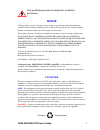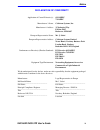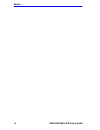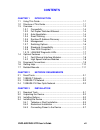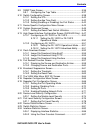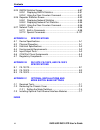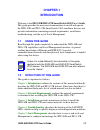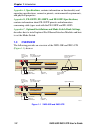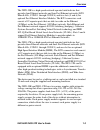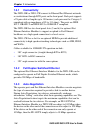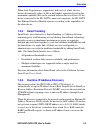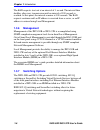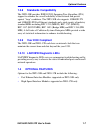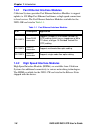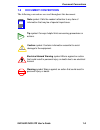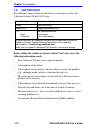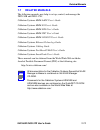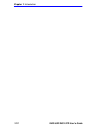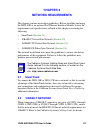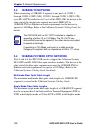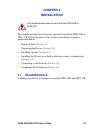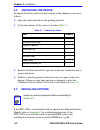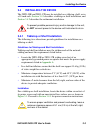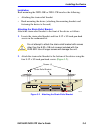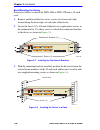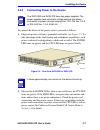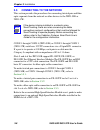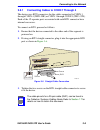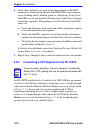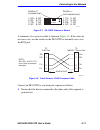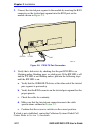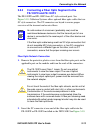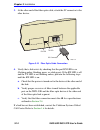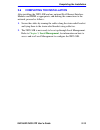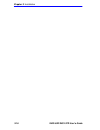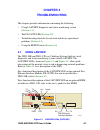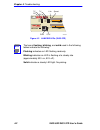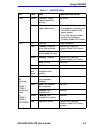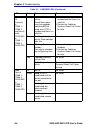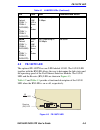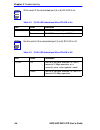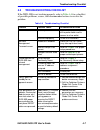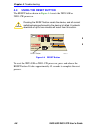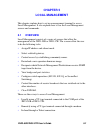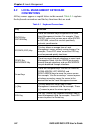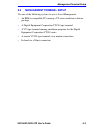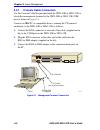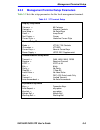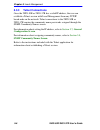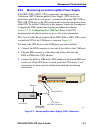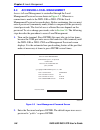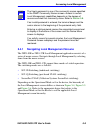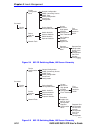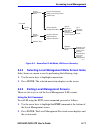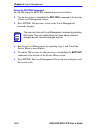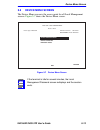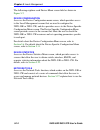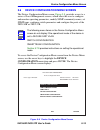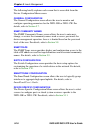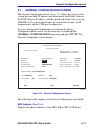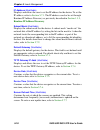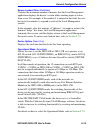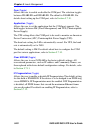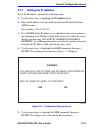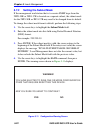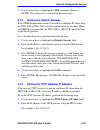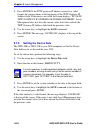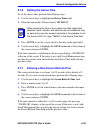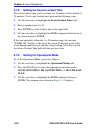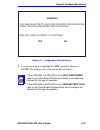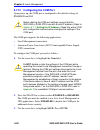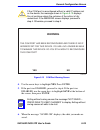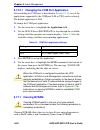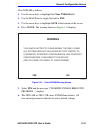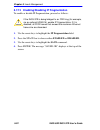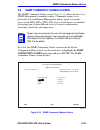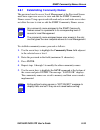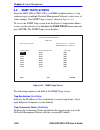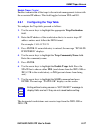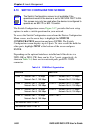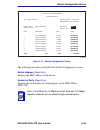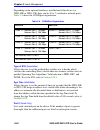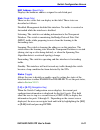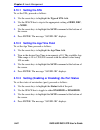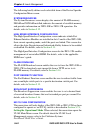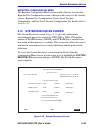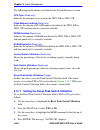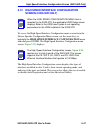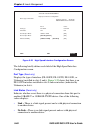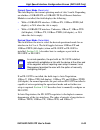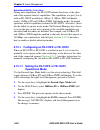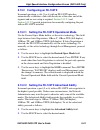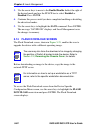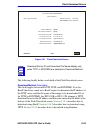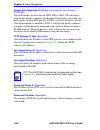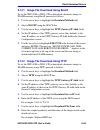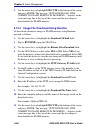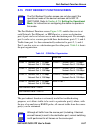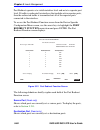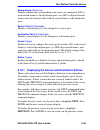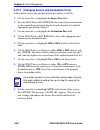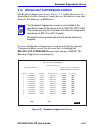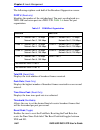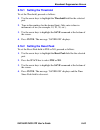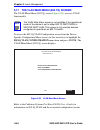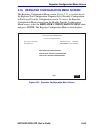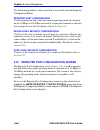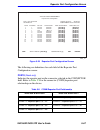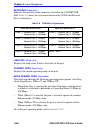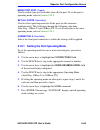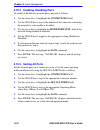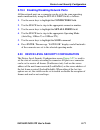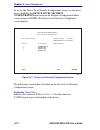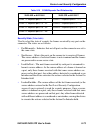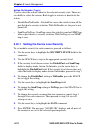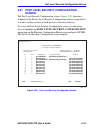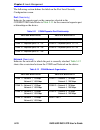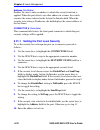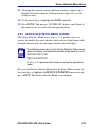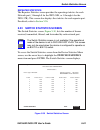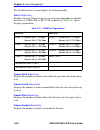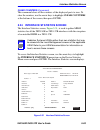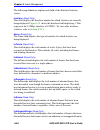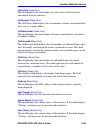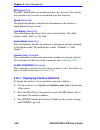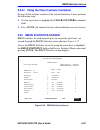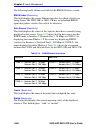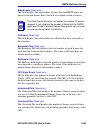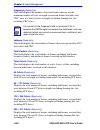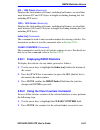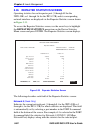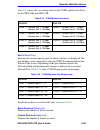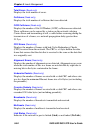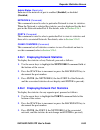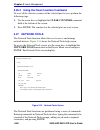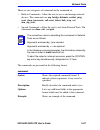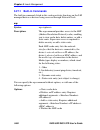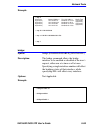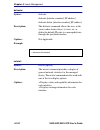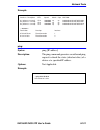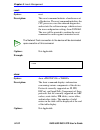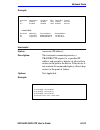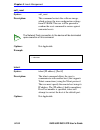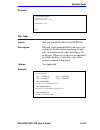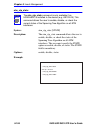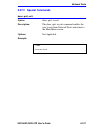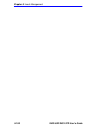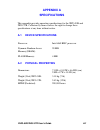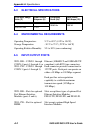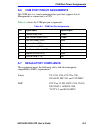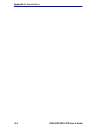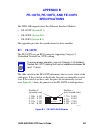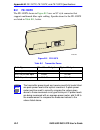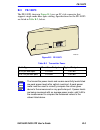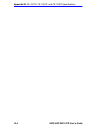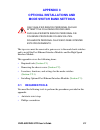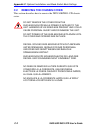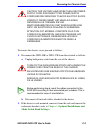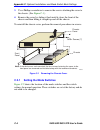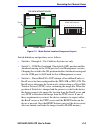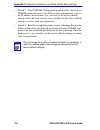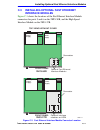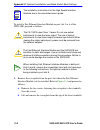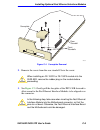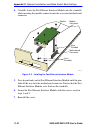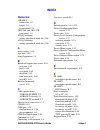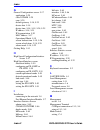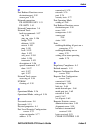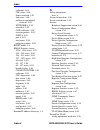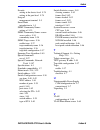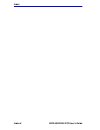- DL manuals
- Cabletron Systems
- Switch
- 2H23-50R
- User Manual
Cabletron Systems 2H23-50R User Manual
9032286-04
2H23-50R/2H33-37R
SmartSwitch 2100
User’s Guide
CONN 1
CONN 3
CONN 2
6
5
CONN 1
CONN 3
CONN 4
CONN 2
2H23-50R
COM
PWR
CPU
RESET
10
100
CONN 4
CONN 3
CONN 2
CONN 1
CONN 4
CONN 3
CONN 2
CONN 1
12
1
12
1
12
1
12
1
2H33-37R
COM
PWR
CPU
RESET
10
100
CONN 3
CONN 2
CONN 1
CONN 3
CONN 2
CONN 1
12
1
12
1
12
1
Summary of 2H23-50R
Page 1
9032286-04 2h23-50r/2h33-37r smartswitch 2100 user’s guide conn 1 conn 3 conn 2 6 5 conn 1 conn 3 conn 4 conn 2 2h23-50r com pwr cpu reset 10 100 conn 4 conn 3 conn 2 conn 1 conn 4 conn 3 conn 2 conn 1 12 1 12 1 12 1 12 1 2h33-37r com pwr cpu reset 10 100 conn 3 conn 2 conn 1 conn 3 conn 2 conn 1 12...
Page 3: Notice
2h23-50r/2h33-37r user’s guide i notice cabletron systems reserves the right to make changes in specifications and other information contained in this document without prior notice. The reader should in all cases consult cabletron systems to determine whether any such changes have been made. The har...
Page 4
Notice ii 2h23-50r/2h33-37r user’s guide industry canada notice this digital apparatus does not exceed the class a limits for radio noise emissions from digital apparatus set out in the radio interference regulations of the canadian department of communications. Le présent appareil numérique n’émet ...
Page 5
Notice 2h23-50r/2h33-37r user’s guide iii cabletron software program license 1. License. You have the right to use only the one (1) copy of the program provided in this package subject to the terms and conditions of this license agreement. You may not copy, reproduce or transmit any part of the prog...
Page 6
Notice iv 2h23-50r/2h33-37r user’s guide safety information class 1 laser transceivers the fe-100f3 fast ethernet interface module, fpim-05 and fpim-07 fddi port interface modules, and apim-29 atm port interface module use class 1 laser transceivers. Read the following safety information before inst...
Page 7
Notice 2h23-50r/2h33-37r user’s guide v declaration of conformity application of council directive(s): 89/336/eec 73/23/eec manufacturer’s name: cabletron systems, inc. Manufacturer’s address: 35 industrial way po box 5005 rochester, nh 03867 european representative name: mr. J. Solari european repr...
Page 8
Notice vi 2h23-50r/2h33-37r user’s guide.
Page 9: Contents
2h23-50r/2h33-37r user’s guide vii contents chapter 1 introduction 1.1 using this guide ......................................................................... 1-1 1.2 structure of this guide................................................................ 1-1 1.3 overview.............................
Page 10
Contents viii 2h23-50r/2h33-37r user’s guide 3.5 connecting to the network...........................................................3-8 3.5.1 connecting cables to conn 1 through 4 ......................3-9 3.5.2 connecting a utp segment to the fe-100tx ..............3-10 3.5.3 connecting a fiber op...
Page 11
Contents 2h23-50r/2h33-37r user’s guide ix 5.9 snmp traps screen.................................................................. 5-36 5.9.1 configuring the trap table ........................................... 5-37 5.10 switch configuration screen ....................................................
Page 12
Contents x 2h23-50r/2h33-37r user’s guide 5.25 rmon statistics screen ............................................................5-87 5.25.1 displaying rmon statistics ..........................................5-91 5.25.2 using the clear counters command ............................5-91 5.26 repeat...
Page 13: Chapter 1
2h23-50r/2h33-37r user’s guide 1-1 chapter 1 introduction welcome to the 2h23-50r/2h33-37r smartswitch 2100 user’s guide . This guide provides the necessary documentation to install and operate the 2h23-50r and 2h33-37r smartswitch 2100 standalone devices and provides information concerning network ...
Page 14: Specifications
Chapter 1: introduction 1-2 2h23-50r/2h33-37r user’s guide appendix a , specifications , contains information on functionality and operating specifications, connector pinouts, environmental requirements, and physical properties. Appendix b , fe-100tx, fe-100fx, and fe-100f3 specifications , contains...
Page 15
Overview 2h23-50r/2h33-37r user’s guide 1-3 the 2h23-50r is a high speed network repeater/switch device that provides four ethernet networks and four fast ethernet networks (rj21 microlans, conn 1 through conn 4) and two slots (5 and 6) for optional fast ethernet interface modules. The rj21 connecto...
Page 16: 1.3.1
Chapter 1: introduction 1-4 2h23-50r/2h33-37r user’s guide 1.3.1 connectivity the 2h23-50r or 2h33-37r connect to ethernet/fast ethernet networks or workstations through rj21 ports on the front panel. Each port supports a 25-pair cable at lengths up to 100 meters (each pair must be category 5 compli...
Page 17: 1.3.4
Overview 2h23-50r/2h33-37r user’s guide 1-5 when auto-negotiation is supported at both ends of a link, the two devices dynamically adjust to full or half duplex operation based on the maximum capability that can be reached between the two devices. If the device connected to the fe-100tx cannot auto-...
Page 18: 1.3.6
Chapter 1: introduction 1-6 2h23-50r/2h33-37r user’s guide the rad requests start out at an interval of 1 second. The interval then doubles after every transmission until an interval of 300 seconds is reached. At this point, the interval remains at 300 seconds. The rad requests continue until an ip ...
Page 19: 1.3.8
Optional features 2h23-50r/2h33-37r user’s guide 1-7 1.3.8 standards compatibility the 2h23-50r provides ieee 802.1d spanning tree algorithm (sta) support to enhance the overall reliability of the network and protect against “loop” conditions. The 2h23-50r also supports 100base-tx and 100base-fx fas...
Page 20: 1.4.1
Chapter 1: introduction 1-8 2h23-50r/2h33-37r user’s guide 1.4.1 fast ethernet interface modules cabletron systems provides fast ethernet interface modules to support uplinks to 100 mbps fast ethernet backbones or high speed connections to local servers. The fast ethernet interface modules available...
Page 21: 1.5
Document conventions 2h23-50r/2h33-37r user’s guide 1-9 1.5 document conventions the following conventions are used throughout this document: note note symbol. Calls the reader’s attention to any item of information that may be of special importance. Tip tip symbol. Conveys helpful hints concerning ...
Page 22: 1.6
Chapter 1: introduction 1-10 2h23-50r/2h33-37r user’s guide 1.6 getting help for additional support related to this device or document, contact the cabletron systems global call center: before calling the cabletron systems global call center, have the following information ready: • your cabletron sy...
Page 23: 1.7
Related manuals 2h23-50r/2h33-37r user’s guide 1-11 1.7 related manuals the following manuals may help to set up, control, and manage the 2h23-50r and 2h33-37r: cabletron systems hsim-a6dp user’s guide cabletron systems hsim-f6 user’s guide cabletron systems hsim-fe6 user’s guide cabletron systems h...
Page 24
Chapter 1: introduction 1-12 2h23-50r/2h33-37r user’s guide.
Page 25: Chapter 2
2h23-50r/2h33-37r user’s guide 2-1 chapter 2 network requirements this chapter contains networking guidelines. Before installing and using the 2h23-50r or an optional fast ethernet interface module, review the requirements and specifications outlined in this chapter concerning the following: • smart...
Page 26: 2.3
Chapter 2: network requirements 2-2 2h23-50r/2h33-37r user’s guide 2.3 100base-tx network when connecting a 100base-t segment to any ports of conn 1 through conn 4 (2h23-50r), conn 1 through conn 3 (2h33-37r), or an fe-100tx installed in slot 5 or 6 of the 2h23-50r, the device at the other end of th...
Page 27: Chapter 3
2h23-50r/2h33-37r user’s guide 3-1 chapter 3 installation this chapter provides the instructions required to install the 2h23-50r or 2h33-37r. Follow the order of the sections listed below to ensure a proper installation. • required tools ( section 3.1 ) • unpacking the device ( section 3.2 ) • inst...
Page 28: 3.2
Chapter 3: installation 3-2 2h23-50r/2h33-37r user’s guide 3.2 unpacking the device to unpack the device and verify the contents of the shipment, proceed as follows: 1. Open the carton and remove the packing material. 2. Verify the contents of the carton as listed in table 3-1 . 3. Remove the black ...
Page 29: 3.4
Installing the device 2h23-50r/2h33-37r user’s guide 3-3 3.4 installing the device the 2h23-50r and 2h33-37r may be installed on a tabletop, shelf, or in a 19-inch rack. Section 3.4.1 describes a tabletop or shelf installation, and section 3.4.2 describes the rackmount installation. 3.4.1 tabletop o...
Page 30: 3.4.2
Chapter 3: installation 3-4 2h23-50r/2h33-37r user’s guide figure 3-1 tabletop or shelf installation 3.4.2 rackmount installation to install the device in a 19-inch rack, note that the device is shipped with a rackmount kit containing the rackmount brackets, mounting screws, and a strain-relief brac...
Page 31
Installing the device 2h23-50r/2h33-37r user’s guide 3-5 installation rack mounting the 2h23-50r or 2h33-37r involves the following: • attaching the strain-relief bracket • rack mounting the device (attaching the mounting brackets and fastening the device to the rack) attaching the strain-relief bra...
Page 32
Chapter 3: installation 3-6 2h23-50r/2h33-37r user’s guide rack mounting the device proceed as follows to install the 2h23-50r or 2h33-37r into a 19-inch rack: 1. Remove and discard the four cover screws (two from each side) located along the front edges of each side of the device. 2. Locate the fou...
Page 33: 3.4.3
Installing the device 2h23-50r/2h33-37r user’s guide 3-7 3.4.3 connecting power to the device to connect the device to the power sources, proceed as follows: 1. Plug each power cord into a grounded wall outlet, see figure 3-5 . To take advantage of the load sharing and redundancy capabilities, each ...
Page 34: 3.5
Chapter 3: installation 3-8 2h23-50r/2h33-37r user’s guide 3.5 connecting to the network this section provides the procedures for connecting twisted pair and fiber optic segments from the network or other devices to the 2h23-50r or 2h33-37r. Conn 1 through conn 4 (2h23-50r) or conn 1 through conn 3 ...
Page 35: 3.5.1
Connecting to the network 2h23-50r/2h33-37r user’s guide 3-9 3.5.1 connecting cables to conn 1 through 4 the device uses rj21 connectors for the cables connected to conn 1 through conn 4 (2h23-50r) or conn 1 through conn 3 (2h33-37r). Each of the 12 repeater ports associated with each rj21 connector...
Page 36: 3.5.2
Chapter 3: installation 3-10 2h23-50r/2h33-37r user’s guide 4. Verify that a link exists on each twisted pair segment of the rj21 connector by checking that the port link leds above the connector are on (flashing amber, blinking green, or solid green). If any of the link leds are off, perform the fo...
Page 37
Connecting to the network 2h23-50r/2h33-37r user’s guide 3-11 figure 3-7 fe-100tx crossover switch a schematic of a crossover cable is shown in figure 3-8 . If the wires do not cross over, use the switch on the fe-100tx to internally cross over the rj45 port. Figure 3-8 cable pinouts - rj45 crossove...
Page 38
Chapter 3: installation 3-12 2h23-50r/2h33-37r user’s guide 2. Connect the twisted pair segment to the module by inserting the rj45 connector on the twisted pair segment into the rj45 port on the module shown in figure 3-9 . Figure 3-9 fe100-tx port connection 3. Verify that a link exists by checkin...
Page 39: 3.5.3
Connecting to the network 2h23-50r/2h33-37r user’s guide 3-13 3.5.3 connecting a fiber optic segment to the fe-100fx and fe-100f3 the fe-100fx and fe-100f3 have sc style network ports. See figure 3-10 . Cabletron systems offers optional fiber optic cables that use sc style connectors. The st connect...
Page 40
Chapter 3: installation 3-14 2h23-50r/2h33-37r user’s guide 3. At the other end of the fiber optic cable, attach the sc connector to the other device. Figure 3-10 fiber optic cable connection 4. Verify that a link exists by checking that the port rx led is on (flashing amber, blinking green, or soli...
Page 41: 3.6
Completing the installation 2h23-50r/2h33-37r user’s guide 3-15 3.6 completing the installation after installing the 2h23-50r and any optional fast ethernet interface modules and hsim as appropriate, and making the connections to the network, proceed as follows: 1. Secure the cables by running the c...
Page 42
Chapter 3: installation 3-16 2h23-50r/2h33-37r user’s guide.
Page 43: Chapter 4
2h23-50r/2h33-37r user’s guide 4-1 chapter 4 troubleshooting this chapter provides information concerning the following: • using lanview diagnostic and status monitoring system ( section 4.1 ) • the fe-100tx led ( section 4.2 ) • troubleshooting checklist for network and device operational problems ...
Page 44
Chapter 4: troubleshooting 4-2 2h23-50r/2h33-37r user’s guide figure 4-2 lanview leds (2h33-37r) note the terms flashing, blinking, and solid used in the following tables indicate the following: flashing indicatesan led flashing randomly. Blinking indicatesan led is flashing at a steady rate (approx...
Page 45
Using lanview 2h23-50r/2h33-37r user’s guide 4-3 table 4-1 lanview leds led color state recommended action pwr green functional. Power supplies operating normally. No action. Amber indicates loss of power supply redundancy. 1.Ensure that the power cords are plugged in correctly and that there is pow...
Page 46
Chapter 4: troubleshooting 4-4 2h23-50r/2h33-37r user’s guide interface tx (transmit) of conn 1– conn 4 and ports 5 and 6 (2h23-50r) or conn 1 – conn 3 (2h33-37r) off port enabled, and no activity. Should flash green every two seconds indicating bpdus being sent if sta is enabled and there is a vali...
Page 47: 4.2
Fe-100tx led 2h23-50r/2h33-37r user’s guide 4-5 4.2 fe-100tx led the optional fe-100tx has one led labeled 10/100. The 10/100 led together with the rx led allows the user to determine the link status and the operating speed of the fast ethernet interface module. The 10/100 led and the receive (rx) l...
Page 48
Chapter 4: troubleshooting 4-6 2h23-50r/2h33-37r user’s guide table 4-3 10/100 led indications when rx led is off note a link exists if the associated port (5 or 6) rx led is on. Table 4-2 10/100 led indications when rx led is on led color indication 10/100 off fe-100tx is operating at 10 mbps. Gree...
Page 49: 4.3
Troubleshooting checklist 2h23-50r/2h33-37r user’s guide 4-7 4.3 troubleshooting checklist if the 2h23-50r is not working properly, refer to table 4-4 for a checklist of possible problems, causes, and recommended actions to resolve the problem. Table 4-4 troubleshooting checklist problem possible ca...
Page 50: 4.4
Chapter 4: troubleshooting 4-8 2h23-50r/2h33-37r user’s guide 4.4 using the reset button the reset button shown in figure 4-4 resets the 2h23-50r or 2h33-37r processor. Figure 4-4 reset button to reset the 2h23-50r or 2h33-37r processor, press and release the reset button. It takes approximately 45 ...
Page 51: Chapter 5
2h23-50r/2h33-37r user’s guide 5-1 chapter 5 local management this chapter explains how to set up a management terminal to access local management. It also explains how to use the local management screens and commands. 5.1 overview local management consists of a series of screens that allow the mana...
Page 52: 5.2
Chapter 5: local management 5-2 2h23-50r/2h33-37r user’s guide 5.2 local management keyboard conventions all key names appear as capital letters in this manual. Table 5-1 explains the keyboard conventions and the key functions that are used. Table 5-1 keyboard conventions key function enter key retu...
Page 53: 5.3
Management terminal setup 2h23-50r/2h33-37r user’s guide 5-3 5.3 management terminal setup use one of the following systems to access local management: • an ibm or compatible pc running a vt series emulation software package • a digital equipment corporation vt100 type terminal • a vt type terminal ...
Page 54: 5.3.1
Chapter 5: local management 5-4 2h23-50r/2h33-37r user’s guide 5.3.1 console cable connection use the console cable kit provided with the 2h23-50r or 2h33-37r to attach the management terminal to the 2h23-50r or 2h33-37r com port as shown in figure 5-1 . Connect an ibm pc or compatible device, runni...
Page 55: 5.3.2
Management terminal setup 2h23-50r/2h33-37r user’s guide 5-5 5.3.2 management terminal setup parameters table 5-2 lists the setup parameters for the local management terminal. Table 5-2 vt terminal setup display setup menu columns -> controls -> auto wrap -> scroll -> text cursor -> cursor style -> ...
Page 56: 5.3.3
Chapter 5: local management 5-6 2h23-50r/2h33-37r user’s guide 5.3.3 telnet connections once the 2h23-50r or 2h33-37r has a valid ip address, the user can establish a telnet session with local management from any tcp/ip based node on the network. Telnet connections to the 2h23-50r or 2h33-37r requir...
Page 57: 5.3.4
Management terminal setup 2h23-50r/2h33-37r user’s guide 5-7 5.3.4 monitoring an uninterruptible power supply if the 2h23-50r or 2h33-37r is connected to an american power conversion (apc) uninterruptible power supply (ups) device for protection against the loss of power, a connection from the 2h23-...
Page 58: 5.4
Chapter 5: local management 5-8 2h23-50r/2h33-37r user’s guide 5.4 accessing local management access to local management is controlled through the local management password screen shown in figure 5-3 . Whenever a connection is made to the 2h23-50r or 2h33-37r the local management password screen dis...
Page 59: 5.4.1
Accessing local management 2h23-50r/2h33-37r user’s guide 5-9 5.4.1 navigating local management screens the 2h23-50r or 2h33-37r local management application consists of a series of menu screens. Navigate through local management by selecting items from the menu screens. The 2h23-50r and 2h33-37r su...
Page 60
Chapter 5: local management 5-10 2h23-50r/2h33-37r user’s guide \ figure 5-4 802.1d switching mode, lm screen hierarchy figure 5-5 802.1q switching mode, lm screen hierarchy device menu password device configuration menu 22862-43 device specific configuration menu general configuration snmp communit...
Page 61: 5.4.2
Accessing local management 2h23-50r/2h33-37r user’s guide 5-11 figure 5-6 securefast vlan mode, lm screen hierarchy 5.4.2 selecting local management menu screen items select items on a menu screen by performing the following steps: 1. Use the arrow keys to highlight a menu item. 2. Press enter. The ...
Page 62
Chapter 5: local management 5-12 2h23-50r/2h33-37r user’s guide using the return command to exit lm using the return command, proceed as follows: 1. Use the arrow keys to highlight the return command at the bottom of the local management screen. 2. Press enter. The previous screen in the local manag...
Page 63: 5.5
Device menu screen 2h23-50r/2h33-37r user’s guide 5-13 5.5 device menu screen the device menu screen is the access point for all local management screens. Figure 5-7 shows the device menu screen. Figure 5-7 device menu screen note if the terminal is idle for several minutes, the local management pas...
Page 64
Chapter 5: local management 5-14 2h23-50r/2h33-37r user’s guide the following explains each device menu screen field as shown in figure 5-7 : device configuration accesses the device configuration menu screen, which provides access to the local management screens that are used to configure the 2h23-...
Page 65: 5.6
Device configuration menu screen 2h23-50r/2h33-37r user’s guide 5-15 5.6 device configuration menu screen the device configuration menu screen, figure 5-8 , provides access to a series of local management screens, which allow the user to configure and monitor operating parameters, modify snmp commun...
Page 66
Chapter 5: local management 5-16 2h23-50r/2h33-37r user’s guide the following briefly explains each screen that is accessible from the device configuration menu screen: general configuration the general configuration screen allows the user to monitor and configure operating parameters for the 2h23-5...
Page 67: 5.7
General configuration screen 2h23-50r/2h33-37r user’s guide 5-17 5.7 general configuration screen the general configuration screen, figure 5-9 , allows the user to set the system date and time, ip address and subnet mask, the default gateway, the tftp gateway ip address, and the operational mode. Al...
Page 68
Chapter 5: local management 5-18 2h23-50r/2h33-37r user’s guide ip address (modifiable) displays and allows the user to set the ip address for the device. To set the ip address, refer to section 5.7.1 . The ip address can also be set through runtime ip address discovery as previously described in se...
Page 69
General configuration screen 2h23-50r/2h33-37r user’s guide 5-19 screen lockout time (modifiable) contains the maximum number of minutes that the local management application displays the device’s screen while awaiting input or action from a user. For example, if the number 5 is entered in this fiel...
Page 70
Chapter 5: local management 5-20 2h23-50r/2h33-37r user’s guide com (toggle) allows the user to enable or disable the com port. The selection toggles between enabled and disabled. The default is enabled. For details about setting up the com port, refer to section 5.7.10 . Application (toggle) allows...
Page 71: 5.7.1
General configuration screen 2h23-50r/2h33-37r user’s guide 5-21 5.7.1 setting the ip address to set the ip address, perform the following steps: 1. Use the arrow keys to highlight the ip address field. 2. Enter the ip address into this field using dotted decimal notation (ddn) format. For example: ...
Page 72: 5.7.2
Chapter 5: local management 5-22 2h23-50r/2h33-37r user’s guide 5.7.2 setting the subnet mask if the management workstation that is to receive snmp traps from the 2h23-50r or 2h33-37r is located on a separate subnet, the subnet mask for the 2h23-50r or 2h33-37r may need to be changed from its defaul...
Page 73: 5.7.3
General configuration screen 2h23-50r/2h33-37r user’s guide 5-23 5. Use the arrow keys to highlight the yes command, then press enter. The changes are saved and the device reboots. 5.7.3 setting the default gateway if the snmp management station is located on a different ip subnet than the 2h23-50r ...
Page 74: 5.7.5
Chapter 5: local management 5-24 2h23-50r/2h33-37r user’s guide 3. Press enter. If the tftp gateway ip address entered is a valid format, the cursor returns to the beginning of the tftp gateway ip address field. If the entry is not valid, the screen displays “invalid tftp gateway ip address or forma...
Page 75: 5.7.6
General configuration screen 2h23-50r/2h33-37r user’s guide 5-25 5.7.6 setting the device time to set the device time, perform the following steps: 1. Use the arrow keys to highlight the device time field. 2. Enter the time in this 24-hour format: hh:mm:ss 3. Press enter to set the system clock to t...
Page 76: 5.7.8
Chapter 5: local management 5-26 2h23-50r/2h33-37r user’s guide 5.7.8 setting the screen lockout time the screen lockout time can be set from 1 to 30 minutes with a default of 15minutes. To set a new lockout time, perform the following steps: 1. Use the arrow keys to highlight the screen lockout tim...
Page 77
General configuration screen 2h23-50r/2h33-37r user’s guide 5-27 figure 5-12 configuration warning screen 4. Use the arrow keys to highlight the yes command, then press enter. The changes are saved and the device reboots. Note if the 2h23-50r or 2h33-37r is set to 802.1q switching, refer to your por...
Page 78: 5.7.10
Chapter 5: local management 5-28 2h23-50r/2h33-37r user’s guide 5.7.10 configuring the com port upon power up, the com port is configured to the default settings of enabled and lm. The com port supports the following applications: • local management connections • american power conversion (apc) unin...
Page 79: Warning
General configuration screen 2h23-50r/2h33-37r user’s guide 5-29 figure 5-13 com port warning screen 4. Use the arrow keys to highlight yes. Press enter. 5. If the port was enabled, proceed to step 6. If the port was disabled, use the arrow keys to highlight save at the bottom of the screen, then pr...
Page 80: 5.7.11
Chapter 5: local management 5-30 2h23-50r/2h33-37r user’s guide 5.7.10.1 changing the com port application after enabling the com port as described in section 5.7.10 , one of the applications supported by the com port (lm or ups) can be selected. The default application is lm. To change the com port...
Page 81: Warning
General configuration screen 2h23-50r/2h33-37r user’s guide 5-31 clear nvram as follows: 1. Use the arrow keys to highlight the clear nvram field. 2. Use the space bar to toggle the field to yes. 3. Use the arrow keys to highlight save at the bottom of the screen. 4. Press enter. The warning shown i...
Page 82: 5.7.12
Chapter 5: local management 5-32 2h23-50r/2h33-37r user’s guide 5.7.12 enabling/disabling ip fragmentation to enable or disable ip fragmentation, proceed as follows: 1. Use the arrow keys to highlight the ip fragmentation field. 2. Press the space bar to choose either enabled or disabled. 3. Use the...
Page 83: 5.8
Snmp community names screen 2h23-50r/2h33-37r user’s guide 5-33 5.8 snmp community names screen the snmp community names screen, figure 5-15 , allows the user to set snmp management community names. Community names act as passwords to local/remote management and are agents of security access to the ...
Page 84
Chapter 5: local management 5-34 2h23-50r/2h33-37r user’s guide the following explains each snmp community names screen field: community name (modifiable) displays the user-defined name through which a user accesses the 2h23-50r or 2h33-37r snmp management. Any community name assigned here acts as a...
Page 85: 5.8.1
Snmp community names screen 2h23-50r/2h33-37r user’s guide 5-35 5.8.1 establishing community names the password used to access local management at the password screen must have super-user access to view and edit the snmp community names screen. Using a password with read-only or read-write access do...
Page 86: 5.9
Chapter 5: local management 5-36 2h23-50r/2h33-37r user’s guide 5.9 snmp traps screen since the 2h23-50r or 2h33-37r is an snmp compliant device, it can send messages to multiple network management stations to alert users of status changes. The snmp traps screen is shown in figure 5-16 . To access t...
Page 87: 5.9.1
Snmp traps screen 2h23-50r/2h33-37r user’s guide 5-37 enable traps (toggle) enables transmission of the traps to the network management station with the associated ip address. This field toggles between yes and no. 5.9.1 configuring the trap table to configure the trap table, proceed as follows: 1. ...
Page 88: 5.10
Chapter 5: local management 5-38 2h23-50r/2h33-37r user’s guide 5.10 switch configuration screen the switch configuration screen, figure 5-17 , provides the basic setup options to make a switch operational in your network. To access the switch configuration screen from the device configuration menu ...
Page 89
Switch configuration screen 2h23-50r/2h33-37r user’s guide 5-39 figure 5-17 switch configuration screen the following describes each field of the switch configuration screen: switch address (read-only) displays the mac address of the device. Number of ports (read-only) displays the total number of s...
Page 90
Chapter 5: local management 5-40 2h23-50r/2h33-37r user’s guide depending on the optional interfaces installed and if the device is a 2h23-50r or 2h33-37r, there can be 10 or 7 switched or network ports. Table 5-5 shows the conn/port organization. Type of sta (selectable) allows the user to set the ...
Page 91
Switch configuration screen 2h23-50r/2h33-37r user’s guide 5-41 mac address (read-only) displays the hardware address assigned to each listed port. State (read-only) there are five states that can display in this field. These states are described as follows: disabled: management disabled this interf...
Page 92: 5.10.1
Chapter 5: local management 5-42 2h23-50r/2h33-37r user’s guide 5.10.1 setting the sta to set the sta, proceed as follows: 1. Use the arrow keys to highlight the type of sta field. 2. Use the space bar to step to the appropriate setting of ieee, dec, or none. 3. Use the arrow keys to highlight the s...
Page 93: 5.11
Device specific configuration menu screen 2h23-50r/2h33-37r user’s guide 5-43 5.11 device specific configuration menu screen the device specific configuration menu screen, figure 5-18 , allows the user to select one of five screens to configure ports or check system resources specific to the 2h23-50...
Page 94: Setting The Operational Mode
Chapter 5: local management 5-44 2h23-50r/2h33-37r user’s guide the following briefly defines each selectable item of the device specific configuration menu screen: system resources thesystem resources screen displays the amount of flash memory, dram and nvram installed, indicates the amount of avai...
Page 95: 5.12
System resources screen 2h23-50r/2h33-37r user’s guide 5-45 repeater configuration menu the repeater configuration menu screen enables the user to select the repeater port configuration screen, which provides access to the security screens: repeater port configuration, device level security configur...
Page 96: 5.12.1
Chapter 5: local management 5-46 2h23-50r/2h33-37r user’s guide the following briefly defines each field of the system resources screen. Cpu type (read-only) indicates the microprocessor used in the 2h23-50r or 2h33-37r. Flash memory installed (read-only) indicates the amount of flash memory install...
Page 97: 5.13
High speed interface configuration screen (2h23-50r only) 2h23-50r/2h33-37r user’s guide 5-47 5.13 high speed interface configuration screen (2h23-50r only) to access the high speed interface configuration menu screen from the device specific configuration menu screen, use the arrow keys to highligh...
Page 98: •
Chapter 5: local management 5-48 2h23-50r/2h33-37r user’s guide figure 5-20 high speed interface configuration screen the following briefly defines each field of the high speed interface configuration screen. Port type (read-only) displays the type of interface (fe-100fx, fe-100tx, fe-100f3, or unkn...
Page 99: •
High speed interface configuration screen (2h23-50r only) 2h23-50r/2h33-37r user’s guide 5-49 current oper. Mode (read-only) this field displays the current operating mode of slots 5 and 6. Depending on whether a 100base-fx or 100base-tx fast ethernet interface module is installed, this field displa...
Page 100: 5.13.1
Chapter 5: local management 5-50 2h23-50r/2h33-37r user’s guide advertised ability (selectable) during auto-negotiation, the fe-100tx informs the device at the other end of the segment about its capabilities. The capabilities of a port (5 or 6) with an fe-100tx installed are 10base-t, 10base-tfd (fu...
Page 101: 5.13.2
High speed interface configuration screen (2h23-50r only) 2h23-50r/2h33-37r user’s guide 5-51 5.13.2 configuring an fe-100tx in normal operation, a slot (5 or 6) with an fe-100tx interface automatically establishes a link with the device at the other end of the segment and no user setup is required....
Page 102: Disabled. Press Enter.
Chapter 5: local management 5-52 2h23-50r/2h33-37r user’s guide 3. Use the arrow keys to move to the enable/disable field at the right of the desired mode and use the space bar to select enabled or disabled. Press enter. 4. Continue this process until you have completed enabling or disabling the adv...
Page 103
Flash download screen 2h23-50r/2h33-37r user’s guide 5-53 figure 5-21 flash download screen the following briefly defines each field of the flash download screen: download method (selectable) this field toggles between bootp, tftp, and runtime. If set for bootp, the device sends out a bootp request ...
Page 104: Setting The Tftp
Chapter 5: local management 5-54 2h23-50r/2h33-37r user’s guide reboot after download (modifiable only when the user chooses runtime) this field notifies the user that the 2h23-50r or 2h33-37r will reboot after the download is complete. If a runtime download is performed, this field toggles between ...
Page 105: 5.14.1
Flash download screen 2h23-50r/2h33-37r user’s guide 5-55 5.14.1 image file download using bootp to set the 2h23-50r or 2h33-37r to download a firmware image to flash memory using bootp, proceed as follows: 1. Use the arrow keys to highlight the download method field. 2. Step to bootp using the spac...
Page 106: 5.14.3
Chapter 5: local management 5-56 2h23-50r/2h33-37r user’s guide 9. Use the arrow keys to highlight execute at the bottom of the screen and press enter. The message “tftp download. Will commit to flash. Reboot in progress...” displays in the event message line at the top of the screen and the new ima...
Page 107: 5.15
Port redirect function screen 2h23-50r/2h33-37r user’s guide 5-57 5.15 port redirect function screen the port redirect function screen, figure 5-22 , enables the user to set each network, fast ethernet, or hsim port as a source or destination port. A port can be set to have one or more destination p...
Page 108
Chapter 5: local management 5-58 2h23-50r/2h33-37r user’s guide port redirect operates at a switch interface level and not at a repeater port level. If traffic is redirected to interfaces that include active repeater ports, then the redirected traffic is transmitted out all of the repeater ports con...
Page 109: 5.15.1
Port redirect function screen 2h23-50r/2h33-37r user’s guide 5-59 remap errors (read-only) displays whether the corresponding source ports are configured (on) to send errored frames to the destination ports, or (off) to drop all errored frames and only forward traffic without errored frames to the d...
Page 110: 5.15.2
Chapter 5: local management 5-60 2h23-50r/2h33-37r user’s guide 5.15.2 changing source and destination ports add or delete source port and destination port entries as follows: 1. Use the arrow keys to highlight the source port field. 2. Press the space bar or backspace one or more times to increment...
Page 111: 5.16
Broadcast suppression screen 2h23-50r/2h33-37r user’s guide 5-61 5.16 broadcast suppression screen the broadcast suppression screen, figure 5-23 , enables the user to set a desired limit of receive broadcast frames that are switched out to the other network, fast ethernet, or hsim ports. To access t...
Page 112
Chapter 5: local management 5-62 2h23-50r/2h33-37r user’s guide the following explains each field of the broadcast suppression screen: port # (read-only) identifies the number of the switched port. Ten ports are displayed in a 2h23-50r and seven ports in a 2h33-37r. Table 5-6 shows the port organiza...
Page 113: 5.16.1
Broadcast suppression screen 2h23-50r/2h33-37r user’s guide 5-63 5.16.1 setting the threshold to set the threshold, proceed as follows: 1. Use the arrow keys to highlight the threshold field for the selected port. 2. Type in the numbers for the desired limit. Only enter values in increments of ten (...
Page 114: 5.17
Chapter 5: local management 5-64 2h23-50r/2h33-37r user’s guide 5.17 the vlan main menu (802.1q) screen the vlan main menu (802.1q) screen, figure 5-24 , accesses vlan functionality. To access the 802.1q vlan configuration screen from the device specific configuration menu screen, use the arrow keys...
Page 115: 5.18
Repeater configuration menu screen 2h23-50r/2h33-37r user’s guide 5-65 5.18 repeater configuration menu screen the repeater configuration menu screen, figure 5-25 , is used to access the repeater port configuration, repeater level security configuration, or port level security configuration screen. ...
Page 116: 5.19
Chapter 5: local management 5-66 2h23-50r/2h33-37r user’s guide the following introduces each screen that is accessible from the repeater configuration menu. Repeater port configuration used to monitor the link status and current operating mode of each port on the 10-mbps or 100-mbps network of a fr...
Page 117
Repeater port configuration screen 2h23-50r/2h33-37r user’s guide 5-67 figure 5-26 repeater port configuration screen the following are definitions for each field of the repeater port configuration screen: port# (read-only) indicates the repeater port on the connector selected in the connector field...
Page 118: •
Chapter 5: local management 5-68 2h23-50r/2h33-37r user’s guide network# (read-only) indicates the network on the connector selected in the connector field. Table 5-9 shows the association between the conn and network ports on the device. Link stat. (read-only) displays the link status (link or no l...
Page 119: 5.19.1
Repeater port configuration screen 2h23-50r/2h33-37r user’s guide 5-69 mode port stat. (toggle) used to enable (turn on) or disable (turn off) the port. To set the port to operating mode, refer to section 5.19.2 . Set all ports (selectable) used to select operating mode for all the ports on the conn...
Page 120: 5.19.2
Chapter 5: local management 5-70 2h23-50r/2h33-37r user’s guide 5.19.2 enabling /disabling ports to enable or disable one or more ports, proceed as follows: 1. Use the arrow keys to highlight the connector # field. 2. Use the space bar to step to the number of the connector containing the network(s)...
Page 121: 5.19.4
Device level security configuration 2h23-50r/2h33-37r user’s guide 5-71 5.19.4 enabling/disabling network ports all the network ports on a connector can be set to the same operating mode simultaneously using the set all ports field, as follows: 1. Use the arrow keys to highlight the connector # fiel...
Page 122
Chapter 5: local management 5-72 2h23-50r/2h33-37r user’s guide to access the device level security configuration screen, use the arrow keys to highlight the device level security configuration menu item on the repeater configuration menu screen and press enter. The device level security configurati...
Page 123: •
Device level security configuration 2h23-50r/2h33-37r user’s guide 5-73 security state (selectable) used to select the state of security for frames received by any port on the connector. The states are as follows: • portmismatch – indicates that not all ports on the connector are set to the same sta...
Page 124: •
Chapter 5: local management 5-74 2h23-50r/2h33-37r user’s guide action on intruder (toggle) used to select the actions taken for the selected security state. There are two fields to select the actions. Both toggle to activate or deactivate the action. • disableport/nodisable – disableport causes the...
Page 125: 5.21
Port level security configuration screen 2h23-50r/2h33-37r user’s guide 5-75 5.21 port level security configuration screen the port level security configuration screen, figure 5-28 , functions similarly to the device level security configuration screen, except that it is used to set the security of ...
Page 126
Chapter 5: local management 5-76 2h23-50r/2h33-37r user’s guide the following section defines the fields on the port level security configuration screen. Port (read-only) indicates the repeater port on the connector selected in the connector # field. Refer to table 5-11 for the connector/repeater po...
Page 127: •
Port level security configuration screen 2h23-50r/2h33-37r user’s guide 5-77 security state (selectable) used to select the state of security for frames received by a specific port on the connector. The states are as follows: • portmismatch – indicates that not all ports on the connector are set to ...
Page 128: 5.21.1
Chapter 5: local management 5-78 2h23-50r/2h33-37r user’s guide address (modifiable) enables the user to enter an address to which the security function is applied. When the port detects any other address in a frame, the switch executes the action selected in the action on intruder field. When the s...
Page 129: 11.
Device statistics menu screen 2h23-50r/2h33-37r user’s guide 5-79 11. To change the security on more than one connector, repeat steps 1 through 9 for each connector. Then proceed to step 12 to save all settings at once. 12. Use the arrow keys to highlight the save command. 13. Press enter. The messa...
Page 130
Chapter 5: local management 5-80 2h23-50r/2h33-37r user’s guide figure 5-29 device statistics menu screen the device statistics menu screen displays the following menu items: switch statistics the switch statistics screen lists the number of frames received, transmitted, filtered, and forwarded by e...
Page 131: 5.23
Switch statistics screen 2h23-50r/2h33-37r user’s guide 5-81 repeater statistics the repeater statistics screen provides the operating statistics for each network port (1 through 8 for the 2h23-50r, or 1 through 6 for the 2h33-37r). This screen also displays the statistics for each repeater port. Fo...
Page 132
Chapter 5: local management 5-82 2h23-50r/2h33-37r user’s guide the switch statistics screen displays the following fields: port # (read-only) identifies the port. There can be ten or seven ports depending on whether the device is a 2h23-50r or 2h33-37r, respectively. Table 5-13 shows the port organ...
Page 133: 5.24
Interface statistics screen 2h23-50r/2h33-37r user’s guide 5-83 clear counters (command) this command clears all the counters of the displayed ports to zero. To clear the counters, use the arrow keys to highlight clear counters at the bottom of the screen, then press enter. 5.24 interface statistics...
Page 134
Chapter 5: local management 5-84 2h23-50r/2h33-37r user’s guide the following definitions explain each field of the interface statistics screen: interface (read-only) this field displays the interface number for which statistics are currently being displayed. Figure 5-31 shows the interface field di...
Page 135
Interface statistics screen 2h23-50r/2h33-37r user’s guide 5-85 outoctets (read-only) this field displays the total number of octets (bytes) that have been transmitted from the interface. Outunicast (read-only) the outunicast field displays the total number of frames transmitted that were sent to a ...
Page 136: 5.24.1
Chapter 5: local management 5-86 2h23-50r/2h33-37r user’s guide mtu (read-only) the mtu field displays the maximum frame size (in octets) that a frame may contain to be received or transmitted from this interface. Speed (read-only) the speed field displays the theoretical maximum of the interface’s ...
Page 137: 5.24.2
Rmon statistics screen 2h23-50r/2h33-37r user’s guide 5-87 5.24.2 using the clear counters command to reset all the statistics counters of the selected interface to zero, perform the following steps: 1. Use the arrow keys to highlight the clear counters command field. 2. Press enter, the counters fo...
Page 138
Chapter 5: local management 5-88 2h23-50r/2h33-37r user’s guide the following briefly defines each field of the rmon statistics screen: rmon index (read-only) this field displays the current ethernet interface for which statistics are being shown. The 2h23-50r or 2h33-37r has an embedded rmon agent ...
Page 139
Rmon statistics screen 2h23-50r/2h33-37r user’s guide 5-89 drop events (read-only) this field displays the total number of times that the rmon agent was forced to discard frames due to the lack of available switch resources. Collisions (read-only) this field displays the total number of collisions t...
Page 140
Chapter 5: local management 5-90 2h23-50r/2h33-37r user’s guide fragments (read-only) this field displays the number of received frames that are not the minimum number of bytes in length or received frames that had a bad crc, were less than 64 bytes in length (excluding framing bits, but including c...
Page 141: 5.25.1
Rmon statistics screen 2h23-50r/2h33-37r user’s guide 5-91 512 – 1023 octets (read-only) displays the total number of frames, including bad frames, received that were between 512 and 1023 bytes in length (excluding framing bits, but including fcs bytes). 1024 – 1518 octets (read-only) displays the t...
Page 142: 5.26
Chapter 5: local management 5-92 2h23-50r/2h33-37r user’s guide 5.26 repeater statistics screen operating statistics for each repeater port (1 through 48 for the 2h23-50r, or 1 through 36 for the 2h33-37r) and its corresponding network interface are displayed via the repeater statistics screen shown...
Page 143
Repeater statistics screen 2h23-50r/2h33-37r user’s guide 5-93 table 5-15 shows the association between the conn and network ports for the 2h23-50r and 2h33-37r. Port # (read-only) indicates the current repeater port for which statistics are displayed. The port number can be changed by using the por...
Page 144
Chapter 5: local management 5-94 2h23-50r/2h33-37r user’s guide total errors (read-only) displays the total number of errors. Collisions (read-only) displays the total number of collisions that were detected. Oow collisions (read-only) displays the number of out of window (oow) collision errors dete...
Page 145: (Disabled).
Repeater statistics screen 2h23-50r/2h33-37r user’s guide 5-95 admin status (read-only) indicates if the network or port is enabled (enabled) or disabled (disabled). Network # (command) this command is used to select a particular network to view its statistics. When the network is selected the stati...
Page 146: 5.26.3
Chapter 5: local management 5-96 2h23-50r/2h33-37r user’s guide 5.26.3 using the clear counters command to reset all the statistics counters of the selected port to zero, perform the following steps: 1. Use the arrow keys to highlight the clear counters command field at the bottom of the screen. 2. ...
Page 147: •
Network tools 2h23-50r/2h33-37r user’s guide 5-97 there are two categories of commands in the command set. • built-in commands – allow the user to access and manage network devices. The commands are arp, bridge, defroute, netstat, ping, reset, show, traceroute, soft-reset, telnet, link_trap, and atm...
Page 148: 5.27.1
Chapter 5: local management 5-98 2h23-50r/2h33-37r user’s guide 5.27.1 built-in commands the built-in commands listed in this section activate functions on the lm managed device or devices being accessed through network tools. Arp: syntax: arp description: the arp command provides access to the arp ...
Page 149: Example:
Network tools 2h23-50r/2h33-37r user’s guide 5-99 example: bridge: syntax: bridge [enable/disable] [ifnum/all] description: the bridge command allows the bridge interface to be enabled or disabled at the user’s request, either one at a time or all at once. Specifying a single interface number will a...
Page 150: Syntax:
Chapter 5: local management 5-100 2h23-50r/2h33-37r user’s guide defroute: syntax: defroute defroute [interface number] [ip address] defroute delete [interface number] [ip address] description: the defroute command allows the user, in the syntax order shown above, to view, set, or delete the default...
Page 151: Example:
Network tools 2h23-50r/2h33-37r user’s guide 5-101 example: ping: syntax: ping [ip address] description: the ping command generates an outbound ping request to check the status (alive/not alive) of a device at a specified ip address. Options: not applicable example: -> netstat -i interface + descrip...
Page 152: Syntax:
Chapter 5: local management 5-102 2h23-50r/2h33-37r user’s guide reset: syntax: reset description: this reset command initiates a hardware reset of the device. The reset command initializes the cpu processor, runs the onboard diagnostics, and restarts the software image, which restores the user conf...
Page 153: Example:
Network tools 2h23-50r/2h33-37r user’s guide 5-103 example: traceroute: syntax: traceroute [ip address] description: the traceroute command generates a traceroute request to a specified ip address and provides a display of all next-hop routers in the path to the device. If the device is not reached,...
Page 154: Syntax:
Chapter 5: local management 5-104 2h23-50r/2h33-37r user’s guide soft_reset syntax: soft_reset description: this command restarts the software image, which restores the user configuration settings from nvram. The user will be queried to confirm the reset command to ensure against unwanted resets. Op...
Page 155: Example:
Network tools 2h23-50r/2h33-37r user’s guide 5-105 example: link_trap: syntax: link_trap [enable/disable/status] [port/all] description: the link_trap command allows link traps to be enabled or disabled when specifying a single port, or simultaneously when specifying “all” or no ports. When one or a...
Page 156: Syntax:
Chapter 5: local management 5-106 2h23-50r/2h33-37r user’s guide atm_stp_state: syntax: atm_stp_state [state] description: the atm_stp_state command allows the user to enable, disable, or check the status of the spanning tree algorithm on all atm interfaces. The user must specify the state option as...
Page 157: 5.27.2
Network tools 2h23-50r/2h33-37r user’s guide 5-107 5.27.2 special commands done, quit, exit: syntax: done, quit, or exit description: the done, quit, or exit command enables the user to exit from network tools and return to the main menu screen. Options: not applicable example: -> done connection cl...
Page 158
Chapter 5: local management 5-108 2h23-50r/2h33-37r user’s guide.
Page 159: Appendix A
2h23-50r/2h33-37r user’s guide a-1 appendix a specifications this appendix provides operating specifications for the 2h23-50r and 2h33-37r. Cabletron systems reserves the right to change these specifications at any time without notice. A.1 device specifications a.2 physical properties processor: int...
Page 160: A.3
Appendix a: specifications a-2 2h23-50r/2h33-37r user’s guide a.3 electrical specifications a.4 environmental requirements a.5 input/output ports line input range volts (v) input current amperes (a) frequency hertz (hz) input power volt amps (va) 100–125 vac 2.0 a 50/60 hz 200 va 200–240 vac 1.0 a o...
Page 161: A.6
Com port pinout assignments 2h23-50r/2h33-37r user’s guide a-3 a.6 com port pinout assignments the com port is a serial communications port that supports local management or connection to a ups. Table a-1 shows the com port pin assignments. A.7 regulatory compliance this equipment meets the followin...
Page 162
Appendix a: specifications a-4 2h23-50r/2h33-37r user’s guide.
Page 163: Appendix B
2h23-50r/2h33-37r user’s guide b-1 appendix b fe-100tx, fe-100fx, and fe-100f3 specifications the 2h23-50r supports three fast ethernet interface modules: • fe-100tx ( section b.1 ) • fe-100fx ( section b.2 ) • fe-100f3 ( section b.3 ) this appendix provides the specifications for these modules. B.1...
Page 164: B.2
Appendix b: fe-100tx, fe-100fx, and fe-100f3 specifications b-2 2h23-50r/2h33-37r user’s guide b.2 fe-100fx the fe-100fx shown in figure b-2 uses an sc style connector that supports multimode fiber optic cabling. Specifications for the fe-100fx are listed in table b-1 , below. Figure b-2 fe-100fx ta...
Page 165: B.3
Fe-100f3 2h23-50r/2h33-37r user’s guide b-3 b.3 fe-100f3 the fe-100f3 shown in figure b-3 uses an sc style connector that supports single mode fiber optic cabling. Specifications for the fe-100f3 are listed in table b-2 , below. Figure b-3 fe-100f3 table b-2 transmitter power cable type worst case b...
Page 166
Appendix b: fe-100tx, fe-100fx, and fe-100f3 specifications b-4 2h23-50r/2h33-37r user’s guide.
Page 167: Appendix C
2h23-50r/2h33-37r user’s guide c-1 appendix c optional installations and mode switch bank settings the top cover must be removed to gain access to the mode bank switches and to install the fast ethernet interface modules and the high speed interface module. This appendix covers the following items: ...
Page 168: C.2
Appendix c: optional installations and mode switch bank settings c-2 2h23-50r/2h33-37r user’s guide c.2 removing the chassis cover this section describes how to remove the 2h23-50r/2h33-37r chassis cover. Do not remove the cover from the 2h23-50r/2h33-37r while power is applied to the unit. Hazardou...
Page 169: Optional Installations and
Removing the chassis cover 2h23-50r/2h33-37r user’s guide c-3 to remove the chassis cover, proceed as follows: 1. Disconnect the 2h23-50r or 2h33-37r from the network as follows: a. Unplug both power cords from the rear of the chassis. B. Disconnect all network cables attached to the device. 2. If t...
Page 170: C.2.1
Appendix c: optional installations and mode switch bank settings c-4 2h23-50r/2h33-37r user’s guide 3. Use a phillips screwdriver to remove the screws attaching the cover to the chassis. (see figure c-1 .) 4. Remove the cover by sliding it back until it clears the front of the chassis and then lifti...
Page 171: •
Removing the chassis cover 2h23-50r/2h33-37r user’s guide c-5 figure c-2 mode switch location/component layout switch definitions and positions are as follows: • switches 1 through 4 – for cabletron systems use only. • switch 5 – com port autobaud. The default (off) position enables autobaud sensing...
Page 172: •
Appendix c: optional installations and mode switch bank settings c-6 2h23-50r/2h33-37r user’s guide • switch 7 – clear nvram. Changing the position of this switch resets nvram on the next power-up. All user-entered parameters, such as the ip address, device names, etc., are reset to the factory defa...
Page 173: C.3
Installing optional fast ethernet interface modules 2h23-50r/2h33-37r user’s guide c-7 c.3 installing optional fast ethernet interface modules figure c-3 shows the locations of the fast ethernet interface module connectors for ports 5 and 6 on the 2h23-50r, and the high speed interface module on the...
Page 174
Appendix c: optional installations and mode switch bank settings c-8 2h23-50r/2h33-37r user’s guide to install a fast ethernet interface module in port slot 5 or 6 of the 2h23-50r, proceed as follows: 1. Remove the coverplate from the port slot where the fast ethernet interface module is to be insta...
Page 175
Installing optional fast ethernet interface modules 2h23-50r/2h33-37r user’s guide c-9 figure c-4 coverplate removal 2. Remove the screw from the rear standoff. Save the screw. 3. See figure c-5 . Gently pull the faceplate of the 2h23-50r forward to allow room for the fast ethernet interface modules...
Page 176
Appendix c: optional installations and mode switch bank settings c-10 2h23-50r/2h33-37r user’s guide 4. Carefully lower the fast ethernet interface module onto the standoffs while inserting the module connector into the associated motherboard connector. Figure c-5 installing the fast ethernet interf...
Page 177: Index
2h23-50r/2h33-37r user’s guide index-1 index numerics 10base-t connection 3-9 length 2-2 requirements 2-1 2h23-50r and 2h33-37r front panel 1-2 802.1d switching setting operational mode for 5-26 802.1q switching setting operational mode for 5-26 a access policy 5-34 age time 5-40 auto-negotiation 1-...
Page 178
Index index-2 2h23-50r/2h33-37r user’s guide g general configuration screen 5-17 application 5-20 clear nvram 5-20 com 5-20 default gateway 5-18, 5-23 device date 5-18 device time 5-18, 5-19, 5-24, 5-25 ip address 5-18, 5-21 ip fragmentation 5-20 mac address 5-17 operational mode 5-19 screen lockout...
Page 179
Index 2h23-50r/2h33-37r user’s guide index-3 n port redirect function screen destination port 5-59 source port 5-59 network connection fe-100fx/fe-100f3 3-13 fx-100tx 3-10 network connections 3-8 network tools built-in commands 5-97 arp 5-98 atm_stp_state 5-106 bridge 5-99 defroute 5-100 netstat 5-1...
Page 180
Index index-4 2h23-50r/2h33-37r user’s guide collisions 5-94 crc errors 5-94 frames received 5-93 link status 5-94 multicasts transmitted/ received 5-94 network # 5-95 network # 5-92 oow collisions 5-94 oversize packets 5-94 port # 5-95 port # 5-93 total errors 5-94 undersize packets 5-94 reset butt...
Page 181
Index 2h23-50r/2h33-37r user’s guide index-5 security setting at the device level 5-74 setting at the port level 5-78 setup of management terminal 5-5 smarttrunk introduction to 1-5 snmp community names setting of 5-33 snmp community names screen access policy 5-34 community name 5-34 snmp traps scr...
Page 182
Index index-6 2h23-50r/2h33-37r user’s guide.