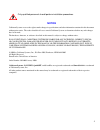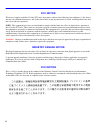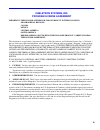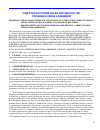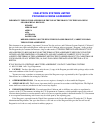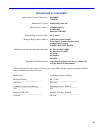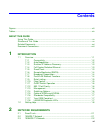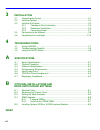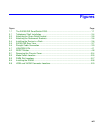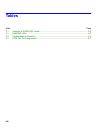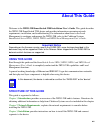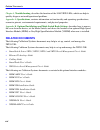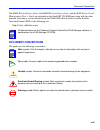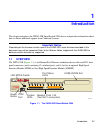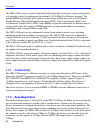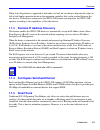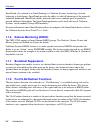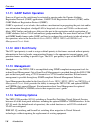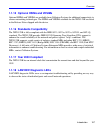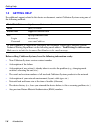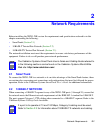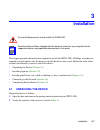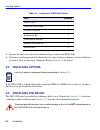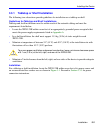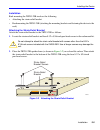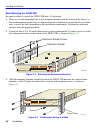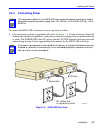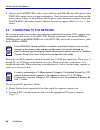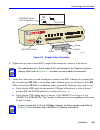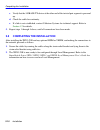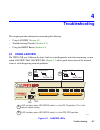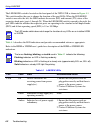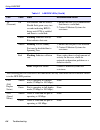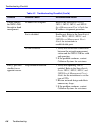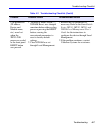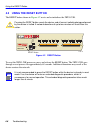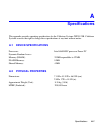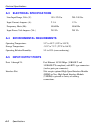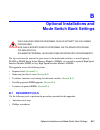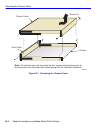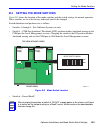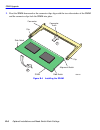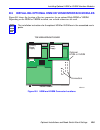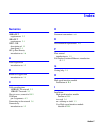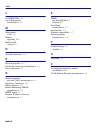- DL manuals
- Cabletron Systems
- Network Router
- 2H253-25R
- Installation & User Manual
Cabletron Systems 2H253-25R Installation & User Manual
Summary of 2H253-25R
Page 1
9034006 2h253-25r smartswitch 2200 installation user’s guide 2h253-25r com pwr cpu reset led mode rx-tx dpx-spd 1 2 3 4 5 6 7 8 9 10 11 12 13 14 13 15 16 17 18 19 20 21 22 23 24 fast ethernet workgroup switch.
Page 3: Notice
I notice cabletron systems reserves the right to make changes in specifications and other information contained in this document without prior notice. The reader should in all cases consult cabletron systems to determine whether any such changes have been made. The hardware, firmware, or software de...
Page 4: Fcc Notice
Ii fcc notice this device complies with part 15 of the fcc rules. Operation is subject to the following two conditions: (1) this device may not cause harmful interference, and (2) this device must accept any interference received, including interference that may cause undesired operation. Note: this...
Page 5: Cabletron Systems, Inc.
Iii cabletron systems, inc. Program license agreement important: this license applies for use of product in the following geographical regions: canada mexico central america south america before opening or utilizing the enclosed product, carefully read this license agreement. This document is an agr...
Page 6
Iv if the program is exported from the united states pursuant to the license exception tsr under the u.S. Export administration regulations, in addition to the restriction on transfer set forth in sections 1 or 2 of this agreement, you agree not to (i) reexport or release the program, the source cod...
Page 7: Program License Agreement
V cabletron systems sales and service, inc. Program license agreement important: this license applies for use of product in the united states of america and by united states of america government end users. Before opening or utilizing the enclosed product, carefully read this license agreement. This...
Page 8
Vi 5. United states government restricted rights. The enclosed product (i) was developed solely at private expense; (ii) contains “restricted computer software” submitted with restricted rights in accordance with section 52.227-19 (a) through (d) of the commercial computer software-restricted rights...
Page 9: Cabletron Systems Limited
Vii cabletron systems limited program license agreement important: this license applies for the use of the product in the following geographical regions: europe middle east africa asia australia pacific rim before opening or utilizing the enclosed product, carefully read this license agreement. This...
Page 10
Viii if the program is exported from the united states pursuant to the license exception tsr under the u.S. Export administration regulations, in addition to the restriction on transfer set forth in sections 1 or 2 of this agreement, you agree not to (i) reexport or release the program, the source c...
Page 11
Ix declaration of conformity application of council directive(s): 89/336/eec 73/23/eec manufacturer’s name: cabletron systems, inc. Manufacturer’s address: 35 industrial way po box 5005 rochester, nh 03867 european representative name: mr. J. Solari european representative address: cabletron systems...
Page 12
X.
Page 13: Contents
Xi contents figures .......................................................................................................................................... Xiii tables.....................................................................................................................................
Page 14: Installation
Xii 3 installation 3.1 unpacking the device ..................................................................................... 3-1 3.2 installing options............................................................................................. 3-2 3.3 installing the device .......................
Page 15: Figures
Xiii figures figure page 1-1 the 2h253-25r smartswitch 2200................................................................................. 1-1 3-1 tabletop or shelf installation........................................................................................... 3-4 3-2 attaching the strain-...
Page 16: Tables
Xiv tables table page 3-1 contents of 2h253-25r carton........................................................................................ 3-2 4-1 lanview leds .............................................................................................................. 4-2 4-2 troubleshooting c...
Page 17: About This Guide
Xv about this guide welcome to the 2h253-25r smartswitch 2200 installation user’s guide . This guide describes the 2h253-25r smartswitch 2200 device and provides information concerning network requirements, installation, and troubleshooting. For information about how to use local management to confi...
Page 18: Related Documents
Related documents xvi chapter 4 , troubleshooting , describes the function of the lanview leds, which can help to quickly diagnose network/operational problems. Appendix a , specifications , contains information on functionality and operating specifications, connector pinouts, environmental requirem...
Page 19: Document Conventions
Document conventions xvii the hsim-w6 installation guide, the hsim-w84 installation guide, and the wan series local management user’s guide are included on the quickset cd-rom and, along with the other manuals listed above, can be obtained from the world wide web in adobe acrobat portable document f...
Page 21: Introduction
Introduction 1-1 1 introduction this chapter introduces the 2h253-25r smartswitch 2200 device and provides information about how to obtain additional support from cabletron systems. 1.1 overview the 2h253-25r ( figure 1-1 ) is an ethernet/fast ethernet standalone device with two rj21 front panel con...
Page 22: 1.1.1
Overview 1-2 introduction the 2h253-25r is used to connect individual high-bandwidth user devices, such as workstations, or to provide a central switching point for multiple 10/100 mbps fast ethernet segments. The optional hsims provide high speed uplinks to networking technologies such as fast ethe...
Page 23: 1.1.3
Overview introduction 1-3 when auto-negotiation is supported at both ends of a link, the two devices dynamically adjust to full or half duplex operation based on the maximum capability that can be reached between the two devices. If the device connected to the 2h253-25r cannot auto-negotiate, the 2h...
Page 24: 1.1.6
Overview 1-4 introduction smarttrunk, also referred to as smarttrunking, is cabletron systems’ terminology for load balancing or load sharing. Smarttrunk provides the ability to take full advantage of the network’s redundant bandwidth. Smarttrunk divides network traffic across multiple ports in para...
Page 25: 1.1.9
Overview introduction 1-5 1.1.9 rate limiting the rate limiting feature enables the smartswitch device to control traffic rates on a per-port, per-priority basis. The network administrator can configure a rate limit (from 100 kbps to 1 gbs) for a given port with an associated list of ieee 802.1p pri...
Page 26: 1.1.12 802.1 Port Priority
Overview 1-6 introduction 1.1.11 garp switch operation some or all ports on the switch may be activated to operate under the generic attribute registration protocol (garp) applications, garp vlan registration protocol (gvrp) and/or garp multicast registration protocol (gmrp). Garp is a protocol, or ...
Page 27: 1.1.17 Year 2000 Compliant
Overview introduction 1-7 1.1.15 optional hsims and vhsims optional hsims and vhsims are available from cabletron systems for additional connectivity to various networking technologies. The hsims and vhsims available for the 2h253-25r are listed in the release notes shipped with the device. 1.1.16 s...
Page 28: 1.2
Getting help 1-8 introduction 1.2 getting help for additional support related to this device or document, contact cabletron systems using one of the following methods: before calling cabletron systems, have the following information ready: • your cabletron systems service contract number • a descrip...
Page 29: Network Requirements
Network requirements 2-1 2 network requirements before installing the 2h253-25r, review the requirements and specifications referred to in this chapter concerning the following: • smarttrunk ( section 2.1 ) • 10base-t twisted pair network ( section 2.2 ) • 100base-tx twisted pair network ( section 2...
Page 30: 2.3
100base-tx network 2-2 network requirements 2.3 100base-tx network the two rj21 connectors on the front panel of the 2h253-25r each provide 12 fixed ports (ports 1 through 24) that support category 5 utp cabling. The device at the other end of the twisted pair segment must meet ieee 802.3u 100base-t...
Page 31: Installation
Installation 3-1 3 installation this chapter provides the instructions required to install the 2h253-25r. A phillips screwdriver is required to install options into the device or install the device into a rack. Follow the order of the sections listed below to correctly install the device. • unpackin...
Page 32: 3.2
Installing options 3-2 installation 3. Remove the tape seal on the non-conductive bag to remove the 2h253-25r. 4. Perform a visual inspection of the device for any signs of physical damage. Contact cabletron systems if there are any signs of damage. Refer to section 1.2 for details. 3.2 installing o...
Page 33: 3.3.1
Installing the device installation 3-3 3.3.1 tabletop or shelf installation the following two subsections provide guidelines for installation on a tabletop or shelf. Guidelines for tabletop and shelf installations tabletop and shelf installations must be within reach of the network cabling and meet ...
Page 34: 3.3.2
Installing the device 3-4 installation figure 3-1 tabletop or shelf installation 3.3.2 rackmount installation to install the 2h253-25r in a 19-inch rack, cabletron systems includes a strain-relief bracket for cable management and an accessory kit containing the rackmount brackets, and mounting screw...
Page 35
Installing the device installation 3-5 installation rack mounting the 2h253-25r involves the following: • attaching the strain-relief bracket • rack mounting the 2h253-25r (attaching the mounting brackets and fastening the device to the rack) attaching the strain-relief bracket attach the strain-rel...
Page 36
Installing the device 3-6 installation rack mounting the 2h253-25r proceed as follows to install the 2h253-25r into a 19-inch rack: 1. There are several mounting holes in the rackmount brackets and the bottom of the chassis so that each mounting bracket may be adjusted forward or backward to mount t...
Page 37: 3.3.3
Installing the device installation 3-7 3.3.3 connecting power to connect the 2h253-25r to the power sources, proceed as follows: 1. Plug each power cord into a grounded wall outlet, see figure 3-5 . To take advantage of the load sharing and redundancy capabilities, each power cord must be plugged in...
Page 38: 3.4
Connecting to the network 3-8 installation 2. Observe the lanview leds. After a successful boot, the pwr led turns on (green). If the pwr led is amber, there is no power redundancy. Check the power cord connections and the power source. If there are no problems with the power cord connections or pow...
Page 39
Connecting to the network installation 3-9 figure 3-6 straight cable connection 3. Tighten the two screws on the rj21 straight cable connector to secure it to the device. 4. Verify that a link exists on each twisted pair segment of the rj21 connector by checking that the associated port rx led is on...
Page 40: 3.5
Completing the installation 3-10 installation c. Verify that the 100base-tx device at the other end of the twisted pair segment is powered up. D. Check the cable for continuity. E. If a link is not established, contact cabletron systems for technical support. Refer to section 1.2 for details. 5. Rep...
Page 41: Troubleshooting
Troubleshooting 4-1 4 troubleshooting this chapter provides information concerning the following: • using lanview ( section 4.1 ) • troubleshooting checklist ( section 4.2 ) • using the reset button ( section 4.3 ) 4.1 using lanview the 2h253-25r uses cabletron systems’ built-in visual diagnostic an...
Page 42
Using lanview 4-2 troubleshooting the led mode switch is located on the front panel of the 2h253-25r as shown in figure 4-1 . This switch enables the user to change the function of the port leds. When the led mode switch is moved to the left, the leds indicate the receive (rx) and transmit (tx) stat...
Page 43
Using lanview troubleshooting 4-3 cpu off power off. Power up device. Red blinking. Hardware failure has occurred. Contact cabletron systems for assistance. Solid. Resetting, normal power up reset. If the led remains red for several minutes, contact cabletron systems for assistance. Amber blinking. ...
Page 44
Using lanview 4-4 troubleshooting tx (transmit) off port enabled, and no activity. Should flash green every two seconds indicating bpdus being sent if sta is enabled and there is a valid link. 1. Ensure that the sta is enabled and that there is a valid link. 2. Contact cabletron systems for assistan...
Page 45: 4.2
Troubleshooting checklist troubleshooting 4-5 4.2 troubleshooting checklist if the 2h253-25r is not working properly, refer to table 4-2 for a checklist of possible problems, causes, and recommended actions to resolve the problem. Table 4-2 troubleshooting checklist problem possible cause recommende...
Page 46
Troubleshooting checklist 4-6 troubleshooting cannot contact the 2h253-25r through in-band management. Ip address not assigned. Refer to the smartswitch series 2e253, 2h252, 2h253, and 2h258 local management user’s guide for ip address assignment procedure. Port is disabled. Enable port. Refer to th...
Page 47
Troubleshooting checklist troubleshooting 4-7 user parameters (ip address, device and module name, etc.) were lost when the 2h253-25r power was cycled or the front panel reset button was pressed. 1. Position of mode switch (7), nvram reset, was changed sometime before either cycling power or pressin...
Page 48: 4.3
Using the reset button 4-8 troubleshooting 4.3 using the reset button the reset button shown in figure 4-2 resets and re-initializes the 2h253-25r. Figure 4-2 reset button to reset the 2h253-25r processor, press and release the reset button. The 2h253-25r goes through a reset process for approximate...
Page 49: Specifications
Specifications a-1 a specifications this appendix provides operating specifications for the cabletron systems 2h253-25r. Cabletron systems reserves the right to change these specifications at any time without notice. A.1 device specifications a.2 physical properties processors: intel i960 risc proce...
Page 50: A.3
Electrical specifications a-2 specifications a.3 electrical specifications a.4 environmental requirements a.5 input/output ports line input range, volts (v): 100–125 vac 200–240 vac input current, amperes (a): 2.3 a 1.2 a frequency, hertz (hz): 50/60 hz 50/60 hz input power, volt amperes (va:) 250 v...
Page 51: A.6
Com port pinout assignments specifications a-3 a.6 com port pinout assignments the com port is a serial communications port that supports local management or connection to a ups. Table a-1 shows the com port pin assignments. A.7 regulatory compliance this equipment meets the following safety and ele...
Page 53: Optional Installations and
Optional installations and mode switch bank settings b-1 b optional installations and mode switch bank settings the top cover must be removed to gain access to the mode bank switches, to install optional flash or dram single in-line memory modules (simms), or to install an optional high speed interf...
Page 54: B.2
Removing the chassis cover b-2 optional installations and mode switch bank settings b.2 removing the chassis cover this section describes how to remove the 2h253-25r chassis cover. Do not remove the cover from the 2h253-25r while power is applied to the unit. Hazardous voltages are present and could...
Page 55
Removing the chassis cover optional installations and mode switch bank settings b-3 to remove the chassis cover, proceed as follows: 1. Disconnect the 2h253-25r from the network as follows: a. Unplug both power cords from the rear of the chassis. B. Disconnect all network cables attached to the 2h25...
Page 56
Removing the chassis cover b-4 optional installations and mode switch bank settings figure b-1 removing the chassis cover 2504-30 note: if the device was rack mounted, the four screws fastening the cover to the front panel are removed and installed along with the rackmount brackets. Chassis front pa...
Page 57: B.3
Setting the mode switches optional installations and mode switch bank settings b-5 b.3 setting the mode switches figure b-2 shows the location of the mode switches and the switch settings for normal operation. These switches are set at the factory and rarely need to be changed. Switch definitions an...
Page 58: B.4
Simm upgrade b-6 optional installations and mode switch bank settings do not attempt a forced bootp unless a bootp server has been configured for the 2h253-25r. The bootp server references the location of a station acting as a trivial file transfer protocol (tftp) server containing the 2h253-25r ima...
Page 59: B.4.1
Simm upgrade optional installations and mode switch bank settings b-7 b.4.1 locating simms figure b-3 shows the two locations of the dram simm connector. Figure b-3 simm slot locations b.4.2 installing the dram simm to install a dram simm, refer to figure b-4 and proceed as follows: 1. With the simm...
Page 60
Simm upgrade b-8 optional installations and mode switch bank settings 2. Pivot the simm downward so the connector clips align with the two side notches of the simm and the connector clips lock the simm into place. Figure b-4 installing the dram 1 2 simm alignment notch clip clip connector teeth side...
Page 61: B.5
Installing optional hsim or vhsim interface modules optional installations and mode switch bank settings b-9 b.5 installing optional hsim or vhsim interface modules figure b-5 shows the location of the two connectors for an optional high hsim or vhsim. Depending on the hsim or vhsim installed, one o...
Page 63: Index
Index-1 index numerics 100base-t requirements 2-2 10base-t requirements 2-1 2h253-25r description of 1-1 front panel 1-1 802.1p port priority introduction to 1-6 a auto-negotiation introduction to 1-2 b broadcast suppression introduction to 1-4 c cable specifications 100base-tx network 2-2 10base-t ...
Page 64
Index index-2 l lanview leds 4-1 local management introduction to 1-6 m management use of 1-6 memory upgrading b-6 mode switch setting b-5 n network connections 3-8 p physical properties a-1 port redirect function, introduction to 1-4 power connection 3-7 r redirect functions port and vlan, introduc...