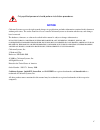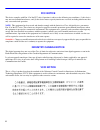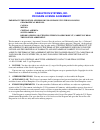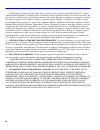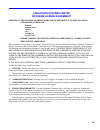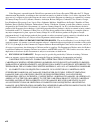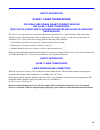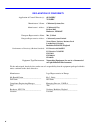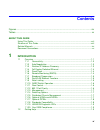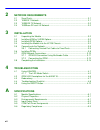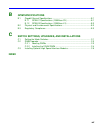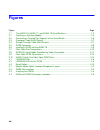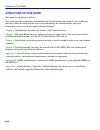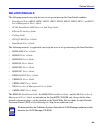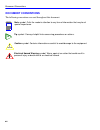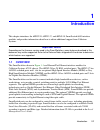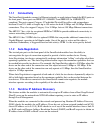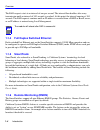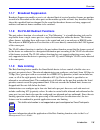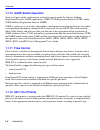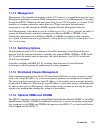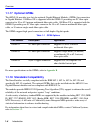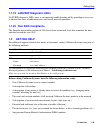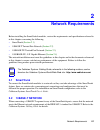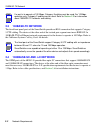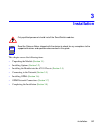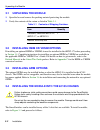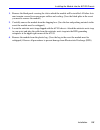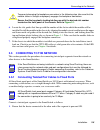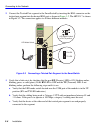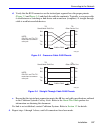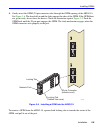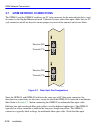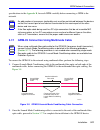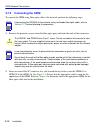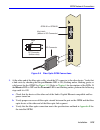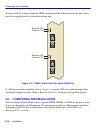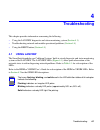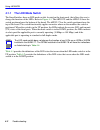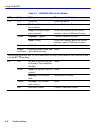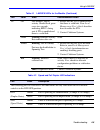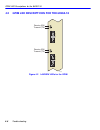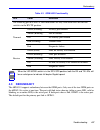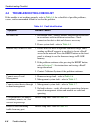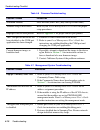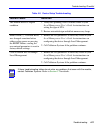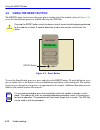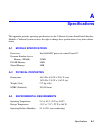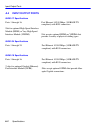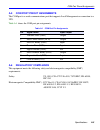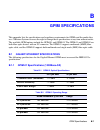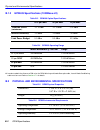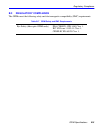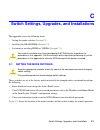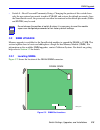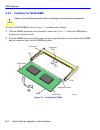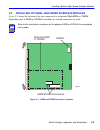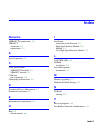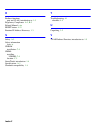- DL manuals
- Cabletron Systems
- Control Unit
- 6E233-49
- Installation & User Manual
Cabletron Systems 6E233-49 Installation & User Manual
9033378
6H202-24, 6H252-17, and 6H262-18
SmartSwitch 6000 Interface Modules
Installation User’s Guide
COM
CPU
6H202-24
FAST ENET
RESET
DPX
SPD
RX
TX
LED
MODE
14X
16X
10X
12X
9
10
11
12
14
13
15 16
17 18
19 20
21 22
23 24
18X
20X
22X
24X
2X
4X
6X
8X
1
2
3
4
5
6
7
8
6H262-18
FAST ENET
DPX
SPD
RX
TX
LED
MODE
2X
4X
6X
8X
1
2
3
4
5
6
7
8
14X
16X
10X
12X
9
10
11
12
14
13
15 16
G
P
I
M
1
G
P
I
M
2
COM
CPU
RESET
6H252-17
FAST ENET
DPX
SPD
RX
TX
COM
RESET
CPU
2X
4X
6X
8X
1
2
3
4
5
6
7
8
14X
16X
10X
12X
9
10
11
12
14
13
15 16
Summary of 6E233-49
Page 1
9033378 6h202-24, 6h252-17, and 6h262-18 smartswitch 6000 interface modules installation user’s guide com cpu 6h202-24 fast enet reset dpx spd rx tx led mode 14x 16x 10x 12x 9 10 11 12 14 13 15 16 17 18 19 20 21 22 23 24 18x 20x 22x 24x 2x 4x 6x 8x 1 2 3 4 5 6 7 8 6h262-18 fast enet dpx spd rx tx le...
Page 3: Notice
I notice cabletron systems reserves the right to make changes in specifications and other information contained in this document without prior notice. The reader should in all cases consult cabletron systems to determine whether any such changes have been made. The hardware, firmware, or software de...
Page 4: Fcc Notice
Ii fcc notice this device complies with part 15 of the fcc rules. Operation is subject to the following two conditions: (1) this device may not cause harmful interference, and (2) this device must accept any interference received, including interference that may cause undesired operation. Note : thi...
Page 5: Cabletron Systems, Inc.
Iii cabletron systems, inc. Program license agreement important:this license applies for use of product in the following geographical regions: canada mexico central america south america before opening or utilizing the enclosed product, carefully read this license agreement. This document is an agre...
Page 6
Iv if the program is exported from the united states pursuant to the license exception tsr under the u.S. Export administration regulations, in addition to the restriction on transfer set forth in sections 1 or 2 of this agreement, you agree not to (i) reexport or release the program, the source cod...
Page 7: Program License Agreement
V cabletron systems sales and service, inc. Program license agreement important: this license applies for use of product in the united states of america and by united states of america government end users. Before opening or utilizing the enclosed product, carefully read this license agreement. This...
Page 8
Vi 5. United states government restricted rights. The enclosed product (i) was developed solely at private expense; (ii) contains “restricted computer software” submitted with restricted rights in accordance with section 52.227-19 (a) through (d) of the commercial computer software-restricted rights...
Page 9: Cabletron Systems Limited
Vii cabletron systems limited program license agreement important: this license applies for the use of the product in the following geographical regions: europe middle east africa asia australia pacific rim before opening or utilizing the enclosed product, carefully read this license agreement. This...
Page 10
Viii if the program is exported from the united states pursuant to the license exception tsr under the u.S. Export administration regulations, in addition to the restriction on transfer set forth in sections 1 or 2 of this agreement, you agree not to (i) reexport or release the program, the source c...
Page 11: Class 1 Laser Transceivers
Ix safety information class 1 laser transceivers the gpim-01 and gpim-09 gigabit ethernet modules use class 1 laser transceivers. Read the following safety information before installing or operating these modules. The class 1 laser transceivers use an optical feedback loop to maintain class 1 operat...
Page 12
X declaration of conformity application of council directive(s): 89/336/eec 73/23/eec manufacturer’s name: cabletron systems, inc. Manufacturer’s address: 35 industrial way po box 5005 rochester, nh 03867 european representative name: mr. J. Solari european representative address: cabletron systems ...
Page 13: Contents
Xi contents figures............................................................................................................................ Xiv tables .............................................................................................................................. Xv about this guid...
Page 14: Network Requirements
Xii 2 network requirements 2.1 smarttrunk...................................................................................................... 2-1 2.2 10base-t network ......................................................................................... 2-1 2.3 100base-tx network..................
Page 15: Gpim Specifications
Xiii b gpim specifications b.1 gigabit ethernet specifications .......................................................................B-1 b.1.1 gpim-01 specifications (1000base-sx) ............................................B-1 b.1.2 gpim-09 specifications (1000base-lx) ...............................
Page 16: Figures
Xiv figures figure page 1-1 the 6h202-24, 6h252-17, and 6h262-18 smartswitches.............................................. 1-2 3-1 installing an interface module ......................................................................................... 3-4 3-2 connecting a twisted pair segment to t...
Page 17: Tables
Xv tables table page 1-1 gpim options .............................................................................................................. 1-8 3-1 contents of shipping container ................................................................................... 3-2 4-1 lanview leds for the...
Page 18
Xvi.
Page 19: About This Guide
Xvii about this guide welcome to the cabletron systems 6h202-24, 6h252-17, and 6h262-18 smartswitch 6000 interface modules installation user’s guide. This guide describes the smartswitch interface modules and provides information concerning network requirements, installation, and troubleshooting. Fo...
Page 20: Structure of This Guide
Structure of this guide xviii structure of this guide this guide is organized as follows: this guide provides preliminary information that will aid in using this manual, lists technology and user guides that may help the user set up and manage the smartswitches, and gives instructions on how to get ...
Page 21: Related Manuals
Related manuals xix related manuals the following manuals may help the user to set up and manage the smartswitch modules: • smartswitch series 6h202, 6h203, 6h252, 6h253, 6h258, 6h259, 6h262, 6e233, and 6e253 local management user’s guide • 6c105 smartswitch 6000 overview and setup guide • ethernet ...
Page 22: Document Conventions
Document conventions xx document conventions the following conventions are used throughout this document: note note symbol. Calls the reader’s attention to any item of information that may be of special importance. Tip tip symbol. Conveys helpful hints concerning procedures or actions. ! Caution cau...
Page 23: Introduction
Introduction 1-1 1 introduction this chapter introduces the 6h202-24, 6h252-17, and 6h262-18 smartswitch 6000 interface modules and provides information about how to obtain additional support from cabletron systems. 1.1 overview the smartswitches shown in figure 1-1 are ethernet/fast ethernet interf...
Page 24
Overview 1-2 introduction figure 1-1 the 6h202-24, 6h252-17, and 6h262-18 smartswitches com cpu 6h202-24 fast enet reset dpx spd rx tx led mode 14x 16x 10x 12x 9 10 11 12 14 13 15 16 17 18 19 20 21 22 23 24 18x 20x 22x 24x 2x 4x 6x 8x 1 2 3 4 5 6 7 8 6h262-18 fast enet dpx spd rx tx led mode 2x 4x 6...
Page 25: 1.1.1
Overview introduction 1-3 1.1.1 connectivity the smartswitch modules connect to ethernet networks or workstations through the rj45 ports on the front panel. These ports are ieee 802.3 10base-t and ieee 802.3u 100base-tx compliant. The ports support category 5 unshielded twisted pair cables with an i...
Page 26: 1.1.4
Overview 1-4 introduction the rad requests start at an interval of one per second. The interval then doubles after every transmission until an interval of 300 seconds is reached. At this point, the interval remains at 300 seconds. The rad requests continue until an ip address is received from a rarp...
Page 27: 1.1.7
Overview introduction 1-5 1.1.7 broadcast suppression broadcast suppression enables a user to set a desired limit of receive broadcast frames per port/per second to be forwarded out the other ports on the module up to the set limit. Any broadcast frames above this specified limit are dropped. In the...
Page 28: 1.1.11 Flow Control
Overview 1-6 introduction 1.1.10 garp switch operation some or all ports on the switch may be activated to operate under the generic attribute registration protocol (garp) applications, garp vlan registration protocol (gvrp) and/or garp multicast registration protocol (gmrp). Garp is a protocol, or ...
Page 29: 1.1.13 Management
Overview introduction 1-7 1.1.13 management management of the smartswitch modules and the 6c105 chassis is accomplished using the local management application or remote snmp management stations. Local management is accessible through the rs232 com port on the front panel using a local vt100 terminal...
Page 30: 1.1.17 Optional Gpims
Overview 1-8 introduction 1.1.17 optional gpims the 6h262-18 provides two slots for optional gigabit ethernet modules (gpims) for connection to gigabit ethernet. 1000base-sx is supported with the gpim-01 providing one sc fiber optic connector for 50 or 62.5 micron multimode fiber optic cable. 1000ba...
Page 31: 1.2
Getting help introduction 1-9 1.1.19 lanview diagnostic leds lanview diagnostic leds serve as an important troubleshooting aid by providing an easy way to observe the status of individual ports and overall network operations. 1.1.20 year 2000 compliance the smartswitch modules and the 6c105 chassis ...
Page 33: Network Requirements
Network requirements 2-1 2 network requirements before installing the smartswitch modules, review the requirements and specifications referred to in this chapter concerning the following: • smarttrunk ( section 2.1 ) • 10base-t twisted pair network ( section 2.2 ) • 100base-tx twisted pair network (...
Page 34: 2.3
100base-tx network 2-2 network requirements 2.3 100base-tx network the fixed front panel ports of the smartswitch provide an rj45 connection that supports category 5 utp cabling. The device at the other end of the twisted pair segment must meet ieee 802.3u 100base-tx fast ethernet network requiremen...
Page 35: Installation
Installation 3-1 3 installation this chapter covers the following items: • unpacking the module ( section 3.1 ) • installing options ( section 3.2 ) • installing the module into the 6c105 chassis ( section 3.4 ) • connecting to the network ( section 3.5 ) • installing gpims ( section 3.6 ) • gpim ne...
Page 36: 3.1
Unpacking the module 3-2 installation 3.1 unpacking the module 1. Open the box and remove the packing material protecting the module. 2. Verify the contents of the carton as listed in table 3-1 . 3.2 installing hsim or vhsim options if installing an optional hsim or vhsim, it must be installed in th...
Page 37
Installing the module into the 6c105 chassis installation 3-3 1. Remove the blank panel covering the slot in which the module will be installed. All other slots must remain covered to ensure proper airflow and cooling. (save the blank plate in the event you need to remove the module.) 2. Carefully r...
Page 38
Installing the module into the 6c105 chassis 3-4 installation figure 3-1 installing an interface module 5. Examine the module for damage. If any damage exists, do not install the module. Immediately contact the cabletron systems. Refer to section 1.2 , for details. 1 2 3 4 5 ps1 ps2 plastic locking ...
Page 39: 3.5
Connecting to the network installation 3-5 6. Locate the slot guides that line up with the number of the slot in which the module will be installed. Install the module in the chassis by aligning the module circuit card between the upper and lower metal rail guides of the desired slot, sliding it int...
Page 40
Connecting to the network 3-6 installation 2. Connect the twisted pair segment to the smartswitch by inserting the rj45 connector on the twisted pair segment into the desired rj45 port as shown in figure 3-2 . The 6h252-17 is shown in figure 3-2. The connection applies to all three different modules...
Page 41
Connecting to the network installation 3-7 d. Verify that the rj45 connectors on the twisted pair segment have the proper pinouts ( figure 3-3 and figure 3-4 ) and check the cable for continuity. Typically, a crossover cable is used between a switching or hub device and an end user (computer). A str...
Page 42: 3.6
Installing gpims 3-8 installation 3.6 installing gpims the 6h262-18 has two different gpims that can be installed. Both gpims are installed using the same method, as shown in this procedure. After installing a gpim-01 or gpim-09, refer to section 3.7 for details on connecting the gpim to the network...
Page 43
Installing gpims installation 3-9 4. Gently insert the gpim (20-pin connector side) through the gpim opening of the 6h262-18. See figure 3-6 . The door folds in and the slides engage the sides of the gpim. If the gpim does not go in easily, do not force the device. Check the orientation against figu...
Page 44: 3.7
Gpim network connections 3-10 installation 3.7 gpim network connections the gpim-01 and the gpim-09 each have an sc style connector for the network port that is used to connect to the gigabit ethernet network. Cabletron systems offers fiber optic cables that use sc style connectors which are keyed t...
Page 45: 3.7.1
Gpim network connections installation 3-11 specifications in the appendix b, for each gpim carefully before connecting a gpim to the network. 3.7.1 gpim-09 connection using multimode cable to connect the gpim-09 to the network using multimode fiber, perform the following steps: 1. Connect launch mod...
Page 46: 3.7.2
Gpim network connections 3-12 installation 3.7.2 connecting the gpim to connect the gpim using fiber optic cable to the network, perform the following steps: 1. Remove the protective covers from the fiber optic ports and from the ends of the connectors. 2. Insert one end of the sc connector, key sid...
Page 47
Gpim network connections installation 3-13 figure 3-9 fiber optic gpim connections 3. At the other end of the fiber optic cable, attach the sc connector to the other device. Verify that a link exists by checking that the port receive led is on (flashing amber, blinking green, or solid green) for the...
Page 48: 3.8
Completing the installation 3-14 installation to remove the sc connector from the gpim, carefully pull the connector out of the port. It may need to be wiggled gently to release the latching keys. Figure 3-10 6h262-18 with two fiber optic gpim ports if a link has not been established, refer to chapt...
Page 49: Troubleshooting
Troubleshooting 4-1 4 troubleshooting this chapter provides information concerning the following: • using the lanview diagnostic and status monitoring system ( section 4.1 ) • troubleshooting network and module operational problems ( section 4.4 ) • using the reset button ( section 4.5 ) 4.1 using l...
Page 50: 4.1.1
Using lanview 4-2 troubleshooting 4.1.1 the led mode switch the smartswitches have an led mode switch, located on the front panel, that allows the user to change the function of the leds. Refer to figure 4-1 . The 6h202-24 and the 6h262-18 have the switch positioned near the bottom of the board. The...
Page 51
Using lanview troubleshooting 4-3 figure 4-1 lanview leds cpu led 3378_4-1 1 2 14 13 com cpu 3 4 5 6 7 8 9 10 11 12 15 16 6h252-17 fast enet 2x 4x 6x 8x 10x 12x 14x 16x dpx spd rx tx led mode switch dpx spd rx tx dpx spd rx tx led mode (mode switch in up position) (mode switch in down position) rese...
Page 52
Using lanview 4-4 troubleshooting table 4-1 lanview leds for the module led color state recommended action cpu off power off. Power up chassis. Red blinking. Hardware failure has occurred. Contact cabletron systems. Solid. Resetting, normal power up reset. If the led remains red for several minutes,...
Page 53
Using lanview troubleshooting 4-5 table 4-2 speed and full duplex led indications tx off port enabled, and no activity. Should flash green every two seconds indicating bpdus being sent if sta is enabled and there is a valid link. 1. Ensure that the sta is enabled and that there is valid link. Your l...
Page 54: 4.2
Gpim led descriptions for the 6h262-18 4-6 troubleshooting 4.2 gpim led descriptions for the 6h262-18 figure 4-2 lanview leds for the gpim 2549_02 receive (rx) g p i m 1 g p i m 2 transmit (tx) receive (rx) transmit (tx).
Page 55: 4.3
Redundancy troubleshooting 4-7 4.3 redundancy the 6h262-18 supports redundancy between the gpim ports. Only one of the two gpim ports on the 6h262-18 is active at one time. The port with link status showing (either a green led, solid or blinking, or an amber led) is the active port. If both ports sh...
Page 56: 4.4
Troubleshooting checklist 4-8 troubleshooting 4.4 troubleshooting checklist if the module is not working properly, refer to table 4-4 for a checklist of possible problems, causes, and recommended actions to resolve the problem. Table 4-4 fault identification symptom possible causes all leds off. 1. ...
Page 58
Troubleshooting checklist 4-10 troubleshooting table 4-6 firmware troubleshooting possible causes instruction autobaud enabled. Press enter (return) (may take up to four times). Terminal setup is not correct. Refer to your local management user’s guide for proper setup procedures. Improper console c...
Page 59
Troubleshooting checklist troubleshooting 4-11 table 4-8 device setup troubleshooting possible causes instruction the module detects a looped condition. 1. Verify that spanning tree is enabled. Refer to your local management user’s guide for instructions on setting the type of sta. 2. Review network...
Page 60: 4.5
Using the reset button 4-12 troubleshooting 4.5 using the reset button the reset button, located near the upper plastic locking tab of the module (refer to figure 4-3 ), resets the smartswitch processor without affecting the nvram. Figure 4-3 reset button to reset the smartswitch processor, press an...
Page 61: Specifications
Specifications a-1 a specifications this appendix provides operating specifications for the cabletron systems smartswitch interface modules. Cabletron systems reserves the right to change these specifications at any time without notice. A.1 module specifications a.2 physical properties a.3 environme...
Page 62: A.4
Input/output ports a-2 specifications a.4 input/output ports 6h252-17 specifications 6h202-24 specifications 6h262-18 specifications ports 1 through 16: fast ethernet 10/100 mbps (100base-tx compliant) with rj45 connectors. Slot for optional high speed interface module (hsim) or very high speed inte...
Page 63: A.5
Com port pinout assignments specifications a-3 a.5 com port pinout assignments the com port is a serial communications port that supports local management or connection to a ups. Table a-1 shows the com port pin assignments: a.6 regulatory compliance this equipment meets the following safety and ele...
Page 65: Gpim Specifications
Gpim specifications b-1 b gpim specifications this appendix lists the specifications and regulatory requirements for gpims and the media they use. Cabletron systems reserves the right to change these specifications at any time without notice. The available gpim options include the gpim-01 and gpim-0...
Page 66: B.1.2
Physical and environmental specifications b-2 gpim specifications b.1.2 gpim-09 specifications (1000base-lx) a. In order to obtain the distance of 550 m for the gpim-09 using multimode fiber optic cable, launch mode conditioning cable must be used. Refer to section 3.7.1 for details. B.2 physical an...
Page 67: B.3
Regulatory compliance gpim specifications b-3 b.3 regulatory compliance the gpims meet the following safety and electromagnetic compatibility (emc) requirements: table b-7 gpim safety and emc requirements eye safety (fiber optic gpims only) fda cdrh 21-cfr 1040 class 1, iec 825 issue 1 1993:11 class...
Page 69: C.1
Switch settings, upgrades, and installations c-1 c switch settings, upgrades, and installations this appendix covers the following items: • setting the mode switches ( section c.1 ) • installing the dram simm ( section c.2 ) • location for installing hsims or vhsims ( section c.3 ) c.1 setting the m...
Page 70
Setting the mode switches c-2 switch settings, upgrades, and installations figure c-1 module mode switch location/component layout switch definitions and positions are as follows: • switches 1 through 4 – for cabletron systems use only. • switch 5 – com port autobaud. The default (off) position enab...
Page 71: C.2
Simm upgrade switch settings, upgrades, and installations c-3 • switch 8 – reset password/community strings. Changing the position of this switch clears only the user-entered passwords stored in nvram, and restores the default passwords. Once the smartswitch resets, the passwords can either be reent...
Page 72: C.2.2
Simm upgrade c-4 switch settings, upgrades, and installations c.2.2 installing the dram simm to install a dram simm, refer to figure c-3 and proceed as follows: 1. With the simm alignment notch oriented as shown in figure c-3 , insert the simm down between the connector teeth. 2. Pivot the simm down...
Page 73: C.3
Installing optional high speed interface modules switch settings, upgrades, and installations c-5 c.3 installing optional high speed interface modules figure c-4 shows the location of the two connectors for an optional high hsim or vhsim. Depending on if an hsim or vhsim is installed, one or both co...
Page 75: Index
Index-1 index numerics 100base-tx requirements 2-2 10base-t connection 3-5 requirements 2-1 a auto-negotiation 1-3 c cable specifications 100base-tx network 2-2 10base-t network 2-1 com port pin assignments a-3 connecting to the network 3-5 d distributed chassis management 1-7 document conventions x...
Page 76
Index-2 r redirect functions port and vlan, introduction to 1-5 regulatory compliance a-3 , b-3 related manuals xix reset button 4-12 runtime ip address discovery 1-3 s safety a-3 safety information laser ix sdram installation c-4 simms installing ldram c-4 location c-3 smarttrunk, introduction 1-4 ...