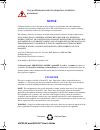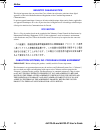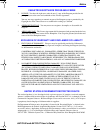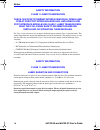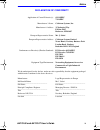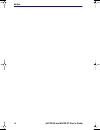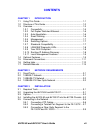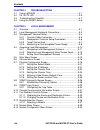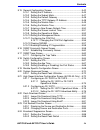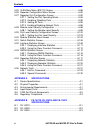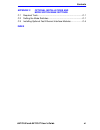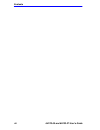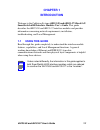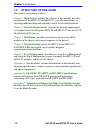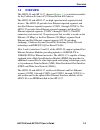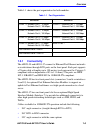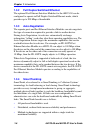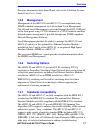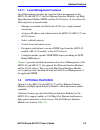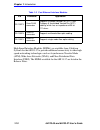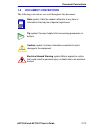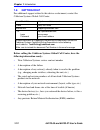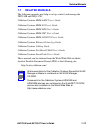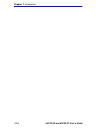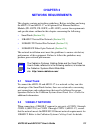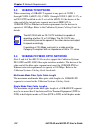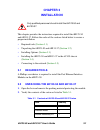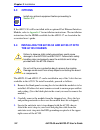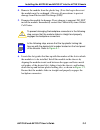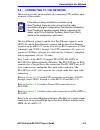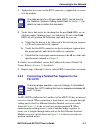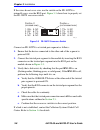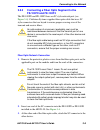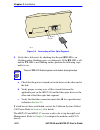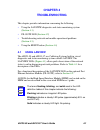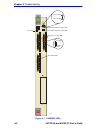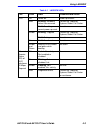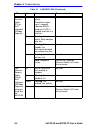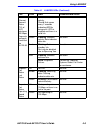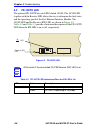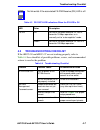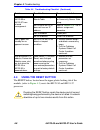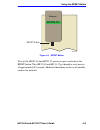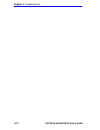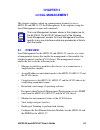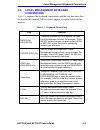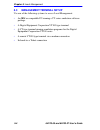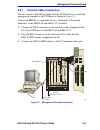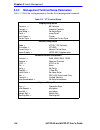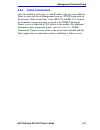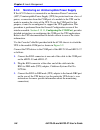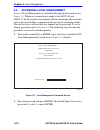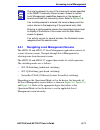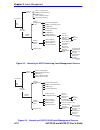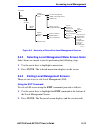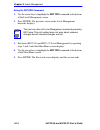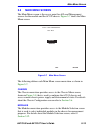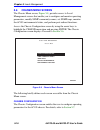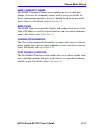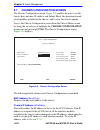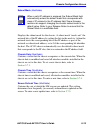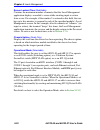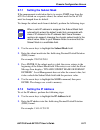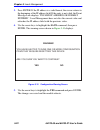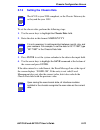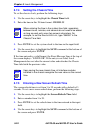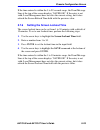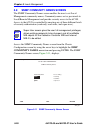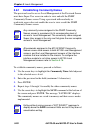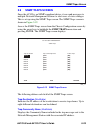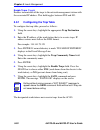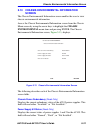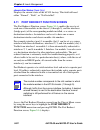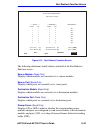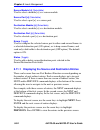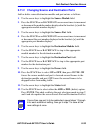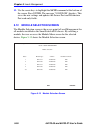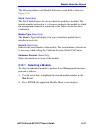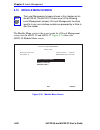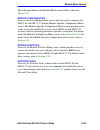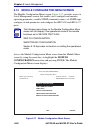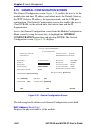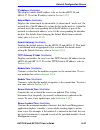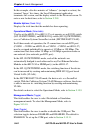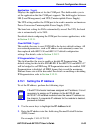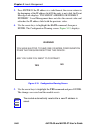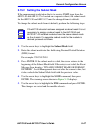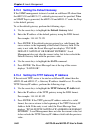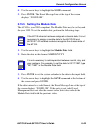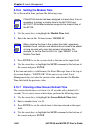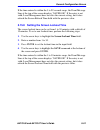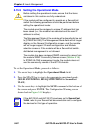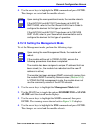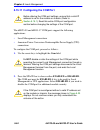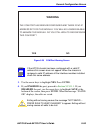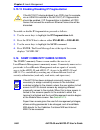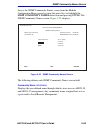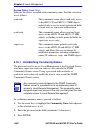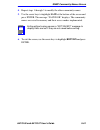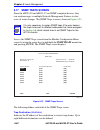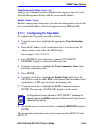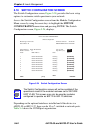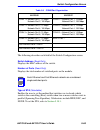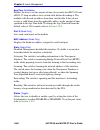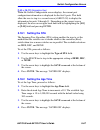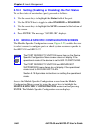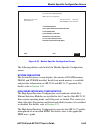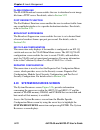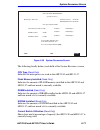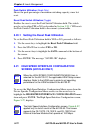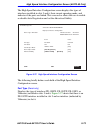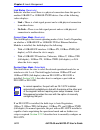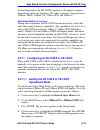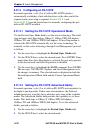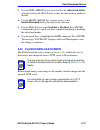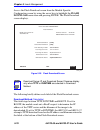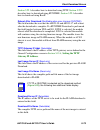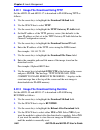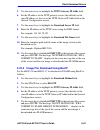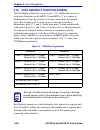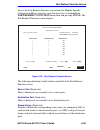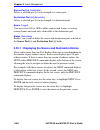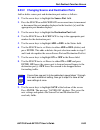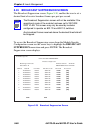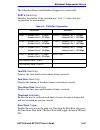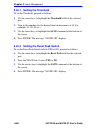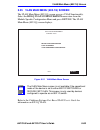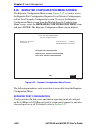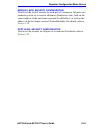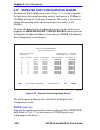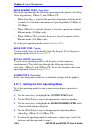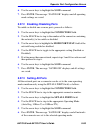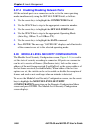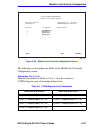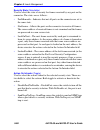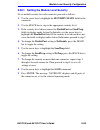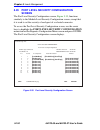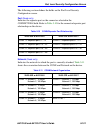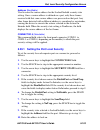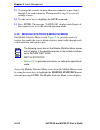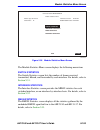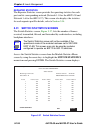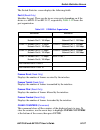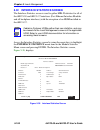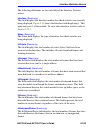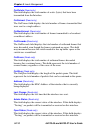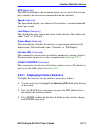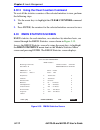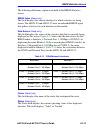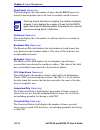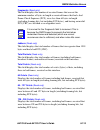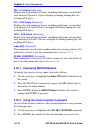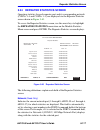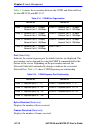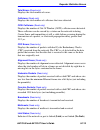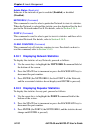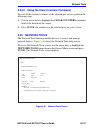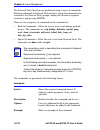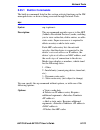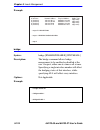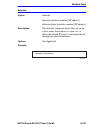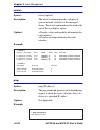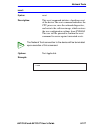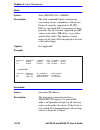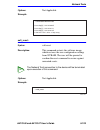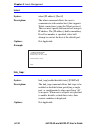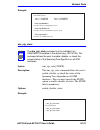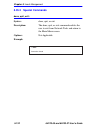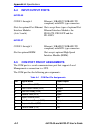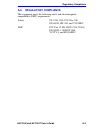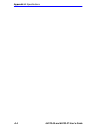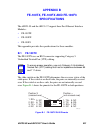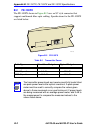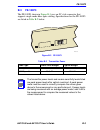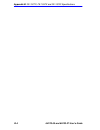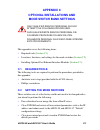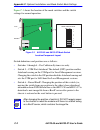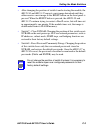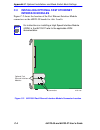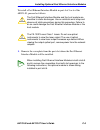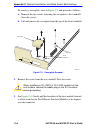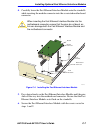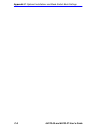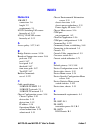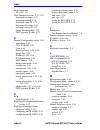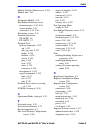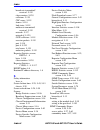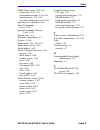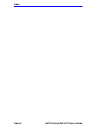- DL manuals
- Cabletron Systems
- Network Hardware
- 6H123-50
- User Manual
Cabletron Systems 6H123-50 User Manual
9032276-04
6H123-50 and 6H133-37 MicroLAN
SmartSwitch 6000 Interface Modules
User’s Guide
5
6
COM
CPU
6H123-50
Ethernet
COM
CPU
6H133-37
Ethernet
C
C
O
O
N
N
N
N
1
1
C
C
O
O
N
N
N
N
3
3
C
C
O
O
N
N
N
N
2
2
C
C
O
O
N
N
N
N
4
4
1
12
1
12
1
12
1
12
C
C
O
O
N
N
N
N
1
1
C
C
O
O
N
N
N
N
3
3
C
C
O
O
N
N
N
N
2
2
1
12
1
12
1
12
C
C
O
O
N
N
N
N
1
1
C
C
O
O
N
N
N
N
2
2
C
C
O
O
N
N
N
N
3
3
C
C
O
O
N
N
N
N
4
4
C
C
O
O
N
N
N
N
1
1
C
C
O
O
N
N
N
N
2
2
C
C
O
O
N
N
N
N
3
3
C
C
O
O
N
N
N
N
4
4
10
10
100
100
C
C
O
O
N
N
N
N
1
1
C
C
O
O
N
N
N
N
2
2
C
C
O
O
N
N
N
N
3
3
C
C
O
O
N
N
N
N
1
1
C
C
O
O
N
N
N
N
2
2
C
C
O
O
N
N
N
N
3
3
10
10
100
100
Summary of 6H123-50
Page 1
9032276-04 6h123-50 and 6h133-37 microlan smartswitch 6000 interface modules user’s guide 5 6 com cpu 6h123-50 ethernet com cpu 6h133-37 ethernet c c o o n n n n 1 1 c c o o n n n n 3 3 c c o o n n n n 2 2 c c o o n n n n 4 4 1 12 1 12 1 12 1 12 c c o o n n n n 1 1 c c o o n n n n 3 3 c c o o n n n ...
Page 3: Notice
6h123-50 and 6h133-37 user’s guide i notice cabletron systems reserves the right to make changes in specifications and other information contained in this document without prior notice. The reader should in all cases consult cabletron systems to determine whether any such changes have been made. The...
Page 4
Notice ii 6h123-50 and 6h133-37 user’s guide industry canada notice this digital apparatus does not exceed the class a limits for radio noise emissions from digital apparatus set out in the radio interference regulations of the canadian department of communications. Le présent appareil numérique n’é...
Page 5
Notice 6h123-50 and 6h133-37 user’s guide iii cabletron software program license 1. License. You have the right to use only the one (1) copy of the program provided in this package subject to the terms and conditions of this license agreement. You may not copy, reproduce or transmit any part of the ...
Page 6
Notice iv 6h123-50 and 6h133-37 user’s guide safety information class 1 laser transceivers the fe-100f3 fast ethernet interface module, fpim-05 and fpim-07 fddi port interface modules, and apim-29 atm port interface module use class 1 laser transceivers. Read the following safety information before ...
Page 7
Notice 6h123-50 and 6h133-37 user’s guide v declaration of conformity application of council directive(s): 89/336/eec 73/23/eec manufacturer’s name: cabletron systems, inc. Manufacturer’s address: 35 industrial way po box 5005 rochester, nh 03867 european representative name: mr. J. Solari european ...
Page 8
Notice vi 6h123-50 and 6h133-37 user’s guide notice_warn_doc page vi tuesday, september 1, 1998 9:03 am.
Page 9: Contents
6h123-50 and 6h133-37 user’s guide vii contents chapter 1 introduction 1.1 using this guide ......................................................................... 1-1 1.2 structure of this guide................................................................ 1-2 1.3 overview.........................
Page 10
Contents viii 6h123-50 and 6h133-37 user’s guide chapter 4 troubleshooting 4.1 using lanview...........................................................................4-1 4.2 fe-100tx led.............................................................................4-6 4.3 troubleshooting checklist......
Page 11
Contents 6h123-50 and 6h133-37 user’s guide ix 5.15 general configuration screen ................................................... 5-42 5.15.1 setting the ip address .................................................. 5-45 5.15.2 setting the subnet mask.................................................
Page 12
Contents x 6h123-50 and 6h133-37 user’s guide 5.25 vlan main menu (802.1q) screen ...........................................5-89 5.26 repeater configuration menu screen .......................................5-90 5.27 repeater port configuration screen..........................................5-92 ...
Page 13
Contents 6h123-50 and 6h133-37 user’s guide xi appendix c optional installations and mode switch bank settings c.1 required tools ............................................................................C-1 c.2 setting the mode switches ..........................................................C-...
Page 14
Contents xii 6h123-50 and 6h133-37 user’s guide.
Page 15: Chapter 1
6h123-50 and 6h133-37 user’s guide 1-1 chapter 1 introduction welcome to the cabletron systems 6h123-50 and 6h133-37 microlan smartswitch 6000 interface modules user’s guide . This guide describes the 6h123-50 and 6h133-37 interface modules and provides information concerning network requirements, i...
Page 16: 1.2
Chapter 1: introduction 1-2 6h123-50 and 6h133-37 user’s guide 1.2 structure of this guide this guide is organized as follows: chapter 1 , introduction , outlines the contents of this manual, describes the features of the 6h123-50 and 6h133-37, provides instructions on obtaining additional help and ...
Page 17: 1.3
Overview 6h123-50 and 6h133-37 user’s guide 1-3 1.3 overview the 6h123-50 and 6h133-37, shown in figure 1-1 , are interface modules for the cabletron systems 6c105 smartswitch 6000 chassis. The 6h123-50 and 6h133-37 are high-speed network repeater/switch devices. The 6h123-50 provides four ethernet ...
Page 18
Chapter 1: introduction 1-4 6h123-50 and 6h133-37 user’s guide figure 1-1 the 6h123-50 and 6h133-37 5 com cpu 6h123-50 ethernet c c o o n n n n 1 1 c c o o n n n n 2 2 c c o o n n n n 4 4 1 12 1 12 1 12 1 12 c c o o n n n n 1 1 c c o o n n n n 2 2 c c o o n n n n 3 3 c c o o n n n n 4 4 c c o o n n ...
Page 19: 1.3.1
Overview 6h123-50 and 6h133-37 user’s guide 1-5 table 1-1 shows the port organization for both modules. 1.3.1 connectivity the 6h123-50 and 6h133-37 connect to ethernet/fast ethernet networks or workstations through rj21 ports on the front panel. Each port supports a 25-pair cable at lengths up to 1...
Page 20: 1.3.2
Chapter 1: introduction 1-6 6h123-50 and 6h133-37 user’s guide 1.3.2 full duplex switched ethernet the optional fast ethernet interface modules for the 6h123-50 can be configured to operate in full duplex switched ethernet mode, which provides up to 200 mbps of bandwidth. 1.3.3 auto-negotiation the ...
Page 21: 1.3.5
Overview 6h123-50 and 6h133-37 user’s guide 1-7 for more information about smarttrunk, refer to the cabletron systems smarttrunk user’s guide . 1.3.5 management management of the 6h123-50 and 6h133-37 is accomplished using snmp compliant management tools for in-band local management. Out-of-band loc...
Page 22: 1.3.8
Chapter 1: introduction 1-8 6h123-50 and 6h133-37 user’s guide 1.3.8 lanview diagnostic leds lanview diagnostic leds serve as an important troubleshooting aid by providing an easy way to observe the status of individual ports and overall network operations. Chapter 4 provides details about the 6h123...
Page 23: 1.3.11
Optional features 6h123-50 and 6h133-37 user’s guide 1-9 1.3.11 local management features local management provides the tools that allow management of the 6h123-50 and 6h133-37, the fast ethernet interface modules, the high speed interface module (hsim) and the 6c105 chassis. It also allows the foll...
Page 24
Chapter 1: introduction 1-10 6h123-50 and 6h133-37 user’s guide high speed interface modules (hsims) are available from cabletron systems for the 6h133-37 to provide additional connectivity to other high speed networking technologies such as asynchronous transfer mode (atm), wide area networks (wans...
Page 25: 1.5
Document conventions 6h123-50 and 6h133-37 user’s guide 1-11 1.5 document conventions the following conventions are used throughout this document: note note symbol. Calls the reader’s attention to any item of information that may be of special importance. Tip tip symbol. Conveys helpful hints concer...
Page 26: 1.6
Chapter 1: introduction 1-12 6h123-50 and 6h133-37 user’s guide 1.6 getting help for additional support related to this device or document, contact the cabletron systems global call center: before calling the cabletron systems global call center, have the following information ready: • your cabletro...
Page 27: 1.7
Related manuals 6h123-50 and 6h133-37 user’s guide 1-13 1.7 related manuals the following manuals may help to set up, control, and manage the 2h23-50r and 2h33-37r: cabletron systems hsim-a6dp user’s guide cabletron systems hsim-f6 user’s guide cabletron systems hsim-fe6 user’s guide cabletron syste...
Page 28
Chapter 1: introduction 1-14 6h123-50 and 6h133-37 user’s guide.
Page 29: Chapter 2
6h123-50 and 6h133-37 user’s guide 2-1 chapter 2 network requirements this chapter contains networking guidelines. Before installing and using the 6h123-50 and 6h133-37 or an optional fast ethernet interface module (fe-100tx, fe-100fx, or fe-100f3), review the requirements and specifications outline...
Page 30: 2.3
Chapter 2: network requirements 2-2 6h123-50 and 6h133-37 user’s guide 2.3 100base-tx network when connecting a 100base-t segment to any ports of conn 1 through conn 4 (6h123-50), conn 1 through conn 3 (6h133-37), or an fe-100tx installed in slot 5 or 6 of the 6h123-50, the device at the other end o...
Page 31: Chapter 3
6h123-50 and 6h133-37 user’s guide 3-1 chapter 3 installation this chapter provides the instructions required to install the 6h123-50 and 6h133-37, follow the order of the sections listed below to ensure a proper installation: • required tools ( section 3.1 ) • unpacking the 6h123-50 and 6h133-37 ( ...
Page 32: 3.3
Chapter 3: installation 3-2 6h123-50 and 6h133-37 user’s guide 3.3 options if the 6h123-50 will be installed with an optional fast ethernet interface module, refer to appendix c for installation instructions. The installation instructions for the hsims available for the 6h133-37 are located in the a...
Page 33
Installing the 6h123-50 and 6h133-37 into the 6c105 chassis 6h123-50 and 6h133-37 user’s guide 3-3 4. Remove the module from the plastic bag. (save the bag in the event the module must be reshipped.) observe all precautions to prevent damage from electrostatic discharge (esd). 5. Examine the module ...
Page 34
Chapter 3: installation 3-4 6h123-50 and 6h133-37 user’s guide figure 3-1 installing an interface module 1 2 3 4 5 ps1 ps2 plastic locking tab plastic locking tab slot number circuit card card guides metal back-panel 2276_02 com cpu 6h133-37 ethernet c c o o n n n n 1 1 c c o o n n n n 2 2 c c o o n...
Page 35: 3.5
Connecting to the network 6h123-50 and 6h133-37 user’s guide 3-5 3.5 connecting to the network this section provides the procedures for connecting utp and fiber optic segments to the modules. The four ethernet segments and the four fast ethernet segments on the 6h123-50 and the three ethernet segmen...
Page 36: 3.5.1
Chapter 3: installation 3-6 6h123-50 and 6h133-37 user’s guide 3.5.1 connecting utp cables when facing the front panel of the 6h123-50 and 6h133-37, the rj21 connectors represent ethernet/fast ethernet segments 1 through 8 and segments 1 through 6, respectively. To connect a utp segment to the 6h123...
Page 37: 3.5.2
Connecting to the network 6h123-50 and 6h133-37 user’s guide 3-7 3. Tighten the two screws on the rj21 connector, as applicable, to secure it to the module. 4. Verify that a link exists by checking that the port link leds are on (flashing amber, blinking green, or solid green). If any of the link le...
Page 38
Chapter 3: installation 3-8 6h123-50 and 6h133-37 user’s guide if the wires do not cross over, use the switch on the fe-100tx to internally cross over the rj45 port. Figure 3-3 shows how to properly set the fe-100tx crossover switch. Figure 3-3 fe-100tx crossover switch connect an fe-100tx to a twis...
Page 39: 3.5.3
Connecting to the network 6h123-50 and 6h133-37 user’s guide 3-9 3.5.3 connecting a fiber optic segment to the fe-100fx and fe-100f3 the fe-100fx and fe-100f3 have an sc style network port (see figure 3-4 ). Cabletron systems supplies fiber optic cable that uses sc style connectors that are keyed to...
Page 40
Chapter 3: installation 3-10 6h123-50 and 6h133-37 user’s guide figure 3-4 connecting a fiber optic segment 4. Verify that a link exists by checking that the port rx led is on (flashing amber, blinking green, or solid green). If the rx led is off and the tx led is not blinking amber, perform the fol...
Page 41: Chapter 4
6h123-50 and 6h133-37 user’s guide 4-1 chapter 4 troubleshooting this chapter provides information concerning the following: • using the lanview diagnostic and status monitoring system ( section 4.1 ) • fe-100tx led ( section 4.2 ) • troubleshooting network and module operational problems ( section ...
Page 42
Chapter 4: troubleshooting 4-2 6h123-50 and 6h133-37 user’s guide figure 4-1 lanview leds com cpu 6h133-37 ethernet c c o o n n n n 1 1 c c o o n n n n 3 3 c c o o n n n n 2 2 1 12 1 12 1 12 c c o o n n n n 1 1 c c o o n n n n 2 2 c c o o n n n n 3 3 c c o o n n n n 1 1 c c o o n n n n 2 2 c c o o n...
Page 43
Using lanview 6h123-50 and 6h133-37 user’s guide 4-3 table 4-1 lanview leds led color state recommended action cpu off power off. Power up chassis. Red blinking. Hardware failure has occurred. Contact the cabletron systems global call center. Solid. Resetting, normal power up reset. No action. Amber...
Page 44
Chapter 4: troubleshooting 4-4 6h123-50 and 6h133-37 user’s guide ethernet transmit status (tx) of rj21 interfaces 10 mbps segment off port enabled, and no activity. Should flash green every 2 seconds indicating bpdus being sent if sta is enabled and there is a valid link. No action. Green flashing....
Page 45
Using lanview 6h123-50 and 6h133-37 user’s guide 4-5 fast ethernet transmit status (tx) of rj21 interfaces 100 mbps segments and ports 5 and 6 of the 6h123-50 off port enabled, and no activity. Should flash green every 2 seconds indicating bpdus being sent if sta is enabled and there is a valid link...
Page 46: 4.2
Chapter 4: troubleshooting 4-6 6h123-50 and 6h133-37 user’s guide 4.2 fe-100tx led the optional fe-100tx has one led labeled 10/100. The 10/100 led together with the receive led allows the user to determine the link status and the operating speed of the fast ethernet interface module. The 10/100 led...
Page 47: 4.3
Troubleshooting checklist 6h123-50 and 6h133-37 user’s guide 4-7 table 4-3 fe-100tx led indications when the rx led is off 4.3 troubleshooting checklist if the 6h123-50 and 6h133-37 are not working properly, refer to table 4-4 for a checklist of possible problems, causes, and recommended actions to ...
Page 48: 4.4
Chapter 4: troubleshooting 4-8 6h123-50 and 6h133-37 user’s guide 4.4 using the reset button the reset button, located near the upper plastic locking tab of the module, (refer to figure 4-3 ) resets the 6h123-50 and 6h133-37 processor. Cannot contact the 6h123-50 or 6h133-37 from in-band management....
Page 49: 6H133-37
Using the reset button 6h123-50 and 6h133-37 user’s guide 4-9 figure 4-3 reset button to reset the 6h123-50 and 6h133-37 processor, press and release the reset button. The 6h123-50 and 6h133-37 go through a reset process of approximately 20 seconds. Additional downtime occurs as the module reenters ...
Page 50
Chapter 4: troubleshooting 4-10 6h123-50 and 6h133-37 user’s guide.
Page 51: Chapter 5
6h123-50 and 6h133-37 user’s guide 5-1 chapter 5 local management this chapter explains setting up a management terminal to access 6h123-50 and 6h133-37 local management. It also explains using the local management screens and commands. 5.1 overview local management for the 6h123-50 and 6h133-37 con...
Page 52: •
Chapter 5: local management 5-2 6h123-50 and 6h133-37 user’s guide there are three ways to access local management: • locally using a vt type terminal connected to the com port of the 6h123-50 and 6h133-37. • remotely using a vt type terminal connected through a modem. • in-band through a telnet con...
Page 53: 5.2
Local management keyboard conventions 6h123-50 and 6h133-37 user’s guide 5-3 5.2 local management keyboard conventions table 5-1 explains the keyboard conventions and the key functions that are used in this manual. All key names appear as capital letters in this manual. Table 5-1 keyboard convention...
Page 54: 5.3
Chapter 5: local management 5-4 6h123-50 and 6h133-37 user’s guide 5.3 management terminal setup use one of the following systems to access local management: • an ibm or compatible pc running a vt series emulation software package • a digital equipment corporation vt100 type terminal • a vt type ter...
Page 55: 5.3.1
Management terminal setup 6h123-50 and 6h133-37 user’s guide 5-5 5.3.1 console cable connection use the console cable kit provided with the 6c105 chassis to attach the management terminal to the com port as shown in figure 5-1 . Connect an ibm pc or compatible device, running the vt terminal emulati...
Page 56: 5.3.2
Chapter 5: local management 5-6 6h123-50 and 6h133-37 user’s guide 5.3.2 management terminal setup parameters table 5-2 lists the setup parameters for the local management terminal. Table 5-2 vt terminal setup display setup menu columns -> controls -> auto wrap -> scroll -> text cursor -> cursor sty...
Page 57: 5.3.3
Management terminal setup 6h123-50 and 6h133-37 user’s guide 5-7 5.3.3 telnet connections once the module or chassis has a valid ip address, the user can establish a telnet session with local management from any tcp/ip based node on the network. Telnet connections to the 6h123-50 and 6h133-37 requir...
Page 58: 5.3.4
Chapter 5: local management 5-8 6h123-50 and 6h133-37 user’s guide 5.3.4 monitoring an uninterruptible power supply if the 6c105 chassis is connected to an american power conversion (apc) uninterruptible power supply (ups) for protection from a loss of power, a connection from the com port of a modu...
Page 59
Management terminal setup 6h123-50 and 6h133-37 user’s guide 5-9 figure 5-2 uninterruptible power supply (ups) rj45 com port rj45-to-db9 ups adapter ups device db9 port utp cable with rj45 connectors 226951 1 2 3 4 5 ps1 ps2 com cpu 6h133-37 ethernet c c o o n n n n 1 1 c c o o n n n n 2 2 1 12 1 12...
Page 60: 5.4
Chapter 5: local management 5-10 6h123-50 and 6h133-37 user’s guide 5.4 accessing local management access to local management is controlled through the password screen, figure 5-3 . Whenever a connection is made to the 6h123-50 and 6h133-37 the password screen displays. Before continuing, the user m...
Page 61: 5.4.1
Accessing local management 6h123-50 and 6h133-37 user’s guide 5-11 5.4.1 navigating local management screens the 6h123-50 and 6h133-37 local management application consists of a series of menu screens. Navigate through local management by selecting items from the menu screens. The 6h123-50 and 6h133...
Page 62
Chapter 5: local management 5-12 6h123-50 and 6h133-37 user’s guide \ figure 5-4 hierarchy of 802.1d switching local management screens figure 5-5 hierarchy of 802.1q vlan local management screens module configuration menu module specific configuration menu general configuration snmp community names...
Page 63: 5.4.2
Accessing local management 6h123-50 and 6h133-37 user’s guide 5-13 figure 5-6 hierarchy of securefast local management screens 5.4.2 selecting local management menu screen items select items on a menu screen by performing the following steps: 1. Use the arrow keys to highlight a menu item. 2. Press ...
Page 64
Chapter 5: local management 5-14 6h123-50 and 6h133-37 user’s guide using the return command 1. Use the arrow keys to highlight the return command at the bottom of the local management screen. 2. Press enter. The previous screen in the local management hierarchy displays. 3. Exit from 6h123-50 and 6...
Page 65: 5.5
Main menu screen 6h123-50 and 6h133-37 user’s guide 5-15 5.5 main menu screen the main menu screen is the access point for all local management screens for the module and the 6c105 chassis. Figure 5-7 shows the main menu screen. Figure 5-7 main menu screen the following defines each main menu screen...
Page 66: 5.6
Chapter 5: local management 5-16 6h123-50 and 6h133-37 user’s guide 5.6 chassis menu screen the chassis menu screen, figure 5-8 , provides access to local management screens that enable you to configure and monitor operating parameters, modify snmp community names, set snmp traps, monitor the 6c105 ...
Page 67
Chassis menu screen 6h123-50 and 6h133-37 user’s guide 5-17 snmp community names the snmp community names screen enables the user to enter new, change, or review the community names used as access passwords for device management operation. Access is limited based on the password level of the user. F...
Page 68: 5.7
Chapter 5: local management 5-18 6h123-50 and 6h133-37 user’s guide 5.7 chassis configuration screen the chassis configuration screen, figure 5-9 , enables the user to set the chassis date and time, ip address and subnet mask, the operational mode of all modules installed in the chassis, and to view...
Page 69
Chassis configuration screen 6h123-50 and 6h133-37 user’s guide 5-19 subnet mask (modifiable) displays the subnet mask for the chassis. A subnet mask “masks out” the network bits of the ip address by setting the bits in the mask to 1 when the network treats the corresponding bits in the ip address a...
Page 70
Chapter 5: local management 5-20 6h123-50 and 6h133-37 user’s guide screen lockout time (modifiable) contains the maximum number of minutes that the local management application displays a module’s screen while awaiting input or action from a user. For example, if the number 5 is entered in this fie...
Page 71: 5.7.1
Chassis configuration screen 6h123-50 and 6h133-37 user’s guide 5-21 5.7.1 setting the subnet mask if the management workstation that is to receive snmp traps from the 6c105 is located on a separate subnet, the subnet mask for the 6c105 must be changed from its default. To change the subnet mask fro...
Page 72
Chapter 5: local management 5-22 6h123-50 and 6h133-37 user’s guide 3. Press enter. If the ip address is a valid format, the cursor returns to the beginning of the ip address field. If the entry is not valid, the event message line displays “invalid ip address or format entered”. Local management do...
Page 73: 5.7.3
Chassis configuration screen 6h123-50 and 6h133-37 user’s guide 5-23 5.7.3 setting the chassis date to set the chassis date, perform the following steps: 1. Use the arrow keys to highlight the chassis date field. 2. Enter the date in this format: mm/dd/yyyy 3. Press enter to set the system calendar ...
Page 74: 5.7.4
Chapter 5: local management 5-24 6h123-50 and 6h133-37 user’s guide 5.7.4 setting the chassis time to set the chassis clock, perform the following steps: 1. Use the arrow keys to highlight the chassis time field. 2. Enter the time in this 24-hour format: hh:mm:ss 3. Press enter to set the system clo...
Page 75: 5.7.6
Chassis configuration screen 6h123-50 and 6h133-37 user’s guide 5-25 if the time entered is within the 3 to 99 seconds range, the event message line at the top of the screen displays “saved ok”. If the entry is not valid, local management does not alter the current setting, but it does refresh the s...
Page 76: 5.8
Chapter 5: local management 5-26 6h123-50 and 6h133-37 user’s guide 5.8 snmp community names screen the snmp community names screen enables the user to set local management community names. Community names act as passwords to local/remote management and provide security access to the 6c105. Access t...
Page 77
Snmp community names screen 6h123-50 and 6h133-37 user’s guide 5-27 the following defines each snmp community names screen field: community name (modifiable) displays the user-defined name through which a user accesses 6c105 management. Any community name assigned here acts as a password to local/re...
Page 78: 5.8.1
Chapter 5: local management 5-28 6h123-50 and 6h133-37 user’s guide 5.8.1 establishing community names the password used to access local management at the password screen must have super-user access in order to view and edit the snmp community names screen. Using a password with read-only or read-wr...
Page 79: 5.9
Snmp traps screen 6h123-50 and 6h133-37 user’s guide 5-29 5.9 snmp traps screen since the 6c105 is an snmp compliant device, it can send messages to multiple network management stations to alert users of status changes. This is set up using the snmp traps screen. The snmp traps screen is shown in fi...
Page 80: 5.9.1
Chapter 5: local management 5-30 6h123-50 and 6h133-37 user’s guide enable traps (toggle) enables transmission of the traps to the network management station with the associated ip address. This field toggles between yes and no. 5.9.1 configuring the trap table to configure the trap table, proceed a...
Page 81: 5.10
Chassis environmental information screen 6h123-50 and 6h133-37 user’s guide 5-31 5.10 chassis environmental information screen the chassis environmental information screen enables the user to view chassis environmental information. Access the chassis environmental information screen from the chassis...
Page 82: 5.11
Chapter 5: local management 5-32 6h123-50 and 6h133-37 user’s guide chassis fan status (read-only) displays the current status of the 6c105 fan tray. This field will read either “normal”, “fault”, or “not installed”. 5.11 port redirect function screen the port redirect function screen, figure 5-14 ,...
Page 83
Port redirect function screen 6h123-50 and 6h133-37 user’s guide 5-33 figure 5-14 port redirect function screen the following definitions briefly define each field of the port redirect function screen. Source module (read-only) displays which modules are currently set as source modules. Source port ...
Page 84: 5.11.1
Chapter 5: local management 5-34 6h123-50 and 6h133-37 user’s guide source module [ n] (selectable) used to select a module [n] as a source module. Source port [ n] (selectable) used to select a port [n] as a source port. Destination module [ n] (selectable) used to select a module [n] as a destinat...
Page 85: 5.11.2
Port redirect function screen 6h123-50 and 6h133-37 user’s guide 5-35 5.11.2 changing source and destination ports add or delete source/destination module and port entries as follows: 1. Use the arrow keys to highlight the source module field. 2. Press the space bar or backspace one or more times to...
Page 86: 13.
Chapter 5: local management 5-36 6h123-50 and 6h133-37 user’s guide 13. Use the arrow keys to highlight the save commandat the bottom of the screen. Press enter. The message “saved ok” displays. This saves the new settings and updates the source port and destination port read-only fields. 5.12 modul...
Page 87: 5.12.1
Module selection screen 6h123-50 and 6h133-37 user’s guide 5-37 the following defines each module selection screen field as shown in figure 5-15 . Slot # (selectable) the slot # field displays the slot in which the module is installed. The module number enclosed in characters indicates the module to...
Page 88: 5.13
Chapter 5: local management 5-38 6h123-50 and 6h133-37 user’s guide 5.13 module menu screen the module menu screen is the access point for all local management screens for the 6h123-50 and 6h133-37. Figure 5-16 shows the 6h123-50 module menu screen. Figure 5-16 module menu screen note the local mana...
Page 89
Module menu screen 6h123-50 and 6h133-37 user’s guide 5-39 the following defines each module menu screen field as shown in figure 5-16 : module configuration accesses the local management screens that are used to configure the 6h123-50 and 6h133-37 and the module specific configuration menu screen. ...
Page 90: 5.14
Chapter 5: local management 5-40 6h123-50 and 6h133-37 user’s guide 5.14 module configuration menu screen the module configuration menu screen, figure 5-17 , provides access to local management screens that enable you to configure and monitor operating parameters, modify snmp community names, set sn...
Page 91
Module configuration menu screen 6h123-50 and 6h133-37 user’s guide 5-41 the following briefly defines each screen accessible from the module configuration menu screen: general configuration the general configuration screen enables the user to monitor and configure operating parameters for the 6h123...
Page 92: 5.15
Chapter 5: local management 5-42 6h123-50 and 6h133-37 user’s guide 5.15 general configuration screen the general configuration screen, figure 5-18 , enables the user to set the module date and time, ip address and subnet mask, the default gateway, the tftp gateway ip address, the operation mode, an...
Page 93
General configuration screen 6h123-50 and 6h133-37 user’s guide 5-43 ip address (modifiable) this display enables the ip address to be set for the 6h123-50 and 6h133-37. To set the ip address, refer to section 5.15.1 . Subnet mask (modifiable) displays the subnet mask for the module. A subnet mask “...
Page 94
Chapter 5: local management 5-44 6h123-50 and 6h133-37 user’s guide in this example, after five minutes of “idleness” (no input or action), the terminal “beeps” five times, the local management application terminates the session, and the display returns to the password screen. To enter a new lockout...
Page 95: 5.15.1
General configuration screen 6h123-50 and 6h133-37 user’s guide 5-45 application (toggle) displays the application set for the com port. This field enables you to set the application that the com port supports. The field toggles between lm (local management) and ups (uninterruptible power supply). T...
Page 96
Chapter 5: local management 5-46 6h123-50 and 6h133-37 user’s guide 3. Press enter. If the ip address is a valid format, the cursor returns to the beginning of the ip address field. If the entry is not valid, the event message line displays “invalid ip address or format entered”. Local management do...
Page 97: 5.15.2
General configuration screen 6h123-50 and 6h133-37 user’s guide 5-47 5.15.2 setting the subnet mask if the management workstation that is to receive snmp traps from the 6h123-50 and 6h133-37 is located on a separate subnet, the subnet mask for the 6h123-50 and 6h133-37 must be changed from its defau...
Page 98: 5.15.3
Chapter 5: local management 5-48 6h123-50 and 6h133-37 user’s guide 5.15.3 setting the default gateway if the snmp management station is located on a different ip subnet than the 6h123-50 and 6h133-37, a default gateway must be specified. When an snmp trap is generated, the 6h123-50 and 6h133-37 sen...
Page 99: 5.15.5
General configuration screen 6h123-50 and 6h133-37 user’s guide 5-49 4. Use the arrow keys to highlight the save command. 5. Press enter. The event message line at the top of the screen displays “saved ok”. 5.15.5 setting the module date the 6c105 is year 2000 compliant. The module date may be set b...
Page 100: 5.15.6
Chapter 5: local management 5-50 6h123-50 and 6h133-37 user’s guide 5.15.6 setting the module time to set the module time, perform the following steps: 1. Use the arrow keys to highlight the module time field. 2. Enter the time in this 24-hour format: hh:mm:ss 3. Press enter to set the system clock ...
Page 101: 5.15.8
General configuration screen 6h123-50 and 6h133-37 user’s guide 5-51 if the time entered is within the 3 to 99 seconds range, the event message line at the top of the screen displays “saved ok”. If the entry is not valid, local management does not alter the current setting, but it does refresh the s...
Page 102: 5.15.9
Chapter 5: local management 5-52 6h123-50 and 6h133-37 user’s guide 5.15.9 setting the operational mode to set the operational mode, proceed as follows: 1. Use arrow keys to highlight the operational mode field. 2. Press the space bar to step to the appropriate operational mode, (802.1d switching, 8...
Page 103
General configuration screen 6h123-50 and 6h133-37 user’s guide 5-53 4. Use the arrow keys to highlight the yes command and press enter. The changes are saved and the module reboots. 5.15.10 setting the management mode to set the management mode, perform the following steps: 1. Use the arrow keys to...
Page 104: •
Chapter 5: local management 5-54 6h123-50 and 6h133-37 user’s guide 5.15.11 configuring the com port the 6h123-50 and 6h133-37 com ports support the following applications: • local management connections • american power conversion uninterruptible power supply (ups) connections to configure the com ...
Page 105: Warning
General configuration screen 6h123-50 and 6h133-37 user’s guide 5-55 figure 5-20 com port warning screen 3. Use the arrow keys to highlight yes. Press enter. 4. If you enabled the port, proceed to section 5.15.11.1 . If you disabled the port, use the arrow keys to highlight save at the bottom of the...
Page 106
Chapter 5: local management 5-56 6h123-50 and 6h133-37 user’s guide 5.15.11.1 changing the com port application after enabling the com port as described in section 5.15.11 , you can select one of the applications supported by the com port: lm or ups. The default application is lm. To change the com ...
Page 107: 5.15.12 Clearing Nvram
General configuration screen 6h123-50 and 6h133-37 user’s guide 5-57 5.15.12 clearing nvram clearing nvram enables the user to clear all user-entered parameters, such as ip address and community names from nvram. Clear nvram as follows: 1. Use the arrow keys to highlight the clear nvram field. 2. Us...
Page 108: 5.16
Chapter 5: local management 5-58 6h123-50 and 6h133-37 user’s guide 5.15.13 enabling/disabling ip fragmentation to enable or disable ip fragmentation, proceed as follows. 1. Use the arrow keys to highlight the ip fragmentation field. 2. Press the space bar to choose either enabled or disabled. 3. Us...
Page 109
Snmp community names screen 6h123-50 and 6h133-37 user’s guide 5-59 access the snmp community names screen from the module configuration menu screen by using the arrow keys to highlight the snmp community names menu item and pressing enter. The snmp community names screen, figure 5-22 , displays. Fi...
Page 110: 5.16.1
Chapter 5: local management 5-60 6h123-50 and 6h133-37 user’s guide access policy (read-only) indicates the access accorded each community name. Possible selections are as follows: read-only this community name allows read-only access to the 6h123-50 and 6h133-37 mib objects, and excludes access to ...
Page 111
Snmp community names screen 6h123-50 and 6h133-37 user’s guide 5-61 4. Repeat steps 1 through 3 to modify the other community names. 5. Use the arrow keys to highlight save at the bottom of the screen and press enter. The message “saved ok” displays. The community names are saved to memory and their...
Page 112: 5.17
Chapter 5: local management 5-62 6h123-50 and 6h133-37 user’s guide 5.17 snmp traps screen since the 6h123-50 and 6h133-37 are snmp compliant devices, they can send messages to multiple network management stations to alert users of status changes. The snmp traps screen is shown in figure 5-23 . Acce...
Page 113: 5.17.1
Snmp traps screen 6h123-50 and 6h133-37 user’s guide 5-63 trap community name (read-only) displays the community name included in the trap message sent to the network management station with the associated ip address. Enable traps (toggle) enables transmission of the traps to the network management ...
Page 114: 5.18
Chapter 5: local management 5-64 6h123-50 and 6h133-37 user’s guide 5.18 switch configuration screen the switch configuration screen, figure 5-24 , provides the basic setup options to customize switch operation in your network. Access the switch configuration screen from the module configuration men...
Page 115
Switch configuration screen 6h123-50 and 6h133-37 user’s guide 5-65 the following describes each field of the switch configuration screen. Switch address (read-only) displays the mac address of the switch. Number of ports (read-only) displays the total number of switched ports on the module. Type of...
Page 116
Chapter 5: local management 5-66 6h123-50 and 6h133-37 user’s guide age time (modifiable) enables the user to set the amount of time (in seconds) the 6h123-50 and 6h133-37 keep an address in its switch table before discarding it. The modules will discard an address from their switch table if they do...
Page 117: 5.18.1
Switch configuration screen 6h123-50 and 6h133-37 user’s guide 5-67 [1-8] or [9-11] (navigation key) when the switch configuration screen displays, the current port configuration information is displayed for the first 8 ports. This field allow the user to step to a second screen (if 6h123-50) to dis...
Page 118: 5.18.3
Chapter 5: local management 5-68 6h123-50 and 6h133-37 user’s guide 5.18.3 setting (enabling or disabling) the port status to set the status of an interface (port), proceed as follows: 1. Use the arrow keys to highlight the status field of the port. 2. Use the space bar to toggle to either enabled o...
Page 119
Module specific configuration screen 6h123-50 and 6h133-37 user’s guide 5-69 figure 5-25 module specific configuration screen the following defines each field of the module specific configuration screen: system resources the system resources screen displays the amount of flash memory, dram, and nvra...
Page 120: 5.20
Chapter 5: local management 5-70 6h123-50 and 6h133-37 user’s guide flash download the flash download screen enables the user to download a new image file from a tftp server. For details, refer to section 5.22 . Port redirect function the port redirect function screen enables the user to redirect tr...
Page 121
System resources screen 6h123-50 and 6h133-37 user’s guide 5-71 figure 5-26 system resources screen the following briefly defines each field of the system resources screen. Cpu type (read-only) indicates the microprocessor used in the 6h123-50 and 6h133-37. Flash memory installed (read-only) indicat...
Page 122: 5.20.1
Chapter 5: local management 5-72 6h123-50 and 6h133-37 user’s guide peak switch utilization (read-only) shows the peak percentage of maximum switching capacity, since last reset. Reset peak switch utilization (toggle) enables the user to reset the peak switch utilization field. The switch may be set...
Page 123
High speed interface configuration screen (6h123-50 only) 6h123-50 and 6h133-37 user’s guide 5-73 the high speed interface configuration screen displays the types of interfaces installed in slots 5 and 6, their current operating mode, and indicates if the ports are linked. This screen also allows th...
Page 124: •
Chapter 5: local management 5-74 6h123-50 and 6h133-37 user’s guide link status (read-only) indicates whether or not there is a physical connection from this port to another 10base-t or 100base-tx/fx device. One of the following values displays: • link – there is a link signal present and a valid ph...
Page 125: 5.21.1
High speed interface configuration screen (6h123-50 only) 6h123-50 and 6h133-37 user’s guide 5-75 in auto-negotiation, the fe-100tx negotiates to the highest common denominator of the two interfaces. The order of priority of negotiation is 100base-txfd, 100base-tx, 10base-tfd, and 10base-t. Advertis...
Page 126: 5.21.2
Chapter 5: local management 5-76 6h123-50 and 6h133-37 user’s guide 5.21.2 configuring an fe-100tx in normal operation, a slot (5 or 6) with an fe-100tx interface automatically establishes a link with the device at the other end of the segment and no user setup is required. Section 5.21.2.1 and sect...
Page 127: 5.22
Flash download screen 6h123-50 and 6h133-37 user’s guide 5-77 3. Use the left-arrow key to move back to the advertised ability selection and use the space bar to select the next mode to enable or disable. 4. Use the right-arrow key to move across to the enabled/disabled field to the right of the sel...
Page 128
Chapter 5: local management 5-78 6h123-50 and 6h133-37 user’s guide access the flash download screen from the module specific configuration screen by using the arrow keys to highlight the flash download menu item and pressing enter. The flash download screen displays. Figure 5-28 flash download scre...
Page 129: Setting The Tftp
Flash download screen 6h123-50 and 6h133-37 user’s guide 5-79 section 5.22.1 describes how to download using tftp. Section 5.22.2 describes how to download using runtime. Section 5.22.3 describes how to download using bootp. Reboot after download (modifiable when user chooses runtime) this field not...
Page 130: 5.22.1
Chapter 5: local management 5-80 6h123-50 and 6h133-37 user’s guide 5.22.1 image file download using tftp set the 6h123-50 and 6h133-37 to download to flash using tftp as follows: 1. Use the arrow keys to highlight the download method field. 2. Use the space bar to select tftp. 3. Use the arrow keys...
Page 131: 10.
Flash download screen 6h123-50 and 6h133-37 user’s guide 5-81 5. Use the arrow keys to highlight the tftp gateway ip addr field. 6. Set the ip address of the tftp gateway server (this defaults to the same ip address as that set in the tftp gateway ip addr field on the general configuration screen). ...
Page 132: 5.23
Chapter 5: local management 5-82 6h123-50 and 6h133-37 user’s guide 5.23 port redirect function screen the port redirect function screen, figure 5-29 , enables the user to set each one of the ports on the 6h123-50 and 6h133-37 as a source or destination port. Any port can be set to have one or more ...
Page 133
Port redirect function screen 6h123-50 and 6h133-37 user’s guide 5-83 access the port redirect function screen from the module specific configuration menu screen by using the arrow keys to highlight the port redirect function menu item and pressing enter. The port redirect function screen displays. ...
Page 134: 5.23.1
Chapter 5: local management 5-84 6h123-50 and 6h133-37 user’s guide source port [ n] (selectable) allows a selected port [n] to be changed to a source port. Destination port [ n] (selectable) allows a selected port [n] to be changed to a destination port. Errors (toggle) user may select on or off to...
Page 135: 5.23.2
Port redirect function screen 6h123-50 and 6h133-37 user’s guide 5-85 5.23.2 changing source and destination ports add or delete source port and destination port entries as follows: 1. Use the arrow keys to highlight the source port field. 2. Press the space bar or backspace one or more times to inc...
Page 136: 5.24
Chapter 5: local management 5-86 6h123-50 and 6h133-37 user’s guide 5.24 broadcast suppression screen the broadcast suppression screen, figure 5-30 , enables the user to set a desired limit of receive broadcast frames per port per second. To access the broadcast suppression screen from the module sp...
Page 137
Broadcast suppression screen 6h123-50 and 6h133-37 user’s guide 5-87 the following defines each broadcast suppression screen field: port # (read-only) identifies the number of the switched port. Table 5-6 shows the port organization for each module. Total rx (read-only) displays the total number of ...
Page 138: 5.24.1
Chapter 5: local management 5-88 6h123-50 and 6h133-37 user’s guide 5.24.1 setting the threshold to set the threshold, proceed as follows: 1. Use the arrow keys to highlight the threshold field for the selected port. 2. Type in the numbers for the desired limit in increments of 10 (for example: 10, ...
Page 139: 5.25
Vlan main menu (802.1q) screen 6h123-50 and 6h133-37 user’s guide 5-89 5.25 vlan main menu (802.1q) screen the vlan main menu (802.1q) screen accesses vlan functionality. Select the 802.1q vlan configuration menu item from the module specific configuration menu and press return. The vlan main menu (...
Page 140: 5.26
Chapter 5: local management 5-90 6h123-50 and 6h133-37 user’s guide 5.26 repeater configuration menu screen the repeater configuration menu screen, figure 5-32 , is used to access the repeater port configuration, repeater level security configuration, or port level security configuration screen. To ...
Page 141
Repeater configuration menu screen 6h123-50 and 6h133-37 user’s guide 5-91 module level security configuration used to set the state of security for each port of a connector. All ports on a connector can be set to receive all frames (nonsecure state), lock on the source address of the next frame rec...
Page 142: 5.27
Chapter 5: local management 5-92 6h123-50 and 6h133-37 user’s guide 5.27 repeater port configuration screen the repeater port configuration screen, figure 5-33 , is used to monitor the link status and current operating mode of each port on a 10-mbps or 100-mbps network of a front panel connector. Th...
Page 143
Repeater port configuration screen 6h123-50 and 6h133-37 user’s guide 5-93 network# (read-only) indicates the network on the connector selected in the connector field. Table 5-8 shows the association between the conn and network ports on the device. Link stat. (read-only) displays the link status (l...
Page 144: •
Chapter 5: local management 5-94 6h123-50 and 6h133-37 user’s guide mode desired oper. (selectable) this field steps through the following operating mode options: auto-neg (auto negotiation), 10base-t, and 100base-tx. • when auto-neg. Is selected, the port auto-negotiates with the device to which it...
Page 145: 5.27.2
Repeater port configuration screen 6h123-50 and 6h133-37 user’s guide 5-95 6. Use the arrow keys to highlight the save command. 7. Press enter. The message “saved ok” displays and all operating mode settings are saved. 5.27.2 enabling /disabling ports to enable or disable one or more ports, proceed ...
Page 146: 5.27.4
Chapter 5: local management 5-96 6h123-50 and 6h133-37 user’s guide 5.27.4 enabling/disabling network ports all the network ports on a connector can be set to the same operating mode simultaneously using the set all ports field, as follows: 1. Use the arrow keys to highlight the connector # field. 2...
Page 147
Module level security configuration 6h123-50 and 6h133-37 user’s guide 5-97 figure 5-34 module level security configuration screen the following section defines the fields on the module level security configuration screen. Connector (read-only) indicates the connector. Refer to table 5-9 for the con...
Page 148: •
Chapter 5: local management 5-98 6h123-50 and 6h133-37 user’s guide security state (selectable) used to select the state of security for frames received by any port on the connector. The states are as follows: • portmismatch – indicates that not all ports on the connector are set to the same state. ...
Page 149: 5.28.1
Module level security configuration 6h123-50 and 6h133-37 user’s guide 5-99 5.28.1 setting the module level security to set module security for each connector, proceed as follows: 1. Use the arrow keys to highlight the security state field for the connector. 2. Use the space bar to step to the appro...
Page 150: 5.29
Chapter 5: local management 5-100 6h123-50 and 6h133-37 user’s guide 5.29 port level security configuration screen the port level security configuration screen, figure 5-35 , functions similarly to the module level security configuration screen, except that it is used to set the security of each por...
Page 151
Port level security configuration screen 6h123-50 and 6h133-37 user’s guide 5-101 the following section defines the fields on the port level security configuration screen. Port (read-only) indicates the repeater port on the connector selected in the connector # field. Refer to table 5-10 for the con...
Page 152: •
Chapter 5: local management 5-102 6h123-50 and 6h133-37 user’s guide security state (selectable) used to select the state of security for frames received by a specific port on the connector. The states are as follows: • portmismatch – indicates that not all ports on the connector are set to the same...
Page 153: 5.29.1
Port level security configuration screen 6h123-50 and 6h133-37 user’s guide 5-103 address (modifiable) used to enter the source address for the lockedonaddr security state setting. Once a secure address is defined on a port, only those frames received with that same source address are processed on t...
Page 154: 11.
Chapter 5: local management 5-104 6h123-50 and 6h133-37 user’s guide 11. To change the security on more than one connector, repeat steps 1 through 9 for each connector. Then proceed to step 12 to save all settings at once. 12. Use the arrow keys to highlight the save command. 13. Press enter. The me...
Page 155
Module statistics menu screen 6h123-50 and 6h133-37 user’s guide 5-105 figure 5-36 module statistics menu screen the module statistics menu screen displays the following menu item: switch statistics the switch statistics screen lists the number of frames received, transmitted, filtered, and forwarde...
Page 156: 5.31
Chapter 5: local management 5-106 6h123-50 and 6h133-37 user’s guide repeater statistics the repeater statistics screen provides the operating statistics for each port and its corresponding network (network 1–8 for the 6h123-50 and network 1–6 for the 6h133-37). This screen also displays the statist...
Page 157
Switch statistics screen 6h123-50 and 6h133-37 user’s guide 5-107 the switch statistics screen displays the following fields: port # (read-only) identifies the port. There can be ten or seven ports depending on if the device is a 6h123-50 or 6h133-37, respectively. Table 5-12 shows the port organiza...
Page 158: 5.32
Chapter 5: local management 5-108 6h123-50 and 6h133-37 user’s guide 5.32 interface statistics screen the interface statistics screen is used to gather mib-ii statistics for all of the 6h123-50 and 6h133-37 interfaces (fast ethernet interface modules and all backplane interfaces) with the exception ...
Page 159
Interface statistics screen 6h123-50 and 6h133-37 user’s guide 5-109 the following definitions are for each field of the interface statistics screen: interface (read-only) this field displays the interface number for which statistics are currently being displayed. Figure 5-38 shows the interface fie...
Page 160
Chapter 5: local management 5-110 6h123-50 and 6h133-37 user’s guide outoctets (read-only) this field displays the total number of octets (bytes) that have been transmitted from the interface. Outunicast (read-only) the outunicast field displays the total number of frames transmitted that were sent ...
Page 161: 5.32.1
Interface statistics screen 6h123-50 and 6h133-37 user’s guide 5-111 mtu (read-only) the mtu field displays the maximum frame size (in octets) that a frame may contain to be received or transmitted from this interface. Speed (read-only) the speed field displays an estimate of the interface’s current...
Page 162: 5.32.2
Chapter 5: local management 5-112 6h123-50 and 6h133-37 user’s guide 5.32.2 using the clear counters command to reset all the statistics counters of the selected interface to zero, perform the following steps: 1. Use the arrow keys to highlight the clear counters command field. 2. Press enter, the c...
Page 163
Rmon statistics screen 6h123-50 and 6h133-37 user’s guide 5-113 the following definitions explain each field of the rmon statistics screen: rmon index (read-only) this field displays the current interface for which statistics are being shown. The 6h123-50 and 6h133-37 have an embedded rmon agent tha...
Page 164
Chapter 5: local management 5-114 6h123-50 and 6h133-37 user’s guide drop events (read-only) this field displays the total number of times that the rmon agent was forced to discard packets due to the lack of available switch resources. Collisions (read-only) this field displays the total number of c...
Page 165
Rmon statistics screen 6h123-50 and 6h133-37 user’s guide 5-115 fragments (read-only) this field displays the number of received frames that are not the minimum number of bytes in length or received frames that had a bad frame check sequence (fcs), were less than 64 bytes in length (excluding framin...
Page 166: 5.33.1
Chapter 5: local management 5-116 6h123-50 and 6h133-37 user’s guide 256 - 511 octets (read-only) displays the total number of frames, including bad frames, received that were between 256 and 511 bytes in length (excluding framing bits, but including fcs bytes). 512 - 1023 octets (read-only) display...
Page 167: 5.34
Repeater statistics screen 6h123-50 and 6h133-37 user’s guide 5-117 5.34 repeater statistics screen operating statistics for each repeater port and its corresponding network (conns 1–4 and conns 1–3) are displayed via the repeater statistics screen shown in figure 5-40 . To access the repeater stati...
Page 168
Chapter 5: local management 5-118 6h123-50 and 6h133-37 user’s guide table 5-14 shows the association between the conn and network ports for the 6h123-50 and 6h133-37. Port (read-only) indicates the current repeater port for which statistics are displayed. The port number can be changed by using the...
Page 169
Repeater statistics screen 6h123-50 and 6h133-37 user’s guide 5-119 total errors (read-only) displays the total number of errors. Collisions (read-only) displays the total number of collisions that were detected. Oow collisions (read-only) displays the number of out of window (oow) collision errors ...
Page 170: (Disabled).
Chapter 5: local management 5-120 6h123-50 and 6h133-37 user’s guide admin status (read-only) indicates if the network or port is enabled (enabled) or disabled (disabled). Network # (command) this command is used to select a particular network to view its statistics. When the network is selected the...
Page 171: 5.34.3
Network tools 6h123-50 and 6h133-37 user’s guide 5-121 5.34.3 using the clear counters command to reset all the statistics counters of the selected port to zero, perform the following steps: 1. Use the arrow keys to highlight the clear counters command field at the bottom of the screen. 2. Press ent...
Page 172: •
Chapter 5: local management 5-122 6h123-50 and 6h133-37 user’s guide the network tools functions are performed using a series of commands. Entering commands in network tools involves typing the command to be executed at the network tools prompt, adding any desired or required extensions, and pressin...
Page 173: 5.35.1
Network tools 6h123-50 and 6h133-37 user’s guide 5-123 5.35.1 built-in commands the built-in commands listed in this section activate functions on the lm managed device or devices being accessed through network tools. Arp: syntax: arp description: the arp command provides access to the arp (address ...
Page 174: Example:
Chapter 5: local management 5-124 6h123-50 and 6h133-37 user’s guide example: bridge: syntax: bridge [enable/disable] [ifnum/all] description: the bridge command allows bridge management to be enabled or disabled at the user’s request, either one at a time or all at once. Specifying a single interfa...
Page 175: Syntax:
Network tools 6h123-50 and 6h133-37 user’s guide 5-125 defroute: syntax: defroute defroute [interface number] [ip address] defroute delete [interface number] [ip address] description: the defroute command allows the user, in the syntax order shown above, to view, set, or delete the default ip route ...
Page 176: Syntax:
Chapter 5: local management 5-126 6h123-50 and 6h133-37 user’s guide netstat: syntax: netstat [option] description: the netstat command provides a display of general network statistics for the managed device. The netstat command must be used with one of the two display options. Options: -i displays ...
Page 177: Syntax:
Network tools 6h123-50 and 6h133-37 user’s guide 5-127 reset: syntax: reset description: this reset command initiates a hardware reset of the device.The reset command initializes the cpu processor, runs the onboard diagnostics, and restarts the software image, which restores the user configuration s...
Page 178: Syntax:
Chapter 5: local management 5-128 6h123-50 and 6h133-37 user’s guide show: syntax: show description: the show command displays information concerning various components of the device. Protocols currently supported are ip, ipx, decnet, and appletalk. Components of those protocols that are currently s...
Page 179: Options:
Network tools 6h123-50 and 6h133-37 user’s guide 5-129 options: not applicable example: soft_reset: syntax: soft-reset description: this command restarts the software image, which restores the user configuration settings from nvram. The user will be queried to confirm the reset command to ensure aga...
Page 180: Syntax:
Chapter 5: local management 5-130 6h123-50 and 6h133-37 user’s guide telnet: syntax: telnet [ip address] [port #] description: the telnet command allows the user to communicate with another host (that supports telnet connections) using the telnet protocol. The user must specify the remote host using...
Page 181: Example:
Network tools 6h123-50 and 6h133-37 user’s guide 5-131 example: atm_stp_state: syntax: atm_stp_state [state] description: the atm_stp_state command allows the user to enable, disable, or check the status of the spanning tree algorithm on all atm interfaces. The user must specify the state option as ...
Page 182: 5.35.2
Chapter 5: local management 5-132 6h123-50 and 6h133-37 user’s guide 5.35.2 special commands done, quit, exit: syntax: done, quit, or exit description: the done, quit, or exit command enables the user to exit from network tools and return to the main menu screen. Options: not applicable example: -> ...
Page 183: Appendix A
6h123-50 and 6h133-37 user’s guide a-1 appendix a specifications this appendix provides operating specifications for the cabletron systems 6h123-50 and 6h133-37 interface modules. Cabletron systems reserves the right to change these specifications at any time without notice. A.1 device specification...
Page 184: A.4
Appendix a: specifications a-2 6h123-50 and 6h133-37 user’s guide a.4 input/output ports 6h123-50 6h133-37 a.5 com port pinout assignments the com port is a serial communications port that supports local management or connection to a ups. The com port has the following pin assignments: conn 1 throug...
Page 185: A.6
Regulatory compliance 6h123-50 and 6h133-37 user’s guide a-3 a.6 regulatory compliance this equipment meets the following safety and electromagnetic compatibility (emc) requirements: safety ul 1950, csa c22.2 no. 950, en 60950, iec 950, and 73/23/eec. Emc fcc part 15, en 55022, csa c108.8, en 50082-...
Page 186
Appendix a: specifications a-4 6h123-50 and 6h133-37 user’s guide.
Page 187: Appendix B
6h123-50 and 6h133-37 user’s guide b-1 appendix b fe-100tx, fe-100fx and fe-100f3 specifications the 6h123-50 and the 6h133-37 support three fast ethernet interface modules: • fe-100tx • fe-100fx • fe-100f3 this appendix provides the specifications for these modules. B.1 fe-100tx the fe-100tx uses a...
Page 188: B.2
Appendix b: fe-100tx, fe-100fx and fe-100f3 specifications b-2 6h123-50 and 6h133-37 user’s guide b.2 fe-100fx the fe-100fx shown in figure b-2 uses an sc style connector that supports multimode fiber optic cabling. Specifications for the fe-100fx are listed below. Figure b-2 fe-100fx table b-1 tran...
Page 189: B.3
Fe-100f3 6h123-50 and 6h133-37 user’s guide b-3 b.3 fe-100f3 the fe-100f3 shown in figure b-3 uses an sc style connector that supports single mode fiber optic cabling. Specifications for the fe-100f3 are listed in table b-2 below. Figure b-3 fe-100f3 table b-2 transmitter power cable type worst case...
Page 190
Appendix b: fe-100tx, fe-100fx and fe-100f3 specifications b-4 6h123-50 and 6h133-37 user’s guide.
Page 191: Appendix C
6h123-50 and 6h133-37 user’s guide c-1 appendix c optional installations and mode switch bank settings this appendix covers the following items: • required tools ( section c.1 ) • locations, functions, and settings for the mode switches ( section c.2 ) • installing optional fast ethernet interface m...
Page 192: •
Appendix c: optional installations and mode switch bank settings c-2 6h123-50 and 6h133-37 user’s guide figure c-1 shows the location of the mode switches and the switch settings for normal operation. Figure c-1 6h123-50 and 6h133-37 mode switch location/component layout switch definitions and posit...
Page 193: •
Setting the mode switches 6h123-50 and 6h133-37 user’s guide c-3 • after changing the position of switch 6 and restarting the module, the 6h123-50 and 6h133-37 request a new image download until they either receive a new image or the reset button on the front panel is pressed. When the reset button ...
Page 194: C.3
Appendix c: optional installations and mode switch bank settings c-4 6h123-50 and 6h133-37 user’s guide c.3 installing optional fast ethernet interface modules figure c-2 shows the location of the fast ethernet interface module connectors on the 6h123-50 boards for slots 5 and 6. Figure c-2 6h123-50...
Page 195
Installing optional fast ethernet interface modules 6h123-50 and 6h133-37 user’s guide c-5 to install a fast ethernet interface module in port slot 5 or 6 of the 6h123-50, proceed as follows: 1. Remove the coverplate from the port slot where the fast ethernet interface module will be installed. ! Ca...
Page 196
Appendix c: optional installations and mode switch bank settings c-6 6h123-50 and 6h133-37 user’s guide to remove a coverplate, refer to figure c-3 and proceed as follows: a. Remove the two screws fastening the coverplate to the standoffs. Save the screws. B. Lift and remove the coverplate from the ...
Page 197
Installing optional fast ethernet interface modules 6h123-50 and 6h133-37 user’s guide c-7 4. Carefully lower the fast ethernet interface module onto the standoffs while inserting the module connector into the associated motherboard connector. Figure c-4 installing the fast ethernet interface module...
Page 198
Appendix c: optional installations and mode switch bank settings c-8 6h123-50 and 6h133-37 user’s guide.
Page 199: Index
6h123-50 and 6h133-37 user’s guide index-1 index numerics 10base-t connection 3-6 length 2-2 requirements 2-1 802.1d switching lm screens hierarchy of 5-12 802.1q vlan lm screens hierarchy of 5-12 a access policy 5-27, 5-60 b bridge statistics screen 5-106 broadcast suppression screen 5-86 peak rate...
Page 200
Index index-2 6h123-50 and 6h133-37 user’s guide fiber connection sc to sc 3-9 flash download screen 5-77, 5-79 download file name 5-79 download method 5-78 download server ip 5-79 last image file name 5-79 last image server ip 5-79 reboot after download 5-79 tftp gateway ip addr 5-79 g general conf...
Page 201
Index 6h123-50 and 6h133-37 user’s guide index-3 module statistics menu screen 5-104 module time 5-43 n destination module 5-34 port redirect function screen destination port 5-34, 5-84 source module 5-34 source port 5-34, 5-84 navigating screens 5-11 network connection fe-100fx 3-9 fx-100tx 3-7 net...
Page 202
Index index-4 6h123-50 and 6h133-37 user’s guide broadcasts transmitted/ received 5-119 clear counters 5-120 collisions 5-119 crc errors 5-119 frames 5-118 link status 5-119 multicasts transmitted/ received 5-119 network 5-117 network # 5-120 oow collisions 5-119 oversize packets 5-119 port 5-118 po...
Page 203
Index 6h123-50 and 6h133-37 user’s guide index-5 snmp traps screen 5-29, 5-62 enable traps 5-30, 5-63 trap community name 5-29, 5-63 trap destination 5-29, 5-62 trap table configuration 5-30, 5-63 spanning tree algorithm 5-65 special commands use of 5-122 special commands, network tools 5-132 specif...
Page 204
Index index-6 6h123-50 and 6h133-37 user’s guide.