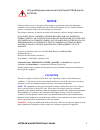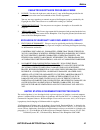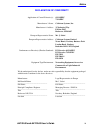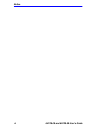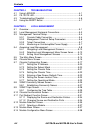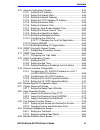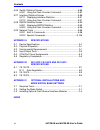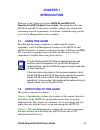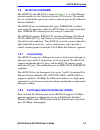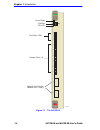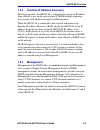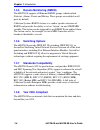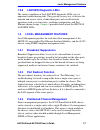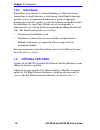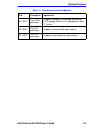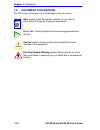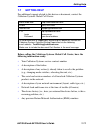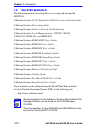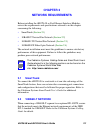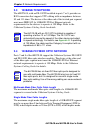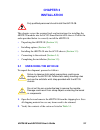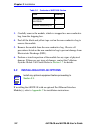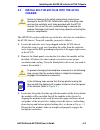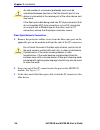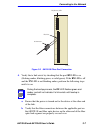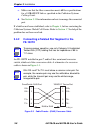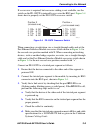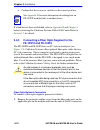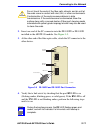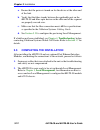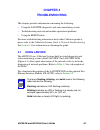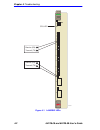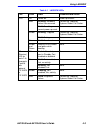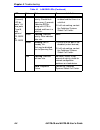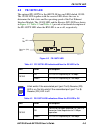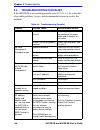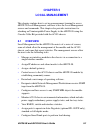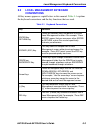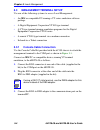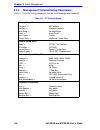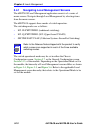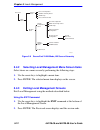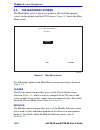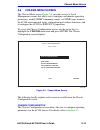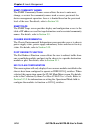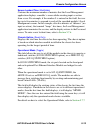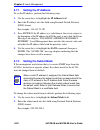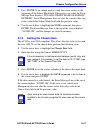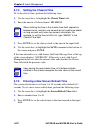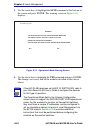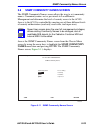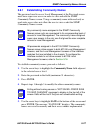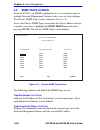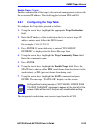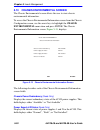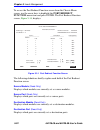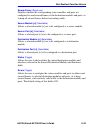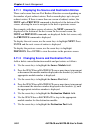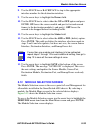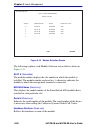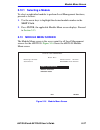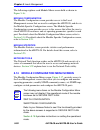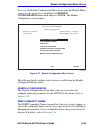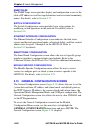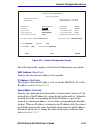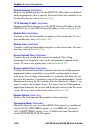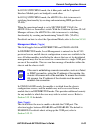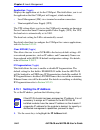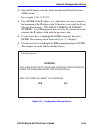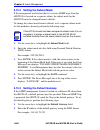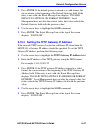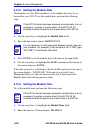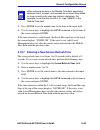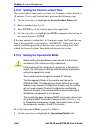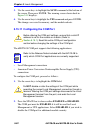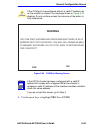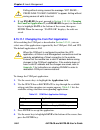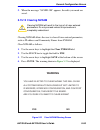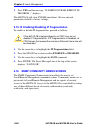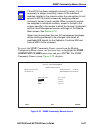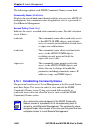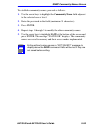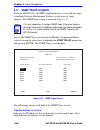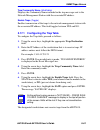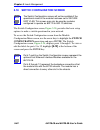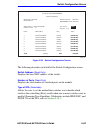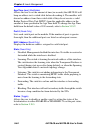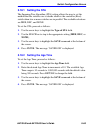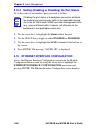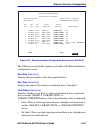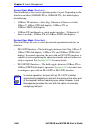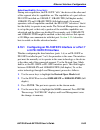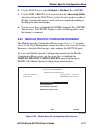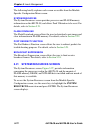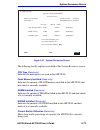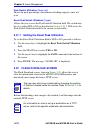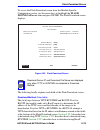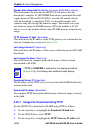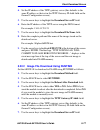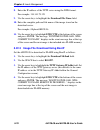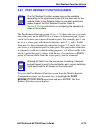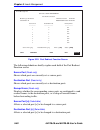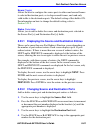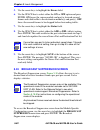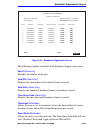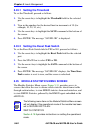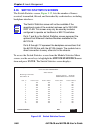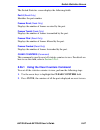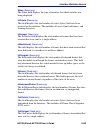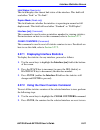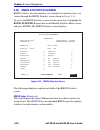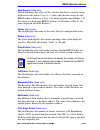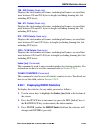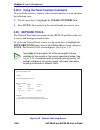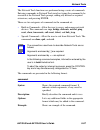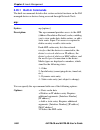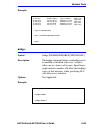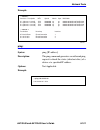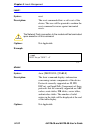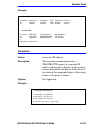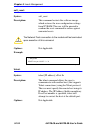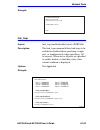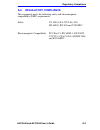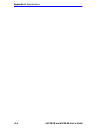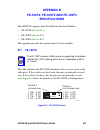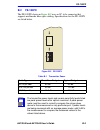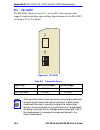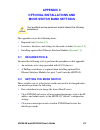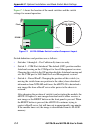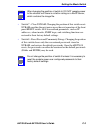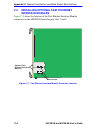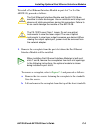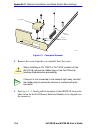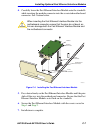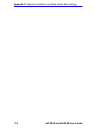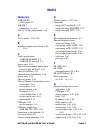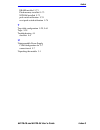- DL manuals
- Cabletron Systems
- Switch
- 6H128-08
- User Manual
Cabletron Systems 6H128-08 User Manual
Summary of 6H128-08
Page 1
6h128-08 and 6h129-08 smartswitch 6000 modules user’s guide 2 3 4 5 6 1 com cpu reset 2 3 4 5 6 1 com cpu reset 1 2 3 4 5 6 1 2 3 4 5 6 7 8 6h129-08 fast enet 7 8 6h128-08 fast enet 9032364-02.
Page 3: Notice
6h128-08 and 6h129-08 user’s guide i notice cabletron systems reserves the right to make changes in specifications and other information contained in this document without prior notice. The reader should in all cases consult cabletron systems to determine whether any such changes have been made. The...
Page 4
Notice ii 6h128-08 and 6h129-08 user’s guide industry canada notice this digital apparatus does not exceed the class a limits for radio noise emissions from digital apparatus set out in the radio interference regulations of the canadian department of communications. Le présent appareil numérique n’é...
Page 5
Notice 6h128-08 and 6h129-08 user’s guide iii cabletron software program license 1. License. You have the right to use only the one (1) copy of the program provided in this package subject to the terms and conditions of this license agreement. You may not copy, reproduce or transmit any part of the ...
Page 6
Notice iv 6h128-08 and 6h129-08 user’s guide safety information class 1 laser transceivers the fe-100f3 fast ethernet interface module uses class 1 laser transceivers. Read the following safety information before installing or operating these modules. The class 1 laser transceivers use an optical fe...
Page 7
Notice 6h128-08 and 6h129-08 user’s guide v declaration of conformity application of council directive(s): 89/336/eec 73/23/eec manufacturer’s name: cabletron systems, inc. Manufacturer’s address: 35 industrial way po box 5005 rochester, nh 03867 european representative name: mr. J. Solari european ...
Page 8
Notice vi 6h128-08 and 6h129-08 user’s guide.
Page 9: Contents
6h128-08 and 6h129-08 user’s guide vii contents chapter 1 introduction 1.1 using this guide ......................................................................... 1-1 1.2 structure of this guide................................................................ 1-1 1.3 6h12x-08 overview ...............
Page 10
Contents viii 6h128-08 and 6h129-08 user’s guide chapter 4 troubleshooting 4.1 using lanview...........................................................................4-1 4.2 fe-100tx led.............................................................................4-5 4.3 troubleshooting checklist......
Page 11
Contents 6h128-08 and 6h129-08 user’s guide ix 5.15 general configuration screen ................................................... 5-40 5.15.1 setting the ip address .................................................. 5-44 5.15.2 setting the subnet mask.................................................
Page 12
Contents x 6h128-08 and 6h129-08 user’s guide 5.26 switch statistics screen.............................................................5-86 5.26.1 using the clear counters command ............................5-87 5.27 interface statistics screen ........................................................
Page 13: Chapter 1
6h128-08 and 6h129-08 user’s guide 1-1 chapter 1 introduction welcome to the cabletron systems 6h128-08 and 6h129-08 smartswitch 6000 modules user’s guide . This guide describes the 6h128-08 and 6h129-08 interface modules and provides information concerning network requirements, installation, troubl...
Page 14: Installation
Chapter 1: introduction 1-2 6h128-08 and 6h129-08 user’s guide chapter 3 , installation , provides instructions on how to install the module in the chassis and connect segments to the device. Chapter 4 , troubleshooting , details the 6h12x-08 lanview leds that enable quick diagnosis of network/opera...
Page 15: 1.3
6h12x-08 overview 6h128-08 and 6h129-08 user’s guide 1-3 1.3 6h12x-08 overview the 6h12x-08 (the 6h128-08 is shown in figure 1-1 ) is a fast ethernet interface module for the cabletron systems 6c105 chassis. The module has six switched fiber optic ports and two optional ports for fast ethernet inter...
Page 16
Chapter 1: introduction 1-4 6h128-08 and 6h129-08 user’s guide figure 1-1 the 6h12x-08 23640101 7 8 6h128-08 fast enet com cpu reset reset button cpu led port status leds network ports 1-6 optional fast ethernet module ports 7 and 8 com port 2 3 4 5 6 1 1 2 3 4 5 6.
Page 17: 1.3.3
6h12x-08 overview 6h128-08 and 6h129-08 user’s guide 1-5 1.3.3 runtime ip address discovery this feature enables the 6h12x-08 to automatically accept an ip address from a bootp server on the network into nvram without requiring a user to enter an ip address through local management. When the 6h12x-0...
Page 18: 1.3.5
Chapter 1: introduction 1-6 6h128-08 and 6h129-08 user’s guide 1.3.5 remote monitoring (rmon) the 6h12x-08 supports all ethernet rmon groups, which include statistics, alarms, events and history. These groups are enabled on all ports by default. Cabletron systems rmon actions is a vendor specific ex...
Page 19: 1.3.9
Local management features 6h128-08 and 6h129-08 user’s guide 1-7 1.3.9 lanview diagnostic leds the various conditions of the lanview diagnostic leds serve as important troubleshooting aids. They provide an easy way to observe the transmit and receive status of individual ports and overall network op...
Page 20: 1.4.4
Chapter 1: introduction 1-8 6h128-08 and 6h129-08 user’s guide 1.4.4 smarttrunk smarttrunk, also referred to as smarttrunking, is cabletron systems’ terminology for load balancing or load sharing. Smarttrunk technology provides an easy-to-implement mechanism to group, or aggregate, multiple physical...
Page 21
Optional features 6h128-08 and 6h129-08 user’s guide 1-9 table 1-1 fast ethernet interface modules p/n description application fe-100tx uses rj45 connector supports category 5 unshielded twisted pair (utp) cabling, which has an impedance of 85 to 111 ohms. Fe-100fx uses sc connector supports multimo...
Page 22: 1.6
Chapter 1: introduction 1-10 6h128-08 and 6h129-08 user’s guide 1.6 document conventions the following conventions are used throughout this document: note note symbol. Calls the reader’s attention to any item of information that may be of special importance. Tip tip symbol. Conveys helpful hints con...
Page 23: 1.7
Getting help 6h128-08 and 6h129-08 user’s guide 1-11 1.7 getting help for additional support related to this device or document, contact the cabletron systems global call center: before calling the cabletron systems global call center, have the following information ready: • your cabletron systems s...
Page 24: 1.8
Chapter 1: introduction 1-12 6h128-08 and 6h129-08 user’s guide 1.8 related manuals the following manuals may help the user to setup and manage the 6h12x-08: cabletron systems 6c105 smartswitch 6000 overview and setup guide cabletron systems networking guide cabletron systems guide to network troubl...
Page 25: Chapter 2
6h128-08 and 6h129-08 user’s guide 2-1 chapter 2 network requirements before installing the 6h12x-08 or fast ethernet interface modules, review the requirements and specifications referred to in this chapter concerning the following: • smarttrunk ( section 2.1 ) • 10base-t twisted pair network ( sec...
Page 26: 2.3
Chapter 2: network requirements 2-2 6h128-08 and 6h129-08 user’s guide 2.3 100base-tx network the 6h12x-08, with an fe-100tx installed in ports 7 or 8, provides an rj45 connection that supports utp cabling with an impedance between 85 and 111 ohms. The device at the other end of the twisted pair seg...
Page 27: Chapter 3
6h128-08 and 6h129-08 user’s guide 3-1 chapter 3 installation this chapter covers the required tools and instructions for installing the 6h12x-08 module into the 6c105 smartswitch 6000 chassis. Follow the order provided below to correctly install the 6h12x-08. • unpacking the 6h12x-08 ( section 3.1 ...
Page 28: 3.2
Chapter 3: installation 3-2 6h128-08 and 6h129-08 user’s guide 3. Carefully remove the module, which is wrapped in a non-conductive bag, from the shipping box. 4. Peel off the black and yellow tape seal on the non-conductive bag to remove the module. 5. Remove the module from the non-conductive bag....
Page 29: 3.3
Installing the 6h12x-08 into the 6c105 chassis 6h128-08 and 6h129-08 user’s guide 3-3 3.3 installing the 6h12x-08 into the 6c105 chassis the 6h12x-08 can be installed in any of the five slots that are available in the 6c105 chassis. To install a module, proceed as follows: 1. Locate the antistatic w...
Page 30
Chapter 3: installation 3-4 6h128-08 and 6h129-08 user’s guide figure 3-1 installing an interface module 1 2 3 4 5 ps1 ps2 plastic locking tab slot number 2159-02 2159-01 7 8 com cpu 6h128-08 fast enet 2 3 4 5 6 1 reset circuit card card guides metal back-panel plastic locking tab 1 2 3 4 5 6.
Page 31: 3.4
Connecting to the network 6h128-08 and 6h129-08 user’s guide 3-5 3.4 connecting to the network this section provides the procedures for connecting fiber optic and twisted pair segments from the network or other devices to the 6h12x-08. Ports 1 through 6 have sc connectors for fiber. The 6h128-08 sup...
Page 32
Chapter 3: installation 3-6 6h128-08 and 6h129-08 user’s guide fiber optic network connection 1. Remove the protective rubber covers from the fiber optic ports on the applicable port on the module and from the ends of the sc connectors. 2. Insert one end of the sc connector into the port on the 6h12...
Page 33
Connecting to the network 6h128-08 and 6h129-08 user’s guide 3-7 figure 3-2 6h12x-08 fiber port connection 4. Verify that a link exists by checking that the port rx led is on (flashing amber, blinking green, or solid green). If the rx led is off and the tx led is not blinking amber, perform the foll...
Page 34: 3.4.2
Chapter 3: installation 3-8 6h128-08 and 6h129-08 user’s guide c. Make sure that the fiber connection meets db loss specifications for a 100base-fx link as specified in the cabletron systems cabling guide. D. See section 5.19 for information on how to manage the connected port. If a link has not bee...
Page 35
Connecting to the network 6h128-08 and 6h129-08 user’s guide 3-9 if a crossover is required, but crossover cabling is not available, use the switch on the fe-100tx to internally cross over the rj45 port. Figure 3-4 shows how to properly set the fe-100tx crossover switch. Figure 3-4 fe-100tx crossove...
Page 36: 3.4.3
Chapter 3: installation 3-10 6h128-08 and 6h129-08 user’s guide e. Confirm that the crossover switch is in the correct position. If a link has not been established, refer to appendix b and chapter 4 before contacting the cabletron systems global call center. Refer to section 1.7 for details. 3.4.3 c...
Page 37
Connecting to the network 6h128-08 and 6h129-08 user’s guide 3-11 2. Insert one end of the sc connector into the fe-100fx or fe-100f3 installed in the 6h12x-08 module. See figure 3-5 . 3. At the other end of the fiber optic cable, attach the sc connector to the other device. Figure 3-5 fe-100fx and ...
Page 38: Troubleshooting
Chapter 3: installation 3-12 6h128-08 and 6h129-08 user’s guide a. Ensure that the power is turned on for the device at the other end of the link. B. Verify that the fiber strands between the applicable port on the 6h12x-08 and fiber optic device on the other end of the segment are properly crossed ...
Page 39: Chapter 4
6h128-08 and 6h129-08 user’s guide 4-1 chapter 4 troubleshooting this chapter provides information concerning the following: • using the lanview diagnostic and status monitoring system • troubleshooting network and module operational problems • using the reset button for more troubleshooting informa...
Page 40
Chapter 4: troubleshooting 4-2 6h128-08 and 6h129-08 user’s guide figure 4-1 lanview leds 2159-07 7 8 com cpu 6h128-08 fast enet reset cpu led receive (rx) transmit (tx) 2 3 4 5 6 1 receive (rx) transmit (tx) 1 2 3 4 5 6.
Page 41
Using lanview 6h128-08 and 6h129-08 user’s guide 4-3 table 4-1 lanview leds led color state recommended action cpu off power off. Power up chassis. Red blinking. Hardware failure has occurred. Contact the cabletron systems global call center. Solid. Resetting, normal power up reset. None. Amber blin...
Page 42
Chapter 4: troubleshooting 4-4 6h128-08 and 6h129-08 user’s guide tx (transmit) led for ports 1–6, also ports 7 and 8, with optional fe-100fx or fe-100f3 off port enabled, and no activity. Should flash green every 2 seconds indicating bpdus being sent if sta is enabled and there is a valid link. 1. ...
Page 43: 4.2
Fe-100tx led 6h128-08 and 6h129-08 user’s guide 4-5 4.2 fe-100tx led the optional fe-100tx for the 6h12x-08 has one led labeled 10/100. The 10/100 led together with the receive led allows the user to determine the link status and the operating speed of the fast ethernet interface module. The 10/100 ...
Page 44: 4.3
Chapter 4: troubleshooting 4-6 6h128-08 and 6h129-08 user’s guide 4.3 troubleshooting checklist if the 6h12x-08 is not working properly, refer to table 4-4 for a checklist of possible problems, causes, and recommended actions to resolve the problem. Table 4-4 troubleshooting checklist problem possib...
Page 45: 4.4
Using the reset button 6h128-08 and 6h129-08 user’s guide 4-7 4.4 using the reset button the reset button located near the upper plastic locking tab of the module (refer to figure 4-3 ) resets the 6h12x-08 processor without affecting the nvram. Figure 4-3 reset button to reset the 6h12x-08 processor...
Page 46
Chapter 4: troubleshooting 4-8 6h128-08 and 6h129-08 user’s guide.
Page 47: Chapter 5
6h128-08 and 6h129-08 user’s guide 5-1 chapter 5 local management this chapter explains how to set up a management terminal to access 6h12x-08 local management, and how to use the local management screens and commands. This chapter also provides instructions for attaching an uninterruptible power su...
Page 48: •
Chapter 5: local management 5-2 6h128-08 and 6h129-08 user’s guide • configure optional fast ethernet interface modules installed in the 6h12x-08. • clear nvram. There are three ways to access local management: • locally using a vt type terminal connected to the com port of the 6h12x-08. • remotely ...
Page 49: 5.2
Local management keyboard conventions 6h128-08 and 6h129-08 user’s guide 5-3 5.2 local management keyboard conventions all key names appear as capital letters in this manual. Table 5-1 explains the keyboard conventions and the key functions that are used. Table 5-1 keyboard conventions key function ...
Page 50: 5.3
Chapter 5: local management 5-4 6h128-08 and 6h129-08 user’s guide 5.3 management terminal setup use one of the following systems to access local management: • an ibm or compatible pc running a vt series emulation software package • a digital equipment corporation vt100 type terminal • a vt type ter...
Page 51
Management terminal setup 6h128-08 and 6h129-08 user’s guide 5-5 figure 5-1 management terminal connection 2364-10 1 2 3 4 5 ps1 ps2 fast enet 2 1 7 8 6e128-08 ethernet com cpu 2 3 4 5 6 1 reset com port 6h128-08 cpu reset pc rj45 com port rj45-to-db9 pc adapter to pc utp cable with rj45 connectors ...
Page 52: 5.3.2
Chapter 5: local management 5-6 6h128-08 and 6h129-08 user’s guide 5.3.2 management terminal setup parameters table 5-2 lists the setup parameters for the local management terminal. Table 5-2 vt terminal setup display setup menu columns -> controls -> auto wrap -> scroll -> text cursor -> cursor sty...
Page 53: 5.3.3
Management terminal setup 6h128-08 and 6h129-08 user’s guide 5-7 5.3.3 telnet connections once the module or chassis has a valid ip address, the user can establish a telnet session with local management from any tcp/ip based node on the network. Telnet connections to the 6h12x-08 require the communi...
Page 54: 5.4
Chapter 5: local management 5-8 6h128-08 and 6h129-08 user’s guide figure 5-2 uninterruptible power supply (ups) connection 5.4 accessing local management access to local management is controlled through the local management password screen, figure 5-3 . Whenever a connection is made to the 6h12x-08...
Page 55: •
Accessing local management 6h128-08 and 6h129-08 user’s guide 5-9 figure 5-3 local management password screen 2. Enter the password and press enter. The default super-user access password is “public” or press enter. • if an invalid password is entered, the terminal beeps and the cursor returns to th...
Page 56: 5.4.1
Chapter 5: local management 5-10 6h128-08 and 6h129-08 user’s guide 5.4.1 navigating local management screens the 6h12x-08 local management application consists of a series of menu screens. Navigate through local management by selecting items from the menu screens. The 6h12x-08 supports three modes ...
Page 57
Accessing local management 6h128-08 and 6h129-08 user’s guide 5-11 \ figure 5-4 802.1d switching mode, lm screen hierarchy figure 5-5 802.1q switching mode, lm screen hierarchy module configuration menu 2364_43 module specific configuration network tools smarttrunk configuration port redirect functi...
Page 58: 5.4.2
Chapter 5: local management 5-12 6h128-08 and 6h129-08 user’s guide \ figure 5-6 securefast vlan mode, lm screen hierarchy 5.4.2 selecting local management menu screen items select items on a menu screen by performing the following steps: 1. Use the arrow keys to highlight a menu item. 2. Press ente...
Page 59
Accessing local management 6h128-08 and 6h129-08 user’s guide 5-13 using the return command 1. Use the arrow keys to highlight the return command at the bottom of the local management screen. 2. Press enter. The previous screen in the local management hierarchy displays. 3. Exit from 6h12x-08 local ...
Page 60: 5.5
Chapter 5: local management 5-14 6h128-08 and 6h129-08 user’s guide 5.5 the main menu screen the main menu screen is the access point for all local management screens for the module and the 6c105 chassis. Figure 5-7 shows the main menu screen. Figure 5-7 main menu screen the following explains each ...
Page 61: 5.6
Chassis menu screen 6h128-08 and 6h129-08 user’s guide 5-15 5.6 chassis menu screen the chassis menu screen, figure 5-8 , provides access to local management screens that allow you to configure and monitor operating parameters, modify snmp community names, set snmp traps, monitor the 6c105 environme...
Page 62
Chapter 5: local management 5-16 6h128-08 and 6h129-08 user’s guide snmp community names the snmp community names screen allows the user to enter new, change, or review the community names used as access passwords for device management operation. Access is limited based on the password level of the ...
Page 63: 5.7
Chassis configuration screen 6h128-08 and 6h129-08 user’s guide 5-17 5.7 chassis configuration screen the chassis configuration screen, figure 5-9 , allows the user to set the chassis date and time, screen refresh and lockout time, ip address, subnet mask, the operational mode of all modules install...
Page 64
Chapter 5: local management 5-18 6h128-08 and 6h129-08 user’s guide subnet mask (read-only) displays the subnet mask for the chassis. A subnet mask “masks out” the network bits of the ip address by setting the bits in the mask to 1 when the network treats the corresponding bits in the ip address as ...
Page 65
Chassis configuration screen 6h128-08 and 6h129-08 user’s guide 5-19 screen lockout time (modifiable) contains the maximum number of minutes that the local management application displays a module’s screen while awaiting input or action from a user. For example, if the number 5 is entered in this fi...
Page 66: 5.7.1
Chapter 5: local management 5-20 6h128-08 and 6h129-08 user’s guide 5.7.1 setting the ip address to set the ip address, perform the following steps: 1. Use the arrow keys to highlight the ip address field. 2. Enter the ip address into this field using decimal dotted notation (ddn) format. For exampl...
Page 67: 5.7.3
Chassis configuration screen 6h128-08 and 6h129-08 user’s guide 5-21 3. Press enter. If the subnet mask is valid, the cursor returns to the beginning of the subnet mask field. If the entry is not valid, the event message line displays “invalid subnet mask or format entered”. Local management does no...
Page 68: 5.7.4
Chapter 5: local management 5-22 6h128-08 and 6h129-08 user’s guide 5.7.4 setting the chassis time to set the chassis time, perform the following steps: 1. Use the arrow keys to highlight the chassis time field. 2. Enter the time in a 24-hour format: hh:mm:ss. 3. Press enter to set the chassis clock...
Page 69: 5.7.6
Chassis configuration screen 6h128-08 and 6h129-08 user’s guide 5-23 4. Use the arrow keys to highlight the save command at the bottom of the screen and press enter. If the time entered is within the 3 to 99 seconds range, the event message line at the top of the screen displays “saved ok”. If the e...
Page 70
Chapter 5: local management 5-24 6h128-08 and 6h129-08 user’s guide 3. Use the arrow keys to highlight the save command at the bottom of the screen and press enter. The warning screen in figure 5-10 displays: figure 5-10 operational mode warning screen 4. Use the arrow keys to highlight the yes comm...
Page 71: 5.8
Snmp community names screen 6h128-08 and 6h129-08 user’s guide 5-25 5.8 snmp community names screen the snmp community names screen allows the user to set community names. Community names act as passwords to local/remote management and determine the level of security access to the 6c105. Access to t...
Page 72
Chapter 5: local management 5-26 6h128-08 and 6h129-08 user’s guide the following explains each snmp community names screen field: community name (modifiable) displays the user-defined name through which a user accesses 6c105 management. Any community name assigned here acts as a password to local/r...
Page 73: 5.8.1
Snmp community names screen 6h128-08 and 6h129-08 user’s guide 5-27 5.8.1 establishing community names the password used to access local management at the password screen must have super-user access in order to view and edit the snmp community names screen. Using a community name with read-only or r...
Page 74: 5.9
Chapter 5: local management 5-28 6h128-08 and 6h129-08 user’s guide 5.9 snmp traps screen since the 6c105 is an snmp compliant device, it can send messages to multiple network management stations to alert users of status changes. The chassis snmp traps screen is shown in figure 5-12 . Access the cha...
Page 75: 5.9.1
Snmp traps screen 6h128-08 and 6h129-08 user’s guide 5-29 enable traps (toggle) enables transmission of the traps to the network management station with the associated ip address. This field toggles between yes and no. 5.9.1 configuring the trap table to configure the trap table, proceed as follows:...
Page 76: 5.10
Chapter 5: local management 5-30 6h128-08 and 6h129-08 user’s guide 5.10 chassis environmental screen the chassis environmental screen allows the user to view chassis environmental information. To access the chassis environmental information screen from the chassis configuration screen, use the arro...
Page 77: 5.11
Port redirect function screen 6h128-08 and 6h129-08 user’s guide 5-31 chassis fan status (read-only) displays the current status of the 6c105 fan tray. This field displays either “normal”, “fault”, or “not installed”. 5.11 port redirect function screen the port redirect function screen, figure 5-14 ...
Page 78
Chapter 5: local management 5-32 6h128-08 and 6h129-08 user’s guide to access the port redirect function screen from the chassis menu screen, use the arrow keys to highlight the port redirect function menu item and press enter. The port redirect function screen, figure 5-14 , displays. Figure 5-14 p...
Page 79
Port redirect function screen 6h128-08 and 6h129-08 user’s guide 5-33 remap errors (read-only) displays whether the corresponding source modules and ports are configured to send errored frames to the destination modules and ports, or to drop all errored frames before forwarding traffic. Source modul...
Page 80: 5.11.1
Chapter 5: local management 5-34 6h128-08 and 6h129-08 user’s guide 5.11.1 displaying the source and destination entries there can be more than one port redirect function screen depending on the number of port redirect entries. Each screen displays up to ten port redirect entries. If there is more t...
Page 81: 10.
Module selection screen 6h128-08 and 6h129-08 user’s guide 5-35 8. Use the space bar or backspace to step to the appropriate interface number for the destination interface. 9. Use the arrow keys to highlight the errors field. 10. Use the space bar to select either the on or off option and press ente...
Page 82
Chapter 5: local management 5-36 6h128-08 and 6h129-08 user’s guide figure 5-15 module selection screen the following explains each module selection screen field as shown in figure 5-15 . Slot # (selectable) the module number displays the slot number in which the module is installed. The module numb...
Page 83: 5.12.1
Module menu screen 6h128-08 and 6h129-08 user’s guide 5-37 5.12.1 selecting a module to select an individual module to perform local management functions, proceed as follows: 1. Use the arrow keys to highlight the desired module number in the slot # field. 2. Press enter, the applicable module menu ...
Page 84: 5.14
Chapter 5: local management 5-38 6h128-08 and 6h129-08 user’s guide the following explains each module menu screen field as shown in figure 5-16 : module configuration the module configuration screen provides access to the local management screens that are used to configure the 6h12x-08, and also to...
Page 85
Module configuration menu screen 6h128-08 and 6h129-08 user’s guide 5-39 to access the module configuration menu screen from the module menu screen, use the arrow keys to highlight the module configuration menu item and press enter. The module configuration screen displays. Figure 5-17 module config...
Page 86: 5.15
Chapter 5: local management 5-40 6h128-08 and 6h129-08 user’s guide snmp traps the snmp traps screen provides display and configuration access to the table of ip addresses used for trap destinations and associated community names. For details, refer to section 5.17 . Switch configuration the switch ...
Page 87
General configuration screen 6h128-08 and 6h129-08 user’s guide 5-41 figure 5-18 general configuration screen the following briefly explains each general configuration screen field: mac address (read-only) displays the base physical address of the module. Ip address (modifiable) this display allows ...
Page 88
Chapter 5: local management 5-42 6h128-08 and 6h129-08 user’s guide default gateway (modifiable) displays the default gateway for the 6h12x-08. This field is not defined until an appropriate value is entered. For details about why and how to set the default gateway, refer to section 5.15.3 . Tftp ga...
Page 89
General configuration screen 6h128-08 and 6h129-08 user’s guide 5-43 in 802.1d switching mode, the 6 fiber ports and the 2 optional interface module ports are bridged to each other. In 802.1q switching mode, the 6h12x-08 is able to increase its switching functionality by creating and maintaining iee...
Page 90: •
Chapter 5: local management 5-44 6h128-08 and 6h129-08 user’s guide application (toggle) displays the application set for the com port. This field allows you to set the application that the com port will support, which includes: • local management (lm) via a terminal or modem connection • uninterrup...
Page 91
General configuration screen 6h128-08 and 6h129-08 user’s guide 5-45 2. Enter the ip address into this field using decimal dotted notation (ddn) format. For example: 134.141.79.120 3. Press enter. If the ip address is a valid format, the cursor returns to the beginning of the ip address field. If th...
Page 92: 5.15.2
Chapter 5: local management 5-46 6h128-08 and 6h129-08 user’s guide 5.15.2 setting the subnet mask if the management workstation that is to receive snmp traps from the 6h12x-08 is located on a separate subnet, the subnet mask for the 6h12x-08 must be changed from its default. To change the subnet ma...
Page 93: 5.15.4
General configuration screen 6h128-08 and 6h129-08 user’s guide 5-47 3. Press enter. If the default gateway entered is a valid format, the cursor returns to the beginning of the default gateway field. If the entry is not valid, the event message line displays “invalid default gateway or format enter...
Page 94: 5.15.5
Chapter 5: local management 5-48 6h128-08 and 6h129-08 user’s guide 5.15.5 setting the module date the modules are year 2000 compliant, so the module date may be set beyond the year 1999. To set the module date, perform the following steps: 1. Use the arrow keys to highlight the module date field. 2...
Page 95: 5.15.7
General configuration screen 6h128-08 and 6h129-08 user’s guide 5-49 3. Press enter to set the module time to the time in the input field. 4. Use the arrow keys to highlight the save command at the bottom of the screen and press enter. If the time entered is a valid format, the event message line at...
Page 96: 5.15.8
Chapter 5: local management 5-50 6h128-08 and 6h129-08 user’s guide 5.15.8 setting the screen lockout time the screen lockout time can be set from 1 to 30 minutes with a default of 15minutes. To set a new lockout time, perform the following steps: 1. Use the arrow keys to highlight the screen lockou...
Page 97: Vlan).
General configuration screen 6h128-08 and 6h129-08 user’s guide 5-51 2. Press the space bar to step to the appropriate operation mode, (802.1d switching, 802.1q switching, or secure fast vlan). 3. Use the arrow keys to highlight the save command at the bottom of the screen and press enter. The warni...
Page 98: •
Chapter 5: local management 5-52 6h128-08 and 6h129-08 user’s guide 3. Use the arrow keys to highlight the save command at the bottom of the screen. Then press enter. The warning screen shown back in figure 5-19 displays. 4. Use the arrow keys to highlight the yes command and press enter. The change...
Page 99: Warning
General configuration screen 6h128-08 and 6h129-08 user’s guide 5-53 figure 5-20 com port warning screen 3. Use the arrow keys to highlight yes. Press enter. ! Caution if the com port is reconfigured without a valid ip address set on the module or chassis, the message shown in figure 5-20 displays. ...
Page 100: Changing
Chapter 5: local management 5-54 6h128-08 and 6h129-08 user’s guide 4. If you enabled the port, proceed to section 5.15.11.1 , changing the com port application . If you disabled the port, use the arrow keys to highlight save at the bottom of the screen, then press enter.When the message “saved ok” ...
Page 101: 5.15.12 Clearing Nvram
General configuration screen 6h128-08 and 6h129-08 user’s guide 5-55 5. When the message “saved ok” appears, the edits you made are saved. 5.15.12 clearing nvram clearing nvram allows the user to clear all user-entered parameters, such as ip address and community names from nvram. Clear nvram as fol...
Page 102: 5.16
Chapter 5: local management 5-56 6h128-08 and 6h129-08 user’s guide 5. Press yes and the message “clearing nvram. Reboot in progress...” displays. The 6h12x-08 will clear nvram and reboot. All user-entered parameters default to factory settings. 5.15.13 enabling/disabling ip fragmentation to enable ...
Page 103
Snmp community names screen 6h128-08 and 6h129-08 user’s guide 5-57 to access the snmp community names screen from the module configuration menu screen, use the arrow keys to highlight the snmp community names menu item and press enter. The snmp community names screen, figure 5-22 , displays. Figure...
Page 104: 5.16.1
Chapter 5: local management 5-58 6h128-08 and 6h129-08 user’s guide the following explains each snmp community names screen field: community name (modifiable) displays the user-defined name through which a user accesses 6h12x-08 management. Any community name assigned here acts as a password to loca...
Page 105
Snmp community names screen 6h128-08 and 6h129-08 user’s guide 5-59 to establish community names, proceed as follows: 1. Use the arrow keys to highlight the community name field adjacent to the selected access level. 2. Enter the password in the field (maximum 31 characters). 3. Press enter. 4. Repe...
Page 106: 5.17
Chapter 5: local management 5-60 6h128-08 and 6h129-08 user’s guide 5.17 snmp traps screen since the 6h12x-08 is an snmp compliant device, it can send messages to multiple network management stations to alert users of status changes. The snmp traps screen is shown in figure 5-23 . Access the snmp tr...
Page 107: 5.17.1
Snmp traps screen 6h128-08 and 6h129-08 user’s guide 5-61 trap community name (modifiable) displays the community name included in the trap message sent to the network management station with the associated ip address. Enable traps (toggle) enables transmission of the traps to the network management...
Page 108: 5.18
Chapter 5: local management 5-62 6h128-08 and 6h129-08 user’s guide 5.18 switch configuration screen the switch configuration screen, figure 5-24 , provides the basic setup options to make a switch operational in your network. To access the switch configuration screen from the module configuration m...
Page 109
Switch configuration screen 6h128-08 and 6h129-08 user’s guide 5-63 figure 5-24 switch configuration screen the following describes each field of the switch configuration screen: switch address (read-only) displays the base mac address of the switch. Number of ports (read-only) displays the total nu...
Page 110: •
Chapter 5: local management 5-64 6h128-08 and 6h129-08 user’s guide age time (sec) (modifiable) allows the user to set the amount of time (in seconds) the 6h12x-08 will keep an address in its switch table before discarding it. The modules will discard an address from their switch table if they do no...
Page 111: 5.18.1
Switch configuration screen 6h128-08 and 6h129-08 user’s guide 5-65 5.18.1 setting the sta the spanning tree algorithm (sta) setting allows the user to set the method that the switches use to decide which is the controller (root) switch when two or more switches are in parallel. The available select...
Page 112: 5.18.3
Chapter 5: local management 5-66 6h128-08 and 6h129-08 user’s guide 5.18.3 setting (enabling or disabling) the port status to set the status of an interface (port), proceed as follows: 1. Use the arrow keys to highlight the status field of the port. 2. Use the space bar to toggle to either enabled o...
Page 113: •
Ethernet interface configuration 6h128-08 and 6h129-08 user’s guide 5-67 figure 5-25 ethernet interface configuration screen for the 6h12x-08 the following section briefly explains each field of the ethernet interface configuration screen: port num (read-only) displays the port number of the front p...
Page 114: •
Chapter 5: local management 5-68 6h128-08 and 6h129-08 user’s guide current oper. Mode (read-only) this field displays the current operating mode of a port. Depending on the interface installed (100base-fx or 100base-tx), this field displays the following: • 100base-tx interface – auto-neg, unknown ...
Page 115: 5.19.1
Ethernet interface configuration 6h128-08 and 6h129-08 user’s guide 5-69 advertised ability (selectable) during auto-negotiation, the fe-100tx “tells” the device at the other end of the segment what its capabilities are. The capabilities of a port with an fe-100tx installed are 10base-t, 10base-tfd ...
Page 116: 5.19.2
Chapter 5: local management 5-70 6h128-08 and 6h129-08 user’s guide 5.19.2 configuring an fe-100tx interface in normal operation, a port with an fe-100tx interface automatically establishes a link with the device at the other end of the segment and no user setup is required. Section 5.19.3 and secti...
Page 117: 5.20
Module specific configuration menu 6h128-08 and 6h129-08 user’s guide 5-71 4. Use the space bar to select enabled or disabled. Press enter. 5. Use the left-arrow key to move back to the advertised ability selection and use the space bar to select the next mode to enable or disable. Continue this pro...
Page 118: 5.21
Chapter 5: local management 5-72 6h128-08 and 6h129-08 user’s guide the following briefly explains each screen accessible from the module specific configuration menu screen: system resources the system resources screen provides processor and flash memory information on the 6h12x-08, and allows peak ...
Page 119
System resources screen 6h128-08 and 6h129-08 user’s guide 5-73 figure 5-27 system resources screen the following briefly explains each field of the system resources screen. Cpu type (read-only) indicates the microprocessor used in the 6h12x-08. Flash memory installed (read-only) indicates the amoun...
Page 120: 5.21.1
Chapter 5: local management 5-74 6h128-08 and 6h129-08 user’s guide peak switch utilization (read-only) shows the peak percentage of maximum switching capacity, since last reset. Reset peak switch utilization (toggle) allows the user to reset the peak switch utilization field. The switch may be set ...
Page 121
Flash download screen 6h128-08 and 6h129-08 user’s guide 5-75 to access the flash download screen from the module specific configuration screen, use the arrow keys to highlight the flash download menu item and press enter. The flash download screen displays. Figure 5-28 flash download screen the fol...
Page 122: 5.22.1
Chapter 5: local management 5-76 6h128-08 and 6h129-08 user’s guide reboot after download (modifiable only when runtime is chosen) this field notifies the user that the 6h12x-08 will reboot after the download is complete. If a runtime download is performed this field toggles between yes and no. If y...
Page 123: 5.22.2
Flash download screen 6h128-08 and 6h129-08 user’s guide 5-77 4. Set the ip address of the tftp gateway server (this defaults to the same ip address as that set in the tftp gateway ip addr field on the general configuration screen). 5. Use the arrow keys to highlight the download server ip field. 6....
Page 124: 10.
Chapter 5: local management 5-78 6h128-08 and 6h129-08 user’s guide 8. Enter the ip address of the tftp server using the ddn format. For example: 134.141.79.121 9. Use the arrow keys to highlight the download file name field. 10. Enter the complete path and file name of the image stored on the downl...
Page 125: 5.23
Port redirect function screen 6h128-08 and 6h129-08 user’s guide 5-79 5.23 port redirect function screen the port redirect function screen, figure 5-29 allows the user to set each one of the ports on the 6h12x-08 as a source or destination port. A port can be set to have one or more destination port...
Page 126
Chapter 5: local management 5-80 6h128-08 and 6h129-08 user’s guide figure 5-29 port redirect function screen the following definitions briefly explain each field of the port redirect function screen: source port (read-only) shows which ports are currently set as source ports. Destination port (read...
Page 127: 5.23.1
Port redirect function screen 6h128-08 and 6h129-08 user’s guide 5-81 errors (toggle) allows the user to configure the source ports to either send errored frames to selected destination ports, or to drop errored frames, and send only valid traffic to the destination ports. The default setting of thi...
Page 128: 5.24
Chapter 5: local management 5-82 6h128-08 and 6h129-08 user’s guide 5. Use the arrow keys to highlight the errors field. 6. Use the space bar to select either the on or off option and press enter. On forces the source module and port to forward errored frames and valid traffic to the destination mod...
Page 129
Broadcast suppression screen 6h128-08 and 6h129-08 user’s guide 5-83 figure 5-30 broadcast suppression screen the following explains each field of the broadcast suppression screen: port # (read-only) identifies the number of the port. Total rx (read-only) displays the total number of broadcast frame...
Page 130: 5.24.1
Chapter 5: local management 5-84 6h128-08 and 6h129-08 user’s guide 5.24.1 setting the threshold to set the threshold, proceed as follows: 1. Use the arrow keys to highlight the threshold field for the selected port. 2. Type in the numbers for the desired limit in increments of 10 (for example, 10, ...
Page 131
Module statistics menu screen 6h128-08 and 6h129-08 user’s guide 5-85 to access the module statistics menu from the module menu screen, use the arrow keys to highlight the module statistics menu item and press enter. The module statistics menu screen displays. Figure 5-31 module statistics menu scre...
Page 132: 5.26
Chapter 5: local management 5-86 6h128-08 and 6h129-08 user’s guide 5.26 switch statistics screen the switch statistics screen, figure 5-32 , lists the number of frames received, transmitted, filtered, and forwarded by each interface, including backplane interfaces. To access the switch statistics s...
Page 133: 5.26.1
Switch statistics screen 6h128-08 and 6h129-08 user’s guide 5-87 the switch statistics screen displays the following fields: port # (read-only) identifies the port number. Frames rcvd (read-only) displays the number of frames received by the port. Frames txmtd (read-only) displays the number of fram...
Page 134: 5.27
Chapter 5: local management 5-88 6h128-08 and 6h129-08 user’s guide 5.27 interface statistics screen the interface statistics screen is used to gather mib-ii statistics for all of the 6h12x-08 interfaces (ports 1 through 6, optional fast ethernet interface modules, and all backplane interfaces). To ...
Page 135
Interface statistics screen 6h128-08 and 6h129-08 user’s guide 5-89 name (read-only) the name field displays the type of interface for which statistics are being displayed. Inoctets (read-only) this field displays the total number of octets (bytes) that have been received on the interface. This incl...
Page 136
Chapter 5: local management 5-90 6h128-08 and 6h129-08 user’s guide outnonunicast (read-only) this field displays the total number of frames transmitted to a broadcast or multicast address. Outdiscards (read-only) the outdiscards field displays the total number of outbound frames that were discarded...
Page 137: 5.27.1
Interface statistics screen 6h128-08 and 6h129-08 user’s guide 5-91 link status (read-only) this field displays the current link status of the interface. This field will read either “link” or “no link”. Duplex mode (read-only) this field indicates whether the interface is operating in normal or full...
Page 138: 5.28
Chapter 5: local management 5-92 6h128-08 and 6h129-08 user’s guide 5.28 rmon statistics screen rmon statistics for each interface, on a interface-by-interface basis, are viewed through the rmon statistics screen shown in figure 5-34 . To access the rmon statistics screen, use the arrow keys to high...
Page 139
Rmon statistics screen 6h128-08 and 6h129-08 user’s guide 5-93 data source (read-only) this field displays the source of the statistics data that is currently being displayed on the screen. Figure 5-34 shows that the data source for this rmon index is interface 1 (port 1) by displaying the name ifin...
Page 140
Chapter 5: local management 5-94 6h128-08 and 6h129-08 user’s guide undersized pkts (read-only) the undersized pkts field displays the number of frames received whose size was less than the minimum ethernet frame size of 64 bytes, not including preamble, but have a valid crc. Oversized pkts (read-on...
Page 141: 5.28.1
Rmon statistics screen 6h128-08 and 6h129-08 user’s guide 5-95 128 - 255 octets (read-only) displays the total number of frames, including bad frames, received that were between 128 and 255 bytes in length (excluding framing bits, but including fcs bytes). 256 - 511 octets (read-only) displays the t...
Page 142: 5.28.2
Chapter 5: local management 5-96 6h128-08 and 6h129-08 user’s guide 5.28.2 using the clear counters command to reset all the statistics counters of the selected interface to zero, perform the following steps: 1. Use the arrow keys to highlight the clear counters field. 2. Press enter, the counters f...
Page 143: •
Network tools 6h128-08 and 6h129-08 user’s guide 5-97 the network tools functions are performed using a series of commands. Entering commands in network tools involves typing the command to be executed at the network tools prompt, adding any desired or required extensions, and pressing enter. There ...
Page 144: 5.29.1
Chapter 5: local management 5-98 6h128-08 and 6h129-08 user’s guide 5.29.1 built-in commands the built-in commands listed in this section activate functions on the lm managed device or devices being accessed through network tools. Arp: syntax: arp [options] description: the arp command provides acce...
Page 145: Example:
Network tools 6h128-08 and 6h129-08 user’s guide 5-99 example: bridge: syntax: bridge [enable/disable] [ifnum/all] description: the bridge command allows each bridge port to be enabled or disabled at the user’s request, either one at a time or all at once. Specifying a single interface number will a...
Page 146: Defroute:
Chapter 5: local management 5-100 6h128-08 and 6h129-08 user’s guide defroute: syntax: defroute [interface number] [ip address] description: the defroute command allows the user to view, set or delete the default ip route to a managed device through the specified interface. Options: not applicable e...
Page 147: Example:
Network tools 6h128-08 and 6h129-08 user’s guide 5-101 example: ping: syntax: ping [ip address] description: the ping command generates an outbound ping request to check the status (alive/not alive) of a device at a specified ip address. Options: not applicable example: -> netstat -i interface + des...
Page 148: Reset:
Chapter 5: local management 5-102 6h128-08 and 6h129-08 user’s guide reset: syntax: reset description: the reset command allows a soft reset of the device. The user will be queried to confirm the reset command to insure against unwanted resets. Options: not applicable example: show: syntax: show [pr...
Page 149: Example:
Network tools 6h128-08 and 6h129-08 user’s guide 5-103 example: traceroute: syntax: traceroute [ip address] description: the traceroute command generates a traceroute request to a specified ip address and provides a display of all next-hop routers in the path to the device. If the device is not reac...
Page 150: Syntax:
Chapter 5: local management 5-104 6h128-08 and 6h129-08 user’s guide soft_reset: syntax: soft_reset description: this command restarts the software image, which restores the user configuration settings from nvram. The user will be queried to confirm the reset command to ensure against unwanted reset...
Page 151: Example:
Network tools 6h128-08 and 6h129-08 user’s guide 5-105 example: link_trap: syntax: link_trap [enable/disable/status] description: the link_trap command allows link traps to be enabled or disabled when specifying a single port, or simultaneously when specifying “all” or no ports. When one or all port...
Page 152: 5.29.2
Chapter 5: local management 5-106 6h128-08 and 6h129-08 user’s guide 5.29.2 special commands done, quit, exit: syntax: done description: the done command enables the user to exit from network tools and return to the main menu screen. Options: not applicable example: -> done 051472.
Page 153: Appendix A
6h128-08 and 6h129-08 user’s guide a-1 appendix a specifications this appendix provides operating specifications for the cabletron systems 6h128-08 and 6h129-08 interface modules. Cabletron systems reserves the right to change these specifications at any time without notice. A.1 device specification...
Page 154: A.4
Appendix a: specifications a-2 6h128-08 and 6h129-08 user’s guide a.4 input/output ports 6h128-08 and 6h129-08 specifications a.5 com port pinout assignments the com port is a serial communications port that supports local management or connection to a ups. The com port has the following pin assignm...
Page 155: A.6
Regulatory compliance 6h128-08 and 6h129-08 user’s guide a-3 a.6 regulatory compliance this equipment meets the following safety and electromagnetic compatibility (emc) requirements: safety ul 1950, csa c22.2 no. 950, en 60950, iec 950 and 73/23/eec electromagnetic compatibility fcc part 15, en 5008...
Page 156
Appendix a: specifications a-4 6h128-08 and 6h129-08 user’s guide.
Page 157: Appendix B
6h128-08 and 6h129-08 user’s guide b-1 appendix b fe-100tx, fe-100fx and fe-100f3 specifications the 6h12x-08 supports three fast ethernet interface modules: • fe-100tx ( section b.1 ) • fe-100fx ( section b.2 ) • fe-100f3 ( section b.3 ) this appendix provides the specifications for these modules. ...
Page 158: B.1.1
Appendix b: fe-100tx, fe-100fx and fe-100f3 specifications b-2 6h128-08 and 6h129-08 user’s guide b.1.1 auto-negotiation when using the optional fe-100tx fast ethernet interface modules, these twisted pair ports have the ability to auto-negotiate the type of connection required to provide a link to ...
Page 159: B.2
Fe-100fx 6h128-08 and 6h129-08 user’s guide b-3 b.2 fe-100fx the fe-100fx shown in figure b-2 uses an sc style connector that supports multimode fiber optic cabling. Specifications for the fe-100fx are listed below. Figure b-2 fe-100fx table b-1 transmitter power cable type worst case budget typical...
Page 160: B.3
Appendix b: fe-100tx, fe-100fx and fe-100f3 specifications b-4 6h128-08 and 6h129-08 user’s guide b.3 fe-100f3 the fe-100f3 shown in figure b-3 uses an sc style connector that supports single mode fiber optic cabling. Specifications for the fe-100f3 are listed in table b-2 below. Figure b-3 fe-100f3...
Page 161: Appendix C
6h128-08 and 6h129-08 user’s guide c-1 appendix c optional installations and mode switch bank settings this appendix covers the following items: • required tools ( section c.1 ) • locations, functions, and settings for the mode switches ( section c.2 ) • installing optional fast ethernet interface m...
Page 162: •
Appendix c: optional installations and mode switch bank settings c-2 6h128-08 and 6h129-08 user’s guide figure c-1 shows the location of the mode switches and the switch settings for normal operation. Figure c-1 6h12x-08 mode switch location/component layout switch definitions and positions are as f...
Page 163: •
Setting the mode switch 6h128-08 and 6h129-08 user’s guide c-3 • switch 7 – clear nvram. Changing the position of this switch resets nvram on either the next power up or the next operation of the front panel reset switch. All user entered parameters, such as ip addresses, subnet masks, snmp traps, a...
Page 164: C.3
Appendix c: optional installations and mode switch bank settings c-4 6h128-08 and 6h129-08 user’s guide c.3 installing optional fast ethernet interface modules figure c-2 shows the location of the fast ethernet interface module connectors on the 6h12x-08 board for port slots 7 and 8. Figure c-2 fast...
Page 165
Installing optional fast ethernet interface modules 6h128-08 and 6h129-08 user’s guide c-5 to install a fast ethernet interface module in port slot 7 or 8 of the 6h12x-08, proceed as follows: 1. Remove the coverplate from the port slot where the fast ethernet interface module will be installed. To r...
Page 166
Appendix c: optional installations and mode switch bank settings c-6 6h128-08 and 6h129-08 user’s guide figure c-3 coverplate removal 2. Remove the screw from the rear standoff. Save the screw. 3. See figure c-4 . Gently pull the faceplate of the 6h12x-08 forward to allow room for the fast ethernet ...
Page 167
Installing optional fast ethernet interface modules 6h128-08 and 6h129-08 user’s guide c-7 4. Carefully lower the fast ethernet interface module onto the standoffs while inserting the module connector into the associated motherboard connector. See caution below. Figure c-4 installing the fast ethern...
Page 168
Appendix c: optional installations and mode switch bank settings c-8 6h128-08 and 6h129-08 user’s guide.
Page 169: Index
6h128-08 and 6h129-08 user’s guide index-1 index numerics 100base-fx cable length 2-2 10base-t connection 3-5, 3-8 802.1q vlan configuration 5-16 a access policy 5-26, 5-58 b broadcast suppression screen 5-82, 5-83 c cable specifications 100base-fx mmf 2-2 100base-tx network 2-2 chassis date 5-18 ch...
Page 170
Index index-2 6h128-08 and 6h129-08 user’s guide h help 1-11 related manuals 1-12 i installation fast ethernet interface module c-4 ip address 5-17, 5-41, 5-44 setting 5-20 ip fragmentation 5-44 k keyboard conventions 5-3 l lanview leds 4-1 local management exiting 5-12 telnet 5-4, 5-7 m mac address...
Page 171
Index 6h128-08 and 6h129-08 user’s guide index-3 dram installed 5-73 flash memory installed 5-73 nvram installed 5-73 peak switch utilization 5-74 reset peak switch utilization 5-74 t trap table configuration 5-29, 5-61 traps 5-29 troubleshooting 4-1 checklist 4-6 u uninterruptible power supply com ...
Page 172
Index index-4 6h128-08 and 6h129-08 user’s guide.