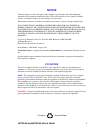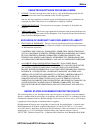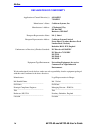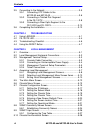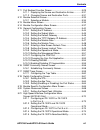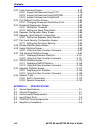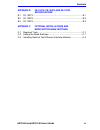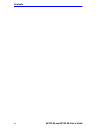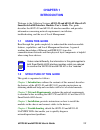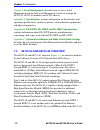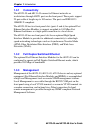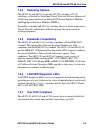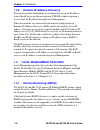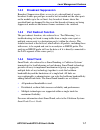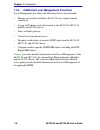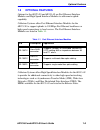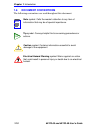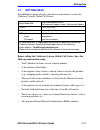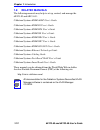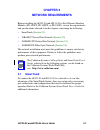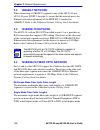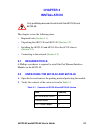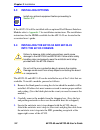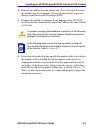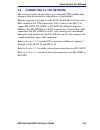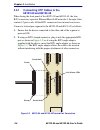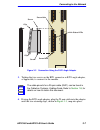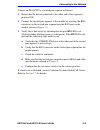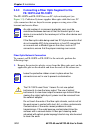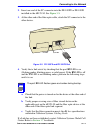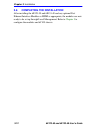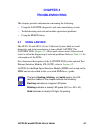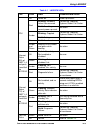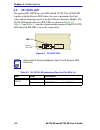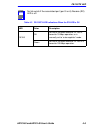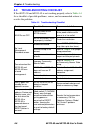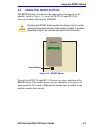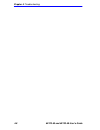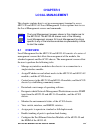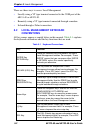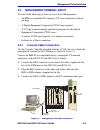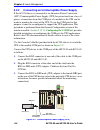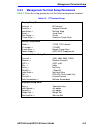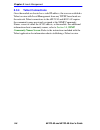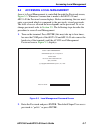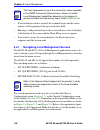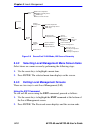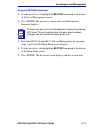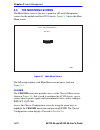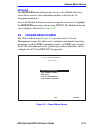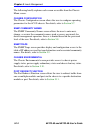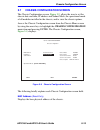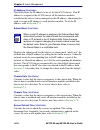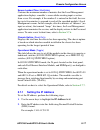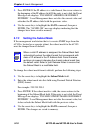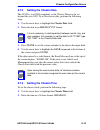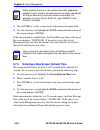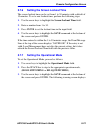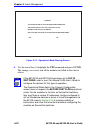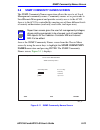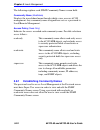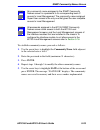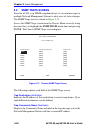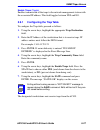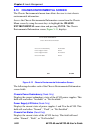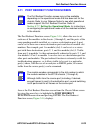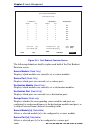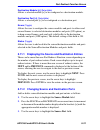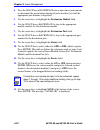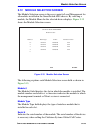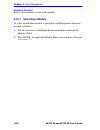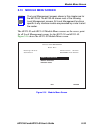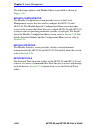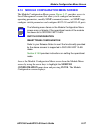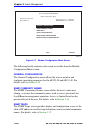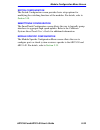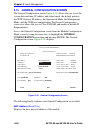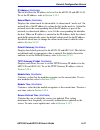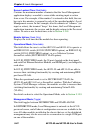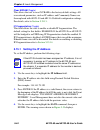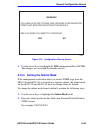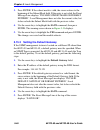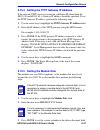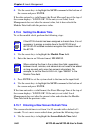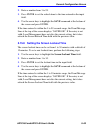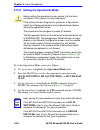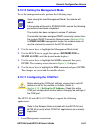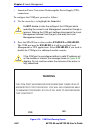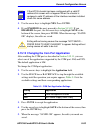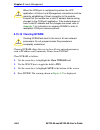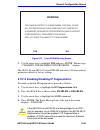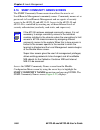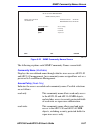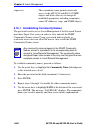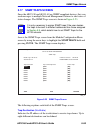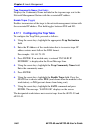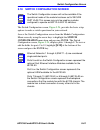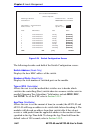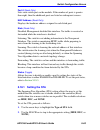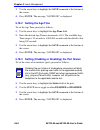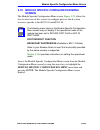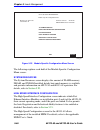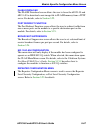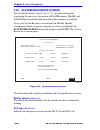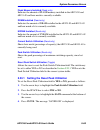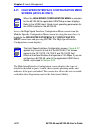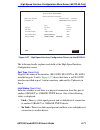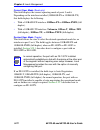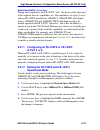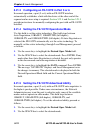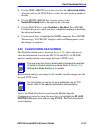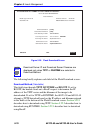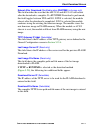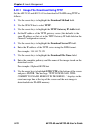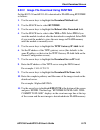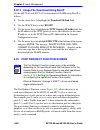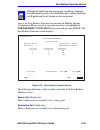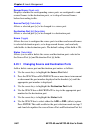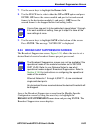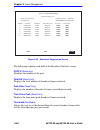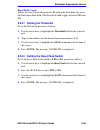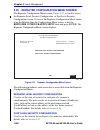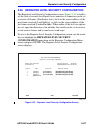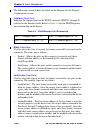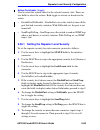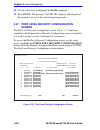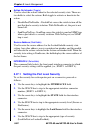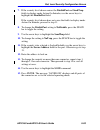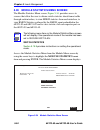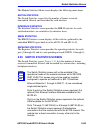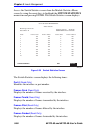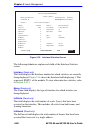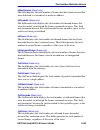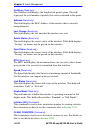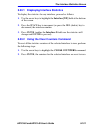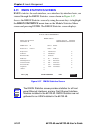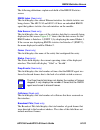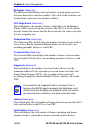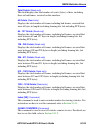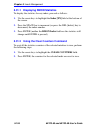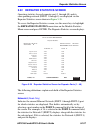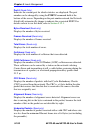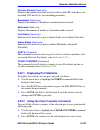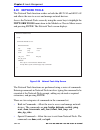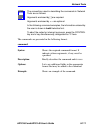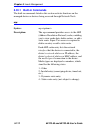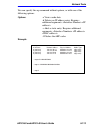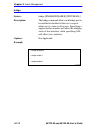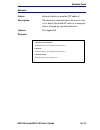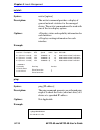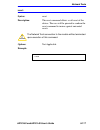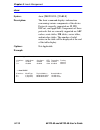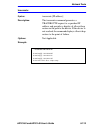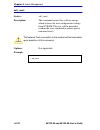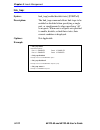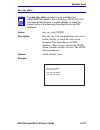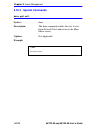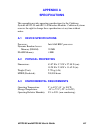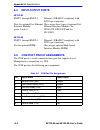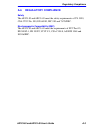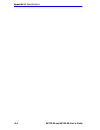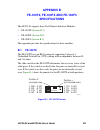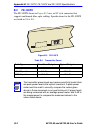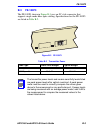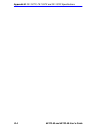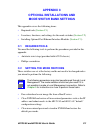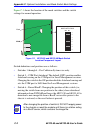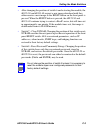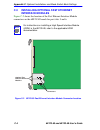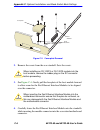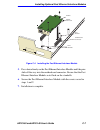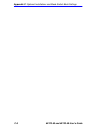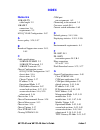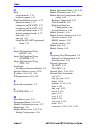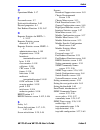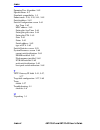- DL manuals
- Cabletron Systems
- Control Unit
- 6M146-04
- User Manual
Cabletron Systems 6M146-04 User Manual
9032269-04
6E123-50 and 6E133-49 MicroLAN
SmartSwitch 6000 Interface Modules
User’s Guide
5
6
COM
CPU
6E123-50
Ethernet
Link
1
12
Link
1
12
Link
1
12
Link
1
12
E
E
N
N
E
E
T
T
1
1
E
E
N
N
E
E
T
T
3
3
E
E
N
N
E
E
T
T
2
2
E
E
N
N
E
E
T
T
4
4
E1
E3
E2
E4
COM
CPU
6E133-49
Ethernet
Link
1
12
Link
1
12
Link
1
12
Link
1
12
E
E
N
N
E
E
T
T
1
1
E
E
N
N
E
E
T
T
2
2
E
E
N
N
E
E
T
T
3
3
E
E
N
N
E
E
T
T
4
4
E1
E3
E2
E4
Summary of 6M146-04
Page 1
9032269-04 6e123-50 and 6e133-49 microlan smartswitch 6000 interface modules user’s guide 5 6 com cpu 6e123-50 ethernet link 1 12 link 1 12 link 1 12 link 1 12 e e n n e e t t 1 1 e e n n e e t t 3 3 e e n n e e t t 2 2 e e n n e e t t 4 4 e1 e3 e2 e4 com cpu 6e133-49 ethernet link 1 12 link 1 12 li...
Page 3: Notice
6e123-50 and 6e133-49 user’s guide i notice cabletron systems reserves the right to make changes in specifications and other information contained in this document without prior notice. The reader should in all cases consult cabletron systems to determine whether any such changes have been made. The...
Page 4
Notice ii 6e123-50 and 6e133-49 user’s guide industry canada notice this digital apparatus does not exceed the class a limits for radio noise emissions from digital apparatus set out in the radio interference regulations of the canadian department of communications. Le présent appareil numérique n’é...
Page 5
Notice 6e123-50 and 6e133-49 user’s guide iii cabletron software program license 1. License. You have the right to use only the one (1) copy of the program provided in this package subject to the terms and conditions of this license agreement. You may not copy, reproduce or transmit any part of the ...
Page 6
Notice iv 6e123-50 and 6e133-49 user’s guide declaration of conformity application of council directive(s): 89/336/eec 73/23/eec manufacturer’s name: cabletron systems, inc. Manufacturer’s address: 35 industrial way po box 5005 rochester, nh 03867 european representative name: mr. J. Solari european...
Page 7: Contents
6e123-50 and 6e133-49 user’s guide v contents chapter 1 introduction 1.1 using this guide ......................................................................... 1-1 1.2 structure of this guide................................................................ 1-1 1.3 6e123-50 and 6e133-49 overview ....
Page 8
Contents vi 6e123-50 and 6e133-49 user’s guide 3.5 connecting to the network...........................................................3-5 3.5.1 connecting utp cables to the 6e123-50 and 6e133-49 .................................................3-6 3.5.2 connecting a twisted pair segment to the fe-1...
Page 9
Contents 6e123-50 and 6e133-49 user’s guide vii 5.11 port redirect function screen .................................................. 5-29 5.11.1 displaying the source and destination entries............. 5-31 5.11.2 changing source and destination ports....................... 5-31 5.12 module selec...
Page 10
Contents viii 6e123-50 and 6e133-49 user’s guide 5.22 flash download screen .............................................................5-75 5.22.1 image file download using tftp ................................5-78 5.22.2 image file download using runtime .........................5-79 5.22.3 image...
Page 11
Contents 6e123-50 and 6e133-49 user’s guide ix appendix b fe-100tx, fe-100fx and fe-100f3 specifications b.1 fe-100tx ....................................................................................B-1 b.2 fe-100fx ....................................................................................
Page 12
Contents x 6e123-50 and 6e133-49 user’s guide.
Page 13: Chapter 1
6e123-50 and 6e133-49 user’s guide 1-1 chapter 1 introduction welcome to the cabletron systems 6e123-50 and 6e133-49 microlan smartswitch 6000 interface modules user’s guide . This guide describes the 6e123-50 and 6e133-49 interface modules and provides information concerning network requirements, i...
Page 14: Local Management
Chapter 1: introduction 1-2 6e123-50 and 6e133-49 user’s guide chapter 5 , local management , describes how to access local management and use the local management screens to manage the 6e123-50, 6e133-49 modules and 6c105 chassis. Appendix a , specifications , contains information on functionality ...
Page 15
6e123-50 and 6e133-49 overview 6e123-50 and 6e133-49 user’s guide 1-3 figure 1-1 the 6e123-50 and 6e133-49 5 6 com cpu 6e123-50 ethernet link 1 12 link 1 12 link 1 12 link 1 12 e e n n e e t t 1 1 e e n n e e t t 3 3 e e n n e e t t 2 2 e e n n e e t t 4 4 e1 e3 e2 e4 com cpu 6e133-49 ethernet link ...
Page 16: 1.3.1
Chapter 1: introduction 1-4 6e123-50 and 6e133-49 user’s guide 1.3.1 connectivity the 6e123-50 and 6e133-49 connect to ethernet networks or workstations through 4 rj21 ports on the front panel. These ports support 25-pair cable at lengths up to 100 meters. The ports are ieee 802.3 10base-t compliant...
Page 17: 1.3.4
6e123-50 and 6e133-49 overview 6e123-50 and 6e133-49 user’s guide 1-5 1.3.4 switching options the 6e123-50 and 6e133-49 provide 802.1d switching, 802.1q switching, or securefast switching virtual network services between all of the front panel interfaces including fast ethernet interface modules and...
Page 18: 1.3.8
Chapter 1: introduction 1-6 6e123-50 and 6e133-49 user’s guide 1.3.8 runtime ip address discovery this feature enables the modules to automatically accept an ip address from a bootp server on the network into nvram without requiring a user to enter an ip address through local management. When the mo...
Page 19: 1.4.2
Local management features 6e123-50 and 6e133-49 user’s guide 1-7 1.4.2 broadcast suppression broadcast suppression allows a user to set a desired limit of receive broadcast frames per port/per second to be forwarded out the other ports on the module up to the set limit. Any broadcast frames above th...
Page 20: 1.4.5
Chapter 1: introduction 1-8 6e123-50 and 6e133-49 user’s guide 1.4.5 additional local management functions local management also allows the following tasks to be performed: • manage any module installed in the 6c105 via a single terminal connection. • assign an ip address and subnet mask to the 6e12...
Page 21: 1.5
Optional features 6e123-50 and 6e133-49 user’s guide 1-9 1.5 optional features options for the 6e123-50 and 6e133-49 are fast ethernet interface modules and high speed interface modules to add remote uplink capability. Cabletron systems offers fast ethernet interface modules for the 6e123-50 to supp...
Page 22: 1.6
Chapter 1: introduction 1-10 6e123-50 and 6e133-49 user’s guide 1.6 document conventions the following conventions are used throughout this document: note note symbol. Calls the reader’s attention to any item of information that may be of special importance. Tip tip symbol. Conveys helpful hints con...
Page 23: 1.7
Getting help 6e123-50 and 6e133-49 user’s guide 1-11 1.7 getting help for additional support related to this device or document, contact the cabletron systems global call center: before calling the cabletron systems global call center, have the following information ready: • your cabletron systems s...
Page 24: 1.8
Chapter 1: introduction 1-12 6e123-50 and 6e133-49 user’s guide 1.8 related manuals the following manuals may help to set up, control, and manage the 6e123-50 and 6e133-49: cabletron systems hsim-a6dp user’s guide cabletron systems hsim-f6 user’s guide cabletron systems hsim-fe6 user’s guide cabletr...
Page 25: Chapter 2
6e123-50 and 6e133-49 user’s guide 2-1 chapter 2 network requirements before installing the 6e123-50 and 6e133-49 or fast ethernet interface modules (fe-100tx, fe-100fx, or fe-100f3), review the requirements and specifications referred to in this chapter concerning the following: • smarttrunk ( sect...
Page 26: 2.2
Chapter 2: network requirements 2-2 6e123-50 and 6e133-49 user’s guide 2.2 10base-t network when connecting a 10base-t segment to any of the 6e123-50 and 6e133-49 ports (enet 1 through 4), ensure that the network meets the ethernet network requirements of the ieee 802.3 standard for 10base-t. Refer ...
Page 27: Chapter 3
6e123-50 and 6e133-49 user’s guide 3-1 chapter 3 installation this chapter covers the following items: • required tools ( section 3.1 ) • unpacking the 6e123-50 and 6e133-49 ( section 3.2 ) • installing the 6e123-50 and 6e133-49 in the 6c105 chassis ( section 3.4 ) • connecting to the network ( sect...
Page 28: 3.3
Chapter 3: installation 3-2 6e123-50 and 6e133-49 user’s guide 3.3 installing options if the 6e123-50 will be installed with an optional fast ethernet interface module refer to appendix c for installation instructions. The installation instructions for the hsims available for the 6e133-49 are locate...
Page 29
Installing the 6e123-50 and 6e133-49 into the 6c105 chassis 6e123-50 and 6e133-49 user’s guide 3-3 4. Remove the module from the plastic bag. (save the bag in the event the module must be reshipped.) observe all precautions to prevent damage from electrostatic discharge (esd). 5. Examine the module ...
Page 30
Chapter 3: installation 3-4 6e123-50 and 6e133-49 user’s guide figure 3-1 installing an interface module 1 2 3 4 5 ps1 ps2 plastic locking tab plastic locking tab slot number circuit card card guides metal back-panel com cpu 6e133-49 ethernet link 1 12 link 1 12 link 1 12 link 1 12 e e n n e e t t 1...
Page 31: 3.5
Connecting to the network 6e123-50 and 6e133-49 user’s guide 3-5 3.5 connecting to the network this section provides the procedures for connecting utp and fiber optic segments from the network or other devices to the modules. Ethernet segments 1 through 4 on the 6e123-50 and 6e133-49 have four rj21 ...
Page 32: 3.5.1
Chapter 3: installation 3-6 6e123-50 and 6e133-49 user’s guide 3.5.1 connecting utp cables to the 6e123-50 and 6e133-49 when facing the front panel of the 6e123-50 and 6e133-49, the four rj21 connectors represent ethernet microlan networks 1 through 4 that contain 12 ports each. All the rj21 connect...
Page 33
Connecting to the network 6e123-50 and 6e133-49 user’s guide 3-7 figure 3-3 connection using the rj21 angle adapter 3. Tighten the two screws on the rj21 connector or rj21 angle adapter, as applicable, to secure it to the module. 4. If using the rj21 angle adapter, plug the 25 pair cable into the ad...
Page 34: 3.5.2
Chapter 3: installation 3-8 6e123-50 and 6e133-49 user’s guide 5. Verify that a link exists by checking that the port link leds are on (solid green). If the link leds are off, perform the following steps until they are on: a. Verify that the 10base-t device at the other end of the twisted pair segme...
Page 35
Connecting to the network 6e123-50 and 6e133-49 user’s guide 3-9 connect an fe-100tx to a twisted pair segment as follows: 1. Ensure that the device connected to the other end of the segment is powered on. 2. Connect the twisted pair segment to the module by inserting the rj45 connector on the twist...
Page 36: 3.5.3
Chapter 3: installation 3-10 6e123-50 and 6e133-49 user’s guide 3.5.3 connecting a fiber optic segment to the fe-100fx and fe-100f3 the fe-100fx and fe-100f3 have an sc style network port (see figure 3-5 ). Cabletron systems supplies fiber optic cable that uses sc style connectors that are keyed to ...
Page 37
Connecting to the network 6e123-50 and 6e133-49 user’s guide 3-11 2. Insert one end of the sc connector into the fe-100fx or fe-100f3 installed in the 6e123-50. See figure 3-5 . 3. At the other end of the fiber optic cable, attach the sc connector to the other device. Figure 3-5 fe-100fx and fe-100f...
Page 38: 3.6
Chapter 3: installation 3-12 6e123-50 and 6e133-49 user’s guide 3.6 completing the installation after installing the 6e123-50 and 6e133-49 and any optional fast ethernet interface modules or hsim as appropriate, the modules are now ready to be set up through local management. Refer to chapter 5 to c...
Page 39: Chapter 4
6e123-50 and 6e133-49 user’s guide 4-1 chapter 4 troubleshooting this chapter provides information concerning the following: • using the lanview diagnostic and status monitoring system • troubleshooting network and module operational problems • using the reset button 4.1 using lanview the 6e123-50 a...
Page 40
Chapter 4: troubleshooting 4-2 6e123-50 and 6e133-49 user’s guide figure 4-1 lanview leds cpu led com cpu 6e133-49 ethernet link 1 12 link 1 12 link 1 12 link 1 12 e e n n e e t t 1 1 e e n n e e t t 3 3 e e n n e e t t 2 2 e e n n e e t t 4 4 e1 e3 e2 e4 ethernet status leds port link status leds p...
Page 41
Using lanview 6e123-50 and 6e133-49 user’s guide 4-3 table 4-1 lanview leds led color state recommended action cpu off power off. Power up chassis. Red blinking. Hardware failure has occurred. Contact the cabletron systems global call center. Solid. Resetting, normal power up reset. No action. Amber...
Page 42: 4.2
Chapter 4: troubleshooting 4-4 6e123-50 and 6e133-49 user’s guide 4.2 fe-100tx led the optional fe-100tx has one led labeled 10/100. The 10/100 led together with the receive led allows the user to determine the link status and the operating speed of the fast ethernet interface module. The 10/100 led...
Page 43
Fe-100tx led 6e123-50 and 6e133-49 user’s guide 4-5 table 4-3 fe-100tx led indications when the rx led is off note no link exists if the associated port (port 5 or 6) receive (rx) led is off. Led color description 10/100 off no link or no cable attached. Fe-100tx forced to 10 mbps operation, or is m...
Page 44: 4.3
Chapter 4: troubleshooting 4-6 6e123-50 and 6e133-49 user’s guide 4.3 troubleshooting checklist if the 6e123-50 and 6e133-49 is not working properly, refer to table 4-4 for a checklist of possible problems, causes, and recommended actions to resolve the problem. Table 4-4 troubleshooting checklist p...
Page 45: 4.4
Using the reset button 6e123-50 and 6e133-49 user’s guide 4-7 4.4 using the reset button the reset button, located near the upper plastic locking tab of the module, (refer to figure 4-3 ) resets the 6e123-50 and 6e133-49 processor without affecting the nvram. Figure 4-3 reset button to reset the 6e1...
Page 46
Chapter 4: troubleshooting 4-8 6e123-50 and 6e133-49 user’s guide.
Page 47: Chapter 5
6e123-50 and 6e133-49 user’s guide 5-1 chapter 5 local management this chapter explains how to set up a management terminal to access 6e123-50 and 6e133-49 local management. It also explains how to use the local management screens and commands. 5.1 overview local management for the 6e123-50 and 6e13...
Page 48: •
Chapter 5: local management 5-2 6e123-50 and 6e133-49 user’s guide there are three ways to access local management: • locally using a vt type terminal connected to the com port of the 6e133-49 or 6e123-50. • remotely using a vt type terminal connected through a modem. • in-band through a telnet conn...
Page 49: 5.3
Management terminal setup 6e123-50 and 6e133-49 user’s guide 5-3 5.3 management terminal setup use one of the following systems to access local management: • an ibm or compatible pc running a vt series emulation software package • a digital equipment corporation vt100 type terminal • a vt type termi...
Page 50: 5.3.2
Chapter 5: local management 5-4 6e123-50 and 6e133-49 user’s guide 5.3.2 connecting an uninterruptible power supply if the 6c105 chassis is connected to an american power conversion (apc) uninterruptible power supply (ups) for protection from a loss of power, a connection from the com port of a modu...
Page 51: 5.3.3
Management terminal setup 6e123-50 and 6e133-49 user’s guide 5-5 5.3.3 management terminal setup parameters table 5-2 lists the setup parameters for the local management terminal. Table 5-2 vt terminal setup display setup menu columns -> controls -> auto wrap -> scroll -> text cursor -> cursor style...
Page 52: 5.3.4
Chapter 5: local management 5-6 6e123-50 and 6e133-49 user’s guide 5.3.4 telnet connections once the module or chassis has a valid ip address, the user can establish a telnet session with local management from any tcp/ip based node on the network. Telnet connections to the 6e123-50 and 6e133-49 requ...
Page 53: 5.4
Accessing local management 6e123-50 and 6e133-49 user’s guide 5-7 5.4 accessing local management access to local management is controlled through the password screen, figure 5-3 . Whenever a connection is made to the 6e123-50 and 6e133-49 the password screen displays. Before continuing, the user mus...
Page 54: •
Chapter 5: local management 5-8 6e123-50 and 6e133-49 user’s guide • if an invalid password is entered, the terminal beeps and the cursor returns to the beginning of the password entry field. • entering a valid password causes the associated access level to display at the bottom of the screen and th...
Page 55
Accessing local management 6e123-50 and 6e133-49 user’s guide 5-9 \ figure 5-4 802.1d switching mode, lm screen hierarchy figure 5-5 802.1q switching mode, lm screen hierarchy module menu password main menu snmp community names chassis menu general configuration snmp traps chassis environmental port...
Page 56: 5.4.2
Chapter 5: local management 5-10 6e123-50 and 6e133-49 user’s guide figure 5-6 securefast vlan mode, lm screen hierarchy 5.4.2 selecting local management menu screen items select items on a menu screen by performing the following steps: 1. Use the arrow keys to highlight a menu item. 2. Press enter....
Page 57
Accessing local management 6e123-50 and 6e133-49 user’s guide 5-11 using the return command 1. Use the arrow keys to highlight the return command at the bottom of the local management screen. 2. Press enter. The previous screen in the local management hierarchy displays. 3. Exit from 6e123-50 and 6e...
Page 58: 5.5
Chapter 5: local management 5-12 6e123-50 and 6e133-49 user’s guide 5.5 the main menu screen the main menu screen is the access point for all local management screens for the module and the 6c105 chassis. Figure 5-7 shows the main menu screen. Figure 5-7 main menu screen the following explains each ...
Page 59: 5.6
Chassis menu screen 6e123-50 and 6e133-49 user’s guide 5-13 modules the modules menu item provides access to the module selection screen that is used to select individual modules in the chassis for management purposes. Access the module selection screen by using the arrow keys to highlight the modul...
Page 60
Chapter 5: local management 5-14 6e123-50 and 6e133-49 user’s guide the following briefly explains each screen accessible from the chassis menu screen. Chassis configuration the chassis configuration screen allows the user to configure operating parameters for the 6c105 chassis. For details, refer t...
Page 61: 5.7
Chassis configuration screen 6e123-50 and 6e133-49 user’s guide 5-15 5.7 chassis configuration screen the chassis configuration screen, figure 5-9 , allows the user to set the chassis date and time, ip address and subnet mask, the operational mode of all modules installed in the chassis, and to view...
Page 62
Chapter 5: local management 5-16 6e123-50 and 6e133-49 user’s guide ip address (modifiable) this field allows the ip address to be set for the 6c105 chassis. If an ip address is assigned to the 6c105 chassis all the interface modules installed in the chassis can be managed via this ip address, elimi...
Page 63: 5.7.1
Chassis configuration screen 6e123-50 and 6e133-49 user’s guide 5-17 screen lockout time (modifiable) contains the maximum number of minutes that the local management application displays a module’s screen while awaiting input or action from a user. For example, if the number 5 is entered in this fi...
Page 64: 5.7.2
Chapter 5: local management 5-18 6e123-50 and 6e133-49 user’s guide 3. Press enter. If the ip address is a valid format, the cursor returns to the beginning of the ip address field. If the entry is not valid, the event message line displays “invalid ip address or format entered”. Local management do...
Page 65: 5.7.3
Chassis configuration screen 6e123-50 and 6e133-49 user’s guide 5-19 5.7.3 setting the chassis date the 6c105 is year 2000 compliant, so the chassis date may be set beyond the year 1999. To set the chassis date, perform the following steps: 1. Use the arrow keys to highlight the chassis date field. ...
Page 66: 5.7.5
Chapter 5: local management 5-20 6e123-50 and 6e133-49 user’s guide 3. Press enter to set the system clock to the time in the input field. 4. Use the arrow keys to highlight the save command at the bottom of the screen and press enter. If the time entered is a valid format, the event message line at...
Page 67: 5.7.6
Chassis configuration screen 6e123-50 and 6e133-49 user’s guide 5-21 5.7.6 setting the screen lockout time the screen lockout time can be set from 1 to 30 minutes with a default of 15minutes. To set a new lockout time, perform the following steps: 1. Use the arrow keys to highlight the screen lockou...
Page 68
Chapter 5: local management 5-22 6e123-50 and 6e133-49 user’s guide figure 5-10 operational mode warning screen 4. Use the arrow keys to highlight the yes command and press enter. The changes are saved, and all the modules installed in the chassis reboot. Note if the 6e123-50 and 6e133-49 have been ...
Page 69: 5.8
Snmp community names screen 6e123-50 and 6e133-49 user’s guide 5-23 5.8 snmp community names screen the snmp community names menu item allows the user to set local management community names. Community names act as passwords to local/remote management and provide security access to the 6c105. Access...
Page 70: 5.8.1
Chapter 5: local management 5-24 6e123-50 and 6e133-49 user’s guide the following explains each snmp community names screen field: community name (modifiable) displays the user-defined name through which a user accesses 6c105 management. Any community name assigned here acts as a password to local/r...
Page 71
Snmp community names screen 6e123-50 and 6e133-49 user’s guide 5-25 to establish community names, proceed as follows: 1. Use the arrow keys to highlight the community name field adjacent to the selected access level. 2. Enter the password in the field (maximum 31 characters). 3. Press enter. 4. Repe...
Page 72: 5.9
Chapter 5: local management 5-26 6e123-50 and 6e133-49 user’s guide 5.9 snmp traps screen since the 6c105 is an snmp compliant device, it can send messages to multiple network management stations to alert users of status changes. The snmp traps screen is shown in figure 5-12 . Access the snmp traps ...
Page 73: 5.9.1
Snmp traps screen 6e123-50 and 6e133-49 user’s guide 5-27 enable traps (toggle) enables transmission of the traps to the network management station with the associated ip address. This field toggles between yes and no. 5.9.1 configuring the trap table to configure the trap table, proceed as follows:...
Page 74: 5.10
Chapter 5: local management 5-28 6e123-50 and 6e133-49 user’s guide 5.10 chassis environmental screen the chassis environmental menu item allows the user to view chassis environmental information. Access the chassis environmental information screen from the chassis menu screen by using the arrow key...
Page 75: 5.11
Port redirect function screen 6e123-50 and 6e133-49 user’s guide 5-29 5.11 port redirect function screen the port redirect function screen, figure 5-14 , allows the user to set each one of the modules in the chassis (1 through 5), and the ports of the corresponding module installed, as a source or d...
Page 76
Chapter 5: local management 5-30 6e123-50 and 6e133-49 user’s guide figure 5-14 port redirect function screen the following definitions briefly explain each field of the port redirect function screen. Source module (read-only) displays which modules are currently set as source modules. Source port (...
Page 77: 5.11.1
Port redirect function screen 6e123-50 and 6e133-49 user’s guide 5-31 destination module [ n] (selectable) allows a selected module [n] to be configured as a destination module. Destination port [ n] (selectable) allows a selected port [n] to be configured as a destination port. Errors (toggle) allo...
Page 78: 10.
Chapter 5: local management 5-32 6e123-50 and 6e133-49 user’s guide 4. Press the space bar or backspace one or more times to increment or decrement the port number displayed in the brackets [n] until the appropriate port number is displayed. 5. Use the arrow keys to highlight the destination module ...
Page 79: 5.12
Module selection screen 6e123-50 and 6e133-49 user’s guide 5-33 5.12 module selection screen the module selection screen is the access point to local management for all modules installed in the smartswitch 6000 chassis. By selecting a module, the module menu for the selected device displays. Figure ...
Page 80: 5.12.1
Chapter 5: local management 5-34 6e123-50 and 6e133-49 user’s guide hardware revision reflects the hardware version of the module. 5.12.1 selecting a module to select an individual module to perform local management functions, proceed as follows: 1. Use the arrow keys to highlight the desired module...
Page 81: 5.13
Module menu screen 6e123-50 and 6e133-49 user’s guide 5-35 5.13 module menu screen the 6e123-50 and 6e133-49 module menu screens are the access point for all local management screens for the 6e123-50 and 6e133-49. Figure 5-16 shows the 6e123-50 module menu screen. Figure 5-16 module menu screen note...
Page 82
Chapter 5: local management 5-36 6e123-50 and 6e133-49 user’s guide the following explains each module menu screen field as shown in figure 5-16 : module configuration the module configuration screen provides access to the local management screens that are used to configure the 6e123-50 and 6e133-49...
Page 83: 5.14
Module configuration menu screen 6e123-50 and 6e133-49 user’s guide 5-37 5.14 module configuration menu screen the module configuration menu screen, figure 5-17 , provides access to local management screens that allow you to configure and monitor operating parameters, modify snmp community names, se...
Page 84
Chapter 5: local management 5-38 6e123-50 and 6e133-49 user’s guide figure 5-17 module configuration menu screen the following briefly explains each screen accessible from the module configuration menu screen: general configuration the general configuration screen allows the user to monitor and conf...
Page 85
Module configuration menu screen 6e123-50 and 6e133-49 user’s guide 5-39 switch configuration the switch configuration screen provides basic setup options for modifying the switching functions of the modules. For details, refer to section 5.18 . Smarttrunk configuration the smarttrunk configuration ...
Page 86: 5.15
Chapter 5: local management 5-40 6e123-50 and 6e133-49 user’s guide 5.15 general configuration screen the general configuration screen, figure 5-18 , allows the user to set the system date and time, ip address and subnet mask, the default gateway, the tftp gateway ip address, the operational mode, t...
Page 87
General configuration screen 6e123-50 and 6e133-49 user’s guide 5-41 ip address (modifiable) this field allows the ip address to be set for the 6e123-50 and 6e133-49. To set the ip address, refer to section 5.15.1 . Subnet mask (modifiable) displays the subnet mask for the module. A subnet mask “mas...
Page 88
Chapter 5: local management 5-42 6e123-50 and 6e133-49 user’s guide screen lockout time (modifiable) contains the maximum number of minutes that the local management application displays a module’s screen while awaiting input or action from a user. For example, if the number 5 is entered in this fie...
Page 89: •
General configuration screen 6e123-50 and 6e133-49 user’s guide 5-43 in stand alone mode, the module is isolated from the chassis configuration screens, and the module may not be accessed from a module that is in distributed mode. This provides additional security for any module to which the user ma...
Page 90: 5.15.1
Chapter 5: local management 5-44 6e123-50 and 6e133-49 user’s guide clear nvram (toggle) this allows the user to reset nvram to the factory default settings. All user-entered parameters, such as ip address and community names are then replaced with 6e123-50 and 6e133-49 default configuration setting...
Page 91: 5.15.2
General configuration screen 6e123-50 and 6e133-49 user’s guide 5-45 figure 5-19 configuration warning screen 5. Use the arrow keys to highlight the yes command and press enter. The changes are saved and the module reboots. 5.15.2 setting the subnet mask if the management workstation that is to rece...
Page 92: 5.15.3
Chapter 5: local management 5-46 6e123-50 and 6e133-49 user’s guide 3. Press enter. If the subnet mask is valid, the cursor returns to the beginning of the subnet mask field. If the entry is not valid, the event message line displays “invalid subnet mask or format entered”. Local management does not...
Page 93: 5.15.4
General configuration screen 6e123-50 and 6e133-49 user’s guide 5-47 5.15.4 setting the tftp gateway ip address if the network tftp server is located on a different ip subnet than the 6e123-50 and 6e133-49, a gateway ip address should be specified. To set the tftp gateway ip address, perform the fol...
Page 94: 5.15.6
Chapter 5: local management 5-48 6e123-50 and 6e133-49 user’s guide 4. Use the arrow keys to highlight the save command at the bottom of the screen and press enter. If the date entered is a valid format, the event message line at the top of the screen displays “saved ok”. If the entry is not valid, ...
Page 95: 5.15.8
General configuration screen 6e123-50 and 6e133-49 user’s guide 5-49 2. Enter a number from 3 to 99. 3. Press enter to set the refresh time to the time entered in the input field. 4. Use the arrow keys to highlight the save command at the bottom of the screen and press enter. If the time entered is ...
Page 96: 5.15.9
Chapter 5: local management 5-50 6e123-50 and 6e133-49 user’s guide 5.15.9 setting the operational mode to set the operational mode, proceed as follows: 1. Use arrow keys to highlight the operational mode field. 2. Press the space bar to step to the appropriate operation mode, (802.1d switching, 802...
Page 97: •
General configuration screen 6e123-50 and 6e133-49 user’s guide 5-51 5.15.10 setting the management mode to set the management mode, perform the following steps: 1. Use the arrow keys to highlight the management mode field: 2. Use the space bar to toggle the options (distributed or stand alone) unti...
Page 98: •
Chapter 5: local management 5-52 6e123-50 and 6e133-49 user’s guide • american power conversion uninterruptible power supply (ups) connections to configure the com port, proceed as follows: 1. Use the arrow keys to highlight the com field. 2. Press the space bar to choose either enabled or disabled....
Page 99
General configuration screen 6e123-50 and 6e133-49 user’s guide 5-53 3. Use the arrow keys to highlight yes. Press enter. 4. If you enabled the port, proceed to section 5.15.12 . If you disabled the port, use the arrow keys to highlight save at the bottom of the screen, then press enter. When the me...
Page 100: 5.15.13 Clearing Nvram
Chapter 5: local management 5-54 6e123-50 and 6e133-49 user’s guide 5.15.13 clearing nvram clearing nvram allows the user to clear all user-entered parameters, such as ip address and community names from nvram. Clear nvram as follows: 1. Use the arrow keys to highlight the clear nvram field. 2. Use ...
Page 101: Warning
General configuration screen 6e123-50 and 6e133-49 user’s guide 5-55 figure 5-21 clear nvram warning screen 5. Use the arrow keys to highlight yes and press enter. The message “clearing nvram. Reboot in progress...” displays. The 6e123-50 and 6e133-49 clear nvram and reboot. All user-entered paramet...
Page 102: 5.16
Chapter 5: local management 5-56 6e123-50 and 6e133-49 user’s guide 5.16 snmp community names screen the snmp community names menu item allows the user to set local/remote management community names. Community names act as passwords to local/remote management and are agents of security access to the...
Page 103
Snmp community names screen 6e123-50 and 6e133-49 user’s guide 5-57 figure 5-22 snmp community names screen the following explains each snmp community names screen field: community name (modifiable) displays the user-defined name through which a user accesses 6e123-50 and 6e133-49 management. Any co...
Page 104: 5.16.1
Chapter 5: local management 5-58 6e123-50 and 6e133-49 user’s guide super-user this community name permits read-write access to the 6e123-50 and 6e133-49 mib objects and allows the user to change all modifiable parameters including community names, ip addresses, traps, and snmp objects. 5.16.1 estab...
Page 105: 5.17
Snmp traps screen 6e123-50 and 6e133-49 user’s guide 5-59 5.17 snmp traps screen since the 6e123-50 and 6e133-49 are snmp compliant devices, they can send messages to multiple network management stations to alert users of status changes. The snmp traps screen is shown in figure 5-23 . Access the snm...
Page 106: 5.17.1
Chapter 5: local management 5-60 6e123-50 and 6e133-49 user’s guide trap community name (modifiable) displays the community name included in the trap message sent to the network management station with the associated ip address. Enable traps (toggle) enables transmission of the traps to the network ...
Page 107: 5.18
Switch configuration screen 6e123-50 and 6e133-49 user’s guide 5-61 5.18 switch configuration screen the switch configuration screen, figure 5-24 , provides the basic setup options to make a switch operational in your network. Access the switch configuration screen from the module configuration menu...
Page 108
Chapter 5: local management 5-62 6e123-50 and 6e133-49 user’s guide figure 5-24 switch configuration screen the following describe each field of the switch configuration screen: switch address (read-only) displays the base mac address of the switch. Number of ports (read-only) displays the total num...
Page 109: 5.18.1
Switch configuration screen 6e123-50 and 6e133-49 user’s guide 5-63 port # (read-only) lists each switch port on the module. If the number of ports is greater than eight, then the additional ports are listed on subsequent screens. Mac address (read-only) displays the hardware address assigned to eac...
Page 110: 5.18.2
Chapter 5: local management 5-64 6e123-50 and 6e133-49 user’s guide 3. Use the arrow keys to highlight the save command at the bottom of the screen. 4. Press enter. The message “saved ok” is displayed. 5.18.2 setting the age time to set the age time, proceed as follows: 1. Use the arrow keys to high...
Page 111: 5.19
Module specific configuration menu screen 6e123-50 and 6e133-49 user’s guide 5-65 5.19 module specific configuration menu screen the module specific configuration menu screen, figure 5-25 , allows the user to select one of five screens to configure ports or check system resources specific to the 6e1...
Page 112
Chapter 5: local management 5-66 6e123-50 and 6e133-49 user’s guide figure 5-25 module specific configuration menu screen the following explains each field of the module specific configuration menu screen: system resources the system resources screen displays the amount of flash memory, dram, and nv...
Page 113
Module specific configuration menu screen 6e123-50 and 6e133-49 user’s guide 5-67 flash download the flash download screen allows the user to force the 6e123-50 and 6e133-49 to download a new image file to flash memory from a tftp server. For details, refer to section 5.22 . Port redirect function t...
Page 114: 5.20
Chapter 5: local management 5-68 6e123-50 and 6e133-49 user’s guide 5.20 system resources screen the system resources screen, figure 5-26 , provides information concerning the processor, the amount of flash memory, dram, and nvram that is installed and how much of that memory is available. Access th...
Page 115: 5.20.1
System resources screen 6e123-50 and 6e133-49 user’s guide 5-69 flash memory installed (read-only) indicates the amount of flash memory installed in the 6e123-50 and 6e133-49 and how much is currently available. Dram installed (read-only) indicates the amount of dram installed in the 6e123-50 and 6e...
Page 116: 5.21
Chapter 5: local management 5-70 6e123-50 and 6e133-49 user’s guide 5.21 high speed interface configuration menu screen (6e123-50 only) access the high speed interface configuration menu screen from the module specific configuration menu screen by using the arrow keys to highlight the high speed int...
Page 117: •
High speed interface configuration menu screen (6e123-50 only) 6e123-50 and 6e133-49 user’s guide 5-71 figure 5-27 high speed interface configuration screen for the 6e123-50 the following briefly explains each field of the high speed interface configuration screen. Port type (read-only) displays the...
Page 118: •
Chapter 5: local management 5-72 6e123-50 and 6e133-49 user’s guide current oper. Mode (read-only) this field displays the current operating mode of ports 5 and 6. Depending on the interface installed (100base-fx or 100base-tx) this field displays the following: • with a 100base-fx interface: 100bas...
Page 119: 5.21.1
High speed interface configuration menu screen (6e123-50 only) 6e123-50 and 6e133-49 user’s guide 5-73 advertised ability (selectable) during auto-negotiation, the fe-100tx “tells” the device at the other end of the segment what its capabilities are. The capabilities of a port (5 or 6) with an fe-10...
Page 120: 5.21.3
Chapter 5: local management 5-74 6e123-50 and 6e133-49 user’s guide 5.21.3 configuring an fe-100tx in port 5 or 6 in normal operation, a port (5 or 6) with an fe-100tx interface automatically establishes a link with the device at the other end of the segment and no user setup is required. Section 5....
Page 121: 5.22
Flash download screen 6e123-50 and 6e133-49 user’s guide 5-75 3. Use the left-arrow key to move back to the advertised ability selection and use the space bar to select the next mode to enable or disable. 4. Use the right-arrow key to move across to the enabled/disabled field to the right of the sel...
Page 122
Chapter 5: local management 5-76 6e123-50 and 6e133-49 user’s guide figure 5-28 flash download screen the following briefly explains each field of the flash download screen: download method (selectable) this field steps through tftp, runtime and bootp. If set for bootp, the module sends out a bootp ...
Page 123
Flash download screen 6e123-50 and 6e133-49 user’s guide 5-77 reboot after download (modifiable when runtime is chosen only) this field notifies the user that the 6e123-50 and 6e133-49 will reboot after the download is complete. If a runtime download is performed, this field toggles between yes and ...
Page 124: 5.22.1
Chapter 5: local management 5-78 6e123-50 and 6e133-49 user’s guide 5.22.1 image file download using tftp set the 6e123-50 and 6e133-49 to download to flash using tftp as follows: 1. Use the arrow keys to highlight the download method field. 2. Use the space bar to select tftp. 3. Use the arrow keys...
Page 125: 5.22.2
Flash download screen 6e123-50 and 6e133-49 user’s guide 5-79 5.22.2 image file download using runtime set the 6e123-50 and 6e133-49 to download to flash using runtime as follows: 1. Use the arrow keys to highlight the download method field. 2. Use the space bar to select runtime. 3. Use the arrow k...
Page 126: 5.22.3
Chapter 5: local management 5-80 6e123-50 and 6e133-49 user’s guide 5.22.3 image file download using bootp set the 6e123-50 and 6e133-49 to download to flash using bootp as follows: 1. Use the arrow keys to highlight the download method field. 2. Use the space bar to select bootp. 3. Use the arrow k...
Page 127
Port redirect function screen 6e123-50 and 6e133-49 user’s guide 5-81 access the port redirect function screen from the module specific configuration menu screen by using the arrow keys to highlight the port redirect function menu item and pressing enter. The port redirect function screen displays. ...
Page 128: 5.23.1
Chapter 5: local management 5-82 6e123-50 and 6e133-49 user’s guide remap errors (read-only) displays whether the corresponding source ports are configured to send errored frames to the destination ports, or to drop all errored frames before forwarding traffic. Source port [ n] (selectable) allows a...
Page 129: 5.24
Broadcast suppression screen 6e123-50 and 6e133-49 user’s guide 5-83 7. Use the arrow keys to highlight the errors field. 8. Use the space bar to select either the on or off option and press enter. On forces the source module and port to forward errored frames to the destination module(s) and port(s...
Page 130
Chapter 5: local management 5-84 6e123-50 and 6e133-49 user’s guide figure 5-30 broadcast suppression screen the following explains each field of the broadcast statistics screen: port # (read-only) identifies the number of the port. Total rx (read-only) displays the total number of broadcast frames ...
Page 131: 5.24.1
Broadcast suppression screen 6e123-50 and 6e133-49 user’s guide 5-85 reset peak (toggle) allows the user to reset the peak rate. Resetting the peak rate also resets the time since peak field. The reset peak field toggles between yes and no. 5.24.1 setting the threshold to set the threshold, proceed ...
Page 132: 5.25
Chapter 5: local management 5-86 6e123-50 and 6e133-49 user’s guide 5.25 repeater configuration menu screen the repeater configuration menu screen, figure 5-31 , is used to access the repeater level security configuration, or port level security configuration screen. To access the repeater configura...
Page 133: 5.26
Repeater level security configuration 6e123-50 and 6e133-49 user’s guide 5-87 5.26 repeater level security configuration the repeater level security configuration screen, figure 5-32 , is used to set the state of security for all ports on a connector. A connector can be set to receive all frames (no...
Page 134: •
Chapter 5: local management 5-88 6e123-50 and 6e133-49 user’s guide the following section defines the fields on the repeater level security configuration screen. Interface (read-only) indicates the repeater port on the enet connector (enet 1 through 4) selected in the interface field. Refer to table...
Page 135: •
Repeater level security configuration 6e123-50 and 6e133-49 user’s guide 5-89 action on intruder (toggle) used to select the actions taken for the selected security state. There are two fields to select the actions. Both toggle to activate or deactivate the action. • disableport/nodisable – disablep...
Page 136: 10.
Chapter 5: local management 5-90 6e123-50 and 6e133-49 user’s guide 10. Use the arrow keys to highlight the save command. 11. Press enter. The message “saved ok” displays and all ports of the connector are set to the selected operating mode. 5.27 port level security configuration screen the port lev...
Page 137: •
Port level security configuration screen 6e123-50 and 6e133-49 user’s guide 5-91 the following section defines the fields on the port level security configuration screen. Port (read-only) indicates the repeater port on the enet connector (enet 1 through 4) selected in the interface # field. Refer to...
Page 138: •
Chapter 5: local management 5-92 6e123-50 and 6e133-49 user’s guide action on intruder (toggle) used to select the actions taken for the selected security state. There are two fields to select the actions. Both toggle to activate or deactivate the action. • disableport/nodisable – disableport causes...
Page 139: 10.
Port level security configuration screen 6e123-50 and 6e133-49 user’s guide 5-93 7. If the security level chosen causes the disableport and sendtrap fields to display under action on intruder, use the arrow keys to highlight the disableport field. If the security level chosen does not cause the fiel...
Page 140: 5.28
Chapter 5: local management 5-94 6e123-50 and 6e133-49 user’s guide 5.28 module statistics menu screen the module statistics menu screen, figure 5-34 , provides access to screens that allow the user to obtain switch statistics about frame traffic through each interface, to view mib-ii statistics fro...
Page 141: 5.29
Switch statistics screen 6e123-50 and 6e133-49 user’s guide 5-95 the module statistics menu screen displays the following menu items: switch statistics the switch statistics screen lists the number of frames received, transmitted, filtered, and forwarded by each interface. Interface statistics the i...
Page 142
Chapter 5: local management 5-96 6e123-50 and 6e133-49 user’s guide access the switch statistics screen from the module statistics menu screen by using the arrow keys to highlight the switch statistics menu item and pressing enter. The switch statistics screen displays. Figure 5-35 switch statistics...
Page 143: 5.29.1
The interface statistics screen 6e123-50 and 6e133-49 user’s guide 5-97 clear counters (command) this command is used to reset all statistic counters to zero. For details on how to use this field, refer to section 5.29.1 . 5.29.1 using the clear counters command to reset all the statistics counters ...
Page 144
Chapter 5: local management 5-98 6e123-50 and 6e133-49 user’s guide figure 5-36 interface statistics screen the following definitions explain each field of the interface statistics screen: interface (read-only) this field displays the interface number for which statistics are currently being display...
Page 145
The interface statistics screen 6e123-50 and 6e133-49 user’s guide 5-99 innonunicast (read-only) this field displays the total number of frames that have been received that were delivered to a broadcast or multicast address. Indiscards (read-only) the indiscards field displays the total number of in...
Page 146
Chapter 5: local management 5-100 6e123-50 and 6e133-49 user’s guide outqlen (read-only) the outqlen field displays the length of the packet queue. The field represents the total number of packets that can be contained in the queue. Address (read-only) this field displays the mac address of the inte...
Page 147: 5.30.1
The interface statistics screen 6e123-50 and 6e133-49 user’s guide 5-101 5.30.1 displaying interface statistics to display the statistics for any interface, proceed as follows: 1. Use the arrow keys to highlight the interface [xx] field at the bottom of the screen. 2. Press the space bar to incremen...
Page 148: 5.31
Chapter 5: local management 5-102 6e123-50 and 6e133-49 user’s guide 5.31 rmon statistics screen rmon statistics for each interface, on a interface-by-interface basis, are viewed through the rmon statistics screen shown in figure 5-37 . Access the rmon statistics screen by using the arrow keys to hi...
Page 149
Rmon statistics screen 6e123-50 and 6e133-49 user’s guide 5-103 the following definitions explain each field of the rmon statistics screen: rmon index (read-only) this field displays the current ethernet interface for which statistics are being shown. The 6e123-50 and 6e133-49 have an embedded rmon ...
Page 150
Chapter 5: local management 5-104 6e123-50 and 6e133-49 user’s guide multicasts (read-only) the multicasts field displays the total number of good frames received that were directed to a multicast address. The value of this field does not include frames directed to the broadcast address. Crc align e...
Page 151
Rmon statistics screen 6e123-50 and 6e133-49 user’s guide 5-105 total octets (read-only) this field displays the total number of octets (bytes) of data, including those in bad frames, received on this interface. 64 octets (read-only) displays the total number of frames including bad frames, received...
Page 152: 5.31.1
Chapter 5: local management 5-106 6e123-50 and 6e133-49 user’s guide 5.31.1 displaying rmon statistics to display the statistics for any index, proceed as follows: 1. Use the arrow keys to highlight the index [xx] field at the bottom of the screen. 2. Press the space bar to increment (or press the d...
Page 153: 5.32
Repeater statistics screen 6e123-50 and 6e133-49 user’s guide 5-107 5.32 repeater statistics screen operating statistics for each repeater port (1 through 48) and its corresponding network (enets 1 through 4) are displayed via the repeater statistics screen shown in figure 5-38 . To access the repea...
Page 154
Chapter 5: local management 5-108 6e123-50 and 6e133-49 user’s guide port # (read-only) indicates the current port for which statistics are displayed. The port number can be changed by using the port # command field at the bottom of the screen. Depending on the port number entered, the network # fie...
Page 155: 5.32.1
Repeater statistics screen 6e123-50 and 6e133-49 user’s guide 5-109 oversize packets (read-only) displays the number of packets received with a valid crc and whose size exceeded 1518 data bytes (not including preamble). Broadcasts (read-only) displays the number of broadcasts transmitted and receive...
Page 156: 5.33
Chapter 5: local management 5-110 6e123-50 and 6e133-49 user’s guide 5.33 network tools the network tools function resides on both the 6e123-50 and 6e133-49 and allows the user to access and manage network devices. Access the network tools screen by using the arrow keys to highlight the network tool...
Page 157: Command:
Network tools 6e123-50 and 6e133-49 user’s guide 5-111 the commands are presented in the following format: command: syntax: shows the required command format. It indicates where arguments, if any, must be specified. Description: briefly describes the command and its uses. Options: lists any addition...
Page 158: 5.33.1
Chapter 5: local management 5-112 6e123-50 and 6e133-49 user’s guide 5.33.1 built-in commands the built-in commands listed in this section activate functions on the managed device or devices being accessed through network tools. Arp: syntax: arp description: the arp command provides access to the ar...
Page 159: Options:
Network tools 6e123-50 and 6e133-49 user’s guide 5-113 you can specify the arp command without options, or with one of the following options: options: -a views cache data -d deletes an ip address entry. Requires additional arguments: address> -s adds a static entry. Requires additional arguments: -f...
Page 160: Syntax:
Chapter 5: local management 5-114 6e123-50 and 6e133-49 user’s guide bridge: syntax: bridge [enable/disable] [ifnum/all] description: the bridge command allows each bridge port to be enabled or disabled at the user’s request, either one at a time or all at once. Specifying a single interface number ...
Page 161: Syntax:
Network tools 6e123-50 and 6e133-49 user’s guide 5-115 defroute: syntax: defroute [interface number] [ip address] description: the defroute command allows the user to view, set or delete the default ip route to a managed device through the specified interface. Options: not applicable example: -> def...
Page 162: Syntax:
Chapter 5: local management 5-116 6e123-50 and 6e133-49 user’s guide netstat: syntax: netstat [option] description: the netstat command provides a display of general network statistics for the managed device. The netstat command must be used with one of the two display options. Options: -i displays ...
Page 163: Syntax:
Network tools 6e123-50 and 6e133-49 user’s guide 5-117 reset: syntax: reset description: the reset command allows a soft reset of the device. The user will be queried to confirm the reset command to insure against unwanted resets. Options: not applicable example: ! Caution the network tools connecti...
Page 164: Syntax:
Chapter 5: local management 5-118 6e123-50 and 6e133-49 user’s guide show: syntax: show [protocol] [table] description: the show command displays information concerning various components of the device. Protocols currently supported are ip, ipx, decnet, and appletalk. Components of those protocols t...
Page 165: Syntax:
Network tools 6e123-50 and 6e133-49 user’s guide 5-119 traceroute: syntax: traceroute [ip address] description: the traceroute command generates a traceroute request to a specified ip address and provides a display of all next-hop routers in the path to the device. If the device is not reached, the ...
Page 166: Syntax:
Chapter 5: local management 5-120 6e123-50 and 6e133-49 user’s guide soft_reset: syntax: soft_reset description: this command restarts the software image, which restores the user configuration settings from nvram. The user will be queried to confirm the reset command to ensure against unwanted reset...
Page 167: Syntax:
Network tools 6e123-50 and 6e133-49 user’s guide 5-121 telnet: syntax: telnet [ip address] [port #] description: the telnet command allows the user to communicate with another host (that supports telnet connections) using the telnet protocol. The user must specify the remote host using its ip addres...
Page 168: Link_Trap:
Chapter 5: local management 5-122 6e123-50 and 6e133-49 user’s guide link_trap: syntax: link_trap [enable/disable/status] [port/all] description: the link_trap command allows link traps to be enabled or disabled when specifying a single port, or simultaneously when specifying “all” or no ports. When...
Page 169: Syntax:
Network tools 6e123-50 and 6e133-49 user’s guide 5-123 atm_stp_state: syntax: atm_stp_state [state] description: the atm_stp_state command allows the user to enable, disable, or check the status of the spanning tree algorithm on all atm interfaces. The user must specify the state option as enable, d...
Page 170: 5.33.2
Chapter 5: local management 5-124 6e123-50 and 6e133-49 user’s guide 5.33.2 special commands done, quit, exit: syntax: done description: the done command enables the user to exit from network tools and return to the main menu screen. Options: not applicable example: -> done connection closed 051472.
Page 171: Appendix A
6e123-50 and 6e133-49 user’s guide a-1 appendix a specifications this appendix provides operating specifications for the cabletron systems 6e123-50 and 6e133-49 interface modules. Cabletron systems reserves the right to change these specifications at any time without notice. A.1 device specification...
Page 172: A.4
Appendix a: specifications a-2 6e123-50 and 6e133-49 user’s guide a.4 input/output ports 6e123-50 6e133-49 a.5 com port pinout assignments the com port is a serial communications port that supports local management or connection to a ups. The com port has the following pin assignments: enet 1 throug...
Page 173: A.6
Regulatory compliance 6e123-50 and 6e133-49 user’s guide a-3 a.6 regulatory compliance safety the 6e123-50 and 6e133-49 meet the safety requirements of ul 1950, csa c22.2 no. 950, en 60950, iec 950 and 73/23/eec. Electromagnetic compatibility (emc) the 6e123-50 and 6e133-49 meet the requirements of ...
Page 174
Appendix a: specifications a-4 6e123-50 and 6e133-49 user’s guide.
Page 175: Appendix B
6e123-50 and 6e133-49 user’s guide b-1 appendix b fe-100tx, fe-100fx and fe-100f3 specifications the 6e123-50 supports three fast ethernet interface modules: • fe-100tx ( section b.1 ) • fe-100fx ( section b.2 ) • fe-100f3 ( section b.3 ) this appendix provides the specifications for these modules. ...
Page 176: B.2
Appendix b: fe-100tx, fe-100fx and fe-100f3 specifications b-2 6e123-50 and 6e133-49 user’s guide b.2 fe-100fx the fe-100fx shown in figure b-2 uses an sc style connector that supports multimode fiber optic cabling. Specifications for the fe-100fx are listed in table b-1 . Figure b-2 fe-100fx table ...
Page 177: B.3
Fe-100f3 6e123-50 and 6e133-49 user’s guide b-3 b.3 fe-100f3 the fe-100f3 shown in figure b-3 uses an sc style connector that supports single mode fiber optic cabling. Specifications for the fe-100f3 are listed in table b-2 . Figure b-3 fe-100f3 table b-2 transmitter power cable type worst case budg...
Page 178
Appendix b: fe-100tx, fe-100fx and fe-100f3 specifications b-4 6e123-50 and 6e133-49 user’s guide.
Page 179: Appendix C
6e123-50 and 6e133-49 user’s guide c-1 appendix c optional installations and mode switch bank settings this appendix covers the following items: • required tools ( section c.1 ) • locations, functions, and settings for the mode switches ( section c.2 ) • installing optional fast ethernet interface m...
Page 180: •
Appendix c: optional installations and mode switch bank settings c-2 6e123-50 and 6e133-49 user’s guide figure c-1 shows the location of the mode switches and the switch settings for normal operation. Figure c-1 6e123-50 and 6e133-49 mode switch location/component layout switch definitions and posit...
Page 181: •
Setting the mode switches 6e123-50 and 6e133-49 user’s guide c-3 • after changing the position of switch 6 and restarting the module, the 6e123-50 and 6e133-49 request a new image download until they either receive a new image or the reset button on the front panel is pressed. When the reset button ...
Page 182: C.3
Appendix c: optional installations and mode switch bank settings c-4 6e123-50 and 6e133-49 user’s guide c.3 installing optional fast ethernet interface modules figure c-2 shows the location of the fast ethernet interface module connectors on the 6e123-50 boards for port slots 5 and 6. Figure c-2 6e1...
Page 183
Installing optional fast ethernet interface modules 6e123-50 and 6e133-49 user’s guide c-5 to install a fast ethernet interface module in port slot 5 or 6 of the 6e123-50, proceed as follows: 1. Remove the coverplate from the port slot where the fast ethernet interface module will be installed. To r...
Page 184
Appendix c: optional installations and mode switch bank settings c-6 6e123-50 and 6e133-49 user’s guide figure c-3 coverplate removal 2. Remove the screw from the rear standoff. Save the screw. 3. See figure c-4 . Gently pull the faceplate of the host module forward to allow room for the fast ethern...
Page 185
Installing optional fast ethernet interface modules 6e123-50 and 6e133-49 user’s guide c-7 figure c-4 installing the fast ethernet interface module 5. Press down firmly on the fast ethernet interface module until the pins slide all the way into the motherboard connector. Ensure that the fast etherne...
Page 186
Appendix c: optional installations and mode switch bank settings c-8 6e123-50 and 6e133-49 user’s guide.
Page 187: Index
6e123-50 and 6e133-49 user’s guide index-1 index numerics 100base-tx cable length 2-2 10base-t connection 3-6 requirements 2-2 802.1q vlan configuration 5-67 a access policy 5-24, 5-57 b broadcast suppression screen 5-83, 5-85 c cable specifications 100base-fx mmf 2-2 100base-tx network 2-2 10base-t...
Page 188
Index index-2 6e123-50 and 6e133-49 user’s guide h help related manuals 1-12 technical support 1-11 high speed interface screen 5-70 advertised ability 5-73 configuring an fe-100fx 5-73 configuring an fe-100tx 5-74 current operational mode 5-72 desired operational mode 5-72 link status 5-71 port typ...
Page 189
Index 6e123-50 and 6e133-49 user’s guide index-3 o operational mode 5-17 p password screen 5-7 peak switch utilization 5-69 physical properties a-1 port redirect function 5-29, 5-67 r repeater statistics for enets 1 - 4 5-107 repeater statistics screen network # 5-107 repeater statistics screen, ene...
Page 190
Index index-4 6e123-50 and 6e133-49 user’s guide spanning tree algorithm 5-62 specifications a-1 standards compatibility 1-5 subnet mask 5-16, 5-18, 5-41, 5-45 switch address 5-62 switch configuration screen 5-61 age time 5-62 mac address 5-63 setting the age time 5-64 setting the port status 5-64 s...