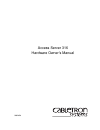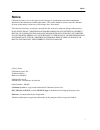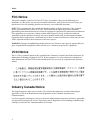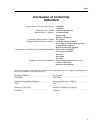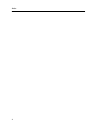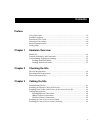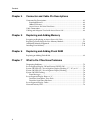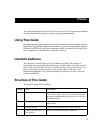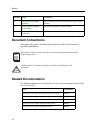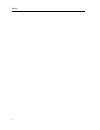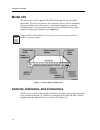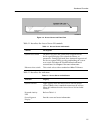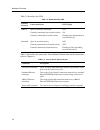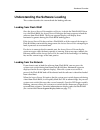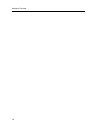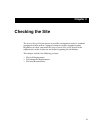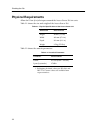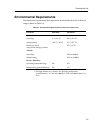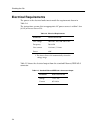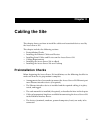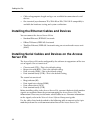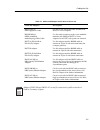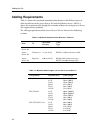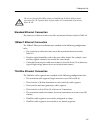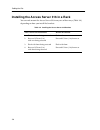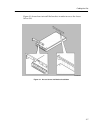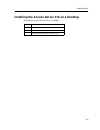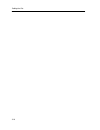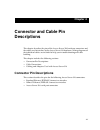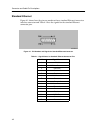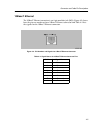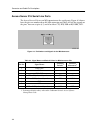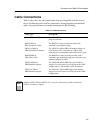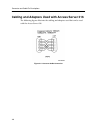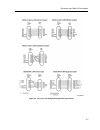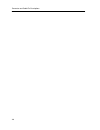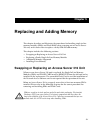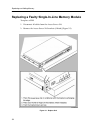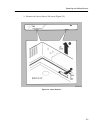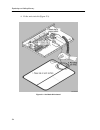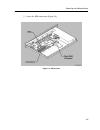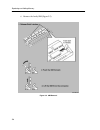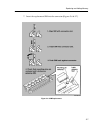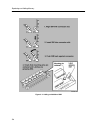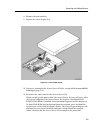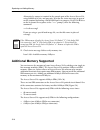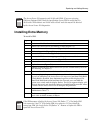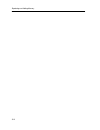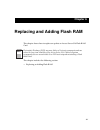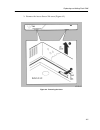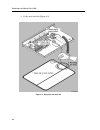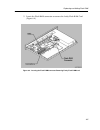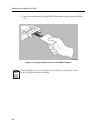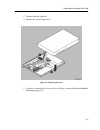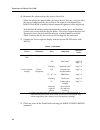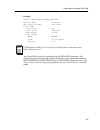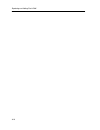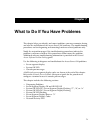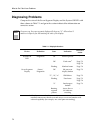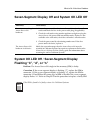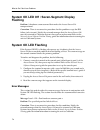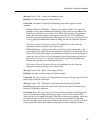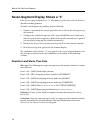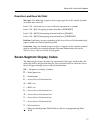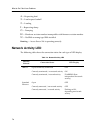- DL manuals
- Cabletron Systems
- Server
- Access Server 316
- Hardware Owner's Manual
Cabletron Systems Access Server 316 Hardware Owner's Manual - Declaration of Conformity
iii
Notice
Declaration of Conformity
Addendum
Application of Council Directive(s):
89/336/EEC
73/23/EEC
Manufacturer’s Name:
Cabletron Systems, Inc.
Manufacturer’s Address:
35 Industrial Way
PO Box 5005
Rochester, NH 03867
European Representative Name:
Mr. J. Solari
European Representative Address:
Cabletron Systems Limited
Nexus House, Newbury Business Park
London Road, Newbury
Berkshire RG13 2PZ, England
Conformance to Directive(s)/Product Standards:
EC Directive 89/336/EEC
EC Directive 73/23/EEC
EN 55022
EN 50082-1
EN 60950
Equipment Type/Environment:
Networking Equipment, for use in a
Commercial or Light
Industrial Environment.
We the undersigned, hereby declare, under our sole responsibility, that the equipment packaged with
this notice conforms to the above directives.
Mr. Ronald Fotino
Mr. J. Solari
____________________________________________________
______________________________________________________
Full Name
Full Name
Principal Compliance Engineer
Managing Director - E.M.E.A.
____________________________________________________
______________________________________________________
Title
Title
Rochester, NH, USA
Newbury, Berkshire, England
____________________________________________________
______________________________________________________
Location
Location
Summary of Access Server 316
Page 1
9032858 access server 316 hardware owner’s manual.
Page 3: Notice
I notice notice cabletron systems reserves the right to make changes in specifications and other information contained in this document without prior notice. The reader should in all cases consult cabletron systems to determine whether any such changes have been made. The hardware, firmware, or soft...
Page 4: Fcc Notice
Ii notice fcc notice this device complies with part 15 of the fcc rules. Operation is subject to the following two conditions: (1) this device may not cause harmful interference, and (2) this device must accept any interference received, including interference that may cause undesired operation. Not...
Page 5: Declaration of Conformity
Iii notice declaration of conformity addendum application of council directive(s): 89/336/eec 73/23/eec manufacturer’s name: cabletron systems, inc. Manufacturer’s address: 35 industrial way po box 5005 rochester, nh 03867 european representative name: mr. J. Solari european representative address: ...
Page 6
Notice iv.
Page 7: Contents
V contents preface using this guide ........................................................................................................... Vii intended audience......................................................................................................... Vii structure of this guide ....
Page 8
Contents vi chapter 4 connector and cable pin descriptions connector pin descriptions ......................................................................................... 4-1 standard ethernet .................................................................................................. 4-2...
Page 9: Preface
Vii preface this manual describes how to use the access server 316. It also provides problem solving, connector and adapter, and pin assignment information. Using this guide read through this guide completely to understand the interface module features, capabilities, and local management functions. ...
Page 10: Document Conventions
Preface viii document conventions throughout this guide, the following symbols are used to call attention to important information. Related documentation the following documents may help the user to set up and manage the network access server 316: 5 replacing and adding memory shows how to install e...
Page 11: Getting Help
Ix preface the manuals referenced above can be viewed or printed from the cd-rom included with the access server 316 or can be obtained on the world wide web in adobe acrobat portable document format (pdf). Getting help for additional support related to this device or document, contact cabletron sys...
Page 12
Preface x.
Page 13: Chapter 1
1-1 chapter 1 hardware overview the access server 316 connects devices (such as printers, terminals, pcs, and modems) to local area networks (lans). The access server 316 is ethernet/ieee 802.3-based and supports standard ethernet/ieee 802.3 and l0baset ethernet/ ieee 802.3 directly, and thinwire et...
Page 14: Model 316
Hardware overview 1-2 model 316 the access server 316 supports tia/eia-423-b signal levels on 16 mj8 connectors. Use the access server 316 to connect devices such as terminals, printers, modems, bar-code readers, or personal computers in terminal emulation mode. You can connect the access server 316...
Page 15
1-3 hardware overview figure 1-2. Access server 316 front view table 1-1 describes the access server 316 controls. Table 1-2 describes the indicators. Table 1-1. Access server 316 controls control description system reset switch on power up, press this switch until e appears on the seven-segment dis...
Page 16
Hardware overview 1-4 table 1-3 describes the leds. Table 1-4 describes the connectors. For additional information on the connectors, refer to chapter 4. Table 1-3. Network activity led ethernet selected connection status led display 10baset open/incorrectly terminated off correctly terminated/no ne...
Page 17
1-5 hardware overview understanding the software loading this section describes the two methods for loading software. Loading from flash ram once the access server 316 completes self-tests, it checks for flash ram. If there is a valid flash ram, the access server 316 begins the boot sequence to load...
Page 18
Hardware overview 1-6.
Page 19: Chapter 2
2-1 chapter 2 checking the site the access server 316 can operate in an office environment and in a standard equipment rack located in a computer room or satellite equipment room. Regardless of where you install the access server 316, verify that all of the requirements in this section are met befor...
Page 20: Physical Requirements
Checking the site 2-2 physical requirements allow for 15 cm (6 in) of airspace around the access server 316 air vents. Table 2-1 shows the size and weight of the access server 316. Table 2-2 shows the acoustic parameters. Table 2-1. Physical specifications of the access server 316 dimension measurem...
Page 21: Environmental Requirements
2-3 checking the site environmental requirements environmental requirements for temperature and humidity must be within the ranges shown in table 2-3. Table 2-3. Environmental specifications of the access server 316 parameter minimum maximum temperature 1 1. For high altitude sites, decrease the ope...
Page 22: Electrical Requirements
Checking the site 2-4 electrical requirements the power at the electrical outlet must match the requirements shown in table 2-4. The instructions assume that an appropriate ac power source is within 1.8 m (6.0 ft) of access server 316. Table 2-5 shows the electrical output from the standard ethernet...
Page 23: Chapter 3
3-1 chapter 3 cabling the site this chapter shows you how to install the cables and associated devices used by the access server 316. This chapter includes the following sections: • preinstallation checks • installing the ethernet cables and devices • installing serial cables and devices on the acce...
Page 24: Server 316
Cabling the site 3-2 • cables of appropriate length and type are available for connection of serial devices. • one terminal (asynchronous tia/eia-423 or eia/tia-232-d compatible) is available for hardware testing and system verification. Installing the ethernet cables and devices you can connect the...
Page 25
3-3 cabling the site table 3-1. Cables and adapters for the access server 316 cable and adapters description bn25g mp8 to mp8 equipment cable use this 8-wire pin-to-pin cable to connect to h8585-xx series adapters. Bn24h mp8 to mmp6 (modified modular plug) office cable use this cable to connect to t...
Page 26: Cabling Requirements
Cabling the site 3-4 cabling requirements table 3-2 shows the maximum communication distances for different types of cable used between the access server 316 and the ethernet device. Table 3-3 shows the maximum cable lengths for a number of data rates using access server 316 supported line protocols...
Page 27
3-5 cabling the site standard ethernet connection the transceiver cable must not exceed the maximum distances listed in table 3-2. 10baset ethernet connection the 10baset ethernet installation must conform to the following configuration rules: • the twisted-pair cable must not exceed the maximum dis...
Page 28
Cabling the site 3-6 installing the access server 316 in a rack you can rack mount the access server 316 in any one of four ways (table 3-4) depending on how you install the brackets. Table 3-4. Installing the access server 316 brackets access server 316 installation bracket installation 1. Flush wi...
Page 29
3-7 cabling the site figure 3-1 shows how to install the brackets in order to recess the access server 316. Figure 3-1. Access server 316 bracket installation.
Page 30
Cabling the site 3-8 figure 3-2 shows how to remove the brackets from the access server 316. Figure 3-2. Access server 316 bracket removal.
Page 31
3-9 cabling the site installing the access server 316 on a desktop to install the access server 316 on a desktop: step action 1 turn the access server 316 upside down. 2 remove the backing from the feet. 3 stick the feet to the access server 316..
Page 32
Cabling the site 3-10
Page 33: Chapter 4
4-1 chapter 4 connector and cable pin descriptions this chapter describes the pins of the access server 316 hardware connectors and the cables used to interface to the access server 316 hardware. Wiring diagrams of the individual cables are included to help you in troubleshooting and cable building....
Page 34
Connector and cable pin descriptions 4-2 standard ethernet figure 4-1 shows how the pins are numbered on a standard ethernet transceiver interface connector and table 4-1 lists the signals for the standard ethernet connector pins. Figure 4-1. Pin numbers and signals for standard ethernet connector t...
Page 35
4-3 connector and cable pin descriptions 10baset ethernet the 10baset ethernet connector is an 8-pin modular jack (mj8). Figure 4-2 shows how the pins are numbered on a 10baset ethernet connector and table 4-2 lists the signals for the 10baset ethernet connector. Figure 4-2. Pin numbers and signals ...
Page 36
Connector and cable pin descriptions 4-4 access server 316 serial line ports the access server 316 uses an mj8 connector on the serial ports. Figure 4-3 shows how the pins are numbered on the mj8 connector and table 4-3 lists the signals on the pins. You can set pins 4, 5, and 8 to either cts, rts, ...
Page 37: Cable Connections
4-5 connector and cable pin descriptions cable connections table 4-4 describes the cable connections that are compatible with the access server 316 ethernet and serial line connectors. Wiring diagrams of individual cables are provided for use in troubleshooting and cable building. Table 4-4. Cable c...
Page 38
Connector and cable pin descriptions 4-6 cabling and adapters used with access server 316 the following figures illustrate the cabling and adapters used that can be used with the access server 316. Figure 4-4. Crossover cable connection.
Page 39
4-7 connector and cable pin descriptions figure 4-5. Crossover and straight-through cable connections.
Page 40
Connector and cable pin descriptions 4-8.
Page 41: Chapter 5
5-1 chapter 5 replacing and adding memory this chapter describes and illustrates the procedures for handling single-in-line memory modules (sims) and flash ram when swapping out an access server 316 unit, and it shows how to replace a faulty sim and add memory. This chapter includes the following se...
Page 42
Replacing and adding memory 5-2 replacing a faulty single-in-line memory module to replace a sim: 1. Disconnect all cables from the access server 316. 2. Remove the access server 316 brackets (if fitted) (figure 5-1). Figure 5-1. Replace unit.
Page 43
5-3 replacing and adding memory 3. Remove the access server 316 cover (figure 5-2). Figure 5-2. Cover removal.
Page 44
Replacing and adding memory 5-4 4. Fit the anti-static kit (figure 5-3). Figure 5-3. Anti-static wrist guard.
Page 45
5-5 replacing and adding memory 5. Locate the sim connectors (figure 5-4). Figure 5-4. Sim location.
Page 46
Replacing and adding memory 5-6 6. Remove the faulty sim (figure 5-5). Figure 5-5. Sim removal.
Page 47
5-7 replacing and adding memory 7. Insert the replacement sim into the connector (figures 5-6 & 5-7). Figure 5-6. Sim replacement.
Page 48
Replacing and adding memory 5-8 figure 5-7. Adding an additional sim.
Page 49
5-9 replacing and adding memory 8. Remove the anti-static kit. 9. Replace the cover (figure 5-8). Figure 5-8. Cover replacement 10. Connect a terminal to the access server 316 (see section titled system ok led flashing on page 7-4.). 11. Reconnect the cables and test the access server 316. When you ...
Page 50: Additional Memory Supported
Replacing and adding memory 5-10 alternatively, connect a terminal to the console port of the access server 316, using 9600 baud, 8 bits, and no parity. Wait for the status messages to appear on the terminal indicating a flash ram load is in progress. Enter ctrl-b twice on the keyboard. In response ...
Page 51: Installing Extra Memory
5-11 replacing and adding memory installing extra memory to install a sim: step action 1 disconnect all cables from the access server 316. 2 remove the access server 316 brackets, if fitted (figure 5-1). 3 remove the access server 316 cover (figure 5-2). 4 fit the anti-static kit (figure 5-3). 5 loc...
Page 52
Replacing and adding memory 5-12.
Page 53: Chapter 6
6-1 chapter 6 replacing and adding flash ram this chapter shows how to replace or update an access server 316 flash ram card. This chapter includes the following section: • replacing or adding flash ram electrostatic discharge (esd) can cause failure of electronic components and can reduce the long ...
Page 54
Replacing and adding flash ram 6-2 replacing or adding flash ram to replace or install the flash ram card: 1. Disconnect all cables from the access server 316. 2. Remove the access server 316 brackets, if fitted (figure 6-1). Figure 6-1. Removing the brackets.
Page 55
6-3 replacing and adding flash ram 3. Remove the access server 316 cover (figure 6-2). Figure 6-2. Removing the cover.
Page 56
Replacing and adding flash ram 6-4 4. Fit the anti-static kit (figure 6-3). Figure 6-3. Fitting the anti-static kit.
Page 57
6-5 replacing and adding flash ram 5. Locate the flash ram connector or remove the faulty flash ram card (figure 6-4). Figure 6-4. Locating the flash ram connector/removing faulty flash ram card.
Page 58
Replacing and adding flash ram 6-6 6. Insert the replacement or flash ram card update in the connector (figure 6-5). Figure 6-5. Inserting the replacement or flash ram card update the flash ram socket is keyed. Ensure that you follow the instructions located on the flash ram card when installing. No...
Page 59
6-7 replacing and adding flash ram 7. Remove the anti-static kit. 8. Replace the cover (figure 6-6). Figure 6-6. Replacing the cover 9. Connect a terminal to the access server 316 (see section titled system ok led flashing on page 7-4)..
Page 60
Replacing and adding flash ram 6-8 10. Reconnect the cables and test the access server 316. When you plug in the power cable, the access server 316 runs a self-test. After the tests are completed, the access server 316 requests a load from flash ram. If flash ram is installed, three horizontal segme...
Page 61
6-9 replacing and adding flash ram example local> show memory configuration dynamic ram: 4m bytes non-volatile ram: 32k bytes flash ram: installed: yes total size: 4m bytes boot block: valid load image: name: wweng2 size: 967756 bytes version: v2.3 your flash ram can also be updated with the initial...
Page 62
Replacing and adding flash ram 6-10
Page 63: Chapter 7
7-1 chapter 7 what to do if you have problems this chapter helps you identify and correct problems you may encounter during and after the installation of the access server 316 hardware. The troubleshooting procedures are for diagnosing and correcting hardware-related problems only. Notify the networ...
Page 64: Diagnosing Problems
What to do if you have problems 7-2 diagnosing problems compare the state of the seven-segment display and the system ok led with those shown in table 7-1 and go to the section indicated for information on corrective action. Table 7-1. Display/indications device definition state indication correctiv...
Page 65
7-3 what to do if you have problems seven-segment display off and system ok led off system ok led off / seven-segment display flashing “c”, “d”, or “n” problem : the access server 316 single-in-line memory (sim) is faulty. Correction : if the seven-segment display is flashing “c”, replace the sim in...
Page 66: Flashing
What to do if you have problems 7-4 system ok led off / seven-segment display flashing problem : a hardware error occurred that makes the access server 316 nonoperational. Correction : there is no corrective procedure for this problem except for sim failure (refer to note). Notify the network manage...
Page 67
7-5 what to do if you have problems message : local—941—transceiver loopback error problem : the ethernet port has failed self-test. Correction : determine which of the following corrections applies to your situation. • standard ethernet/thinwire — replace the cables or mau. Test again by pulling ou...
Page 68
What to do if you have problems 7-6 seven-segment display shows a “3” if the seven-segment display has a “3” after power up, the access server 316 has a downline loading problem. To isolate and diagnose the problem, do the following: 1. Connect a terminal to the console port of the access server 316...
Page 69: Seven-Segment Display Codes
7-7 what to do if you have problems downline load does not start messages: the following sequence of messages appears on the console terminal at various time intervals: local—951—network access server will retry operation in n seconds local—953—[ip] attempting to locate load host, [ethernet] local—9...
Page 70: Network Activity Led
What to do if you have problems 7-8 4 — requesting load 3 — load request backoff 2 — loading i — requesting dump o — dumping h — hardware revision number incompatible with firmware revision number n — no sims or wrong type sims installed rotating — access server 316 is operating correctly network ac...