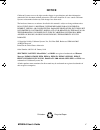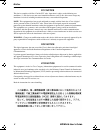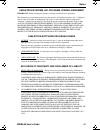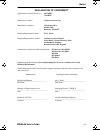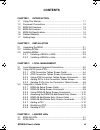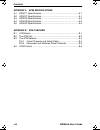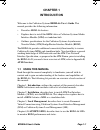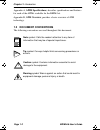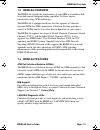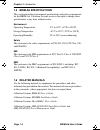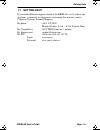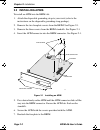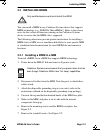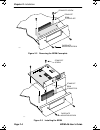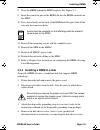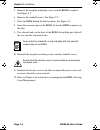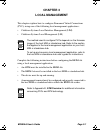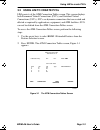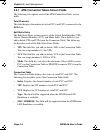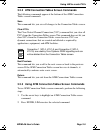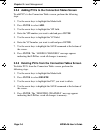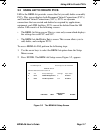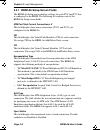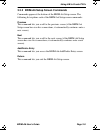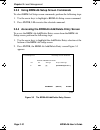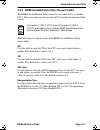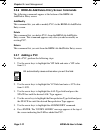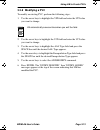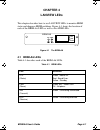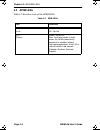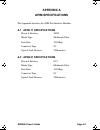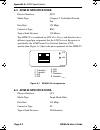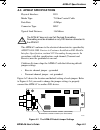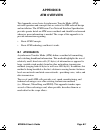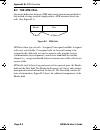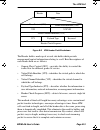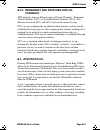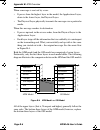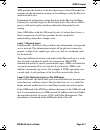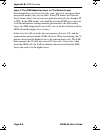- DL manuals
- Cabletron Systems
- Switch
- BRIM-A6
- User Manual
Cabletron Systems BRIM-A6 User Manual
Summary of BRIM-A6
Page 1
Brim-a6 user’s guide book page 1 thursday, april 18, 1996 2:18 pm.
Page 2: Notice
Brim-a6 user’s guide i notice cabletron systems reserves the right to make changes in specifications and other information contained in this document without prior notice. The reader should in all cases consult cabletron systems to determine whether any such changes have been made. The hardware, fir...
Page 3
Notice ii brim-a6 user’s guide fcc notice this device complies with part 15 of the fcc rules. Operation is subject to the following two conditions: (1) this device may not cause harmful interference, and (2) this device must accept any interference received, including interference that may cause und...
Page 4
Notice brim-a6 user’s guide iii cabletron systems, inc. Program license agreement important: before utilizing this product, carefully read this license agreement. This document is an agreement between you, the end user, and cabletron systems, inc. (“cabletron”) that sets forth your rights and obliga...
Page 5
Notice iv brim-a6 user’s guide united states government restricted rights the enclosed product (a) was developed solely at private expense; (b) contains “restricted computer software” submitted with restricted rights in accordance with section 52227-19 (a) through (d) of the commercial computer soft...
Page 6
Notice brim-a6 user’s guide v declaration of conformity application of council directive(s): 89/336/eec 73/23/eec manufacturer’s name: cabletron systems, inc. Manufacturer’s address: 35 industrial way po box 5005 rochester, nh 03867 european representative name: mr. J. Solari european representative...
Page 7: Contents
Brim-a6 user’s guide vii contents chapter 1 introduction 1.1 using this manual....................................................................... 1-1 1.2 document conventions ............................................................... 1-2 1.3 brim-a6 overview ...................................
Page 8
Contents viii brim-a6 user’s guide appendix a apim specifications a.1 apim-11 specifications ............................................................... A-1 a.2 apim-21 specifications ............................................................... A-1 a.3 apim-22 specifications ....................
Page 9: Chapter 1
Brim-a6 user’s guide page 1-1 chapter 1 introduction welcome to the cabletron systems brim-a6 user’s guide . This manual provides the following information: • describes brim-a6 features • explains how to install the brim-a6 in a cabletron systems media interface module (mim) or standalone hub • outl...
Page 10: Apim Specifications
Chapter 1: introduction page 1-2 brim-a6 user’s guide appendix a, apim specifications , describes specifications and features for each of the apims available for the brim-a6. Appendix b, atm overview , provides a basic overview of atm technology. 1.2 document conventions the following conventions ar...
Page 11: 1.3 Brim-A6 Overview
Brim-a6 overview brim-a6 user’s guide page 1-3 1.3 brim-a6 overview the brim-a6 extends the functionality of your mim or standalone hub to include remote bridging/routing capability. It allows remote connectivity using atm technology. The brim-a6 is equipped with one slot that supports a cabletron s...
Page 12: 1.5 Brim-A6 Specifications
Chapter 1: introduction page 1-4 brim-a6 user’s guide 1.5 brim-a6 specifications this section describes environment specifications and safety requirements for the brim-a6. Cabletron systems reserves the right to change these specifications at any time without notice. Environment operating temperatur...
Page 13: 1.7 Getting Help
Getting help brim-a6 user’s guide page 1-5 1.7 getting help if you need additional support related to the brim-a6, or if you have any questions, comments, or suggestions concerning this manual, contact cabletron systems technical support: by phone (603) 332-9400 monday-friday; 8 a . M . – 8 p . M . ...
Page 14: Chapter 2
Brim-a6 user’s guide page 2-1 chapter 2 installation this chapter contains instructions for unpacking the brim, installing apims, and installing the brim into cabletron systems devices that support brim technology. To install the brim and apims, you need the following tools: • 1 disposable grounding...
Page 15: 2.2 Installing Apims
Chapter 2: installation page 2-2 brim-a6 user’s guide 2.2 installing apims to install an apim into the brim-a6: 1. Attach the disposable grounding strap to your wrist (refer to the instructions on the disposable grounding strap package). 2. Remove the two faceplate screws from the brim. See figure 2...
Page 16: 2.3 Installing Brims
Installing brims brim-a6 user’s guide page 2-3 2.3 installing brims you can install a brim in any cabletron systems device that supports brim technology (e.G., emm-e6, micrommac). Refer to the release notes for the version of firmware running on the cabletron systems device to ensure that the brim-a...
Page 17
Chapter 2: installation page 2-4 brim-a6 user’s guide figure 2-2 removing the brim coverplate figure 2-3 installing the brim brim coverplate standoff standoff screw faceplate mounting screw 142902 apim lnk sts pwr xmt rcv sts brim-a6 standoff screw standoff brim connector faceplate mounting screw 13...
Page 18
Installing brims brim-a6 user’s guide page 2-5 8. Place the brim behind the mim faceplate. See figure 2-3. 9. Insert the connector pins of the brim-a6 into the brim connector on the mim. 10. Press down firmly on the back of the brim until the pins slide all the way into the connector holes. 11. Rein...
Page 19
Chapter 2: installation page 2-6 brim-a6 user’s guide 5. Remove the faceplate mounting screws and the brim coverplate. See figure 2-2. 6. Remove the standoff screws. See figure 2-2. 7. Place the brim behind the hub faceplate. See figure 2-3. 8. Insert the connector pins of the brim-a6 into the brim ...
Page 20: Chapter 3
Brim-a6 user’s guide page 3-1 chapter 3 local management this chapter explains how to configure permanent virtual connections (pvcs) using one of the following local management applications: • cabletron systems local interface management (lim) • cabletron systems local management (lm) complete the f...
Page 21
Chapter 3: local management page 3-2 brim-a6 user’s guide 3.1 local management keyboard conventions all key names appear in this manual as capital letters. For example, the enter key appears as enter and the backspace key appears as backspace. Table 3-1 explains the keyboard conventions used in this...
Page 22
Using lim to create pvcs brim-a6 user’s guide page 3-3 3.2 using lim to create pvcs lim consists of the atm connection tables screen. This screen displays both permanent virtual connections (pvcs) and switched virtual connections (svcs). Svcs are dynamic connections that are created and deleted as r...
Page 23
Chapter 3: local management page 3-4 brim-a6 user’s guide 3.2.1 atm connection tables screen fields the following list explains each of the atm connection tables screen fields. Total channels this field displays the number of active pvcs and svcs connected to the brim-a6. Edit static entry the edit ...
Page 24
Using lim to create pvcs brim-a6 user’s guide page 3-5 3.2.2 atm connection tables screen commands the following commands appear at the bottom of the atm connection tables screen commands: save this command lets you save all changes to the connection tables screen. Clear vccs the clear virtual chann...
Page 25
Chapter 3: local management page 3-6 brim-a6 user’s guide 3.2.4 adding pvcs to the connection tables screen to add pvcs to the connection tables screen, perform the following steps: 1. Use the arrow keys to highlight the mode field. 2. Press enter to select add. 3. Use the arrow keys to highlight th...
Page 26: 3.3 Using Lm to Create Pvcs
Using lm to create pvcs brim-a6 user’s guide page 3-7 3.3 using lm to create pvcs lm for the brim-a6 provides screens that let you add, delete or modify pvcs. This screen displays both permanent virtual connections (pvcs) and switched virtual connections (svcs). Svcs are dynamic connections that are...
Page 27
Chapter 3: local management page 3-8 brim-a6 user’s guide 3.3.1 brim-a6 setup screen fields the brim-a6 setup screen displays settings for each pvc and svc that is configured to the brim. The following list explains each of the brim-a6 setup screen fields: atm port total current connections: x this ...
Page 28
Using lm to create pvcs brim-a6 user’s guide page 3-9 3.3.2 brim-a6 setup screen commands commands appear at the bottom of the brim-a6 setup screen. The following list explains each of the brim-a6 setup screen commands: previous this command lets you scroll to the previous screen (if the brim-a6 set...
Page 29
Chapter 3: local management page 3-10 brim-a6 user’s guide 3.3.3 using brim-a6 setup screen commands to select brim-a6 setup screen commands, perform the following steps: 1. Use the arrow keys to highlight a brim-a6 setup screen command. 2. Press enter, lm executes the selected command. 3.3.4 access...
Page 30
Using lm to create pvcs brim-a6 user’s guide page 3-11 3.3.5 brim-a6 add/delete entry screen fields the brim-a6 add/delete entry screen lets you add, delete, or modify pvcs. This screen does not let you clear svcs from the connection table screen. The following list explains each of the brim-a6 add/...
Page 31: 3.3.7 Adding A Pvc
Chapter 3: local management page 3-12 brim-a6 user’s guide 3.3.6 brim-a6 add/delete entry screen commands the following commands appear at the bottom of the brim-a6 add/delete entry screen: add/modify this command lets you add or modify pvcs to the brim-a6 add/delete entry screen. Delete this comman...
Page 32: 3.3.8 Modifying A Pvc
Using lm to create pvcs brim-a6 user’s guide page 3-13 3.3.8 modifying a pvc to modify an existing pvc, perform the following steps: 1. Use the arrow keys to highlight the vpi field and enter the vpi value you want to change. 2. Use the arrow keys to highlight the vci field and enter the vci value y...
Page 33: 3.3.9 Deleting A Pvc
Chapter 3: local management page 3-14 brim-a6 user’s guide 3.3.9 deleting a pvc to delete a pvc, perform the following steps: 1. Use the arrow keys to highlight the vpi field and enter the vpi of the pvc you want to delete. 2. Use the arrow keys to highlight the vci field and enter the vci of the pv...
Page 34: Chapter 4
Brim-a6 user’s guide page 4-1 chapter 4 lanview leds this chapter describes how to use lanview leds to monitor brim status and diagnose brim problems. Figure 4-1 shows the location of each of the brim-a6 leds as well as the apim leds. Figure 4-1 the brim-a6 4.1 brim-a6 leds table 4-1 describes each ...
Page 35: 4.2 Apim Leds
Chapter 4: lanview leds page 4-2 brim-a6 user’s guide 4.2 apim leds table 4-2 describes each of the apim leds. Table 4-2 apim leds led definition lnk (link) green - have link. Off - no link. Sts (status) green - apim ok. Red - fault with media. In most cases, the apim automatically corrects this con...
Page 36: Appendix A
Brim-a6 user’s guide page a-1 appendix a apim specifications this appendix describes the atm port interface modules. A.1 apim-11 specifications physical interface: taxi media type: multimode fiber data rate: 100 mbps connector type: sc typical link distance: 2 kilometers a.2 apim-21 specifications p...
Page 37: A.3 Apim-22 Specifications
Appendix a: apim specifications page a-2 brim-a6 user’s guide a.3 apim-22 specifications physical interface: sts3 media type: category v unshielded twisted pair data rate: 155 mbps connector type: rj45 typical link distance: 100 meters the apim-22 is considered an atm user device and therefore has a...
Page 38: A.5 Apim-67 Specifications
Apim-67 specifications brim-a6 user’s guide page a-3 a.5 apim-67 specifications physical interface: ds3 media type: 75 ohm coaxial cable data rate: 45 mbps connector type: bnc typical link distance: 136 meters the apim-67 conforms to the electrical characteristics specified by ansi t1.404-1989 carri...
Page 39: Appendix B
Brim-a6 user’s guide page b-1 appendix b atm overview this appendix covers basic asynchronous transfer mode (atm) network operation and concepts that are critical to atm network design and installation. The atm forum user-network interface specification provides greater detail on atm access methods ...
Page 40: B.2 The Atm Cell
Appendix b: atm overview page b-2 brim-a6 user’s guide b.2 the atm cell one major difference between atm and current transmission methods is that instead of using variable-length packets, atm transmits fixed-size cells. (see figure b-1.) figure b-1 atm cells atm uses three types of cells – assigned,...
Page 41
The atm cell brim-a6 user’s guide page b-3 figure b-2 atm header field breakdown the header field is made up of several sub-fields which provide management/control information relating to a cell. Brief descriptions of each header field are as follows: • generic flow control (gfc) – provides the abil...
Page 42: B.3 The Atm Network
Appendix b: atm overview page b-4 brim-a6 user’s guide b.3 the atm network atm is a connection-oriented transmission technology. This means that no information transfers prior to establishing connection between devices. When preparing information, atm uses virtual channels and virtual paths as cell ...
Page 43: Channels
Atm protocol brim-a6 user’s guide page b-5 b.3.2 permanent and switched virtual channels atm networks use two different types of virtual channels – permanent virtual channels (pvcs) or switched virtual channels (svcs). The difference between pvcs and svcs exists in the channel set-up. Pvcs are pre-c...
Page 44
Appendix b: atm overview page b-6 brim-a6 user’s guide when a message is sent out by a user: • it passes from the highest layer in the model, the applications layer, down to the lowest layer, the physical layer. • the physical layer physically transmits the message over a particular media. When this...
Page 45
Atm protocol brim-a6 user’s guide page b-7 atm provides the function of the first three layers of the osi model, but performs all the information routing (cell switching) in only the physical and data link layer. Performing the information routing functions in the physical and data link layers essen...
Page 46
Appendix b: atm overview page b-8 brim-a6 user’s guide layer 3: the atm adaptation layer vs. The network layer even though these two layers have the same “physical” location in their perspective models, they are not alike. In the osi model, the network layer formats data to be sent out on a particul...