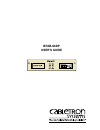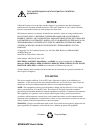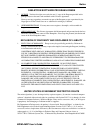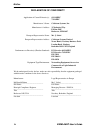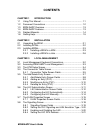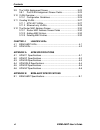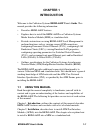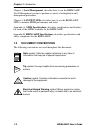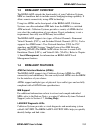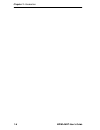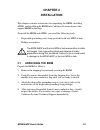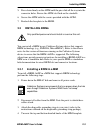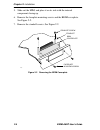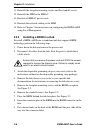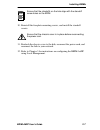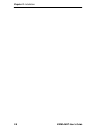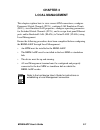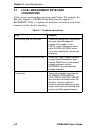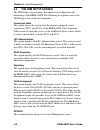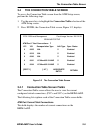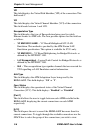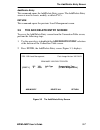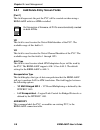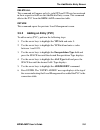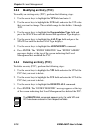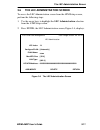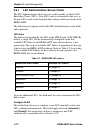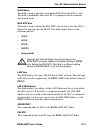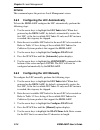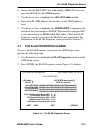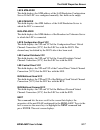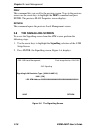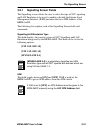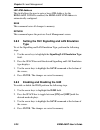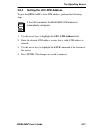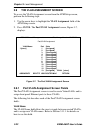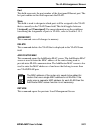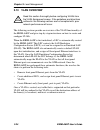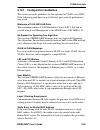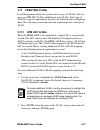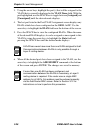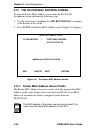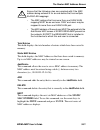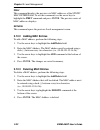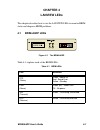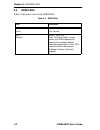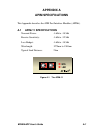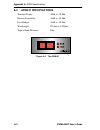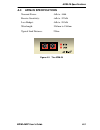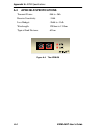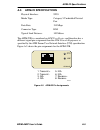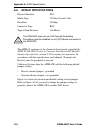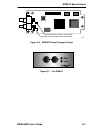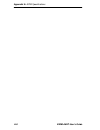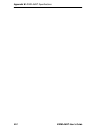- DL manuals
- Cabletron Systems
- Network Hardware
- BRIM-A6DP
- User Manual
Cabletron Systems BRIM-A6DP User Manual
Summary of BRIM-A6DP
Page 1
Brim-a6dp user’s guide.
Page 3: Notice
Brim-a6dp user’s guide i notice cabletron systems reserves the right to make changes in specifications and other information contained in this document without prior notice. The reader should in all cases consult cabletron systems to determine whether any such changes have been made. The hardware, f...
Page 4
Notice ii brim-a6dp user’s guide doc notice this digital apparatus does not exceed the class a limits for radio noise emissions from digital apparatus set out in the radio interference regulations of the canadian department of communications. Le présent appareil numérique n’émet pas de bruits radioé...
Page 5
Notice brim-a6dp user’s guide iii cabletron software program license 1. License. You have the right to use only the one (1) copy of the program provided in this package subject to the terms and conditions of this license agreement. You may not copy, reproduce or transmit any part of the program exce...
Page 6
Notice iv brim-a6dp user’s guide declaration of conformity application of council directive(s): 89/336/eec 73/23/eec manufacturer’s name: cabletron systems, inc. Manufacturer’s address: 35 industrial way po box 5005 rochester, nh 03867 european representative name: mr. J. Solari european representat...
Page 7: Contents
Brim-a6dp user’s guide v contents chapter 1 introduction 1.1 using this manual....................................................................... 1-1 1.2 document conventions ............................................................... 1-2 1.3 brim-a6dp overview .................................
Page 8
Contents vi brim-a6dp user’s guide 3.9 the vlan assignment screen ..................................................3-22 3.9.1 port/vlan assignment screen fields...........................3-22 3.10 vlan overview..........................................................................3-24 3.10.1 con...
Page 9: Chapter 1
Brim-a6dp user’s guide 1-1 chapter 1 introduction welcome to the cabletron systems brim-a6dp user’s guide . This manual provides the following information: • describes brim-a6dp features. • explains how to install the brim-a6dp in a cabletron systems media interface module (mim) or standalone hub. •...
Page 10: Local Management
Chapter 1: introduction 1-2 brim-a6dp user’s guide chapter 3, local management , describes how to use the brim-a6dp local management screens to perform a variety of configuration and management procedures. Chapter 4, lanview leds , describes how to use the brim-a6dp leds to monitor brim performance ...
Page 11: 1.3
Brim-a6dp overview brim-a6dp user’s guide 1-3 1.3 brim-a6dp overview the brim-a6dp extends the functionality of your cabletron systems mim or standalone hub to include remote bridging/routing capability. It allows remote connectivity using atm technology. Using two apims on the front panel of the br...
Page 12: 1.5
Chapter 1: introduction 1-4 brim-a6dp user’s guide 1.5 related manuals use the following manuals to supplement the procedures and other technical data provided in this manual. This manual references procedures in these manuals, where appropriate, but does not repeat them. Cabletron systems emm-e6 us...
Page 13: 1.6
Getting help brim-a6dp user’s guide 1-5 1.6 getting help if you need additional support related to this device, or if you have any questions, comments, or suggestions concerning this manual, contact cabletron systems technical support: before calling cabletron systems technical support, have the fol...
Page 14
Chapter 1: introduction 1-6 brim-a6dp user’s guide.
Page 15: Chapter 2
Brim-a6dp user’s guide 2-1 chapter 2 installation this chapter contains instructions for unpacking the brim, installing apims, and installing the brim into cabletron systems devices that support brim technology. To install the brim and apims, you need the following tools: • disposable grounding wris...
Page 16: 2.2
Chapter 2: installation 2-2 brim-a6dp user’s guide 2.2 installing apims to install an apim into the brim-a6dp refer to figure 2-1 and perform the following steps: 1. Attach the disposable grounding strap to your wrist (refer to the instructions on the disposable grounding strap package). 2. Remove t...
Page 17: 2.3
Installing brims brim-a6dp user’s guide 2-3 5. Press down firmly on the apim until the pins slide all the way into the connector holes. Ensure the apim sits flush on the standoffs. 6. Secure the apim with the screws provided with the apim. 7. Reattach the faceplate to the brim. 2.3 installing brims ...
Page 18
Chapter 2: installation 2-4 brim-a6dp user’s guide 5. Slide out the mim, and place it on its side with the internal components facing up. 6. Remove the faceplate mounting screws and the brim coverplate. See figure 2-2. 7. Remove the standoff screws. See figure 2-2. Figure 2-2 removing the brim cover...
Page 19
Installing brims brim-a6dp user’s guide 2-5 figure 2-3 installing the brim-a6dp 8. Place the brim behind the mim faceplate. See figure 2-3. 9. Insert the connector pins of the brim-a6dp into the brim connector on the mim. 10. Press down firmly on the back of the brim until the pins slide all the way...
Page 20: 2.3.2
Chapter 2: installation 2-6 brim-a6dp user’s guide 11. Reinstall the faceplate mounting screws and the standoff screws. 12. Reinstall the mim in the mmac. 13. Reattach all mmac power cords. 14. Reattach the network cabling to the mim. 15. Refer to chapter 3 for instructions on configuring the brim-a...
Page 21
Installing brims brim-a6dp user’s guide 2-7 10. Reinstall the faceplate mounting screws, and install the standoff screws. 11. Reattach the chassis cover to the hub, reconnect the power cord, and reconnect the hub to your network. 12. Refer to chapter 3 for instructions on configuring the brim-a6dp u...
Page 22
Chapter 2: installation 2-8 brim-a6dp user’s guide.
Page 23: Chapter 3
Brim-a6dp user’s guide 3-1 chapter 3 local management this chapter explains how to view current atm connections, configure permanent virtual channels (pvcs), configure lan emulation clients (lecs), view emulated lan properties, configure operating parameters for switched virtual channels (svcs), and...
Page 24: 3.1
Chapter 3: local management 3-2 brim-a6dp user’s guide 3.1 local management keyboard conventions all key names appear in this manual as capital letters. For example, the enter key appears as enter and the backspace key appears as backspace. Table 3-1 explains the keyboard conventions used in this ma...
Page 25: 3.2
Accessing brim-a6dp local management brim-a6dp user’s guide 3-3 3.2 accessing brim-a6dp local management to access brim-a6dp local management, perform the following steps: 1. Use the arrow keys to select brim-a6dp from the setup menu screen. 2. Press enter. The atm setup screen, figure 3-1, displays...
Page 26: 3.3
Chapter 3: local management 3-4 brim-a6dp user’s guide 3.3 the atm setup screen the atm setup screen displays five options for configuration and monitoring of the brim-a6dp. The following list explains each of the atm setup screen fields and commands: connection table this option allows the user to ...
Page 27: 3.4
The connection table screen brim-a6dp user’s guide 3-5 3.4 the connection table screen to access the connection table screen from the atm setup screen, perform the following steps: 1. Use the arrow keys to highlight the connection table selection of the atm setup screen. 2. Press enter; the connecti...
Page 28
Chapter 3: local management 3-6 brim-a6dp user’s guide vpi this field displays the virtual path identifier (vpi) of the connection. This field reads 0. Vci this field displays the virtual channel identifier (vci) of the connection. This field reads between 1 and 1023. Encapsulation type this field d...
Page 29: 3.5
The add/delete entry screen brim-a6dp user’s guide 3-7 add/delete entry this command opens the add/delete entry screen. The add/delete entry screen is used to create, modify, or delete pvcs. Return this command opens the previous local management screen. 3.5 the add/delete entry screen to access the...
Page 30: 3.5.1
Chapter 3: local management 3-8 brim-a6dp user’s guide 3.5.1 add/delete entry screen fields [port 1] this field represents the port the pvc will be created on when using a brim-a6dp with two apims installed. Vpi this field is used to enter the virtual path identifier of the pvc. The available range ...
Page 31: 3.5.2
The add/delete entry screen brim-a6dp user’s guide 3-9 delete all this command will appear only if a valid vpi and vci have been entered in their respective fields on the add/delete entry screen. This command deletes the pvc from the brim-a6dp connection table. Return this command opens the previous...
Page 32: 3.5.3
Chapter 3: local management 3-10 brim-a6dp user’s guide 3.5.3 modifying an entry (pvc) to modify an existing entry (pvc), perform the following steps: 1. Use the arrow keys to highlight the vpi field and enter 0. 2. Use the arrow keys to highlight the vci field, and enter the vci value that you want...
Page 33: 3.6
The lec administration screen brim-a6dp user’s guide 3-11 3.6 the lec administration screen to access the lec administration screen from the atm setup screen, perform the following steps: 1. Use the arrow keys to highlight the lec administration selection from the atm setup screen. 2. Press enter; t...
Page 34: 3.6.1
Chapter 3: local management 3-12 brim-a6dp user’s guide 3.6.1 lec administration screen fields the lec administration allows the user to add, modify, or delete lan emulation clients (lecs). New lecs can be customized by the user, or the new lec can be created using default settings which are stored ...
Page 35: •
The lec administration screen brim-a6dp user’s guide 3-13 elan name this field is used to provide a user-defined elan for this lec to join. This field is modifiable when the lec is configured in both automatic and manual mode. Max mtu size this field is used to define the max mtu size (in bytes) tha...
Page 36: 3.6.2
Chapter 3: local management 3-14 brim-a6dp user’s guide return this command opens the previous local management screen. 3.6.2 configuring the lec automatically to have the brim-a6dp configure the lec automatically, perform the following steps: 1. Use the arrow keys to highlight the lec index field. ...
Page 37: 3.7
The elan properties screen brim-a6dp user’s guide 3-15 6. Ensure that the max mtu size field displays [1516]. If it does not, press the space bar until [1516] displays. 7. Use the arrow keys to highlight the les atm address field. 8. Enter the les atm address. Ensure that a valid atm address is used...
Page 38: 3.7.1
Chapter 3: local management 3-16 brim-a6dp user’s guide 3.7.1 elan properties screen fields the elan properties screen is a read-only screen that allows the user to view current information on multiple lan emulation components. The following list explains each of the elan properties screen fields an...
Page 39
The elan properties screen brim-a6dp user’s guide 3-17 lecs atm addr this field displays the atm address of the lan emulation configuration server. If this lec was configured manually, this field can be empty. Les atm addr this field displays the atm address of the lan emulation server to which the ...
Page 40: 3.8
Chapter 3: local management 3-18 brim-a6dp user’s guide prev this command lets you scroll to the previous screen. To go to the previous screen use the arrow keys to highlight the prev command and press enter. The previous elan properties screen displays. Return this command opens the previous local ...
Page 41: 3.8.1
The signalling screen brim-a6dp user’s guide 3-19 3.8.1 signalling screen fields the signalling screen allows the user to select the type of svc signaling and lan emulation to be used, to enable or disable the interim local management interface (ilmi) and enter the base atm address of the brim-a6dp....
Page 42: 3.8.2
Chapter 3: local management 3-20 brim-a6dp user’s guide lec atm address this field allows the user to enter a base atm address for the brim-a6dp. If ilmi is enabled, the brim-a6dp atm address is automatically configured. Save this command saves all changes to memory. Return this command opens the pr...
Page 43: 3.8.4
The signalling screen brim-a6dp user’s guide 3-21 3.8.4 setting the lec atm address to give the brim-a6dp a base atm address, perform the following steps: 1. Use the arrow keys to highlight the lec atm address field. 2. Enter the desired atm address, ensure that a valid atm address is entered. 3. Us...
Page 44: 3.9
Chapter 3: local management 3-22 brim-a6dp user’s guide 3.9 the vlan assignment screen to access the vlan assignment screen from the atm setup screen, perform the following steps: 1. Use the arrow keys to highlight the vlan assignment field of the atm setup screen. 2. Press enter. The port/vlan assi...
Page 45
The vlan assignment screen brim-a6dp user’s guide 3-23 port this field represents the port number of the front panel ethernet port. The last port number in this field represents the elan. State this field is used to designate which ports will be assigned to the vlan that is currently in the vlan nam...
Page 46: 3.10
Chapter 3: local management 3-24 brim-a6dp user’s guide 3.10 vlan overview the following sections provide an overview of the vlan functionality of the brim-a6dp and give step-by-step instructions on how to create and configure vlans. When the brim-a6dp is first initialized, a lec is automatically cr...
Page 47: 3.10.1
Vlan overview brim-a6dp user’s guide 3-25 3.10.1 configuration guidelines this section provides guidelines for the operation of vlans over atm. If the following guidelines are not followed, poor network performance may result. Maximum of 16 elan/vlan pairs the maximum number of lan emulation clients...
Page 48
Chapter 3: local management 3-26 brim-a6dp user’s guide static entry for mac addresses of end users with multiple elan/vlan mappings the mac address for any end device which has multiple elan/vlan mappings must be entered in the add router mac screen of every brim-a6dp present on the network except ...
Page 49: 3.11
Creating vlans brim-a6dp user’s guide 3-27 3.11 creating vlans local management allows the creation of two types of vlans. The two types are atm lec vlans and ethernet-only vlans. Each type of vlan has special requirements that must be followed when configuring them. The following sections describe ...
Page 50
Chapter 3: local management 3-28 brim-a6dp user’s guide 3. Using the arrow keys, highlight the port(s) that will be assigned to the vlan that is currently displayed in the vlan name field. With the port highlighted, use the space bar to toggle between [assigned] and [unassigned] until the desired mo...
Page 51: 3.11.2
Creating vlans brim-a6dp user’s guide 3-29 3.11.2 ethernet-only vlans an ethernet-only vlan is a group of ethernet ports which are able to communicate with each other without having to traverse the atm network. Ethernet-only vlans can be used to create user groups local to an ethernet switch. To cre...
Page 52: 3.12
Chapter 3: local management 3-30 brim-a6dp user’s guide 3.12 the router mac address screen to open the router mac address screen from the port/vlan assignment screen, perform the following steps: 1. Use the arrow keys to highlight the add router mac command at the bottom of the screen. 2. Press ente...
Page 53
The router mac address screen brim-a6dp user’s guide 3-31 total entries this field displays the total number of entries which have been saved to memory. Static mac entries this field displays the mac addresses that have been saved to memory. Up to six mac addresses may be viewed on one screen. Add/d...
Page 54: 3.12.2
Chapter 3: local management 3-32 brim-a6dp user’s guide prev this command displays the previous six mac addresses of the static mac entries field. To use this command, use the arrow keys to highlight the prev command and press enter. The previous series of mac addresses displays. Return this command...
Page 55: Chapter 4
Brim-a6dp user’s guide 4-1 chapter 4 lanview leds this chapter describes how to use the lanview leds to monitor brim status and diagnose brim problems. 4.1 brim-a6dp leds figure 4-1 the brim-a6dp table 4-1 explains each of the brim leds. Table 4-1 brim leds led definition sts (status) green - board ...
Page 56: 4.2
Chapter 4: lanview leds 4-2 brim-a6dp user’s guide 4.2 apim leds table 4-2 describes each of the apim leds. Table 4-2 apim leds led definition lnk (link) green - have link. Off - no link. Sts (status) green - apim ok. Red - fault with media. In most cases, the apim automatically corrects this condit...
Page 57: Appendix A
Brim-a6dp user’s guide a-1 appendix a apim specifications this appendix describes the atm port interface modules (apims). A.1 apim-11 specifications transmit power: -14db to -18.5db receive sensitivity: -14db to -32.5db loss budget: -14db to -18.5db wavelength: 1270nm to 1380nm typical link distance...
Page 58: A.2
Appendix a: apim specifications a-2 brim-a6dp user’s guide a.2 apim-21 specifications transmit power: -14db to -18.5db receive sensitivity: -14db to -32.5db loss budget: -14db to -18.5db wavelength: 1270nm to 1380nm typical link distance: 2 km figure a-2 the apim-21 r.
Page 59: A.3
Apim-29 specifications brim-a6dp user’s guide a-3 a.3 apim-29 specifications transmit power: -8db to -14db receive sensitivity: -6db to -32.5db loss budget: -8db to -24.5db wavelength: 1261nm to 1360nm typical link distance: 25 km figure a-3 the apim-29 r.
Page 60: A.4
Appendix a: apim specifications a-4 brim-a6dp user’s guide a.4 apim-29lr specifications transmit power: 0db to -5db receive sensitivity: -31db loss budget: -26db to -31db wavelength: 1280nm to 1335nm typical link distance: 60 km figure a-4 the apim-29 lr.
Page 61: A.5
Apim-22 specifications brim-a6dp user’s guide a-5 a.5 apim-22 specifications physical interface: sts3 media type: category 5 unshielded twisted pair data rate: 155 mbps connector type: rj45 typical link distance: 100 meters the apim-22r is considered an atm user device and therefore has a different ...
Page 62: A.6
Appendix a: apim specifications a-6 brim-a6dp user’s guide a.6 apim-67 specifications physical interface: ds3 media type: 75 ohm coaxial cable data rate: 45 mbps connector type: bnc typical link distance: 136 meters the apim-67 conforms to the electrical characteristics specified by ansi t1.404-1989...
Page 63
Apim-67 specifications brim-a6dp user’s guide a-7 figure a-6 apim-67r default jumper settings figure a-7 the apim-67 receive channel jumper (grounded) transmit channel jumper (not grounded) 142910 r.
Page 64
Appendix a: apim specifications a-8 brim-a6dp user’s guide.
Page 65: Appendix B
Brim-a6dp user’s guide b-1 appendix b brim-a6dp specifications b.1 brim-a6dp specifications this section describes environment specifications and safety requirements for the brim-a6dp. Cabletron systems reserves the right to change these specifications at any time without notice. Environment operati...
Page 66
Appendix b: brim-a6dp specifications b-2 brim-a6dp user’s guide.