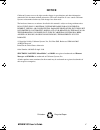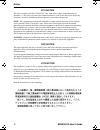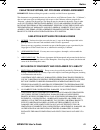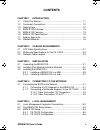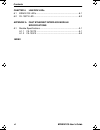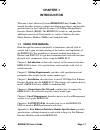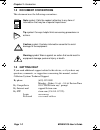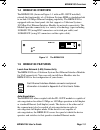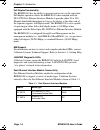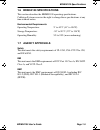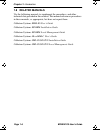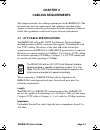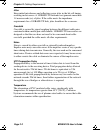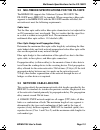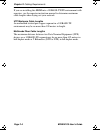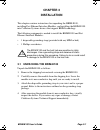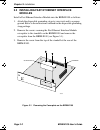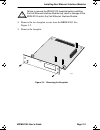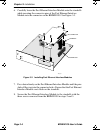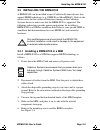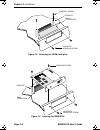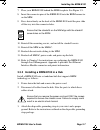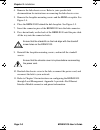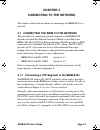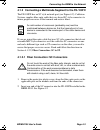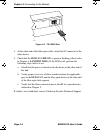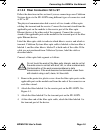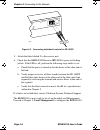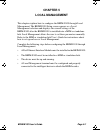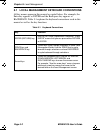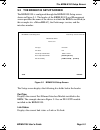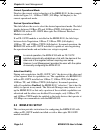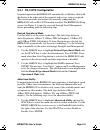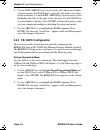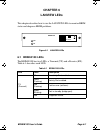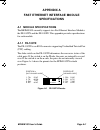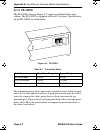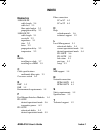- DL manuals
- Cabletron Systems
- Network Router
- BRIM-E100
- User Manual
Cabletron Systems BRIM-E100 User Manual
Summary of BRIM-E100
Page 1
Brim-e100 user’s guide booktitle2 optional book page 1 friday, april 19, 1996 9:53 am.
Page 2: Notice
Brim-e100 user’s guide i notice cabletron systems reserves the right to make changes in specifications and other information contained in this document without prior notice. The reader should in all cases consult cabletron systems to determine whether any such changes have been made. The hardware, f...
Page 3
Notice ii brim-e100 user’s guide fcc notice this device complies with part 15 of the fcc rules. Operation is subject to the following two conditions: (1) this device may not cause harmful interference, and (2) this device must accept any interference received, including interference that may cause u...
Page 4
Notice brim-e100 user’s guide iii cabletron systems, inc. Program license agreement important: before utilizing this product, carefully read this license agreement. This document is an agreement between you, the end user, and cabletron systems, inc. (“cabletron”) that sets forth your rights and obli...
Page 5
Notice iv brim-e100 user’s guide united states government restricted rights the enclosed product (a) was developed solely at private expense; (b) contains “restricted computer software” submitted with restricted rights in accordance with section 52227-19 (a) through (d) of the commercial computer so...
Page 6: Contents
Brim-e100 user’s guide v contents chapter 1 introduction 1.1 using this manual....................................................................... 1-1 1.2 document conventions ............................................................... 1-2 1.3 getting help........................................
Page 7
Contents vi brim-e100 user’s guide chapter 6 lanview leds 6.1 brim-e100 leds.........................................................................6-1 6.2 fe-100tx led.............................................................................6-2 appendix a fast ethernet interface module specific...
Page 8: Chapter 1
Brim-e100 user’s guide page 1-1 chapter 1 introduction welcome to the cabletron systems brim-e100 user’s guide . This manual describes features, explains installation procedures, and provides specifications for the cabletron systems 10/100 mbps bridge/router interface module (brim). The brim-e100 re...
Page 9: 1.2 Document Conventions
Chapter 1: introduction page 1-2 brim-e100 user’s guide 1.2 document conventions this document uses the following conventions. 1.3 getting help if you need additional support related to this device, or if you have any questions, comments, or suggestions concerning this manual, contact cabletron syst...
Page 10: 1.4 Brim-E100 Overview
Brim-e100 overview brim-e100 user’s guide page 1-3 1.4 brim-e100 overview the brim-e100 (shown in figure 1-1 with an fe-100tx installed) extends the functionality of a cabletron systems mim or standalone hub to include 100 mbps ethernet bridging capability. The brim-e100 is equipped with one front p...
Page 11
Chapter 1: introduction page 1-4 brim-e100 user’s guide full duplex functionality the brim-e100 has the ability to transmit and receive at the same time. Full duplex operation allows the brim-e100 when coupled with the fe-100tx fast ethernet interface module to provide either 20 or 200 megabit bandw...
Page 12: 1.7 Agency Approvals
Brim-e100 specifications brim-e100 user’s guide page 1-5 1.6 brim-e100 specifications this section describes the brim-e100 operating specifications. Cabletron systems reserves the right to change these specifications at any time without notice. Environmental requirements operating temperature: 5 ° t...
Page 13: 1.8 Related Manuals
Chapter 1: introduction page 1-6 brim-e100 user’s guide 1.8 related manuals use the following manuals to supplement the procedures, and other technical data provided in this manual. This manual references procedures in these manuals, as appropriate, but does not repeat them. Cabletron systems emm-e6...
Page 14: Chapter 2
Brim-e100 user’s guide page 2-1 chapter 2 cabling requirements this chapter describes the cabling requirements for the brim-e100. The network must meet the requirements and conditions specified in this chapter to obtain satisfactory performance from this equipment. Failure to follow these guidelines...
Page 15
Chapter 2: cabling requirements page 2-2 brim-e100 user’s guide jitter intersymbol interference and reflections cause jitter in the bit cell timing, resulting in data errors. A 100base-tx link must not generate more than 1.4 nanoseconds (ns) of jitter. If the cable meets the impedance requirements f...
Page 16: 2.3 Network Cable Lengths
Multimode specifications for the fe-100fx brim-e100 user’s guide page 2-3 2.2 multimode specifications for the fe-100fx the brim-e100 supports the cabletron systems fe-100fx. The fe-100fx meets ieee 802.3u standards. When connecting a fiber optic segment to the brim-e100 with the fe-100fx module ins...
Page 17
Chapter 2: cabling requirements page 2-4 brim-e100 user’s guide if you are installing this brim into a 100base-tx/fx environment with repeaters, use the repeater instruction manual to determine maximum cable lengths when laying out your network. Utp maximum cable lengths an unshielded twisted pair c...
Page 18: Chapter 3
Brim-e100 user’s guide page 3-1 chapter 3 installation this chapter contains instructions for unpacking the brim-e100, installing fast ethernet interface modules, and installing the brim-e100 into cabletron systems devices that support brim technology. The following equipment is needed to install th...
Page 19: Modules
Chapter 3: installation page 3-2 brim-e100 user’s guide 3.2 installing fast ethernet interface modules install a fast ethernet interface module into the brim-e100 as follows: 1. Attach the disposable grounding strap to your wrist and to a proper ground. Refer to the instructions outlined on the disp...
Page 20
Installing fast ethernet interface modules brim-e100 user’s guide page 3-3 4. Remove the two faceplate screws from the brim-e100. See figure 3-2. 5. Remove the faceplate. Figure 3-2 removing the faceplate ! C aut io n failure to remove the brim-e100 faceplate before installing the fast ethernet inte...
Page 21
Chapter 3: installation page 3-4 brim-e100 user’s guide 6. Carefully lower the fast ethernet interface module onto the standoffs while inserting the connector pins of the fast ethernet interface module into the connector on the brim-e100. See figure 3-3. Figure 3-3 installing fast ethernet interface...
Page 22
Installing the brim-e100 brim-e100 user’s guide page 3-5 3.3 installing the brim-e100 a brim-e100 can be installed in most cabletron systems devices that support brim technology (e.G., emm-e6 or micrommac). Refer to the release notes for the version of firmware running on the cabletron systems devic...
Page 23
Chapter 3: installation page 3-6 brim-e100 user’s guide figure 3-4 removing the brim coverplate figure 3-5 installing the brim-e100 brim coverplate standoff standoff screw faceplate mounting screw 1028_03 mounting screw standoff faceplate mounting screw brim connector brim-e100 rx tx fe-100tx 10 100...
Page 24
Installing the brim-e100 brim-e100 user’s guide page 3-7 7. Place your brim-e100 behind the mim faceplate. See figure 3-5. 8. Insert the connector pins of the brim-e100 into the brim connector on the mim. 9. Press down firmly on the back of the brim-e100 until the pins slide all the way into the con...
Page 25
Chapter 3: installation page 3-8 brim-e100 user’s guide 4. Remove the hub chassis cover. Refer to your specific hub documentation for instructions on removing the hub chassis cover. 5. Remove the faceplate mounting screws and the brim coverplate. See figure 3-4. 6. Place the brim-e100 behind the hub...
Page 26: Chapter 4
Brim-e100 user’s guide page 4-1 chapter 4 connecting to the network this chapter outlines the procedure for connecting the brim-e100 to a network. 4.1 connecting the brim to the network the procedure for connecting network segments to the brim-e100 depends on which fast ethernet interface module is ...
Page 27
Chapter 4: connecting to the network page 4-2 brim-e100 user’s guide figure 4-1 fe-100tx crossover switch connect an fe-100tx to a twisted pair segment as follows: 1. Connect the twisted pair segment to the module by inserting the rj45 connector on the twisted pair segment into the rj45 port on the ...
Page 28
Connecting the brim to the network brim-e100 user’s guide page 4-3 4.1.2 connecting a multimode segment to the fe-100fx the fe-100fx has an sc style network port (see figure 4-2). Cabletron systems supplies fiber optic cable that uses keyed sc style connectors to insure proper crossover of the trans...
Page 29
Chapter 4: connecting to the network page 4-4 brim-e100 user’s guide figure 4-2 fe-100fx port 3. At the other end of the fiber optic cable, attach the sc connector to the other device. 4. Check that the brim-e100 rx led is green or flashing yellow (refer to chapter 6, lanview leds). If the led is of...
Page 30
Connecting the brim to the network brim-e100 user’s guide page 4-5 4.1.2.2 fiber connection: sc to st follow the directions in this section if you are connecting a non-cabletron systems device to the fe-100fx using different types of connectors such as sc to st. The physical communication link consi...
Page 31
Chapter 4: connecting to the network page 4-6 brim-e100 user’s guide figure 4-3 connecting individual leads to the fe-100fx 5. Attach the fiber labeled 2 to the receive port. 6. Check that the brim-e100 receive (rx)led is green or flashing yellow. If the led is off, perform the following steps until...
Page 32: Chapter 5
Brim-e100 user’s guide page 5-1 chapter 5 local management this chapter explains how to configure the brim-e100 through local management. The brim-e100 setup screen appears as a local management selection and displays the current settings of the brim-e100 after the brim-e100 is installed into a mim ...
Page 33
Chapter 5: local management page 5-2 brim-e100 user’s guide 5.1 local management keyboard conventions all key names appear in this manual as capital letters. For example, the enter key appears as enter and the backspace key appears as backspace. Table 5-1 explains the keyboard conventions used in th...
Page 34
The brim-e100 setup screen brim-e100 user’s guide page 5-3 5.2 the brim-e100 setup screen the brim-e100 is configured through the brim-e100 setup screen shown in figure 5-1. The header of the brim-e100 local management screen provides the name of the device in which the brim is installed (in this ex...
Page 35: 5.3 Brim-E100 Setup
Chapter 5: local management page 5-4 brim-e100 user’s guide current operational mode displays the current active technology of the brim-e100. In the example shown in figure 5-1, 100base-txfd (100 mbps, full duplex) is the current operational mode. Desired operational mode this field allows the user ...
Page 36: Operational Mode Field.
Brim-e100 setup brim-e100 user’s guide page 5-5 5.3.1 fe-100tx configuration in normal operation the brim-e100 automatically establishes a link with the device at the other end of the segment and no user setup is required. This section provides instructions for manually configuring the brim-e100 wit...
Page 37
Chapter 5: local management page 5-6 brim-e100 user’s guide 2. Use the left-arrow key to move back to the advertised ability selection and use the space bar to select the next mode you wish to enable or disable. Use the right-arrow key to move across to the enable/disable field to the right of the s...
Page 38: Chapter 6
Brim-e100 user’s guide page 6-1 chapter 6 lanview leds this chapter describes how to use the lanview leds to monitor brim status and diagnose brim problems. Figure 6-1 lanview leds 6.1 brim-e100 leds the brim-e100 has two leds: a transmit (tx) and a receive (rx). Table 6-1 describes each led. Table ...
Page 39: 6.2 Fe-100Tx Led
Chapter 6: lanview leds page 6-2 brim-e100 user’s guide 6.2 fe-100tx led the fe-100tx fast ethernet interface module has one led. Tables 6-2 and 6-3 describe the led. Rx (receive) off no link. No activity. Green link. No activity. Port enabled. Yellow (flashing) link. Activity. Port enabled. Green (...
Page 40: Appendix A
Brim-e100 user’s guide page a-1 appendix a fast ethernet interface module specifications a.1 module specifications the brim-e100 currently supports two fast ethernet interface modules: the fe-100tx and the fe-100fx. This appendix provides specifications for each module. A.1.1 fe-100tx the fe-100tx i...
Page 41: A.1.2 Fe-100Fx
Appendix a: fast ethernet interface module specifications page a-2 brim-e100 user’s guide a.1.2 fe-100fx the fe-100fx shown in figure a-2 supports multimode fiber optic cabling. The fe-100fx is equipped with an sc style port. Specifications for the fe-100fx are listed below. Figure a-2 fe-100fx the ...
Page 42: Index
Brim-e100 user’s guide index-1 index numerics 100base-fx cable length 2-4 cable loss 2-3 fiber optic budget 2-3 propagation delay 2-3 100base-tx cable length 2-1 crosstalk 2-2 impedance 2-1 jitter 2-2 noise 2-2 propagation delay 2-2 temperature 2-2 b brims installing in a hub 3-7 installing in a mim...