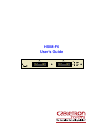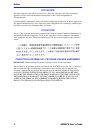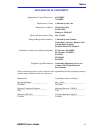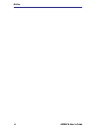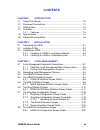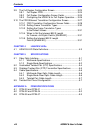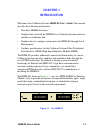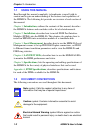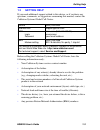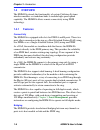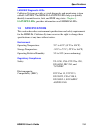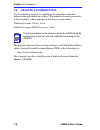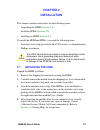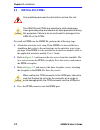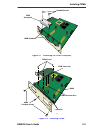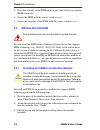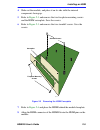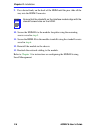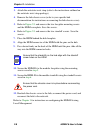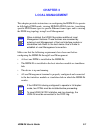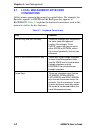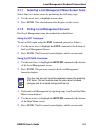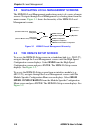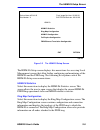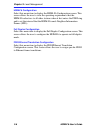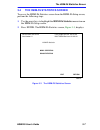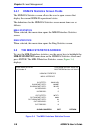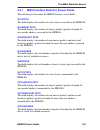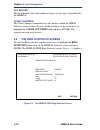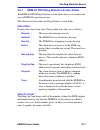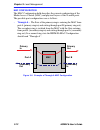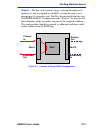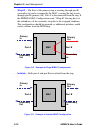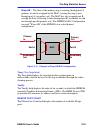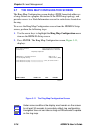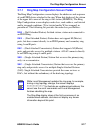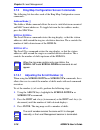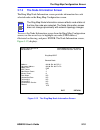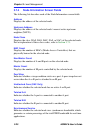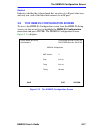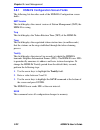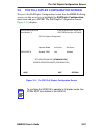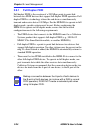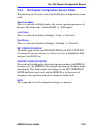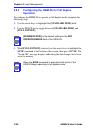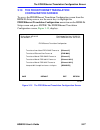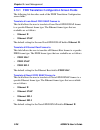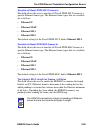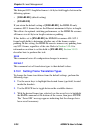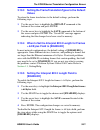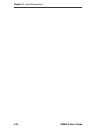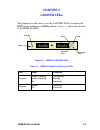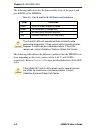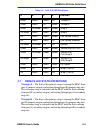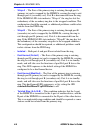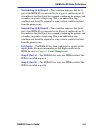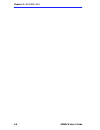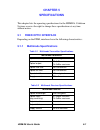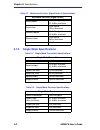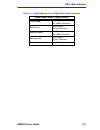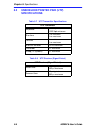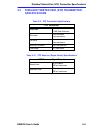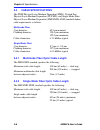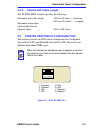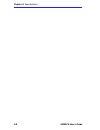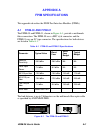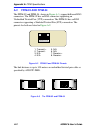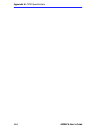- DL manuals
- Cabletron Systems
- Network Hardware
- BRIM F6 BRIM-F6
- User Manual
Cabletron Systems BRIM F6 BRIM-F6 User Manual
Summary of BRIM F6 BRIM-F6
Page 1
Hsim-f6 user’s guide a b a b p s hsim-f6.
Page 3: Notice
Hsim-f6 user’s guide i notice cabletron systems reserves the right to make changes in specifications and other information contained in this document without prior notice. The reader should in all cases consult cabletron systems to determine whether any such changes have been made. The hardware, fir...
Page 4
Notice ii hsim-f6 user’s guide doc notice this digital apparatus does not exceed the class a limits for radio noise emissions from digital apparatus set out in the radio interference regulations of the canadian department of communications. Le présent appareil numérique n’émet pas de bruits radioéle...
Page 5
Notice hsim-f6 user’s guide iii cabletron software program license 1. License. You have the right to use only the one (1) copy of the program provided in this package subject to the terms and conditions of this license agreement. You may not copy, reproduce or transmit any part of the program except...
Page 6
Notice iv hsim-f6 user’s guide safety information class 1 laser transceivers the fe-100f3 fast ethernet interface module, fpim-05 and fpim-07 fddi port interface modules, and apim-29 atm port interface module use class 1 laser transceivers. Read the following safety information before installing or ...
Page 7
Notice hsim-f6 user’s guide v declaration of conformity application of council directive(s): 89/336/eec 73/23/eec manufacturer’s name: cabletron systems, inc. Manufacturer’s address: 35 industrial way po box 5005 rochester, nh 03867 european representative name: mr. J. Solari european representative...
Page 8
Notice vi hsim-f6 user’s guide.
Page 9: Contents
Hsim-f6 user’s guide vii contents chapter 1 introduction 1.1 using this manual....................................................................... 1-2 1.2 document conventions ............................................................... 1-2 1.3 getting help........................................
Page 10
Contents viii hsim-f6 user’s guide 3.9 the full duplex configuration screen .......................................3-23 3.9.1 full duplex fddi ...........................................................3-24 3.9.2 full duplex configuration screen fields .......................3-25 3.9.3 configuring t...
Page 11: Chapter 1
Hsim-f6 user’s guide 1-1 chapter 1 introduction welcome to the cabletron systems hsim-f6 user’s guide . This manual provides the following information: • describes hsim-f6 features. • explains how to install the hsim-f6 in a cabletron systems interface module or standalone hub. • explains how to con...
Page 12: 1.1
Chapter 1: introduction 1-2 hsim-f6 user’s guide 1.1 using this manual read through this manual completely to familiarize yourself with its content and to gain an understanding of the features and capabilities of the hsim-f6. The following list provides an overview of each section of this manual: ch...
Page 13: 1.3
Getting help hsim-f6 user’s guide 1-3 1.3 getting help if you need additional support related to this device, or if you have any questions, comments, or suggestions concerning this manual, contact the cabletron systems global call center: before calling the cabletron systems global call center, have...
Page 14: 1.4
Chapter 1: introduction 1-4 hsim-f6 user’s guide 1.4 overview the hsim-f6 extends the functionality of certain cabletron systems interface modules or standalone hubs to include high-speed uplink capability. The hsim-f6 allows remote connectivity using fddi technology. 1.4.1 features connectivity the...
Page 15: Lanview Leds
Specifications hsim-f6 user’s guide 1-5 lanview diagnostic leds cabletron systems provides a visual diagnostic and monitoring system called lanview. The hsim-f6 lanview leds help you quickly identify transmit/receive, link, and fddi ring status. Chapter 4 , lanview leds , provides information on all...
Page 16: 1.6
Chapter 1: introduction 1-6 hsim-f6 user’s guide 1.6 related documentation use the following manuals to supplement the procedures and other technical data provided in this manual. This manual references procedures in these manuals, where appropriate, but does not repeat them. Cabletron systems cabli...
Page 17: Chapter 2
Hsim-f6 user’s guide 2-1 chapter 2 installation this chapter contains instructions for the following items: • unpacking the hsim ( section 2.1 ) • installing fpims ( section 2.2 ) • installing an hsim ( section 2.3 ) to install the hsim and fpims, you need the following items: • antistatic wrist str...
Page 18: 2.2
Chapter 2: installation 2-2 hsim-f6 user’s guide 2.2 installing fpims to install an fpim into the hsim-f6, perform the following steps: 1. Attach the antistatic wrist strap. If the hsim is to be installed in a standalone hub, refer to the instructions on the antistatic wrist strap package. If the hs...
Page 19
Installing fpims hsim-f6 user’s guide 2-3 figure 2-1 removing the fpim coverplate figure 2-2 installing fpims fpim coverplate standoff screws hsim standoffs a b hsim-f6 a b p s faceplate screws hsim hsim fpim screws standoffs fpim connector fpim connector pins 209134.
Page 20: 2.3
Chapter 2: installation 2-4 hsim-f6 user’s guide 5. Press down firmly on the fpim until the pins slide all the way into the hsim connector. 6. Secure the fpim with the screws saved in step 2 . 7. Secure the faceplate of the hsim with the screws saved in step 3 . 2.3 installing an hsim you can instal...
Page 21
Installing an hsim hsim-f6 user’s guide 2-5 4. Slide out the module, and place it on its side with the internal components facing up. 5. Refer to figure 2-3 and remove the two faceplate mounting screws and the hsim coverplate. Save the screws. 6. Refer to figure 2-3 and remove the two standoff screw...
Page 22: 10.
Chapter 2: installation 2-6 hsim-f6 user’s guide 9. Press down firmly on the back of the hsim until the pins slide all the way into the hsim connector. 10. Secure the hsim-f6 to the module faceplate using the mounting screws saved in step 5 . 11. Secure the hsim-f6 to the module standoffs using the ...
Page 23: 2.3.2
Installing an hsim hsim-f6 user’s guide 2-7 figure 2-4 installing the hsim-f6 2.3.2 installing an hsim in a standalone hub to install an hsim-f6 into a standalone hub (e.G. 2e42-27), perform the following steps: 1. Power down the hub and remove the power cord. 2. Note the ports that have cables atta...
Page 24: 10.
Chapter 2: installation 2-8 hsim-f6 user’s guide 3. Attach the antistatic wrist strap (refer to the instructions outlined on the antistatic wrist strap package). 4. Remove the hub chassis cover (refer to your specific hub documentation for instructions on removing the hub chassis cover). 5. Refer to...
Page 25: Chapter 3
Hsim-f6 user’s guide 3-1 chapter 3 local management this chapter provides instructions on configuring the hsim-f6 to operate in full duplex fddi mode, viewing hsim-f6 fddi statistics, translating specific fddi frame types to specific ethernet frame types and to viewing the fddi ring topology using l...
Page 26: 3.1
Chapter 3: local management 3-2 hsim-f6 user’s guide 3.1 local management keyboard conventions all key names appear in this manual as capital letters. For example, the enter key appears as enter and the backspace key appears as backspace. Table 3-1 explains the keyboard conventions used in this manu...
Page 27: 3.1.1
Local management keyboard conventions hsim-f6 user’s guide 3-3 3.1.1 selecting local management menu screen items select items on a menu screen by performing the following steps: 1. Use the arrow keys to highlight a menu item. 2. Press enter. The selected menu item displays on the screen. 3.1.2 exit...
Page 28: 3.2
Chapter 3: local management 3-4 hsim-f6 user’s guide 3.2 navigating local management screens the hsim-f6 local management application consists of a series of menu screens. Navigate through local management by selecting items from the menu screens. Figure 3-1 shows the hierarchy of the hsim-f6 local ...
Page 29
The hsim-f6 setup screen hsim-f6 user’s guide 3-5 figure 3-2 the hsim-f6 setup screen the hsim-f6 setup screen displays five menu items for accessing local management screens that allow further configuring and monitoring of the hsim-f6 and the fddi ring. The following list explains each of the hsim-...
Page 30
Chapter 3: local management 3-6 hsim-f6 user’s guide hsim-f6 configuration select this menu item to display the hsim-f6 configuration screen. This screen allows the user to view the operating requirements that the hsim-f6 advertises to all other stations when it first enters the fddi ring and to set...
Page 31: 3.4
The hsim-f6 statistics screen hsim-f6 user’s guide 3-7 3.4 the hsim-f6 statistics screen to access the hsim-f6 statistics screen from the hsim-f6 setup screen, perform the following steps: 1. Use the arrow keys to highlight the hsim-f6 statistics menu item on the hsim-f6 setup screen. 2. Press enter...
Page 32: 3.4.1
Chapter 3: local management 3-8 hsim-f6 user’s guide 3.4.1 hsim-f6 statistics screen fields the hsim-f6 statistics screen allows the user to open screens that display the current hsim-f6 operational status. The definitions for the hsim-f6 statistics screen menu items are as follows: mib-ii statistic...
Page 33: 3.5.1
The mib-ii statistics screen hsim-f6 user’s guide 3-9 3.5.1 mib-ii interface statistics screen fields the following list describes the mib-ii statistics screen fields: in octets this field displays the number of octets (bytes) received by the hsim-f6. In unicast pkts this field displays the number o...
Page 34: 3.6
Chapter 3: local management 3-10 hsim-f6 user’s guide out errors this field displays the total number of errors (of any type) transmitted by the hsim-f6. Clear counters the clear counters command resets all counters within the mib-ii statistics screen to zero. To reset all the counters use the arrow...
Page 35: 3.6.1
The ring statistics screen hsim-f6 user’s guide 3-11 3.6.1 hsim-f6 fddi ring statistics screen fields the hsim-f6 fddi ring statistics screen allows the user to monitor the current hsim-f6 operational status. The following list describes the ring statistics screen fields: ring state displays the cur...
Page 36
Chapter 3: local management 3-12 hsim-f6 user’s guide mac configuration the mac configuration field describes the current configuration of the media access control (mac) and physical layers of the a and b ports. The possible port configurations are as follows: • through-a - the flow of the primary r...
Page 37
The ring statistics screen hsim-f6 user’s guide 3-13 • wrap-a - the flow of the primary ring is entering through port a (primary in) and is wrapped by the mac, causing the ring to exit through port a (secondary out). Port b is disconnected from the ring. If the hsim-f6 mac configuration reads “wrap-...
Page 38
Chapter 3: local management 3-14 hsim-f6 user’s guide • wrap-b - the flow of the primary ring is entering through port b (secondary in) and is wrapped by the mac, causing the ring to exit through port b (primary out). Port a is disconnected from the ring. If the hsim-f6 mac configuration reads “wrap...
Page 39
The ring statistics screen hsim-f6 user’s guide 3-15 • wrap-ab - the flow of the primary ring is entering through port a (primary in) and is wrapped by the mac, causing the ring to exit through port a (secondary out). The mac has also wrapped port b, causing the flow of the ring to enter through por...
Page 40: 3.7
Chapter 3: local management 3-16 hsim-f6 user’s guide 3.7 the ring map configuration screen the ring map configuration screen displays fddi formatted addresses of ring stations in a graphic illustration of the fddi ring topology, and provides access to a node information screen for each device locat...
Page 41: 3.7.1
The ring map configuration screen hsim-f6 user’s guide 3-17 3.7.1 ring map configuration screen fields the ring map configuration screen displays the addresses and sequence of each fddi device attached to the ring. When first displayed, the station at the upper left corner of the ring is this statio...
Page 42: 3.7.2
Chapter 3: local management 3-18 hsim-f6 user’s guide 3.7.2 ring map configuration screen commands the following list describes each of the ring map configuration screen commands: address mode [ ] the address mode command allows the user to switch between canonical and mac format addresses. To toggl...
Page 43: 3.7.3
The ring map configuration screen hsim-f6 user’s guide 3-19 3.7.3 the node information screen the ring map node information screen provides information for each selected node on the ring map configuration screen. To access the node information screen from the ring map configuration screen, use the a...
Page 44: 3.7.4
Chapter 3: local management 3-20 hsim-f6 user’s guide 3.7.4 node information screen fields the following list describes each of the node information screen fields: address displays the address of the selected node. Upstream address displays the address of the selected node’s nearest active upstream ...
Page 45: 3.8
The hsim-f6 configuration screen hsim-f6 user’s guide 3-21 rooted indicates whether the selected node has an active a or b port when one, and only one, end of the fiber link connects to an m port. 3.8 the hsim-f6 configuration screen to access the hsim-f6 configuration screen from the hsim-f6 setup ...
Page 46: 3.8.1
Chapter 3: local management 3-22 hsim-f6 user’s guide 3.8.1 hsim-f6 configuration screen fields the following list describes each of the hsim-f6 configuration screen fields: smt version this field displays the current version of station management (smt) the hsim-f6 is using. Treq this field displays...
Page 47: 3.9
The full duplex configuration screen hsim-f6 user’s guide 3-23 3.9 the full duplex configuration screen to access the full duplex configuration screen from the hsim-f6 setup screen, use the arrow keys to highlight the full duplex configuration menu item and press enter. The full duplex configuration...
Page 48: 3.9.1
Chapter 3: local management 3-24 hsim-f6 user’s guide 3.9.1 full duplex fddi full duplex fddi is the creation of a 200 mbps point-to-point link between two fddi devices that support full duplex fddi operation. Full duplex fddi is a technology where the end devices simultaneously transmit and receive...
Page 49: 3.9.2
The full duplex configuration screen hsim-f6 user’s guide 3-25 3.9.2 full duplex configuration screen fields the following list describes each of the full duplex configuration screen fields: operation mode this is a read-only field that displays the current operating parameters of the port. This fie...
Page 50: 3.9.3
Chapter 3: local management 3-26 hsim-f6 user’s guide 3.9.3 configuring the hsim-f6 for full duplex operation to configure the hsim-f6 to operate in full duplex mode, complete the following steps. 1. Use the arrow keys to highlight the [standard fddi] field. 2. Use the space bar to toggle between [s...
Page 51: 3.10
The fddi/ethernet translation configuration screen hsim-f6 user’s guide 3-27 3.10 the fddi/ethernet translation configuration screen to access the fddi/ethernet translation configuration screen from the hsim-f6 setup screen, use the arrow keys to highlight the fddi/ethernet translation configuration...
Page 52: 3.10.1
Chapter 3: local management 3-28 hsim-f6 user’s guide 3.10.1 fddi translation configuration screen fields the following list describes each of the fddi translation configuration screen fields: translate all non-novell fddi snap frames to this field allows the user to translate all non-novell fddi sn...
Page 53: •
The fddi/ethernet translation configuration screen hsim-f6 user’s guide 3-29 translate all novell fddi 802.2 frames to this field allows the user to translate all novell fddi 802.2 frames to a specific ethernet frame type. The ethernet frame types that are available are as follows: • ethernet ii • e...
Page 54: •
Chapter 3: local management 3-30 hsim-f6 user’s guide the interpret 802.3 length for frames > 64 bytes field toggles between the following options: • [disabled] (default setting) • [enabled] if you retain the default setting of [disabled], the hsim-f6 only examines 802.3 frames that are the ethernet...
Page 55: 3.10.3
The fddi/ethernet translation configuration screen hsim-f6 user’s guide 3-31 3.10.3 setting the frame translation types to the default values to return the frame translations to the default settings, perform the following steps: 1. Use the arrow keys to highlight the default command at the bottom of...
Page 56
Chapter 3: local management 3-32 hsim-f6 user’s guide.
Page 57: Chapter 4
Hsim-f6 user’s guide 4-1 chapter 4 lanview leds this chapter describes how to use the lanview leds to monitor the hsim status and diagnose hsim problems. Figure 4-1 shows the location of the hsim-f6 leds. Figure 4-1 hsim-f6 lanview leds table 4-1 hsim-f6 transmit and receive leds led color definitio...
Page 58
Chapter 4: lanview leds 4-2 hsim-f6 user’s guide the following table describes the four possible states of the port a and port b leds of the hsim-f6. The following table defines the different conditions that the hsim-f6 can be in depending on the status (colors) of the a, b, p, and s leds respective...
Page 59: 4.1
Hsim-f6 led state definitions hsim-f6 user’s guide 4-3 table 4-3 a, b, p, s led definitions 4.1 hsim-f6 led state definitions • through-a - the flow of the primary ring is entering the mac from port a (primary ring in) and exiting through port b (primary ring out). The secondary ring is isolated fro...
Page 60
Chapter 4: lanview leds 4-4 hsim-f6 user’s guide • wrap-a - the flow of the primary ring is entering through port a (primary in) and is wrapped by the hsim-f6, causing the ring to exit through port a (secondary out). Port b is disconnected from the ring. If the hsim-f6 led state indicates “wrap-a” t...
Page 61: Local Management
Hsim-f6 led state definitions hsim-f6 user’s guide 4-5 • twisted ring (a-a)/wrap-a - this condition indicates that the a port of the hsim-f6 is connected to the a port of another device. It also indicates that the a port has wrapped, combining the primary and secondary rings into a single ring. This...
Page 62
Chapter 4: lanview leds 4-6 hsim-f6 user’s guide.
Page 63: Chapter 5
Hsim-f6 user’s guide 5-1 chapter 5 specifications this chapter lists the operating specifications for the hsim-f6. Cabletron systems reserves the right to change these specifications at any time without notice. 5.1 fiber optic interface depending on the fpim, interfaces have the following characteri...
Page 64: 5.1.2
Chapter 5: specifications 5-2 hsim-f6 user’s guide 5.1.2 single mode specifications table 5-3 multimode receiver (signal detect) specifications multimode receiver (signal detect) assert power -33.0 dbm typical -31.0 dbm maximum assert time 10 µ s typical 100 µ s maximum deassert power -36.0 dbm typi...
Page 65
Fiber optic interface hsim-f6 user’s guide 5-3 table 5-6 single mode receiver (signal detect) specifications single mode receiver (signal detect) assert power -33.0 dbm typical -31.0 dbm maximum assert time 10 µ s typical 100 µ s maximum deassert power -36.0 dbm typical -45.0 dbm minimum deassert ti...
Page 66: 5.2
Chapter 5: specifications 5-4 hsim-f6 user’s guide 5.2 unshielded twisted pair (utp) specifications table 5-7 utp transmitter specifications utp transmitter amplitude 1.080 vpk maximum 0.920 vpk minimum rise time 2 ns minimum 4 ns maximum fall time 2 ns minimum 4 ns maximum rise/fall variation 0.5 n...
Page 67: 5.3
Shielded twisted pair (stp) transmitter specifications hsim-f6 user’s guide 5-5 5.3 shielded twisted pair (stp) transmitter specifications table 5-9 stp transmitter specifications stp transmitter amplitude 1.285 vpk maximum 1.165 vpk minimum rise time 3 ns minimum 5 ns maximum fall time 3 ns minimum...
Page 68: 5.4
Chapter 5: specifications 5-6 hsim-f6 user’s guide 5.4 cable specifications the fddi physical layer medium dependent (pmd), twisted pair physical layer medium dependent (tp-pmd), and single mode fiber physical layer medium dependent (smf-pmd) ansi standards define cable requirements as follows: mult...
Page 69: 5.4.3
Twisted pair pinout configuration hsim-f6 user’s guide 5-7 5.4.3 twisted pair cable length the tp-pmd fddi standard specifies the following: maximum total cable length: 100 km (62 miles) — dual ring 200 km (124 miles) — wrapped maximum twisted pair cable length between adjacent nodes: 100 m (328.1 f...
Page 70
Chapter 5: specifications 5-8 hsim-f6 user’s guide.
Page 71: Appendix A
Hsim-f6 user’s guide a-1 appendix a fpim specifications this appendix describes the fddi port interface modules (fpims). A.1 fpim-00 and fpim-01 the fpim-00 and fpim-01, shown in figure a-1 , provide a multimode fiber connection. The fpim-00 uses a mic style connector and the fpim-01 uses an sc type...
Page 72: A.2
Appendix a: fpim specifications a-2 hsim-f6 user’s guide a.2 fpim-02 and fpim-04 the fpim-02 and fpim-04, shown in figure a-3 , support different rj45 connectors. The fpim-02 has an rj45 connector supporting an unshielded twisted pair (utp) connection. The fpim-04 has an rj45 connector supporting a ...
Page 73: A.3
Fpim-05 and fpim-07 hsim-f6 user’s guide a-3 a.3 fpim-05 and fpim-07 the fpim-05 and fpim-07, shown in figure a-4 , provide a singlemode fiber connection. The fpim-05 uses a mic style connector and the fpim-07 uses an sc type connector. The specifications for both devices are listed in table a-2 . T...
Page 74
Appendix a: fpim specifications a-4 hsim-f6 user’s guide.