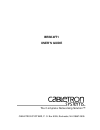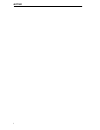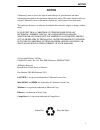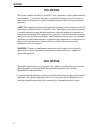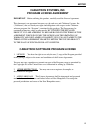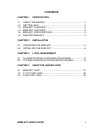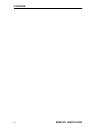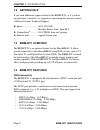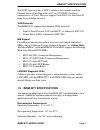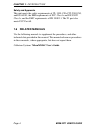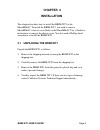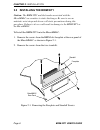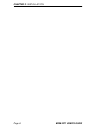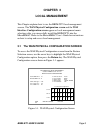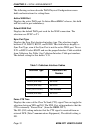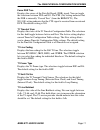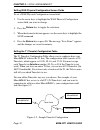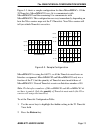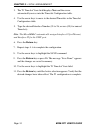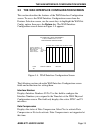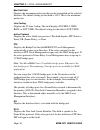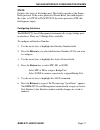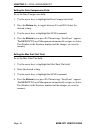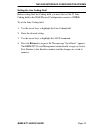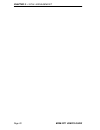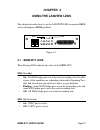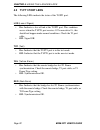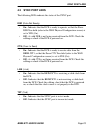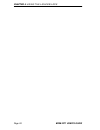- DL manuals
- Cabletron Systems
- Network Router
- BRIM-WT1
- User Manual
Cabletron Systems BRIM-WT1 User Manual
Summary of BRIM-WT1
Page 1
Brim-wt1 user’s guide cabletron systems, p. O. Box 5005, rochester, nh 03867-0505 the complete networking solution™.
Page 2
Notice 0
Page 3: Notice
Notice i notice cabletron systems reserves the right to make changes in specifications and other information contained in this document without prior notice. The reader should in all cases consult cabletron systems to determine whether any such changes have been made. The hardware, firmware, or soft...
Page 4: Fcc Notice
Notice ii fcc notice this device complies with part 15 of the fcc rules. Operation is subject to the following two conditions: (1) this device may not cause harmful interference, and (2) this device must accept any interference received, including interference that may cause undesired operation. Not...
Page 5: Cabletron Systems, Inc.
Notice iii cabletron systems, inc. Program license agreement important : before utilizing this product, carefully read this license agreement. This document is an agreement between you, the end user, and cabletron systems, inc. (“cabletron”) that sets forth your rights and obligations with respect t...
Page 6: Liability
Notice iv exclusion of warranty and disclaimer of liability 1. Exclusion of warranty. Except as may be specifically provided by cabletron in writing, cabletron makes no warranty, expressed or implied, concerning the program (including its documentation and media). Cabletron disclaims all warranties,...
Page 7: Contents
Brim-wt1 user’s guide v contents chapter 1 introduction 1.1 using this manual ................................................................... 1 1.2 getting help ............................................................................. 2 1.3 brim-wt1 overview ....................................
Page 8
Contents vi brim-wt1 user’s guide.
Page 9: Chapter 1
Brim-wt1 user’s guide page 1 chapter 1 introduction welcome to the cabletron systems brim-wt1 user’s guide . This manual explains features, installation instructions, and local management for the cabletron systems wide area network (wan) bridge router interface module (brim). 1.1 using this manual r...
Page 10: 1.2
Chapter 1: introduction page 2 brim-wt1 user’s guide 1.2 getting help if you need additional support related to the brim-wt1, or if you have any questions, comments, or suggestions concerning this manual, contact cabletron systems technical support: by phone .......................... (603) 332-9400...
Page 11: Getting Help
Brim-wt1 specifications brim-wt1 user’s guide page 3 the t1/ft1 port provides a dsx-1 interface that includes a built in channel service unit/digital service unit (csu/dsu) for direct connection to a t1 line. This port supports both full t1 or fractional t1 using 56 or 64 kbps timeslots. Wan protoco...
Page 12: 1.6
Chapter 1: introduction page 4 brim-wt1 user’s guide safety and approvals this unit meets the safety requirements of ul 1950, csa c22.2 no 950, and en 60950; the emi requirements of fcc class a and en 55022 class a; and the emc requirements of en 50082-1. The t1 port also meets fcc part 68. 1.6 rela...
Page 13: Chapter 2
Brim-wt1 user’s guide page 5 chapter 2 installation this chapter describes how to install the brim-wt1 to the micrommac. To install the brim-wt1, you need to remove micrommac’s chassis cover. Refer to the micrommac user’s guide for instructions to remove the chassis cover. You also need a phillips-h...
Page 14: 2.2
Chapter 2: installation page 6 brim-wt1 user’s guide 2.2 installing the brim-wt1 caution: the brim-wt1 and the boards associated with the micrommac are sensitive to static discharges. Be sure to use an antistatic wrist strap and observe all static precautions during this procedure. Failure to do so ...
Page 15
Installing the brim-wt1 brim-wt1 user’s guide page 7 3. Position the brim-wt1 in the micrommac as shown in figure 2-2. Ensure that the connector on the brim-wt1 sits flush on the micrommac connector. Figure 2-2. Installing the brim-wt1 4. Secure the brim-wt1 to the standoffs and micrommac rear panel...
Page 16
Chapter 2: installation page 8 brim-wt1 user’s guide.
Page 17: Chapter 3
Brim-wt1 user’s guide page 9 chapter 3 local management this chapter explains how to use the brim-wt1 local management screens. The wan physical configuration screen and the wan interface configuration screen appear as local management menu selections after you successfully install the brim-wt1 into...
Page 18
Chapter 3: local management page 10 brim-wt1 user’s guide the following sections describe wan physical configuration screen fields and instructions for setting them. Active wan port displays the active wan port. In future micrommac releases, this field will be used for port redundancy. Default wan p...
Page 19
The wan physical configuration screen brim-wt1 user’s guide page 11 force dsr true displays the source of the data set ready (dsr) signal. You can toggle the selections between yes and no. The yes (on) setting indicates that the dsr is internally “forced true” (from the brim-wt1). The no (off) setti...
Page 20: Return
Chapter 3: local management page 12 brim-wt1 user’s guide setting wan physical configuration screen fields to set a wan physical configuration screen field: 1. Use the arrow keys to highlight the wan physical configuration screen field you want to change. 2. Press the return key to toggle the select...
Page 21: 2. Press The Return Key.
The wan physical configuration screen brim-wt1 user’s guide page 13 figure 3-3 shows a sample configuration for three micrommacs. Of the 24 timeslots, micrommac#1 uses 16 to communicate with micrommac#2 and the remaining 8 to communicate with micrommac#3. This configuration can vary tremendously, de...
Page 22: 6. Press The Return Key.
Chapter 3: local management page 14 brim-wt1 user’s guide 3. The t1 timeslot view field displays new andthe cursor automatically moves into the timeslot configuration table. 4. Use the arrow keys to move to the desired timeslots in the timeslot configuration table. 5. Type the desired interface numb...
Page 23: 3.2
The wan interface configuration screen brim-wt1 user’s guide page 15 3.2 the wan interface configuration screen this section describes the features of the wan interface configuration screen. To access the wan interface configuration screen from the features selection screen, use the arrow keys to hi...
Page 24
Chapter 3: local management page 16 brim-wt1 user’s guide max xmit unit displays the maximum packet size that can be transmitted on the selected interface. The default setting for this field is 1518. This is the maximum packet size. Line coding displays the t1 line coding. This field displays inv-hd...
Page 25
The wan interface configuration screen brim-wt1 user’s guide page 17 state displays the status of the bridge port. This field is specific to the frame relay protocol. If the active protocol is frame relay, this field displays the status as active or inactive. If the active protocol is ppp, this fiel...
Page 26
Chapter 3: local management page 18 brim-wt1 user’s guide setting the data compression field to set the data compression field: 1. Use the arrow keys to highlight the data compression field. 2. Press the return key to toggle between yes and no. Select the desired setting. 3. Use the arrow keys to hi...
Page 27
The wan interface configuration screen brim-wt1 user’s guide page 19 setting the line coding field before setting the line coding field, you must first set the t1 line coding field in the wan physical configuration screen to other. To set the line coding field: 1. Use the arrow keys to highlight the...
Page 28
Chapter 3: local management page 20 brim-wt1 user’s guide.
Page 29: Chapter 4
Brim-wt1 user’s guide page 21 chapter 4 using the lanview leds this chapter describes how to use the lanview leds to monitor brim status and diagnose brim problems. Figure 4-1. 4.1 brim-wt1 leds the following leds indicate the status of the brim-wt1. Stb (standby) • on - all wan bridge ports are in ...
Page 30: 4.2
Chapter 4: using the lanview leds page 22 brim-wt1 user’s guide 4.2 t1/ft1 port leds the following leds indicate the status of the t1/ft1 port. Los (loss of signal) • on - indicates a loss of link at the t1/ft1 port. This condition occurs when the t1/ft1 port receives 192 consecutive 0’s, this shoul...
Page 31: 4.3
Sync port leds brim-wt1 user’s guide page 23 4.3 sync port leds the following leds indicate the status of the sync port. Dsr (data set ready) • on - indicates that the dce is ready to operate, or that the force dsr true field (refer to the wan physical configuration screen) is set to yes (on). • off...
Page 32
Chapter 4: using the lanview leds page 24 brim-wt1 user’s guide.