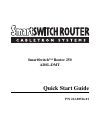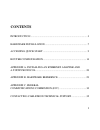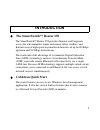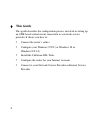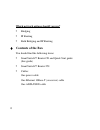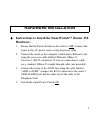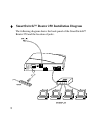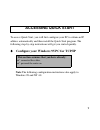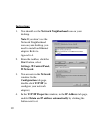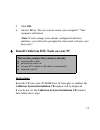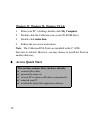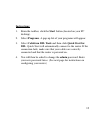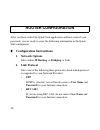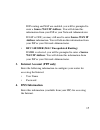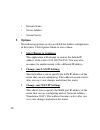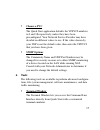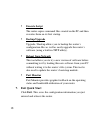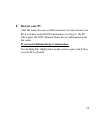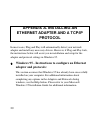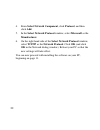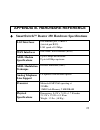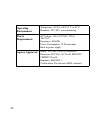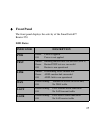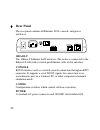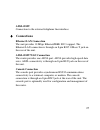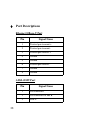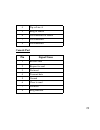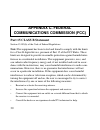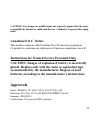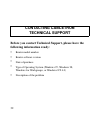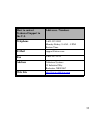- DL manuals
- Cabletron Systems
- Network Router
- Cabletron SmartSwitch Router 250
- Quick Start Manual
Cabletron Systems Cabletron SmartSwitch Router 250 Quick Start Manual
Summary of Cabletron SmartSwitch Router 250
Page 1
Smartswitch™ router 250 adsl-dmt quick start guide p/n 222-00526-01.
Page 2: Contents
1 contents introduction .......................................................................................3 hardware installation .................................................................7 accessing quick start ....................................................................9 router...
Page 3
2.
Page 4: Cabletron Quick Start
3 ♦ the smartswitch™ router 250 the smartswitch™ router 250 provides internet and corporate access for telecommuters, home and remote office workers, and internet users at high-speed asymmetrical data rates of up to 640 kbps upstream and 8.0 mbps downstream. The router takes full advantage of asymme...
Page 5: This Guide
4 ♦ this guide this guide describes the configuration process involved in setting up an atm-based virtual circuit connection to a network service provider. It shows you how to: • connect the router’s cables • configure your windows 95 pc (or windows 98 or windows nt 4.0) • install the cabletron dsl ...
Page 6: Before You Begin...
5 ♦ before you begin... System requirements for cabletron quick start • windows 95, 98, nt 4.0, or windows for workgroups 3.11 • ethernet network interface card (nic) • microsoft tcp/ip stack installed and running on your pc • cd-rom drive • web browser information to collect from your network servi...
Page 7: Contents Of The Box
6 which network options should you use? • bridging • ip routing • both bridging and ip routing ♦ contents of the box you should find the following items: • smartswitch™ router cd and quick start guide (this guide) • smartswitch™ router 250 • cables: one power cable one ethernet 10base-t (crossover) ...
Page 8: Hardware:
7 ♦ instructions to install the smartswitch™ router 250 hardware: 1. Ensure that the power switch on the router is off. Connect the router to the ac power source using the power cable. 2. Connect the router to the computer workstation’s ethernet card using the crossover cable labeled "ethernet 10bas...
Page 9
8 ♦ smartswitch™ router 250 installation diagram the following diagram shows the back panel of the smartswitch™ router 250 and the location of jacks..
Page 10: Accessing Quick Start
9 to access quick start, you will first configure your pc to obtain an ip address automatically and then install the quick start program. The following step-by-step instructions will get you started quickly. ♦ configure your windows 95 pc for tcp/ip note:the following configuration instructions also...
Page 11: Instructions:
10 instructions: 1. You should see the network neighborhood icon on your desktop. 4. In the tcp/ip properties window, in the ip address tab page, enable obtain an ip address automatically by clicking the button next to it. Note:if you don’t see the network neighborhood icon on your desktop, you need...
Page 12: Click Ok.
11 5. Click ok. 6. Answer yes to "do you want to restart your computer?" your computer will reboot. (note: if your settings were already configured with these attributes, you will not be prompted to reboot and a reboot is not necessary.) ♦ install cabletron dsl tools on your pc instructions: insert ...
Page 13: Double-Click Index.Htm.
12 windows 95, windows 98, windows nt 4.0: 1. From your pc’s desktop, double-click my computer. 2. Double-click the cabletron icon (your cd-rom drive). 3. Double-click index.Htm. 4. Follow the on-screen instructions. Note: the cabletron dsl tools are installed in the c:\ dsl directory by default. Ho...
Page 14: Instructions:
13 instructions: 1. From the taskbar, click the start button (located on your pc desktop). 2. Select programs. A pop-up list of your programs will appear. 3. Select cabletron dsl tools and then click quick start for dsl. Quick start will automatically connect to the router. If the connection fails, ...
Page 15: Configuration Instructions
14 after you have started the quick start application and have entered your password, you are ready to enter the following information in the quick start configurator. ♦ configuration instructions 1. Network options select either ip routing, or bridging, or both. 2. Link protocol select one of the f...
Page 16: •
15 if ip routing and nat are enabled, you will be prompted to enter a source wan ip address. You will obtain this information from your isp or your network administrator. If nat is off, you may still need to enter source wan ip address information. You will obtain this information from your isp or y...
Page 17: •
16 • domain name • server address • second server 5. Options the following options are also available for further configuration of the router. Click options menu to access them. • select router to configure this application will attempt to contact the default ip address of the router (192.168.254.25...
Page 18: •
17 • choose a pvc the quick start application defaults the vpi/vci numbers to 0 and 38 respectively, unless they have been preconfigured. Your network service provider may have decided on different values to use. If the value chosen by your nsp is not the default value, then enter the vpi/vci that y...
Page 19: •
18 • execute script the router copies command files created on the pc and then executes them on its first startup. • backup/upgrade upgrade / backup allows you to backup the router’s configuration files as well as easily upgrade the router’s software (using a built-in tftp utility). • reboot from ne...
Page 20: Restart Your Pc
19 8. Restart your pc after the router has successfully rebooted, you must restart your pc if you have entered dns information (see step 4): the pc will acquire the dns (domain name server) information from the router. If you need additional help or information: use the help file (help button on the...
Page 21: Adapter And Protocols:
20 in most cases, plug and play will automatically detect your network adapter and install any necessary drivers. However, if plug and play fails, the instructions below will assist you in installation and setup for the adapter and protocol settings in windows 95. ♦ windows 95 - instructions to conf...
Page 22: Adapter Setup
21 adapter setup 1. From the taskbar, click the start button (located at the lower left corner of your pc screen). 2. Point to settings, click control panel, and double-click the network icon. 3. In the network window, from the configuration tab page, click add. 4. In the select network component ty...
Page 23: Click Add.
22 4. From select network component, click protocol, and then click add. 5. In the select network protocol window, select microsoft as the manufacturer. 6. On the right hand side of the select network protocol window, select tcp/ip as the network protocol. Click ok (and click ok in the network dialo...
Page 24: Lan Interfaces
23 ♦ smartswitch™ router 250 hardware specifications lan interfaces one ethernet port, 10base-t (twisted pair rj45) lan speed of 10 mbps wan interfaces one adsl wan interface (rj45) adsl modem specifications up to 8 mbps downstream up to 640 kbps upstream adsl modulation technique discrete multitone...
Page 25: Operating
24 operating environment temperature: 40°f to 105°f (5°c to 40°c) humidity: 20%-80%, non-condensing power requirements ac voltage: 100 to 120 vac, 220 to 240 vac frequency: 50/60 hz power consumption: 15 w maximum built-in power supply agency approvals safety: ul 1950, csa 22.2, en60950 emissions: f...
Page 26: Front Panel
25 ♦ front panel the front panel displays the activity of the smartswitch™ router 250. Led states indicator description pwr green: power is applied off: power is not applied test amber: running router power-on-self test (post) green: router post test was successful off: router is non operational lin...
Page 27: Rear Panel
26 ♦ rear panel the rear panel contains all ethernet, dsl, console, and power interfaces. 10base-t the 10base-t ethernet lan interface. The router is connected to the ethernet lan with a twisted pair ethernet cable at this interface. Console rs232 interface used as a control console connection throu...
Page 28: Adsl-Dmt
27 adsl-dmt connection to the external telephone line interface. ♦ connections ethernet lan connection the unit provides 10 mbps ethernet/ieee 802.3 support. The ethernet lan connection is through an 8-pin rj45 10base-t jack on the rear of the unit. Adsl-dmt wan connection the router provides one ad...
Page 29: Port Descriptions
28 ♦ port descriptions ethernet 10base-t port adsl-dmt port pin signal name 1 twisted pair transmit + 2 twisted pair transmit - 3 twisted pair receive + 4 ground 5 ground 6 twisted pair receive - 7 ground 8 ground pin signal name 1 not connected 2 not connected or line b 3 line a.
Page 30: Console Port
29 console port 4 tip or line a 5 ring or line b 6 not connected or line b 7 not connected 8 not connected pin signal name 1 receive data 2 request to send 3 not used 4 transmit data 5 ground 6 clear to send 7 not used 8 ring indicator.
Page 31: Part 15 Class B Statement
30 part 15 class b statement section 15.105(b) of the code of federal regulations note:this equipment has been tested and found to comply with the limits for a class b digital device, pursuant of part 15 of the fcc rules. These limits are designed to provide reasonable protection against harmful int...
Page 32: Canadian D.O.C. Notice
31 caution: any changes or modifications not expressly approved by the party responsible for this device could void the user’s authority to operate this equip- ment. Canadian d.O.C. Notice this product conforms with canadian class b emissions regulations. Ce produit se conforme aux réglements d’émis...
Page 33: Contacting Cabletron
32 before you contact technical support, please have the following information ready: • router model number • router software version • date of purchase • type of operating system (windows 95, windows 98, windows for workgroups, or windows nt 4.0) • description of the problem contacting cabletron te...
Page 34: How To Contact
33 how to contact technical support in the u.S. Addresses / numbers telephone 1-603-332-9400 monday-friday; 8 a.M. - 8 p.M. Eastern time e-mail support@ctron.Com fax 1-603-337-2211 address cabletron systems 35 industrial way rochester, nh 03867 web site http://www.Cabletron.Com.