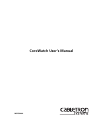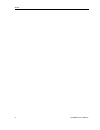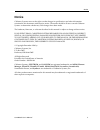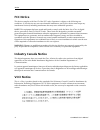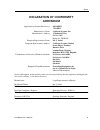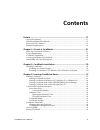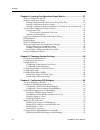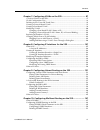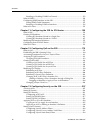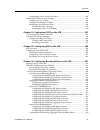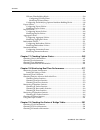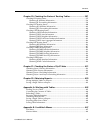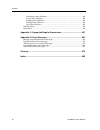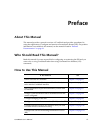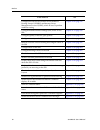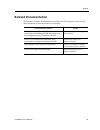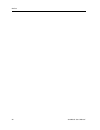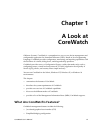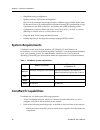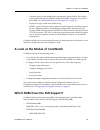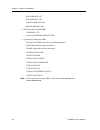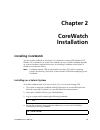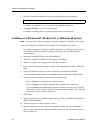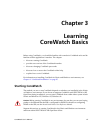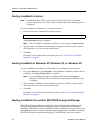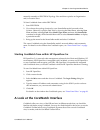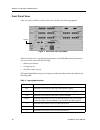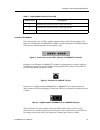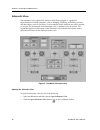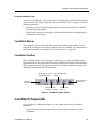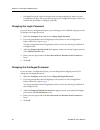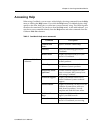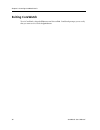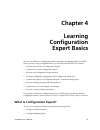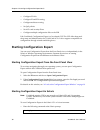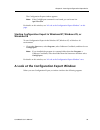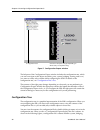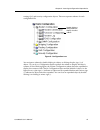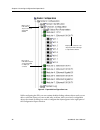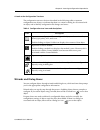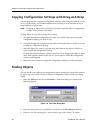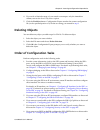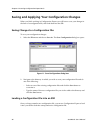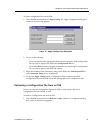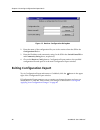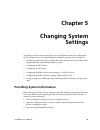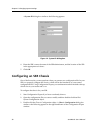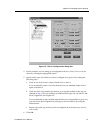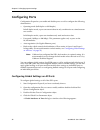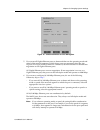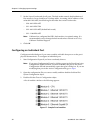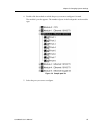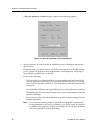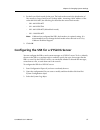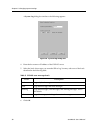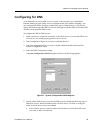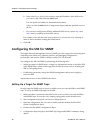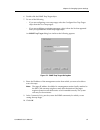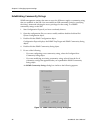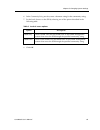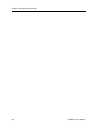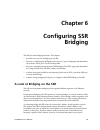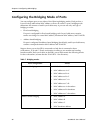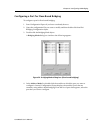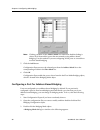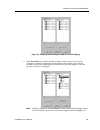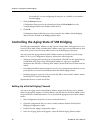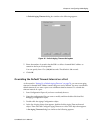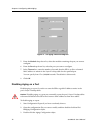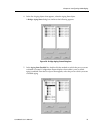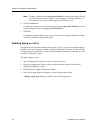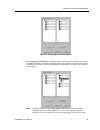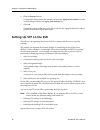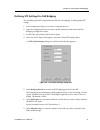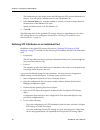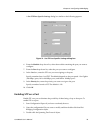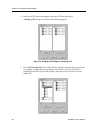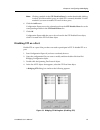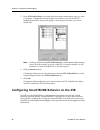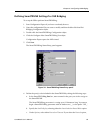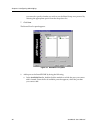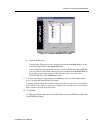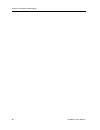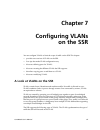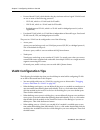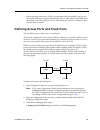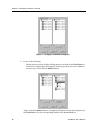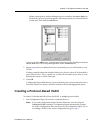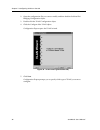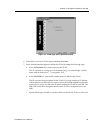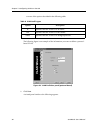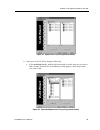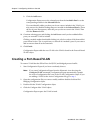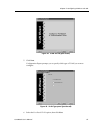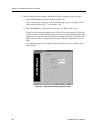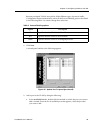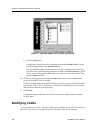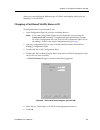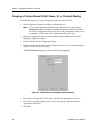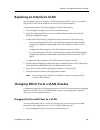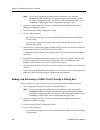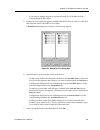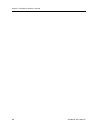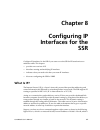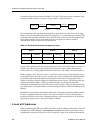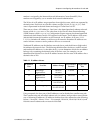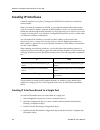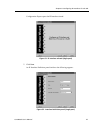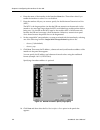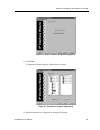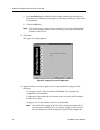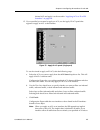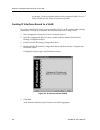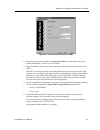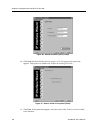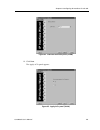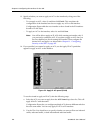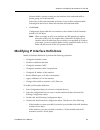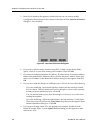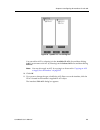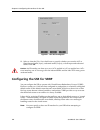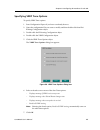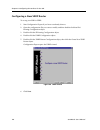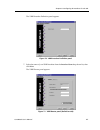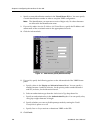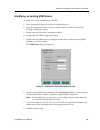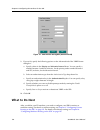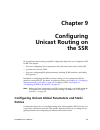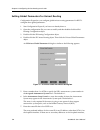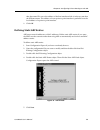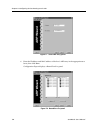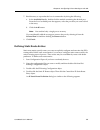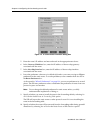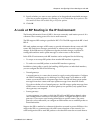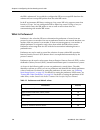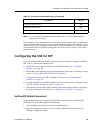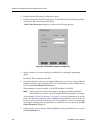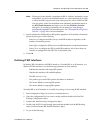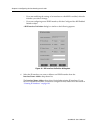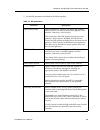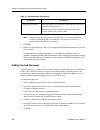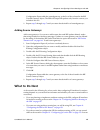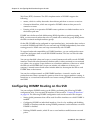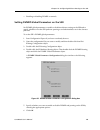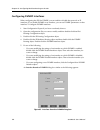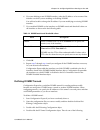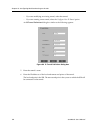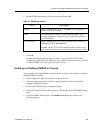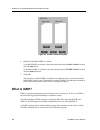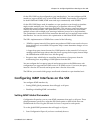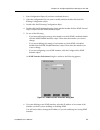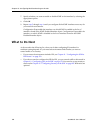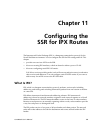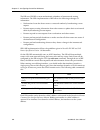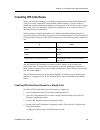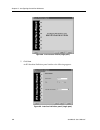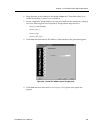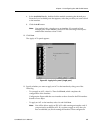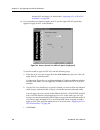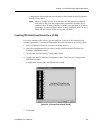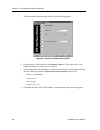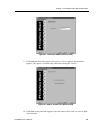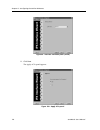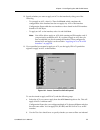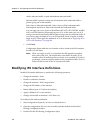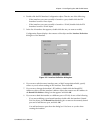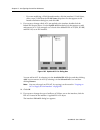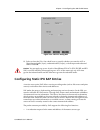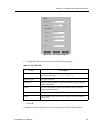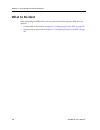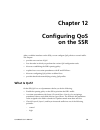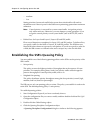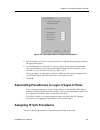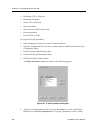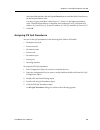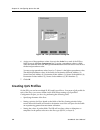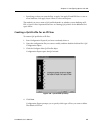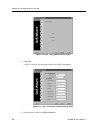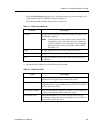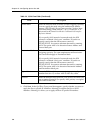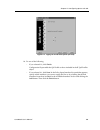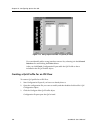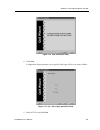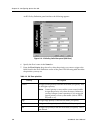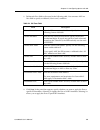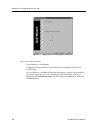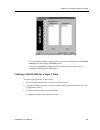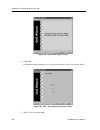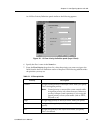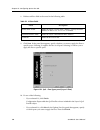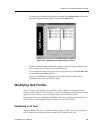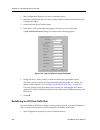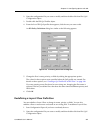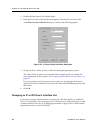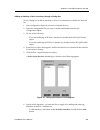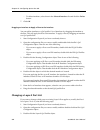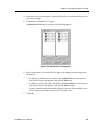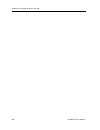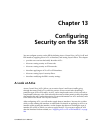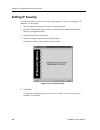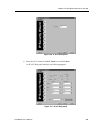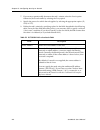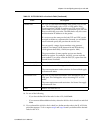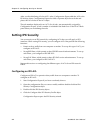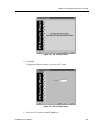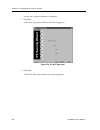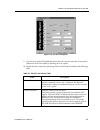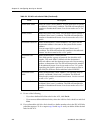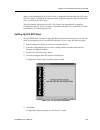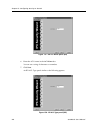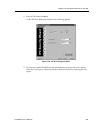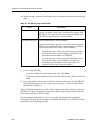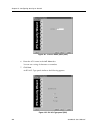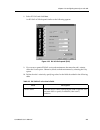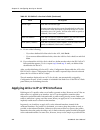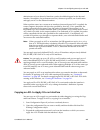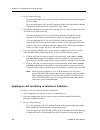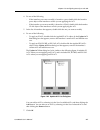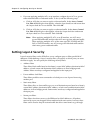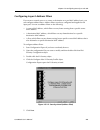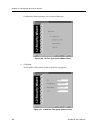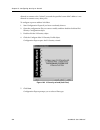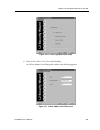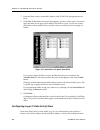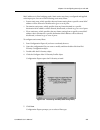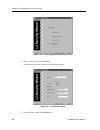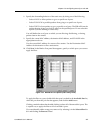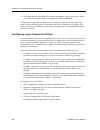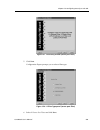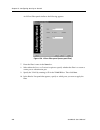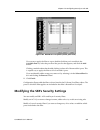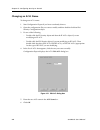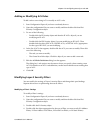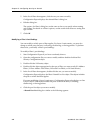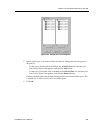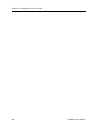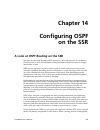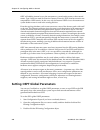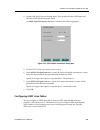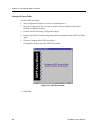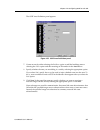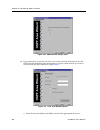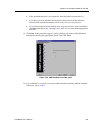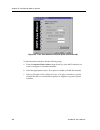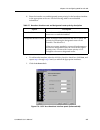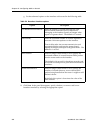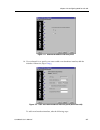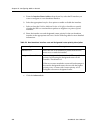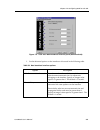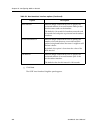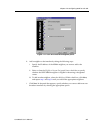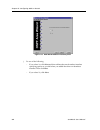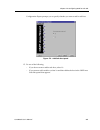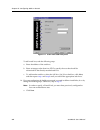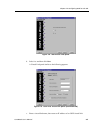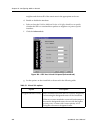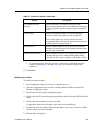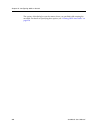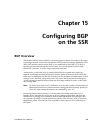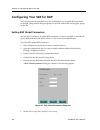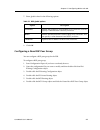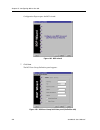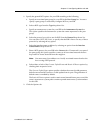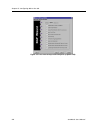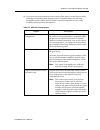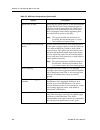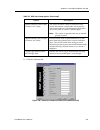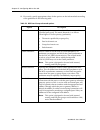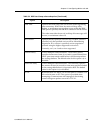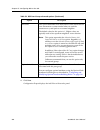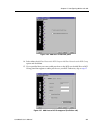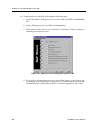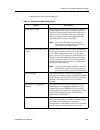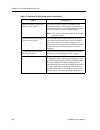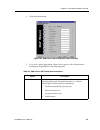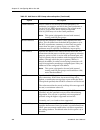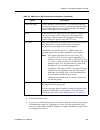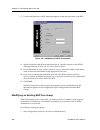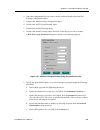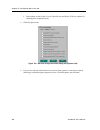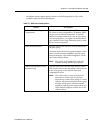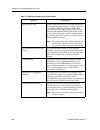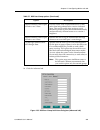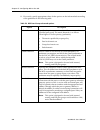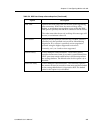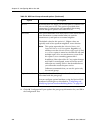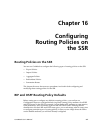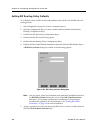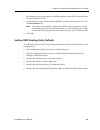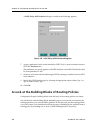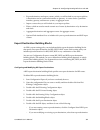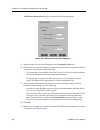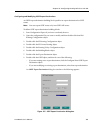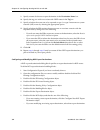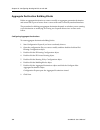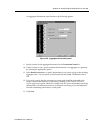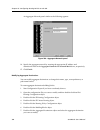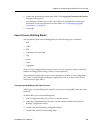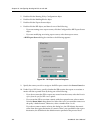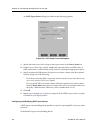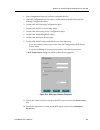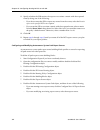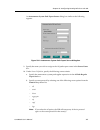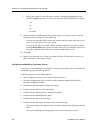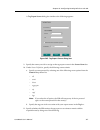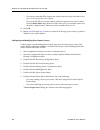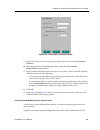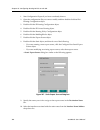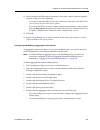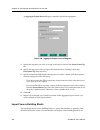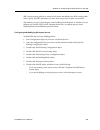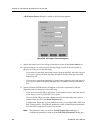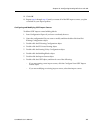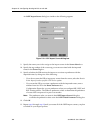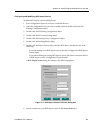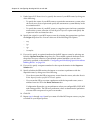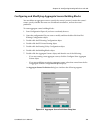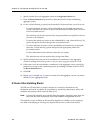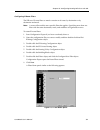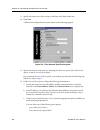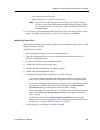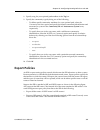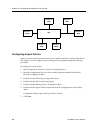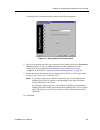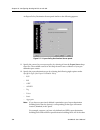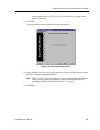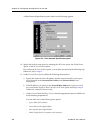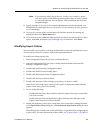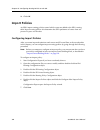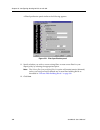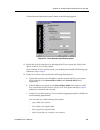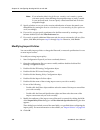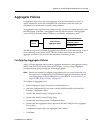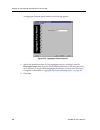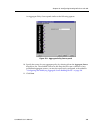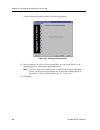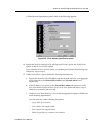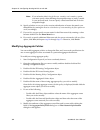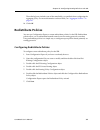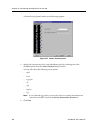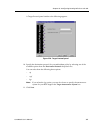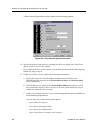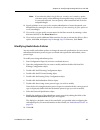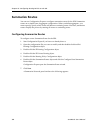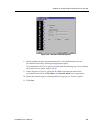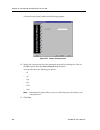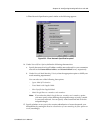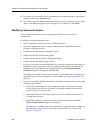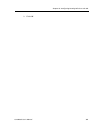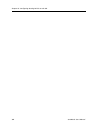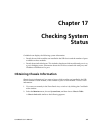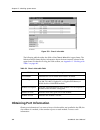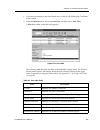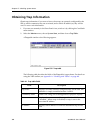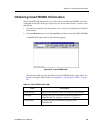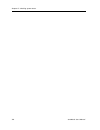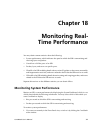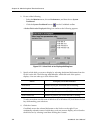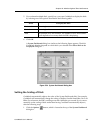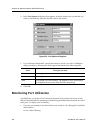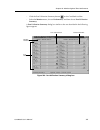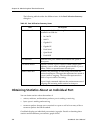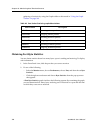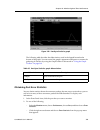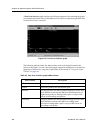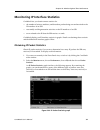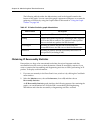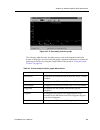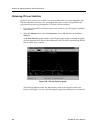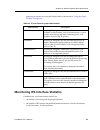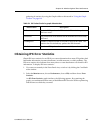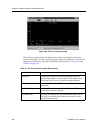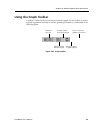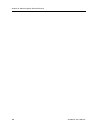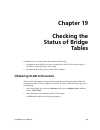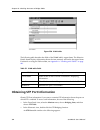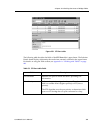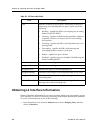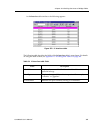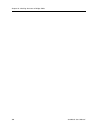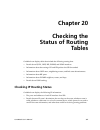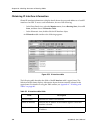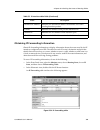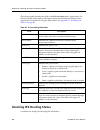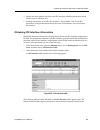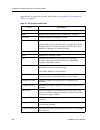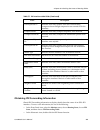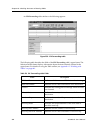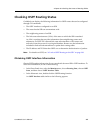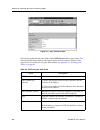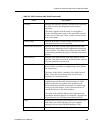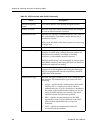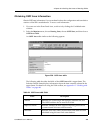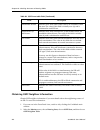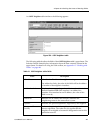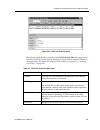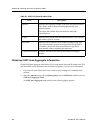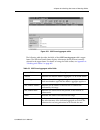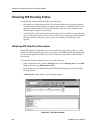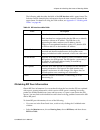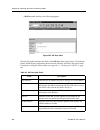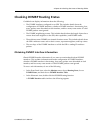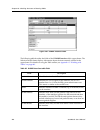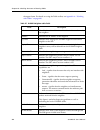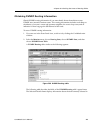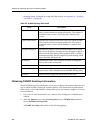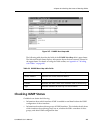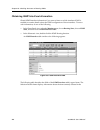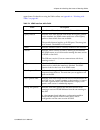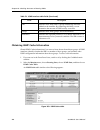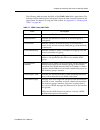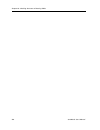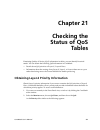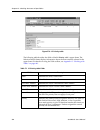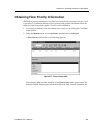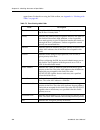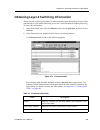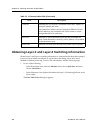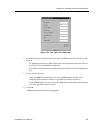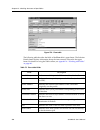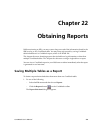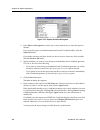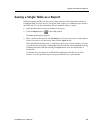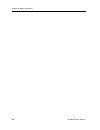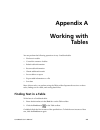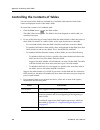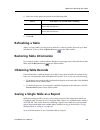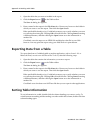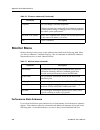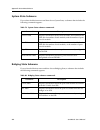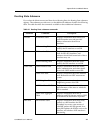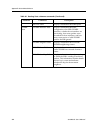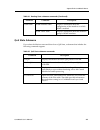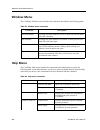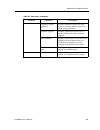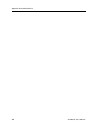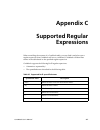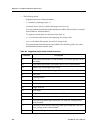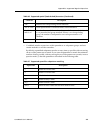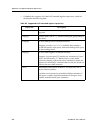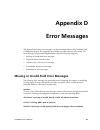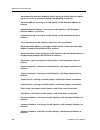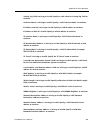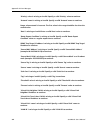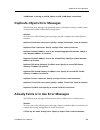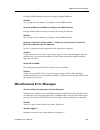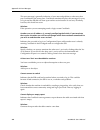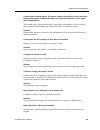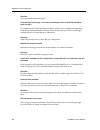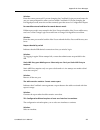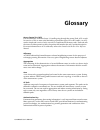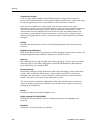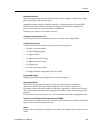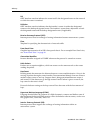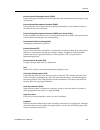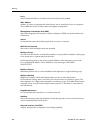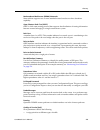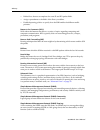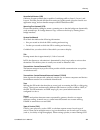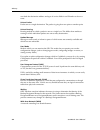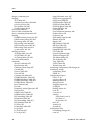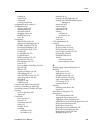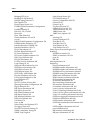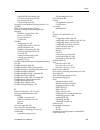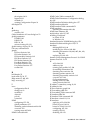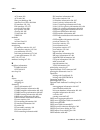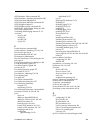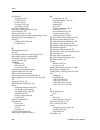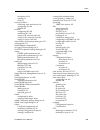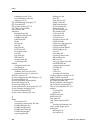- DL manuals
- Cabletron Systems
- Software
- CoreWatch
- User Manual
Cabletron Systems CoreWatch User Manual
Summary of CoreWatch
Page 1
Corewatch user’s manual 9032564-04.
Page 2
Notice 2 corewatch user’s manual.
Page 3: Notice
Corewatch user’s manual 3 notice notice cabletron systems reserves the right to make changes in specifications and other information contained in this document without prior notice. The reader should in all cases consult cabletron systems to determine whether any such changes have been made. The har...
Page 4: Fcc Notice
Notice 4 corewatch user’s manual fcc notice this device complies with part 15 of the fcc rules. Operation is subject to the following two conditions: (1) this device may not cause harmful interference, and (2) this device must accept any interference received, including interference that may cause u...
Page 5
Corewatch user’s manual 5 notice cabletron systems, inc. Program license agreement important: before utilizing this product, carefully read this license agreement. This document is an agreement between you, the end user, and cabletron systems, inc. (“cabletron”) that sets forth your rights and oblig...
Page 6
Notice 6 corewatch user’s manual united states government restricted rights the enclosed product (a) was developed solely at private expense; (b) contains “restricted computer software” submitted with restricted rights in accordance with section 52227-19 (a) through (d) of the commercial computer so...
Page 7: Safety Information
Corewatch user’s manual 7 notice safety information class 1 laser transceivers the ssr-hfx11-08 100base-fx module, ssr-gsx11-02 1000base-lx module, ssr-glx19-02 1000base-lx module, ssr-hfx29-08 100base-fx smf module, and ssr-glx70-01 1000base-llx module use class 1 laser transceivers. Read the follo...
Page 8: Declaration Of Conformity
Corewatch user’s manual 8 notice declaration of conformity addendum application of council directive(s): 89/336/eec 73/23/eec manufacturer’s name: cabletron systems, inc. Manufacturer’s address: 35 industrial way po box 5005 rochester, nh 03867 european representative name: mr. J. Solari european re...
Page 9: Contents
Corewatch user’s manual 9 contents preface ..................................................................................................... 17 about this manual .............................................................................................................. ..17 who should read th...
Page 10
Contents 10 corewatch user’s manual chapter 4: learning configuration expert basics ................................. 37 what is configuration expert?............................................................................................ 37 starting configuration expert ...........................
Page 11
Corewatch user’s manual 11 contents chapter 7: configuring vlans on the ssr............................................ 87 a look at vlans on the ssr...............................................................................................87 vlan configuration tips ................................
Page 12
Contents 12 corewatch user’s manual enabling or disabling dvmrp on tunnels ............................................................. 153 what is igmp?..................................................................................................................... 154 configuring igmp interfa...
Page 13
Corewatch user’s manual 13 contents configuring layer-2 secure port filters ....................................................................238 modifying the ssr’s security settings ..............................................................................241 changing an acl’s name.............
Page 14
Contents 14 corewatch user’s manual ip route filter building blocks .................................................................................. 330 configuring ip route filters ............................................................................... 331 modifying ip route filters ........
Page 15
Corewatch user’s manual 15 contents chapter 20: checking the status of routing tables........................... 397 checking ip routing status ................................................................................................397 obtaining ip interface information ........................
Page 16
Contents 16 corewatch user’s manual performance state submenu....................................................................................... 448 system state submenu ................................................................................................ 450 bridging state submenu......
Page 17: Preface
Corewatch user’s manual 17 preface about this manual this manual provides a general overview of corewatch and provides procedures for using that application to configure and monitor a smartswitch router (ssr). For product information not available in this manual, see the manuals listed in “related d...
Page 18
Preface 18 corewatch user’s manual configure the ssr for the distance vector multicast routing protocol (dvmrp) and internet group management protocol (igmp), which ip uses to perform multicast routing chapter 10 on page 147 configure internet packet exchange (ipx) routes on the ssr chapter 11 on pa...
Page 19: Related Documentation
Corewatch user’s manual 19 preface related documentation the cabletron systems documentation set includes the following items. Refer to these other documents to learn more about your product. For information about see the the smartswitch router (ssr) features and the procedures for installing the ss...
Page 20
Preface 20 corewatch user’s manual.
Page 21: Chapter 1
Corewatch user’s manual 21 chapter 1 a look at corewatch cabletron systems’ corewatch is a comprehensive, easy-to-use, device management and configuration application for smartswitch routers (ssrs). Based on java programming language, corewatch provides configuration, monitoring, and reporting capab...
Page 22: System Requirements
Chapter 1: a look at corewatch 22 corewatch user’s manual • simplified routing configuration • quality of service (qos) policy management qos is a set of parameters that assign priorities to different types of traffic, define flows for internet protocol (ip) and internetwork packet exchange (ipx) pa...
Page 23
Corewatch user’s manual 23 chapter 1: a look at corewatch – check the status of each bridge table, routing table, and qos table. These tables contain information that corewatch obtains from mibs it supports. (for a list of these mibs, see “which mibs does the ssr support?” on page 23 .) – display me...
Page 24
Chapter 1: a look at corewatch 24 corewatch user’s manual – bgp4-mib/rfc 1657 – ripv2-mib/rfc 1724 – etherlike-mib/rfc 1643 – bridge-mib/rfc 1493 • ietf proposed standard mibs: – if-mib/rfc 1573 – ip-group ipcidrtable-mib/rfc 2096 • experimental/enterprise mibs: – dot1q-vlan-mib/draft-jeya-vlan-8021...
Page 25: Chapter 2
Corewatch user’s manual 25 chapter 2 corewatch installation installing corewatch you can install corewatch on a solaris 2.5.1 or solaris 2.6 running cde, windows nt, windows 95, or windows 98 system. The method you use to install corewatch depends on your environment. Separate discussions on install...
Page 26
Chapter 2: corewatch installation 26 corewatch user’s manual 5. Run the corewatch installation script by entering the following command: corewatch is installed in on your system in the /opt/cscw directory. 6. Add /opt/cscw/bin to your environment path. For details on adding items to a path, see your...
Page 27: Chapter 3
Corewatch user’s manual 27 chapter 3 learning corewatch basics before using corewatch, you should be familiar with some basic corewatch tasks and be familiar with the application’s interface. This chapter • discusses starting corewatch. • provides an overview of the corewatch interface. • discusses ...
Page 28
Chapter 3: learning corewatch basics 28 corewatch user’s manual starting corewatch in solaris note: corewatch requires cde to run properly on solaris 2.5.1 and 2.6 operating systems. Ensure that your solaris system includes cde before attempting to run corewatch. To start corewatch in the solaris 2....
Page 29
Corewatch user’s manual 29 chapter 3: learning corewatch basics manually created in a spectrum topology view and then copied to an organization and/or location view. To start corewatch from within spectrum: 1. Start spectrum. 2. If you know the topology location for your smartswrtr model, proceed to...
Page 30
Chapter 3: learning corewatch basics 30 corewatch user’s manual front panel view after you start corewatch, a front panel view similar to the following appears: figure 1. Front panel view (ssr 8000) the front panel view is a graphical representation of an ssr 8000's front-panel chassis. You can use ...
Page 31
Corewatch user’s manual 31 chapter 3: learning corewatch basics a look at the modules in the front panel view, an ssr’s modules appear similar to the following figure. This figure is for an ethernet 10/100base-tx module, but the information corewatch displays to represent a module depends on that mo...
Page 32
Chapter 3: learning corewatch basics 32 corewatch user’s manual schematic view the schematic view, which looks similar to the following figure, is a graphical representation of an ssr's functions (such as bridging, switching, and routing services) and data objects (such as qos flows). It also indica...
Page 33: Corewatch Passwords
Corewatch user’s manual 33 chapter 3: learning corewatch basics using the schematic view you can use the schematic view to display the corewatch tables and dials discussed later in this manual, and configure qos flows and security filters. To do so, perform one of the following operations: • move th...
Page 34
Chapter 3: learning corewatch basics 34 corewatch user’s manual • privileged password, which is the password you are prompted for when you start configuration expert. This password logs you in to configuration expert so that you can then use that utility to configure your ssr. Changing the login pas...
Page 35: Accessing Help
Corewatch user’s manual 35 chapter 3: learning corewatch basics accessing help when using corewatch, you can access online help by choosing commands from the help menu or clicking the help button. If you click the help button, corewatch displays help specific to the form, dialog box, or other item y...
Page 36: Exiting Corewatch
Chapter 3: learning corewatch basics 36 corewatch user’s manual exiting corewatch to exit corewatch, select the file menu and choose exit . Corewatch prompts you to verify that you want to exit. Click the quit button..
Page 37: Chapter 4
Corewatch user’s manual 37 chapter 4 learning configuration expert basics you can use cabletron’s configuration expert to produce configuration files for an ssr. Once you have set up a configuration file, you can load it into the ssr. This chapter: • provides an overview of configuration expert. • e...
Page 38
Chapter 4: learning configuration expert basics 38 corewatch user’s manual • configure vlans • configure ip and ipx routing • configure multicast routing • set qos policies • set acls and security filters • configure multiple configuration files on the ssr like corewatch, configuration expert is a j...
Page 39
Corewatch user’s manual 39 chapter 4: learning configuration expert basics the configuration expert window appears. Note: if the configexpert command is not found, you can locate it in /opt/cscw/bin . For details on this window, see “a look at the configuration expert window” on this page . Starting...
Page 40
Chapter 4: learning configuration expert basics 40 corewatch user’s manual figure 7. Configuration expert window the left pane of the configuration expert window includes the configuration tree, which you use to navigate to the objects (modules, ports, system, bridging, routing, and so on) you want ...
Page 41
Corewatch user’s manual 41 chapter 4: learning configuration expert basics routing, qos, and security configuration objects. There are separate subtrees for each configuration file. Figure 8. Configuration tree you navigate a subtree by double-clicking its objects or clicking the plus sign (+) of ob...
Page 42
Chapter 4: learning configuration expert basics 42 corewatch user’s manual figure 9. Expanded configuration tree while configuring the ssr, you can continue double-clicking subtree objects until you are able to select the object you want to add, edit, or delete. After you select a configurable objec...
Page 43
Corewatch user’s manual 43 chapter 4: learning configuration expert basics a look at the configuration tree icons the configuration tree uses the icons described in the following table to represent configuration tree objects, to indicate that there is a wizard or dialog box associated with an object...
Page 44: Finding Objects
Chapter 4: learning configuration expert basics 44 corewatch user’s manual copying configuration settings with drag-and-drop you can drag objects to copy their configuration settings. When using this method to copy acls or qos profiles, you should remember that you drag acls to interfaces, but you d...
Page 45: Deleting Objects
Corewatch user’s manual 45 chapter 4: learning configuration expert basics 4. If you wish to limit the range of your search to encompass only the immediate subtree, turn on the search only subtree option. 5. Click the find next button. Configuration expert searches the current configuration file (or...
Page 46
Chapter 4: learning configuration expert basics 46 corewatch user’s manual saving and applying your configuration changes when you finish working in configuration expert you will have to save your changes in the form of a configuration file, then load them into the ssr. Saving changes to a configura...
Page 47
Corewatch user’s manual 47 chapter 4: learning configuration expert basics to load a configuration file into the ssr: 1. Select the file menu and choose apply config . An apply configuration dialog box similar to the following appears: figure 12. Apply configuration dialog box 2. Do one of the follo...
Page 48
Chapter 4: learning configuration expert basics 48 corewatch user’s manual figure 13. Retrieve configuration dialog box 2. Enter the name of the configuration file you wish to retrieve from the ssr in the configuration file box. 3. Enter the ip address and community string for the ssr in the switch ...
Page 49: Chapter 5
Corewatch user’s manual 49 chapter 5 changing system settings you change system settings through the system configuration object of a configuration file. This chapter discusses using configuration expert to perform the following tasks: • providing system information to set the ssr’s name, identify w...
Page 50: Configuring An Ssr Chassis
Chapter 5: changing system settings 50 corewatch user’s manual a system id dialog box similar to the following appears: figure 14. System id dialog box 4. Enter the ssr’s name, the name of the ssr administrator, and the location of the ssr in the appropriate text boxes. 5. Click ok . Configuring an ...
Page 51
Corewatch user’s manual 51 chapter 5: changing system settings figure 15. Chassis configuration dialog box 4. Specify whether you are setting up a configuration file for a 2-slot, 8-slot, or 16-slot router by selecting the appropriate option. 5. Specify which type of module you want to configure for...
Page 52: Configuring Ports
Chapter 5: changing system settings 52 corewatch user’s manual configuring ports configuration expert lets you enable and disable ports as well as configure the following characteristics: • operating mode (half-duplex or full-duplex). In half-duplex mode, a port can transmit data in only one directi...
Page 53
Corewatch user’s manual 53 chapter 5: changing system settings figure 16. Global attributes of ports dialog box 5. If you want all gigabit ethernet ports to detect and then use the operating mode and speed of the network segment to which those ports are connected, select the auto negotiate port spee...
Page 54
Chapter 5: changing system settings 54 corewatch user’s manual 7. Set the layer 2 hash mode for all ports. The hash mode controls the distribution of flow entries in layer-2 and layer-3 lookup tables. Assuming a mac address of the value 0011:2233:4455, the following list describes the various hash m...
Page 55
Corewatch user’s manual 55 chapter 5: changing system settings 4. Double-click the module on which the port you want to configure is located. The module’s port list appears. The number of ports in the list depends on the module type. Figure 18. Sample port list 5. Select the port you want to configu...
Page 56
Chapter 5: changing system settings 56 corewatch user’s manual a physical attributes of port dialog box similar to the following appears: figure 19. Physical attributes of port dialog box 6. Specify whether you want to enable or disable the port by selecting the appropriate option button. Disabled p...
Page 57
Corewatch user’s manual 57 chapter 5: changing system settings 8. Set the layer 2 hash mode for the port. The hash mode controls the distribution of flow entries in layer-2 and layer-3 lookup tables. Assuming a mac address of the value 0011:2233:4455, the following list describes the various hash mo...
Page 58
Chapter 5: changing system settings 58 corewatch user’s manual a system log dialog box similar to the following appears: figure 20. System log dialog box 4. Enter the host name or ip address of the syslog server. 5. Select the level of messages you want the ssr to log. You may select one of the leve...
Page 59: Configuring For Dns
Corewatch user’s manual 59 chapter 5: changing system settings configuring for dns as an alternative to a host table on every system, some networks use a centralized domain naming system (dns) server to maintain name-to-ip-address mappings. You may configure the ssr to reach up to three dns servers....
Page 60: Configuring The Ssr For Snmp
Chapter 5: changing system settings 60 corewatch user’s manual b. In the name server search order text box, enter the ip address of the dns server you want to add. Then click the add button. You can specify the address in dotted-decimal notation. After you click the add button, configuration expert ...
Page 61
Corewatch user’s manual 61 chapter 5: changing system settings 6. Double-click the snmp trap target object. 7. Do one of the following: – if you are configuring a new trap target, select the configure new trap target object from the list of trap targets. – if you are modifying an existing trap targe...
Page 62
Chapter 5: changing system settings 62 corewatch user’s manual establishing community strings snmp management stations that want to access the ssr must supply a community string that you establish on the ssr. You can establish an ssr community string by specifying the string’s name and selecting the...
Page 63
Corewatch user’s manual 63 chapter 5: changing system settings 6. In the community string text box, enter a character string for the community string. 7. Set the level of access to the ssr by selecting one of the options described in the following table: 8. Click ok . Table 6. Level-of-access option...
Page 64
Chapter 5: changing system settings 64 corewatch user’s manual.
Page 65: Chapter 6
Corewatch user’s manual 65 chapter 6 configuring ssr bridging the ssr provides bridging functions. This chapter • provides an overview of bridging on an ssr. • discusses configuring the bridging mode of ports. A port’s bridging mode determines the contents of that port’s layer-2 lookup table. • disc...
Page 66
Chapter 6: configuring ssr bridging 66 corewatch user’s manual configuring the bridging mode of ports you can configure ports to use either of the following bridging modes. Each port has a layer-2 lookup table where mac address or flows are stored. A port’s bridging mode determines the contents of e...
Page 67
Corewatch user’s manual 67 chapter 6: configuring ssr bridging configuring a port for flow-based bridging to configure a port for flow-based bridging: 1. Start configuration expert if you have not already done so. 2. Open the configuration file you want to modify and then double-click that file’s br...
Page 68
Chapter 6: configuring ssr bridging 68 corewatch user’s manual note: clicking a module in the address mode list rather than double-clicking it selects all of the module’s ports that are currently using address-based bridging. Use this method if you are configuring all the ports on a module to use fl...
Page 69
Corewatch user’s manual 69 chapter 6: configuring ssr bridging figure 25. Bridging mode dialog box (address-based bridging) 4. In the flow mode list, double-click the module on which the port you want to configure is located. Configuration expert displays the module’s ports that are currently using ...
Page 70
Chapter 6: configuring ssr bridging 70 corewatch user’s manual this method if you are configuring all the ports on a module to use address- based bridging. 5. Click the remove button. Configuration expert moves the selected port from the flow mode list to the corresponding module in the address mode...
Page 71
Corewatch user’s manual 71 chapter 6: configuring ssr bridging a default aging timeout dialog box similar to the following appears: figure 26. Default aging timeout dialog box 5. Enter the number of seconds that the ssr is to allow a learned mac address to remain in the layer-2 lookup table. You can...
Page 72
Chapter 6: configuring ssr bridging 72 corewatch user’s manual figure 27. Set aging timeout dialog box 5. From the module drop-down list, select the module containing the port you want to configure. 6. From the port drop-down list, select the port you want to configure. 7. In the timeout box, enter ...
Page 73
Corewatch user’s manual 73 chapter 6: configuring ssr bridging 4. In the list of aging objects that appears, select the aging state object. A bridge aging state dialog box similar to the following appears: figure 28. Bridge aging state dialog box 5. In the aging state enabled list, double-click the ...
Page 74
Chapter 6: configuring ssr bridging 74 corewatch user’s manual note: clicking a module in the aging state enabled list rather than double-clicking it selects all of the module’s ports on which aging is currently enabled. Use this method if you want to disable aging on all of those ports. 6. Click th...
Page 75
Corewatch user’s manual 75 chapter 6: configuring ssr bridging figure 29. Bridge aging state dialog box 5. In the aging state disabled list, double-click the module on which the port you want to enable is located. Configuration expert displays the module’s ports on which aging is disabled. From the ...
Page 76: Setting Up Stp On The Ssr
Chapter 6: configuring ssr bridging 76 corewatch user’s manual 6. Click the remove button. Configuration expert moves the selected port from the aging state disabled list to the corresponding module in the aging state enabled list. 7. Click ok . Configuration expert adds the port to those found in t...
Page 77
Corewatch user’s manual 77 chapter 6: configuring ssr bridging defining stp settings for ssr bridging you can define global stp settings that the ssr uses for bridging. To define global stp settings: 1. Start configuration expert if you have not already done so. 2. Open the configuration file you wa...
Page 78
Chapter 6: configuring ssr bridging 78 corewatch user’s manual the maximum age is the length of time the ssr keeps the stp-protocol information it receives. You can specify a number from 6 to 40. The default is 20. 8. In the forward delay box, enter the number of seconds you want to elapse between t...
Page 79
Corewatch user’s manual 79 chapter 6: configuring ssr bridging a set stp port specific settings dialog box similar to the following appears: figure 31. Set stp port specific settings dialog box 6. From the module drop-down list, select the module containing the port you want to configure. 7. From th...
Page 80
Chapter 6: configuring ssr bridging 80 corewatch user’s manual 4. In the list of stp objects that appears, select the stp port state object. A bridging stp dialog box similar to the following appears: figure 32. Bridging stp dialog box (enabling stp) 5. In the stp disabled ports list, double-click t...
Page 81
Corewatch user’s manual 81 chapter 6: configuring ssr bridging note: clicking a module in the stp disabled ports list rather than double-clicking it selects all of the module’s ports on which stp is currently disabled. Use this method if you want to enable stp on all of those ports. 6. Click the add...
Page 82
Chapter 6: configuring ssr bridging 82 corewatch user’s manual 5. In the stp enabled ports list, double-click the module containing the port you want to configure. Configuration expert displays the module’s ports on which stp is enabled. From the list of ports that appears, select the port on which ...
Page 83
Corewatch user’s manual 83 chapter 6: configuring ssr bridging defining smarttrunk settings for ssr bridging to set up the ssr to perform smarttrunking: 1. Start configuration expert if you have not already done so. 2. Open the configuration file you want to modify and then double-click that file’s ...
Page 84
Chapter 6: configuring ssr bridging 84 corewatch user’s manual you must also specify whether you wish to use the hunt group or no protocol by selecting the appropriate option from the drop-down list. 7. Click next . The bound port list panel appears: figure 35. Bound port list panel 8. Add a port to...
Page 85
Corewatch user’s manual 85 chapter 6: configuring ssr bridging figure 36. Expanded bound port list panel b. Click the add button. Configuration expert moves the selected port from the available port list to the corresponding module in the selected port list. If you accidentally add a port that you d...
Page 86
Chapter 6: configuring ssr bridging 86 corewatch user’s manual.
Page 87: Chapter 7
Corewatch user’s manual 87 chapter 7 configuring vlans on the ssr you can configure vlans to limit the scope of traffic on the ssr. This chapter • provides an overview of vlans on the ssr. • lists tips that make vlan configuration easy. • discusses defining ports for vlans. • discusses creating the ...
Page 88: Vlan Configuration Tips
Chapter 7: configuring vlans on the ssr 88 corewatch user’s manual • protocol-based vlan, which divides the physical network into logical vlans based on one or more of the following protocols: – ip vlan, which is a vlan used for ip traffic. – ipx vlan, which is a vlan used for ipx traffic. – bridged...
Page 89
Corewatch user’s manual 89 chapter 7: configuring vlans on the ssr • when removing ports from a vlan, you can remove all of a module’s ports at one time rather than removing them individually.To do so, click rather than double-clock the module in the selected port list box of the dialog box you use ...
Page 90
Chapter 7: configuring vlans on the ssr 90 corewatch user’s manual figure 37. Bridging vlan mode dialog box 4. Do one of the following: – define an access port by double-clicking that port’s module in the trunk ports list. From the list of trunk ports that appears, select the port that you want to d...
Page 91
Corewatch user’s manual 91 chapter 7: configuring vlans on the ssr – define a trunk port by double-clicking that port’s module in the access ports list. From the list of access ports that appears, select the port that you want to define as a trunk port. Then click the add button. After you click the...
Page 92
Chapter 7: configuring vlans on the ssr 92 corewatch user’s manual 2. Open the configuration file you want to modify and then double-click that file’s bridging configuration object. 3. Double-click the vlan configuration object. 4. Click the configure new vlan object. Configuration expert opens the ...
Page 93
Corewatch user’s manual 93 chapter 7: configuring vlans on the ssr figure 39. Vlan type panel (protocol-based) 6. Select the protocol-based vlan option and then click next . 7. In the wizard panel that appears, define the vlan by taking the following steps: a. In the vlan name box, enter a name for ...
Page 94
Chapter 7: configuring vlans on the ssr 94 corewatch user’s manual or more of the options described in the following table: the following figure is an example of the information you enter to define a protocol- based vlan: figure 40. Vlan definition panel (protocol-based) 8. Click next . A wizard pan...
Page 95
Corewatch user’s manual 95 chapter 7: configuring vlans on the ssr figure 41. Update port list panel (protocol-based) 9. Add a port to the vlan by doing the following: a. In the available port list, double-click the module on which the port you want to add is located. From the list of available port...
Page 96: Creating A Port-Based Vlan
Chapter 7: configuring vlans on the ssr 96 corewatch user’s manual b. Click the add button. Configuration expert moves the selected port from the available port list to the corresponding module in the selected port list. If you accidentally add a port that you do not want to include in the vlan, you...
Page 97
Corewatch user’s manual 97 chapter 7: configuring vlans on the ssr figure 43. Vlan wizard (port-based) 5. Click next . Configuration expert prompts you to specify which type of vlan you want to configure. Figure 44. Vlan type panel (port-based) 6. Select the port-based vlan option, then click next ..
Page 98
Chapter 7: configuring vlans on the ssr 98 corewatch user’s manual 7. In the wizard panel that appears, define the vlan by taking the following steps: a. In the vlan name box, enter a name for the vlan. The vlan name is a string up to 32 characters long. You cannot begin a vlan name with an undersco...
Page 99
Corewatch user’s manual 99 chapter 7: configuring vlans on the ssr because port-based vlans are used for all the different types of protocol traffic, configuration expert automatically selects all the protocol binding options described in the following table. You cannot change these selections. 8. C...
Page 100: Modifying Vlans
Chapter 7: configuring vlans on the ssr 100 corewatch user’s manual figure 47. Expanded update port list panel (port-based) b. Click the add button. Configuration expert moves the selected port from the available port list to the corresponding module in the selected port list. If you accidentally ad...
Page 101
Corewatch user’s manual 101 chapter 7: configuring vlans on the ssr discussions on modifying the different types of vlans and changing which ports are included in a vlan follow. Changing a port-based vlan’s name or id to change the name of a port-based vlan: 1. Start configuration expert if you have...
Page 102
Chapter 7: configuring vlans on the ssr 102 corewatch user’s manual changing a protocol-based vlan’s name, id, or protocol binding to modify the name, id, or protocol binding of a protocol-based vlan: 1. Start configuration expert if you have not already done so. Note: if you start configuration exp...
Page 103
Corewatch user’s manual 103 chapter 7: configuring vlans on the ssr replacing an interface’s vlan you can quickly replace an interface’s vlan with another vlan. To do so, you either drag an ip vlan to an ip interface or an ipx vlan to an ipx interface. To replace an interface’s vlan by dragging a vl...
Page 104
Chapter 7: configuring vlans on the ssr 104 corewatch user’s manual note: if you start configuration expert from the schematic view using the configure vlan command, configuration expert automatically expands the active configuration file’s tree to the vlan configuration object. If you are adding a ...
Page 105
Corewatch user’s manual 105 chapter 7: configuring vlans on the ssr – if you want to change the ports of a protocol-based vlan, double-click the protocol based vlans object. 5. From the list of vlans that appears, double-click the vlan you want to modify and then click that vlan’s bound port list ob...
Page 106
Chapter 7: configuring vlans on the ssr 106 corewatch user’s manual.
Page 107: Chapter 8
Corewatch user’s manual 107 chapter 8 configuring ip interfaces for the ssr configure ip interfaces for the ssr if you want to use the ssr for ip-based unicast or multicast traffic. This chapter • provides an overview of ip. • describes creating and modifying ip interfaces. • indicates what you need...
Page 108
Chapter 8: configuring ip interfaces for the ssr 108 corewatch user’s manual on network 11.0.0.0, has a network address of 11.0.0.2. The router has two interfaces and connects to both networks. (you can say the router is “well connected.”) to communicate with one another through the router, the host...
Page 109
Corewatch user’s manual 109 chapter 8: configuring ip interfaces for the ssr number is assigned by the internet network information center (internic). Host numbers are assigned by you or another local network administrator. The 32-bits of an ip address are grouped into four eight-bit octets, which a...
Page 110: Creating Ip Interfaces
Chapter 8: configuring ip interfaces for the ssr 110 corewatch user’s manual creating ip interfaces create ip interfaces if you plan to configure the ssr for ip-based unicast or multicast network traffic. When you create ip interfaces on the ssr, you provide information about the interface (such as ...
Page 111
Corewatch user’s manual 111 chapter 8: configuring ip interfaces for the ssr configuration expert opens the ip interface wizard. Figure 51. Ip interface wizard (single port) 5. Click next . An ip interface definition panel similar to the following appears: figure 52. Interface definition panel (sing...
Page 112
Chapter 8: configuring ip interfaces for the ssr 112 corewatch user’s manual 6. Enter the name of the interface in the interface name box. Then either select up to enable the interface or select down to disable it. 7. Enter the number of bytes you want to specify for the maximum transmission unit (m...
Page 113
Corewatch user’s manual 113 chapter 8: configuring ip interfaces for the ssr figure 54. Bind to vlan or port panel (single port) 11. Click next . Configuration expert displays a bound port list panel. Figure 55. Bound port list panel (single port) 12. Bind the interface to a single port by doing the...
Page 114
Chapter 8: configuring ip interfaces for the ssr 114 corewatch user’s manual a. In the available port list, double-click the module containing the desired port. From the list of available ports that appears, select the port that you want to bind to the interface. B. Click the add button. Note: you c...
Page 115
Corewatch user’s manual 115 chapter 8: configuring ip interfaces for the ssr desired acl and apply it as discussed in “applying acls to ip or ipx interfaces” on page 224 . 15. If you specified you wanted to apply an acl, use the apply ip acl panel that appears to apply an acl to the interface. Figur...
Page 116
Chapter 8: configuring ip interfaces for the ssr 116 corewatch user’s manual go through, you must explicitly define a rule to permit all traffic. To do so, make sure the last rule of the acl permits all traffic. Creating ip interfaces bound to a vlan if you have created an ip vlan, you can bind that...
Page 117
Corewatch user’s manual 117 chapter 8: configuring ip interfaces for the ssr figure 59. Interface definition panel (vlan) 6. Enter the name of the interface in the interface name box, then either select up to enable the interface or select down to disable it. 7. Enter the number of bytes you want to...
Page 118
Chapter 8: configuring ip interfaces for the ssr 118 corewatch user’s manual figure 60. Bound ip address panel (vlan) 10. Click next and then click the bind the interface to vlan option in the panel that appears. That option is available only if there are existing ip vlans. Figure 61. Bind to vlan o...
Page 119
Corewatch user’s manual 119 chapter 8: configuring ip interfaces for the ssr figure 62. Interface definition panel (vlan) 12. Click next . The apply acls panel appears. Figure 63. Apply acls panel (vlan).
Page 120
Chapter 8: configuring ip interfaces for the ssr 120 corewatch user’s manual 13. Specify whether you want to apply an acl to the interface by doing one of the following: – to not apply an acl, select no and then click finish . This completes the configuration of the interface but does not apply any ...
Page 121
Corewatch user’s manual 121 chapter 8: configuring ip interfaces for the ssr inbound traffic is packets coming into the interface while outbound traffic is packets going out of that interface. Select input to filter inbound traffic and select output to filter outbound traffic. Selecting both check b...
Page 122
Chapter 8: configuring ip interfaces for the ssr 122 corewatch user’s manual 5. In the list of interfaces that appears, double-click the one you want to modify. Configuration expert displays the contents of the object and the interface definition dialog box of the interface. Figure 65. Interface def...
Page 123
Corewatch user’s manual 123 chapter 8: configuring ip interfaces for the ssr figure 66. Update acl list dialog box you can add an acl by selecting it in the available ip acls list and then clicking add . You can remove an acl by selecting it in the selected acls list and then clicking remove . Note:...
Page 124: Configuring The Ssr For Vrrp
Chapter 8: configuring ip interfaces for the ssr 124 corewatch user’s manual figure 67. Edit acl dialog box 12. Select or clear the filter state check boxes to specify whether you want the acl to filter inbound traffic ( input ), outbound traffic ( output ), or both input and outbound traffic. Click...
Page 125
Corewatch user’s manual 125 chapter 8: configuring ip interfaces for the ssr specifying vrrp trace options to specify vrrp trace options: 1. Start configuration expert if you have not already done so. 2. Open the configuration file you want to modify and then double-click that file’s routing configu...
Page 126
Chapter 8: configuring ip interfaces for the ssr 126 corewatch user’s manual configuring a new vrrp router to set up your ssr for vrrp: 1. Start configuration expert if you have not already done so. 2. Open the configuration file you want to modify and then double-click that file’s routing configura...
Page 127
Corewatch user’s manual 127 chapter 8: configuring ip interfaces for the ssr the vrrp interface definition panel appears: figure 70. Vrrp interface definition panel 7. Select the name of your vrrp interface from the interface name drop-down list, then click next . The vrrp router panel appears: figu...
Page 128
Chapter 8: configuring ip interfaces for the ssr 128 corewatch user’s manual 8. Specify a router identification number in the virtual router id box. You must specify a router identification number in order to complete vrrp configuration. Note: the identification you enter must consist of digits only...
Page 129
Corewatch user’s manual 129 chapter 8: configuring ip interfaces for the ssr modifying an existing vrrp router to modify an existing virtual router on the ssr: 1. Start configuration expert if you have not already done so. 2. Open the configuration file you want to modify and then double-click that ...
Page 130: What To Do Next
Chapter 8: configuring ip interfaces for the ssr 130 corewatch user’s manual figure 74. Vrrp router dialog box (advanced tab) 9. If you wish, specify the following options on the advanced tab of the vrrp router dialog box: a. Specify values in the priority and advertise interval boxes. You can speci...
Page 131: Chapter 9
Corewatch user’s manual 131 chapter 9 configuring unicast routing on the ssr ip can perform unicast routing using rip. Configuration expert lets you configure the ssr for rip. This chapter • discusses configuring unicast parameters and static entries that can be used by rip. • provides an overview o...
Page 132
Chapter 9: configuring unicast routing on the ssr 132 corewatch user’s manual setting global parameters for unicast routing configuration expert lets you configure global unicast routing parameters for rip. To configure these global parameters: 1. Start configuration expert if you have not already d...
Page 133
Corewatch user’s manual 133 chapter 9: configuring unicast routing on the ssr then the router id is set to the address of the first interface which is in the up state that the ssr encounters. The address of a non-point-to-point interface is preferred over the local address of a point-to-point interf...
Page 134
Chapter 9: configuring unicast routing on the ssr 134 corewatch user’s manual figure 77. Static arp entry panel 6. Enter the ip address and mac address of the host’s arp entry in the appropriate text boxes, then click next . Configuration expert displays a bound port list panel. Figure 78. Bound por...
Page 135
Corewatch user’s manual 135 chapter 9: configuring unicast routing on the ssr 7. Bind the entry to a port that the host is connected to by doing the following: a. In the available port list, double-click the module containing the desired port. From the list of available ports that appears, select th...
Page 136
Chapter 9: configuring unicast routing on the ssr 136 corewatch user’s manual figure 79. Ip static route definition dialog box 5. Enter the route’s ip address and network mask in the appropriate text boxes. 6. In the gateway ip address box, enter the ip address of the next-hop gateway associated wit...
Page 137
Corewatch user’s manual 137 chapter 9: configuring unicast routing on the ssr 11. Specify whether you want to cause packets to be dropped and unreachable messages to be sent to packet originators by selecting yes or no for both the reject packets to this host and send route unreachable msg on reject...
Page 138
Chapter 9: configuring unicast routing on the ssr 138 corewatch user’s manual the ssr's subnetwork. You could also configure the ssr to not accept rip data from the subnetwork but to accept rip packets from the other rip router. In the ip environment, rip bases routing on a hop count. Rip only suppo...
Page 139: Configuring The Ssr For Rip
Corewatch user’s manual 139 chapter 9: configuring unicast routing on the ssr note: do not change the default preference values unless you fully understand the implications of doing so. Even though you can set preference in several places, each route has only one preference value associated with it....
Page 140
Chapter 9: configuring unicast routing on the ssr 140 corewatch user’s manual 3. Double-click the ip routing configuration object. 4. Double-click the ip unicast routing object. Then double-click the rip routing object and click the rip global parameters object. A rip global parameters dialog box si...
Page 141
Corewatch user’s manual 141 chapter 9: configuring unicast routing on the ssr note: the metric 16 (the default) is equivalent in rip to “infinite” and makes a route unreachable. You must set the default metric to a value other than 16 in order to allow the ssr to export routes from other protocols s...
Page 142
Chapter 9: configuring unicast routing on the ssr 142 corewatch user’s manual – if you are modifying the settings of an interface on which rip is enabled, select the interface you want to change. – if you are configuring a new ip rip interface, click the configure new rip enabled interface object. A...
Page 143
Corewatch user’s manual 143 chapter 9: configuring unicast routing on the ssr 7. Set the rip parameters described in the following table: table 13. Rip parameters parameter description rip packet receipt specify whether the interface can receive rip updates. Select enabled if you want to receive rip...
Page 144
Chapter 9: configuring unicast routing on the ssr 144 corewatch user’s manual note: setting both the rip packet receipt and rip packet transmission options to disabled will disable ip rip on an interface. You may want to do so to temporarily disable rip on an interface. 8. Click ok . 9. Repeat step ...
Page 145: What To Do Next
Corewatch user’s manual 145 chapter 9: configuring unicast routing on the ssr configuration expert adds the trusted gateway to the list of those found in the rip trusted gateways object. The ssr will accept rip updates only from the sources you include in this list. 8. Repeat step 5 through step 7 u...
Page 146
Chapter 9: configuring unicast routing on the ssr 146 corewatch user’s manual also set up security as discussed in chapter 13: “configuring security on the ssr” on page 207 . Both tasks are optional..
Page 147: Chapter 10
Corewatch user’s manual 147 chapter 10 configuring multicast routing on the ssr multicast routing on the ssr is supported through the distance vector multicast routing protocol (dvmrp) and internet group management protocol (igmp). Dvmrp is used to determine forwarding of multicast traffic between s...
Page 148
Chapter 10: configuring multicast routing on the ssr 148 corewatch user’s manual task force (ietf) document. The ssr’s implementation of dvmrp supports the following: • mtrace, which is a utility that tracks the multicast path from a source to a receiver. • generation identifiers, which are assigned...
Page 149
Corewatch user’s manual 149 chapter 10: configuring multicast routing on the ssr • enabling or disabling dvmrp on tunnels. Setting dvmrp global parameters on the ssr set dvmrp global parameters to enable or disable multicast routing on the ssr and to specify whether or not the ssr performs pruning t...
Page 150
Chapter 10: configuring multicast routing on the ssr 150 corewatch user’s manual configuring dvmrp interfaces when configuring the ssr for dvmrp, you can enable or disable that protocol on ip interfaces. If you enable dvmrp on an interface, you can set dvmrp parameters on that interface. To configur...
Page 151
Corewatch user’s manual 151 chapter 10: configuring multicast routing on the ssr 6. If you are defining a new dvmrp interface, select the ip address or host name of the interface on which you are enabling or disabling dvmrp. You will not be able to change the ip address if you are modifying an exist...
Page 152
Chapter 10: configuring multicast routing on the ssr 152 corewatch user’s manual – if you are modifying an existing tunnel, select that tunnel. – if you are creating a new tunnel, select the configure new ip tunnel option. An ip tunnel definition dialog box similar to the following appears: figure 8...
Page 153
Corewatch user’s manual 153 chapter 10: configuring multicast routing on the ssr 7. Set the dvmrp parameters as discussed in the following table: 8. Click ok . Configuration expert adds the tunnel to the list of those found in the ip tunnel configuration object. Before the ssr can use the tunnel for...
Page 154: What Is Igmp?
Chapter 10: configuring multicast routing on the ssr 154 corewatch user’s manual figure 85. Dvmrp tunnel dialog box 6. Enable and disable dvmrp on tunnels. To enable dvmrp on a tunnel, select that tunnel from the available tunnels list and click the add button. To disable dvmrp on a tunnel, select t...
Page 155
Corewatch user’s manual 155 chapter 10: configuring multicast routing on the ssr on the ssr, igmp can be configured on a per interface basis. You can configure an ssr interface to support igmp only or both igmp and dvmrp. If an interface is configured for both igmp and dvmrp, igmp starts and stops a...
Page 156
Chapter 10: configuring multicast routing on the ssr 156 corewatch user’s manual 2. Open the configuration file you want to modify and then double-click that file’s routing configuration object. 3. Double-click the ip routing configuration object. 4. Double-click the ip multicast routing object. The...
Page 157
Corewatch user’s manual 157 chapter 10: configuring multicast routing on the ssr 1. Start configuration expert if you have not already done so. 2. Open the configuration file you want to modify and then double-click that file’s routing configuration object. 3. Double-click the ip routing configurati...
Page 158: What To Do Next
Chapter 10: configuring multicast routing on the ssr 158 corewatch user’s manual 7. Specify whether you want to enable or disable igmp on the interface by selecting the appropriate options. 8. Click ok . 9. Repeat step 5 through step 8 until you configure all the igmp interfaces necessary for your n...
Page 159: Chapter 11
Corewatch user’s manual 159 chapter 11 configuring the ssr for ipx routes the internetwork packet exchange (ipx) is a datagram connectionless protocol for the novell netware environment. You can configure the ssr for ipx routing and sap. This chapter • provides an overview of ipx on the ssr. • discu...
Page 160
Chapter 11: configuring the ssr for ipx routes 160 corewatch user’s manual the ssr uses ipx rip to create and maintain a database of internetwork routing information. The ssr's implementation of rip allows the following exchanges of information: • workstations locate the fastest route to a network n...
Page 161: Creating Ipx Interfaces
Corewatch user’s manual 161 chapter 11: configuring the ssr for ipx routes creating ipx interfaces when you create ipx interfaces on the ssr, you provide information about the interface (such as its name, output mac encapsulation, and ipx address). You also enable or disable the interface and bind t...
Page 162
Chapter 11: configuring the ssr for ipx routes 162 corewatch user’s manual figure 88. Ipx interface wizard (single port) 5. Click next . An ipx interface definition panel similar to the following appears: figure 89. Interface definition panel (single port).
Page 163
Corewatch user’s manual 163 chapter 11: configuring the ssr for ipx routes 6. Enter the name of the interface in the interface name box. Then either select up to enable the interface or select down to disable it. 7. Set the output mac encapsulation you want associated with the interface by selecting...
Page 164
Chapter 11: configuring the ssr for ipx routes 164 corewatch user’s manual figure 91. Bind to vlan or port panel (single port) 10. Click next . Configuration expert displays a bound port list panel similar to the following: figure 92. Bound port list panel (single port) 11. Bind the interface to a s...
Page 165
Corewatch user’s manual 165 chapter 11: configuring the ssr for ipx routes a. In the available port list, double-click the module containing the desired port. From the list of available ports that appears, select the port that you want to bind to the interface. B. Click the add button. Note: you can...
Page 166
Chapter 11: configuring the ssr for ipx routes 166 corewatch user’s manual desired acl and apply it as discussed in “applying acls to ip or ipx interfaces” on page 224 . 14. If you specified you wanted to apply an acl, use the apply ipx acl panel that appears to apply an acl to the interface. Figure...
Page 167
Corewatch user’s manual 167 chapter 11: configuring the ssr for ipx routes configuration expert adds the new interface to those found in the ipx interfaces bound to ports object. Note: when you apply an acl to an interface, the ssr appends an implicit deny rule to that acl. The implicit deny rule de...
Page 168
Chapter 11: configuring the ssr for ipx routes 168 corewatch user’s manual an ipx interface definition panel similar to the following appears: figure 96. Interface defintion panel (vlan) 6. Enter the name of the interface in the interface name box. Then either select up to enable the interface or se...
Page 169
Corewatch user’s manual 169 chapter 11: configuring the ssr for ipx routes figure 97. Bound ipx address panel (vlan) 9. Click next and then select the bind the interface to vlan option in the panel that appears. This option is available only if there are existing ipx vlans. Figure 98. Bind to vlan o...
Page 170
Chapter 11: configuring the ssr for ipx routes 170 corewatch user’s manual figure 99. Interface defintion panel (vlan) 11. Click next . The apply acls panel appears. Figure 100. Apply acls panel.
Page 171
Corewatch user’s manual 171 chapter 11: configuring the ssr for ipx routes 12. Specify whether you want to apply an acl to the interface by doing one of the following. – to not apply an acl, select no . Then click finish , which completes the configuration of the interface but does not apply any acl...
Page 172
Chapter 11: configuring the ssr for ipx routes 172 corewatch user’s manual traffic, outbound traffic, or both inbound and outbound traffic. Inbound traffic is packets coming into the interface while outbound traffic is packets going out of that interface. Select input to filter inbound traffic. Sele...
Page 173
Corewatch user’s manual 173 chapter 11: configuring the ssr for ipx routes 4. Double-click the ipx interface configuration object. Then do one of the following: – if the interface you want to modify is bound to a port, double-click the ipx interfaces bound to ports object. – if the interface you wan...
Page 174
Chapter 11: configuring the ssr for ipx routes 174 corewatch user’s manual – if you are modifying a vlan-bound interface, click the interface’s vlan object, select a new vlan from the vlan name drop-down list that appears in the interface definition dialog box, and click ok . 9. If you want to chang...
Page 175
Corewatch user’s manual 175 chapter 11: configuring the ssr for ipx routes figure 104. Edit acl dialog box 12. Select or clear the filter state check boxes to specify whether you want the acl to filter inbound traffic ( input ), outbound traffic ( output ), or both input and outbound traffic. Click ...
Page 176
Chapter 11: configuring the ssr for ipx routes 176 corewatch user’s manual • a router request for the names and addresses of either all the servers or all the servers of a certain type on the internetwork • a response to either a workstation or router request • periodic broadcast by servers and rout...
Page 177
Corewatch user’s manual 177 chapter 11: configuring the ssr for ipx routes figure 105. Sap entry dialog box 6. Configure the ipx sap entry as discussed in the following table: 7. Click ok . Configuration expert adds the entry to those found in the ipx sap entries object. Table 16. Ipx sap fields fie...
Page 178: What To Do Next
Chapter 11: configuring the ssr for ipx routes 178 corewatch user’s manual what to do next after configuring the ssr for ipx, you may perform the following tasks. Both tasks are optional. • control traffic as discussed in chapter 12: “configuring qos on the ssr” on page 179 . • set up security as di...
Page 179: Chapter 12
Corewatch user’s manual 179 chapter 12 configuring qos on the ssr after you define interfaces on the ssr, you can configure qos policies to control traffic. This chapter • provides an overview of qos. • lists the order in which you perform the various qos-configuration tasks. • discusses establishin...
Page 180
Chapter 12: configuring qos on the ssr 180 corewatch user’s manual – medium – low setting priorities for network traffic helps ensure that critical traffic will reach its destination even if the exit ports for the traffic are experiencing greater than maximum utilization. Note: control priority is r...
Page 181: Assigning Ip Qos Precedence
Corewatch user’s manual 181 chapter 12: configuring qos on the ssr figure 106. Queuing discipline configuration dialog box 5. Specify whether you want to use strict priority or weighted-fair queuing by selecting the appropriate option. 6. If you selected the use weighted-fair queuing option, set the...
Page 182
Chapter 12: configuring qos on the ssr 182 corewatch user’s manual • destination tcp or udp port • destination ip address • source tcp or udp port • source ip address • type of service (tos) for the packet • incoming interface • protocol (tcp or udp) to assign the ip qos precedence: 1. Start configu...
Page 183
Corewatch user’s manual 183 chapter 12: configuring qos on the ssr select that field and then click the up and down buttons until the field is listed next to the desired precedence value. You may assign a precedence value from 1 to 7, where 1 is the highest precedence value. The default precedences ...
Page 184: Creating Qos Profiles
Chapter 12: configuring qos on the ssr 184 corewatch user’s manual figure 108. Ipx qos precedence dialog box 6. Assign one of the precedence values shown in the order list to each of the ip-flow fields shown in the flow components list. To assign a precedence value to a field, select that field and ...
Page 185
Corewatch user’s manual 185 chapter 12: configuring qos on the ssr • specifying to what you want the flow to apply. You apply ip and ipx flows to one or more interfaces. You apply layer-2 flows to one or more ports. The method you use to create a qos profile depends on whether you are defining an ip...
Page 186
Chapter 12: configuring qos on the ssr 186 corewatch user’s manual figure 110. Qos - flow types panel (ip flow) 5. Click next . A qos l3/l4 flow priority panel similar to the following appears: figure 111. Qos - l3/l4 flow priority panel (ip flow) 6. Enter the flow’s name in the flow name box..
Page 187
Corewatch user’s manual 187 chapter 12: configuring qos on the ssr 7. From the flow priority drop-down list, select the priority you want to assign to the fields listed in the flow definition section of the panel. The following table describes the priorities you may set: 8. Define each flow field as...
Page 188
Chapter 12: configuring qos on the ssr 188 corewatch user’s manual 9. Click next . In the qos flow types panel that appears, specify whether you want to apply the flow to specific ip interfaces. Selecting no applies the flow to all ip interfaces. Selecting yes allows you to apply the flow to specifi...
Page 189
Corewatch user’s manual 189 chapter 12: configuring qos on the ssr figure 112. Apply to ip interfaces panel (ip flow) 10. Do one of the following: – if you selected no , click finish . Configuration expert adds the qos profile to those included in the ip qos profiles object. – if you selected yes , ...
Page 190
Chapter 12: configuring qos on the ssr 190 corewatch user’s manual figure 113. Policy input interface list panel (ip flow) if you accidentally add a wrong interface, remove it by selecting it in the selected interfaces list and clicking the delete button. After you click finish , configuration exper...
Page 191
Corewatch user’s manual 191 chapter 12: configuring qos on the ssr figure 114. Qos wizard (ipx flow) 4. Click next . Configuration expert prompts you to specify which type of flow you want to define. Figure 115. Qos - flow types panel (ipx flow) 5. Select ipx flow and click next ..
Page 192
Chapter 12: configuring qos on the ssr 192 corewatch user’s manual an ipx policy definition panel similar to the following appears: figure 116. Ipx policy definition panel (ipx flow) 6. Specify the flow’s name in the name box. 7. From the flow priority drop-down list, select the priority you want to...
Page 193
Corewatch user’s manual 193 chapter 12: configuring qos on the ssr 8. Define each flow field as discussed in the following table. You can enter any in a flow field to specify a wildcard (“don’t care”) condition. 9. Click next . In the panel that appears, specify whether you want to apply the flow to...
Page 194
Chapter 12: configuring qos on the ssr 194 corewatch user’s manual figure 117. Apply to ipx interfaces panel (ipx flow) 10. Do one of the following: – if you selected no , click finish . Configuration expert adds the qos profile to those included in the ipx qos profiles object. – if you selected yes...
Page 195
Corewatch user’s manual 195 chapter 12: configuring qos on the ssr figure 118. Policy input interface list panel (ipx flow) if you accidentally add a wrong interface, remove it by selecting it in the selected interfaces list and clicking the delete button. After you click finish , configuration expe...
Page 196
Chapter 12: configuring qos on the ssr 196 corewatch user’s manual figure 119. Qos wizard (layer-2 flow) 4. Click next . Configuration expert prompts you to specify which type of flow you want to define. Figure 120. Qos - flow types panel (layer-2 flow) 5. Select l2 flow and click next ..
Page 197
Corewatch user’s manual 197 chapter 12: configuring qos on the ssr an l2 flow priority definition panel similar to the following appears: figure 121. L2 flow priority definition panel (layer-2 flow) 6. Specify the flow’s name in the name box. 7. From the flow priority drop-down list, select the prio...
Page 198
Chapter 12: configuring qos on the ssr 198 corewatch user’s manual 8. Define each flow field as discussed in the following table: 9. Click next . In the panel that appears, specify whether you want to apply the flow to specific ports. Selecting no applies the flow to all ports. Selecting yes allows ...
Page 199: Modifying Qos Profiles
Corewatch user’s manual 199 chapter 12: configuring qos on the ssr to specify a port, double-click that port’s module in the update port list, select the port from the port list that appears, and click the add button. Figure 123. Update port list panel (layer-2 flow) clicking a module rather than do...
Page 200
Chapter 12: configuring qos on the ssr 200 corewatch user’s manual 1. Start configuration expert if you have not already done so. 2. Open the configuration file you want to modify and then double-click that file’s qos configuration object. 3. Double-click the ip qos profiles object. 4. From the list...
Page 201
Corewatch user’s manual 201 chapter 12: configuring qos on the ssr 2. Open the configuration file you want to modify and then double-click that file’s qos configuration object. 3. Double-click the ipx qos profiles object. 4. From the list of ipx qos profiles that appears, click the one you want to e...
Page 202
Chapter 12: configuring qos on the ssr 202 corewatch user’s manual 3. Double-click the layer-2 qos profiles object. 4. From the list of layer-2 qos profiles that appears, click the one you want to edit. An l2 flow priority definition dialog box similar to the following appears: figure 126. L2 flow p...
Page 203
Corewatch user’s manual 203 chapter 12: configuring qos on the ssr adding or deleting a flow’s interfaces through a dialog box to use a dialog box to add an interface to a flow’s list of interfaces or delete one from the list: 1. Start configuration expert if you have not already done so. 2. Open th...
Page 204
Chapter 12: configuring qos on the ssr 204 corewatch user’s manual – to delete interfaces, select them in the selected interfaces list and click the delete button. 7. Click ok . Dragging an interface to apply a flow to the interface you can add an interface to a qos profile’s list of interfaces by d...
Page 205
Corewatch user’s manual 205 chapter 12: configuring qos on the ssr 4. From the list of flows that appears, double-click the flow associated with the port list you want to change. 5. Click the flow’s bound port list object. A bound port list dialog box similar to the following appears: figure 128. Bo...
Page 206
Chapter 12: configuring qos on the ssr 206 corewatch user’s manual.
Page 207: Chapter 13
Corewatch user’s manual 207 chapter 13 configuring security on the ssr you can configure security on the ssr by defining access control lists (acls) for ip and ipx interfaces, applying those acls to interfaces, and setting layer-2 filters. This chapter • provides an overview that briefly describes a...
Page 208: Setting Ip Security
Chapter 13: configuring security on the ssr 208 corewatch user’s manual setting ip security you can set security on an ip network by configuring acls that you will apply to ip interfaces. To set security: 1. Start configuration expert if you have not already done so. 2. Open the configuration file y...
Page 209
Corewatch user’s manual 209 chapter 13: configuring security on the ssr figure 130. Ip acl name panel 6. Enter the acl’s name in the acl name box and click next . An ip acl rule panel similar to the following appears: figure 131. Ip acl rule panel.
Page 210
Chapter 13: configuring security on the ssr 210 corewatch user’s manual 7. If you want to permit traffic that meets the rule’s criteria, select the permit option. Otherwise, block such traffic by selecting the deny option. 8. Specify the protocol to which the rule applies by selecting the appropriat...
Page 211
Corewatch user’s manual 211 chapter 13: configuring security on the ssr 10. Do one of the following: – if you have defined all of the rules for the acl, click finish . – if you want to define additional rules, select the add more rules check box and click next . 11. If you selected the add more rule...
Page 212: Setting Ipx Security
Chapter 13: configuring security on the ssr 212 corewatch user’s manual after you finish defining all of an acl’s rules, configuration expert adds the acl to the ip security object. Configuration expert also adds a separate object for each rule and places this list of rules in the acl object. The ru...
Page 213
Corewatch user’s manual 213 chapter 13: configuring security on the ssr figure 132. Ipx security wizard 5. Click next . Configuration expert prompts you for the acl’s name. Figure 133. Ipx acl name panel 6. Enter the acl’s name in the acl name box..
Page 214
Chapter 13: configuring security on the ssr 214 corewatch user’s manual you can use a string of characters or a number. 7. Click next . An ipx acl type panel similar to the following appears: figure 134. Ipx acl type panel 8. Click next . An ipx acl rule panel similar to the following appears:.
Page 215
Corewatch user’s manual 215 chapter 13: configuring security on the ssr figure 135. Ipx acl rule panel 9. If you want to permit ipx traffic that meets the rule’s criteria, select the permit option. Otherwise, block such traffic by selecting the deny option. 10. Define the rule’s criteria by specifyi...
Page 216
Chapter 13: configuring security on the ssr 216 corewatch user’s manual 11. Do one of the following: – if you have defined all of the rules for the acl, click finish . – if you want to define additional rules, select the add more rules check box and click next . 12. If you selected the add more rule...
Page 217
Corewatch user’s manual 217 chapter 13: configuring security on the ssr after you finish defining all of an acl’s rules, configuration expert adds the acl to the ipx acls object. Configuration expert also adds a separate object for each rule and places this list of rules in the acl object. The rule ...
Page 218
Chapter 13: configuring security on the ssr 218 corewatch user’s manual figure 137. Ipx acl name panel (rip) 6. Enter the acl’s name in the acl name box. You can use a string of characters or a number. 7. Click next . An ipx acl type panel similar to the following appears: figure 138. Ipx acl type p...
Page 219
Corewatch user’s manual 219 chapter 13: configuring security on the ssr 8. Select ipx rip and click next . An ipx rip acl rule panel similar to the following appears: figure 139. Ipx acl rule panel (rip) 9. If you want to permit ipx rip network advertisements that meet the rule’s criteria, select th...
Page 220
Chapter 13: configuring security on the ssr 220 corewatch user’s manual 10. Define the rule’s criteria by specifying values for the fields described in the following table: 11. Do one of the following: – if you have defined all of the rules for the acl, click finish . – if you want to define additio...
Page 221
Corewatch user’s manual 221 chapter 13: configuring security on the ssr setting up ipx sap filters set up ipx sap filters to permit or deny ipx sap service advertisements. You set up such filters by configuring an acl for ipx sap interfaces. To do so, take the following steps: 1. Start configuration...
Page 222
Chapter 13: configuring security on the ssr 222 corewatch user’s manual figure 141. Ipx acl name panel (sap) 6. Enter the acl’s name in the acl name box. You can use a string of characters or a number. 7. Click next . An ipx acl type panel similar to the following appears: figure 142. Ipx acl type p...
Page 223
Corewatch user’s manual 223 chapter 13: configuring security on the ssr 8. Select ipx sap and click next . An ipx sap acl rule panel similar to the following appears: figure 143. Ipx acl rule panel (sap) 9. If you want to permit ipx sap service advertisements that meet the rule’s criteria, select th...
Page 224
Chapter 13: configuring security on the ssr 224 corewatch user’s manual 11. Do one of the following: – if you have defined all of the rules for the acl, click finish . – if you want to define additional rules, select the add more rules check box and click next . 12. If you selected the add more rule...
Page 225
Corewatch user’s manual 225 chapter 13: configuring security on the ssr administrator to know ahead of time that a packet should be dropped at the inbound interface. Nonetheless, for performance reasons, whenever possible, one should create and apply an acl to the inbound interface. When a packet co...
Page 226
Chapter 13: configuring security on the ssr 226 corewatch user’s manual 4. Do one of the following: – if you are applying the acl to an ip interface, double-click the interface’s applied ip acls object. – if you are applying the acl to an ipx interface, double-click the interface’s bound ipx securit...
Page 227
Corewatch user’s manual 227 chapter 13: configuring security on the ssr 4. Do one of the following: – if the interface you want to modify is bound to a port, double-click the bound to ports object of the interface to which you are applying the acl. – if the interface you want to modify is bound to a...
Page 228: Setting Layer-2 Security
Chapter 13: configuring security on the ssr 228 corewatch user’s manual 8. If you are applying multiple acls to an interface, configure those acls to govern either inbound traffic or outbound traffic. To do so, take the following steps: a. Click an acl that you want to apply to inbound traffic. In t...
Page 229
Corewatch user’s manual 229 chapter 13: configuring security on the ssr configuring layer-2 address filters if you want to control access to a source or destination on a per-mac address basis, you can configure address filters. Address filters are always configured and applied to the input port. You...
Page 230
Chapter 13: configuring security on the ssr 230 corewatch user’s manual configuration expert prompts you to select a filter type. Figure 146. L2 filter type panel (address filter) 6. Click next . An l2 address filter panel similar to the following appears: figure 147. L2 address filter panel (addres...
Page 231
Corewatch user’s manual 231 chapter 13: configuring security on the ssr 7. Enter the filter’s name, source mac address, destination mac address, and vlan id in the appropriate text boxes. Use the source mac address for source or flow address filters. Use the destination mac address for destination o...
Page 232
Chapter 13: configuring security on the ssr 232 corewatch user’s manual allowed to connect to the “locked” port and the specified source mac address is not allowed to connect to any other ports. To configure a port-to-address lock filter: 1. Start configuration expert if you have not already done so...
Page 233
Corewatch user’s manual 233 chapter 13: configuring security on the ssr figure 150. L2 filter type panel (lock filter) 6. Select l2 port address lock filters and click next . An l2 port address lock filter panel similar to the following appears: figure 151. L2 port address lock filter panel.
Page 234
Chapter 13: configuring security on the ssr 234 corewatch user’s manual 7. Enter the filter’s name, source mac address, and vlan id in the appropriate text boxes. 8. Click next . In the bind to port panel that appears, specify to which ports you want to apply the filter. If you apply a port address ...
Page 235
Corewatch user’s manual 235 chapter 13: configuring security on the ssr mac addresses in flow bridging mode. Static entries are always configured and applied at the input port. You can set the following static-entry filters: • source static entry, which specifies that any frame coming from a specifi...
Page 236
Chapter 13: configuring security on the ssr 236 corewatch user’s manual figure 154. L2 filter type panel (static-entry filter) 6. Select l2 static filters and click next . An l2 static filter panel similar to the following appears: figure 155. L2 static filter panel 7. Enter the filter’s name in the...
Page 237
Corewatch user’s manual 237 chapter 13: configuring security on the ssr 8. Specify the forwarding behavior of the static entry by doing one of the following: – select allow to allow packets to go to a specific set of ports. – select disallow to prohibit packets from going to a specific set of ports....
Page 238
Chapter 13: configuring security on the ssr 238 corewatch user’s manual 11. Click next . In the second bind to port panel that appears, specify the ports to which you are allowing, disallowing, or forcing packets. Then click finish . Configuration expert adds the filter to those found in the l2 stat...
Page 239
Corewatch user’s manual 239 chapter 13: configuring security on the ssr figure 157. L2 security wizard (secure port filter) 5. Click next . Configuration expert prompts you to select a filter type. Figure 158. L2 filter type panel (secure port filter) 6. Select l2 secure port filters and click next ...
Page 240
Chapter 13: configuring security on the ssr 240 corewatch user’s manual an l2 port filter panel similar to the following appears: figure 159. L2 port filter panel (secure port filter) 7. Enter the filter’s name in the name box. 8. Select either the source or destination option to specify whether the...
Page 241
Corewatch user’s manual 241 chapter 13: configuring security on the ssr figure 160. Bound port list panel (secure port filter) if you want to apply the filter to a port, double-click that port’s module in the available port list, select the port from the port list that appears, and click the add but...
Page 242
Chapter 13: configuring security on the ssr 242 corewatch user’s manual changing an acl’s name to change an acl’s name: 1. Start configuration expert if you have not already done so. 2. Open the configuration file you want to modify and then double-click that file’s security configuration object. 3....
Page 243
Corewatch user’s manual 243 chapter 13: configuring security on the ssr adding or modifying acl rules to add a rule to an existing acl or modify an acl’s rule: 1. Start configuration expert if you have not already done so. 2. Open the configuration file you want to modify and then double-click that ...
Page 244
Chapter 13: configuring security on the ssr 244 corewatch user’s manual 5. In the list of filters that appears, click the one you want to modify. Configuration expert displays the selected filter’s dialog box. 6. Edit the dialog box. The options of a filter’s dialog box are the same as those you spe...
Page 245
Corewatch user’s manual 245 chapter 13: configuring security on the ssr figure 162. Bound port list dialog box 7. Specify which port’s you want to bind to the filter by adding and removing ports in the port list. – to add a port, double-click its module in the available port list, select the port fr...
Page 246
Chapter 13: configuring security on the ssr 246 corewatch user’s manual.
Page 247: Chapter 14
Corewatch user’s manual 247 chapter 14 configuring ospf on the ssr a look at ospf routing on the ssr the open shortest path routing (ospf) protocol is a link-state protocol. It is an interior gateway protocol (igp) that distributes routing information between routers in a single autonomous system. O...
Page 248
Chapter 14: configuring ospf on the ssr 248 corewatch user’s manual ospf will add the internal cost to the autonomous system border router to the external metric. Type 2 ases are used for exterior gateway protocols (egp) that have metrics not comparable to ospf metrics. In this case, only the intern...
Page 249
Corewatch user’s manual 249 chapter 14: configuring ospf on the ssr 4. Double-click the ip unicast routing object. Then double-click the ospf object and click the ospf global parameters object. An ospf global parameters dialog box similar to the following appears: figure 163. Ospf global parameters ...
Page 250
Chapter 14: configuring ospf on the ssr 250 corewatch user’s manual creating ospf area tables to create ospf area tables: 1. Start configuration expert if you have not already done so. 2. Open the configuration file you want to modify and then double-click that file’s routing configuration object. 3...
Page 251
Corewatch user’s manual 251 chapter 14: configuring ospf on the ssr the ospf area definition panel appears. Figure 165. Ospf area definition panel 7. Create an area by either selecting the backbone option to add the backbone area or selecting the other option and then entering an id number in the ar...
Page 252
Chapter 14: configuring ospf on the ssr 252 corewatch user’s manual figure 166. Add network ranges panel 10. If you selected yes to specify you want to associate a network with the area, use the ospf network definition panel that appears to specify which network you want to associate with the area. ...
Page 253
Corewatch user’s manual 253 chapter 14: configuring ospf on the ssr b. If the specified network is a host network, then check the host-network box. C. If you do not want to advertise the network or host network in the summary network link-state advertisements, select restrict network advertisement ....
Page 254
Chapter 14: configuring ospf on the ssr 254 corewatch user’s manual figure 169. Ospf area broadcast interface panel (definition tab) to add a broadcast interface, take the following steps: a. From the interface/name address drop-down list, select the ip interface you want to configure as a broadcast...
Page 255
Corewatch user’s manual 255 chapter 14: configuring ospf on the ssr d. Enter the interface cost and designated router priority for the broadcast interface in the appropriate text boxes. See the following table for more detailed information: e. To add another interface, select the add more interfaces...
Page 256
Chapter 14: configuring ospf on the ssr 256 corewatch user’s manual g. Set the advanced options on the interface as discussed in the following table: 13. Click next . In the panel that appears, specify whether you want to add a non- broadcast interface by selecting the appropriate option. Table 28. ...
Page 257
Corewatch user’s manual 257 chapter 14: configuring ospf on the ssr figure 171. Add non-broadcast interface panel 14. If you selected yes to specify you want to add a non-broadcast interface, add the interface. Otherwise, skip to step g . Figure 172. Ospf area non-broadcast interface panel (definiti...
Page 258
Chapter 14: configuring ospf on the ssr 258 corewatch user’s manual a. From the interface/name address drop-down list, select the ip interface you want to configure as a non-broadcast interface. B. Select the appropriate interface state option to enable or disable the interface. C. Select or clear t...
Page 259
Corewatch user’s manual 259 chapter 14: configuring ospf on the ssr figure 173. Ospf area non-broadcast interface panel (advanced tab) f. Set the advanced options on the interface as discussed in the following table: table 30. Non-broadcast interface options option description lsa retransmission int...
Page 260
Chapter 14: configuring ospf on the ssr 260 corewatch user’s manual g. Click next . The ospf area interface neighbor panel appears. Hello interval enter an integer value from 0 to 255 to specify the estimated number of seconds between hello packets that the router sends on the interface. The default...
Page 261
Corewatch user’s manual 261 chapter 14: configuring ospf on the ssr figure 174. Ospf area interface neighbor panel h. Add a neighbor to the interface by taking the following steps: i. Specify the ip address of the nbma neighbor you want to add to the interface. Ii. Select or clear the eligible to be...
Page 262
Chapter 14: configuring ospf on the ssr 262 corewatch user’s manual figure 175. Add non-broadcast interface panel j. Do one of the following: – if you select yes , click next and then add another non-broadcast interface specifying options as you did when you added the other non-broadcast interface. ...
Page 263
Corewatch user’s manual 263 chapter 14: configuring ospf on the ssr configuration expert prompts you to specify whether you want to add a stub host. Figure 176. Add stub host panel 15. Do one of the following: – if you do not want to add a stub host, select no . – if you want to add a stub host, sel...
Page 264
Chapter 14: configuring ospf on the ssr 264 corewatch user’s manual figure 177. Ospf area stub host panel to add a stub host, take the following steps: a. Enter the address of the stub host. B. Enter an integer value from 0 to 65535 to specify the cost that should be advertised for the directly atta...
Page 265
Corewatch user’s manual 265 chapter 14: configuring ospf on the ssr figure 178. Add virtual links panel b. Select yes and then click next . A virtual link panel similar to the following appears: figure 179. Ospf area virtual link panel (definition tab) c. Enter a virtual link name, then enter an ip ...
Page 266
Chapter 14: configuring ospf on the ssr 266 corewatch user’s manual neighbor and the area id of the transit area in the appropriate text boxes. D. Enable or disable the interfaces e. Select or clear the disallow multicast packets to neighbor check box to specify whether the ssr is to send multicast ...
Page 267
Corewatch user’s manual 267 chapter 14: configuring ospf on the ssr h. To add another link, select the add more link check box, click next , and then continue repeating step a through step g until you add all the appropriate neighbors. 17. Click finish . Modifying area tables to modify existing area...
Page 268
Chapter 14: configuring ospf on the ssr 268 corewatch user’s manual the options of the dialog box are the same as those you specified while creating the area table. For details on specifying these options, see “creating ospf area tables” on page 250 ..
Page 269: Chapter 15
Corewatch user’s manual 269 chapter 15 configuring bgp on the ssr bgp overview the border gateway protocol (bgp) is an exterior gateway protocol that allows ip routers to exchange network connectivity information. Bgp became an internet standard in 1989 (rfc 1105) and the current version, bgp-4, was...
Page 270: Configuring Your Ssr For Bgp
Chapter 15: configuring bgp on the ssr 270 corewatch user’s manual configuring your ssr for bgp the following sections describe how to use corewatch to set up global bgp parameters on the ssr, configure new bgp peer groups for the ssr, and modify existing peer groups on the ssr. Setting bgp global p...
Page 271
Corewatch user’s manual 271 chapter 15: configuring bgp on the ssr 7. Enter global values for the following options: 8. Click ok . Configuring a new bgp peer group you can configure a bgp peer group for the ssr. To configure a bgp peer group: 1. Start configuration expert if you have not already don...
Page 272
Chapter 15: configuring bgp on the ssr 272 corewatch user’s manual configuration expert opens the bgp wizard: figure 182. Bgp wizard 7. Click next . The bgp peer-group definition panel appears: figure 183. Bgp peer-group definition panel (definition tab).
Page 273
Corewatch user’s manual 273 chapter 15: configuring bgp on the ssr 8. Specify the general bgp options for your ssr according to the following: a. Specify an associated peer group for your ssr in the peer group box. You must specify a peer group to successfully configure bgp on your ssr. B. Select a ...
Page 274
Chapter 15: configuring bgp on the ssr 274 corewatch user’s manual figure 184. Bgp peer-group definition panel (options tab).
Page 275
Corewatch user’s manual 275 chapter 15: configuring bgp on the ssr 10. If you wish, activate or deactivate one or more of the options on the options tab by checking or unchecking their respective boxes. Checked options are activated; unchecked options remain inactive. Refer to the following table fo...
Page 276
Chapter 15: configuring bgp on the ssr 276 corewatch user’s manual ignore first as hop specifying this option (here or on the advanced tab of either the bgp peer group definition panel or add host to peer group panel) tells gated not to drop routes from route servers (servers that are able to propag...
Page 277
Corewatch user’s manual 277 chapter 15: configuring bgp on the ssr 11. Click the advanced tab: figure 185. Bgp peer-group definition panel (advanced tab) advertise routes with looped as path to ver 3 peers this option instructs gated to advertise routes whose autonomous system paths are looped (i.E....
Page 278
Chapter 15: configuring bgp on the ssr 278 corewatch user’s manual 12. If you wish, specify appropriate values for the options on the advanced tab according to the guidelines in the following table: table 34. Bgp peer-group advanced options option description metric out specifies the primary metric ...
Page 279
Corewatch user’s manual 279 chapter 15: configuring bgp on the ssr hold time specifies the hold time value (in seconds) when negotiating peer connections. If bgp does not receive a keep-alive, update, or notification message from a peer within the hold time period specified, then the bgp connection ...
Page 280
Chapter 15: configuring bgp on the ssr 280 corewatch user’s manual 13. Click next . Configuration expert displays the add host or networks panel: as count this option determines how many times gated will insert our own autonomous system number when we send the autonomous system path to an external n...
Page 281
Corewatch user’s manual 281 chapter 15: configuring bgp on the ssr figure 186. Add host or network panel 14. Select either the add peer hosts to the bgp group or add peer networks to the bgp group option and click next . 15. If you specified that you want to add peer hosts to the bgp, use the add ho...
Page 282
Chapter 15: configuring bgp on the ssr 282 corewatch user’s manual 16. To add peer hosts to the bgp, go through the following steps: a. Specify the address of the peer host you wish to add to the bgp in the peer host box. B. Enter a bgp gateway for your ssr in the gateway box. C. Select either or bo...
Page 283
Corewatch user’s manual 283 chapter 15: configuring bgp on the ssr available options and their descriptions: table 35. Add host to bgp group options option description ignore first as hop specifying this option (here or on the advanced tab of either the bgp peer group definition panel or add host to...
Page 284
Chapter 15: configuring bgp on the ssr 284 corewatch user’s manual advertise routes with looped as path to ver 3 peers this option instructs gated to advertise routes whose autonomous system paths are looped (i.E. With an autonomous system appearing more than once in the path) to version 3 external ...
Page 285
Corewatch user’s manual 285 chapter 15: configuring bgp on the ssr e. Click the advanced tab: figure 189. Add host to bgp group panel (advanced tab) f. If you wish, specify appropriate values for the options on the advanced tab according to the guidelines in the following table: table 36. Add host t...
Page 286
Chapter 15: configuring bgp on the ssr 286 corewatch user’s manual gated preference allows gated to use the local_pref attribute to set preference on reception, and allows the gated preference to set the local_pref on transmission. The set-pref metric works as a lower limit, below which the imported...
Page 287
Corewatch user’s manual 287 chapter 15: configuring bgp on the ssr g. Click the definitions tab. H. If you wish to add another peer host to the bgp, check the add more hosts option, click next , and repeat step a through step f until you have specified all of the hosts you wish to add to the bgp. Ot...
Page 288
Chapter 15: configuring bgp on the ssr 288 corewatch user’s manual 17. Use the add networks to bgp panel that appears to add peer networks to the bgp: figure 190. Add network to bgp group panel 18. Specify whether to add all associated networks or a specific network to the bgp by selecting either th...
Page 289
Corewatch user’s manual 289 chapter 15: configuring bgp on the ssr 2. Open the configuration file you want to modify and then double-click that file’s routing configuration object. 3. Double-click the ip routing configuration object. 4. Double-click the ip unicast routing object. 5. Double-click the...
Page 290
Chapter 15: configuring bgp on the ssr 290 corewatch user’s manual f. Select either or both of the generate default route and retain all routes options by checking their respective boxes. 8. Click the options tab. Figure 192. Bgp peer group definition dialog box (options tab) 9. If you wish, activat...
Page 291
Corewatch user’s manual 291 chapter 15: configuring bgp on the ssr unchecked options remain inactive. Refer to the following table for a list of the available options and their descriptions: table 37. Bgp peer-group options option description enable med in routing computations specifies that the mul...
Page 292
Chapter 15: configuring bgp on the ssr 292 corewatch user’s manual ignore first as hop specifies that the next hop in route advertisements for this peer or group of peers is to be this ssr, even if it would normally be possible to send a third- party next hop. This option may be useful in cases that...
Page 293
Corewatch user’s manual 293 chapter 15: configuring bgp on the ssr 10. Click the advanced tab. Figure 193. Bgp peer group definition dialog box (advanced tab) advertise routes with looped as path to ver 3 peers prevents routes with looped autonomous system paths from being advertised to version 4 ex...
Page 294
Chapter 15: configuring bgp on the ssr 294 corewatch user’s manual 11. If you wish, specify appropriate values for the options on the advanced tab according to the guidelines in the following table: table 38. Bgp peer-group advanced options option description metric out specifies the primary metric ...
Page 295
Corewatch user’s manual 295 chapter 15: configuring bgp on the ssr hold time specifies the hold time value (in seconds) when negotiating peer connections. If bgp does not receive a keep-alive, update, or notification message from a peer within the hold time period specified, then the bgp connection ...
Page 296
Chapter 15: configuring bgp on the ssr 296 corewatch user’s manual 12. Click ok . Configuration expert updates the peer group information for your ssr in the configuration tree. Ip ttl by default, bgp sets the ip ttl for local peers to 1 and the ttl for non-local peers to 255. This option is provide...
Page 297: Chapter 16
Corewatch user’s manual 297 chapter 16 configuring routing policies on the ssr routing policies on the ssr you can use corewatch to configure the following types of routing policies on the ssr: • export policies • import policies • aggregate policies • redistribute policies • summarize routes this c...
Page 298
Chapter 16: configuring routing policies on the ssr 298 corewatch user’s manual setting rip routing policy defaults to set default values for rip’s metric and preference that will be used for rip across all routing policies: 1. Start configuration expert if you have not already done so. 2. Open the ...
Page 299
Corewatch user’s manual 299 chapter 16: configuring routing policies on the ssr the preference you specify applies to all ip rip interfaces on the ssr. The default value for route preference is 100. 8. Set the metric for routes advertised through rip by entering a number from 1 to 16 in the default ...
Page 300
Chapter 16: configuring routing policies on the ssr 300 corewatch user’s manual a ospf policy ase defaults dialog box similar to the following appears: figure 195. Ospf policy ase defaults dialog box 7. Assign a preference for the routes learned by ospf. To do so, enter a number from 0 to 255 in the...
Page 301
Corewatch user’s manual 301 chapter 16: configuring routing policies on the ssr • export destinations and export sources, which you will include in your export policies. A destination can be a particular interface or gateway. A source can be a particular interface, gateway, autonomous system, or agg...
Page 302
Chapter 16: configuring routing policies on the ssr 302 corewatch user’s manual a rip export destination dialog box similar to the following appears: figure 196. Rip export destination dialog box 9. Specify a name for the export destination in the destination name box. 10. Under rip routes , specify...
Page 303
Corewatch user’s manual 303 chapter 16: configuring routing policies on the ssr configuring and modifying ospf export destinations an ospf export destination building block specifies an export destination for ospf routes. Note: you can export ospf routes only into ospf ase routes. To define ospf exp...
Page 304
Chapter 16: configuring routing policies on the ssr 304 corewatch user’s manual 9. Specify a name for the new export destination in the destination name box. 10. Specify the tag you wish to associate with ospf routes in the tag box. 11. Specify whether the routes are to be exported as type 1 or type...
Page 305
Corewatch user’s manual 305 chapter 16: configuring routing policies on the ssr a bgp export destination dialog box similar to the following appears: figure 198. Bgp export destination dialog box 9. Specify a name for the new export destination in the destination name box. 10. Specify the autonomous...
Page 306
Chapter 16: configuring routing policies on the ssr 306 corewatch user’s manual aggregate destination building blocks define an aggregate destination to create or modify an aggregate generation destination and control the export of routes from a source with routes to directly attached interfaces. Th...
Page 307
Corewatch user’s manual 307 chapter 16: configuring routing policies on the ssr an aggregate destination panel similar to the following appears: figure 199. Aggregate destination panel 9. Specify a name for the aggregate destination in the destination name box. 10. Under destination type , specify w...
Page 308
Chapter 16: configuring routing policies on the ssr 308 corewatch user’s manual an aggregate network panel similar to the following appears: figure 200. Aggregate network panel 14. Specify the aggregate network by entering the appropriate ip address and subnetwork mask in the aggregate network and n...
Page 309
Corewatch user’s manual 309 chapter 16: configuring routing policies on the ssr 8. Modify the destination by editing the fields of the aggregate destination definition dialog box that appears. The dialog box includes some of the same fields you specified when creating the destination. For more infor...
Page 310
Chapter 16: configuring routing policies on the ssr 310 corewatch user’s manual 5. Double-click the routing policy configuration object. 6. Double-click the building blocks object. 7. Double-click the export source object. 8. Double-click the rip object, and then do one of the following: – if you ar...
Page 311
Corewatch user’s manual 311 chapter 16: configuring routing policies on the ssr 11. Click ok . 12. Repeat step 8 through step 11 until you create all of the rip export sources you plan to include in your export policies. Configuring and modifying ospf export sources an ospf export source building bl...
Page 312
Chapter 16: configuring routing policies on the ssr 312 corewatch user’s manual an ospf export source dialog box similar to the following appears: figure 202. Ospf export source dialog box 9. Specify the name you wish to assign to the export source in the source name box. 10. Under exported route ty...
Page 313
Corewatch user’s manual 313 chapter 16: configuring routing policies on the ssr 1. Start configuration expert if you have not already done so. 2. Open the configuration file you want to modify and then double-click that file’s routing configuration object. 3. Double-click the ip routing configuratio...
Page 314
Chapter 16: configuring routing policies on the ssr 314 corewatch user’s manual 11. Specify whether the ssr restricts the export or associates a metric with the exported route by doing one of the following: – if you do not want the ssr to export any routes from the source, select the restrict export...
Page 315
Corewatch user’s manual 315 chapter 16: configuring routing policies on the ssr an autonomous system path export source dialog box similar to the following appears: figure 204. Autonomous system path export source dialog box 9. Specify the name you wish to assign to the as path export source in the ...
Page 316
Chapter 16: configuring routing policies on the ssr 316 corewatch user’s manual c. Specify the origin for your as export source by selecting the appropriate type from the origin drop-down list. You can select one of the following four options: – any – igp – egp – incomplete 11. Specify whether the s...
Page 317
Corewatch user’s manual 317 chapter 16: configuring routing policies on the ssr a tag export source dialog box similar to the following appears: figure 205. Tag export source dialog box 9. Specify the name you wish to assign to the tag export source in the source name box. 10. Under source definitio...
Page 318
Chapter 16: configuring routing policies on the ssr 318 corewatch user’s manual – if you do not want the ssr to export any routes from the source, select the restrict export to the specified tag source option. – if you want the ssr to associate a metric with the exported route, select a metric from ...
Page 319
Corewatch user’s manual 319 chapter 16: configuring routing policies on the ssr figure 206. Direct export source dialog box 9. Specify the name you wish to assign to the direct export source in the destination name box. 10. Select the interface associated with the direct routes from the interface na...
Page 320
Chapter 16: configuring routing policies on the ssr 320 corewatch user’s manual 1. Start configuration expert if you have not already done so. 2. Open the configuration file you want to modify and then double-click that file’s routing configuration object. 3. Double-click the ip routing configuratio...
Page 321
Corewatch user’s manual 321 chapter 16: configuring routing policies on the ssr 11. Specify whether the ssr restricts the export or associates a metric with the exported routes by doing one of the following: – if you do not want the ssr to export any routes from the source, select the restrict expor...
Page 322
Chapter 16: configuring routing policies on the ssr 322 corewatch user’s manual an aggregate export source dialog box similar to the following appears: figure 208. Aggregate export source dialog box 9. Specify the tag name you wish to assign to the export source in the source name tag box. 10. Speci...
Page 323
Corewatch user’s manual 323 chapter 16: configuring routing policies on the ssr ssr’s import routing policies to control which routes are added to the ssr’s routing table and to specify the ssr’s preference of routes from one protocol or peer over another. The method you use to create import source ...
Page 324
Chapter 16: configuring routing policies on the ssr 324 corewatch user’s manual a rip import source dialog box similar to the following appears: figure 209. Rip import source dialog box 9. Specify the name you wish to assign to the import source in the source name box. 10. Specify whether you want t...
Page 325
Corewatch user’s manual 325 chapter 16: configuring routing policies on the ssr 12. Click ok . 13. Repeat step 8 through step 12 until you create all of the rip import sources you plan to include in your import policies. Configuring and modifying ospf import sources to define ospf import source buil...
Page 326
Chapter 16: configuring routing policies on the ssr 326 corewatch user’s manual an ospf import source dialog box similar to the following appears: figure 210. Ospf import source dialog box 9. Specify the name you wish to assign to the import source in the source name box. 10. Specify the tag number ...
Page 327
Corewatch user’s manual 327 chapter 16: configuring routing policies on the ssr configuring and modifying bgp import sources to define bgp import source building blocks: 1. Start configuration expert if you have not already done so. 2. Open the configuration file you want to modify and then double-c...
Page 328
Chapter 16: configuring routing policies on the ssr 328 corewatch user’s manual 9. Under import bgp routes based on , specify the source of your bgp routes by doing one of the following: – to specify the source of your bgp routes as a particular autonomous system, select the autonomous system option...
Page 329
Corewatch user’s manual 329 chapter 16: configuring routing policies on the ssr configuring and modifying aggregate source building blocks you can define an aggregate source to specify the source’s protocol, restrict the source’s routes, specify whether the routes are considered contributors, and se...
Page 330
Chapter 16: configuring routing policies on the ssr 330 corewatch user’s manual 8. Specify a name four your aggregate source in the aggregate source box. 9. From the route protocol drop-down list, select the protocol of the contributing aggregate source. 10. Do one of the following to specify which ...
Page 331
Corewatch user’s manual 331 chapter 16: configuring routing policies on the ssr configuring ip route filters the ssr uses ip route filters to match a certain set of routes by destination or by destination and mask. Note: a route will match the most specific filter that applies. Specifying more than ...
Page 332
Chapter 16: configuring routing policies on the ssr 332 corewatch user’s manual 9. Specify the name you wish to assign to the filter in the filter name box. 10. Click next . A filter network specification panel similar to the following appears: figure 214. Filter network specification panel 11. Spec...
Page 333
Corewatch user’s manual 333 chapter 16: configuring routing policies on the ssr – more specific than supplied mask – match length between and note: if you select the match length between and option, you must specify values defining the acceptable range to justify a match to your network mask. You ca...
Page 334
Chapter 16: configuring routing policies on the ssr 334 corewatch user’s manual configuring and modifying optional attribute building blocks you can configure optional attributes to include with your export destinations and bgp input sources. To define optional path attribute building blocks: 1. Sta...
Page 335: Export Policies
Corewatch user’s manual 335 chapter 16: configuring routing policies on the ssr 8. Specify a tag for your optional path attribute in the tag box. 9. Specify the community type by doing one of the following: – to define specific community attributes for your optional path, select the community attrib...
Page 336
Chapter 16: configuring routing policies on the ssr 336 corewatch user’s manual configuring export policies after you create export destinations and sources and ip route filters as discussed earlier in this chapter, you can configure export routing policies by going through the following procedure. ...
Page 337
Corewatch user’s manual 337 chapter 16: configuring routing policies on the ssr a routing policy: destination panel similar to the following appears: figure 216. Routing policy: destination panel 8. Specify a destination name for your export policy by selecting it from the destination name drop-down...
Page 338
Chapter 16: configuring routing policies on the ssr 338 corewatch user’s manual an export policy destination source panel similar to the following appears: figure 217. Export policy destination source panel 11. Specify the source for your export policy by selecting it from the export source drop- do...
Page 339
Corewatch user’s manual 339 chapter 16: configuring routing policies on the ssr options under specify the type of the export destination policy would remain inactive (dimmed). 13. Click next . A filter specification panel similar to the following appears: figure 218. Filter specification panel 14. S...
Page 340
Chapter 16: configuring routing policies on the ssr 340 corewatch user’s manual a filter network specification panel similar to the following appears: figure 219. Filter network specification panel 16. Specify the level of route access by selecting the all routes option, the default route option, or...
Page 341
Corewatch user’s manual 341 chapter 16: configuring routing policies on the ssr note: if you select the match length between and option, you must specify values defining the acceptable range to justify a match to your network mask. You can specify values between 0 and 32 for the acceptable length. 1...
Page 342: Import Policies
Chapter 16: configuring routing policies on the ssr 342 corewatch user’s manual 10. Click ok . Import policies an ssr’s import routing policies control which routes are added to the ssr’s routing table. Import routing policies also determine the ssr’s preference of routes from one protocol or peer o...
Page 343
Corewatch user’s manual 343 chapter 16: configuring routing policies on the ssr an import source panel similar to the following appears: figure 220. Import source panel 8. Specify a source name for your import policy by selecting it from the source name drop-down list. The available sources in this ...
Page 344
Chapter 16: configuring routing policies on the ssr 344 corewatch user’s manual a filter specification panel similar to the following appears: figure 221. Filter specification panel 11. Specify whether you wish to use an existing filter or create a new filter for your import policy by selecting the ...
Page 345
Corewatch user’s manual 345 chapter 16: configuring routing policies on the ssr a filter network specification panel similar to the following appears: figure 222. Filter network specification panel 13. Specify the level of route access by selecting the all routes option, the default route option, or...
Page 346
Chapter 16: configuring routing policies on the ssr 346 corewatch user’s manual note: if you select the match length between and option, you must specify values defining the acceptable range to justify a match to your network mask. You can specify values between 0 and 32 for the acceptable length. 1...
Page 347: Aggregate Policies
Corewatch user’s manual 347 chapter 16: configuring routing policies on the ssr aggregate policies configuration expert lets you create aggregates to restrict the selection of routes, to specify whether the routes are considered to be contributors, and if the routes are considered to be contributors...
Page 348
Chapter 16: configuring routing policies on the ssr 348 corewatch user’s manual an aggregate generate panel similar to the following appears: figure 223. Aggregate generate panel 8. Specify the destination name for your aggregate policy by selecting it from the destination name drop-down list. The a...
Page 349
Corewatch user’s manual 349 chapter 16: configuring routing policies on the ssr an aggregate policy source panel similar to the following appears: figure 224. Aggregate policy source panel 10. Specify the source for your aggregate policy by selecting it from the aggregate source drop-down list. The ...
Page 350
Chapter 16: configuring routing policies on the ssr 350 corewatch user’s manual a filter specification panel similar to the following appears: figure 225. Filter specification panel 12. Specify whether you wish to use an existing filter or create a new filter for your aggregate policy by selecting t...
Page 351
Corewatch user’s manual 351 chapter 16: configuring routing policies on the ssr a filter network specification panel similar to the following appears: figure 226. Filter network specification panel 14. Specify the level of route access by selecting the all routes option, the default route option, or...
Page 352
Chapter 16: configuring routing policies on the ssr 352 corewatch user’s manual note: if you select the match length between and option, you must specify values defining the acceptable range to justify a match to your network mask. You can specify values between 0 and 32 for the acceptable length. 1...
Page 353: Redistribute Policies
Corewatch user’s manual 353 chapter 16: configuring routing policies on the ssr these dialog boxes include some of the same fields you specified when configuring the aggregate policy. For more information on these fields, see “aggregate policies” on page 347 . 10. Click ok . Redistribute policies yo...
Page 354
Chapter 16: configuring routing policies on the ssr 354 corewatch user’s manual a source protocol panel similar to the following appears: figure 227. Source protocol panel 8. Specify the source protocol for your redistribute policy by selecting one of the available options from the source protocol d...
Page 355
Corewatch user’s manual 355 chapter 16: configuring routing policies on the ssr a target protocol panel similar to the following appears: figure 228. Target protocol panel 10. Specify the destination protocol for your redistribute policy by selecting one of the available options from the destination...
Page 356
Chapter 16: configuring routing policies on the ssr 356 corewatch user’s manual a filter network specification panel similar to the following appears: figure 229. Filter network specification panel 12. Specify the level of route access by selecting the all routes option, the default route option, or...
Page 357
Corewatch user’s manual 357 chapter 16: configuring routing policies on the ssr note: if you select the match length between and option, you must specify values defining the acceptable range to justify a match to your network mask. You can specify values between 0 and 32 for the acceptable length. 1...
Page 358: Summarize Routes
Chapter 16: configuring routing policies on the ssr 358 corewatch user’s manual summarize routes you can use configuration expert to configure summarize routes for the ssr. Summarize routes are a simple form of aggregate configuration. When you define aggregates, you must expressly specify which rou...
Page 359
Corewatch user’s manual 359 chapter 16: configuring routing policies on the ssr figure 230. Summarize network panel 8. Specify whether the new summarize network is to be a default network or an associated ip network by selecting the appropriate option. If you selected the ip network option, proceed ...
Page 360
Chapter 16: configuring routing policies on the ssr 360 corewatch user’s manual a source protocol panel similar to the following appears: figure 231. Source protocol panel 12. Specify the source protocol for the summarize network by selecting one of the six available options from the source protocol...
Page 361
Corewatch user’s manual 361 chapter 16: configuring routing policies on the ssr a filter network specification panel similar to the following appears: figure 232. Filter network specification panel 14. Under network/host options , define the following characteristics: a. Specify the network or host ...
Page 362
Chapter 16: configuring routing policies on the ssr 362 corewatch user’s manual 16. If you wish, you can specify a level of preference for the filter network by entering any numerical value in the preference box. 17. If you wish to specify additional filter networks, be sure to activate the add more...
Page 363
Corewatch user’s manual 363 chapter 16: configuring routing policies on the ssr 9. Click ok ..
Page 364
Chapter 16: configuring routing policies on the ssr 364 corewatch user’s manual.
Page 365: Chapter 17
Corewatch user’s manual 365 chapter 17 checking system status corewatch can display the following system information: • details about which modules are installed in the ssr chassis and the number of ports available on those modules. • details about individual ports. This includes data about which mo...
Page 366: Obtaining Port Information
Chapter 17: checking system status 366 corewatch user’s manual figure 233. Chassis info table the following table describes the fields of the chassis info table’s upper frame. The selection details frame displays information about the item currently selected in the upper frame. For details on using ...
Page 367
Corewatch user’s manual 367 chapter 17: checking system status 1. If you are not currently in the front panel view, switch to it by clicking the corewatch main window. 2. Select the monitor menu, choose system state , and then choose port table . A port table similar to the following appears: figure...
Page 368: Obtaining Trap Information
Chapter 17: checking system status 368 corewatch user’s manual obtaining trap information obtain trap information if you want to know what traps are currently configured for the ssr, to which community they are associated, and to which ip address(es) they will be sent. To access such information: 1....
Page 369
Corewatch user’s manual 369 chapter 17: checking system status obtaining smarttrunk information obtain smarttrunk information if you want to know which smarttrunks have been configured for the ssr, what type of ports they are, and at what locations. To access such information: 1. If you are not curr...
Page 370
Chapter 17: checking system status 370 corewatch user’s manual.
Page 371: Chapter 18
Corewatch user’s manual 371 chapter 18 monitoring real- time performance you may obtain current statistics about the following: • system performance, which indicates the speed at which the ssr is transmitting and receiving bytes and packets. • overall use of all the ports of an ssr. • packets, bytes...
Page 372
Chapter 18: monitoring real-time performance 372 corewatch user’s manual 2. Do one of the following: – select the monitor menu, choose performance , and then choose system dashboard . – click the system dashboard button on the corewatch toolbar. A select dials to be displayed dialog box similar to t...
Page 373
Corewatch user’s manual 373 chapter 18: monitoring real-time performance 5. If you selected multiple dials, specify how you want corewatch to display the dials by selecting one of the options described in the following table: 6. Click ok . A system dashboard dialog box similar to the following figur...
Page 374
Chapter 18: monitoring real-time performance 374 corewatch user’s manual 2. In the dial options dialog box that appears, select the check boxes of each dial you want to scale and also select the desired scale for those dials. Figure 239. Dial options dialog box 3. If you selected multiple dials, spe...
Page 375
Corewatch user’s manual 375 chapter 18: monitoring real-time performance – click the port utilization summary button on the corewatch toolbar. – select the monitor menu, choose performance , and then choose port utilization summary . A port utilization summary dialog box similar to the one described...
Page 376
Chapter 18: monitoring real-time performance 376 corewatch user’s manual the following table describes the different items of the port utilization summary dialog box: obtaining statistics about an individual port you can obtain statistics about the number of • unicast, multicast, and broadcast packe...
Page 377
Corewatch user’s manual 377 chapter 18: monitoring real-time performance obtaining packet statistics you can obtain statistics about a port's incoming and outgoing unicast, multicast, and broadcast packets. To display such information: 1. In the front panel view, click the port that you want to moni...
Page 378
Chapter 18: monitoring real-time performance 378 corewatch user’s manual gathering of statistics by using the graph toolbar as discussed in “using the graph toolbar” on page 389 . Obtaining port byte statistics you can obtain statistics about how many bytes a port is sending and receiving. To displa...
Page 379
Corewatch user’s manual 379 chapter 18: monitoring real-time performance figure 242. Port byte statistics graph the following table describes the abbreviations used in the legend located at the bottom of the graph. You can control the graph's appearance and pause or resume the gathering of statistic...
Page 380
Chapter 18: monitoring real-time performance 380 corewatch user’s manual a port error statistics graph similar to the following appears. By examining the graph, you can determine how many of the different errors a port is experiencing and the time at which those errors occurred. Figure 243. Port err...
Page 381
Corewatch user’s manual 381 chapter 18: monitoring real-time performance monitoring ip interface statistics corewatch lets you obtain current statistics for • the number of unicast, multicast, and broadcast packets being sent and received on the ip interfaces of an ssr. • reassembly and fragmentatio...
Page 382
Chapter 18: monitoring real-time performance 382 corewatch user’s manual the following table describes the abbreviations used in the legend located at the bottom of the graph. You can control the graph's appearance and pause or resume the gathering of statistics by using the graph toolbar as discuss...
Page 383
Corewatch user’s manual 383 chapter 18: monitoring real-time performance figure 245. Ip reassembly statistics graph the following table describes the abbreviations used in the legend located at the bottom of the graph. You can control the graph's appearance and pause or resume the gathering of stati...
Page 384
Chapter 18: monitoring real-time performance 384 corewatch user’s manual obtaining ip error statistics obtain ip error statistics for an ssr if you want to determine how many datagrams that ssr discarded because there was not enough buffer space or there were problems that prevented the processing o...
Page 385
Corewatch user’s manual 385 chapter 18: monitoring real-time performance gathering of statistics by using the graph toolbar as discussed in “using the graph toolbar” on page 389 . Monitoring ipx interface statistics corewatch lets you obtain current statistics for • the number of incoming and outgoi...
Page 386
Chapter 18: monitoring real-time performance 386 corewatch user’s manual obtaining ipx packet statistics obtain ipx packet statistics if you want to determine the following: • how many ipx packets the ssr received and how many of those packets were delivered on the ssr. • how many times the ssr was ...
Page 387
Corewatch user’s manual 387 chapter 18: monitoring real-time performance gathering of statistics by using the graph toolbar as discussed in “using the graph toolbar” on page 389 . Obtaining ipx error statistics obtain ipx error statistics for an ssr if you want to determine how many ipx packets had ...
Page 388
Chapter 18: monitoring real-time performance 388 corewatch user’s manual figure 248. Ipx error statistics graph the following table describes the abbreviations used in the legend located at the bottom of the graph. You can control the graph's appearance and pause or resume the gathering of statistic...
Page 389: Using The Graph Toolbar
Corewatch user’s manual 389 chapter 18: monitoring real-time performance using the graph toolbar a toolbar is located at the top of each port-statistics graph. Use this toolbar to control a graph’s appearance and stop or start the gathering of statistics as summarized in the following figure: figure...
Page 390
Chapter 18: monitoring real-time performance 390 corewatch user’s manual.
Page 391: Chapter 19
Corewatch user’s manual 391 chapter 19 checking the status of bridge tables corewatch lets you obtain tables that contain the following: • information about which ports are associated with which vlans and the type of module on which those ports are located. • information about the ports on which stp...
Page 392
Chapter 19: checking the status of bridge tables 392 corewatch user’s manual figure 250. Vlan table the following table describes the fields of the vlan table’s upper frame. The selection details frame displays information about the item currently selected in the upper frame. For details on using th...
Page 393
Corewatch user’s manual 393 chapter 19: checking the status of bridge tables figure 251. Stp port table the following table describes the fields of the stp port table’s upper frame. The selection details frame displays information about the item currently selected in the upper frame. For details on ...
Page 394
Chapter 19: checking the status of bridge tables 394 corewatch user’s manual obtaining l2 interface information obtain l2 interface information if you want to examine which ports are currently serving as l2 interfaces, to which vlan those ports belong, and the port identification (number). To access...
Page 395
Corewatch user’s manual 395 chapter 19: checking the status of bridge tables an l2 interface table similar to the following appears: figure 252. L2 interface table the following table describes the fields of the l2 interface table’s upper frame. For details on using the table toolbar, see appendix a...
Page 396
Chapter 19: checking the status of bridge tables 396 corewatch user’s manual.
Page 397: Chapter 20
Corewatch user’s manual 397 chapter 20 checking the status of routing tables corewatch can display tables that include the following routing data: • details about ip, ipx, ospf, rip, dvmrp, and igmp interfaces. • information about the routing of ip and ipx packets the ssr forwarded. • information ab...
Page 398
Chapter 20: checking the status of routing tables 398 corewatch user’s manual obtaining ip interface information obtain ip interface information to display details about the ports and addresses of each ip interface of an ssr. To access such information, do one of the following: – in the front panel ...
Page 399
Corewatch user’s manual 399 chapter 20: checking the status of routing tables obtaining ip forwarding information obtain ip forwarding information to display information about the routes used by the ip interfaces configured on an ssr. The table lists each ip route's destination and provides details ...
Page 400
Chapter 20: checking the status of routing tables 400 corewatch user’s manual the following table describes the fields of the ip forwarding table's upper frame. The selection details frame displays information about the item currently selected in the upper frame. For details on using the table toolb...
Page 401
Corewatch user’s manual 401 chapter 20: checking the status of routing tables • details about the packets sent from each ipx interface including information which wan router an interface uses. • routing information of an ssr’s ipx interfaces. This includes a list of each ipx destination and provides...
Page 402
Chapter 20: checking the status of routing tables 402 corewatch user’s manual upper frame. For details on using the table toolbar, see appendix a: “working with tables” on page 443 . Table 57. Ipx interface table fields field description ipx identifier indicates which instance of ipx the interface i...
Page 403
Corewatch user’s manual 403 chapter 20: checking the status of routing tables obtaining ipx forwarding information obtain ipx forwarding information to display details about the routes of an ssr's ipx interfaces. To access such information, do one of the following: • in the front panel view, select ...
Page 404
Chapter 20: checking the status of routing tables 404 corewatch user’s manual an ipx forwarding table similar to the following appears: figure 256. Ipx forwarding table the following table describes the fields of the ipx forwarding table's upper frame. The selection details frame displays informatio...
Page 405
Corewatch user’s manual 405 chapter 20: checking the status of routing tables checking ospf routing status corewatch can display the following information for ospf routes that can be configured through cli commands: • the ospf interfaces configured on an ssr. • the areas that the ssr can communicate...
Page 406
Chapter 20: checking the status of routing tables 406 corewatch user’s manual figure 257. Ospf interface table the following table describes the fields of the ospf interface table's upper frame. The selection details frame displays information about the item currently selected in the upper frame. Fo...
Page 407
Corewatch user’s manual 407 chapter 20: checking the status of routing tables priority indicates the interface's priority. In multi-access networks, this field is used in the designated router election algorithm. The value 0 signifies that the router is not eligible to become the designated router o...
Page 408
Chapter 20: checking the status of routing tables 408 corewatch user’s manual backup designated router lists the ip address of the backup designated router. Number of events indicates how many times the spf interface has changed its state or that an error has occurred. Authentication key identifies ...
Page 409
Corewatch user’s manual 409 chapter 20: checking the status of routing tables obtaining ospf area information obtain ospf area information if you want details about the configuration and cumulative statistics of the ssr's attached areas. To access such information: 1. If you are not in the front pan...
Page 410
Chapter 20: checking the status of routing tables 410 corewatch user’s manual obtaining ospf neighbor information obtain ospf neighbor information if you want details about the neighboring routers of an ssr. To access this information: 1. If you are not in the front panel view, switch to it by click...
Page 411
Corewatch user’s manual 411 chapter 20: checking the status of routing tables an ospf neighbor table similar to the following appears: figure 259. Ospf neighbor table the following table describes the fields of the ospf neighbor table's upper frame. The selection details frame displays information a...
Page 412
Chapter 20: checking the status of routing tables 412 corewatch user’s manual obtaining ospf link-state database information obtain ospf link-state database information if you want details about the link-state advertisements of the areas to which the ssr is attached. To access this information: 1. I...
Page 413
Corewatch user’s manual 413 chapter 20: checking the status of routing tables figure 260. Ospf link state db table the following table describes the fields of the ospf link state db table's upper frame. The selection details frame displays information about the item currently selected in the upper f...
Page 414
Chapter 20: checking the status of routing tables 414 corewatch user’s manual obtaining ospf area aggregate information obtain ospf area aggregate information if you want details about the ip address and tos data that ospf uses to determine the destination of packets. To access this information: 1. ...
Page 415
Corewatch user’s manual 415 chapter 20: checking the status of routing tables figure 261. Ospf area aggregate table the following table describes the fields of the ospf area aggregate table's upper frame. The selection details frame displays information about the item currently selected in the upper...
Page 416
Chapter 20: checking the status of routing tables 416 corewatch user’s manual checking rip routing status corewatch can display information about the following: • rip interfaces configured on an ssr. This includes details about how many packets were discarded on each interface, how many route entrie...
Page 417
Corewatch user’s manual 417 chapter 20: checking the status of routing tables the following table describes the fields of the rip interface table's upper frame. The selection details frame displays information about the item currently selected in the upper frame. For details on using the table toolb...
Page 418
Chapter 20: checking the status of routing tables 418 corewatch user’s manual a rip peer table similar to the following appears: figure 263. Rip peer table the following table describes the fields of the rip peer table's upper frame. The selection details frame displays information about the item cu...
Page 419
Corewatch user’s manual 419 chapter 20: checking the status of routing tables checking dvmrp routing status corewatch can display information about the following: • the dvmrp interfaces configured on an ssr. This includes details about the configuration of dvmrp interfaces, whether a dvmrp interface...
Page 420
Chapter 20: checking the status of routing tables 420 corewatch user’s manual figure 264. Dvmrp interface table the following table describes the fields of the dvmrp interface table's upper frame. The selection details frame displays information about the item currently selected in the upper frame. ...
Page 421
Corewatch user’s manual 421 chapter 20: checking the status of routing tables obtaining dvmrp neighbor information obtain dvmrp neighbor information if you want to examine details about dvmrp neighboring routers. This includes information about the length of time those routers have been neighbors to...
Page 422
Chapter 20: checking the status of routing tables 422 corewatch user’s manual the upper frame. For details on using the table toolbar, see appendix a: “working with tables” on page 443 . Table 67. Dvmrp neighbor table fields field description index identifies the value of the virtual interface index...
Page 423
Corewatch user’s manual 423 chapter 20: checking the status of routing tables obtaining dvmrp routing information obtain dvmrp routing information if you want details about the multicast routes dvmrp uses instead of unicast routes. This routing information includes such things as the identity of a r...
Page 424
Chapter 20: checking the status of routing tables 424 corewatch user’s manual the upper frame. For details on using the table toolbar, see appendix a: “working with tables” on page 443 . Obtaining dvmrp next hop information obtain dvmrp next hop information if you want to display information about t...
Page 425: Checking Igmp Status
Corewatch user’s manual 425 chapter 20: checking the status of routing tables figure 267. Dvmrp next hop table the following table describes the fields of the dvmrp next hop table's upper frame. The selection details frame displays information about the item currently selected in the upper frame. Fo...
Page 426
Chapter 20: checking the status of routing tables 426 corewatch user’s manual obtaining igmp interface information obtain igmp interface information if you want to learn on which interfaces igmp is enabled or examine details about the igmp configuration of those interfaces. To access such informatio...
Page 427
Corewatch user’s manual 427 chapter 20: checking the status of routing tables upper frame. For details on using the table toolbar, see appendix a: “working with tables” on page 443 . Table 70. Igmp interface table fields field description index identifies an ip interface on which igmp is enabled. Qu...
Page 428
Chapter 20: checking the status of routing tables 428 corewatch user’s manual obtaining igmp cache information obtain igmp cache information if you want to learn about the multicast groups of igmp interfaces, identify whether the ssr is a member of those groups, and examine other igmp configuration ...
Page 429
Corewatch user’s manual 429 chapter 20: checking the status of routing tables the following table describes the fields of the igmp cache table's upper frame. The selection details frame displays information about the item currently selected in the upper frame. For details on using the table toolbar,...
Page 430
Chapter 20: checking the status of routing tables 430 corewatch user’s manual.
Page 431: Chapter 21
Corewatch user’s manual 431 chapter 21 checking the status of qos tables examining quality of service (qos) information in tables, you can identify historical trends. You can obtain the following qos information in corewatch: • details about qos priorities of layer-3/ layer-4 flows. • information ab...
Page 432
Chapter 21: checking the status of qos tables 432 corewatch user’s manual figure 270. L2 priority table the following table describes the fields of the l2 priority table's upper frame. The selection details frame displays information about the item currently selected in the upper frame. For details ...
Page 433
Corewatch user’s manual 433 chapter 21: checking the status of qos tables obtaining flow priority information obtain flow priority information if you want to examine the qos priorities of layer-3 and layer-4 flows. Corewatch indicates a flow's priority and provides information about the fields for w...
Page 434
Chapter 21: checking the status of qos tables 434 corewatch user’s manual upper frame. For details on using the table toolbar, see appendix a: “working with tables” on page 443 . Table 73. Flow priority table fields field description flow name identifies which flow is assigned the traffic priority s...
Page 435
Corewatch user’s manual 435 chapter 21: checking the status of qos tables obtaining layer-2 switching information obtain layer-2 switching information to examine details about the routing of layer-2 data sent directly to a port rather than being sent to the control module for further processing. To ...
Page 436
Chapter 21: checking the status of qos tables 436 corewatch user’s manual obtaining layer-3 and layer-4 switching information obtain layer-3 and layer-4 switching information to examine details about the routing of layer-3 or layer-4 data sent directly to a port rather than being sent to the control...
Page 437
Corewatch user’s manual 437 chapter 21: checking the status of qos tables figure 273. Flow table filter dialog box 2. Do the following to restrict the amount of data corewatch receives from layer 3 and layer 4: – to include an item and not limit which values are accepted for that item, leave its box...
Page 438
Chapter 21: checking the status of qos tables 438 corewatch user’s manual figure 274. Flow table the following table describes the fields of the flow table's upper frame. The selection details frame displays information about the item currently selected in the upper frame. For details on using the t...
Page 439: Chapter 22
Corewatch user’s manual 439 chapter 22 obtaining reports while monitoring an ssr, you may want to keep a record of the information found in the ssr boot log or any corewatch table. You may keep such records by saving corewatch table information to a corewatch report, which is an html file. This chap...
Page 440
Chapter 22: obtaining reports 440 corewatch user’s manual figure 275. Report selection dialog box 2. In the please select reports list, select one or more items that you want the report to include. If you want the report to include information from all corewatch tables, click the select all button. ...
Page 441
Corewatch user’s manual 441 chapter 22: obtaining reports saving a single table as a report while monitoring an ssr, you may want to keep a record of the information found in a corewatch table. You may do so by saving the table’s data to a corewatch report, which is an html file. To save the informa...
Page 442
Chapter 22: obtaining reports 442 corewatch user’s manual.
Page 443: Appendix A
Corewatch user’s manual 443 appendix a working with tables you can perform the following operations in any corewatch table: • find text in a table • control the contents of tables • refresh table information • restore table information • obtain additional records • save a table as a report • export ...
Page 444
Appendix a: working with tables 444 corewatch user’s manual controlling the contents of tables you can control which fields are included in a corewatch table and also limit which values are displayed in each of the table's fields. To control the contents of a corewatch table: 1. Click the filter but...
Page 445: Refreshing A Table
Corewatch user’s manual 445 appendix a: working with tables 4. Select one of the options discussed in the following table: 5. Click ok . Refreshing a table after you open a table, you may want to refresh it so that it contains the most up-to-date information. To do so, click the refresh button on th...
Page 446: Sorting Table Information
Appendix a: working with tables 446 corewatch user’s manual 1. Open the table that you want to include in the report. 2. Click the report button on the table toolbar. The save as dialog box appears. 3. Enter a name for the report in the file name box. If necessary, browse to the folder in which you ...
Page 447: Appendix B
Corewatch user’s manual 447 appendix b corewatch menus this appendix describes the following corewatch menus that are located at the top of the corewatch main window. Use the commands available on these menus to perform tasks in corewatch. • file • monitor • window • help file menu the corewatch fil...
Page 448: Monitor Menu
Appendix b: corewatch menus 448 corewatch user’s manual monitor menu monitor menu provides access to the submenus described in the following table. When you select a submenu, corewatch displays a list of commands or additional submenus. Separate discussions on each submenu follow. Performance state ...
Page 449
Corewatch user’s manual 449 appendix b: corewatch menus utilization summary commands directly from the performance submenu, but you choose the other commands from another submenu. Table 78. Performance state submenu commands submenu command description system dashboard lets you select and then displ...
Page 450
Appendix b: corewatch menus 450 corewatch user’s manual system state submenu if you select the monitor menu and then choose system state, a submenu that includes the following commands appears: bridging state submenu if you select the monitor menu and then choose bridging state, a submenu that inclu...
Page 451
Corewatch user’s manual 451 appendix b: corewatch menus routing state submenu if you select the monitor menu and then choose routing state, the routing state submenu appears. That submenu provides access to the additional submenus listed in the following table. The table describes the commands avail...
Page 452
Appendix b: corewatch menus 452 corewatch user’s manual rip peer table displays information about rip peers. Dvmrp state dvmrp interface table displays information about the configuration of an ssr's dvmrp interfaces, whether those interfaces are functioning, how many packets were discarded on those...
Page 453
Corewatch user’s manual 453 appendix b: corewatch menus qos state submenu if you select the monitor menu and then choose qos state, a submenu that includes the following commands appears: igmp state igmp interface table displays information about the configuration of the interfaces on which igmp is ...
Page 454: Window Menu
Appendix b: corewatch menus 454 corewatch user’s manual window menu the corewatch window menu includes the commands described in the following table: help menu the corewatch help menu includes the commands and submenu discussed in the following table. As the table indicates, you choose some commands...
Page 455
Corewatch user’s manual 455 appendix b: corewatch menus frequently asked questions provides technical support for some issues or concerns that you may have while using corewatch. Technical support displays information about how to contact cabletron systems technical support. Send feedback displays a...
Page 456
Appendix b: corewatch menus 456 corewatch user’s manual.
Page 457: Appendix C
Corewatch user’s manual 457 appendix c supported regular expressions when controlling the contents of a corewatch table, you may find it useful to enter a regular expression that corewatch will use as a wildcard. Corewatch will then filter entries in the table based on the specified regular expressi...
Page 458
Appendix c: supported regular expressions 458 corewatch user’s manual • the following atoms: – regular expression within parentheses – a . Matches everything except – character classes [such as (abcd) and ranges (such as (a-z)] you may include special backslashed characters within a character cla...
Page 459
Corewatch user’s manual 459 appendix c: supported regular expressions • corewatch matches expressions within parentheses as subpattern groups and uses certain methods to save those matches. By default, a quantified subpattern matches as many times as possible without causing the rest of the pattern ...
Page 460
Appendix c: supported regular expressions 460 corewatch user’s manual • corewatch also supports all of the perl5 extended regular expressions, which are described in the following table: table 88. Supported perl5 extended regular expressions expression description (?#text) an embedded comment that y...
Page 461: Appendix D
Corewatch user’s manual 461 appendix d error messages this appendix describes error messages you may encounter while using corewatch and configuration expert. This appendix also includes possible solutions to the errors. The error messages are presented alphabetically within the following categories...
Page 462
Appendix d: error messages 462 corewatch user’s manual ‘autonomous system patch matching’ field is missing or invalid. Specify a regular expression for the ‘autonomous system path matching’ to continue. ‘broadcast address’ is missing or invalid. Specify a valid ‘broadcast address’ to continue. ‘broa...
Page 463
Corewatch user’s manual 463 appendix d: error messages ‘having tag’ field is missing or invalid. Specify a valid value for ‘having tag’ field to continue. ‘interface name’ is missing or invalid. Specify a valid ‘interface name’ to continue. Ip address entered is missing or invalid. Specify a valid i...
Page 464
Appendix d: error messages 464 corewatch user’s manual ‘priority’ value is missing or invalid. Specify a valid ‘priority’ value to continue. ‘protocol’ name is missing or invalid. Specify a valid ‘protocol’ name to continue. Range value entered is incorrect. The first value in the range should be le...
Page 465
Corewatch user’s manual 465 appendix d: error messages ‘vlan name’ is missing or invalid. Specify a valid ‘vlan name’ to continue. Duplicate objects error messages the following error messages are generated when you attempt to create or modify names of objects that conflict with another existing obj...
Page 466
Appendix d: error messages 466 corewatch user’s manual a ‘l2 flow’ by this name already exists. Specify a unique ‘l2 flow’ name to continue. An acl by this name already exists. Select a unique ‘acl name’ to continue. An ‘ip flow’ by this name already exists. Specify a unique ‘ip flow’ name to contin...
Page 467: Miscellaneous Error Messages
Corewatch user’s manual 467 appendix d: error messages existing dvmrp interfaces may have used up existing ip addresses. Solution: try to assign a new ip address to configure a new dvmpr interface. No more ip addresses available to configure new igmp interface. Existing igmp interfaces may have used...
Page 468
Appendix d: error messages 468 corewatch user’s manual this error message is generally indicative of some network problem or other error that puts corewatch in the wrong state. Corewatch sometimes displays this message if you try to log in and the ssr did not clean up an earlier session because it w...
Page 469
Corewatch user’s manual 469 appendix d: error messages cannot delete selected object. This object is being referenced by at least one other configuration object. To delete this object, all associated references to this object must be deleted first. The selected object is being referenced by other ob...
Page 470
Appendix d: error messages 470 corewatch user’s manual solution: try exporting the table data again. Incorrect total percentage - the sum of percentage values of all fields should be equal to 100%. In configuring qos global queuing discipline, which uses the weighted fair queuing method, the total b...
Page 471
Corewatch user’s manual 471 appendix d: error messages solution: enter the correct password. If you are changing the corewatch login password, enter the one you were prompted for when you last started corewatch. If you are changing the privileged password, enter the one that currently provides acces...
Page 472
Appendix d: error messages 472 corewatch user’s manual warning – review before you delete: the object you are about to delete could be referenced by other configuration objects. To ensure consistency, remove 'all' references to this object before you delete it. Refer to corewatch documentation for m...
Page 473: Glossary
Corewatch user’s manual 473 glossary access control list (acl) list the ssr keeps to restrict layer 3/4 traffic going through the router. Each acl or each list consists of one or more rules describing a particular type of ip or ipx traffic. An acl can be simple and consist of only one rule or compli...
Page 474
Glossary 474 corewatch user’s manual autonomous system a set of routers under a single technical administration, using an interior gateway protocol and common metrics to route packets within the autonomous system, and using an exterior gateway protocol to route packets to other autonomous systems. S...
Page 475
Corewatch user’s manual 475 glossary broadcast network network supporting two or more attached routers and is capable of addressing a single physical message to all of those routers. Neighboring routers are discovered dynamically on broadcast networks using ospf’s hello protocol. The hello protocol ...
Page 476
Glossary 476 corewatch user’s manual dr ospf interface state that indicates the router itself is the designated router on the network to which the router is attached. Dr other ospf interface state that indicates that the interface's router is neither the designated router nor the backup designated r...
Page 477
Corewatch user’s manual 477 glossary internet control message protocol (icmp) protocol that reports ip packet errors and provides other information about the processing of ip packets. Internet group management protocol (igmp) protocol ip hosts use to report their host group memberships to any multic...
Page 478
Glossary 478 corewatch user’s manual lossy trait of a network likely to lose data when it becomes heavily loaded. Mac address address of a port or computer that other devices use to locate those ports or computers. These addresses are also used to create and update routing tables. Management informa...
Page 479
Corewatch user’s manual 479 glossary nonbroadcast multiaccess (nbma) networks network that supports two or more attached routers but does not have broadcast capability. Open shortest path first (ospf) ospf is a link-state routing protocol that supports the distribution of routing information between...
Page 480
Glossary 480 corewatch user’s manual • define flows that act as templates for some ip and ipx packet fields. • assign a precedence to the fields of the flows you define. • establish queuing policies to specify how the ssr handles the different traffic priorities. Requests for comments (rfcs) notes a...
Page 481
Corewatch user’s manual 481 glossary smartswitch router (ssr) cabletron systems product that is capable of switching traffic at layer-2, layer-3, and layer-4. The ssrs provide full-function routing at gigabit speeds, pinpoint control over application usage, and can handle enterprise and isp backbone...
Page 482
Glossary 482 corewatch user’s manual uses both the destination address and type of service fields in an ip header to choose a route. Unicast packet packet sent to a single destination. The packet is going from one point to another point. Unicast routing routing method in which a packet is sent to a ...
Page 483: Index
Corewatch user’s manual 483 index a about corewatch command 455 access control lists. See acls access ports defining 89–91 in vlans 88 accessing online help 35 acl rule definition dialog box 243 acls adding rules 243 applying 114, 119, 165, 170 applying by editing definitions 226 applying multiple 2...
Page 484
Index 484 corewatch user’s manual changes, committing 46 changing acl name 242 interface list of flows 202–204 port list of flows 204 qos profiles 199–205 system settings 49–63 chassis info table 365 chassis table command 450 chassis, obtaining information 365 checking dvmrp routing status 419–425 i...
Page 485
Corewatch user’s manual 485 index loading 46 retrieving 47 subtree 40 viewing contents 40 configuration tasks, order 45 configuration tree copying objects 44 deleting objects 45 description 40–42 dragging objects 44 finding objects 44 icons 43 configuring address filters 229–231 address-based bridgi...
Page 486
Index 486 corewatch user’s manual bridging stp 80, 81 bridging vlan mode 89 default aging timeout 71 dial options 374 direct export source 318 dvmrp global parameters configuration 149 dvmrp tunnel 153 edit acl 123, 174, 242 filters 244 flow table filter 436 global attributes of ports 52 icon 43 igm...
Page 487
Corewatch user’s manual 487 index smarttrunk information 369 stp port information 392–394 trap information 368 vlan information 391 distance vector multicast routing protocol. See dvmrp dns. See domain naming system domain naming system, configuring 59 dragging interfaces to apply flows 204 ports to...
Page 488
Index 488 corewatch user’s manual description 30–31 legend 30–31 modules 31 starting configuration expert 38 full-duplex 52 g gathering statistics 389 global attributes of ports dialog box 52 global parameters dvmrp 149 igmp 155 rip 139, 141 unicast routing 132–133 global settings of ports 52–54 glo...
Page 489
Corewatch user’s manual 489 index enabling igmp 156–158 modifying 121–124 monitoring 381–385 obtaining information 398 ip packet statistics graph 381 ip qos precedence dialog box 182 ip reassembly statistics graph 382 ip security wizard 208 ip state submenu 451 ip static route definition dialog box ...
Page 490
Index 490 corewatch user’s manual acl name 242 acl rules 243 filter port bindings 244 interface list of flows 202–204 ip interfaces 121–124 ipx interfaces 172–175 port list of flows 204 qos profiles 199–205 security 241–245 vlans 100–102 vrrp 129 modules icon 43 in front panel 31 monitor menu 448 mo...
Page 491
Corewatch user’s manual 491 index ospf interface table command 451 ospf interfaces, obtaining information 405 ospf link state db table 412 ospf link state db table command 451 ospf neighbor table 411 ospf neighbor table command 451 ospf policy ase defaults dialog box 300 ospf state submenu 451 overr...
Page 492
Index 492 corewatch user’s manual qos profiles creating 184–199 for ip 185–190 for ipx 190–195 for layer-2 195–199 modifying 199–205 qos state submenu 453 qos tables, checking status 431–438 qos wizard 185, 195 quality of service. See qos queuing discipline configuration dialog box 180 queuing polic...
Page 493
Corewatch user’s manual 493 index description 32–33 opening 32 using 33 secure port filters combining with static entries 238 configuring 238–241 defined 228 security configuring 207–245 modifying 241–245 setting on ip networks 208–212 setting on ipx networks 212–224 setting on layer-2 228–245 selec...
Page 494
Index 494 corewatch user’s manual enabling on ports 79–81 port information 392–394 setting up 76–82 stp global settings dialog box 77 stp port table 392 stp settings, defining 77–78 stp table command 450 strict priority 180 submenus bridging state 450 cabletron web site 454 dvmrp state 452 igmp stat...
Page 495
Corewatch user’s manual 495 index trusted gateways, adding 144–145 tunnels defining dvmrp 151–153 disabling dvmrp 153 dvmrp 151–154 enabling dvmrp 153 u unicast routing description 131–146 global parameters 132–133 update acl list dialog box 122, 174 v views front panel 30–31 schematic 32–33 virtual...