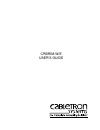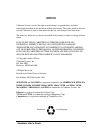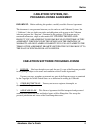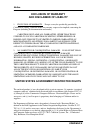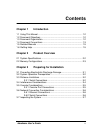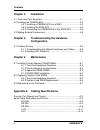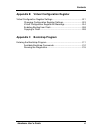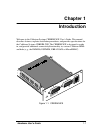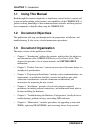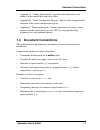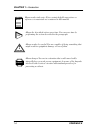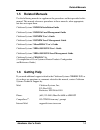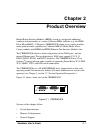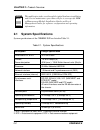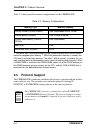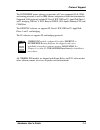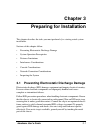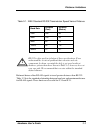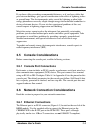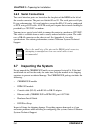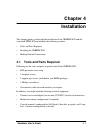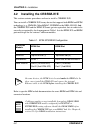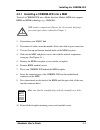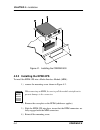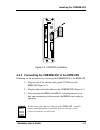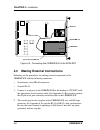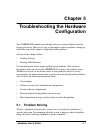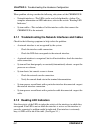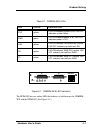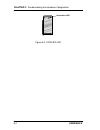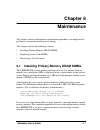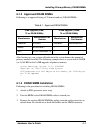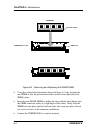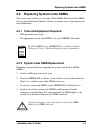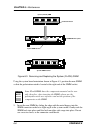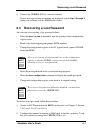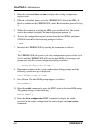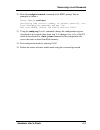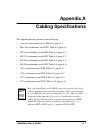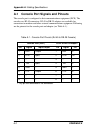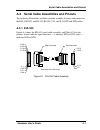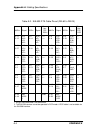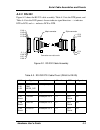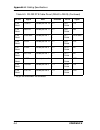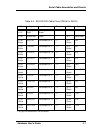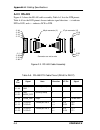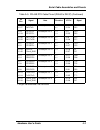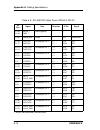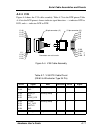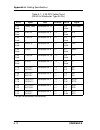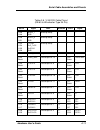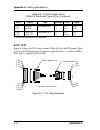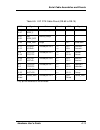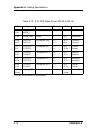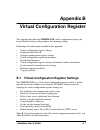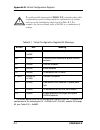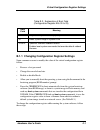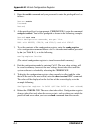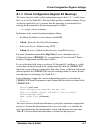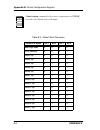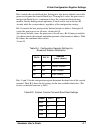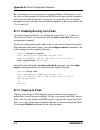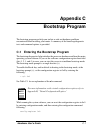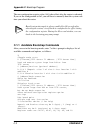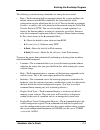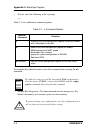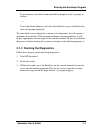- DL manuals
- Cabletron Systems
- Network Card
- CRBRIM-W/E
- User Manual
Cabletron Systems CRBRIM-W/E User Manual
Summary of CRBRIM-W/E
Page 1
Crbrim-w/e user’s guide.
Page 2: Notice
-i hardware installation guide i hardware user’s guide notice cabletron systems reserves the right to make changes in specifications and other information contained in this document without prior notice. The reader should in all cases consult cabletron systems to determine whether any such changes h...
Page 3: Fcc Notice
Ii crbrim-w/e notice fcc notice this device complies with part 15 of the fcc rules. Operation is subject to the following two conditions: (1) this device may not cause harmful interference, and (2) this device must accept any interference received, including interference that may cause undesired ope...
Page 4: Cabletron Systems, Inc.
Notice iii hardware installation guide iii hardware user’s guide cabletron systems, inc. Program license agreement important: before utilizing this product, carefully read this license agreement. This document is an agreement between you, the end user, and cabletron systems, inc. (“cabletron”) that ...
Page 5: Exclusion Of Warranty
Iv crbrim-w/e notice exclusion of warranty and disclaimer of liability 1. Exclusion of warranty. Except as may be specifically provided by cabletron in writing, cabletron makes no warranty, expressed or implied, concerning the program (including its documentation and media). Cabletron disclaims all ...
Page 6: Contents
-v hardware installation guide v hardware user’s guide contents chapter 1 introduction 1.1 using this manual............................................................................ 1-2 1.2 document objectives ....................................................................... 1-2 1.3 documen...
Page 7: Chapter 4
Vi crbrim-w/e contents chapter 4 installation 4.1 tools and parts required................................................................. 4-1 4.2 installing the crbrim-w/e .............................................................. 4-2 4.2.1 installing a crbrim-w/e into a mim......................
Page 8: Appendix B
Contents vii hardware installation guide vii hardware user’s guide appendix b virtual configuration register virtual configuration register settings ...................................................B-1 changing configuration register settings.................................B-3 virtual configurati...
Page 9: Chapter 1
1-1 hardware installation guide 1-1 hardware user’s guide chapter 1 introduction welcome to the cabletron systems crbrim-w/e user’s guide. This manual describes features, explains installation procedures, and provides specifications for the cabletron systems crbrim-w/e. The crbrim-w/e is designed to...
Page 10: 1.1
1-2 crbrim-w/e chapter 1: introduction 1.1 using this manual read through this manual completely to familiarize yourself with its content and to gain an understanding of the features and capabilities of the crbrim-w/e. A general working knowledge of data communications networks and their physical la...
Page 11: 1.4
Document conventions 3 hardware installation guide 1-3 hardware user’s guide • appendix a, “cabling specifications,” provides cable illustrations and pinouts for the console port and serial cables. • appendix b, “virtual configuration register,” discusses the settings for and functions of the virtua...
Page 12
1-4 crbrim-w/e chapter 1: introduction means reader take note. Notes contain helpful suggestions or references to materials not contained in this manual. Note tip means the described action saves time. You can save time by performing the action described in the paragraph. Means reader be careful. Yo...
Page 13: 1.5
Related manuals 5 hardware installation guide 1-5 hardware user’s guide 1.5 related manuals use the following manuals to supplement the procedures and data provided in this manual. This manual references procedures in these manuals, when appropriate, but does not repeat them. Cabletron systems’ emm-...
Page 14: Chapter 2
2-1 hardware installation guide 2-1 hardware user’s guide chapter 2 product overview bridge/router interface modules (brims) reside in, and provide additional connectivity/functionality to, various cabletron mims and hubs (e.G. The emm- e6 or micrommac). Cabletron’s crbrim-w/e remote access router p...
Page 15: 2.1
2-2 crbrim-w/e chapter 2: product overview 2.1 system specifications system specifications of the crbrim-w/e are listed in table 2-1. 1. Nrz = nonreturn to zero. Nrzi = nonreturn to zero inverted. 2. Dte = data terminal equipment. Dce = data communications equipment. Table 2-1. System specifications...
Page 16: 2.2
Memory configurations 3 hardware installation guide 2-3 hardware user’s guide 2.2 memory configurations the crbrim-w/e has the following memory systems: • primary memory (main memory)—dynamic random-access memory (dram) that stores the running configuration and routing tables; mounted on the system ...
Page 17: 2.3
2-4 crbrim-w/e chapter 2: product overview table 2-2 shows possible memory configurations for the crbrim-w/e. 2.3 protocol support the crbrim-w/e is hardware encoded at the factory to operate with one of three router software sets. This provides users with the option of selecting ip, desktop, or ent...
Page 18
Protocol support 5 hardware installation guide 2-5 hardware user’s guide the enterprise router software set provides all cisco-supported lan, wan, and routing protocols as well as ibm features and protocol translator functionality. Supported lan protocols include ip, novell, ipx, decnet iv, appletal...
Page 19: Chapter 3
3-1 hardware installation guide 3-1 hardware user’s guide chapter 3 preparing for installation this chapter describes the tasks you must perform before starting actual system installation. Sections of this chapter follow: • preventing electrostatic discharge damage • system operation prerequisites •...
Page 20: 3.2
3-2 crbrim-w/e chapter 3: preparing for installation 3.2 system operation prerequisites the crbrim-w/e is designed to run system code from flash memory single in- line memory modules (simms). With the proper system code image, the router also can be run from dynamic random-access memory (dram); howe...
Page 21
Distance limitations 3 hardware installation guide 3-3 hardware user’s guide balanced drivers allow rs-449 signals to travel greater distances than rs-232. Table 3-2 lists the standard relationship between baud rate and maximum distance for rs-449 signals. These limits are also valid for v.35 and x....
Page 22: 3.4
3-4 crbrim-w/e chapter 3: preparing for installation 3.4 interference considerations when you run cables for any significant distance in an electromagnetic field, interference can occur between the field and the signals on the cables. This fact has two implications for the construction of terminal p...
Page 23: 3.5
Console considerations 5 hardware installation guide 3-5 hardware user’s guide if you have cables exceeding recommended distances, or if you have cables that pass between buildings, give special consideration to the effect of lightning strikes or ground loops. The electromagnetic pulse caused by lig...
Page 24: 3.6.2 Serial Connections
3-6 crbrim-w/e chapter 3: preparing for installation 3.6.2 serial connections two serial interface ports are located on the faceplate of the brim to the left of the console connector. The ports are labeled s0 and s1. The serial ports are 60-pin, d-type subconnectors. All serial interfaces except the...
Page 25: Chapter 4
4-1 hardware installation guide 4-1 hardware user’s guide chapter 4 installation this chapter guides you through the installation of the crbrim-w/e and the associated epim-3ps and includes the following sections: • tools and parts required • installing the crbrim-w/e • making external connections 4....
Page 26: 4.2
4-2 crbrim-w/e chapter 4: installation 4.2 installing the crbrim-w/e this section contains procedures on how to install a crbrim-w/e. You can install a crbrim-w/e in any device that supports both brim and epim technology (e.G., emm-e6, micrommac, esxmim or the nbr-420/620), but, the crbrim-w/e and t...
Page 27
Installing the crbrim-w/e 3 hardware installation guide 4-3 hardware user’s guide 4.2.1 installing a crbrim-w/e into a mim to install a crbrim-w/e into a media interface module (mim) that supports brim and epim technology (e.G., emm-e6): 1. Power-down your mmac hub. 2. Disconnect all cables from the...
Page 28
4-4 crbrim-w/e chapter 4: installation figure 4-1. Installing the crbrim-w/e 4.2.2 installing the epim-3ps to install the epim-3ps into a media interface module (mim): 1.) remove the mounting screw shown in figure 4-2. 2.) remove the coverplate or the epim (whichever applies). 3.) slide the epim-3ps...
Page 29
Installing the crbrim-w/e 5 hardware installation guide 4-5 hardware user’s guide figure 4-2. Epim-3ps installation 4.2.3 connecting the crbrim-w/e to the epim-3ps following are the procedures for connecting the crbrim-w/e to the epim-3ps: 1.) plug one end of the ethernet cable (part# 9372088) into ...
Page 30: 4.3
4-6 crbrim-w/e chapter 4: installation figure 4-3. Connecting the crbrim-w/e to the epim-3ps 4.3 making external connections following are the procedures for making external connections to the crbrim-w/e with the following connectors: • synchronous serial db-60 connectors • console rj-45 1. Connect ...
Page 31: Chapter 5
5-1 hardware installation guide 5-1 hardware user’s guide chapter 5 troubleshooting the hardware configuration your crbrim-w/e module went through extensive testing and burn-in before leaving the factory. However, if your system appears to have problems starting up, follow the steps in this chapter ...
Page 32
5-2 crbrim-w/e chapter 5: troubleshooting the hardware configuration when problem solving consider the following subsystems of the crbrim-w/e: • network interfaces—the leds can be used to help identify a failure. For complete information on led indicators, refer to the section “reading led indicator...
Page 33
Problem solving 3 hardware installation guide 5-3 hardware user’s guide figure 5-1. Crbrim-w/e led indicators the epim-3ps has one amber led that indicates a link between the crbrim- w/e and the epim-3ps (see figure 5-2.) table 5-1. Crbrim-w/e leds led color description sys yellow led on indicates s...
Page 34
5-4 crbrim-w/e chapter 5: troubleshooting the hardware configuration figure 5-2. Epim-3ps led connection led.
Page 35: Chapter 6
6-1 hardware installation guide 6-1 hardware user’s guide chapter 6 maintenance this chapter contains information on maintenance procedures you might need to perform as your internetworking needs change. This chapter contains the following sections: • installing primary-memory dram simms • replacing...
Page 36
6-2 crbrim-w/e chapter 6: maintenance 6.1.1 tools and equipment required • esd-preventive wrist strap • the appropriate dram simm for your crbrim-w/e model 6.1.2 primary memory configurations you can upgrade to 4- or 16-mb dram: the 4-mb upgrade kit includes one 4 mb x 72 pin dram simm, and the 16 m...
Page 37: 6.1.3 Approved Dram Simms
Installing primary-memory dram simms 3 hardware installation guide 6-3 hardware user’s guide 6.1.3 approved dram simms following is an approved listing of 70 nanosecond (ns) dram simms. After booting up, your system will indicate in the system banner the amount of primary memory installed. The follo...
Page 38
6-4 crbrim-w/e chapter 6: maintenance figure 6-2. Removing and replacing the dram simm 4. Using the system board orientation shown in figure 6-2 (top), position the new simm so that the polarization notch is located at the right end of the simm socket. 5. Insert the new dram simm by sliding the edge...
Page 39: 6.2
Replacing system-code simms 5 hardware installation guide 6-5 hardware user’s guide 6.2 replacing system-code simms the system code (software) is stored on a flash simm. The 80-pin flash simm must be purchased from cabletron. Contact a customer service representative for more information. 6.2.1 tool...
Page 40
6-6 crbrim-w/e chapter 6: maintenance figure 6-3. Removing and replacing the system (flash) simm using the system board orientation shown in figure 6-3, position the new simm so that the polarization notch is located at the right end of the simm socket. 5. Insert the new simm by sliding the edge wit...
Page 41: 6.3
Recovering a lost password 7 hardware installation guide 6-7 hardware user’s guide 6. Connect the crbrim-w/e to a console terminal. If error messages relating to memory are displayed, repeat steps 1 through 9, taking care to firmly seat the simm in the socket. 6.3 recovering a lost password an overv...
Page 42
6-8 crbrim-w/e chapter 6: maintenance 3. Enter the command show version to display the existing configuration register value. 4. If break is disabled, power cycle the crbrim-w/e. (reset the mim.) if break is enabled on the crbrim-w/e, send a break and then proceed to step 5. 5. Within 60 seconds of ...
Page 43
Recovering a lost password 9 hardware installation guide 6-9 hardware user’s guide 12. Enter the configure terminal command at the exec prompt. You are prompted as follows: router (boot)# configure configuring from terminal, memory, or network [terminal]? Enter configuration commands, one per line. ...
Page 44: Appendix A
A-1 hardware installation guide a-1 hardware user’s guide appendix a cabling specifications this appendix provides pinouts for the following: • console asynchronous serial, table a-1, page a-2 • eia-530 synchronous serial dte, table a-2, page a-3 • rs-232 synchronous serial dte, table a-3, page a-5 ...
Page 45: A.1
A-2 crbrim-w/e appendix a: cabling specifications a.1 console port signals and pinouts the console port is configured as data communications equipment (dce). The console uses rj-45 connectors. Rj-45 to db-25 adapters are available for connection to modems and other external communications equipment....
Page 46: A.2
Serial cable assemblies and pinouts 3 hardware installation guide a-3 hardware user’s guide a.2 serial cable assemblies and pinouts the following illustrations and tables provide assembly drawings and pinouts for the eia-530 dce, and rs-232, rs-449, v.35, and x.21 dte and dce cables. A.2.1 eia-530 f...
Page 47
A-4 crbrim-w/e appendix a: cabling specifications 1. Any pin not referenced is not connected. 2. The eia-530 interface cannot be operated in dce mode. A dce cable is not available for the eia-530 interface. Table a-2. Eia-530 dte cable pinout (db-60 to db-25) 60 pin 1 signal 25 pin signal direc- tio...
Page 48: A.2.2 Rs-232
Serial cable assemblies and pinouts 5 hardware installation guide a-5 hardware user’s guide a.2.2 rs-232 figure a-2 shows the rs-232 cable assembly; table a-3 lists the dte pinout; and table a-4 lists the dce pinout. Arrows indicate signal direction: —> indicates dte to dce, and figure a-2. Rs-232 c...
Page 49
A-6 crbrim-w/e appendix a: cabling specifications 1. Any pin not referenced is not connected. J1-35 shield cts/rts – twisted pair no. 10 – j2-5 shield cts – j1-34 shield dsr/dtr – twisted pair no. 11 – j2-6 shield dsr – j1-45 shield circuit gnd – twisted pair no. 1 – – j2-7 shield circuit gnd – j1-3...
Page 50
Serial cable assemblies and pinouts 7 hardware installation guide a-7 hardware user’s guide 1. Any pin not referenced is not connected. Table a-4. Rs-232 dce cable pinout (db-60 to db-25) 60 pin 1 signal note direction 25 pin signal j1-50 j1-51 mode_0 gnd shorting group – – – j1-46 shield gnd single...
Page 51: A.2.3 Rs-449
A-8 crbrim-w/e appendix a: cabling specifications a.2.3 rs-449 figure a-3 shows the rs-449 cable assembly; table a-5 lists the dte pinout; table a-8 lists the dce pinout. Arrows indicate signal direction: —> indicates dte to dce, and figure a-3. Rs-449 cable assembly table a-5. Rs-449 dte cable pino...
Page 52
Serial cable assemblies and pinouts 9 hardware installation guide a-9 hardware user’s guide 1. Any pin not referenced is not connected. J1-28 j1-27 rxd/txd+ rxd/txd– twisted pair no. 11 j2-6 j2-24 rd+ rd– j1-9 j1-10 rts/cts+ rts/cts– twisted pair no. 5 —> —> j2-7 j2-25 rs+ rs– j1-26 j1-25 rxc/txce+ ...
Page 53
A-10 crbrim-w/e appendix a: cabling specifications 1. Any pin not referenced is not connected. Table a-6. Rs-449 dce cable pinout (db-60 to db-37) 60 pin 1 signal note direction 37 pin signal j1-49 j1-48 mode_1 gnd shorting group – – – j1-46 shield_gnd single – j2-1 shield gnd j1-28 j1-27 rxd/txd+ r...
Page 54: A.2.4 V.35
Serial cable assemblies and pinouts 11 hardware installation guide a-11 hardware user’s guide a.2.4 v.35 figure a-4 shows the v.35 cable assembly; table a-7 lists the dte pinout; table a-8 lists the dce pinout. Arrows indicate signal direction: —> indicates dte to dce, and figure a-4. V.35 cable ass...
Page 55
A-12 crbrim-w/e appendix a: cabling specifications 1. Any pin not referenced is not connected. J1-45 shield circuit_gnd – twisted pair no. 12 – – j2-b shield circuit gnd – j1-42 shield rts/cts – twisted pair no. 9 —> – j2-c shield rts – j1-35 shield cts/rts – twisted pair no. 8 – j2-d shield cts – j...
Page 56
Serial cable assemblies and pinouts 13 hardware installation guide a-13 hardware user’s guide table a-8. V.35 dce cable pinout (db-60 to winchester-type 34 pin) 60 pin 1 signal note direction 34 pin signal j1-49 j1-48 mode_1 gnd shorting group – – – j1-50 j1-51 mode_0 gnd shorting group – – – j1-53 ...
Page 57: A.2.5 X.21
A-14 crbrim-w/e appendix a: cabling specifications a.2.5 x.21 figure a-5 shows the x.21 cable assembly; table a-9 lists the dte pinout; table a-12 lists the dce pinout. Arrows indicate signal direction: —> indicates dte to dce, and figure a-5. X.21 cable assembly 1. Any pin not referenced is not con...
Page 58
Serial cable assemblies and pinouts 15 hardware installation guide a-15 hardware user’s guide 1. Any pin not referenced is not connected. Table a-9. X.21 dte cable pinout (db-60 to db-15) 60 pin 1 signal note direction 15 pin signal j1-48 j1-47 gnd mode_2 shorting group - – – j1-51 j1-52 gnd mode_dc...
Page 59
A-16 crbrim-w/e appendix a: cabling specifications 1. Any pin not referenced is not connected. Table a-10. X.21 dce cable pinout (db-60 to db-15) 60 pin 1 signal note direction 15 pin signal j1-48 j1-47 gnd mode_2 shorting group – – – j1-46 shield_gnd single – j2-1 shield gnd j1-28 j1-27 rxd/txd+ rx...
Page 60: Appendix B
B-1 hardware installation guide b-1 hardware user’s guide appendix b virtual configuration register this appendix describes the crbrim-w/e virtual configuration register, the factory default settings, and procedures for changing settings. Following is the information included in this appendix: • vir...
Page 61
B-2 crbrim-w/e appendix b: virtual configuration register 1. The factory default value for the configuration register is 0x2102. This value is a combination of the following: bit 13 = 0x2000, bit 8 = 0x0100, and bits 00 through 03 (see table b-2) = 0x0002. Table b-1. Virtual configuration register b...
Page 62
Virtual configuration register settings 3 hardware installation guide b-3 hardware user’s guide b.1.1 changing configuration register settings some common reasons to modify the value of the virtual configuration register follow: • recover a lost password • change the console baud rate • enable or di...
Page 63
B-4 crbrim-w/e appendix b: virtual configuration register 1. Enter the enable command and your password to enter the privileged level, as follows: router> enable password: router# 2. At the privileged-level system prompt (crbrim-w/e #), enter the command configure terminal. You will be prompted as s...
Page 64
Virtual configuration register settings 5 hardware installation guide b-5 hardware user’s guide b.1.2 virtual configuration register bit meanings the lowest four bits of the virtual configuration register (bits 3, 2, 1, and 0) form the boot field. (see table b-2.) the boot field specifies a number i...
Page 65
B-6 crbrim-w/e appendix b: virtual configuration register table b-3. Default boot filenames action/file name bit 3 bit 2 bit 1 bit 0 bootstrap mode 0 0 0 0 rom software 0 0 0 1 cisco2-igs 0 0 1 0 cisco3-igs 0 0 1 1 cisco4-igs 0 1 0 0 cisco5-igs 0 1 0 1 cisco6-igs 0 1 1 0 cisco7-igs 0 1 1 1 cisco10-i...
Page 66
Virtual configuration register settings 7 hardware installation guide b-7 hardware user’s guide bit 8 controls the console break key. Setting bit 8 (the factory default) causes the processor to ignore the console break key. Clearing bit 8 causes the processor to interpret the break key as a command ...
Page 67: B.1.4 Copying to Flash
B-8 crbrim-w/e appendix b: virtual configuration register bit 13 determines the server response to a bootload failure. Setting bit 13 causes the server to load operating software from rom after five unsuccessful attempts to load a boot file from the network. Clearing bit 13 causes the server to cont...
Page 68: Appendix C
C-1 hardware installation guide c-1 hardware user’s guide appendix c bootstrap program the bootstrap program can help you isolate or rule out hardware problems encountered when installing your router. A summary of the bootstrap diagnostic tests and command options is provided. C.1 entering the boots...
Page 69
C-2 crbrim-w/e appendix c: bootstrap program the new configuration register value, 0x0, takes effect after the router is rebooted. If you set the configuration to 0x0, you will have to manually boot the system each time you reboot the router. C.1.1 available bootstrap commands after you are in the b...
Page 70
Entering the bootstrap program 3 hardware installation guide c-3 hardware user’s guide the following system bootstrap commands are among the most useful: • boot—the b command with no argument reboots the system and boots the default software from rom as defined by the lower four bits of the configur...
Page 71
C-4 crbrim-w/e appendix c: bootstrap program • to reset, enter the following at the > prompt: o/r table c-1 lists additional o command options. To automatically reboot the router, enter the i command after entering the o/r command. • memory/bus diagnostic—the t m command runs the memory test. By def...
Page 72
Entering the bootstrap program 5 hardware installation guide c-5 hardware user’s guide to test memory, enter the t command with the m option at the > prompt, as follows: t m to use the default addresses and select the default tests, press the return key after each prompt displayed. The time taken to...