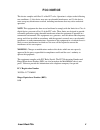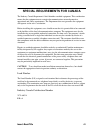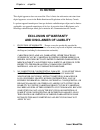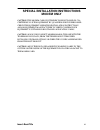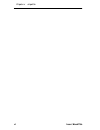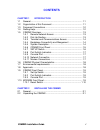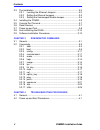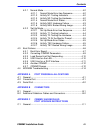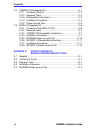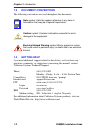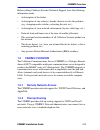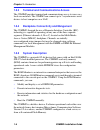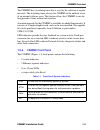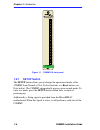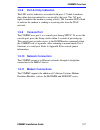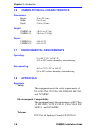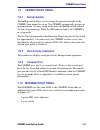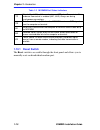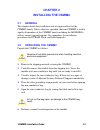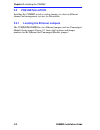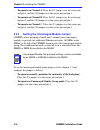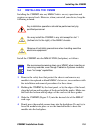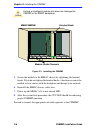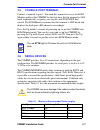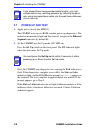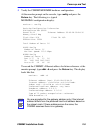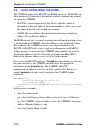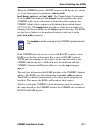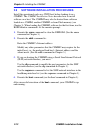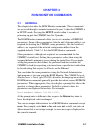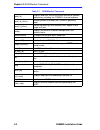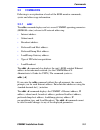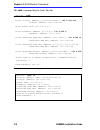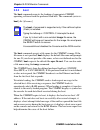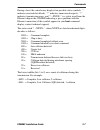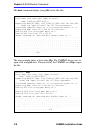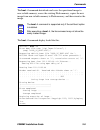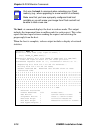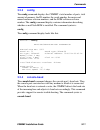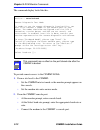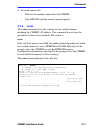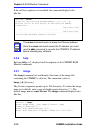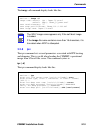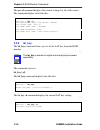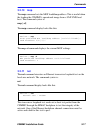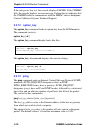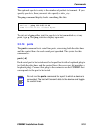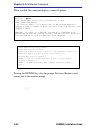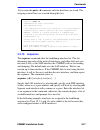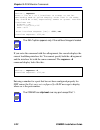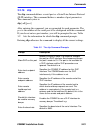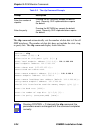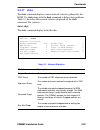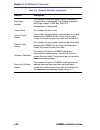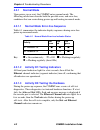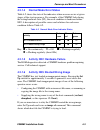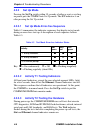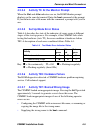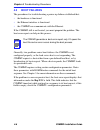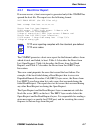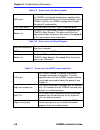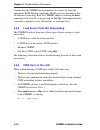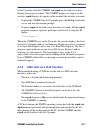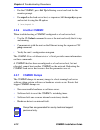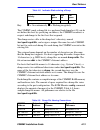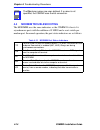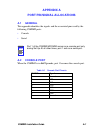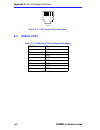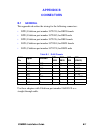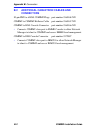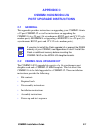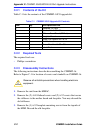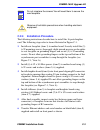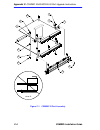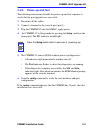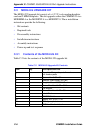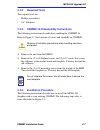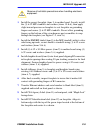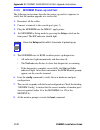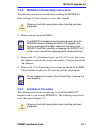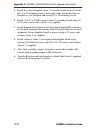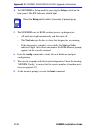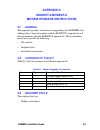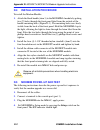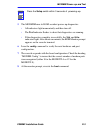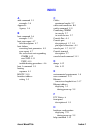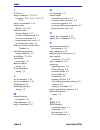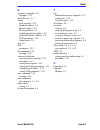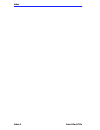- DL manuals
- Cabletron Systems
- Server
- CSMIM2-16
- Installation Manual
Cabletron Systems CSMIM2-16 Installation Manual
Summary of CSMIM2-16
Page 1
Title page csmim2 communications server module installation guide.
Page 3: Notice
Notice cabletron systems reserves the right to make changes in specifications and other information contained in this document without prior notice. The reader should in all cases consult cabletron systems to determine whether any such changes have been made. The hardware, firmware, or software desc...
Page 4: Fcc Notice
Insert booktitle ii fcc notice this device complies with part 15 of the fcc rules. Operation is subject to the following two conditions: (1) this device may not cause harmful interference, and (2) this device must accept any interference received, including interference that may cause undesired oper...
Page 5
Insert booktitle iii special requirements for canada the industry canada department’s label identifies certified equipment. This certification means that the equipment meets certain telecommunications network protective, operational and safety requirements. The department does not guarantee the equi...
Page 6: Ic Notice
Chapter x chaptitle iv insert booktitle ic notice this digital apparatus does not exceed the class a limits for radio noise emissions from digital apparatus set out in the radio interference regulations of the industry canada. Le présent appareil numérique n’émet pas de bruits radioélectriques dépas...
Page 7: Modem Only
Insert booktitle v special installation instructions modem only caution : this modem card is intended to be installed in csa certified/ul listed equipment by qualified service personnel. Check the equipment operating/installation instructions and/or equipment manufacturer to verify/confirm your equi...
Page 8
Chapter x chaptitle vi insert booktitle.
Page 9: Contents
Csmim2 installation guide i contents chapter 1 introduction 1.1 general........................................................................................ 1-1 1.2 organization of this document .................................................... 1-1 1.3 document conventions .......................
Page 10
Contents ii csmim2 installation guide 2.3 pre-installation .............................................................................2-2 2.3.1 locating the ethernet jumpers .......................................2-2 2.3.2 setting the ethernet jumpers..........................................2-3 2...
Page 11
Contents csmim2 installation guide iii 4.2.1 normal mode .................................................................. 4-2 4.2.1.1 normal mode error-free sequence ................ 4-2 4.2.1.2 activity n1: testing indicators ........................ 4-2 4.2.1.3 activity n2: testing the hardware ...
Page 12
Contents iv csmim2 installation guide c.2 csmim2-16ug upgrade kit ....................................................... C-1 c.2.1 contents of the kit .......................................................... C-2 c.2.2 required tools ............................................................... ...
Page 13: Chapter 1
Csmim2 installation guide 1-1 chapter 1 introduction 1.1 general welcome to the cabletron systems csmim2 installation guide. Read through this manual to gain an understanding of the features and capabilities of the csmim2. A general knowledge of ethernet and ieee 802.3 type data communications netwo...
Page 14: 1.3
Chapter 1: introduction 1-2 csmim2 installation guide 1.3 document conventions the following conventions are used throughout this document: 1.4 getting help f you need additional support related to this device, or if you have any questions, comments, or suggestions concerning this manual, contact ca...
Page 15: •
Csmim2 overview csmim2 installation guide 1-3 before calling cabletron systems technical support, have the following information ready: • a description of the failure • a description of any action(s) already taken to resolve the problem (e.G., changing mode switches, rebooting the unit, etc.) • a de...
Page 16: 1.5.3
Chapter 1: introduction 1-4 csmim2 installation guide 1.5.3 terminal and communications access the csmim2 provides terminal and communications access to users on a local area network. The csmim2 can connect up to 7 asynchronous serial devices to host computers on a lan. 1.5.4 backplane connectivity ...
Page 17: 1.5.6
Csmim2 overview csmim2 installation guide 1-5 the csmim2 has a watchdog timer that is reset by the software at regular intervals. The watchdog timer reboots the csmim2 in the unlikely event of an internal software error. This feature allows the csmim2 to run for long periods of time without interven...
Page 18: 1.5.7
Chapter 1: introduction 1-6 csmim2 installation guide figure 1-1 csmim2-16 front panel 1.5.7 setup switch the setup button allows you to change the operational mode of the csmim2 from normal to test. It also functions as a reset button (see note below). The csmim2 automatically powers up in normal m...
Page 19: 1.5.8
Csmim2 overview csmim2 installation guide 1-7 1.5.8 port activity indicators the led activity indicators associated with ports 1-7 blink to indicate data either data transmitted to or received by that port. The “m” port lights to indicate the modem is seeing activity. The 5 modem led’s blink to indi...
Page 20: 1.6
Chapter 1: introduction 1-8 csmim2 installation guide 1.6 csmim2 physical characteristics dimensions: height: 10 in (25.4 cm) width: 2 in (5 cm) depth: 13.4 in (34 cm) weight: csmim2-16: 1 lb 11 oz (0.7 kg) csmim2-32: 2 lb 4 oz (1.03 kg) power: csmim2-16: 5.8a @ 5v csmim2-32: 6.3a @ 5v 1.7 environme...
Page 21: 1.9
Csmim2 front panel csmim2 installation guide 1-9 1.9 csmim2 front panel 1.9.1 set up switch the set up switch allows you to change the operational mode of the csmim2 from normal to set up. The csmim2 automatically powers up in normal mode. To enter set up mode, press the set up switch within 3 secon...
Page 22: 1.10.1
Chapter 1: introduction 1-10 csmim2 installation guide table 1-2 modmim port status indicators 1.10.1 reset switch the reset switch is accessible through the front panel and allows you to manually reset each individual modem port. Cts clear to send. On until the modem lowers cts when transmission da...
Page 23: Chapter 2
Csmim2 installation guide 2-1 chapter 2 installing the csmim2 2.1 general this chapter details the installation and set up procedures for the csmim2 family. Unless otherwise specified, the term csmim2 is used to signify all members of the csmim2 family including the modmim-4 with its various upgrade...
Page 24: 2.3
Chapter 2: installing the csmim2 2-2 csmim2 installation guide 2.3 pre-installation installing the csmim2 involves setting jumpers to select an ethernet channel and management services for the module. 2.3.1 locating the ethernet jumpers the csmim2/modmim has two ethernet jumpers and one unmanaged mo...
Page 25: 2.3.2
Pre-installation csmim2 installation guide 2-3 figure 2-1 csmim2 jumper settings 2.3.2 setting the ethernet jumpers the ethernet jumpers determine how your csmim2 operates on the network. You can set the jumpers so that the csmim2 operates on channels a, b, or c. Refer to figure 2-1 and configure th...
Page 26: •
Chapter 2: installing the csmim2 2-4 csmim2 installation guide • to operate on channel a: place the j11 jumper over the center pin and pin 3, and the j12 jumper over the center pin and pin 3. • to operate on channel b: place the j11 jumper over the center pin and pin 1, and the j12 jumper over the c...
Page 27: 2.4
Installing the csmim csmim2 installation guide 2-5 2.4 installing the csmim installing the csmim2 into any mmac hub is an easy operation and requires no special tools. However, when you install your device, keep the following in mind: install the csmim2 into the mmac-fnb (backplane) as follows: 1. R...
Page 28
Chapter 2: installing the csmim2 2-6 csmim2 installation guide figure 2-2 installing the csmim2 5. Secure the module to the mmac chassis by tightening the knurled knobs. If you do not tighten the knurled knobs, vibration can cause the module to lose contact with the backplane and disrupt your networ...
Page 29: 2.5
Console port terminal csmim2 installation guide 2-7 2.5 console port terminal connect a terminal to port 1. You need this terminal to access the rom monitor and boot the csmim2 for the first time. Set the terminal to 9600 baud, eight data bits, no parity, one stop bit, and xon/xoff flow control. The...
Page 30: 2.7
Chapter 2: installing the csmim2 2-8 csmim2 installation guide 2.7 power-up and test 1. Apply power (insert into mmac). The csmim2 now runs its rom-resident power-up diagnostics. The indicators momentarily light and then turn off, except for the ethernet segment indicator (by default b). 2. Set the ...
Page 31
Power-up and test csmim2 installation guide 2-9 3. Verify the csmim2/modmim hardware configuration. At the monitor prompt on the console, type config and press the return key. The following is a typical modmim-4 configuration display: monitor:: config revision/configuration information rom software ...
Page 32: 2.8
Chapter 2: installing the csmim2 2-10 csmim2 installation guide 2.8 auto-initializing the roms the csmim2 supports the bootp and rarp protocols. The roms use these protocols to obtain boot information without requiring any manual set-up on the csmim2. • bootp is a bootstrap protocol that allows a di...
Page 33: Pref_Load_Addr Parameter.
Auto-initializing the roms csmim2 installation guide 2-11 when the csmim2 receives a bootp response with the sm, gw, and ip set, it sets the respective parameters: subnet_mask, load_dump_gateway, and inet_addr. The vendor magic cookie must be set to auto. This indicates that bootpd should respond to...
Page 34: 2.9
Chapter 2: installing the csmim2 2-12 csmim2 installation guide 2.9 software installation procedures install the operational code on a unix host before loading it on a csmim2. The csmim2 installation notes describe how to install software on a host. The csmim2 may also be booted from software loaded...
Page 35: Chapter 3
Csmim2 installation guide 3-1 chapter 3 rom monitor commands 3.1 general this chapter describes the rom monitor commands. These commands are accessed through a terminal connected to port 1 when the csmim2 is in setup mode. Pressing the setup switch within 3 seconds of powering up puts the csmim2 int...
Page 36
Chapter 3: rom monitor commands 3-2 csmim2 installation guide table 3-1 rom monitor command addr [-d] displays and sets eeprom values relevant to network addressing, including the csmim2’s internet address. Boot [-v] [] manually boots and loads the csmim2’s operating code. Boot [-l] [] erases the ex...
Page 37: 3.2
Commands csmim2 installation guide 3-3 3.2 commands following is an explanation of each of the rom monitor commands, syntax and other usage information. 3.2.1 addr the addr command displays and sets several csmim2 operating parameters (eeprom values) relevant to ip network addressing: • internet add...
Page 38
Chapter 3: rom monitor commands 3-4 csmim2 installation guide the addr command display looks like this: the addr -d command display looks like this: monitor:: addr enter internet address []:: 192.9.200.214 internet address: 192.9.200.214 enter subnet mask [255.255.0.0]:: enter broadcast address [0.0...
Page 39
Commands csmim2 installation guide 3-5 the csmim2 must have an internet (ip) address in its memory before it can load its operational image across the ethernet via the ip protocol. Therefore, you mustenter the ip address before booting the csmim2 from a unix load host. If you do not define an ip add...
Page 41
Commands csmim2 installation guide 3-7 during a boot, the console may display four possible status symbols: “.” indicates received data blocks, “?” indicates unanswered requests, “*” indicates transmission errors, and “! ~xxxx~” is a status word from the ethernet chip on the csmim2 indicating a gros...
Page 42
Chapter 3: rom monitor commands 3-8 csmim2 installation guide the boot command display (using bfs) looks like this: the next example shows a boot using tftp. The csmim2 always tries to open a file using bfs first. If unsuccessful, the csmim2 uses tftp to open the file. Monitor:: boot enter boot file...
Page 43
Commands csmim2 installation guide 3-9 the boot –l command downloads and saves the operational image to non-volatile memory, erases the existing flash memory, copies the new image from non-volatile memory to flash memory, and then executes the image. The boot –l command display looks like this: note...
Page 44
Chapter 3: rom monitor commands 3-10 csmim2 installation guide the boot –v command displays the boot in verbose mode. This output includes the turnaround time in milliseconds for each request. This value equals the time lapse between sending the request and receiving the proper reply from the host. ...
Page 45: 3.2.3
Commands csmim2 installation guide 3-11 3.2.3 config the config command displays the csmim2’s total number of ports, total amount of memory, the id number, the serial number, the major and minor hardware revision numbers, and the rom software revision number. The config command display contains info...
Page 46: •
Chapter 3: rom monitor commands 3-12 csmim2 installation guide the command display looks like this: to provide remote access to the csmim2 roms: 1. From a site local to the csmim2: • set the csmim2 into test mode so the monitor prompt appears on the console. • set the modem into auto-answer mode. 2....
Page 47: •
Commands csmim2 installation guide 3-13 3. From the remote site: • dial into the modem connected to the csmim2. • type return until the monitor prompt appears. 3.2.5 erase the erase command erases the contents of non-volatile memory, including the csmim2’s ip address. This command also restores the ...
Page 48: 3.2.6
Chapter 3: rom monitor commands 3-14 csmim2 installation guide if the self-boot option is not installed, the command display looks like this: 3.2.6 help entering help,or ?,displays brief descriptions of the csmim2 rom monitor commands. 3.2.7 image the image command sets and displays the name of the ...
Page 49: 3.2.8
Commands csmim2 installation guide 3-15 the image –d command display looks like this: 3.2.8 ipx the ipx command sets several parameters associated with ipx booting and dumping. This is useful when loading the csmim2’s operational image from a novell file server. The command syntax is: ipx [–d] the i...
Page 50: 3.2.9
Chapter 3: rom monitor commands 3-16 csmim2 installation guide the ipx –d command displays the current settings for all of the entries. The command display looks like this: 3.2.9 lat_key the lat_key command allows you to set the lat key from the rom monitor. The command syntax is: lat_key [–d] the l...
Page 51: 3.2.10
Commands csmim2 installation guide 3-17 3.2.10 mop the mop command sets the mop load/dump address. This is useful when the loading the csmim2’s operational image from a vax vms load host. The command syntax is: mop [–d] the mop command display looks like this: the mop –d command displays the current...
Page 52: 3.2.12
Chapter 3: rom monitor commands 3-18 csmim2 installation guide if the unit passes this test, the console displays passed. If the csmim2 fails, the console displays an error message. Failing this test indicates that the csmim2 failed to communicate with the mmac chassis backplane. Contact cabletron s...
Page 53: 3.2.14
Commands csmim2 installation guide 3-19 the optional npackets entry is the number of packets to transmit. If you specify npackets, then you must also specify a data_size. The ping command display looks something like this: to exit out of ping either wait for npackets to be transmitted or, at any poi...
Page 54
Chapter 3: rom monitor commands 3-20 csmim2 installation guide when invoked, the command displays a menu of options. Pressing the return key after the prompt selection (return to exit) returns you to the monitor prompt. Monitor:: ports individual port tests (data and control lines) some important no...
Page 55: 3.2.15
Commands csmim2 installation guide 3-21 if you enter the ports –d command, only the data lines are tested. The outgoing control lines are asserted during this test. 3.2.15 sequence the sequence command edits the load/dump interface list. This list determines the order of the network interfaces, and ...
Page 56
Chapter 3: rom monitor commands 3-22 csmim2 installation guide if you enter the command with the –d argument, the console displays the current load/dump interface list. You cannot specify both the –d argument and the interface list with the same command. The sequence –d command display looks like th...
Page 57: 3.2.16
Commands csmim2 installation guide 3-23 3.2.16 slip the slip command defines a serial port as a serial line internet protocol (slip) interface. This command defines a number of port parameters. The command syntax is: slip [–d] [port] after entering the command, you are prompted for each parameter. T...
Page 58
Chapter 3: rom monitor commands 3-24 csmim2 installation guide the slip command automatically sets the number of data bits to 8 for all slip interfaces. The number of data bits does not include the start, stop, or parity bits. The slip command display looks like this: enter the number of stop bits p...
Page 59: 3.2.17
Commands csmim2 installation guide 3-25 3.2.17 stats the stats command displays current network statistics gathered by the rom. Use stats along with the boot command to help isolate problems. Table 3-3 describes the network statistics displayed by the stats command. The syntax is: stats [-slip] the ...
Page 60
Chapter 3: rom monitor commands 3-26 csmim2 installation guide bad types/ lengths the number of unknown packet types if ethernet ip encapsulation is being used. The number of packets with illegal lengths if ieee 802.2/802.3 ip encapsulation is being used. Frames sent the number of frames sent. Carri...
Page 61: Chapter 4
Csmim2 installation guide 4-1 chapter 4 troubleshooting procedures 4.1 general the csmim2’s front panel displays 4 system indicators and 16 or 32 status indicators. The system indicators are labeled stat, traf, attn, and s/u. The status indicators are numbered 1 through 32. The modmim and the modext...
Page 62: 4.2.1
Chapter 4: troubleshooting procedures 4-2 csmim2 installation guide 4.2.1 normal mode upon power–up or reset, the csmim2 enters normal mode. The following subsections describe both the possible error, and error-free, conditions that can occur during power-up and booting in normal mode. 4.2.1.1 norma...
Page 63: 4.2.1.4
Power-up and boot procedures csmim2 installation guide 4-3 4.2.1.4 normal mode error states table 4-2 shows the state of the indicators when an error occurs at given stages of the start-up process. For example, if the csmim2 fails during the testing hardware state (n2), the error condition is hardwa...
Page 64: 4.2.2
Chapter 4: troubleshooting procedures 4-4 csmim2 installation guide 4.2.2 set up mode pressing the set up switch within 30 seconds of either a reset or cycling on power puts the csmim2 into set up mode. The s/u indicator is on after pressing the set up switch. 4.2.2.1 set up mode error-free sequence...
Page 65: 4.2.2.4
Power-up and boot procedures csmim2 installation guide 4-5 4.2.2.4 activity t3: at the monitor prompt when the stat and attn indicators are on, the rom monitor prompt displays on the console terminal. Enter the boot command at theprompt. If you did not enter a file name with the command, a prompt as...
Page 66: 4.3
Chapter 4: troubleshooting procedures 4-6 csmim2 installation guide 4.3 boot failures the procedures for troubleshooting a power-up failure established that: • the hardware is functional • the ethernet interface is functional • the csmim2 can communicate with the ethernet. If the csmim2 still is not...
Page 67: 4.3.1
Boot failures csmim2 installation guide 4-7 4.3.1 boot error report if an error occurs, a boot error reportis generated onlyif the csmim2 has opened the boot file. The report uses the following format: boot error report (for bfs files only) boot attempt from host nn.Nn.Nn.Nn: errors from last open r...
Page 68
Chapter 4: troubleshooting procedures 4-8 csmim2 installation guide table 4-5 errors from last open request table 4-6 errors from last read request table 4-7 errors from last erpc layer invocation arp errors address resolution protocol (arp) errors indicate that the csmim2 is configured to boot from...
Page 69: 4.3.2
Boot failures csmim2 installation guide 4-9 4.3.2 correcting csmim2 parameters the following parameters must accurately reflect both the csmim2 and the network environment in which it operates: • verify the csmim2’s internet address using the addr command. • if your network configuration does not su...
Page 70: 4.3.3
Chapter 4: troubleshooting procedures 4-10 csmim2 installation guide confirm that the csmim2 boot parameters are correct by using the appropriate rom monitor commands. Modify any boot parameters that are incorrect or missing. Boot the csmim2 either by entering the boot command at the console, or by ...
Page 71: •
Boot failures csmim2 installation guide 4-11 in set up mode, both the csmim2 and erpcd on the load server host display boot progress reports. The csmim2 displays its reports on the console; erpcd displays its reports on the terminal that invokes test mode. • to place the csmim2 into set up mode, pre...
Page 72: •
Chapter 4: troubleshooting procedures 4-12 csmim2 installation guide • for the csmim2, press set up following a reset and wait for the monitor prompt. • for erpcd on the load server host, as superuser, kill the erpcd program and restart it using the -d option: # /etc/erpcd -d 4.3.6 another csmim2 wh...
Page 73: /usr/spool/erpcd/bfs.
Boot failures csmim2 installation guide 4-13 table 4-8 indicator states during a dump key: ● = on continuously ■ = flashing irregularly the csmim2 sends a dump file to a preferred load dump host. If you do not define this host by specifying an address, the csmim2 broadcasts a request and dumps to th...
Page 74: 4.4
Chapter 4: troubleshooting procedures 4-14 csmim2 installation guide 4.4 modmim troubleshooting the modmim uses the same indicators as the csmim2-16 for its 16 asynchronous ports with the addition of 5 leds and a reset switch per modem port. In normal operation, the port status indicators are as fol...
Page 75: Appendix A
Csmim2 installation guide a-1 appendix a port pin/signal allocations a.1 general this appendix identifies the signals and the associated pins used by the following csmim2 ports: • console • serial a.2 console port when the csmim2 is in set up mode, port 1 becomes the console port. Note port 1 of the...
Page 76: A.3
Appendix a: port pin/signal allocations a-2 csmim2 installation guide figure 1-1 rj45 console port receptacle a.3 serial port table a-2 rj45 serial port pin/signal allocations rj45 pin signal 1 rts 2 dtr 3 txd 4 dcd 5 rxd 6 gnd 7 dsr 8 cts 1 8 front.
Page 77: Appendix B
Csmim2 installation guide b-1 appendix b connectors b.1 general this appendix describes the wiring for the following connectors: • dte (cabletron part number 9372074) for db25 female • dte (cabletron part number 9372082) for db25 male • dte (cabletron part number 9372076) for db9 female • dce (cable...
Page 78: B.2
Appendix b: connectors b-2 csmim2 installation guide b.2 additional cabletron cables and connectors 50-pin pbx to 6 rj45 csmim2 plugs part number 9360168-xx csmim2 to csmim2 rollover cable part number 9360167-xx csmim2 to rj45 console connector part number 9360166-xx • connects csmim2 slave port to ...
Page 79: Appendix C
Csmim2 installation guide c-1 appendix c csmim2-16ug/mod4-ug port upgrade instructions c.1 general this appendix provides instructions on upgrading your csmim2-16 into a 32 port csmim2-32 as well as instructions on upgrading the csmim2-16 to a 20 port (16 asynchronous rs232 ports and 4 v.32 terbo mo...
Page 80: C.2.1
Appendix c: csmim2-16ug/mod4-ug port upgrade instructions c-2 csmim2 installation guide c.2.1 contents of the kit table c-1 lists the contents of the csmim2-16ug upgrade kit. C.2.2 required tools the required tools are: • phillips screwdriver c.2.3 disassembly instructions the following instructions...
Page 81: C.2.4
Csmim2-16ug upgrade kit csmim2 installation guide c-3 c.2.4 installation procedure the following instructions describe how to install the 16 port daughter card. The following steps refer to items illustrated in figure c-1. 1. Install new faceplate (item 1) to mother board. Loosely install the (3) 6-...
Page 82
Appendix c: csmim2-16ug/mod4-ug port upgrade instructions c-4 csmim2 installation guide figure c-1 csmim2 32 port assembly 7 view a 5 6 6 6 3 4 5 2 1 8.
Page 83: C.2.5
Csmim2-16ug upgrade kit csmim2 installation guide c-5 c.2.5 power–up and test the following instructions describe the power–up and test sequence to verify that the port upgrade was successful: 1. Reconnect all the cables. 2. Connect a terminal to the console port (port 1). 3. Plug the csmim2-32 into...
Page 84: C.3
Appendix c: csmim2-16ug/mod4-ug port upgrade instructions c-6 csmim2 installation guide c.3 mod4-ug upgrade kit the mod4-ug upgrade kit consists of a 4 v.32 terbo modem daughter card and 2 mim faceplates. This kit upgrades either the csmim2-16 to a modmim-4 or the modext-4 to a modext-8. These insta...
Page 85: C.3.2
Mod4-ug upgrade kit csmim2 installation guide c-7 c.3.2 required tools the required tools are: • phillips screwdriver • 1/4" nutdriver c.3.3 csmim2-16 disassembly instructions the following instructions describe disassembling the csmim2-16. Refer to figure c-1 for location of screws and standoffs on...
Page 86
Appendix c: csmim2-16ug/mod4-ug port upgrade instructions c-8 csmim2 installation guide figure c-2 modmim-4 assembly 5 1 3 4 6 7 8 9 10 11 12 6 5 6 5 2 6 view a csmim2 motherboard.
Page 87
Mod4-ug upgrade kit csmim2 installation guide c-9 1. Install the correct faceplate (item 1) to mother board. Loosely install the (3) 6-32 m/f standoffs and washers (items 10 & 6), then apply slight inward pressure on faceplate to seat faceplate on grounding fingers and secure (3) 6-32 m/f standoffs....
Page 88: C.3.5
Appendix c: csmim2-16ug/mod4-ug port upgrade instructions c-10 csmim2 installation guide c.3.5 modmim power–up and test the following instructions describe the power–up and test sequence to verify that the modem upgrade was successful: 1. Reconnect all the cables. 2. Connect a terminal to the consol...
Page 89: C.3.6
Mod4-ug upgrade kit csmim2 installation guide c-11 c.3.6 modext-4 disassembly instructions the following instructions describe disassembling the modext-4. Refer to figure c-2 for location of screws and standoffs. 1. Remove the unit from the mmac. 2. Remove the (2) 4-40 flathead screws and (2) 6-32 s...
Page 90
Appendix c: csmim2-16ug/mod4-ug port upgrade instructions c-12 csmim2 installation guide 1. Install the correct faceplate (item 1) to mother board. Loosely install the (3) 6-32 mounting screws, then apply slight inward pressure on faceplate to seat faceplate and secure (3) 6-32 mounting screws. 2. I...
Page 91: C.3.8
Mod4-ug upgrade kit csmim2 installation guide c-13 figure c-3 modext-4 assembly c.3.8 modext-8 power–up and test the following instructions describe the power–up and test sequence to verify that the modem was successfully upgraded to a modext-8. 1. Reconnect all the cables. 2. Connect a terminal to ...
Page 92: •
Appendix c: csmim2-16ug/mod4-ug port upgrade instructions c-14 csmim2 installation guide 4. Set modmim to setup mode by pressing the setup switch on the front panel. The s/u indicator should light. 5. The modmim runs its rom–resident power–up diagnostics: • all indicators light momentarily and then ...
Page 93: Appendix D
Csmim2 installation guide d-1 appendix d modext-4/modext-8 modem upgrade instructions d.1 general this appendix provides instructions on upgrading your modmim-4 by adding either 4 internal modems with the modext-4 upgrade kit or 8 internal modems with the modext-8 upgrade kit. These installation ins...
Page 94: D.4
Appendix d: modext-4/modext-8 modem upgrade instructions d-2 csmim2 installation guide d.4 installation procedure to install the modem module: 1. Attach the black handle (item 3) to the modmim-4 module by poking two (2) holes through the front panel label from the outside of the handle mounting hole...
Page 95: •
Modmim power–up and test csmim2 installation guide d-3 5. The modmim runs its rom–resident power–up diagnostics: • all indicators light momentarily and then turn off. • the traf indicator flashes to show that diagnostics are running. • if the diagnostics complete successfully, the stat and attn indi...
Page 96
Appendix d: modext-4/modext-8 modem upgrade instructions d-4 csmim2 installation guide figure d-1 modext modem upgrade kit 3 4 2 1.
Page 97: Index
Insert booktitle index-1 index a addr command 3-3 examples 3-4 approvals agency 1-8 b boot command 3-6 examples 3-10 boot error report 4-7 field descriptions 4-7 boot failures correcting boot parameters 4-9 error report 4-7 file server hosts not responding csmim 4-12 over slip 4-11 unix 4-10 trouble...
Page 98
Index index-2 insert booktitle i ic notice iv image command 3-14, 3-15 examples 3-14, 3-15, 3-16, 3-17, 3-18 image -d command 3-16 image name default 3-6, 3-14 indicator states during a dump 4-13 error-free normal mode 4-2 error-free test mode 4-4 normal mode error states 4-3 test mode error states ...
Page 99
Index insert booktitle index-3 s sequence command 3-21 examples 3-21 serial devices 2-7 setting boot sequence 3-21 broadcast address 3-5 internet address 3-5 ip encapsulation 3-5 load/dump gateway address 3-5 preferred load host address 3-5 slip parameters 3-23 subnet mask 3-5 size 1-8 slip paramete...
Page 100
Index index-4 insert booktitle.