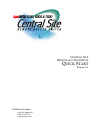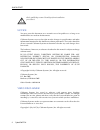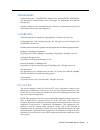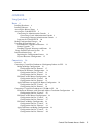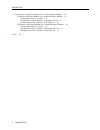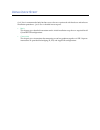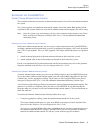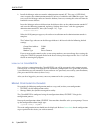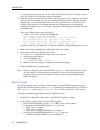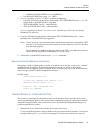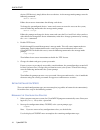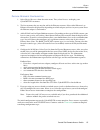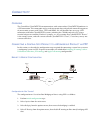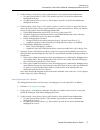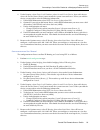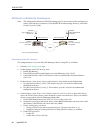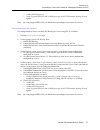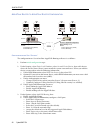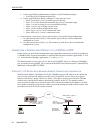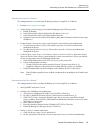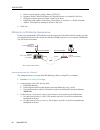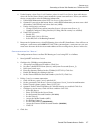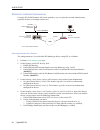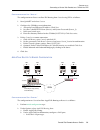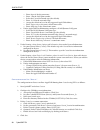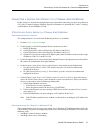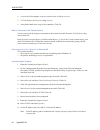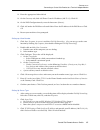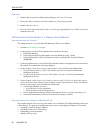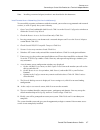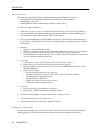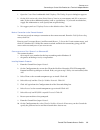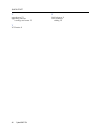- DL manuals
- Cabletron Systems
- Switch
- CyberSWITCH 5500
- Quick Start Manual
Cabletron Systems CyberSWITCH 5500 Quick Start Manual
Summary of CyberSWITCH 5500
Page 1
C entral s ite r emote a ccess s witch q uick s tart release 7.4 cabletron systems (603) 332-9400 phone (603) 337-3075 fax support@ctron.Com.
Page 2
Quick start 2 cyberswitch notice you may post this document on a network server for public use as long as no modifications are made to the document. Cabletron systems reserves the right to make changes in specifications and other information contained in this document without prior notice. The reade...
Page 3
Central site remote access switch 3 trademarks cabletron systems, cyberswitch, mmac-plus, smartswitch, spectrum, and securefast virtual remote access manager are trademarks of cabletron systems, inc. All other product names mentioned in this manual are trademarks or registered trademarks of their re...
Page 4
Quick start 4 cyberswitch warning: changes or modifications made to this device which are not expressly approved by the party responsible for compliance could void the user’s authority to operate the equipment. Doc notice this digital apparatus does not exceed the class a limits for radio noise emis...
Page 5
Central site remote access switch 5 contents using quick start 7 basics 8 installing hardware 8 installing software 8 accessing the release notes 8 accessing the cyberswitch 9 connecting an administration console 9 connecting a local administration console 9 connecting a remote administration consol...
Page 6
Quick start 6 cyberswitch connecting a central site product to a terminal adapter/modem 31 ip router with digital modem to a terminal adapter/modem 31 configuration for site “central” 31 configuration for site "remote" on windows nt 4.0 31 configuration of site “remote” on windows 95 34 ipx router w...
Page 7
U sing q uick s tart quick start is recommended only for those users who are experienced with hardware and software installation procedures. Quick start is divided into two parts. • basics this chapter gives detailed instructions on the initial installation steps that are required for all cyberswitc...
Page 8
B asics i nstalling h ardware there is a possibility that your distributor has already completed hardware installation. If hardware installation has not been completed, follow the instructions listed below. Warning: anytime you remove the module cover, make sure the power cord is not plugged in. Fai...
Page 9
Central site remote access switch 9 b asics accessing the cyberswitch a ccessing the c yber switch c onnecting an a dministration c onsole this section describes how to connect an administration console. You will use the console to control the system. The system supports two administration console o...
Page 10
Quick start 10 cyberswitch 2. Install the manager software onto the administration console pc. This step is optional, since it requires the administration console pc to have a hard disk with 1 mb of free space. You can execute the manager software from the diskette; however, running this software fr...
Page 11
Central site remote access switch 11 b asics upgrading system software note: if you are prompted for configuration information that you don’t know, use the default. This document will provide detailed instructions if something other than the default is required. Once the system is working, minor con...
Page 12
Quick start 12 cyberswitch use and to view sections of the release notes. At anytime, you may press the key to continue with the installation. 4. Follow the on-screen instructions to continue with the upgrade. After 2-3 minutes, you will be asked to select the platform type you are installing from a...
Page 13
Central site remote access switch 13 b asics change defaults to secure system • admin has read/write access to other files • exit manage mode by typing exit . 3. If you are upgrading to release 7.2 software, perform the following: • using the tftp clienton the remote workstation, tftp pkunzip.Exe to...
Page 14
Quick start 14 cyberswitch devices (ppp devices), simply delete these two devices. At the manage mode prompt, enter the following command: device delete follow the on-screen instructions for deleting each device. To change the preconfigured devices’ names and secrets to secure the access to the syst...
Page 15
Central site remote access switch 15 b asics initial installation steps p hysical r esource c onfiguration 1. Select physical resources from the main menu. Then, select resource to display your cyberswitch’s resources. 2. The first resource that you need to add is the ethernet resource. Select eithe...
Page 16
C onnectivity o verview the central site cyberswitch can communicate with various other cyberswitch products via a ppp connection. This connection can be used to transmit data and provide remote management of your remote systems with telnet, tftp and snmp. We will describe how to set up a ppp connec...
Page 17
Central site remote access switch 17 c onnectivity connecting a central site product to a workgroup product via ppp 5. Under security, select system options and information, then under system information: a. Set your system name (central). This matches up with central device information configured o...
Page 18
Quick start 18 cyberswitch 4. Under security, select device level databases, select on-node device entries, then add a device where the device name (central) must match the system name on central. When you add the device you must then enter the following information: a. Under isdn information make s...
Page 19
Central site remote access switch 19 c onnectivity connecting a central site product to a workgroup product via ppp 4. Under security, select device level databases, select on-node device entries, then add a device where the device name (remote) must match the system name on remote. When you add the...
Page 20
Quick start 20 cyberswitch ipx r outer to ipx r outer c onfiguration note: this configuration illustrates ipxwan routing only. If you are interested in configuring a remote lan interface (to connect a cyberswitch to remote bridge devices), refer to the example networks guide. C onfiguration for s it...
Page 21
Central site remote access switch 21 c onnectivity connecting a central site product to a workgroup product via ppp • enable ipxwan protocol • select triggered rip/sap with a wan peer type of active from the routing protocol option note: by using triggered rip/sap, you do not need to configure stati...
Page 22
Quick start 22 cyberswitch a pple t alk r outer to a pple t alk r outer c onfiguration c onfiguration for s ite "c entral " the configuration on central to allow appletalk routing to remote is as follows: 1. Perform initial configuration steps. 2. Under security, select device level databases, selec...
Page 23
Central site remote access switch 23 c onnectivity connecting a central site product to a workgroup product via ppp c. Under appletalk port information, configure a wan unnumbered port: • select the wan unnumbered port type. D. Under appletalk static routes, configure a static route to remote: • ent...
Page 24
Quick start 24 cyberswitch c. Under appletalk port information, configure a wan unnumbered port: • select the wan unnumbered port type. D. Under appletalk static routes, configure a static route to central: • enter extended for central’s network type (the default). • enter 10-13 as the destination n...
Page 25
Central site remote access switch 25 c onnectivity connecting a central site product to a csx100 via ppp c onfiguration for s ite “c entral ” the configuration on central to allow ip routing to remote using ppp is as follows: 1. Perform initial configuration steps. 2. Under options, select bridging,...
Page 26
Quick start 26 cyberswitch c. Define central’s phone settings. Enter 13135551111. D. Optional: define caller id numbers if caller id security was enabled. Click next. E. Configure a default route to central. Click default route. F. Enable network address translation. Click advanced, and then yes. En...
Page 27
Central site remote access switch 27 c onnectivity connecting a central site product to a csx100 via ppp 4. Under security, select device level databases, select on-node device entries, then add a device where the device name (remote) must match the system name on remote. When you add the device you...
Page 28
Quick start 28 cyberswitch ipx r outer to b ridge c onfiguration using the ipx wan remote lan feature provides easy set up for the network administrator, especially if there are multiple remote sites. C onfiguration for s ite “c entral ” the configuration on central to allow ipx routing to remote us...
Page 29
Central site remote access switch 29 c onnectivity connecting a central site product to a csx100 via ppp c onfiguration for s ite “r emote ” the configuration on remote to allow ipx routing from central using ppp is as follows: 1. Start quickset and select custom. 2. Configure the csx100 system info...
Page 30
Quick start 30 cyberswitch • enter lanport1 for the port name. • enter 1 for the lan port number. • select the extended network type (the default). • enter 10-13 for the network range. • accept the default of none for the suggested appletalk address. • enter engineering as the port’s default zone na...
Page 31
Central site remote access switch 31 c onnectivity connecting a central site product to a terminal adapter/modem c onnecting a c entral s ite p roduct to a t erminal a dapter /m odem in this section, we describe the configuration steps required for connecting a central site product to a pc with a te...
Page 32
Quick start 32 cyberswitch • configuring a dial-out location • adding a dial-up entry note: installing a terminal adapter/modem is not described in this document. Install remote access networking (first-time installation only) to successfully negotiate and connect with the network, you need to set u...
Page 33
Central site remote access switch 33 c onnectivity connecting a central site product to a terminal adapter/modem configure a dial-out location in order to successfully place a call, you need to set up your remote access location for specific dialing properties. These include the number from which yo...
Page 34
Quick start 34 cyberswitch 6. Security tab: select option accept any authentication including clear text. 7. X.25 tab: ensure the network setting is (none). 8. Your phone book entry setup is now complete. Click ok. Make a connection to the remote network you are now ready to attempt a connection to ...
Page 35
Central site remote access switch 35 c onnectivity connecting a central site product to a terminal adapter/modem 12. Enter the appropriate subnet mask. 13. On the gateway tab, click add. Enter central’s ip address (101.78.1.1). Click ok. 14. On the dns configuration tab, enter the host name (remote)...
Page 36
Quick start 36 cyberswitch dialing out 1. Double click on your new dialing icon to bring up the connect to screen. 2. Enter your remote for your user name and remote_s for your password. 3. Double click on connect. 4. Once the call is connected, click details to view the type of protocols in use. Cl...
Page 37
Central site remote access switch 37 c onnectivity connecting a central site product to a terminal adapter/modem note: installing a terminal adapter/modem is not described in this document. Install remote access networking (first-time installation only) to successfully negotiate and connect with the...
Page 38
Quick start 38 cyberswitch add a dial-up entry this final set of instructions details configuration of a phone book entry. It involves: • providing physical information about the network (such as phone number) • specifying type of server • defining how to find and communicate with the remote system ...
Page 39
Central site remote access switch 39 c onnectivity connecting a central site product to a terminal adapter/modem 1. Open the control panel and double click telephony. The dialing properties dialog box appears. 2. On the my locations tab, select united states of america as your country and 313 as you...
Page 40
Quick start 40 cyberswitch setting up a new number 1. Click start, programs, accessories and then dial-up networking. (or, you may get to the same location by clicking my computer, then double clicking on dial-up networking). 2. Double click on make new connection: a. Provide name of the computer yo...
Page 41
Central site remote access switch 41 i ndex i ndex a administration console connecting 9 automatic teis 15 b b8zs 15 basic rate lines configuring 15 basic_rate_net 15 c cfgedit 10 cfgedit 14 common channel signaling type 15 compliance notices 3 configuration changes (making) 10 configuration tools 1...
Page 42
Quick start 42 cyberswitch u upgrade.Osw 13 upgrading software warnings and errors 13 v vcci notice 4 w wan adapters 8 wan resources adding 15.