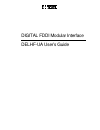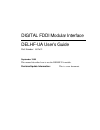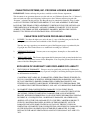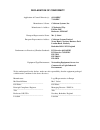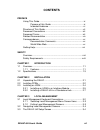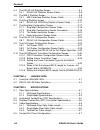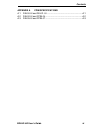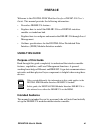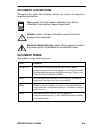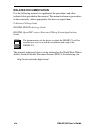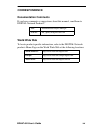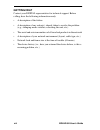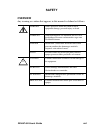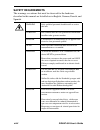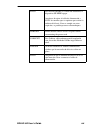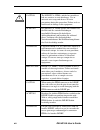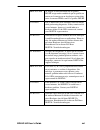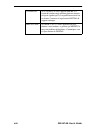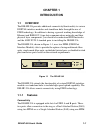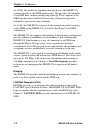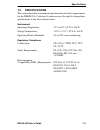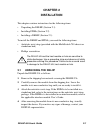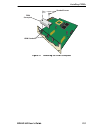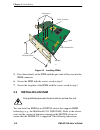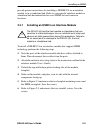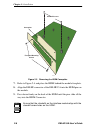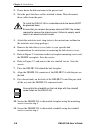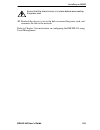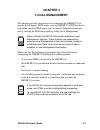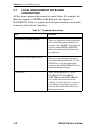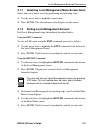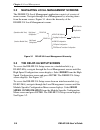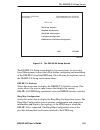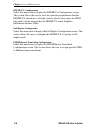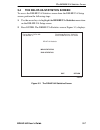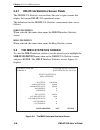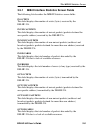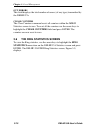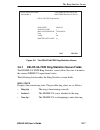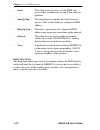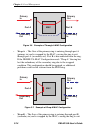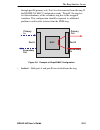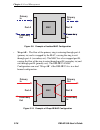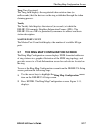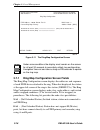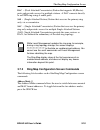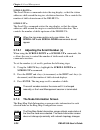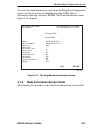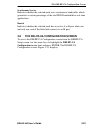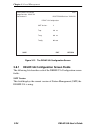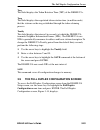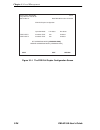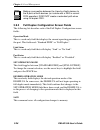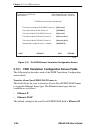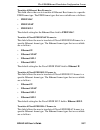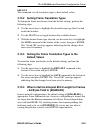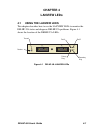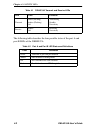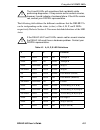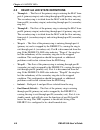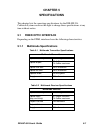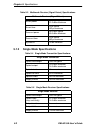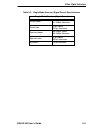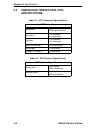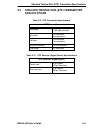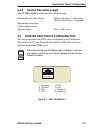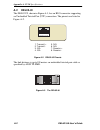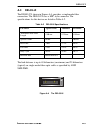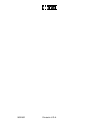- DL manuals
- Cabletron Systems
- Recording Equipment
- DELHF-UA
- User Manual
Cabletron Systems DELHF-UA User Manual
Summary of DELHF-UA
Page 1
Digital fddi modular interface delhf-ua user’s guide.
Page 3
Digital fddi modular interface delhf-ua user’s guide part number: 9032632 september 1998 this manual describes how to use the delhf-ua module. Revision/update information: this is a new document..
Page 4
Cabletron systems reserves the right to make changes in specifications and other information contained in this document without prior notice. The reader should in all cases consult cabletron systems to determine whether any such changes have been made. The hardware, firmware, or software described i...
Page 5
Fcc notice — class a computing device: this equipment generates, uses, and may emit radio frequency energy. The equipment has been type tested and found to comply with the limits for a class a digital device pursuant to part 15 of fcc rules, which are designed to provide reasonable protection agains...
Page 6
Cabletron systems, inc. Program license agreement important: before utilizing this product, carefully read this license agreement. This document is an agreement between you, the end user, and cabletron systems, inc. (“cabletron”) that sets forth your rights and obligations with respect to the cablet...
Page 7
Safety information class 1 laser transceivers the fast ethernet interface module, fddi port inter- face modules, and atm interface modules use class 1 laser transceivers. Read the following safety information before installing or operating these adapters. The class 1 laser transceivers use an optica...
Page 8
Declaration of conformity application of council directive(s): 89/336/eec 73/23/eec manufacturer’s name: cabletron systems, inc. Manufacturer’s address: 35 industrial way po box 5005 rochester, nh 03867 european representative name: mr. J. Solari european representative address: cabletron systems li...
Page 9: Contents
Delhf-ua user’s guide vii contents preface using this guide ...........................................................................Xi purpose of this guide .......................................................Xi intended audience ............................................................Xi s...
Page 10
Contents viii delhf-ua user’s guide 3.4 the delhf-ua statistics screen ................................................3-7 3.4.1 delhf-ua statistics screen fields ................................3-8 3.5 the mib-ii statistics screen ........................................................3-8 3.5.1 mi...
Page 11
Contents delhf-ua user’s guide ix appendix a fpim specifications a.1 del00-ui and del01-ui .............................................................A-1 a.2 del02-ui and fpim-04 ...............................................................A-2 a.3 del05-ui and fpim-07 ..............................
Page 13: Preface
Delhf-ua user’s guide xi preface welcome to the digital fddi modular interface delhf-ua user’s guide. This manual provides the following information: • describes delhf-ua features. • explains how to install the delhf-ua in a digital interface module or standalone hub. • explains how to configure and...
Page 14: Structure Of This Guide
Xii delhf-ua user’s guide structure of this guide this manual is organized as follows: chapter 1, introduction, describes the features of the delhf-ua interface module. Chapter 2, installation, explains how to install fpims into the delhf-ua and how to install the delhf-ua in an interface module or ...
Page 15: Document Conventions
Delhf-ua user’s guide xiii document conventions throughout this guide, the following symbols are used to call attention to important information. Document terms this guide uses the following terms: note symbol. Calls the reader’s attention to any item of information that may be of special importance...
Page 16: Related Documentation
Xiv delhf-ua user’s guide related documentation use the following manuals to supplement the procedures and other technical data provided in this manual. This manual references procedures in these manuals, where appropriate, but does not repeat them. Cabletron cabling guide digital fddi technology gu...
Page 17: Correspondence
Delhf-ua user’s guide xv correspondence documentation comments if you have comments or suggestions about this manual, send them to digital network products: world wide web to locate product-specific information, refer to the digital network products home page on the world wide web at the following l...
Page 18: Getting Help
Xvi delhf-ua user’s guide getting help contact your digital representative for technical support. Before calling, have the following information ready: • a description of the failure • a description of any action(s) already taken to resolve the problem (e.G., changing mode switches, rebooting the un...
Page 19: Safety
Delhf-ua user’s guide xvii safety overview any warning or caution that appears in this manual is defined as follows: warning warns against an action that could result in equipment damage, personal injury, or death. Vorsicht warnt den benutzer vor aktionen, die das gerät beschädigen, personen verletz...
Page 20: Safety Requirements
Xviii delhf-ua user’s guide safety requirements the warnings or cautions that must be observed for the hardware described in this manual are listed below in english, german, french, and spanish. Warning only qualified personnel should install or service this unit. Vorsicht diese einheit darf nur von...
Page 21
Delhf-ua user’s guide xix aviso para instalar delhf-ua en un hub autónomo, el dispositivo se debe apagar. Asegúrese de retirar el cable de alimentación y sÓlo los tornillos que se requieren para retirar la cubierta del chasis. Si no se cumple con estos requisitos, se podrían provocar electrochoques....
Page 22
Xx delhf-ua user’s guide caution the delhf-ua, fpims, and the host module or hub are sensitive to static discharges. Use an antistatic wrist strap and observe all static precautions during this procedure. Failure to do so could result in damage to this equipment. Achtung der delhf-ua, fpims und das ...
Page 23
Delhf-ua user’s guide xxi precauciÓn al acoplar el conector fpim con las patillas delhf, tenga mucho cuidado de que las patillas no entren en el conector en un ángulo para evitar daños tanto al conector fpim, como a las patillas delhf. Caution the a and b leds will sometimes flash red briefly while ...
Page 24
Xxii delhf-ua user’s guide attention si les voyants p et s de l'appareil delhf-ua restent de couleur rouge pendant plusieurs minutes, cela peut signifier qu'il y a un problème matériel sur ce dernier. Contactez le représentant digital du support technique. PrecauciÓn si delhf-ua p y s leds permanece...
Page 25: Chapter 1
Delhf-ua user’s guide 1-1 a b a b p s delhf-ua 209100 chapter 1 introduction 1.1 overview the delhf-ua provides additional connectivity/functionality to various digital interface modules and standalone hubs through the use of fddi technology. In addition to having a general working knowledge of ethe...
Page 26
Chapter 1: introduction 1-2 delhf-ua user’s guide as a das, the module or standalone hub that houses the delhf-ua connects directly to the fddi primary ring. This provides the reliability of an fddi dual, counter-rotating ring topology. If one segment of the fddi ring becomes disabled, this dual rin...
Page 27: 1.2
Specifications delhf-ua user’s guide 1-3 1.2 specifications this section describes environment specifications and safety requirements for the delhf-ua. Cabletron systems reserves the right to change these specifications at any time without notice. Environment operating temperature: 5 ° c to 40 ° c (...
Page 29: Chapter 2
Delhf-ua user’s guide 2-1 chapter 2 installation this chapter contains instructions for the following items: • unpacking the delhf (section 2.1) • installing fpims (section 2.2) • installing a delhf (section 2.3) to install the delhf and fpims, you need the following items: • antistatic wrist strap ...
Page 30: 2.2
Chapter 2: installation 2-2 delhf-ua user’s guide 2.2 installing fpims to install an fpim into the delhf-ua, perform the following steps: 1. Attach the antistatic wrist strap. If the hsim is to be installed in a standalone hub, refer to the instructions on the antistatic wrist strap package. If the ...
Page 31
Installing fpims delhf-ua user’s guide 2-3 figure 2-1 removing the fpim coverplate fpim coverplate standoff screws hsim standoffs.
Page 32: 2.3
Chapter 2: installation 2-4 delhf-ua user’s guide figure 2-2 installing fpims 5. Press down firmly on the fpim until the pins slide all the way into the hsim connector. 6. Secure the fpim with the screws saved in step 2. 7. Secure the faceplate of the hsim with the screws saved in step 3. 2.3 instal...
Page 33: 2.3.1
Installing an hsim delhf-ua user’s guide 2-5 provide generic instructions for installing a delhf-ua in an interface module or in a standalone hub. Refer to your specific interface module or standalone hub documentation for exact hsim slot and connector locations. 2.3.1 installing an hsim in an inter...
Page 34
Chapter 2: installation 2-6 delhf-ua user’s guide figure 2-3 removing the hsim coverplate 7. Refer to figure 2-4 and place the hsim behind the module faceplate. 8. Align the delhf connector of the delhf-ua into the hsim pins on the module. 9. Press down firmly on the back of the hsim until the pins ...
Page 35: 2.3.2
Installing an hsim delhf-ua user’s guide 2-7 10. Secure the delhf-ua to the module faceplate using the mounting screws saved in step 5. 11. Secure the delhf-ua to the module standoffs using the standoff screws saved in step 6. 12. Reinstall the module in the chassis. 13. Reattach the network cabling...
Page 36
Chapter 2: installation 2-8 delhf-ua user’s guide 1. Power down the hub and remove the power cord. 2. Note the ports that have cables attached to them. Then disconnect those cables from the ports. 3. Attach the antistatic wrist strap (refer to the instructions outlined on the antistatic wrist strap ...
Page 37
Installing an hsim delhf-ua user’s guide 2-9 12. Reattach the chassis cover to the hub, reconnect the power cord, and reconnect the hub to the network. Refer to chapter 3 for instructions on configuring the delhf-ua using local management. Ensure that the chassis cover is in place before reconnectin...
Page 39: Chapter 3
Delhf-ua user’s guide 3-1 chapter 3 local management this chapter provides instructions on configuring the delhf-ua to operate in full duplex fddi mode, viewing delhf-ua fddi statistics, translating specific fddi frame types to specific ethernet frame types and to viewing the fddi ring topology usin...
Page 40: 3.1
Chapter 3: local management 3-2 delhf-ua user’s guide 3.1 local management keyboard conventions all key names appear in this manual as capital letters. For example, the enter key appears as enter and the backspace key appears as backspace. Table 3-1 explains the keyboard conventions used in this man...
Page 41: 3.1.1
Local management keyboard conventions delhf-ua user’s guide 3-3 3.1.1 selecting local management menu screen items select items on a menu screen by performing the following steps: 1. Use the arrow keys to highlight a menu item. 2. Press enter. The selected menu item displays on the screen. 3.1.2 exi...
Page 42: 3.2
Chapter 3: local management 3-4 delhf-ua user’s guide 3.2 navigating local management screens the delhf-ua local management application consists of a series of menu screens. Navigate through local management by selecting items from the menu screens. Figure 3-1 shows the hierarchy of the delhf-ua loc...
Page 43
The delhf-ua setup screen delhf-ua user’s guide 3-5 figure 3-2 the delhf-ua setup screen the delhf-ua setup screen displays five menu items for accessing local management screens that allow further configuring and monitoring of the delhf-ua and the fddi ring. The following list explains each of the ...
Page 44
Chapter 3: local management 3-6 delhf-ua user’s guide delhf-ua configuration select this menu item to display the delhf-ua configuration screen. This screen allows the user to view the operating requirements that the delhf-ua advertises to all other stations when it first enters the fddi ring and to...
Page 45: 3.4
The delhf-ua statistics screen delhf-ua user’s guide 3-7 3.4 the delhf-ua statistics screen to access the delhf-ua statistics screen from the delhf-ua setup screen, perform the following steps: 1. Use the arrow keys to highlight the delhf-ua statistics menu item on the delhf-ua setup screen. 2. Pres...
Page 46: 3.4.1
Chapter 3: local management 3-8 delhf-ua user’s guide 3.4.1 delhf-ua statistics screen fields the delhf-ua statistics screen allows the user to open screens that display the current delhf-ua operational status. The definitions for the delhf-ua statistics screen menu items are as follows: mib-ii stat...
Page 47: 3.5.1
The mib-ii statistics screen delhf-ua user’s guide 3-9 3.5.1 mib-ii interface statistics screen fields the following list describes the mib-ii statistics screen fields: in octets this field displays the number of octets (bytes) received by the delhf-ua. In unicast pkts this field displays the number...
Page 48: 3.6
Chapter 3: local management 3-10 delhf-ua user’s guide out errors this field displays the total number of errors (of any type) transmitted by the delhf-ua. Clear counters the clear counters command resets all counters within the mib-ii statistics screen to zero. To reset all the counters use the arr...
Page 49: 3.6.1
The ring statistics screen delhf-ua user’s guide 3-11 figure 3-5 the delhf-ua fddi ring statistics screen 3.6.1 delhf-ua fddi ring statistics screen fields the delhf-ua fddi ring statistics screen allows the user to monitor the current delhf-ua operational status. The following list describes the ri...
Page 50
Chapter 3: local management 3-12 delhf-ua user’s guide • detect - the claim (beacon) process of the fddi ring protocol has exceeded one second. There may be a problem. • non-op-dup - the ring failed to complete the claim (beacon) process. This usually indicates a duplicate fddi address. • ring-op-du...
Page 51
The ring statistics screen delhf-ua user’s guide 3-13 mac configuration the mac configuration field describes the current configuration of the media access control (mac) and physical layers of the a and b ports. The possible port configurations are as follows: • through-a - the flow of the primary r...
Page 52
Chapter 3: local management 3-14 delhf-ua user’s guide figure 3-6 example of through-a mac configuration • wrap-a - the flow of the primary ring is entering through port a (primary in) and is wrapped by the mac, causing the ring to exit through port a (secondary out). Port b is disconnected from the...
Page 53
The ring statistics screen delhf-ua user’s guide 3-15 through port b (primary out). Port a is disconnected from the ring. If the delhf-ua mac configuration reads “wrap-b” the ring has lost the redundancy of the secondary ring due to the wrapped condition. This configuration should be repaired, as ad...
Page 54
Chapter 3: local management 3-16 delhf-ua user’s guide figure 3-9 example of isolated mac configuration • wrap-ab - the flow of the primary ring is entering through port a (primary in) and is wrapped by the mac, causing the ring to exit through port a (secondary out). The mac has also wrapped port b...
Page 55: 3.7
The ring map configuration screen delhf-ua user’s guide 3-17 tneg (time negotiated) the tneg field displays the negotiated token rotation time (in milliseconds) that the devices on the ring established through the token claiming process. Tnotify the tnotify field displays the interval (in seconds) a...
Page 56: 3.7.1
Chapter 3: local management 3-18 delhf-ua user’s guide figure 3-11 the ring map configuration screen 3.7.1 ring map configuration screen fields the ring map configuration screen displays the addresses and sequence of each fddi device attached to the ring. When first displayed, the station at the upp...
Page 57: 3.7.2
The ring map configuration screen delhf-ua user’s guide 3-19 dac - (dual attached concentrator) station that supports m (master) ports and provides access for multiple stations. A dac connects directly to an fddi ring using a and b ports. Sas - (single attached station) station that accesses the pri...
Page 58: 3.7.2.1
Chapter 3: local management 3-20 delhf-ua user’s guide scroll down n the scroll down n command rotates the ring display, so that the station addresses shift around the ring in a clockwise direction. The n controls the number of shifts downstream of the delhf-ua. Scroll up n the scroll up n command r...
Page 59: 3.7.4
The ring map configuration screen delhf-ua user’s guide 3-21 to access the node information screen from the ring map configuration screen, use the arrow keys to highlight any node (fddi address) illustrated on the ring, and press enter. The node information screen, figure 3-12, displays. Figure 3-12...
Page 60
Chapter 3: local management 3-22 delhf-ua user’s guide address displays the address of the selected node. Upstream address displays the address of the selected node’s nearest active upstream neighbor (naun). Node class displays the class (nas, das, dac, sas, or sac) of the selected node. For an expl...
Page 61: 3.8
The delhf-ua configuration screen delhf-ua user’s guide 3-23 synchronous service indicates whether the selected node uses synchronous bandwidth, which guarantees a certain percentage of the total fddi bandwidth for real-time applications. Rooted indicates whether the selected node has an active a or...
Page 62: 3.8.1
Chapter 3: local management 3-24 delhf-ua user’s guide figure 3-13 the delhf-ua configuration screen 3.8.1 delhf-ua configuration screen fields the following list describes each of the delhf-ua configuration screen fields: smt version this field displays the current version of station management (sm...
Page 63: 3.9
The full duplex configuration screen delhf-ua user’s guide 3-25 treq this field displays the token rotation time (trt) of the delhf-ua. Tneg this field displays the negotiated token rotation time (in milliseconds) that the stations on the ring established through the token claiming process. Tnotify ...
Page 64
Chapter 3: local management 3-26 delhf-ua user’s guide figure 3-14 the fddi full duplex configuration screen device name: dle32-ma flash image revision: xx.Xx.Xx slot number: x bootprom revision: xx.Xx.Xx fddi full duplex configuration operation mode link status port status fddi port a standard fddi...
Page 65: 3.9.1
The full duplex configuration screen delhf-ua user’s guide 3-27 3.9.1 full duplex fddi full duplex fddi is the creation of a 200 mbps point-to-point link between two fddi devices that support full duplex fddi operation. Full duplex fddi is a technology where the end devices simultaneously transmit a...
Page 66: 3.9.2
Chapter 3: local management 3-28 delhf-ua user’s guide 3.9.2 full duplex configuration screen fields the following list describes each of the full duplex configuration screen fields: operation mode this is a read-only field that displays the current operating parameters of the port. This field reads...
Page 67: 3.9.3
The fddi/ethernet translation configuration screen delhf-ua user’s guide 3-29 3.9.3 configuring the delhf-ua for full duplex operation to configure the delhf-ua to operate in full duplex mode, complete the following steps. 1. Use the arrow keys to highlight the [standard fddi] field. 2. Use the spac...
Page 68: 3.10.1
Chapter 3: local management 3-30 delhf-ua user’s guide figure 3-15 the fddi/ethernet translation configuration screen 3.10.1 fddi translation configuration screen fields the following list describes each of the fddi translation configuration screen fields: translate all non-novell fddi snap frames t...
Page 69
The fddi/ethernet translation configuration screen delhf-ua user’s guide 3-31 translate all ethernet raw frames to this field allows the user to translate all ethernet raw frames to a specific fddi frame type. The fddi frame types that are available are as follows: • fddi mac • fddi snap • fddi 802....
Page 70
Chapter 3: local management 3-32 delhf-ua user’s guide • ethernet ii • ethernet snap • ethernet 802.3 • ethernet 802.2 the default setting for the novell fddi mac field is ethernet 802.2. The interpret 802.3 length for frames > 64 bytes this field allows the user to enable the delhf-ua to examine th...
Page 71: 3.10.2
The fddi/ethernet translation configuration screen delhf-ua user’s guide 3-33 default this command sets all translation types to their default values. 3.10.2 setting frame translation types to change the frame translations from the default settings, perform the following steps: 1. Use the arrow keys...
Page 72: 3.10.5
Chapter 3: local management 3-34 delhf-ua user’s guide 3.10.5 setting the interpret 802.3 length field to [enabled] to enable the interpret 802.3 length for frames > 64 bytes, perform the following steps: 1. Use the arrow keys to highlight the interpret 802.3 length for frames > 64 bytes field. 2. U...
Page 73: Chapter 4
Delhf-ua user’s guide 4-1 chapter 4 lanview leds 4.1 using the lanview leds this chapter describes how to use the lanview leds to monitor the delhf-ua status and diagnose delhf-ua problems. Figure 4-1 shows the location of the delhf-ua leds. Figure 4-1 delhf-ua lanview leds a b a b p s delhf-ua port...
Page 74
Chapter 4: lanview leds 4-2 delhf-ua user’s guide table 4-1 delhf-ua transmit and receive leds the following table describes the four possible states of the port a and port b leds of the delhf-ua. Led color definition transmit green (flashing) amber (flashing) off transmitting standby no activity re...
Page 75
Using the lanview leds delhf-ua user’s guide 4-3 the following table defines the different conditions that the delhf-ua can be in depending on the status (colors) of the a, b, p, and s leds respectively. Refer to section 4.2 for more detailed definitions of the led states. Table 4-3 a, b, p, s led d...
Page 76: 4.2
Chapter 4: lanview leds 4-4 delhf-ua user’s guide 4.2 delhf-ua led state definitions • through-a - the flow of the primary ring is entering the mac from port a (primary ring in) and exiting through port b (primary ring out). The secondary ring is isolated from the mac with the flow entering from por...
Page 77
Delhf-ua led state definitions delhf-ua user’s guide 4-5 • dual homed (modified) - the flow of the primary ring is entering through port b (primary in) and is wrapped by the delhf-ua, causing the ring to exit through port b (secondary out). Port a is in standby mode, and will take over the functions...
Page 79: Chapter 5
Delhf-ua user’s guide 5-1 chapter 5 specifications this chapter lists the operating specifications for the delhf-ua. Cabletron systems reserves the right to change these specifications at any time without notice. 5.1 fiber optic interface depending on the fpim, interfaces have the following characte...
Page 80: 5.1.2
Chapter 5: specifications 5-2 delhf-ua user’s guide 5.1.2 single mode specifications table 5-3 multimode receiver (signal detect) specifications multimode receiver (signal detect) assert power -33.0 dbm typical -31.0 dbm maximum assert time 10 µs typical 100 µs maximum deassert power -36.0 dbm typic...
Page 81
Fiber optic interface delhf-ua user’s guide 5-3 table 5-6 single mode receiver (signal detect) specifications single mode receiver (signal detect) assert power -33.0 dbm typical -31.0 dbm maximum assert time 10 µs typical 100 µs maximum deassert power -36.0 dbm typical -45.0 dbm minimum deassert tim...
Page 82: 5.2
Chapter 5: specifications 5-4 delhf-ua user’s guide 5.2 unshielded twisted pair (utp) specifications table 5-7 utp transmitter specifications utp transmitter amplitude 1.080 vpk maximum 0.920 vpk minimum rise time 2 ns minimum 4 ns maximum fall time 2 ns minimum 4 ns maximum rise/fall variation 0.5 ...
Page 83: 5.3
Shielded twisted pair (stp) transmitter specifications delhf-ua user’s guide 5-5 5.3 shielded twisted pair (stp) transmitter specifications table 5-9 stp transmitter specifications stp transmitter amplitude 1.285 vpk maximum 1.165 vpk minimum rise time 3 ns minimum 5 ns maximum fall time 3 ns minimu...
Page 84: 5.4
Chapter 5: specifications 5-6 delhf-ua user’s guide 5.4 cable specifications the fddi physical layer medium dependent (pmd), twisted pair physical layer medium dependent (tp-pmd), and single mode fiber physical layer medium dependent (smf-pmd) ansi standards define cable requirements as follows: mul...
Page 85: 5.4.3
Twisted pair pinout configuration delhf-ua user’s guide 5-7 5.4.3 twisted pair cable length the tp-pmd fddi standard specifies the following: maximum total cable length: 100 km (62 miles) — dual ring 200 km (124 miles) — wrapped maximum twisted pair cable length between adjacent nodes: 100 m (328.1 ...
Page 87: Appendix A
Delhf-ua user’s guide a-1 appendix a fpim specifications this appendix describes the fddi port interface modules (fpims). A.1 del00-ui and del01-ui the del00-ui and del01-ui, shown in figure a-1, provide a multimode fiber connection. The del00-ui uses a mic style connector and the del01-ui uses an s...
Page 88: A.2
Appendix a: fpim specifications a-2 delhf-ua user’s guide a.2 del02-ui the del02-ui, shown in figure a-3, has an rj45 connector supporting an unshielded twisted pair (utp) connection. The pinouts are listed in figure a-2. Figure a-2 del02-ui pinouts the link distance is up to100 meters on unshielded...
Page 89: A.3
Del05-ui delhf-ua user’s guide a-3 a.3 del05-ui the del05-ui, shown in figure a-4, provides a singlemode fiber connection. The del05-ui uses a mic style connector. The specifications for this device are listed in table a-2. The link distance is up to 40 kilometers (maximum) and 25 kilometers (typica...
Page 92
9032632 printed in u.S.A..