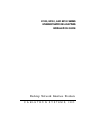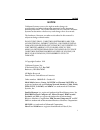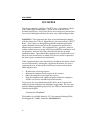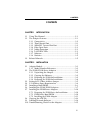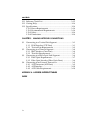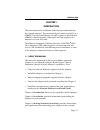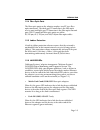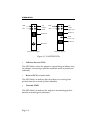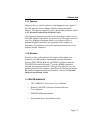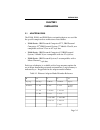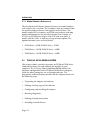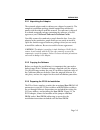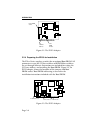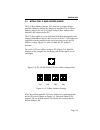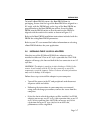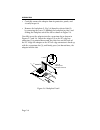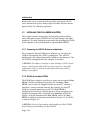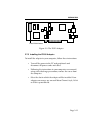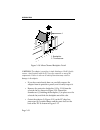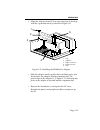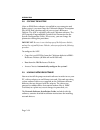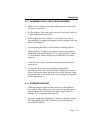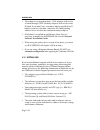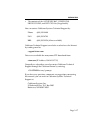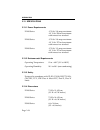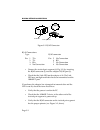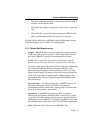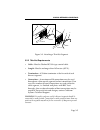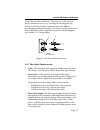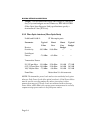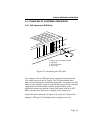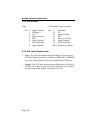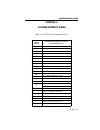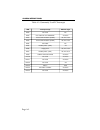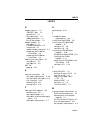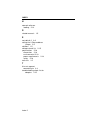- DL manuals
- Cabletron Systems
- Adapter
- E1100 Series
- Installation Manual
Cabletron Systems E1100 Series Installation Manual
Summary of E1100 Series
Page 1
E1100, e2100, and e3100 series ethernet network adapters installation guide desktop network interface products c a b l e t r o n s y s t e m s, i n c..
Page 2
Notice i notice cabletron systems reserves the right to make changes in specifications and other information contained in this document without prior notice. The reader should in all cases consult cabletron systems to determine whether any such changes have been made. The hardware, firmware, or soft...
Page 3
Fcc notice ii fcc notice this device complies with part 15 of fcc rules. Operation is subject to the following two conditions: (1) this device may not cause harmful interference, and (2) this device must accept any interference received, including interference that may cause undesired operation. War...
Page 4
Contents iii contents chapter 1 introduction 1.1 using this manual ....................................................................1-1 1.2 the adapter features ...............................................................1-2 1.2.1 connectivity .....................................................
Page 5
Iv contents 2.11 software check list ................................................................2-15 2.12 getting help ............................................................................2-16 2.13 specifications ..............................................................................
Page 6
Introduction page 1-1 chapter 1 introduction this manual provides installation and reference information for the network adapters. The network adapters connect your pc to: a 10base-t twisted pair ethernet network segment, a thin ethernet 10base-2 coaxial network, a fiber optic network segment, or a ...
Page 7
Introduction page 1-2 1.2 the adapter features the following sections outline the features of the adapters. 1.2.1 connectivity the cabletron systems adapters connect your computer to an ieee 802.3 ethernet network. The various adapter models incorporate either an ethernet 10base-t twisted pair port,...
Page 8
Introduction page 1-3 1.2.4 fiber optic ports the fiber optic ports on the adapter employs two st type fiber optic connectors. The dark gray st connector is the fiber optic receive port and light gray st connector is the fiber optic transmit port. The st connector fiber optic ports can utilize 50/12...
Page 9
Introduction page 1-4 xmt rcv cp lnk or pwr dual media adapter dual port adapter xmt rcv cp lnk lnk upper port lower port rj-45 port rj-45 port rj-45 port bnc port figure 1-1. Lanview leds • collision present (cln) this led flashes when the adapter is transmitting to indicate that the adapter is det...
Page 10
Introduction page 1-5 1.2.7 software software drivers, related software, and diagnostics are supplied by cabletron systems on floppy diskettes shipped with the adapter. The drivers support a variety of network platforms. Refer to the network software installation guide. The diagnostic program provid...
Page 11
Installation page 2-1 chapter 2 installation 2.1 adapter models the e1100, e2100, and e3100 series network adapters are used for the specific computer bus architectures listed below: • e1100 series - ibm personal computer xt , ibm personal computer at , ibm personal system/2 models 25 or 30, or a co...
Page 12
Page 2-2 installation 2.1.1 model number references the descriptions of ethernet adapter features use model numbers with a lower case x in them. The x indicates that any number from the model number reference chart applies to that feature. The model number e11xx indicates an e1100 series adapter wit...
Page 13
Installation page 2-3 2.2.1 unpacking the adapter the network adapter and its software are shipped separately. The complete installation package should contain one conductive pouch with the adapter and this manual. The software is shipped in a shrink-wrapped package containing the software, a licens...
Page 14
Page 2-4 installation jp2 rom enable jp1 i/o base address boot prom socket figure 2-1. The e1112 adapter 2.2.4 preparing the e2100 for installation the e21xx series employs a socket for an optional boot prom. All parameters except the i/o base address and prom base address are set through software. ...
Page 15
Installation page 2-5 2.3 setting the i/o base address jumper the i/o base address jumper, jp1, must be set to one of four possible addresses before the adapter is installed. The i/o base address jumper sets the i/o (input/output) base address that identifies the adapter to the pc. The i/o base addr...
Page 16
Page 2-6 installation 2.4 i/o address space requirements the i/o address space for the e1100 and e2100 series adapters occupies 20 hex of the selected i/o base address. For example, if you select 220 hex, the adapter i/o address range will extend through 23f hex. Note that 23f lies within the addres...
Page 17
Installation page 2-7 to install a boot prom, remove the boot prom from its packaging. Ensure that the legs of the boot prom are aligned in a 90 ° angle with the prom body so the legs of the boot prom are perpendicular to the boot prom pin sockets. Insert the boot prom into the prom socket so that t...
Page 18
Page 2-8 installation • carefully remove the adapter from its protective pouch, and visually inspect it. • remove the backplate (2, fig. 2-6) from the selected slot (3) by removing the screw (1) holding the backplate in place, and sliding the backplate out of the slot as shown in figure 2-6. Careful...
Page 19
Installation page 2-9 1. Adapter 2. Pc board connector 3. Expansion slot 1. Adapter 2. Pc board connector 3. Expansion slot 1 2 3 figure 2-7. Installing the e1100 series adapter 1 2 3 figure 2-8. Installing the e2100 series adapter.
Page 20
Page 2-10 installation reinsert the screw removed in disassembly and replace the pc cover. Reattach the power and peripheral cables and turn on the power for the pc and the peripherals. 2.7 installing the e3100 series adapters this section contains instructions for preparing and installing your cabl...
Page 21
Installation page 2-11 boot prom socket figure 2-9. The e3112 adapter 2.7.3 installing the e3100 adapter to install the adapter in your computer, follow these instructions: • turn off the power to the pc and peripherals and disconnect all power cords and cables. • following the instructions in your ...
Page 22
Page 2-12 installation 1 2 1. Backplate 2. Thumbscrew figure 2-10. Micro channel backplate detail caution: the adapter is sensitive to static discharges. Hold it by the corners. Avoid contact with the pc bus edge connector or any of the components. Failure to observe all static precautions may resul...
Page 23
Installation page 2-13 • align the adapter so the pc bus edge connector is lined up with the expansion slot (4) as shown in figure 2-11. 1 2 3 4 5 figure 2-11. Installing the e3100 series adapter • slide the adapter into the guide slots and firmly press, but do not force, the adapter into the expans...
Page 24
Page 2-14 installation 2.8 copying the adf file after an e3100 series adapter is installed in your computer and before using it, you must copy the cabletron adapter description file (adf) onto a backup copy of your system’s reference diskette. The adf is supplied with your cabletron software. The ad...
Page 25
Installation page 2-15 2.10 troubleshooting check list for adapters • make sure the adapter is installed and properly seated in the pc chassis connector. • on the adapter, if the coax port is used it is necessary to have a t and terminator attached to it. • if the adapter does not initialize, verify...
Page 26
Page 2-16 installation • the adapters use shared memory. Vga adapters will use the a block through c7fff. Memory adapters will use the entire d block. If you don’t have a memory adapter installed, the d block is your best selection - otherwise the c8000 starting address can be used on the standard m...
Page 27
Installation page 2-17 • the contents of the autoexec.Bat, config.Sys, protocol.Ini, and net.Cfg files (if applicable). You can contact cabletron systems technical support by: phone: (603) 332-9400 fax: (603) 335-4743 bbs: (603) 335-3358 (4 lines available) cabletron technical support can also be re...
Page 28
Page 2-18 installation 2.13 specifications 2.13.1 power requirements e1100 series +5 v @ ≤ 2.0 amps maximum +12 v @ ≤ 500 ma maximum with transceiver attached. E2100 series +5 v @ ≤ 2.0 amps maximum +12 v @ ≤ 175 ma maximum with transceiver attached. E3100 series +5 v @ ≤ 1.2 amps maximum +12 v @ ≤ ...
Page 29
Making network connections page 3-1 chapter 3 making network connections this section contains instructions for connecting your adapter to an ethernet network. An adapter can be connected to the network through either a media interface port or an aui port on the adapter. You should have selected the...
Page 30
Page 3-2 making network connections rj-45 port rj-45 connector 12 3 4 5 6 7 8 figure 3-2. Rj-45 connector rj-45 connections type: rj-45 connector pin 1 tx+ pin 5 no connection 2 tx- 6 rx- 3 rx+ 7 no connection 4 no connection 8 no connection • connect the twisted pair segment (4, fig. 3-1) by insert...
Page 31
Making network connections page 3-3 • check the cable for continuity, and ensure that the cable is actually a twisted pair cable. • check that the adapter is properly seated in the expansion slot. • check that the twisted pair connection meets db loss and cable specifications outlined in section 3.1...
Page 32
Page 3-4 making network connections • delay - must not exceed 1000 nsec for a 10base-t link. This delay limits maximum link segments to 200 meters. • crosstalk - crosstalk is caused by signal coupling between cable pairs within a multi-pair cable bundle. Crosstalk should not be a problem if the cabl...
Page 33
Making network connections page 3-5 1 2 3 view b 4 1 2 3 5 view a figure 3-3. Attaching a thin-net segment 3.2.2 thin-net requirements • cable - must be 50 ohm rg-58a type coaxial cable. • length - must be no longer than 185 meters (607 ft.). • termination - a 50 ohm terminator at the far ends of ea...
Page 34
Page 3-6 making network connections 3.3 connecting to a fiber optic link segment the physical communication link consists of two fiber optic strands between the adapter and the other ethernet fiber optic device on the link: transmit (tx) and receive (rx). The adapter tx connects to rx of the etherne...
Page 35
Making network connections page 3-7 verify that the fiber strands are “crossed over” at the far end device, transmit to receive, by checking the labeling on each strand. Verify that the fiber connection meets the db loss specifications outlined in section 3.3.1, below. If a link still has not been e...
Page 36
Page 3-8 making network connections • length - the maximum fiber optic cable length is 2 km (6558 feet), if system budgets are met. However, ieee 802.3 foirl (fiber optic inter-repeater link) specifications specify a maximum of 1 km (3279 feet). 3.3.2 fiber optic interface (fiber optic ports) ex040 ...
Page 37
Making network connections page 3-9 3.4 connecting to an external transceiver 3.4.1 aui connector (aui ports) 1 2 3 4 1. Wire fault/attachment led 2. Aui port 3. Aui connector 4. Screws (2) figure 3-5. Connecting an aui cable any adapter with an aui port can be connected to the network via a transce...
Page 38
Page 3-10 making network connections 3.4.2 aui interface type: 15 position d type receptacle pin 1 logic ground pin 9 collision - 2 collision + 10 tx - 3 tx + 11 logic ground 4 logic ground 12 rx - 5 rx + 13 power (+12 vdc) 6 logic ground 14 logic ground 7 no connection 15 no connection 8 logic grou...
Page 39
Address/interrupt tables page a-1 appendix a address/interrupt tables table a-1. I/o ports of common devices possible i/o base address potential conflicting devices and their typical i/o addresses 200 game controller/joystick (200 - 20f) expansion unit (210 - 217) 220 cabletron adapter 230 bus mouse...
Page 40
Address/interrupt tables page a-2 irq interrupt usage machine type irq2 reserved pc irq2 cascade from slave 8259a pic at, ps/2 irq3 serial communications (com2) pc, at, ps/2 irq4 serial communications (com1) pc, at, ps/2 irq5 fixed disk pc irq5 parallel printer (lpt2) at irq6 floppy disk pc, at, ps/...
Page 41
Index index-1 index a adapter features 1-2 10base-t port 1-2 connectivity 1-2 fiber optic ports 1-3 jabber protection 1-3 thin ethernet port 1-2 adapter models 2-1 see table 2-1 2-1 e1100/e2100 series 2-2 installation 2-1 model number references 2-2 preparing the e1100 for installation 2-3 preparing...
Page 42
Index index-2 n network software loading 2-14 r related manuals 1-5 s see table a-2 a-2 setting the i/o base address jumper 2-5 software 1-5 software check list 2-15 specifications 2-18 dimensions 2-18 environmental 2-18 power requirements 2-18 safety 2-18 statistics 1-5 t thin-net segment connectin...