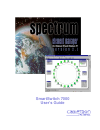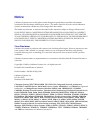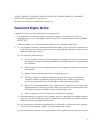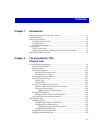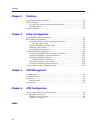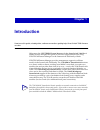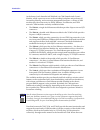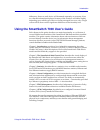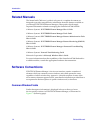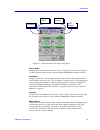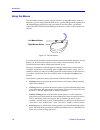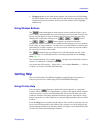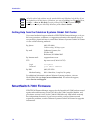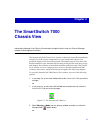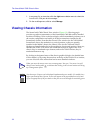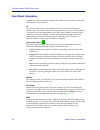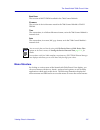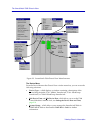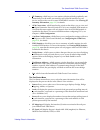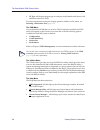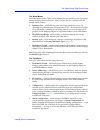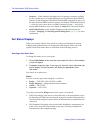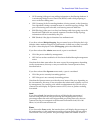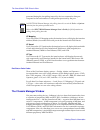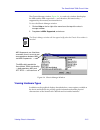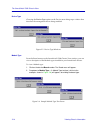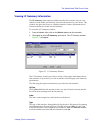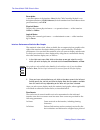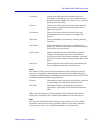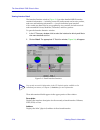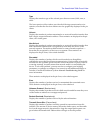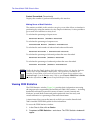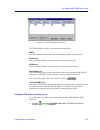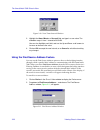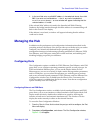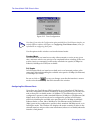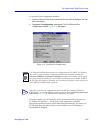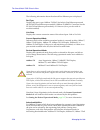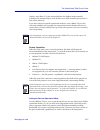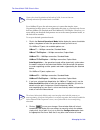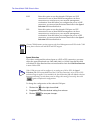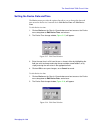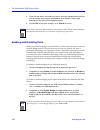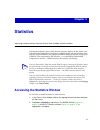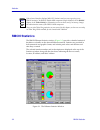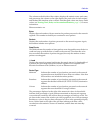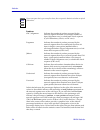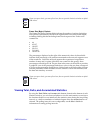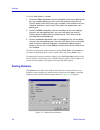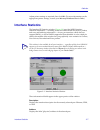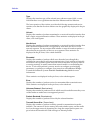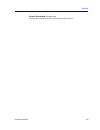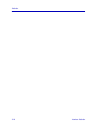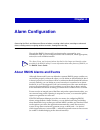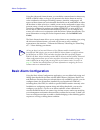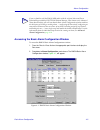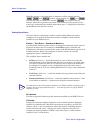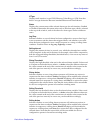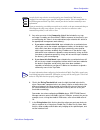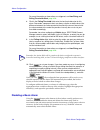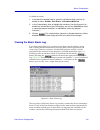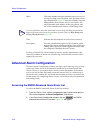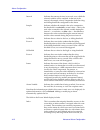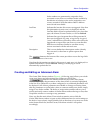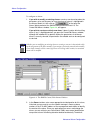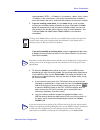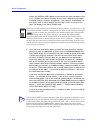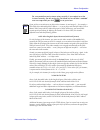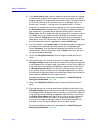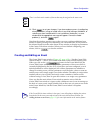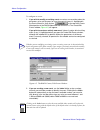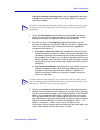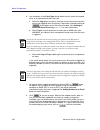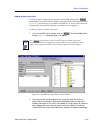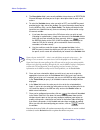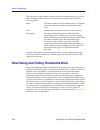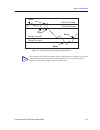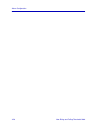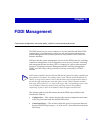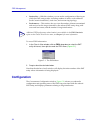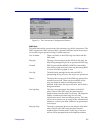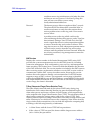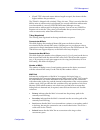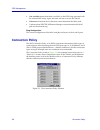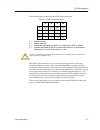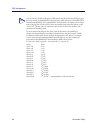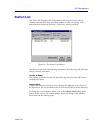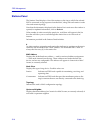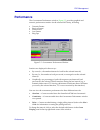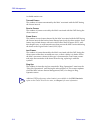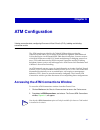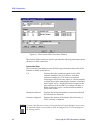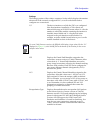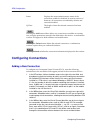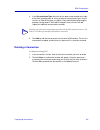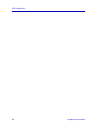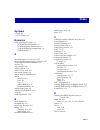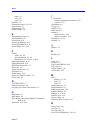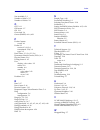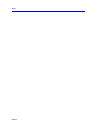- DL manuals
- Cabletron Systems
- Software
- Element Manager 2.1
- User Manual
Cabletron Systems Element Manager 2.1 User Manual
Summary of Element Manager 2.1
Page 1
Title page smartswitch 7000 user’s guide.
Page 3: Notice
Iii notice cabletron systems reserves the right to make changes in speciÞcations and other information contained in this document without prior notice. The reader should in all cases consult cabletron systems to determine whether any such changes have been made. The hardware, Þrmware, or software de...
Page 4
Iv appletalk, apple, macintosh, and tokentalk are registered trademarks; and apple remote access and ethertalk are trademarks of apple computer, inc. Smartboost is a trademark of american power conversion st is a registered trademark and c++ is a trademark of at&t banyan and vines are registered tra...
Page 5: Restricted Rights Notice
V annex, annex-ii, annex-iie, annex-3, annex-802.5, micro-annex-xl, and micro- annex-els are trademarks of xylogics, inc. Maxserver and xyplex are trademarks of xyplex, inc. Restricted rights notice (applicable to licenses to the united states government only.) 1. Use, duplication, or disclosure by ...
Page 6
Vi.
Page 7: Contents
Vii contents chapter 1 introduction using the smartswitch 7000 userÕs guide................................................................ 1-3 related manuals............................................................................................................ 1-4 software conventions ..........
Page 8
Contents viii chapter 3 statistics accessing the statistics window................................................................................. 3-1 rmon statistics ............................................................................................................ 3-2 viewing total, delt...
Page 9: Chapter 1
1-1 chapter 1 introduction how to use this guide; related guides; software conventions; getting help; smart switch 7000 firmware versions welcome to the spectrum element manager for the smartswitch 7000 userÕs guide . We have designed this guide to serve as a simple reference for using spectrum elem...
Page 10
Introduction 1-2 at the heart of each smartswitch 7000 hub is its 7x00 smartswitch control module, which supervises access to the switching backplane and performs all forwarding, Þltering, and connection management functions; a variety of nim modules provide connectivity for fddi, ethernet, fast eth...
Page 11
Using the smartswitch 7000 user’s guide 1-3 introduction differences, however, each device will be named separately, as necessary. Note, too, that the information displayed in many of the windows will differ slightly depending upon which type of device is being managed; however, only a single screen...
Page 12: Related Manuals
Introduction 1-4 related manuals related manuals the smartswitch 7000 userÕs guide is only part of a complete document set designed to provide comprehensive information about the features available to you through spectrum element manager. Other guides which supply important information related to ma...
Page 13
Software conventions 1-5 introduction figure 1-1. Sample window showing group boxes device name displays the user-deÞned name of the device. The device name can be changed via the system group window; see the generic snmp userÕs guide for details. Ip address displays the deviceÕs ip (internet protoc...
Page 14
Introduction 1-6 software conventions using the mouse this document assumes you are using a windows-compatible mouse with two buttons; if you are using a three button mouse, you should ignore the operation of the middle button when following procedures in this document. Procedures within the spectru...
Page 15: Getting Help
Getting help 1-7 introduction ¥ dragging means to move the mouse pointer across the screen while holding the mouse button down. It is often used for drag-and-drop operations to copy information from one window of the screen into another, and to highlight editable text. Using window buttons the butto...
Page 16: Smartswitch 7000 Firmware
Introduction 1-8 smartswitch 7000 firmware getting help from the cabletron systems global call center if you need technical support related to spectrum element manager, or if you have any questions, comments, or suggestions related to this manual or any of our products, please feel free to contact t...
Page 17: Chapter 2
2-1 chapter 2 the smartswitch 7000 chassis view information displayed in the chassis view window; the logical chassis view; the chassis manager window; hub management functions the smartswitch 7000 chassis view window is the main screen that immediately informs you of the current conÞguration of you...
Page 18: Viewing Chassis Information
The smartswitch 7000 chassis view 2-2 viewing chassis information 1. In any map, list, or tree view, click the right mouse button once to select the smartswitch 7000 you wish to manage. 2. On the resulting menu, click to select manage. Viewing chassis information the smartswitch 7000 chassis view wi...
Page 19
Viewing chassis information 2-3 the smartswitch 7000 chassis view figure 2-2. Smartswitch chassis view windows 7c03 mmac smartswitch 7c04-r workgroup smartswitch 7c04 workgroup smartswitch.
Page 20
The smartswitch 7000 chassis view 2-4 viewing chassis information front panel information in addition to the main interface display, the chassis view window provides the following device information: ip the chassis view window title displays the deviceÕs ip (internet protocol) address; this will be ...
Page 21
Viewing chassis information 2-5 the smartswitch 7000 chassis view boot prom the revision of boot prom installed in the 7x00 control module. Firmware the revision of device Þrmware stored in the 7x00 control moduleÕs flash proms. Time the current time, in a 24-hour hh:mm:ss format, set in the 7x00 co...
Page 22
The smartswitch 7000 chassis view 2-6 viewing chassis information figure 2-3. Smartswitch 7000 chassis view menu structure the device menu from the device menu at the chassis view window menu bar, you can access the following selections: ¥ device type... , which displays a window containing a descri...
Page 23
Viewing chassis information 2-7 the smartswitch 7000 chassis view ¥ i/f summary , which lets you view statistics (displayed both graphically and numerically) for the trafÞc processed by each network interface on your device, and provides access to some snmp mib-ii windows. See viewing i/f summary in...
Page 24
The smartswitch 7000 chassis view 2-8 viewing chassis information ¥ i/f type will display the port type of each port in the smartswitch chassis: eth (ethernet-csmacd) or fddi. For more information on the port display options available via this menu, see selecting a port status view , page 2-10 . The...
Page 25
Viewing chassis information 2-9 the smartswitch 7000 chassis view the board menus the board menu for the 7x00 control module (always installed in slot 1) provides mostly bridging-related selections, many of which are also available from the bridge status window: ¥ spanning tree... , which allows you...
Page 26
The smartswitch 7000 chassis view 2-10 viewing chassis information ¥ statistics... , which launches the highest level of statistics currently available for the selected port. For standard ethernet and fast ethernet ports, rmon statistics will be displayed if the rmon default mib component is active;...
Page 27
Viewing chassis information 2-11 the smartswitch 7000 chassis view ¥ lis (listening) if the port is not adding information to the Þltering database. It is monitoring bridge protocol data unit (bpdu) trafÞc while preparing to move to the forwarding state. ¥ lrn (learning) if the forwarding database i...
Page 28
The smartswitch 7000 chassis view 2-12 viewing chassis information generated during the last polling interval by devices connected to that port compared to the total number of valid packets processed by the port. I/f mapping if you choose the i/f mapping mode, the interface boxes will display the in...
Page 29
Viewing chassis information 2-13 the smartswitch 7000 chassis view the chassis manager window, figure 2-4 , is a read-only window that displays the mibs and the mib components Ñ and, therefore, the functionality Ñ supported by the currently monitored device. To view the chassis manager window: 1. Cl...
Page 30
The smartswitch 7000 chassis view 2-14 viewing chassis information device type choosing the device type option on the device menu brings up a window that describes the management device being modeled: figure 2-5. Device type windows module type from the board menus on the smartswitch 7000 chassis vi...
Page 31
Viewing chassis information 2-15 the smartswitch 7000 chassis view viewing i/f summary information the i/f summary menu option available from the device menu lets you view statistics for the trafÞc processed by each network interface on your device. The window also provides access to a detailed stat...
Page 32
The smartswitch 7000 chassis view 2-16 viewing chassis information description a text description of the interface: host (for the 7x00 controller moduleÕs two backplane interfaces); fddi, ethernet (for both standard and fast ethernet front panel interfaces), and atm. Physical status displays the cur...
Page 33
Viewing chassis information 2-17 the smartswitch 7000 chassis view in discards packets received by the device interface that were discarded even though no errors prevented them from being delivered to a higher layer protocol (e.G., to free up buffer space in the device). In errors packets received b...
Page 34
The smartswitch 7000 chassis view 2-18 viewing chassis information viewing interface detail the interface statistics window ( figure 2-8 ) provides detailed mib-ii interface statistical information Ñ including counts for both transmit and receive packets, and error and buffering information Ñ for ea...
Page 35
Viewing chassis information 2-19 the smartswitch 7000 chassis view type displays the interface type of the selected port: ethernet-csmacd, fddi, atm, or other. The lower portion of the window provides the following transmit and receive statistics; note that the Þrst four statistics are also graphica...
Page 36
The smartswitch 7000 chassis view 2-20 viewing chassis information packets transmitted (transmit only) displays the number of packets transmitted by this interface. Making sense of detail statistics the statistics available in this window can give you an idea of how an interface is performing; by us...
Page 37
Viewing chassis information 2-21 the smartswitch 7000 chassis view figure 2-9. The fddi statistics window the fddi statistics window contains the following Þelds: smt # the index number of the smt entity to which the statistics entries pertain. Frames/sec the current bandwidth, expressed in terms of...
Page 38
The smartswitch 7000 chassis view 2-22 viewing chassis information figure 2-10. New timer interval window 2. Highlight the hour, minute, or second field, and type in a new value. The allowable range is from 1 second to 23:59:59. You can also highlight each field, and use the up and down scroll arrow...
Page 39: Managing The Hub
Managing the hub 2-23 the smartswitch 7000 chassis view 3. In the text field, enter a valid mac address in hexadecimal format, then click ok. If you enter an invalid address — that is, one not in hexadecimal xx-xx-xx-xx-xx-xx- format — an error window will appear indicating that the selected address...
Page 40
The smartswitch 7000 chassis view 2-24 managing the hub figure 2-12. Port conÞguration use the options in this window to select the desired mode: standard mode in standard mode, an interface can only either transmit or receive at any given time, and must wait for one activity to be completed before ...
Page 41
Managing the hub 2-25 the smartswitch 7000 chassis view to access the port conÞguration window: 1. From the chassis view, click to select the port you wish to configure; the port menu will display. 2. Drag down to configuration, and release. The fast ethernet port configuration window, figure 2-13 ,...
Page 42
The smartswitch 7000 chassis view 2-26 managing the hub the following information about the selected fast ethernet port is displayed: port type displays the portÕs type: 100base-tx rj-45 (for built-in fast ethernet ports and the fe-100tx fast ethernet port module), 100base-fx mmf sc connector (for t...
Page 43
Managing the hub 2-27 the smartswitch 7000 chassis view duplex, and 10base-t. Of the selected abilities, the highest mode mutually available will automatically be used. If there is no mode mutually advertised, no link will be achieved. If you have selected a speciÞc operational mode for your 100base...
Page 44
The smartswitch 7000 chassis view 2-28 managing the hub for a 100base-fx port, the selection process is somewhat simpler; auto negotiation for these ports is not supported at this time, so you need only choose between 100base-fx standard mode and 100base-fx full duplex. However, you must still be su...
Page 45
Managing the hub 2-29 the smartswitch 7000 chassis view changes to be completely initialized, particularly if the link partners must negotiate or re-negotiate the mode; you may need to refresh the window a few times before current operational data is displayed. Configuring the com ports you can use ...
Page 46
The smartswitch 7000 chassis view 2-30 managing the hub slip select this option to use the selected com port as a slip connection for out-of-band snmp management via direct connection to a serial port on your network management workstation. Note that when you conÞgure the port as a slip connection, ...
Page 47
Managing the hub 2-31 the smartswitch 7000 chassis view setting the device date and time the device menu provides the options that allow you to change the date and time stored in the deviceÕs internal clock: edit device time and edit device date . To edit the device time: 1. Click on device on the c...
Page 48
The smartswitch 7000 chassis view 2-32 managing the hub 3. Enter the new date in a mm/dd/yyyy format, either by highlighting the field you wish to change and using the up and down arrow buttons, or by simply entering the new value in the appropriate field. 4. Click on ok to save your changes, or on ...
Page 49: Chapter 3
3-1 chapter 3 statistics accessing interface statistics from the chassis view; available statistics windows selecting the statistics option from the port interface displays in the chassis view will launch the highest level of statistics available for the selected interface: if the interface supports...
Page 50: Rmon Statistics
Statistics 3-2 rmon statistics rmon statistics the rmon ethernet statistics window ( figure 3-1 ) provides a detailed statistical breakdown of trafÞc on the selected ethernet network. Statistics are provided in both numerical and graphic format, and include peak values and the date and time they occ...
Page 51
Rmon statistics 3-3 statistics the column on the left side of the window displays the statistic name, total count, and percentage; the column on the right displays the peak value for each statistic, and the date and time that value occurred. Note that peak values are always delta values; see viewing...
Page 52
Statistics 3-4 rmon statistics problems crc/alignment indicates the number of packets processed by the network segment that had a non-integral number of bytes (alignment error) or a bad frame check sequence (cyclic redundancy check, or crc error). Fragments indicates the number of packets processed ...
Page 53
Rmon statistics 3-5 statistics frame size (bytes) packets the frame size (bytes) packets Þelds indicate the number of packets (including error packets) processed by the network segment that were of the noted length, excluding framing bits but including frame check sequence bits. Packet sizes counted...
Page 54
Statistics 3-6 rmon statistics to choose total, delta, or accum: 1. Click on the total radio button; after the completion of the current polling cycle plus one complete polling cycle, the screen will display the total count of statistics processed since the entry was created or since the device was ...
Page 55: Interface Statistics
Interface statistics 3-7 statistics adjust printer settings as required, then click ok. (for more information on the appropriate printer settings, consult your microsoft windows userÕs guide.) interface statistics the interface (if) statistics window ( figure 3-3 ) provides mib-ii interface statisti...
Page 56
Statistics 3-8 interface statistics type displays the interface type of the selected port: ethernet-csmacd, fddi, or atm. Note that there is no type distinction between ethernet and fast ethernet. The lower portion of the window provides the following transmit and receive statistics; note that the Þ...
Page 57
Interface statistics 3-9 statistics packets transmitted (transmit only) displays the number of packets transmitted by this interface..
Page 58
Statistics 3-10 interface statistics.
Page 59: Chapter 4
4-1 chapter 4 alarm configuration accessing the basic and advanced alarms windows; creating a basic alarm; creating an advanced alarm; creating events; assigning actions to events; viewing the event log through the rmon alarm and event functionality supported by your smartswitch 7000, you can conÞgu...
Page 60: Basic Alarm Configuration
Alarm configuration 4-2 basic alarm configuration using the advanced alarms feature, you can deÞne custom alarms for almost any mib-ii or rmon object, as long as it is present in the device Þrmware and its value is deÞned as an integer (including counters, timeticks, and gauges). All aspects of thes...
Page 61
Basic alarm configuration 4-3 alarm configuration accessing the basic alarm configuration window to access the rmon basic alarm conÞguration window: 1. From the chassis view, click on the appropriate port interface to display the port menu. 2. Drag down to alarm configuration, and release. The rmon ...
Page 62
Alarm configuration 4-4 basic alarm configuration when the window is Þrst launched, no interfaces will be selected, and the , , and buttons will be grayed out: and will activate when an interface is selected; will activate when an interface which has experienced an alarm event is selected. The prese...
Page 63
Basic alarm configuration 4-5 alarm configuration if type displays each interfaceÕs type: fddi, ethernet, token ring, or atm. Note that there is no type distinction between standard ethernet and fast ethernet. Status displays the current status of the selected alarm type for each interface: enabled ...
Page 64
Alarm configuration 4-6 basic alarm configuration the remainder of the window Þelds provide the means for conÞguring alarms for each available interface. Note that the information provided in this screen is static once it is displayed; for updated information, click on refresh. Adding or modifying a...
Page 65
Basic alarm configuration 4-7 alarm configuration 5. Any value you enter in the community field will be included in any trap messages issued by your smartswitch 7000 in response to the alarm(s) you are configuring; this value is also used to direct traps related to this alarm to the appropriate mana...
Page 66
Alarm configuration 4-8 basic alarm configuration for more information on how actions are triggered, see how rising and falling thresholds work, page 4-26 . 8. Click in the falling threshold field; enter the low threshold value for this alarm. Remember, compared values are always relative, or delta ...
Page 67
Basic alarm configuration 4-9 alarm configuration to disable an alarm: 1. In the top of the window, click to select the variable for which you wish to disable an alarm: kilobits, total errors, or broadcast/multicast. 2. In the list box display, click to highlight the interface(s) for which you wish ...
Page 68: Advanced Alarm Configuration
Alarm configuration 4-10 advanced alarm configuration index this index number uniquely identiÞes each occurrence of a rising or falling event. Note that, since the alarm whose log is displayed in figure 4-2 experienced both rising and falling alarms, there are two sets of event indices: one which id...
Page 69
Advanced alarm configuration 4-11 alarm configuration figure 4-3. The rmon advanced alarm/event list window the top portion of the window displays the usual device information boxes; the remainder of the window contains the alarms watch and events watch lists, and the command buttons that allow you ...
Page 70
Alarm configuration 4-12 advanced alarm configuration interval indicates the amount of time, in seconds, over which the selected variable will be sampled. At the end of the interval, the sample value is compared to both the rising and falling thresholds conÞgured for the alarm. Sample indicates whet...
Page 71
Advanced alarm configuration 4-13 alarm configuration index numbers are permanently assigned to their associated events; however, numbers made available by the deletion of existing events can be assigned to new events, as needed. Note that indices 2000 to 4999 are reserved and unavailable. Lasttime ...
Page 72
Alarm configuration 4-14 advanced alarm configuration to conÞgure an alarm: 1. If you wish to modify an existing alarm or create a new alarm based on the parameters of an existing one, be sure the alarm of interest is highlighted in the alarms watch list, then click on at the top of the alarms watch...
Page 73
Advanced alarm configuration 4-15 alarm configuration value provided is spel — , where and refer to the workstation that created the alarm and and reflect the date and time of the alarm’s creation. 3. If you are creating a new alarm, use the index field to assign a unique, currently unused index num...
Page 74
Alarm configuration 4-16 advanced alarm configuration almost any rmon or mib-ii object can be used as an alarm variable as long as it is resident in the device firmware and its value is defined as an integer (including counters, timeticks, and gauges). If you select an invalid object (i.E., one whos...
Page 75
Advanced alarm configuration 4-17 alarm configuration be sure you define your instance values carefully; if you neglect to set the instance correctly, you will receive the “set failed; ensure variable is readable” error message when you click to set your alarm. Note if you wish to set an alarm on an...
Page 76
Alarm configuration 4-18 advanced alarm configuration 6. In the alarm interval field, enter the amount of time over which the selected variable will be sampled. At the end of the interval, the sample value will be compared to both the rising and falling thresholds. There is no practical limit to the...
Page 77
Advanced alarm configuration 4-19 alarm configuration 13. Click to set your changes. If you have made any errors in configuring alarm parameters (using an invalid value in any field, leaving a field blank, or selecting an alarm variable which is not resident on the device), an error window with the ...
Page 78
Alarm configuration 4-20 advanced alarm configuration to conÞgure an event: 1. If you wish to modify an existing event or create a new event based on the parameters of an existing one, be sure the event of interest is highlighted in the events watch list, then click on at the top of the events watch...
Page 79
Advanced alarm configuration 4-21 alarm configuration if you wish to modify an existing event, enter the appropriate index value, or double-click on the event of interest in the events watch list (in the main alarm/event window). 3. Click in the description text box to enter any text description you...
Page 80
Alarm configuration 4-22 advanced alarm configuration 6. Use the options in the event type field to define how this event will respond when an associated threshold is crossed: a. Select the log option to create a silent log of event occurrences and the alarms that triggered them. Each event’s log ca...
Page 81
Advanced alarm configuration 4-23 alarm configuration adding actions to an event for devices which support the proprietary actions mib, selecting the button in the create/edit events window opens the create/edit actions window ( figure 4-6 ), which allows you to deÞne an snmp set or series of sets t...
Page 82
Alarm configuration 4-24 advanced alarm configuration 3. The description field is not currently editable; future releases of spectrum element manager will allow you to assign a descriptive label to each set of actions. 4. To select the variable whose value you wish to set, use the mibtree panel prov...
Page 83
Advanced alarm configuration 4-25 alarm configuration deleting an alarm, event, or action to delete an alarm, event, or action: 1. In the appropriate window, highlight the alarm, event, or action you wish to remove. 2. Click on delete to remove. A window will appear asking you to confirm your select...
Page 84
Alarm configuration 4-26 how rising and falling thresholds work the top portion of the window contains the device information boxes, as well as the event index number and the event description; the log itself includes the following Þelds: index this index number is not the eventÕs index, but a separ...
Page 85
How rising and falling thresholds work 4-27 alarm configuration figure 4-8. Sample rising and falling threshold pairs tip the current version of the basic alarms window only allows you to conÞgure a single pair of thresholds for each alarm variable on each interface; be sure to keep this hysteresis ...
Page 86
Alarm configuration 4-28 how rising and falling thresholds work.
Page 87: Chapter 5
5-1 chapter 5 fddi management concentrator configuration; connection policy; station list; concentrator performance the fddi menu lets you access windows to view the smartswitch 7000Õs fddi conÞguration, connection policy, station list, and performance with respect to station management (smt) entiti...
Page 88: Configuration
Fddi management 5-2 configuration ¥ station list Ñ with this window you can see the conÞguration of the ring on which the smt entity resides, including number of nodes, node addresses (both canonical and mac), node class, and current ring topology. ¥ performance Ñ this window lets you view the numbe...
Page 89
Configuration 5-3 fddi management figure 5-2. The concentrator conÞguration window mac state this Þeld indicates the current state of the selecting ringÕs mac component. (the rmt component of smt monitors mac operation and takes actions necessary to aid in achieving an operational ring.) possible st...
Page 90
Fddi management 5-4 configuration condition causes ring initialization to fail after the claim and beacon recovery process. Like non-op-dup, this state will not occur unless you are using locally-administered addresses. Directed the beacon process did not complete within 7 seconds. The selected smt ...
Page 91
Configuration 5-5 fddi management ¥ if both ttrt value and source address length are equal, the frame with the highest address has precedence. The 7f06-02 is shipped with a default t-req of 6 msec. T-req is stored within the mib in units of nanoseconds (one billionth of a second) rather than millise...
Page 92: Connection Policy
Fddi management 5-6 connection policy ¥ not available means that there is no mac on the fddi ring associated with the selected smt entity. Again, this state will not occur for the 7f06-02. ¥ unknown means that device Þrmware cannot determine the mac path. ¥ ? Indicates that spectrum element manager ...
Page 93
Connection policy 5-7 fddi management the following table summarizes the fddi connection rules: v — valid connection x — illegal connection u — undesirable (but legal) connection; this requires that smt is notified. P — valid, but when both a and b are connected to m ports (a dual-homing configurati...
Page 94
Fddi management 5-8 connection policy tip you can use any snmp set request or mib tool to edit the connection policy for your device by setting the fddimibsmtconnectionpolicy mib oid (part of the mibii fddi transmission mib (rfc1512). Fddimibsmtconnectionpolicy is simply a 16-bit integer value (rang...
Page 95: Station List
Station list 5-9 fddi management station list the station list illustrates the conÞguration of the ring associated with the currently selected smt entity, including number of nodes on the ring, node addresses (both canonical and mac), node class, and ring topology. Figure 5-4. The station list windo...
Page 96
Fddi management 5-10 station list stations panel the stations panel displays a list of the stations on the ring to which the selected smt is connected, in ring sequence from the mac, along with each stationÕs node class and current topology. Note that the information displayed in the station list is...
Page 97: Performance
Performance 5-11 fddi management performance the concentrator performance window, figure 5-5 , provides graphical and numeric performance statistics for the selected smt entity, including: ¥ transmit frames ¥ receive frames ¥ frame errors ¥ lost frames ¥ ring ops figure 5-5. Concentrator performance...
Page 98
Fddi management 5-12 performance available statistics are: transmit frames the number of frames transmitted by the mac associated with the smt during the chosen interval. Receive frames the number of frames received by the mac associated with the smt during the chosen interval. Frame errors the numb...
Page 99: Chapter 6
6-1 chapter 6 atm configuration viewing connection data; configuring permanent virtual circuits (pvcs); adding and deleting connection entries the atm interface provided by the 7a06-01 nim module provides the connectivity that allows you to merge atm network segments with traditional lan technologie...
Page 100
Atm configuration 6-2 accessing the atm connections window figure 6-1. The current atm connections window the current atm connections window provides the following information about the deviceÕs atm connections: connection data the connection data Þelds provide the following information about each a...
Page 101
Accessing the atm connections window 6-3 atm configuration settings the settings portion of the window contains a list box which displays information about each of the currently conÞgured pvcs, as well as the Þelds used to conÞgure new connections: i/f the device interface on which the pvc was conÞg...
Page 102: Configuring Connections
Atm configuration 6-4 configuring connections status displays the current administrative status of the connection: enabled or disabled. In current versions of Þrmware, all connections are enabled by default, and cannot be disabled. Uptime the length of time the selected connection has been enabled. ...
Page 103
Configuring connections 6-5 atm configuration 4. In the encapsulation type field, click on the down arrow located to the right of the field, and drag down to select the desired encapsulation type. Current versions of 7a06-01 firmware use 802.3 vc-based multiplexing for bridging protocols (designated...
Page 104
Atm configuration 6-6 configuring connections.
Page 105: Index
Index-1 index symbols % load 3-3 % of tot. Errors 3-4 numerics 7c0x smartswitch family 1-1 7c03 mmac smartswitch 1-1 7c04 workgroup smartswitch 1-1 7c04-r workgroup smartswitch 1-1 nim modules 1-2 a absolute value 4-2, 4-12, 4-18, 5-11 accessing the rmon alarm/event list 4-10 accessing the statistic...
Page 106
Index index-2 name 1-5 time 2-32 type 2-14 directed 5-4 discarded packets 2-19, 3-8 drop events 3-3 dual-homing 5-7 duplex mode 2-24 e encapsulation type 6-3 event (rmon) 4-1 event index 4-12 event log (rmon) 4-13 event type (rmon) 4-22 events watch 4-11, 4-12 f falling action 4-5, 4-8 alarm thresho...
Page 107
Index-3 index not available 5-3 number of macs 5-5 number of nodes 5-9 o off 2-11 ok button 1-7 on 2-11 oversized 3-4 owner (rmon) 4-14, 4-21 p packet capture events 4-1 packet 3-3 received 2-19, 3-8 transmitted 2-20, 3-9 type 3-3 peak values 3-3, 3-4, 3-5, 3-6 permanent virtual circuits (pvcs) 6-1 ...
Page 108
Index index-4.