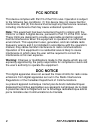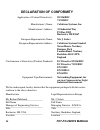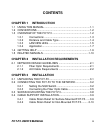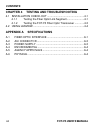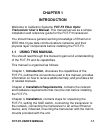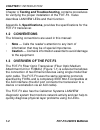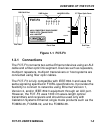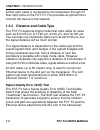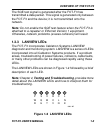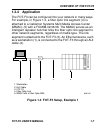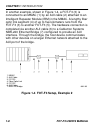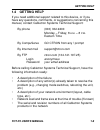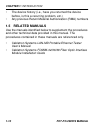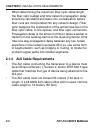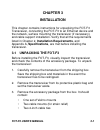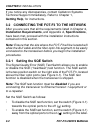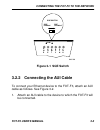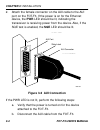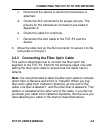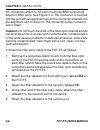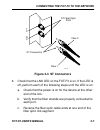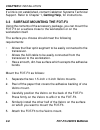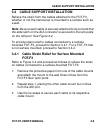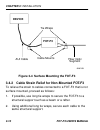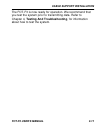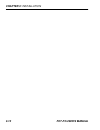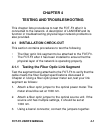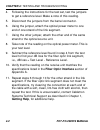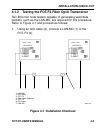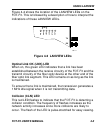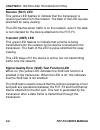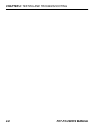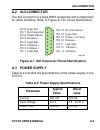- DL manuals
- Cabletron Systems
- Transceiver
- EPIM F3
- User Manual
Cabletron Systems EPIM F3 User Manual
Summary of EPIM F3
Page 1
Fot-f3 fiber optic transceiver user’s manual.
Page 3: Fot-F3 User’S Manual
Fot-f3 user’s manual i notice cabletron systems reserves the right to make changes in specifications and other information contained in this document without prior notice. The reader should in all cases consult cabletron systems to determine whether any such changes have been made. The hardware, fir...
Page 4: Fot-F3 User’S Manual
Ii fot-f3 user’s manual fcc notice this device complies with part 15 of the fcc rules. Operation is subject to the following two conditions: (1) this device may not cause harmful interference, and (2) this device must accept any interference received, including interference that may cause undesired ...
Page 5: Fot-F3 User’S Manual
Fot-f3 user’s manual iii vcci notice this equipment is in the 1st class category (information equipment to be used in commercial and/or industrial areas) and conforms to the standards set by the voluntary control council for interference by information technology equipment (vcci) aimed at preventing...
Page 6: Fot-F3 User’S Manual
Iv fot-f3 user’s manual declaration of conformity application of council directive(s): 89/336/eec 73/23/eec manufacturer’s name: cabletron systems, inc. Manufacturer’s address: 35 industrial way po box 5005 rochester, nh 03867 european representative name: mr. J. Solari european representative addre...
Page 7: Fot-F3 User’S Manual
Fot-f3 user’s manual v contents chapter 1 introduction 1.1 using this manual...............................................................1-1 1.2 conventions .........................................................................1-2 1.3 overview of the fot-f3 ........................................
Page 8: Contents
Contents vi fot-f3 user’s manual chapter 4 testing and troubleshooting 4.1 installation check-out ...................................................4-1 4.1.1 testing the fiber optic link segment........................4-1 4.1.2 testing the fot-f3 fiber optic transceiver .............4-3 4.2 using l...
Page 9: Fot-F3 User’S Manual
Fot-f3 user’s manual 1-1 chapter 1 introduction welcome to cabletron systems fot-f3 fiber optic transceiver user’s manual . This manual serves as a simple installation and reference guide for the fot-f3 transceiver. You should have a general working knowledge of ethernet or ieee 802.3 type data comm...
Page 10: Chapter 1:
Chapter 1: introduction 1-2 fot-f3 user’s manual chapter 4, testing and troubleshooting , contains procedures for verifying the proper installation of the fot-f3. It also describes lanview leds and their function. Appendix a, specifications , provides the specifications for the fot-f3 transceiver. 1...
Page 11: Overview of The Fot-F3
Overview of the fot-f3 fot-f3 user’s manual 1-3 figure 1-1 fot-f3 1.3.1 connections the fot-f3 connects two active ethernet devices using an aui cable and a fiber optic link segment. Devices such as repeaters, multiport repeaters, multiport transceivers or host systems are connected using fiber opti...
Page 12: Chapter 1:
Chapter 1: introduction 1-4 fot-f3 user’s manual a fiber optic cable is connected to the transceiver through st fiber optic ports on the fot-f3. This provides an optical link to connect the device to the network. 1.3.2 distance and cable type the fot-f3 supports single mode fiber optic cable for siz...
Page 13: Overview of The Fot-F3
Overview of the fot-f3 fot-f3 user’s manual 1-5 the sqe test signal is generated after the fot-f3 has transmitted a data packet. This signal is generated only between the fot-f3 and the device; it is not transmitted onto the network. Note: do not enable the sqe test feature when the fot-f3 is attach...
Page 14: Chapter 1:
Chapter 1: introduction 1-6 fot-f3 user’s manual pwr (power) when on, this green led indicates that the fot-f3 is receiving power. Sqe (signal quality error) test function when on, this yellow led indicates that sqe is enabled. Xmt (transmit) this green led flashes to indicate that the fot-f3 is tra...
Page 15: Overview of The Fot-F3
Overview of the fot-f3 fot-f3 user’s manual 1-7 1.3.4 application the fot-f3 can be configured into your network in many ways. For example, in figure 1-3, a fiber optic link segment (4) is attached to a cabletron systems multi media access center (mmac) (5) with a fomim-32/36/38. The mmac serves as ...
Page 16: Chapter 1:
Chapter 1: introduction 1-8 fot-f3 user’s manual in another example, shown in figure 1-4, a fot-f3 (3) is connected to an mmac (1) by an aui cable (2) attached to an intelligent repeater module (irm) in the mmac. A lengthy fiber optic link segment (4) of up to five kilometers runs from the fot-f3 (3...
Page 17: Getting Help
Getting help fot-f3 user’s manual 1-9 1.4 getting help if you need additional support related to this device, or if you have any questions, comments, or suggestions concerning this manual, contact cabletron systems technical support: by phone (603) 332-9400 monday – friday; 8 a.M . – 8 p.M . Eastern...
Page 18: Chapter 1:
Chapter 1: introduction 1-10 fot-f3 user’s manual • the device history (i.E., have you returned the device before, is this a recurring problem, etc.) • any previous return material authorization (rma) numbers 1.5 related manuals use the manuals identified below to supplement the procedures and other...
Page 19: Fot-F3 User’S Manual
Fot-f3 user’s manual 2-1 chapter 2 installation requirements before installing the fot-f3 fiber optic transceiver, all conditions, guidelines, specifications, and requirements included in this chapter and appendix a must be met to ensure satisfactory performance from the fot-f3. Failure to follow th...
Page 20: Chapter 2:
Chapter 2: installation requirements 2-2 fot-f3 user’s manual • when determining the maximum fiber optic cable length, the fiber optic budget and total network propagation delay should be calculated and taken into consideration before fiber runs are incorporated into any network design. Fiber optic ...
Page 21: Fot-F3 User’S Manual
Fot-f3 user’s manual 3-1 chapter 3 installation this chapter contains instructions for unpacking the fot-f3 transceiver, connecting the fot-f3 to an ethernet device and the network, surface mounting the transceiver (if necessary), and cable support installation. Verify that all the requirements list...
Page 22: Chapter 3:
Chapter 3: installation 3-2 fot-f3 user’s manual if you notice any discrepancies, contact cabletron systems technical support immediately. Refer to chapter 1, getting help , for instructions. 3.2 connecting the fot-f3 to the network after you are sure that all the requirements listed in chapter 2, i...
Page 23: Fot-F3 User’S Manual
Connecting the fot-f3 to the network fot-f3 user’s manual 3-3 figure 3-1 sqe switch 3.2.2 connecting the aui cable to connect your ethernet device to the fot-f3, attach an aui cable as follows. See figure 3-2. 1. Attach an aui cable to the device to which the fot-f3 will be connected. Ot-f3 sqe p w ...
Page 24: Chapter 3: Installation
Chapter 3: installation 3-4 fot-f3 user’s manual 2. Attach the female connector on the aui cable to the aui port on the fot-f3. If the power is on for the ethernet device, the pwr led should be lit, indicating the transceiver is receiving power from the device. Also, if the sqe test is enabled, the ...
Page 25: Fot-F3 User’S Manual
Connecting the fot-f3 to the network fot-f3 user’s manual 3-5 c. Disconnect the device to which the transceiver is attached. D. Check the aui connections for proper pinouts. The pinouts for the transceiver connection are listed in appendix a. E. Check the cable for continuity. F. Reconnect the aui c...
Page 26: Chapter 3: Installation
Chapter 3: installation 3-6 fot-f3 user’s manual st connectors attach to st ports much like bnc connectors attach to bnc ports. See figure 3-3. The connector is inserted into the port with an alignment key on the connector inserted into the alignment slot on the port. The connector is then turned to...
Page 27: Fot-F3 User’S Manual
Connecting the fot-f3 to the network fot-f3 user’s manual 3-7 figure 3-3 st connectors 6. Check that the lnk led on the fot-f3 is on. If the led is off, perform each of the following steps until the led is on: a. Check that the power is on for the device at the other end of the link. B. Verify that ...
Page 28: Chapter 3: Installation
Chapter 3: installation 3-8 fot-f3 user’s manual if a link is not established, contact cabletron systems technical support. Refer to chapter 1, getting help, for instructions. 3.3 surface mounting the fot-f3 using the contents of the accessory package, you can mount the fot-f3 on a surface close to ...
Page 29: Cable Support Installation
Cable support installation fot-f3 user’s manual 3-9 3.4 cable support installation relieve the strain from the cables attached to the fot-f3, whether or not the transceiver is mounted to a surface such as a wall. Note: be sure each cable is securely attached to its port and that the slide latch on t...
Page 30: Chapter 3: Installation
Chapter 3: installation 3-10 fot-f3 user’s manual figure 3-4 surface mounting the fot-f3 3.4.2 cable strain relief for non-mounted fot-f3 to relieve the strain to cables connected to a fot-f3 that is not surface mounted, proceed as follows: 1. If possible, use long tie wraps to secure the fot-f3 to ...
Page 31: Cable Support Installation
Cable support installation fot-f3 user’s manual 3-11 the fot-f3 is now ready for operation. We recommend that you test the system prior to transmitting data. Refer to chapter 4, testing and troubleshooting, for information about how to test the system..
Page 32: Chapter 3: Installation
Chapter 3: installation 3-12 fot-f3 user’s manual.
Page 33: Fot-F3 User’S Manual
Fot-f3 user’s manual 4-1 chapter 4 testing and troubleshooting this chapter lists procedures to test the fot-f3 after it is connected to the network. A description of lanview and its function in troubleshooting physical layer network problems is also provided. 4.1 installation check-out this section...
Page 34: 4-2
Chapter 4: testing and troubleshooting 4-2 fot-f3 user’s manual 4. Following the instructions for the test set, test the jumpers to get a reference level. Make a note of this reading. 5. Disconnect the jumpers from the barrel connector. 6. Using the jumper, attach the optical power meter to one end ...
Page 35: Installation Check-Out
Installation check-out fot-f3 user’s manual 4-3 4.1.2 testing the fot-f3 fiber optic transceiver two ethernet node testers capable of generating valid data packets, such as the lan-md, are required for this procedure. Refer to figure 4-1 and proceed as follows: 1. Using an aui cable (2), connect a l...
Page 36: 4-4
Chapter 4: testing and troubleshooting 4-4 fot-f3 user’s manual 2. Using another aui cable (6), connect the other lan-md (7) to another fot-f3 (5) attached to the same fiber optic link segment as the fot-f3. 3. Select and run test 6 - server on the lan-md connected in step 1. Verify that this test p...
Page 37: Using Lanview
Using lanview fot-f3 user’s manual 4-5 figure 4-2 shows the location of the lanview leds on the fot-f3. This is followed by a description of how to interpret the indications of these lanview leds. Figure 4-2 lanview leds optical link ok (lnk) led when on, this green led indicates that a link has bee...
Page 38: 4-6
Chapter 4: testing and troubleshooting 4-6 fot-f3 user’s manual receive (rcv) led this yellow led flashes to indicate that the transceiver is receiving a frame from the network. The flash of the led is pulse stretched for easy viewing. The led flashes when traffic is on the network, even if the data...
Page 39: Using Lanview
Using lanview fot-f3 user’s manual 4-7 power (pwr) led when on, this green led indicates that the transceiver is receiving power from the device connected to the fot-f3 aui port. If this led is off, power is not being received from the device or the dc-to-dc converter in the transceiver has failed..
Page 40: 4-8
Chapter 4: testing and troubleshooting 4-8 fot-f3 user’s manual.
Page 41: Fot-F3 User’S Manual
Fot-f3 user’s manual a-1 appendix a specifications this appendix contains the operational specifications for the fot-f3. A.1 fiber optic interface the fot-f3 has st fiber optic ports. Table a-1 lists the parameters along with the associated typical, and minimum/ maximum specifications. Table a-1 fib...
Page 42: Appendix A: Specifications
Appendix a: specifications a-2 fot-f3 user’s manual parameter typical minimum maximum receive sensitivity: -31.0 dbm -36.0 dbm -30.0 dbm max. Receive input power: — — -14.0 dbm transmitter power at 25 ° c into 8.3/125 µ m fiber: -18.0 dbm -21.0 dbm -15.0 dbm output power coefficient: -0.07 db/ ° c —...
Page 43: Aui Connector
Aui connector fot-f3 user’s manual a-3 a.2 aui connector the aui connector is a male db15 receptacle with a metal shell for cable shielding. Refer to figure a-1 for pinout identification. Figure a-1 aui connector pinout identification a.3 power supply table a-2 provides the specifications of the pow...
Page 44: Appendix A: Specifications
Appendix a: specifications a-4 fot-f3 user’s manual a.4 environmental table a-3 provides the fot-f3 environmental specifications. A.5 agency approvals safety the fot-f3 meets the safety requirements of ul1950, csa c22.2 no. 950, en 60950, and 73/23/eec. Electromagnetic compatibility the fot-f3 meets...