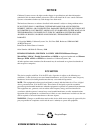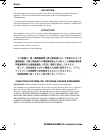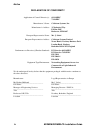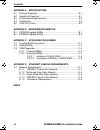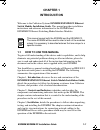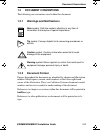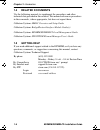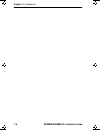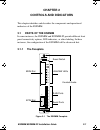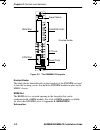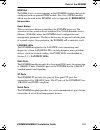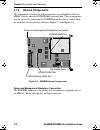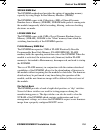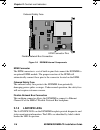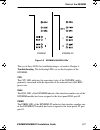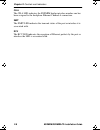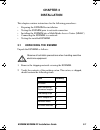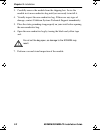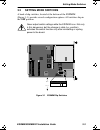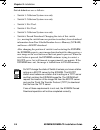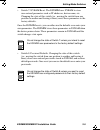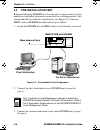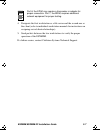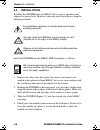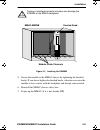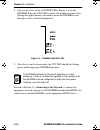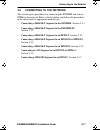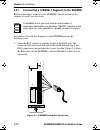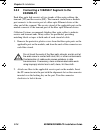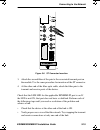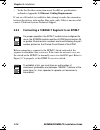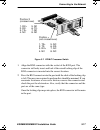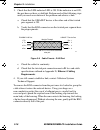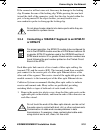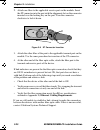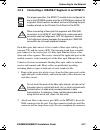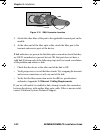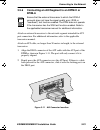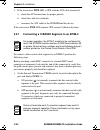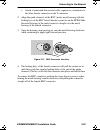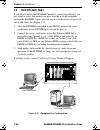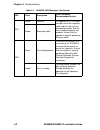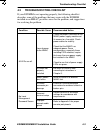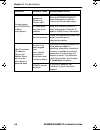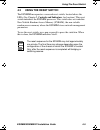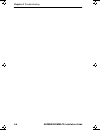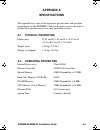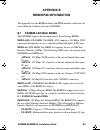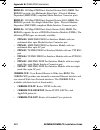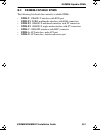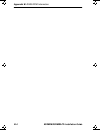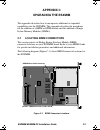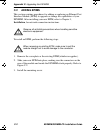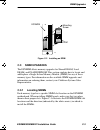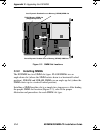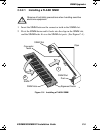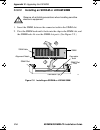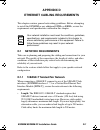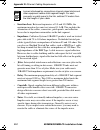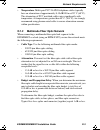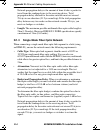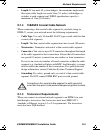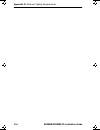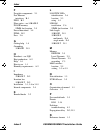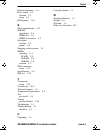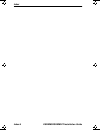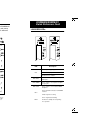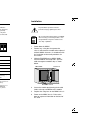- DL manuals
- Cabletron Systems
- Switch
- ESXMIM
- Installation Manual
Cabletron Systems ESXMIM Installation Manual
Summary of ESXMIM
Page 1
Esxmim/esxmim-f2 ethernet switch module installation guide ich1book page 1 thursday, april 18, 1996 7:21 am.
Page 2
Ich1book page 2 thursday, april 18, 1996 7:21 am.
Page 3: Notice
Esxmim/esxmim-f2 installation guide i notice cabletron systems reserves the right to make changes in specifications and other information contained in this document without prior notice. The reader should in all cases consult cabletron systems to determine whether any such changes have been made. Th...
Page 4
Notice ii esxmim/esxmim-f2 installation guide doc notice this digital apparatus does not exceed the class a limits for radio noise emissions from digital apparatus set out in the radio interference regulations of the canadian department of communications. Le présent appareil numérique n’émet pas de ...
Page 5
Notice esxmim/esxmim-f2 installation guide iii cabletron software program license 1. License. You have the right to use only the one (1) copy of the program provided in this package subject to the terms and conditions of this license agreement. You may not copy, reproduce or transmit any part of the...
Page 6
Notice iv esxmim/esxmim-f2 installation guide declaration of conformity application of council directive(s): 89/336/eec 73/23/eec manufacturer’s name: cabletron systems, inc. Manufacturer’s address: 35 industrial way po box 5005 rochester, nh 03867 european representative name: mr. J. Solari europea...
Page 7: Contents
Esxmim/esxmim-f2 installation guide v contents chapter 1 introduction 1.1 how to use this manual ............................................................. 1-1 1.2 esxmim overview ...................................................................... 1-2 1.3 document conventions ....................
Page 8
Contents vi esxmim/esxmim-f2 installation guide appendix a specifications a.1 physical properties ..................................................................... A-1 a.2 operating properties ................................................................... A-1 a.3 environmental requirements....
Page 9: Chapter 1
Esxmim/esxmim-f2 installation guide 1-1 chapter 1 introduction welcome to the cabletron systems esxmim/esxmim-f2 ethernet switch module installation guide . This manual provides installation instructions and reference information for the esxmim and esxmim-f2 ethernet switching media interface module...
Page 10: Troubleshooting
Chapter 1: introduction 1-2 esxmim/esxmim-f2 installation guide chapter 4, troubleshooting , describes how to use lanview leds on the esxmim. The chapter defines the different led conditions and provides a table of simple troubleshooting instructions for module-related difficulties. Appendix a, spec...
Page 11: 1.3
Document conventions esxmim/esxmim-f2 installation guide 1-3 1.3 document conventions the following are conventions used within this document. 1.3.1 warnings and notifications 1.3.2 document format figures throughout the document are identified by chapter and illustration number. Many figures contai...
Page 12: 1.4
Chapter 1: introduction 1-4 esxmim/esxmim-f2 installation guide 1.4 related documents use the following manuals to supplement the procedures and other technical data provided in this manual. This manual references procedures in these manuals, where appropriate, but does not repeat them. Cabletron sy...
Page 13
Getting help esxmim/esxmim-f2 installation guide 1-5 before calling cabletron systems technical support, have the following information ready: • a description of the failure • a description of any action(s) already taken to resolve the problem (e.G., changing mode switches, rebooting the unit, etc.)...
Page 14
Chapter 1: introduction 1-6 esxmim/esxmim-f2 installation guide ich1book page 6 thursday, april 18, 1996 7:21 am.
Page 15: Chapter 2
Esxmim/esxmim-f2 installation guide 2-1 chapter 2 controls and indicators this chapter identifies and describes the components and operational indicators of the esxmim. 2.1 parts of the esxmim in some instances, the esxmim and esxmim-f2 provide different front panel connectivity options, led indicat...
Page 16: Brim/epim
Chapter 2: controls and indicators 2-2 esxmim/esxmim-f2 installation guide figure 2-2 the esxmim-f2 faceplate knurled knobs the black plastic knurled knobs on the faceplate of the esxmim are used to turn the securing screws that hold the esxmim module in place in the mmac chassis. Brim slot the brim...
Page 17: Brim/epim
Parts of the esxmim esxmim/esxmim-f2 installation guide 2-3 epim slot the epim slot is a covered opening in the esxmim faceplate that can be configured with an optional epim module. For a list of epim modules which may be used in the esxmim, refer to appendix b, brim/epim information . Reset button ...
Page 18: 2.1.2
Chapter 2: controls and indicators 2-4 esxmim/esxmim-f2 installation guide 2.1.2 internal components the components listed in the following entries are all hidden inside the mmac chassis when the esxmim has been installed. These components may be located by removing the esxmim from the chassis and h...
Page 19
Parts of the esxmim esxmim/esxmim-f2 installation guide 2-5 sdram simm slot the esxmim motherboard provides the option of upgrading memory capacity by using single in-line memory modules (simms). The esxmim comes with 4 megabytes (mb) of shared dynamic random access memory (sdram). Sdram holds packe...
Page 20: 2.1.3
Chapter 2: controls and indicators 2-6 esxmim/esxmim-f2 installation guide figure 2-4 esxmim internal components epim connector the epim connector is a set of built-in pins that connect the esxmim to an optional epim module. The proper insertion of the epim will automatically connect these pins to t...
Page 21
Parts of the esxmim esxmim/esxmim-f2 installation guide 2-7 figure 2-5 esxmim lanview leds the use of these leds for troubleshooting is covered in chapter 4, troubleshooting. The following leds are on the faceplate of the esxmim: cpu the cpu led indicates the operating status of the esxmim, and is p...
Page 22
Chapter 2: controls and indicators 2-8 esxmim/esxmim-f2 installation guide ch a the ch a led indicates the esxmim bridge interface number one has been assigned to the backplane ethernet channel a connection. Xmit the xmit led indicates the transmit status of the port or interface it is associated wi...
Page 23: Chapter 3
Esxmim/esxmim-f2 installation guide 3-1 chapter 3 installation this chapter contains instructions for the following procedures: • preparing the esxmim for installation • testing the esxmim prior to network connection • installing the esxmim into a multi media access center (mmac) • connecting the es...
Page 24
Chapter 3: installation 3-2 esxmim/esxmim-f2 installation guide 3. Carefully remove the module from the shipping box. Leave the module in its non-conductive bag until you are ready to install it. 4. Visually inspect the non-conductive bag. If there are any signs of damage, contact cabletron systems ...
Page 25: 3.2
Setting mode switches esxmim/esxmim-f2 installation guide 3-3 3.2 setting mode switches a bank of dip switches, located at the bottom of the esxmim (figure 3-1), provide several configuration options. All switches ship in the off position. Figure 3-1 esxmim dip switches never adjust switch settings ...
Page 26
Chapter 3: installation 3-4 esxmim/esxmim-f2 installation guide switch definitions are as follows: • switch 1: cabletron systems use only. • switch 2: cabletron systems use only. • switch 3: not used. • switch 4: not used. • switch 5: cabletron systems use only. • switch 6: forced download. Changing...
Page 27
Setting mode switches esxmim/esxmim-f2 installation guide 3-5 • switch 7: nvram reset. The esxmim uses nvram to store user-entered parameters such as ip addresses, device name, etc. Changing the state of this switch (i.E., moving the switch from one position to another and leaving it there) resets t...
Page 28: 3.3
Chapter 3: installation 3-6 esxmim/esxmim-f2 installation guide 3.3 pre-installation test before installing the esxmim in a live network, you may want to test the module in a controlled situation to ensure that it is switching packets. You can perform this test with two workstations (see figure 3-2)...
Page 29
Esxmim/esxmim-f2 installation guide 3-7 4. Designate the first workstation as a file server and the second one as the client (refer to individual workstation manuals for instructions on assigning server/client relationships). 5. Send packets between the two workstations to verify the proper operatio...
Page 30: 3.4
Chapter 3: installation 3-8 esxmim/esxmim-f2 installation guide 3.4 installation installing the esxmim into any mmac hub is an easy operation and requires no special tools. However, when you install your device, keep the following in mind: install the esxmim into the mmac-fnb (backplane) as follows:...
Page 31
Installation esxmim/esxmim-f2 installation guide 3-9 figure 3-3 installing the esxmim 5. Secure the module to the mmac chassis by tightening the knurled knobs. If you do not tighten the knurled knobs, vibration can cause the module to lose contact with the backplane and disrupt your network. 6. Rein...
Page 32
Chapter 3: installation 3-10 esxmim/esxmim-f2 installation guide 8. Observe the status of the lanview leds (figure 3-4) on the esxmim. When the cpu led is amber, the module is in boot state. During this approximately one minute period the esxmim cycles through a series of internal diagnostics. Figur...
Page 33: 3.5
Connecting to the network esxmim/esxmim-f2 installation guide 3-11 3.5 connecting to the network this section gives procedures for connecting the esxmim and various epims to the network. Refer to the list below and follow the procedures in the subsection for appropriate module type: • connecting a 1...
Page 34: 3.5.1
Chapter 3: installation 3-12 esxmim/esxmim-f2 installation guide 3.5.1 connecting a 10base-t segment to the esxmim before connecting a segment to the esxmim, check each end of the segment to verify wire crossover. To connect a twisted pair segment to the esxmim perform the following steps: 1. Align ...
Page 35: Requirements.
Connecting to the network esxmim/esxmim-f2 installation guide 3-13 2. Press the rj45 connector into the port until the click of the locking clip is felt. The pressure required to perform this should be minimal. If you encounter resistance or excessive friction, remove the connector and check the por...
Page 36: 3.5.2
Chapter 3: installation 3-14 esxmim/esxmim-f2 installation guide 3.5.2 connecting a 10base-f segment to the esxmim-f2 each fiber optic link consists of two strands of fiber optic cabling: the transmit (tx) and the receive (rx). The transmit strand from a module port connects to the receive port of a...
Page 37
Connecting to the network esxmim/esxmim-f2 installation guide 3-15 figure 3-6 st connector insertion 3. Attach the second fiber of the pair to the associated transmit port on the module. Use the same procedure for insertion of the st connector. 4. At the other end of the fiber optic cable, attach th...
Page 38: 3.5.3
Chapter 3: installation 3-16 esxmim/esxmim-f2 installation guide • verify that the fiber connection meets the db loss specifications outlined in appendix d, ethernet cabling requirements. If you are still unable to establish a link, attempt to make the connection between the devices with another fib...
Page 39
Connecting to the network esxmim/esxmim-f2 installation guide 3-17 figure 3-7 epim-t crossover switch 1. Align the rj45 connector with the socket of the rj45 port. The connector will only insert and lock if the raised locking clip of the rj45 connector is inserted into the correct location. 2. Press...
Page 40: Requirements.
Chapter 3: installation 3-18 esxmim/esxmim-f2 installation guide 3. Check that the lnk indicator led is on. If the indicator is not on, the port does not have a valid link. Perform each of the following steps until you reach a resolution of the problem and achieve a link. A. Check that the 10base-t ...
Page 41: 3.5.4
Connecting to the network esxmim/esxmim-f2 installation guide 3-19 if the connector will not come out, there may be damage to the locking clip. Examine the arm of the locking clip. While pressing the arm back toward the shell of the connector, verify that the clip, located within the port, is being ...
Page 42
Chapter 3: installation 3-20 esxmim/esxmim-f2 installation guide 2. Attach one fiber to the applicable receive port on the module. Insert the st connector into the port with the alignment slot on the connector inserted over the locking key on the port. Turn the connector clockwise to lock it down. F...
Page 43: 3.5.5
Connecting to the network esxmim/esxmim-f2 installation guide 3-21 3.5.5 connecting a 10base-f segment to an epim-f1 each fiber optic link consists of two strands of fiber optic cabling: the transmit (tx) and the receive (rx). The transmit strand from a module port connects to the receive port of a ...
Page 44
Chapter 3: installation 3-22 esxmim/esxmim-f2 installation guide figure 3-10 sma connector insertion 3. Attach the other fiber of the pair to the applicable transmit port on the module. 4. At the other end of the fiber optic cable, attach the fiber pair to the transmit and receive ports of the devic...
Page 45: 3.5.6
Connecting to the network esxmim/esxmim-f2 installation guide 3-23 3.5.6 connecting an aui segment to an epim-x or epim-a attach an external transceiver to the network segment intended for aui port connection. For additional information, refer to the applicable transceiver manual. Attach an aui cabl...
Page 46: 3.5.7
Chapter 3: installation 3-24 esxmim/esxmim-f2 installation guide 3. If the transceiver pwr led is off with the aui cable connected: a. Check the aui connections for proper pinouts, b. Check the cable for continuity, c. Reconnect the aui cable to the esxmim and the device. If the transceiver pwr led ...
Page 47
Connecting to the network esxmim/esxmim-f2 installation guide 3-25 c. Attach a terminated thin coaxial cable segment or a terminator to the other female connector on the t-connector. 2. Align the guide channels of the bnc (male) metal housing with the locking keys of the bnc barrel (female) connecto...
Page 48: 3.6
Chapter 3: installation 3-26 esxmim/esxmim-f2 installation guide 3.6 backplane test if you plan to utilize the esxmim channel a connection (default), you may want to verify that packets can pass over the network backplane through the esxmim. Again, you can use two workstations set up as file server ...
Page 49: Chapter 4
Esxmim/esxmim-f2 installation guide 4-1 chapter 4 troubleshooting this chapter provides diagnostic and troubleshooting information. 4.1 using lanview leds the esxmim uses the cabletron systems built-in visual diagnostic and status monitoring system called lanview. With lanview, you can quickly scan ...
Page 50
Chapter 4: troubleshooting 4-2 esxmim/esxmim-f2 installation guide rcv green valid link if a segment rcv led does not light, check the segment cable and the status of any connecting devices. Ensure that all connected ports are enabled. Ensure that the network is actually producing ethernet traffic. ...
Page 51: 4.2
Troubleshooting checklist esxmim/esxmim-f2 installation guide 4-3 4.2 troubleshooting checklist if your esxmim is not operating properly, the following checklist describes some of the problems that may occur with the esxmim installed in an mmac, possible causes for the problem, and suggestions for r...
Page 52
Chapter 4: troubleshooting 4-4 esxmim/esxmim-f2 installation guide cannot contact the esxmim from in-band management improperly configured community names table refer to esxmim/esxmim-f2 local management guide for community names table setup. Esxmim does not have an ip address refer to esxmim/esxmim...
Page 53: 4.3
Using the reset switch esxmim/esxmim-f2 installation guide 4-5 4.3 using the reset switch the esxmim incorporates a recessed reset switch, located above the leds (see chapter 2, controls and indicators, for location). This reset switch initializes the esxmim processor. This switch does not initializ...
Page 54
Chapter 4: troubleshooting 4-6 esxmim/esxmim-f2 installation guide ich1book page 6 thursday, april 18, 1996 7:21 am.
Page 55: Appendix A
Esxmim/esxmim-f2 installation guide a-1 appendix a specifications this appendix lists some of the important specifications and specified requirements for the esxmim. Cabletron systems reserves the right to change these specifications at any time and without notice. A.1 physical properties dimensions...
Page 56: A.3
Appendix a: specifications a-2 esxmim/esxmim-f2 installation guide a.3 environmental requirements operating temperature 5 ° c to 40 ° c (41 ° f to 104 ° f) storage temperature -30 ° c to 90 ° c (-22 ° f to 194 ° f) operating humidity 5% to 95% (non-condensing) waste heat production under normal cond...
Page 57: Appendix B
Esxmim/esxmim-f2 installation guide b-1 appendix b brim/epim information this appendix lists the brim modules and epim modules which may be used within the cabletron systems esxmim. B.1 esxmim-capable brims the esxmim supports the incorporation of the following brims: brim-a100: atm brim. The brim-a...
Page 58
Appendix b: brim/epim information b-2 esxmim/esxmim-f2 installation guide brim-f0: 100 mbps fddi dual attached station (das) brim. The brim-f0 provides two multimode fiber optic - physical medium dependent (mmf-pmd) compliant media interface connector ports. Brim-f5: 100 mbps fddi dual attached stat...
Page 59: B.2
Esxmim-capable epims esxmim/esxmim-f2 installation guide b-3 b.2 esxmim-capable epims the following list details the currently available epims: • epim-t: 10base-t interface with rj45 port • epim-f1: foirl multimode interface with sma connectors • epim-f2: 10base-f multimode interface with st connect...
Page 60
Appendix b: brim/epim information b-4 esxmim/esxmim-f2 installation guide ich1book page 4 thursday, april 18, 1996 7:21 am.
Page 61: Appendix C
Esxmim/esxmim-f2 installation guide c-1 appendix c upgrading the esxmim this appendix describes how to incorporate additional or expanded capabilities into the esxmim. This appendix describes the procedures for the addition of a brim or epim module and the addition of single in-line memory modules (...
Page 62: C.2
Appendix c: upgrading the esxmim c-2 esxmim/esxmim-f2 installation guide c.2 adding epims this section contains procedures for adding or replacing an ethernet port interface module (epim) to upgrade or change the capabilities of your esxmim. After installing your new epim, refer to chapter 3, instal...
Page 63: C.3
Simm upgrades esxmim/esxmim-f2 installation guide c-3 figure c-2 installing an epim c.3 simm upgrades the esxmim allows memory upgrades for shared dram, local dram, and flash eeprom. This section explains how to locate and add/replace a single in-line memory module (simm) for any of these memory typ...
Page 64: C.3.2
Appendix c: upgrading the esxmim c-4 esxmim/esxmim-f2 installation guide figure c-3 simm slot locations c.3.2 installing simms the esxmim has two simm slot types. Flash simms use an angle-down slot (where the simm rotates down to a horizontal locked position). Sdram and ldram simms use an angle-up s...
Page 65: C.3.2.1
Simm upgrades esxmim/esxmim-f2 installation guide c-5 c.3.2.1 installing a flash simm 1. Insert the simm between the connector teeth in the simm slot. 2. Pivot the simm down until it locks into the clips in the simm slot, and the simm holes fit over the simm slot posts. (see figure c-4.) figure c-4 ...
Page 66: C.3.2.2
Appendix c: upgrading the esxmim c-6 esxmim/esxmim-f2 installation guide c.3.2.2 installing an sdram or ldram simm 1. Insert the simm, between the connector teeth in the simm slot. 2. Pivot the simm back until it locks into the clips in the simm slot, and the simm holes fit over the simm slot posts....
Page 67: Appendix D
Esxmim/esxmim-f2 installation guide d-1 appendix d ethernet cabling requirements this chapter contains general networking guidelines. Before attempting to install the esxmim or any additional epims or brims, review the requirements and specifications outlined in this chapter. D.1 network requirement...
Page 68
Appendix d: ethernet cabling requirements d-2 esxmim/esxmim-f2 installation guide • insertion loss:between frequencies of 5.0 and 10.0 mhz, the maximum insertion loss must not exceed 11.5 db. This includes the attenuation of the cables, connectors, patch panels, and reflection losses due to impedanc...
Page 69: D.1.2
Network requirements esxmim/esxmim-f2 installation guide d-3 • temperature: multi-pair pvc 24 awg telephone cables typically have an attenuation of approximately 8-10 db/100 m at 20 ° c (68 ° f). The attenuation of pvc insulated cable varies significantly with temperature. At temperatures greater th...
Page 70: D.1.3
Appendix d: ethernet cabling requirements d-4 esxmim/esxmim-f2 installation guide network propagation delay is the amount of time it takes a packet to travel from the sending device to the receiving device. Total propagation delay allowed for the entire network must not exceed 25.6 µ s in one direct...
Page 71: D.1.4
Network requirements esxmim/esxmim-f2 installation guide d-5 • length: if you meet all system budgets, the maximum single mode fiber optic cable length can reach 5 km (3.1 miles) with bridges or switches at each segment end. Foirl specifications specify a maximum of 1 km (0.62 miles). D.1.4 10base2 ...
Page 72
Appendix d: ethernet cabling requirements d-6 esxmim/esxmim-f2 installation guide ich1book page 6 thursday, april 18, 1996 7:21 am.
Page 73: Index
Esxmim/esxmim-f2 installation guide index-1 index numerics 10base2 connection 3-24 grounding d-5 link length d-5 specifications d-5 10base-f attenuation multimode d-3 single mode d-4 connecting 3-14, 3-19, 3-21 link length multimode d-4 single mode d-5 specifications d-3 10base-t connecting 3-12, 3-...
Page 74
Index index-2 esxmim/esxmim-f2 installation guide f faceplate components 2-1 fast ethernet interfaces b-1 fddi b-2 fiber optics - see 10base-f flash memory simm slot location 2-5 forced download 3-4 fpims b-2 fuse 2-6 g getting help 1-4 grounding 10base2 d-5 h heartbeat - see sqe heat production a-2...
Page 75
Index esxmim/esxmim-f2 installation guide index-3 related documents 1-4 reset switch 4-5 location 2-3 using 4-5 rj45 pinouts 3-18 s safety requirements a-2 sdram installation c-6 simm slot 2-6 simm slot location 2-5 serial port location 2-3 pinout a-2 shipping carton contents 3-1 simms installing c-...
Page 76
Index index-4 esxmim/esxmim-f2 installation guide ich1book page 4 thursday, april 18, 1996 7:21 am.
Page 77: Esxmim/esxmim-F2
Boot-up sequence when initially powered on or reset, the esxmim will cycle through a series of diagnostics and startup procedures. During this time, the leds will move through the following conditions: copyright 1996 by cabletron systems, inc. Po box 5005, rochester, nh 03866-5005 all rights reserve...
Page 78
Switch settings never adjust switch settings while the esxmim is on. Not only is this dangerous, but the change in state (i.E., position) activates the switch function only after reinstalling or cycling power to the board. Switch function 1 cabletron systems use only. 2 cabletron systems use only. 3...