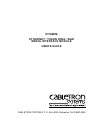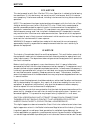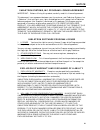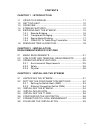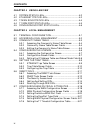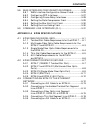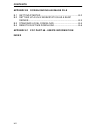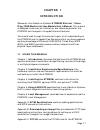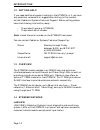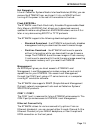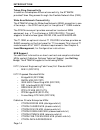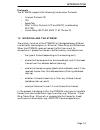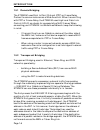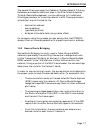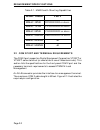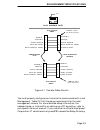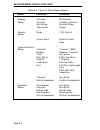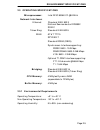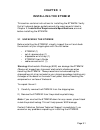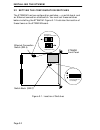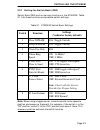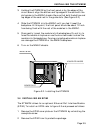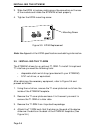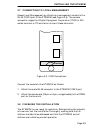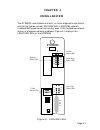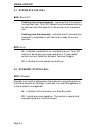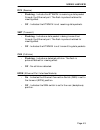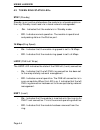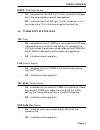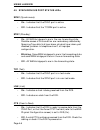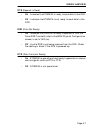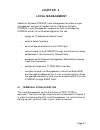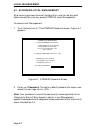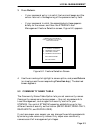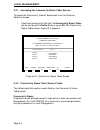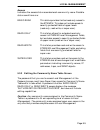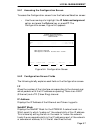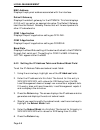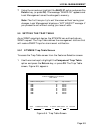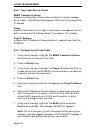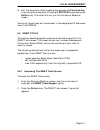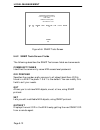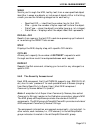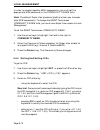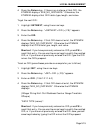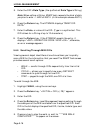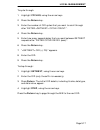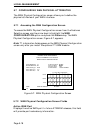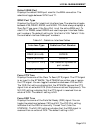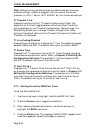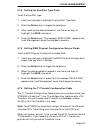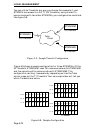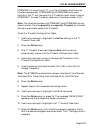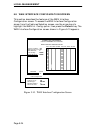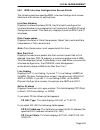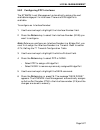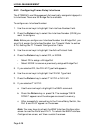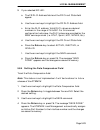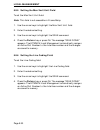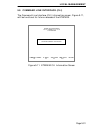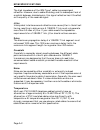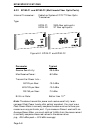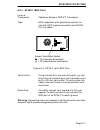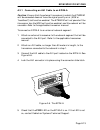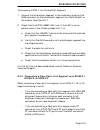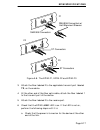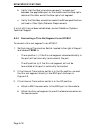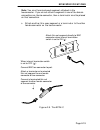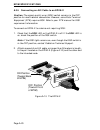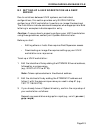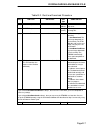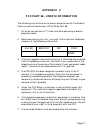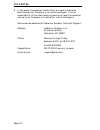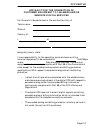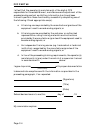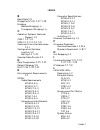- DL manuals
- Cabletron Systems
- Network Card
- ETWMIM
- User Manual
Cabletron Systems ETWMIM User Manual
Summary of ETWMIM
Page 1
Etwmim ethernet / token ring / wan media interface module user’s guide cabletron systems, p. O. Box 5005, rochester, nh 03867-0505.
Page 2: Notice
I notice cabletron systems reserves the right to make changes in specifications and other information contained in this document without prior notice. The reader should in all cases consult cabletron systems to determine whether any such changes have been made. The hardware, firmware, or software de...
Page 3
Notice ii fcc notice this device complies with part 15 of the fcc rules. Operation is subject to the following two conditions: (1) this device may not cause harmful interference, and (2) this device must accept any interference received, including interference that may cause undesired operation. Not...
Page 4
Notice iii cabletron systems, inc. Program license agreement important: before utilizing this product, carefully read this license agreement. This document is an agreement between you, the end user, and cabletron systems, inc. (“cabletron”) that sets forth your rights and obligations with respect to...
Page 5
Notice iv united states government restricted rights the enclosed product (a) was developed solely at private expense; (b) contains “restricted computer software” submitted with restricted rights in accordance with section 52227- 19 (a) through (d) of the commercial computer software - restricted ri...
Page 6
V contents chapter 1 introduction 1.1 using this manual ............................................................ 1-1 1.2 getting help........................................................................ 1-2 1.3 overview.............................................................................
Page 7
Contents vi chapter 4 using lanview 4.1 system status leds ...........................................................4-2 4.2 ethernet status leds......................................................4-2 4.3 token ring status leds ..................................................4-4 4.4 t1-srm port...
Page 8
Contents vii 5.8 wan interface configuration screen ................ 5-24 5.8.1 wan interface configuration screen fields ............ 5-25 5.8.2 configuring ppp interfaces ....................................... 5-27 5.8.3 configuring frame relay interfaces ......................... 5-28 5.8.4 sett...
Page 9
Contents viii appendix b downloading an image file b.1 getting started ................................................................ B-2 b.2 setting up a unix workstation as a rarp server..................................................................................... B-3 b.3 standard local d...
Page 10: Chapter 1
Page 1-1 chapter 1 introduction welcome to the cabletron systems etwmim ethernet / token ring / wan media interface module user’s manual . This manual is designed to serve as an installation and reference guide for the etwmim and to explain its capabilities and features. You should read through this...
Page 11
Introduction page 1-2 1.2 getting help if you need additional support relating to the etwmim, or if you have any questions, comments, or suggestions relating to this manual, contact cabletron systems technical support. Before calling, please have the following information ready: • the product type (...
Page 12
Introduction page 1-3 hot swapping like all cabletron systems media interface modules (mims), you can remove the etwmim from, and insert it into, an mmac without turning off the power to the rest of the modules in the hub. Flash eeproms the etwmim uses flash electrically erasable programmable read o...
Page 13
Introduction page 1-4 token ring connectivity in addition to backplane ethernet connectivity, the etwmim provides token ring access through the flexible network bus (fnb). Wide area network connectivity the etwmim allows for wide area network (wan) connection in one of two ways — the sync serial por...
Page 14
Introduction page 1-5 protocols the etwmim supports the following transmission protocols: • internet protocol (ip) • ipx • appletalk • point to point protocol (lcp and bncp), as defined by rfc1331 • frame relay (rfc1490, ansi t1.617 annex d) 1.5 bridging and the etwmim the primary function of the et...
Page 15
Introduction page 1-6 1.5.1 remote bridging the etwmim uses point to point protocol (ppp) or frame relay protocol to communicate across a wide area link. When transmitting with ppp or frame relay, the etwmim uses high level data link control (hdlc) as a basis for encapsulating mac frames. When conne...
Page 16
Introduction page 1-7 the second filtering process, the cabletron systems special filtering database, provides an additional step in the filter/forward decision. Through remote management, you can define up to 10 additional filtering parameters for incoming network traffic. These parameters include ...
Page 17
Introduction page 1-8 1.5.4 csma/cd to token ring translation when using the etwmim, source and destination networks may often differ in mac types (e.G., ethernet - token ring, token ring - ethernet). To bridge traffic between these different mac types, translation bridging is necessary. 1.6 spannin...
Page 18: Chapter 2
Page 2-1 chapter 2 installation requirements/specifications this chapter lists mmac and local management console requirements and concludes with operational specifications for the etwmim. You must meet all conditions, guidelines, specifications, and requirements in this chapter to achieve optimum pe...
Page 19: Mmac Chassis
Requirement/specifications page 2-2 table 2-1. Mmacs with shunting capabilities 2.2 com 2 port and terminal requirements the com 2 port supports a digital equipment corporation vt200™ or vt300™ series terminal (or emulation of one of these terminals). This section lists the specifications for the fr...
Page 20
Requirement/specifications page 2-3 figure 2-1. Console cable pinouts you must properly configure your terminal to communicate with local management. Table 2-2 lists the setup requirements for the local management console. For more detailed setup information, the keyboard map, or information on sett...
Page 21
Requirement/specifications page 2-4 table 2-2. Terminal setup requirements menu function selection display columns 80 columns setup: controls interpret controls auto wrap no auto wrap text cursor cursor general mode 7 bit control setup: cursor keys normal cursor keys communications setup: transmit t...
Page 22
Requirement/specifications page 2-5 2.3 operating specifications microprocessor: intel risc 80960 cf @24 mhz network interfaces: ethernet: standard ieee 802.3 national semiconductor dp83932 sonic token ring: standard ieee 802.5 wan: at&t t7115 spyder-t standard rs530 (db25) synchronous interface sup...
Page 23
Requirement/specifications page 2-6 2.3.2 safety this unit meets the following safety requirements: ul 1950, csa c22.2 no. 950, and en 60950; the emi requirements of fcc class a and en 55022 class a; and the emc requirements of en 50082-1. Warning:it is the responsibility of the person who sells the...
Page 24: Chapter 3
Page 3-1 chapter 3 installing the etwmim this section contains instructions for installing the etwmim. Verify that all network design guidelines and site requirements listed in chapter 2, installation requirements/specifications, are met before installing the etwmim. 3.1 unpacking the etwmim before ...
Page 25
Installing the etwmim page 3-2 3.2 setting the configuration switches the etwmim has two configuration switches — a switch bank, and an ethernet connection slide switch. You must set these switches before installing the etwmim. Figure 3-1 illustrates the location of these items on the etwmim board. ...
Page 26: Switch
Installing the etwmim page 3-3 3.2.1 setting the switch bank (sw2) switch bank sw2 controls various functions in the etwmim. Table 3-1 lists these functions and possible switch settings. Table 3-1. Etwmim switch bank settings note: when using a toggle switch, move the switch to the opposite position...
Page 27
Installing the etwmim page 3-4 3.2.2 ethernet connection switch (sw4) ethernet can connect to the etwmim in one of two ways — through a front panel epim connection or through the backplane. If you want a front panel epim connection, slide switch sw4 toward the front of the unit. If you want ethernet...
Page 28
Installing the etwmim page 3-5 3. Holding the etwmim by the front panel or by the edges of the circuit board, align the bottom and top edges of the card with the slot guides in the mmac chassis. Be sure that both the bottom and top edges of the card rest in the guide slots. (see figure 3-2). 4. Slid...
Page 29
Installing the etwmim page 3-6 3. Slide the epim into place, making sure the connectors on the rear of the module and inside the etwmim attach properly. 4. Tighten the epim mounting screw. Figure 3-3. Epim replacement note: see appendix a for epim specifications and cabling information. 3.5 installi...
Page 30
Installing the etwmim page 3-7 5. Insert the connector pins of the t1-srm into the connector on the etwmim mother board. Caution: make sure pins set properly in connector holes. Improper connection can damage both the t1-srm and the etwmim. 6. Press down on the back of the t1-srm until the pins slid...
Page 31: Settings (Db)
Installing the etwmim page 3-8 3.6 configuring the lbo switch the t1-srm provides a line build out (lbo) switch. The lbo switch on the front of the t1-srm is used to match the loss of the end-section of the service provider’s (i.E. At&t, sprint, mci, nynex, etc.)circuit. The default setting from the...
Page 32
Installing the etwmim page 3-9 3.7 connecting to local management access local management by attaching a management console to the rj-45 com 2 port of the etwmim (see figure 3-5). The console connection supports a digital equipment corporation vt200 or 300 series terminal or pc emulation of one of t...
Page 33: Chapter 4
Page 4-1 chapter 4 using lanview the etwmim uses cabletron’s built-in visual diagnostic and status monitoring system called lanview. With lanview, network troubleshooting personnel can quickly scan leds to observe network status, or diagnose network problems. Figure 4-1 displays the lanview leds on ...
Page 34
Using lanview page 4-2 4.1 system status leds bok (board ok) • flashing (three times/second) - indicates that the module is running a self-test. This led flashes three times/second during the self-test, and then adjusts to the normal one time/second rate. • flashing (one time/second) - indicates tha...
Page 35
Using lanview page 4-3 rcv (receive) • flashing - indicate the etwmim is receiving a data packet through the ethernet port. The flash is pulse-stretched for viewing effect. • off - indicates the etwmim is not receiving data packets. Xmt (transmit) • flashing - indicates a data packet is being transm...
Page 36
Using lanview page 4-4 4.3 token ring status leds stby (standby) standby is an inactive state where the module is not passing data on the ring. Standby is set/reset via in-band network management. • on - indicates that the module is in standby mode. • off - indicates normal operation. The module is ...
Page 37
Using lanview page 4-5 rwrp (fnb right wrap) • on - indicates that the fnb right (trunk) connection has been set to the wrap state by network management. • off - indicates that the fnb right (trunk) connection is in a non-wrap state. This is the normal operating condition. 4.4 t1-srm port status led...
Page 38
Using lanview page 4-6 4.5 synchronous port status leds sync (synchronous): • on - indicates that the sync port is active. • off - indicates that the t1/srm port is active. Stby (standby): • on - all wan bridge ports are in the non-forwarding state. Possible causes of this condition are: redundancy ...
Page 39
Using lanview page 4-7 rts (request to send) • on - indicates the etwmim is ready to send data to the dce. • off - indicates the etwmim is not ready to send data to the dce. Dsr (data set ready) • on - indicates that the dce is ready to operate, or that the force dsr true field (refer to the wan phy...
Page 40: Chapter 5
Page 5-1 chapter 5 local management cabletron systems etwmim local management provides unique management and control capabilities for cabletron systems etwmim. Local management supplies the tools to manage the etwmim and all of its attached segments. You can: • assign an ip address and subnet mask •...
Page 41
Local management page 5-2 5.2 accessing local management after ensuring proper terminal configuration, and correct physical cable connections, you can access etwmim local management. To access local management: 1. Turn the terminal on. The etwmim password screen, figure 5-1, appears. Figure 5-1. Etw...
Page 42
Local management page 5-3 3. Press return. • if your password entry is invalid, the terminal beeps and the cursor returns to the beginning of the password entry field. • if your password is valid, the associated privilege appears briefly on the screen, and then the etwmim local management feature se...
Page 43
Local management page 5-4 5.3.1 accessing the community name table screen to access the community name table screen from the feature selection screen: • use the arrow keys to highlight the community name table option and press the return key, or press f6. The community name table screen, figure 5-3,...
Page 44
Local management page 5-5 access indicates the access status accorded each community name. Possible status conditions are: basic-read this status provides limited read-only access to the etwmim. This does not include access to security protected fields of upper levels (read-only, read-write, or supe...
Page 45
Local management page 5-6 to make changes to the community name table screen: 1. Using the arrow keys, highlight the community name field adjacent to the desired access level. 2. Enter the password, up to 32 characters in length, into the field. 3. Press the return key. 4. Repeat steps 1 - 3 for edi...
Page 46
Local management page 5-7 5.4.1 accessing the configuration screen to access the configuration screen from the features selection screen: • use the arrow keys to highlight the ip address assignment option and press the return key, or press f7. The configuration screen, figure 5-4, appears. Figure 5-...
Page 47
Local management page 5-8 mac address displays the physical address associated with the interface. Default gateway displays the default gateway for the etwmim. This field displays 0.0.0.0 until you enter an appropriate value. The default gateway identifies the default gateway device that will forwar...
Page 48
Local management page 5-9 7. Using the arrow keys, highlight the save ip option and press the return key, (or press f6). The message “saved ok” appears and local management saves the changes to memory. Note: the first time you try to exit the screen without saving your changes, local management disp...
Page 49
Local management page 5-10 5.5.2 trap table screen fields snmp community name displays the community name to be included in the trap message, which is sent to the network management station with the associated ip address. Traps enables transmission of the traps to the network management station with...
Page 50
Local management page 5-11 8. Exit the screen by either pressing the appropriate function key or by using the arrow keys to highlight return and pressing the return key. The latter will exit you to the feature selection screen. Alarms for these traps will now be sent to the designated ip addresses f...
Page 51
Local management page 5-12 figure 5-6. Snmp tools screen 5.6.2 snmp tools screen fields the following describes the snmp tool screen fields and commands. Community name identifies the community name mib access level password. Oid prepend specifies the number prefix common to all object identifiers (...
Page 52
Local management page 5-13 walk scrolls you through the mib, leaf by leaf, from a user-specified object identifier. Leaves are objects, or instances of objects. After initializing a walk you see the following categories for each entry: • specified oid — identifies the number tag for that oid. • size...
Page 53
Local management page 5-14 in order to access a specific mib’s components, you must set the appropriate mib password in the community name field. Note: the default super-user password (public) allows you to access most mib components. To change the snmp tools screen community name field, you must ha...
Page 55
Local management page 5-16 5. Enter the oid’s data type. (the syscontact data type is string.) note: when setting a string, snmp tools requests the kind of data you plan to enter — hex or ascii. (in this example choose ascii.) 6. Press the return key. The etwmim displays “snmp oid data.” 7. Enter th...
Page 56
Local management page 5-17 to cycle through: 1. Highlight cycles, using the arrow keys. 2. Press the return key. 3. Enter the number of oid cycles that you want to scroll through after “enter cycle count:”. 4. Press the return key. 5. Enter how many seconds delay that you want between getnext reques...
Page 57
Local management page 5-18 5.7 configuring wan physical attributes the wan physical configuration screen allows you to define the physical attributes of your wan interface. 5.7.1 accessing the wan configuration screen to access the wan physical configuration screen from the features selection screen...
Page 58
Local management page 5-19 default wan port displays the default wan port used for the wan connection. The selections toggle between sync and t1. Sync port type displays the sync port electrical interface type. The selections toggle between v.35, rs422, rs232, and none. This field always displays a ...
Page 59
Local management page 5-20 note: settings for the following fields are determined by the service provider settings. Cabletron suggests that you consult the service provider (i.E. At&t, sprint, mci, nynex, etc.) for the correct settings. T1 timeslot view displays the status of the t1 timeslot configu...
Page 60
Local management page 5-21 5.7.4 setting the syncport type field to set the syncport type: 1. Use the arrow keys to highlight the syncport type field. 2. Press the return key to toggle the selections. 3. After reaching the desired selection, use the arrow keys to highlight the save command. 4. Press...
Page 61
Local management page 5-22 you can utilize timeslots any way you choose. For example, if your etwmim has access to a full t1 (24 timeslots), and you want to communicate with two other etwmims, your configuration could look like figure 5-8. Figure 5-8. Sample timeslot configuration figure 5-9 shows a...
Page 62
Local management page 5-23 etwmim#1 is using the full t1, so all the timeslots must have an interface assignment. Etwmim#2 and etwmim#3 only use a fraction of the t1, but the quantity of timeslots must match those of etwmim#1. Unused timeslots receive an interface number of 00. Note: the interface n...
Page 63
Local management page 5-24 5.8 wan interface configuration screen this section describes the features of the wan interface configuration screen. To access the wan interface configuration screen from the features selection screen, use the arrow keys to highlight the wan int. Config. Option, then pres...
Page 64
Local management page 5-25 5.8.1 wan interface configuration screen fields the following sections describe wan interface configuration screen fields and instructions for setting them. Interface number displays interface numbers 03-28. Use this field to configure the interface numbers you assigned to...
Page 65
Local management page 5-26 pt# displays the bridge ports (003-032) that the etwmim local management automatically assigns to an interface. If the active protocol for this interface is ppp, local management assigns only one wan bridge port per interface. If the active protocol is frame relay, local m...
Page 66
Local management page 5-27 5.8.2 configuring ppp interfaces the etwmim local management automatically assigns the next available bridge port to interfaces. There are 30 bridge ports available. To configure an interface number: 1. Use the arrow keys to highlight the interface number field. 2. Press t...
Page 67
Local management page 5-28 5.8.3 configuring frame relay interfaces the etwmim local management automatically assigns bridge ports to interfaces. There are 30 bridge ports available. To configure an interface number: 1. Use the arrow keys to highlight the interface number field. 2. Press the return ...
Page 68
Local management page 5-29 9. If you selected no lmi: a. The fr dlci address field and the fr circuit state field appear. B. Use the arrow keys to highlight the fr dlci address field. C. Enter the dlci address. Valid dlci values are decimal numbers in the range of 16 to 991. For this manual configur...
Page 69
Local management page 5-30 5.8.5 setting the max xmit unit field to set the max xmit unit field: note: this field is not accessible in frame relay. 1. Use the arrow keys to highlight the max xmit unit field. 2. Enter the desired setting. 3. Use the arrow keys to highlight the save command. 4. Press ...
Page 70
Local management page 5-31 5.9 command line interface (cli) the command line interface (cli) information screen, figure 5-11, will be functional for future releases of the etwmim. Figure 5-11. Etwmim cli information screen etwmim local management cabletron etwmim revision 0.00.00 cli information c o...
Page 71: Appendix A
Page a-1 appendix a epim specifications the ethernet port interface module slides into the front of the etwmim and allows access to ethernet. This module is only used if the fnb ethernet connection is not in use. See section 3.3 for information on selecting the ethernet connection. A.1 epim cabling ...
Page 72
Epim specifications page a-2 the high impedance of the ibm type 1 cable increases signal reflection. However, due to cable shielding, and its subsequent lack of crosstalk between shielded pairs, this signal reflection has little effect on the quality of the received signal. Jitter intersymbol interf...
Page 73
Epim specifications page a-3 a.1.2 multimode fiber optic cable requirements for the epim-f1 and epim-f2 table a-1 shows multimode fiber optic cable specifications for the epim-f1 and epim-f2 modules. Attenuation you must test the fiber optic cable with a fiber optic attenuation test set adjusted for...
Page 74
Epim specifications page a-4 a.1.3 single mode fiber optic cable requirements for the epim-f3 table a-2 shows single mode fiber optic cable specifications for the epim-f3. Attenuation you must test the fiber optic cable with a fiber optic attenuation test set adjusted for an 1300 nm wavelength. This...
Page 75
Epim specifications page a-5 a.1.4 thin-net cable requirements for the epim-c when you connect a thin-net segment to the etwmim (via an epim-c), your network must meet the following requirements: cable type 50 ohm rg-58a/u type coaxial cable must be used when making up a thin-net cable segment. Leng...
Page 76
Epim specifications page a-6 a.1.5 aui cable requirements for the epim-a and epim-x when you connect an external network segment to the etwmim (via an epim-a or epim-x), the aui cable must meet the following requirements: aui cable the aui cableconnecting the module to a device must be ieee 802.3 ty...
Page 77
Epim specifications page a-7 a.2 epim connector specifications the following sections outline specifications for each of the epim connectors. A.2.1 epim-t (10base-t twisted pair port) internal transceiver:cabletron systems tpt 10base-t twisted pair transceiver type: 8 pin rj-45 jack a slide switch o...
Page 78
Epim specifications page a-8 a.2.2 epim-f1 and epim-f2 (multimode fiber optic ports) internal transceiver: cabletron systems fot-f™ fiber optic transceiver type: epim-f1: sma fiber optic ports epim-f2: st fiber optic ports figure a-2. Epim-f1 and epim-f2 note: the above transmitter power and receive...
Page 79
Epim specifications page a-9 a.2.3 epim-f3 (single mode fiber optic port) internal transceiver: cabletron systems fot-f3™ fiber optic transceiver type: st fiber optic ports figure a-3. Epim-f3 note: transmitter power is inversely proportional to temperature rise. Use the output power coefficient to ...
Page 80
Epim specifications page a-10 note: the above transmitter power levels and receive sensitivity levels represent peak power levels after optical overshoot. You must use a peak power meter to correctly compare the above values to those you measure on any particular port. If you measure power levels wi...
Page 81
Epim specifications page a-11 a.2.4 epim-c (bnc port) internal transceiver: cabletron systems tms-3™ transceiver type: bnc receptacle, with gold center contact, for use with bnc type tee-connectors and rg-58 thin-net cable. Figure a-4. Epim-c (with bnc port) termination: using the switch to the side...
Page 82
Epim specifications page a-12 a.2.5 epim-a and epim-x (aui ports) interface connector: db-15 port (female connector for epim-a, male connector for epim-x). Type: 15 position d type receptacle figure a-5. Epim-a and epim-x (aui ports) a.3 connecting an epim to the ethernet network the procedure for c...
Page 83
Epim specifications page a-13 a.3.1 connecting an aui cable to an epim-a caution: ensure that the external transceiver to which the etwmim will be connected does not have the signal quality error (sqe or “heartbeat”) test function enabled. The etwmim will not operate if the transceiver has the sqe t...
Page 84
Epim specifications page a-14 6. If the pwr led is on with the aui cable disconnected, continue with the following checks: a. Check the aui connections for proper pinouts. The pinouts for the transceiver connection are listed in this appendix. B. Check the cable for continuity. C. Reconnect the aui ...
Page 85
Epim specifications page a-15 to connect an epim-t to a twisted pair segment: 1. Connect the twisted pair segment to the module by inserting the rj45 connector on the twisted pair segment into the rj45 port on the module. See figure a-7. 2. Check that the epim’s lnk led is on. If the led is not on, ...
Page 86
Epim specifications page a-16 inert the connector into the port with the alignment key on the connector inserted into the alignment slot on the port. The connector is then turned to lock it down. • the physical communication link consists of two strands of fiber optic cabling: the transmit (tx) and ...
Page 87
Epim specifications page a-17 figure a-8. The epim-f1, epim-f2 and epim-f3 3. Attach the fiber labeled 2 to the applicable transmit port labeled tx, on the module. 4. At the other end of the fiber optic cable, attach the fiber labeled 1 to the transmit port of the device. 5. Attach the fiber labeled...
Page 88
Epim specifications page a-18 b. Verify that the fiber strands are properly “crossed over” between the applicable port on the module and the fiber optic device at the other end of the fiber optic link segment. C. Verify that the fiber connection meets the db loss specifications outlined in fiber opt...
Page 89
Epim specifications page a-19 note: you must terminate each segment attached to the tee-connector. If you do not attach a segment to one of the female connections on the tee-connector, then a terminator must be placed on that connection. C. Attach another thin-coax segment or a terminator to the oth...
Page 90
Epim specifications page a-20 a.3.5 connecting an aui cable to an epim-x caution: the signal quality error (sqe) switch remains in the off position for most network connections. However, some data terminal equipment (dte) requires sqe. Refer to your dte manual for sqe requirement information. To con...
Page 91: Appendix B
Page b-1 appendix b downloading an image file this appendix provides instructions for downloading an image file to the etwmim by setting specific mib oid strings. To set oid strings, you can use the snmp tools screen described in chapter 5.6 of this manual or any mib walking tool. Refer to specific ...
Page 92
Downloading an image file page b-2 b.1 getting started cabletron ships two versions of the same firmware image file with each upgrade kit. The first file, suffixed with .Hex (after it has been decompressed from a .Zip) is for standard local downloading. The second file, suffixed with .Fls (after it ...
Page 93
Downloading an image file page b-3 b.2 setting up a unix workstation as a rarp server due to variations between unix systems, and individual configurations, this section provides only guidelines for configuring a unix workstation to perform an image file download. The instructions include command ex...
Page 94
Downloading an image file page b-4 the following information represents a typical output: user 161 7.7 1.2 32 184 p3 s 12:00 grep rarpd root 87 0.0 0.9 48 136 ? S 11:05 rarpd -a root 88 0.0 0.0 24 0 ? Iw 11:05 rarpd -a the term rarpd -a, located at the end of the root string, indicates rarp is activ...
Page 95
Downloading an image file page b-5 b.3 standard local download table b-1 provides a step by step procedure for downloading the firmware image file. This section provides specific mib oids, their names, and the required setting for proper image file download. Refer to your specific mib walking tool d...
Page 96
Downloading an image file page b-6 b.4 remote runtime download warning: if the runtime download is interrupted, the firmware image in flash memory will be erased. The etwmim will continue to operate until it is either reset or powered off and on. After either of these events, the etwmim can download...
Page 97
Downloading an image file page b-7 table b-2. Runtime download procedure step oid name oid number data type snmp oid data (1). Ctdltftprequesthost 1.3.6.1.4.1.52.4.1.5.8.1.4.0 ip address enter the ip address of the rarp server. (2). Ctdltftprequest 1.3.6.1.4.1.52.4.1.5.8.1.5.0 string (ascii) enter t...
Page 98: Appendix C
Page c-1 appendix c fcc part 68 - user’s information the following instructions are to ensure compliance with the federal communications commission (fcc) rules, part 68. 1. All direct connections to t1 lines must be made using standard plugs and jacks. 2. Before connecting your unit, you must inform...
Page 99
Fcc part 68 page c-2 8. In the event of equipment malfunction, all repairs should be performed by our company or an authorized agent. It is the responsibility of the users requiring service to report the need for service to our company or to one of our authorized agents. Service can be obtained at c...
Page 100
Fcc part 68 page c-3 affidavit for the connection of customer equipment to 1.544 mbps and/or subrate digital services for the work to be performed in the certified territory of telco’s name: state of: country of: i, , of (name of authorized representative) (customer name) , (customer’s address) (tel...
Page 101
Fcc part 68 page c-4 i attest that the operator(s) maintainer(s) of the digital cpe responsible for the establishment, maintenance and adjustment of the encoded analog content and billing information has (have) been trained to perform these functions by successfully completing one of the following: ...
Page 102
Index-1 b baud rate 5-8 bridge ports 5-26 , 5-27 , 5-28 bridging remote bridging 1-6 transparent bridging 1-6 c cabletron systems technical support 1-2 com 1 1-3 , 5-8 com 2 1-3 , 2-2 , 3-9 , 5-8 command line interface screen 5-31 configuration switches location 3-2 setting 3-3 , 5-20 console cable ...
Page 103
Index index-2 t1-srm port status los 4-5 red alm 4-5 tst 4-5 yel alm 4-5 token ring status 16 mbps 4-4 lwrp 4-4 nsrt 4-4 rwrp 4-5 stby 4-4 lbo switch 3-8 line coding 5-20 , 5-25 , 5-30 local management attaching a management console 3-9 community name table screen 5-4 configuration screen 5-6 descri...