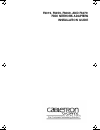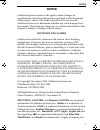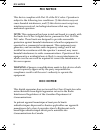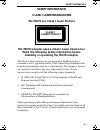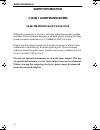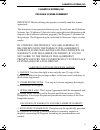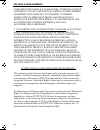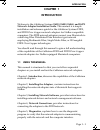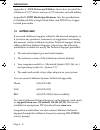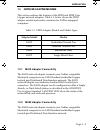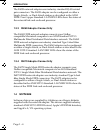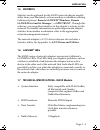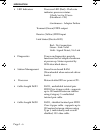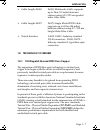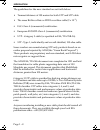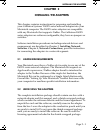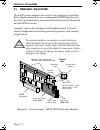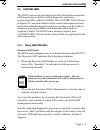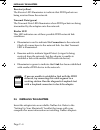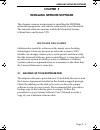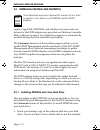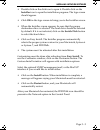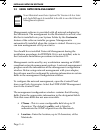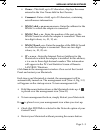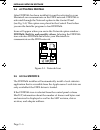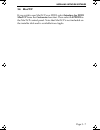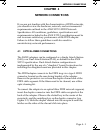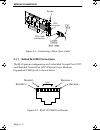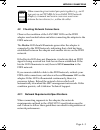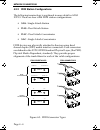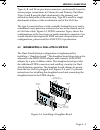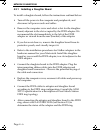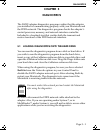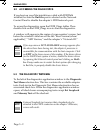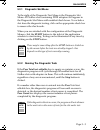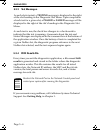- DL manuals
- Cabletron Systems
- Adapter
- F6019
- Installation Manual
Cabletron Systems F6019 Installation Manual
Summary of F6019
Page 1
F6019, f6059, f6069, and f6079 fddi network adapters installation guide f60xxprintcover book page 1 friday, april 19, 1996 9:14 am.
Page 2: Notice
Notice i notice cabletron systems reserves the right to make changes in specifications and other information contained in this document without prior notice. The reader should in all cases consult cabletron systems to determine whether any such changes have been made. The hardware, firmware, or soft...
Page 3: Fcc Notice
Ii fcc notice fcc notice this device complies with part 15 of the fcc rules. Operation is subject to the following two conditions: (1) this device may not cause harmful interference, and (2) this device must accept any interference received, including interference that may cause undesired operation....
Page 4: Safety Information
Safety information iii safety information class 1 laser transceivers the f6079 is a class 1 laser product the f6079 adapter uses a class 1 laser transceiver. Read the following safety information before installing or operating the f6079 adapter. The class 1 laser transceivers use an optical feedback...
Page 5: Safety Information
Iv safety information safety information class 1 laser transceivers laser radiation and connectors when the connector is in place, all laser radiation remains within the fiber. The maximum amount of radiant power exiting the fiber (under normal conditions) is -12.6dbm or 55x10 -6 watts. Removing the...
Page 6
Cabletron systems, inc. V cabletron systems, inc. Program license agreement important: before utilizing this product, carefully read this license agreement. This document is an agreement between you, the end user, and cabletron systems, inc. ("cabletron") that sets forth your rights and obligations ...
Page 7
Vi program license agreement cabletron disclaims all warranties, other than those supplied to you by cabletron in writing, either impress or implied, including but not limited to implied warranties of merchantability and fitness for a particular purpose, with respect to the program, the accompanying...
Page 8: Chapter 1
Introduction page 1 - 1 chapter 1 introduction welcome to the cabletron systems f6019, f6059, f6069, and f6079 network adapter installation guide . This manual is a simple installation and reference guide for the cabletron systems fddi , and fddi over copper network adapters for nubus compatible com...
Page 9: A/ux Driver and Utilities
Page 1 - 2 introduction appendix a, a/ux driver and utilities , shows how to install the cabletron a/ux ® driver, and use a/ux statistics and edit utilities. Appendix b, fddi media specifications , lists the specifications for multimode fiber, single mode fiber, and fddi over copper twisted pair med...
Page 10: 1.3
Introduction page 1 - 3 1.3 network adapter features this section outlines the features of the fddi and fddi over copper network adapters. Table 1-1, below shows the fddi adapter models and media variations for nubus equipped computers. Table 1-1. Fddi adapter models and media types 1.3.1 f6019 adap...
Page 11: 1.3.3
Page 1 - 4 introduction the f6059 network adapter uses industry standard rj-45 twisted pair connectors. The f6059 adapter can be configured as either a single attach-, or dual attach station as described in the ansi fddi over copper standard. Lanview leds show the status of the network link and on-b...
Page 12: 1.5
Introduction page 1 - 5 1.5 statistics statistics can be gathered for the f60xx network adapter models either from your macintosh, or from another workstation utilizing cabletron systems’ remote lanview ® /windows , remote lanview for sunnet manager ® , or spectrum ® . Through this software, you can...
Page 13
Page 1 - 6 introduction • led indicators processor led (red) - flash rate indicates processor status 1 flash/sec for 30 secs- (heartbeat - ok) continuous - adapter failure transmit (green) fddi output receive (yellow) fddi input link status (bicolor led) red - no connection green - link valid unlit ...
Page 14: 1.8
Introduction page 1 - 7 • cable length-f6069 f6069, multimode cable -supports up to 2km (1.2 miles) between stations using 62.5/125 um graded index fiber cable. • cable length-f6079 f6079, single mode fddi cable- supports up to 40 km (24 miles) between stations using 8.7 /125 um single mode fiber ca...
Page 15
Page 1 - 8 introduction the guidelines for the new standard are set forth below: • transmit distance of 100 meters for both utp and stp cable. • the same bit error rate as fddi over fiber cable (2 x 10 -1 ). • fcc class a (commercial) certification. • european en55022 class a (commercial) certificat...
Page 16: Chapter 2
Installing the adapters page 2 - 1 chapter 2 installing the adapters this chapter contains instructions for preparing and installing your cabletron systems’ f60xx series network adapter into your macintosh computer. The f60xx series adapters are compatible with any macintosh that supports nubus. The...
Page 17: 2.3
Page 2 - 2 installing the adapters 2.3 preparing the adapter the f60xx series adapters do not have any jumpers or switches. Each adapter contains its own configuration rom chip that sets the card’s parameters for communication between the macintosh and the fddi network. Carefully remove the adapter ...
Page 18: 2.4
Installing the adapters page 2 - 3 2.4 lanview leds the f60xx series network adapters for the macintosh incorporate cabletron systems’ built-in visual diagnostic and status monitoring leds called lanview. The lanview leds (shown in figure 2-1) are more effective than a network monitor, because netwo...
Page 19: Receive (Yellow)
Page 2 - 4 installing the adapters receive (yellow) the receive led illuminates to indicate that fddi packets are being received from the network. Transmit data (green) the transmit data led illuminates when fddi packets are being transmitted by the adapter onto the network. Bicolor led this led ind...
Page 20: Chapter 3
Installing network software page 3 - 1 chapter 3 installing network software this chapter contains instructions for installing the fdditalk, network management, and statistic software for your macintosh. The network software operates with both macintosh system 6.04and later, and system 7.Xx. Softwar...
Page 21: 3.2
Page 3 - 2 installing network software 3.2 installing fdditalk and statistics apple’s appletalk, fdditalk, and cabletron systems network drivers for the fddi adapters are provided on cabletron’s installer disk. Cabletron systems’ local statistics program is automatically installed during the basic i...
Page 22: Installer
Installing network software page 3 - 3 • double click on the disk icon to open it. Double click on the installer icon to open the installation program. The logo screen should appear. • click ok in the logo screen to bring you to the installer screen. • when the installer screen appears, be sure that...
Page 23: 3.3
Page 3 - 4 installing network software 3.3 using network management management software is provided with all network adapters for the macintosh. The management for the macintosh is an init/cdev file that is installed into your system folder by the customize feature of the software installer program....
Page 24: Owner
Installing network software page 3 - 5 • owner - this field, up to 32 characters, displays the name entered in the user name field in the chooser. • comment - enter a field, up to 32 characters, containing miscellaneous information. • mmac addr = xx-xx-xx-xx-xx-xx - enter the address for the mmac to...
Page 25: 3.4
Page 3 - 6 installing network software 3.4 activating fdditalk after fdditalk has been installed, it must be activated so your macintosh can communicate on the fddi network. Fdditalk is activated through the network option in the control panel (see fig. 3-4). This option was placed in the control pa...
Page 26: 3.6
Installing network software page 3 - 7 3.6 mactcp if you wish to run mactcp over fddi, select interface for fddi mactcp from the customize function. Then select lapfddi in the mactcp control panel. Note that mactcp is not included on the installer disk and is available from apple. F60xxprintcover bo...
Page 27: Chapter 4
Network connections page 4 - 1 chapter 4 network connections if you are not familiar with the characteristics of fddi networks, you should review the hardware, network, and environmental requirements outlined in the ansi x3t9.5 fddi network specification. All conditions, guidelines, specifications a...
Page 28: 4.1.1
Page 4 - 2 network connections figure 4-1. Connecting a fiber optic cable 4.1.1 twisted pair fddi connections the rj-45 pinout configuration for unshielded twisted pair (utp) and shielded twisted pair (stp) physical layer medium dependent (pmd) ports is shown below. Figure 4-2. Rj-45 tp-pmd port pin...
Page 29: 4.2
Network connections page 4 - 3 4.2 checking network connections observe the condition of the lanview leds on the fddi adapter rear bracket before and after connecting the adapter to the fddi network. The bicolor led should illuminate green after the adapter is connected to the fddi network, indicati...
Page 30: 4.2.2
Page 4 - 4 network connections 4.2.2 fddi station configurations the following terminology is explained in more detail in ansi x3t9.5. There are four valid fddi station configurations: • sas - single attach station • das -dual attach station • dac -dual attach concentrator • sac - single attach conc...
Page 31: 4.3
Network connections page 4 - 5 types a, b, and m are precision connectors, mechanically keyed to assure proper connections to primary-in and primary-out fibers. Types a and b provide dual attachment to the primary and secondary data paths of the main ring. Type m is used for single attachment statio...
Page 32: 4.3.1
Page 4 - 6 network connections 4.3.1 installing a daughter board to install a daughter board, follow the instructions outlined below: • turn off the power to the computer and peripherals, and disconnect all power cords and cables. • remove the computer cover and select a slot for the daughter board,...
Page 33: Chapter 5
Diagnostics page 5 - 1 chapter 5 diagnostics the f60xx adapter diagnostics program verifies that the adapter you installed is communicating properly with your macintosh and the fddi network. The diagnostics program checks the adapter’s central processor, memory, and network interface controller. Inc...
Page 34: 5.2
Page 5 - 2 diagnostics 5.2 accessing the diagnostics if you boot up your macintosh from a disk with fdditalk installed, be sure the built-in port is selected on the network control panel to disable the adapter’s fddi network port. To access the diagnostics, open the fddi_diags folder. Then double cl...
Page 35: 5.3.1
Diagnostics page 5 - 3 5.3.1 diagnostic slot menu to the right of the diagnostic test menu is the diagnostic slot menu. All nubus slots containing fddi adapters will appear in the diagnostic slot menu with enabled check boxes. To exclude a slot from the diagnostic testing, click on the appropriate c...
Page 36: 5.3.3
Page 5 - 4 diagnostics 5.3.3 test messages as each slot is tested, a testing message is displayed to the right of the slot heading in the diagnostic slot menu. Upon completion of each test for a given slot, a passed or failed message will be displayed to the right of the slot’s heading in the diagno...