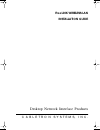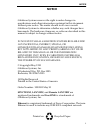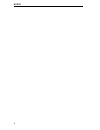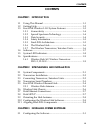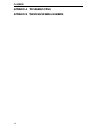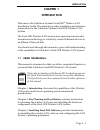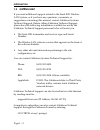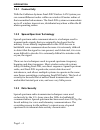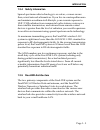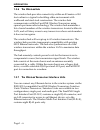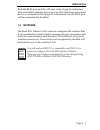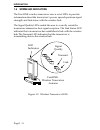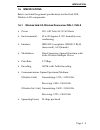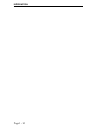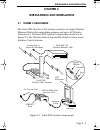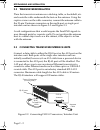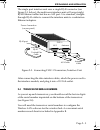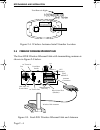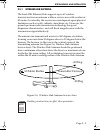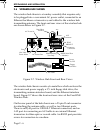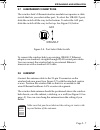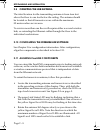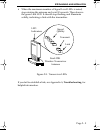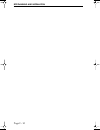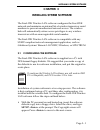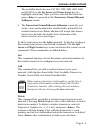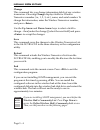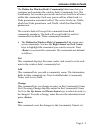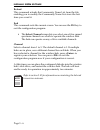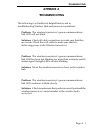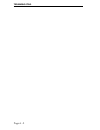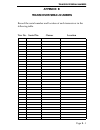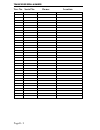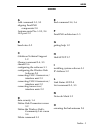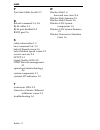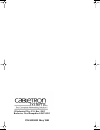- DL manuals
- Cabletron Systems
- Network Hardware
- FLIU-1
- Installation Manual
Cabletron Systems FLIU-1 Installation Manual
Summary of FLIU-1
Page 1
C a b l e t r o n s y s t e m s , i n c . Desktop network interface products freelink wireless lan installation guide freelink cover page 1 wednesday, april 19, 2000 11:52 am.
Page 3: Notice
Notice i notice cabletron systems reserves the right to make changes in speciÞcations and other information contained in this document without prior notice. The reader should in all cases consult cabletron systems to determine whether any such changes have been made. The hardware, Þrmware, or softwa...
Page 4
Ii notice.
Page 5: Contents
Contents iii contents chapter 1 introduction 1.1 using this manual ................................................................... 1-1 1.2 getting help .............................................................................. 1-2 1.3 freelink wireless lan system features ......................
Page 6: Appendix A
Iv contents appendix a troubleshooting appendix b transceiver serial numbers.
Page 7: Chapter 1
Introduction page 1 - 1 chapter 1 introduction welcome to the cabletron systems freelink ¨ wireless lan installation guide. This manual provides installation and reference information for the cabletron systems freelink wireless lan system. The freelink wireless lan system uses spread spectrum radio ...
Page 8: 1.2
Page 1 - 2 introduction 1.2 getting help if you need additional support related to the freelink wireless lan system, or if you have any questions, comments, or suggestions concerning this manual, contact cabletron systems technical support. Before calling cabletron technical support, please have the...
Page 9: 1.3
Introduction page 1 - 3 1.3 freelink wireless lan system features this section outlines the features of the freelink wireless lan system. Figure 1-1, below, shows the components of the freelink wireless lan system. Figure 1-1. Freelink wireless lan system components signal quality link 10base-t port...
Page 10: 1.3.1
Page 1 - 4 introduction 1.3.1 connectivity with the cabletron systems freelink wireless lan system you can connectethernet nodes within an wireless 80 meter radius of the transmitter hub antenna. The freelink system accommodates up to 62 wireless transceivers, distributed anywhere within the 80 mete...
Page 11: 1.3.4
Introduction page 1 - 5 1.3.4 safety information spread spectrum radio technology is as safe as, or more secure than, wired network alternatives. If you live in a metropolitan area and maintain a medium-tech lifestyle, your current exposure to uhf/vhf radiation from commercial radio stations, microw...
Page 12: 1.3.6
Page 1 - 6 introduction 1.3.6 the wireless hub the wireless hub provides connectivity within an 80 meter or 263 foot radius in a typical in-building ofÞce environment with wallboard and steel stud construction. The wireless hub communicates with the freelink wireless transceiver using spread spectru...
Page 13: 1.4
Introduction page 1 - 7 both the rj-45 port and the aui port of the single port interface unit are initially enabled; however, if an aui cable from a powered device is connected to the single port interface unit, the rj-45 port will be automatically disabled. 1.4 software the freelink wireless lan s...
Page 14: 1.5
Page 1 - 8 introduction 1.5 system led indicators the freelink wireless transceiver uses a set of leds to provide information about the transceiverÕs power, spread spectrum signal strength, and link status with the wireless hub. The signal quality leds enable the user to correctly orient the transce...
Page 15: 1.6
Introduction page 1 - 9 1.6 specifications below are listed the general speciÞcations for the freelink wireless lan components. 1.6.1 wireless hub/62, wireless transceiver fliu-1, fliu-8 ¥ power 100 - 240 volts ac 50/60 hertz ¥ environmental 32 to 80 degrees f, 90% humidity non- condensing ¥ interfa...
Page 16
Page 1 - 10 introduction.
Page 17: Chapter 2
Site planning and installation page 2 - 1 chapter 2 site planning and installation 2.1 system components the freelink wireless lan system consists of a single wireless ethernet hub with transmitting antenna and up to 62 wireless transceivers. The freelink system components are shown in figure 2-1, t...
Page 18: 2.2
Page 2 - 2 site planning and installation 2.2 transceiver installation place the transceiver antenna on a desktop, table, or bookshelf, etc. And route the cable underneath the feet on the antenna. Using the captive screws on the cable connector, connect the antenna cable to the 25-pin d antenna conn...
Page 19: 2.4
Site planning and installation page 2 - 3 the single port interface unit uses a single rj-45 connector (see figure 2-3, below); the multi-user interface unit will accept eight rj-45 ethernet cables but has no aui port. Use standard, straight- through rj-45 cables to connect the interface units to wo...
Page 20: 2.5
Page 2 - 4 site planning and installation figure 2-4. Wireless antenna serial number location 2.5 freelink wireless ethernet hub the freelink wireless ethernet hub with transmitting antenna is shown in figure 2-5 below. Figure 2-5. Freelink wireless ethernet hub and antenna fliu-1 use these six digi...
Page 21: 2.5.1
Site planning and installation page 2 - 5 2.5.1 wireless hub antenna the freelink ethernet hub supports up to 62 wireless transceivers from an antenna within a service area with a radius of 80 meters. In actuality, the service area size depends upon physical limitations such as walls, cabinets, stan...
Page 22: 2.6
Page 2 - 6 site planning and installation 2.6 wireless hub chassis the wireless hub chassis is a turnkey assembly that requires only to be plugged into a convenient ac power outlet, connected to an ethernet backbone or transceiver, and cabled to the wireless hub transmitting antenna. The front and r...
Page 23: 2.7
Site planning and installation page 2 - 7 2.7 hub ethernet connections the wireless hubÕs ethernet interface module incorporates a slide switch that lets you select either port. To select the 10base-t port, slide the switch all the way to the bottom. To select the aui port, slide the switch all the ...
Page 24: 2.9
Page 2 - 8 site planning and installation 2.9 orienting the hub antenna the ideal location for the transmitting antenna is from four feet above the ßoor to one foot below the ceiling. The antenna should be located so that all transceivers are within the maximum 80 meter radius service area. To servi...
Page 25: Troubleshooting
Site planning and installation page 2 - 9 ¥ when the maximum number of signal level leds is noted, stop rotating the antenna and wait 30 seconds. Then observe the green link led. It should stop ßashing and illuminate solidly, indicating a link with the transmitter. Figure 2-9. Transceiver leds if yo...
Page 26
Page 2 - 10 site planning and installation freelink.Ch2.Fixed page 10 wednesday, april 19, 2000 3:59 pm.
Page 27: Chapter 3
Installing system software page 3 - 1 chapter 3 installing system software the freelink wireless lan software conÞgures the freelink network and maintains an internal list of wireless transceiver serial numbers to prevent unauthorized network access. The wireless hub will automatically refuse access...
Page 28: Deþne Hub Parameters
Page 3 - 2 installing system software ¥ the deÞne hub parameters screen will appear. This screen contains three Þelds that are used for setting the lanÕs internet protocol parameters. Ip address the wireless hubÕs internet protocol address x.X.X.X where x is a one to three digit decimal number in th...
Page 29: Up Arrow
Installing system software page 3 - 3 the available baud rates are: 100, 300, 1200, 2400, 4800, 9600, and 19,200. Use the up arrow and down arrow keys to highlight a baud rate. After you have selected the baud rate, press to proceed to the transceiver names/ethernet addresses screen. ¥ the transceiv...
Page 30: Change
Page 3 - 4 installing system software change this command lets you change information Þelds of any wireless transceiver. Choosing change displays Þelds for wireless transceiver number (i.E., 1, 2, 3, etc.), name, and serial number. To change the information, enter the wireless transceiver number, an...
Page 31: Right Arrow
Installing system software page 3 - 5 the deÞne the wireless hubÕs community list screen lets you conÞgure and maintain the wireless hubÕs community list. The community list contains passwords and access levels for all users within the community. Each user password has a read and/or write permission...
Page 32: Reload
Page 3 - 6 installing system software reload this command reloads the community name list from the file, enabling you to modify the community name list since the last time you saved it. End this command exits the current screen. You can use the f10 key to exit the conÞguration program. ¥ the select ...
Page 33: Appendix A
Troubleshooting page a - 1 appendix a troubleshooting the following is a checklist of helpful hints to aid in troubleshooting wireless hub and transceiver problems: problem: the wireless transceiverÕs green communications link led will not blink. Solution: check all cable connections to make sure th...
Page 34
Page a - 2 troubleshooting.
Page 35: Appendix B
Transceiver serial numbers page b - 1 appendix b transceiver serial numbers record the serial number and location of each transceiver in the following table. Tcvr no. Serial no. Owner location.
Page 36
Page b - 2 transceiver serial numbers tcvr no. Serial no. Owner location.
Page 37: Index
Index - 1 index index a add command 3-3 , 3-5 aligning freelink components 2-8 antenna serial no.Õs 2-3, 2-4 aui port 2-2 b baud rates 3-2 c cabletron technical support 1-2 change command 3-4 , 3-5 channel 3-6 conÞguring the software 3-1 conÞguring the wireless hub software 2-8 connecting fliu-1 tra...
Page 38
Index - 2 index p port select slide switch 2-7 r reload command 3-4 , 3-6 rj-45 cables 2-3 rj-45 port disabled 2-2 rs232 port 2-6 s safety information 1-5 save command 3-4 , 3-5 select channel screen 3-6 select modem speed screen 3-2 service area size 2-5 setup 3-1 signal quality leds 2-8 snmp netwo...
Page 40
P/n 9030833 may 1993 35 industrial way, p.O. Box 5005 rochester, new hampshire 03867-0505 freelink cover page 2 wednesday, april 19, 2000 11:52 am.