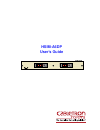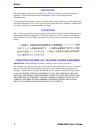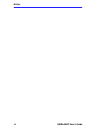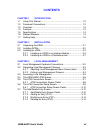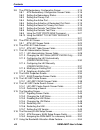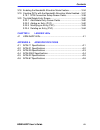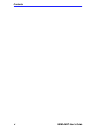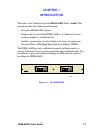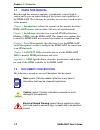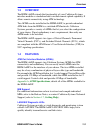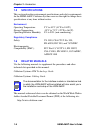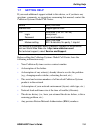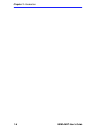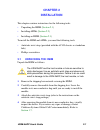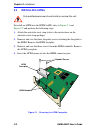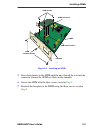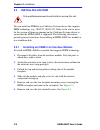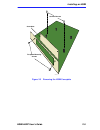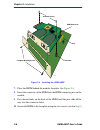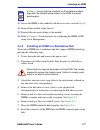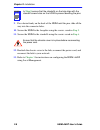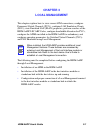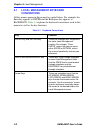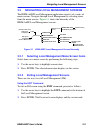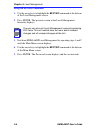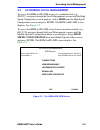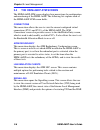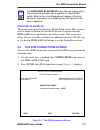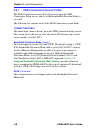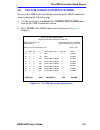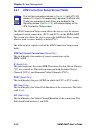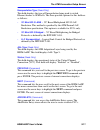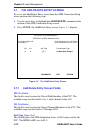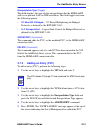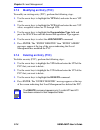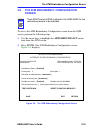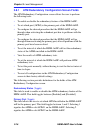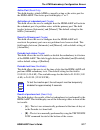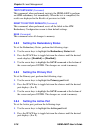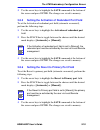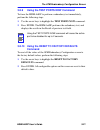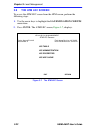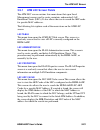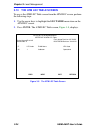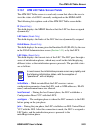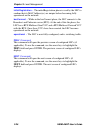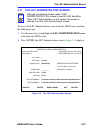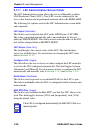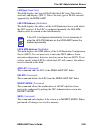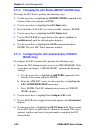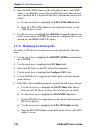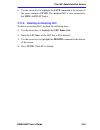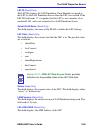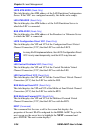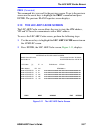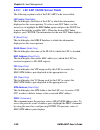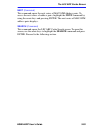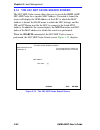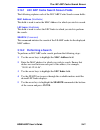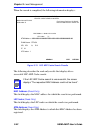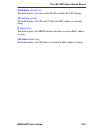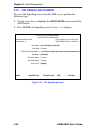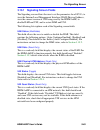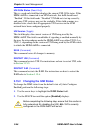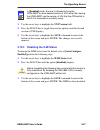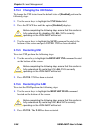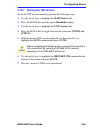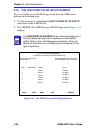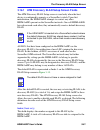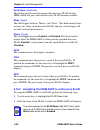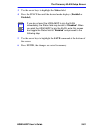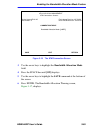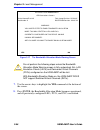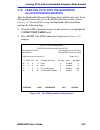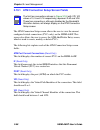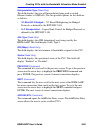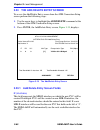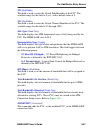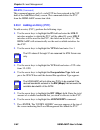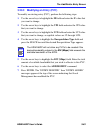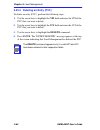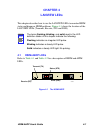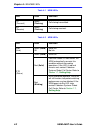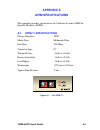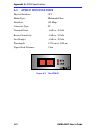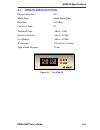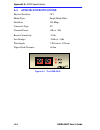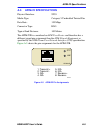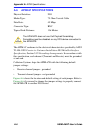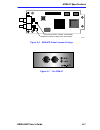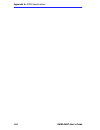- DL manuals
- Cabletron Systems
- Network Hardware
- HSIM HSIM-A6DP-
- User Manual
Cabletron Systems HSIM HSIM-A6DP- User Manual
Summary of HSIM HSIM-A6DP-
Page 1
Hsim-a6dp user’s guide hsim-a6dp r r apim 1 apim 2.
Page 3: Notice
Hsim-a6dp user’s guide i notice cabletron systems reserves the right to make changes in specifications and other information contained in this document without prior notice. The reader should in all cases consult cabletron systems to determine whether any such changes have been made. The hardware, f...
Page 4
Notice ii hsim-a6dp user’s guide doc notice this digital apparatus does not exceed the class a limits for radio noise emissions from digital apparatus set out in the radio interference regulations of the canadian department of communications. Le présent appareil numérique n’émet pas de bruits radioé...
Page 5
Notice hsim-a6dp user’s guide iii cabletron software program license 1. License. You have the right to use only the one (1) copy of the program provided in this package subject to the terms and conditions of this license agreement. You may not copy, reproduce or transmit any part of the program exce...
Page 6
Notice iv hsim-a6dp user’s guide safety information class 1 laser transceivers the fe-100f3 fast ethernet interface module, fpim-05 and fpim-07 fddi port interface modules, and apim-29 atm port interface module use class 1 laser transceivers. Read the following safety information before installing o...
Page 7
Notice hsim-a6dp user’s guide v declaration of conformity application of council directive(s): 89/336/eec 73/23/eec manufacturer’s name: cabletron systems, inc. Manufacturer’s address: 35 industrial way po box 5005 rochester, nh 03867 european representative name: mr. J. Solari european representati...
Page 8
Notice vi hsim-a6dp user’s guide.
Page 9: Contents
Hsim-a6dp user’s guide vii contents chapter 1 introduction 1.1 using this manual....................................................................... 1-2 1.2 document conventions ............................................................... 1-2 1.3 overview..........................................
Page 10
Contents viii hsim-a6dp user’s guide 3.8 the atm redundancy configuration screen ............................3-15 3.8.1 atm redundancy configuration screen fields ............3-16 3.8.2 setting the redundancy status.....................................3-18 3.8.3 setting the primary port ...............
Page 11
Contents hsim-a6dp user’s guide ix 3.18 enabling the bandwidth allocation mode feature..................... 3-54 3.19 creating pvcs with the bandwidth allocation mode enabled... 3-57 3.19.1 atm connection setup screen fields.......................... 3-58 3.20 the add/delete entry screen...............
Page 12
Contents x hsim-a6dp user’s guide.
Page 13: Chapter 1
Hsim-a6dp user’s guide 1-1 chapter 1 introduction welcome to the cabletron systems hsim-a6dp user’s guide . This manual provides the following information: • describes hsim-a6dp features • explains how to install the hsim-a6dp in a cabletron systems interface module or standalone hub • outlines spec...
Page 14: 1.1
Chapter 1: introduction 1-2 hsim-a6dp user’s guide 1.1 using this manual read through this manual completely to familiarize yourself with its content and to gain an understanding of the features and capabilities of the hsim-a6dp. The following list provides an overview of each section of this manual...
Page 15: 1.3
Overview hsim-a6dp user’s guide 1-3 1.3 overview the hsim-a6dp extends the functionality of your cabletron systems interface module or standalone hub to include remote uplink capability. It allows remote connectivity using atm technology. Two apims can be installed in the hsim-a6dp, to provide redun...
Page 16: 1.5
Chapter 1: introduction 1-4 hsim-a6dp user’s guide 1.5 specifications this section describes environment specifications and safety requirements for the hsim-a6dp. Cabletron systems reserves the right to change these specifications at any time without notice. Environment operating temperature: 5 ° c ...
Page 17: 1.7
Getting help hsim-a6dp user’s guide 1-5 1.7 getting help if you need additional support related to this device, or if you have any questions, comments, or suggestions concerning this manual, contact the cabletron systems global call center: before calling the cabletron systems global call center, ha...
Page 18
Chapter 1: introduction 1-6 hsim-a6dp user’s guide.
Page 19: Chapter 2
Hsim-a6dp user’s guide 2-1 chapter 2 installation this chapter contains instructions for the following tasks: • unpacking the hsim ( section 2.1 ) • installing apims ( section 2.2 ) • installing an hsim ( section 2.3 ) to install the hsim and apims, you need the following tools: • antistatic wrist s...
Page 20: 2.2
Chapter 2: installation 2-2 hsim-a6dp user’s guide 2.2 installing apims to install an apim into the hsim-a6dp, refer to figure 2-1 and figure 2-2 and perform the following steps: 1. Attach the antistatic wrist strap (refer to the instructions on the antistatic wrist strap package). 2. Remove and sav...
Page 21
Installing apims hsim-a6dp user’s guide 2-3 figure 2-2 installing an apim 5. Press down firmly on the apim until the pins slide all the way into the connector. Ensure the apim sits flush on the standoffs. 6. Secure the apim with the three screws saved in step 3 . 7. Reattach the faceplate to the hsi...
Page 22: 2.3
Chapter 2: installation 2-4 hsim-a6dp user’s guide 2.3 installing an hsim you can install an hsim in any cabletron systems device that supports hsim technology (e.G., 2e42-27, 6e132-25). Refer to the release notes for the version of firmware running on the cabletron systems device to ensure that the...
Page 23
Installing an hsim hsim-a6dp user’s guide 2-5 figure 2-3 removing the hsim coverplate standoff screws faceplate mounting screws coverplate 207735.
Page 24: 10.
Chapter 2: installation 2-6 hsim-a6dp user’s guide figure 2-4 installing the hsim-a6dp 7. Place the hsim behind the module faceplate. See figure 2-4 . 8. Insert the connector of the hsim into the hsim connector pins on the module. 9. Press down firmly on the back of the hsim until the pins slide all...
Page 25: 11.
Installing an hsim hsim-a6dp user’s guide 2-7 11. Secure the hsim to the standoffs with the two screws saved in step 6 . 12. Reinstall the module in the chassis. 13. Reattach the network cabling to the module. 14. Refer to chapter 3 for instructions on configuring the hsim-a6dp using local managemen...
Page 26: 10.
Chapter 2: installation 2-8 hsim-a6dp user’s guide 9. Press down firmly on the back of the hsim until the pins slide all the way into the connector holes. 10. Secure the hsim to the faceplate using the screws saved in step 5 . 11. Secure the hsim to the standoffs using the screws saved in step 6 . 1...
Page 27: Chapter 3
Hsim-a6dp user’s guide 3-1 chapter 3 local management this chapter explains how to view current atm connections, configure permanent virtual channels (pvcs), configure lan emulation clients (lecs), view emulated lan (elan) properties, perform searches of the hsim-a6dp lec arp cache, configure bandwi...
Page 28: 3.1
Chapter 3: local management 3-2 hsim-a6dp user’s guide 3.1 local management keyboard conventions all key names appear in this manual as capital letters. For example, the enter key appears as enter and the backspace key appears as backspace. Table 3-1 explains the keyboard conventions used in this ma...
Page 29: 3.2
Navigating local management screens hsim-a6dp user’s guide 3-3 3.2 navigating local management screens the hsim-a6dp local management application consists of a series of menu screens. Navigate through local management by selecting items from the menu screens. Figure 3-1 shows the hierarchy of the hs...
Page 30
Chapter 3: local management 3-4 hsim-a6dp user’s guide using the return command 1. Use the arrow keys to highlight the return command at the bottom of the local management screen. 2. Press enter. The previous screen in the local management hierarchy displays. 3. Exit from hsim-a6dp local management ...
Page 31: 3.3
Accessing local management hsim-a6dp user’s guide 3-5 3.3 accessing local management to access the hsim-a6dp atm screen in a standalone hub (e.G., 2e42-27), navigate through the local management screens until the high speed configuration screen displays. Select hsim from the high speed configuration...
Page 32: 3.4
Chapter 3: local management 3-6 hsim-a6dp user’s guide 3.4 the hsim-a6dp atm screen the hsim-a6dp atm screen displays four menu items for configuration and monitoring of the hsim-a6dp. The following list explains each of the hsim-a6dp atm screen fields: connections this menu item allows the user to ...
Page 33: 3.5
The atm connections screen hsim-a6dp user’s guide 3-7 discovery elan setup this menu item opens the discovery elan setup screen. This screen is used to enable or disable the default elan that is created when the hsim-a6dp first is initialized in securefast mode. This screen also allows the user to e...
Page 34: 3.5.1
Chapter 3: local management 3-8 hsim-a6dp user’s guide 3.5.1 atm connections screen fields the atm connections screen allows the user to open the atm connections setup screen, and to set the bandwidth allocation mode to on or off. The following list explains each of the atm connections screen fields...
Page 35: 3.6
The atm connection setup screen hsim-a6dp user’s guide 3-9 3.6 the atm connection setup screen to access the atm connection setup screen from the atm connections screen, perform the following steps: 1. Use the arrow keys to highlight the connection table menu item on the atm connections screen. 2. P...
Page 36: 3.6.1
Chapter 3: local management 3-10 hsim-a6dp user’s guide 3.6.1 atm connection setup screen fields the atm connection setup screen allows the user to view the current configured virtual connections, (pvcs and svcs) on the hsim-a6dp. This screen also allows the user to access the add/delete entry scree...
Page 37
The atm connection setup screen hsim-a6dp user’s guide 3-11 encapsulation type (read-only) this field displays the type of encapsulation being used to switch ethernet frames to atm cells. The three possible options for this field are as follows: • vc mux 802.3 lane - vc based multiplexed 802.3 lan e...
Page 38: 3.7
Chapter 3: local management 3-12 hsim-a6dp user’s guide 3.7 the add/delete entry screen to access the add/delete entry screen from the atm connection setup screen perform the following steps: 1. Use the arrow keys to highlight the add/delete command at the bottom of the atm connection setup screen. ...
Page 39: 3.7.2
The add/delete entry screen hsim-a6dp user’s guide 3-13 encapsulation type (toggle) this field displays the type of data encapsulation that the hsim-a6dp will use to perform lan to atm translation. This field toggles between the following options: • vc mux 802.3 bridged - vc based multiplexing for b...
Page 40: 3.7.3
Chapter 3: local management 3-14 hsim-a6dp user’s guide 3.7.3 modifying an entry (pvc) to modify an existing entry (pvc), perform the following steps: 1. Use the arrow keys to highlight the vpi field, and enter the new vpi value. 2. Use the arrow keys to highlight the vci field and enter the new vci...
Page 41: 3.8
The atm redundancy configuration screen hsim-a6dp user’s guide 3-15 3.8 the atm redundancy configuration screen to access the atm redundancy configuration screen from the atm screen, perform the following steps: 1. Use the arrow keys to highlight the apim redundancy menu item from the atm screen. 2....
Page 42: 3.8.1
Chapter 3: local management 3-16 hsim-a6dp user’s guide 3.8.1 atm redundancy configuration screen fields the atm redundancy configuration screen allows the user to perform the following tasks: • to enable or disable the redundancy feature of the hsim-a6dp. • to set which port (apim) is the primary p...
Page 43: •
The atm redundancy configuration screen hsim-a6dp user’s guide 3-17 active port (read-only) this field displays which apim is currently acting as the active port for the hsim-a6dp. The active port field displays 1 or 2. Activation of redundant port (toggle) this field allows the user to configure ho...
Page 44: 3.8.2
Chapter 3: local management 3-18 hsim-a6dp user’s guide test ports now (command) this command, when performed, instructs the hsim-a6dp to perform an apim redundancy test immediately. When the test is completed, the results are displayed in the results of previous test field. Reset to factory default...
Page 45: 3.8.5
The atm redundancy configuration screen hsim-a6dp user’s guide 3-19 3. Use the arrow keys to highlight the save command at the bottom of the screen and press enter. The changes are saved to memory. 3.8.5 setting the activation of redundant port field to set the activation of redundant port field (au...
Page 46: 3.8.7
Chapter 3: local management 3-20 hsim-a6dp user’s guide 3.8.7 setting the periodic test status field to enable or disable the periodic test status feature, perform the following steps: 1. Use the arrow keys to highlight the periodic test status field. 2. Press the space bar to toggle between the cho...
Page 47: 3.8.9
The atm redundancy configuration screen hsim-a6dp user’s guide 3-21 3.8.9 using the test ports now command to force the hsim-a6dp to perform a redundancy test immediately, perform the following steps: 1. Use the arrow keys to highlight the test ports now command. 2. Press enter. The hsim-a6dp perfor...
Page 48: 3.9
Chapter 3: local management 3-22 hsim-a6dp user’s guide 3.9 the atm lec screen to access the atm lec screen from the atm screen, perform the following steps: 1. Use the arrow keys to highlight the lan emulation clients menu item. 2. Press enter. The atm lec screen, figure 3-7 , displays. Figure 3-7 ...
Page 49: 3.9.1
The atm lec screen hsim-a6dp user’s guide 3-23 3.9.1 atm lec screen fields the atm lec screen contains four menu items that open local management screens used to create, maintain, and monitor lan emulation clients (lecs). It also allows the user to search the arp cache for specific mac addresses. Th...
Page 50: 3.10
Chapter 3: local management 3-24 hsim-a6dp user’s guide 3.10 the atm lec table screen to access the atm lec table screen from the atm lec screen, perform the following steps: 1. Use the arrow keys to highlight the lec table menu item on the atm lec screen. 2. Press enter. The atm lec table screen, f...
Page 51: 3.10.1
The atm lec table screen hsim-a6dp user’s guide 3-25 3.10.1 atm lec table screen fields the atm lec table screen is a read-only screen that allows the user to view the status of all lecs currently configured on the hsim-a6dp. The following list explains each of the atm lec table screen fields: if (r...
Page 52
Chapter 3: local management 3-26 hsim-a6dp user’s guide initialregistration - the initialregistration phase is used by the lec to confirm that its mac address(es) are unique before becoming fully operational on the network. Busconnect - while in the busconnect phase, the lec connects to the broadcas...
Page 53: 3.11
The lec administration screen hsim-a6dp user’s guide 3-27 3.11 the lec administration screen to access the lec administration screen from the atm screen, perform the following steps: 1. Use the arrow keys to highlight the lec administration menu item from the atm screen. 2. Press enter; the lec admi...
Page 54: 3.11.1
Chapter 3: local management 3-28 hsim-a6dp user’s guide 3.11.1 lec administration screen fields the lec administration screen allows the user to add/modify or delete lan emulation clients (lecs). New lecs can be configured by the user, or this function can be performed automatically by the hsim-a6dp...
Page 55
The lec administration screen hsim-a6dp user’s guide 3-29 lan type (read-only) this field displays the type of elan that this lec joins. This field is read-only and displays [802.3]. This is the only type of elan currently supported by the hsim-a6dp. Les atm address (modifiable) this field displays ...
Page 56: 3.11.2
Chapter 3: local management 3-30 hsim-a6dp user’s guide 3.11.2 changing the lec status (modify mode only) to change the lec status, perform the following steps: 1. Use the arrow keys to highlight the modify mode command at the bottom of the screen and press enter. 2. Use the arrow keys to highlight ...
Page 57: 3.11.4
The lec administration screen hsim-a6dp user’s guide 3-31 5. Use the arrow keys to highlight the lecs atm address field. Enter the atm address of the lecs. This step is optional, and should be performed only when a specific lecs, out of multiple servers, is desired for this lec. 6. Use the arrow key...
Page 58: 3.11.5
Chapter 3: local management 3-32 hsim-a6dp user’s guide 8. Enter the les atm address in the field. Ensure that a valid atm address is used if there is more than one lecs present on the network, and a specific lecs is desired for this lec, perform the substeps that follow. A. Use the arrow keys to hi...
Page 59: 3.11.6
The lec administration screen hsim-a6dp user’s guide 3-33 6. Use the arrow keys to highlight the save command at the bottom of the screen and press enter. The modified lec is now entered into the hsim-a6dp lec index. 3.11.6 deleting an existing lec to delete an existing lec, perform the following st...
Page 60: 3.12
Chapter 3: local management 3-34 hsim-a6dp user’s guide 3.12 the elan properties screen to access the elan properties screen from the atm lec screen, perform the following steps: 1. Use the arrow keys to highlight the lec properties menu item of the atm lec screen. 2. Press enter; the elan propertie...
Page 61
The elan properties screen hsim-a6dp user’s guide 3-35 lec id (read-only) the lec id displays the lan emulation client identifier assigned to this lec by the lan emulation server when the lec was created. If the lec id field reads “0” it signifies that this lec is not a member of an emulated lan, an...
Page 62
Chapter 3: local management 3-36 hsim-a6dp user’s guide lecs atm addr (read-only) this field displays the atm address of the lan emulation configuration server. If this lec was configured manually, this field can be empty. Les atm addr (read-only) this field displays the atm address of the lan emula...
Page 63: 3.13
The lec arp cache screen hsim-a6dp user’s guide 3-37 prev (command) this command lets you scroll to the previous screen. To go to the previous screen use the arrow keys to highlight the prev command and press enter. The previous elan properties screen displays. 3.13 the lec arp cache screen the lec ...
Page 64: 3.13.1
Chapter 3: local management 3-38 hsim-a6dp user’s guide 3.13.1 lec arp cache screen fields the following explains each of the lec arp cache screen fields: lec index (modifiable) this field displays the index of the lec to which the information displayed on the screen pertains. To select a new lec in...
Page 65
The lec arp cache screen hsim-a6dp user’s guide 3-39 next (command) this command opens the next series of mac/atm address pairs. To access the next series of address pairs, highlight the next command by using the arrow keys and pressing enter. The next series of mac/atm address pairs displays. Searc...
Page 66: 3.14
Chapter 3: local management 3-40 hsim-a6dp user’s guide 3.14 the lec arp cache search screen the lec arp cache screen allows the user to search the hsim-a6dp lec arp cache for a specific mac address. If a match is found, the screen will display the atm address of the lec to which the mac address is ...
Page 67: 3.14.1
The lec arp cache search screen hsim-a6dp user’s guide 3-41 3.14.1 lec arp cache search screen fields the following explains each of the lec arp cache search screen fields: mac address (modifiable) this field is used to enter the mac address for which you wish to search. Lec index (modifiable) this ...
Page 68
Chapter 3: local management 3-42 hsim-a6dp user’s guide when the search is completed, the following information displays: figure 3-13 lec arp cache search results the following describes the read-only results that display after a successful lec arp cache search: mac address (read-only) this field di...
Page 69
The lec arp cache search screen hsim-a6dp user’s guide 3-43 elan name (read-only) this field displays the name of the elan to which this lec belongs. Vpi, vci (read-only) this field displays the vpi and vci that the mac address is currently using. If (read-only) this field displays the mib-ii interf...
Page 70: 3.15
Chapter 3: local management 3-44 hsim-a6dp user’s guide 3.15 the signalling screen to access the signalling screen from the atm screen, perform the following steps: 1. Use the arrow keys to highlight the signalling menu item of the atm screen. 2. Press enter; the signalling screen, figure 3-14 , dis...
Page 71: 3.15.1
The signalling screen hsim-a6dp user’s guide 3-45 3.15.1 signaling screen fields the signaling screen allows the user to set the parameters for all svcs, to view the interim local management interface (ilmi) physical address, view the current version of uni being used by the hsim-a6dp, to disable il...
Page 72: 3.15.2
Chapter 3: local management 3-46 hsim-a6dp user’s guide uni q93b status (read-only) this is a read-only field that displays the current uni q93b status. If the hsim-a6dp is connected to an atm network, this field should read “enabled”. If this field reads “disabled” uni did not start up correctly, a...
Page 73: 3.15.3
The signalling screen hsim-a6dp user’s guide 3-47 3. Use the arrow keys to highlight the uni version field. 4. Press the space bar to toggle between the options until the desired version of uni displays. 5. Use the arrow keys to highlight the save command located at the bottom of the screen and pres...
Page 74: 3.15.4
Chapter 3: local management 3-48 hsim-a6dp user’s guide 3.15.4 changing the uni status to change the uni status from the default state of [enabled] perform the following steps: 1. Use the arrow keys to highlight the uni status field. 2. Press the space bar until the option [disabled] displays. 3. Us...
Page 75: 3.15.7
The signalling screen hsim-a6dp user’s guide 3-49 3.15.7 setting the uni version to set the uni version manually, perform the following steps: 1. Use the arrow keys to highlight the ilmi status field. 2. Press the space bar until the option [enabled] displays. 3. Use the arrow keys to highlight the ...
Page 76: 3.16
Chapter 3: local management 3-50 hsim-a6dp user’s guide 3.16 the discovery elan setup screen to access the discovery elan setup screen from the atm screen, perform the following steps: 1. Use the arrow keys to highlight the discovery elan setup menu item of the atm screen. 2. Press enter. The atm di...
Page 77: 3.16.1
The discovery elan setup screen hsim-a6dp user’s guide 3-51 3.16.1 atm discovery elan setup screen fields the atm discovery elan setup screen is used only when the host device is configured to operate as a securefast switch. Upon first initialization, the hsim-a6dp attempts to contact any other hsim...
Page 78: (Disabled).
Chapter 3: local management 3-52 hsim-a6dp user’s guide elan name (modifiable) this field is used to enter the name of the discovery elan that the hsim-a6dp will join, when the discovery elan becomes enabled. Mode (toggle) this field toggles between “master” and “slave”. This field currently does no...
Page 79: Disabled).
The discovery elan setup screen hsim-a6dp user’s guide 3-53 3. Use the arrow keys to highlight the status field. 4. Press the space bar until the desired mode displays (enabled or disabled). 5. Use the arrow keys to highlight the save command at the bottom of the screen. 6. Press enter, the changes ...
Page 80: 3.17
Chapter 3: local management 3-54 hsim-a6dp user’s guide 3.17 using the bandwidth allocation mode feature the hsim-a6dp provides a feature that allows the user to create pvcs, and configure each pvc to be guaranteed a set amount of bandwidth, up to the amount of bandwidth that the apim provides. For ...
Page 81
Enabling the bandwidth allocation mode feature hsim-a6dp user’s guide 3-55 figure 3-16 the atm connection screen 3. Use the arrow keys to highlight the bandwidth allocation mode field. 4. Press the space bar until [on] displays. 5. Use the arrow keys to highlight the save command at the bottom of th...
Page 82
Chapter 3: local management 3-56 hsim-a6dp user’s guide figure 3-17 the bandwidth allocation mode warning screen 7. Use the arrows keys to highlight the yes command at the bottom of the screen. 8. Press enter, the bandwidth allocation mode becomes operational, and all previously configured lecs, pvc...
Page 83: 3.19
Creating pvcs with the bandwidth allocation mode enabled hsim-a6dp user’s guide 3-57 3.19 creating pvcs with the bandwidth allocation mode enabled after the bandwidth allocation mode has been enabled and saved, local management returns the user to the atm connections screen; refer to figure 3-16 . T...
Page 84: 3.19.1
Chapter 3: local management 3-58 hsim-a6dp user’s guide 3.19.1 atm connection setup screen fields the atm connection setup screen allows the user to view the current configured virtual connections (pvcs only) on the hsim-a6dp. This screen also allows the user to access the atm add/delete entry scree...
Page 85
Creating pvcs with the bandwidth allocation mode enabled hsim-a6dp user’s guide 3-59 encapsulation type (read-only) this field displays the type of encapsulation being used to switch ethernet frames to atm cells. The two possible options for this field are as follows: • vc mux 802.3 bridged - vc bas...
Page 86: 3.20
Chapter 3: local management 3-60 hsim-a6dp user’s guide 3.20 the add/delete entry screen to access the add/delete entry screen from the atm connection setup screen perform the following steps: 1. Use the arrow keys to highlight the add/delete command at the bottom of the atm connection setup screen....
Page 87
The add/delete entry screen hsim-a6dp user’s guide 3-61 vpi (modifiable) this field is used to enter the virtual path identifier of the pvc. The available range for this field is 0 or 1, with a default value of 0. Vci (modifiable) this field is used to enter the virtual channel identifier of the pvc...
Page 88: 3.20.2
Chapter 3: local management 3-62 hsim-a6dp user’s guide delete (command) this command appears only if a valid vci has been entered in the vci field of the add/delete entry screen. This command deletes the pvc from the hsim-a6dp connection table. 3.20.2 adding an entry (pvc) to add an entry (pvc), pe...
Page 89: 3.20.3
The add/delete entry screen hsim-a6dp user’s guide 3-63 3.20.3 modifying an entry (pvc) to modify an existing entry (pvc), perform the following steps: 1. Use the arrow keys to highlight the if field and enter the if value that you want to change. 2. Use the arrow keys to highlight the vpi field and...
Page 90: 3.20.4
Chapter 3: local management 3-64 hsim-a6dp user’s guide 3.20.4 deleting an entry (pvc) to delete an entry (pvc), perform the following steps: 1. Use the arrow keys to highlight the vpi field and enter the vpi of the pvc that you want to delete. 2. Use the arrow keys to highlight the vci field and en...
Page 91: Chapter 4
Hsim-a6dp user’s guide 4-1 chapter 4 lanview leds this chapter describes how to use the lanview leds to monitor hsim status and diagnose hsim problems. Figure 4-1 shows the location of the lanview leds (transmit, receive, sts and lnk). 4.1 hsim-a6dp leds refer to table 4-1 and table 4-2 for a descri...
Page 92
Chapter 4: lanview leds 4-2 hsim-a6dp user’s guide table 4-1 hsim leds table 4-2 apim leds led color definition tx (transmit) green (flashing) cells being transmitted. Rx (receive) green (flashing) cells being received. Led color definition lnk (link) green (solid) off have link. No link. Sts (statu...
Page 93: Appendix A
Hsim-a6dp user’s guide a-1 appendix a apim specifications this appendix provides specifications for cabletron systems atm port interface modules (apims). A.1 apim-11 specifications physical interface: taxi media type: multimode fiber data rate: 100 mbps connector type: sc transmit power: -14db to -1...
Page 94: A.2
Appendix a: apim specifications a-2 hsim-a6dp user’s guide a.2 apim-21 specifications physical interface: oc3 media type: multimode fiber data rate: 155 mbps connector type: sc transmit power: -14db to -18.5db receive sensitivity: -14db to -32.5db loss budget: -14db to -18.5db wavelength: 1270 nm to...
Page 95: A.3
Apim-29 specifications hsim-a6dp user’s guide a-3 a.3 apim-29 specifications physical interface: oc3 media type: single mode fiber data rate: 155 mbps connector type: sc transmit power: -8db to -14db receive sensitivity: -6db to -32.5db loss budget: -8db to -24.5db wavelength: 1261 nm to 1360 nm typ...
Page 96: A.4
Appendix a: apim specifications a-4 hsim-a6dp user’s guide a.4 apim-29lr specifications physical interface: oc3 media type: single mode fiber data rate: 155 mbps connector type: sc transmit power: 0db to -5db receive sensitivity: -31db loss budget: -26db to -31db wavelength: 1280 nm to 1335 nm typic...
Page 97: A.5
Apim-22 specifications hsim-a6dp user’s guide a-5 a.5 apim-22 specifications physical interface: sts3 media type: category 5 unshielded twisted pair data rate: 155 mbps connector type: rj45 typical link distance: 100 meters the apim-22r is considered an atm user device and therefore has a different ...
Page 98: A.6
Appendix a: apim specifications a-6 hsim-a6dp user’s guide a.6 apim-67 specifications physical interface: ds3 media type: 75 ohm coaxial cable data rate: 45 mbps connector type: bnc typical link distance: 136 meters the apim-67 conforms to the electrical characteristics specified by ansi t1.404-1989...
Page 99
Apim-67 specifications hsim-a6dp user’s guide a-7 figure a-6 apim-67r default jumper settings figure a-7 the apim-67 receive channel jumper (grounded) transmit channel jumper (not grounded) 142910 r.
Page 100
Appendix a: apim specifications a-8 hsim-a6dp user’s guide.