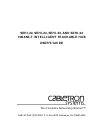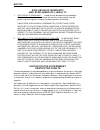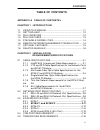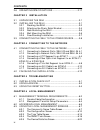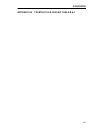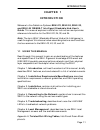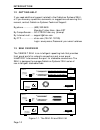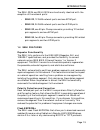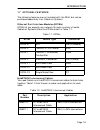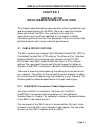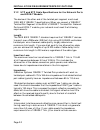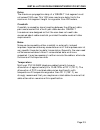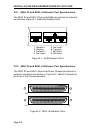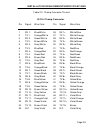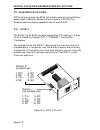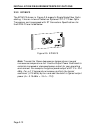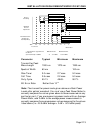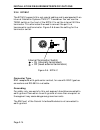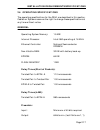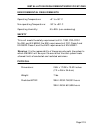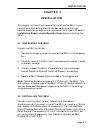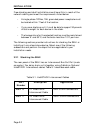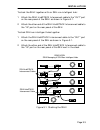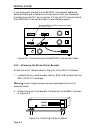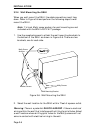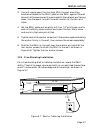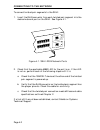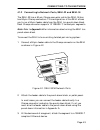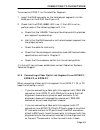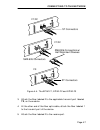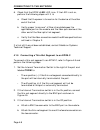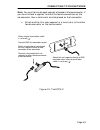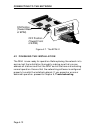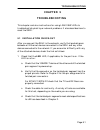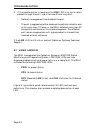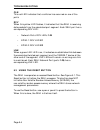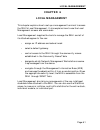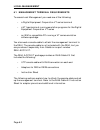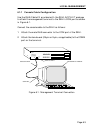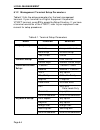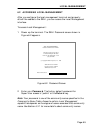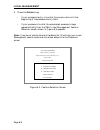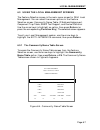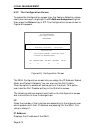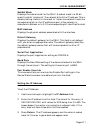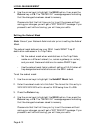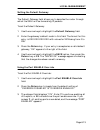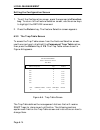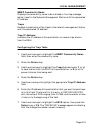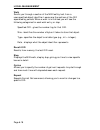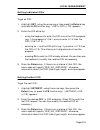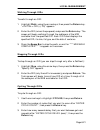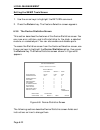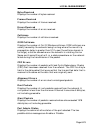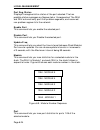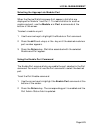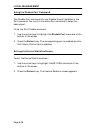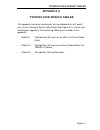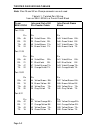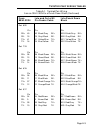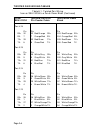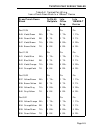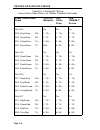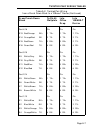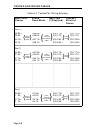- DL manuals
- Cabletron Systems
- Switch
- HubSTACK SEHI-34
- User Manual
Cabletron Systems HubSTACK SEHI-34 User Manual
Summary of HubSTACK SEHI-34
Page 1
Sehi-22, sehi-24, sehi-32, and sehi-34 10base-t intelligent stackable hub user’s guide cabletron systems, p. O. Box 5005, rochester, nh 03867-0505 the complete networking solution™.
Page 2
Notice i notice cabletron systems reserves the right to make changes in specifications and other information contained in this document without prior notice. The reader should in all cases consult cabletron systems to determine whether any such changes have been made. The hardware, firmware, or soft...
Page 3
Notice ii fcc notice this device complies with part 15 of the fcc rules. Operation is subject to the following two conditions: (1) this device may not cause harmful interference, and (2) this device must accept any interference received, including interference that may cause undesired operation. Not...
Page 4
Notice iii cabletron systems, inc. Program license agreement important: before utilizing this product, carefully read this license agreement. This document is an agreement between you, the end user, and cabletron systems, inc. (“cabletron”) that sets forth your rights and obligations with respect to...
Page 5
Notice iv exclusion of warranty and disclaimer of liability 1. Exclusion of warranty. Except as may be specifically provided by cabletron in writing, cabletron makes no warranty, expressed or implied, concerning the program (including its documentation and media). Cabletron disclaims all warranties,...
Page 6: Table of Contents
Contents v table of contents appendix a table of contents v chapter 1 introduction 1.1 using this manual ............................................................ 1-1 1.2 getting help........................................................................ 1-2 1.3 sehi overview ......................
Page 7
Contents vi 2.6 operating specifications ...........................................2-17 chapter 3 installation 3.1 unpacking the sehi ..........................................................3-1 3.2 installing the sehi ..........................................................3-1 3.2.1 stacking th...
Page 8
Contents vii appendix b twisted pair wiring tables a-1.
Page 9: Chapter 1
Introduction page 1-1 chapter 1 introduction welcome to the cabletron systems sehi-22, sehi-24, sehi-32, and sehi-34 10base-t intelligent stackable hub user’s guide . This manual explains installation instructions and provides reference information for the sehi-22, 24, 32, and 34. Note : the term se...
Page 10
Introduction page 1-2 1.2 getting help if you need additional support related to the cabletron systems sehi, or if you have any questions, comments, or suggestions concerning this manual, contact cabletron systems technical support: by phone .................. (603) 332-9400 monday-friday; 8am - 8pm...
Page 11
Introduction page 1-3 the sehi-22/24 and sehi-32/34 are functionally identical with the exception of the network ports: • sehi-22 , 12 rj45 network ports and one epim port. • sehi-24 , 24 rj45 network ports and two epim ports. • sehi-32 , one 50 pin champ connector, providing 12 twisted pair segment...
Page 12
Introduction page 1-4 lanview leds cabletron systems’ lanview status monitoring and diagnostics system is a troubleshooting tool that helps you diagnose power failures, collisions, cable faults, and link problems. The lanview leds are conveniently located on the sehi’s front panel. Reset button the ...
Page 13
Introduction page 1-5 1.7 optional features the following features are not included with the sehi but can be purchased separately from cabletron systems. Ethernet port interface modules (epims) epims let you expand your network through a variety of media. Cabletron systems offers the epims shown in ...
Page 14
Introduction page 1-6 daughter board upgrade kit you can upgrade the sehi-22 and the sehi-32 to 24 ports using the daughter board upgrade kit. The cabletron part numbers for the upgrades are: • sehi-22: 24port-ugkt-e • sehi-32: 24port-ugkt-e 50p rack mount or wall mount hardware you can install your...
Page 15: Chapter 2
Installation requirements/specifications page 2-1 chapter 2 installation requirements/specifications this chapter describes cabling requirements, network guidelines, and operating specifications for the sehi. Be sure to read this chapter before you install the sehi. Your network must meet the requir...
Page 16
Installation requirements/specifications page 2-2 2.1.2 utp and stp cable specifications for the network ports and epim-t module the device at the other end of the twisted pair segment must meet ieee 802.3 10base-t specifications. When you connect a 10base-t twisted pair segment to the sehi’s 10base...
Page 17
Installation requirements/specifications page 2-3 delay the maximum propagation delay of a 10base-t link segment must not exceed 1000 nsec. This 1000 nsec. Maximum delay limits the maximum link segment length to no greater than 200 meters. Crosstalk crosstalk is caused by signal coupling between the...
Page 18
Installation requirements/specifications page 2-4 2.1.3 multimode fiber optic cable specifications for the epim-f1 and epim-f2 modules table 2-1 shows multimode fiber optic cable specifications for the epim-f1 and epim-f2 modules. Attenuation you must test the fiber optic cable with a fiber optic at...
Page 19
Installation requirements/specifications page 2-5 2.1.4 single mode fiber optic cable specifications for the epim-f3 module table 2-2 shows single mode fiber optic cable specifications for the epim-f3. Attenuation you must test the fiber optic cable with a fiber optic attenuation test set adjusted f...
Page 20
Installation requirements/specifications page 2-6 2.1.5 thin-net network requirements for the epim-c module when you connect a thin-net segment to the sehi (via an epim-c), your network must meet the following requirements: cable type 50 ohm rg-58a/u type coaxial cable must be used when making up a ...
Page 21
Installation requirements/specifications page 2-7 2.1.6 aui cable requirements for the epim-a and epim-x modules when you connect an external network segment to the sehi (via an epim-a or epim-x), the aui cable must meet the following requirements: aui cable the aui cableconnecting the module to a d...
Page 22
Installation requirements/specifications page 2-8 2.2.1 sehi-22 and sehi-24 network port specifications the sehi-22 and sehi-24 provide rj45 connections for network connections. Figure 2-1 shows the rj45 pinouts. Figure 2-1. Rj45 network ports 2.2.2 sehi-32 and sehi-34 network port specifications th...
Page 23
Installation requirements/specifications page 2-9 table 2-3. Champ connector pinouts 50 pin champ connector pin signal wire color pin signal wire color 1 rx 1- blue/white 26 rx 1+ white/blue 2 tx 1- orange/white 27 tx 1+ white/orange 3 rx 2- green/white 28 rx 2+ white/green 4 tx 2- brown/white 29 tx...
Page 24
Installation requirements/specifications page 2-10 2.3 epim specifications epims let you connect the sehi to the main network using different media types. Cabletron systems offers a variety of epims. The following sections explain specifications for each epim. 2.3.1 epim-t the epim-t is an rj45 conn...
Page 25
Installation requirements/specifications page 2-11 2.3.2 epim-f1 and epim-f2 the epim-f1 and epim-f2 shown in figure 2-4 support multimode fiber optic cabling. Each epim has an internal cabletron systems fot-f™ fiber optic transceiver. The epim-f1 is equipped with sma connectors and the epim-f2 is e...
Page 26
Installation requirements/specifications page 2-12 2.3.3 epim-f3 the epim-f3 shown in figure 2-5 supports single mode fiber optic cabling. It has an internal cabletron systems fot-f™ fiber optic transceiver and is equipped with st connectors. Specifications for the epim-f3 are listed below. Figure 2...
Page 27
Installation requirements/specifications page 2-13 parameter typical minimum maximum transmitter peak wave length 1300 nm 1270 nm 1330 nm spectral width 60 nm - 100 nm rise time/ 3.0 nsec 2.7 nsec 5.0 nsec fall time 2.5 nsec 2.2 nsec 5.0 nsec duty cycle 50.1% 49.6% 50.7% bit error rate: better than ...
Page 28
Installation requirements/specifications page 2-14 2.3.4 epim-c the epim-c supports thin-net coaxial cabling and is equipped with an internal cabletron systems tms-3™ transceiver. You can use the term switch on the front of the epim-c to set the internal 50 ohm terminator. This eliminates the need t...
Page 29
Installation requirements/specifications page 2-15 2.3.5 epim-a and epim-x (aui port) the epim-a is a db15 female connector used to attach segments to an external transceiver. The epim-x is equipped with dual internal transceivers. It has a db15 male connector used to attach segments to an aui cable...
Page 30
Installation requirements/specifications page 2-16 2.4 com port requirements the rj45 com port supports access to a local management console. The console port supports a digital equipment corporation, vt 320™ terminal or pc emulation of the vt 320™ terminal. Figure 2-8 shows the pinouts for the rj45...
Page 31
Installation requirements/specifications page 2-17 2.6 operating specifications the operating specifications for the sehi are described in this section. Cabletron systems reserves the right to change these specifications at any time without notice. General operating system memory: 1.5 mb internal pr...
Page 32
Installation requirements/specifications page 2-18 jam output: collisions are propagated through the network using the jam signal of an alternating pattern of 1's and 0's in accordance with 802.3 specifications for a repeater unit. Fragment extension: packet fragments are extended to a minimum of 96...
Page 33
Installation requirements/specifications page 2-19 environmental requirements operating temperature: +5 ° to +50 ° c non-operating temperature: -30 ° to +90 ° c operating humidity: 5 to 95% (non-condensing) safety this unit meets the safety requirements of ul 1950, csa c22.2 no. 950, and en 60950; t...
Page 34: Chapter 3
Installation page 3-1 chapter 3 installation this chapter outlines the procedure for installing the sehi to your network as a stackable or stand-alone device. Ensure that your network meets the guidelines and requirements outlined in chapter 2, installation requirements/specifications, before instal...
Page 35
Installation page 3-2 free-standing and shelf installations must be within in reach of the network cabling and meet the requirements listed below: • a single phase 120vac, 15a, grounded power receptacle must be located within 7 feet of the location. • if you use a shelving unit, it must be able to s...
Page 36
Installation page 3-3 to stack the sehi together with an seh non-intelligent hub: 1. Attach the sehi hubstack interconnect cable to the “out” port on the rear panel of the sehi as shown in figure 3-1. 2. Attach the other end of the sehi hubstack interconnect cable to the “in” port on the rear panel ...
Page 37
Installation page 3-4 if you disconnect one end of a hubstack interconnect cable and leave the other end attached to the hub, ensure that you disconnect the cable from the out port as shown in figure 3-2. This ensures that the hubstack interconnect cable is terminated properly. Figure 3-2. Disconnec...
Page 38
Installation page 3-5 3.2.3 rack mounting the sehi refer to figure 3-4 and perform these steps to install the sehi in a 19-inch rack. 1. Remove four cover screws (two from each side) located along the front edges of each side of the sehi. 2. Using the four cover screws removed in step 1, attach the ...
Page 39
Installation page 3-6 3.2.4 wall mounting the sehi when you wall mount the sehi, the cable connections must face down. Refer to figure 3-6 and perform the following steps to wall mount the sehi. Note: 1/4-inch molly screw anchors for wall mounting are not included with the sehi-accy-kit package. 1. ...
Page 40
Installation page 3-7 3. You will need a pencil for this step. With the wall mounting brackets attached to the sehi, position the sehi against the wall where it will be permanently mounted with the network port facing down. Use the pencil to mark the wall location for the four pilot holes. 4. Set th...
Page 41
Installation page 3-8 3.3 connecting the sehi to the power source note: the sehi has a universal power supply. This allows you to connect the sehi to power sources from 90 vac to 264 vac, 47-63 hz. To connect the sehi to the power source: 1. Plug the power cord into the back panel of the sehi. 2. Pl...
Page 42: Chapter 4
Connecting to the network page 4-1 chapter 4 connecting to the network this chapter outlines the procedure for connecting the sehi to your network. Ensure that your network meets the guidelines and requirements outlined in chapter 2, installation requirements/ specifications, before installing the s...
Page 43
Connecting to the network page 4-2 to connect twisted pair segments to the sehi: 1. Insert the rj45 connector from each twisted pair segment into the desired network port on the sehi. See figure 4-1. Figure 4-1. Sehi-22/24 network ports 2. Check that the applicable lnk led for the port is on. If the...
Page 44
Connecting to the network page 4-3 4.1.2 connecting to network ports, sehi-32 and sehi-34 the sehi-32 has a 50-pin champ connector, while the sehi-34 has two 50-pin champ connectors. This configuration of the sehi allows you to run a 50-pin feeder cable from the sehi to a punch down block. Each cham...
Page 45
Connecting to the network page 4-4 4. Check that the link led on the 10base-t ethernet device and the applicable lnk led on the sehi are on. If the leds are not on, perform each of the following steps until the leds are on: a. Check that the 10base-t device and the sehi have power. B. Verify the cab...
Page 46
Connecting to the network page 4-5 to connect an epim-t to a twisted pair segment: 1. Insert the rj45 connector on the twisted pair segment into the rj45 port on the epim. See figure 4-3. 2. Check that the epim’s lnk led is on. If the led is not on, perform each of the following steps until it is: a...
Page 47
Connecting to the network page 4-6 • the physical communication link consists of two strands of fiber optic cabling: the transmit (tx) and the receive (rx). The transmit strand from the applicable port on the module will be connected to the receive port of a fiber optic ethernet device at the other ...
Page 48
Connecting to the network page 4-7 figure 4-4. The epim-f1, epim-f2 and epim-f3 3. Attach the fiber labeled 2 to the applicable transmit port labeled tx, on the module. 4. At the other end of the fiber optic cable, attach the fiber labeled 1 to the transmit port of the device. 5. Attach the fiber la...
Page 49
Connecting to the network page 4-8 6. Check that the epim’s lnk led is on. If the led is not on, perform the following steps until it is: a. Check that the power is turned on for the device at the other end of the link. B. Verify proper “cross-over” of fiber strands between the applicable port on th...
Page 50
Connecting to the network page 4-9 note: you must terminate each segment attached to the tee-connector. If you do not attach a segment to one of the female connections on the tee-connector, then a terminator must be placed on that connection. C. Attach another thin-coax segment or a terminator to th...
Page 51
Connecting to the network page 4-10 4.1.6 connecting an aui cable to an epim-a caution: ensure that the external transceiver to which the sehi will be connected does not have the signal quality error (sqe or “heartbeat”) test function enabled. The sehi will not operate if the transceiver has the sqe...
Page 52
Connecting to the network page 4-11 5. Check that the pwr led on the epim-a is on. If the led is not on, contact cabletron systems technical support. 6. If the pwr led is on with the aui cable disconnected, continue with the following checks: a. Check the aui connections for proper pinouts. The pino...
Page 53
Connecting to the network page 4-12 figure 4-7. The epim-x 4.2 finishing the installation the sehi is now ready for operation. Before placing the network into service, test the installation thoroughly, making sure that you can address all stations and that the sehi and all stations are indicating no...
Page 54: Chapter 5
Troubleshooting page 5-1 chapter 5 troubleshooting this chapter contains instructions for using lanview leds to troubleshoot physical layer network problems. It also describes how to reset the sehi. 5.1 installation check-out after you connect the sehi to the network, verify that packets pass betwee...
Page 55
Troubleshooting page 5-2 2. If the remote station is ready and the lnk led is on, but no data passes through the port, one of two conditions may exist: • network management has disabled the port. • the port is segmented either because the collision detector was on for more than 110 µ sec. Or the seh...
Page 56
Troubleshooting page 5-3 figure 5-1. Lanview leds pwr when this green led is on it indicates that the sehi is receiving power. If this led is not on, it indicates a loss of input power. Check the input power source (circuit breaker, fuse, etc.). If the proper source power is present, the problem cou...
Page 57
Troubleshooting page 5-4 cln this red led indicates that a collision has occurred on one of the ports. Rcv when this yellow led flashes, it indicates that the sehi is receiving data packets from the associated port segment. Each sehi port has a corresponding rcv led: • network ports: rcv leds 1-24 •...
Page 58: Chapter 6
Local management page 6-1 chapter 6 local management this chapter explains how to set up a management terminal to access the sehi’s local management. It also explains how to use the local management screens and commands. Local management supplies the tools to manage the sehi and all of its attached ...
Page 59
Local management page 6-2 6.1 management terminal requirements to access local management you need one of the following: • a digital equipment corporation vt series terminal • a vt type terminal running emulation programs for the digital equipment corporation vt series • an ibm or compatible pc runn...
Page 60
Local management page 6-3 6.1.1 console cable configuration use the rj45 cable kit provided with the sehi-accy-kit package to attach the management terminal to the sehi’s com port as shown in figure 6-1. Connect the console cable to the sehi as follows: 1. Attach the male rj45 connector to the com p...
Page 61
Local management page 6-4 6.1.2 management terminal setup parameters table 6-1 lists the setup parameters for the local management terminal. If your terminal is a digital equipment corporation vt320™ terminal, press f3 to access the setup directory. If you have a terminal emulation of the vt320™, re...
Page 62
Local management page 6-5 6.2 accessing local management after you configure the local management terminal and properly attach the cables to the sehi, you can access the local management interface. To access local management: 1. Power up the terminal. The sehi password screen shown in figure 6-2 app...
Page 63
Local management page 6-6 3. Press the return key. • if your password entry is invalid, the cursor returns to the beginning of the password entry field. • if your password is valid, the associated access privilege appears briefly, then the sehi local management feature selection screen shown in figu...
Page 64
Local management page 6-7 6.3 using the local management screens the feature selection screen is the main menu screen for sehi local management. You can select five screen options in the feature selection screen: community name table, ip address assignment, component trap table, snmp tool support, a...
Page 65
Local management page 6-8 the community name table option lets you set community names. Community names are passwords to local management and they are agents of security control to your sehi. You control sehi access by establishing up to four different levels of security authorization: basic-read, r...
Page 66
Local management page 6-9 editing the community name field the password that you use to access local management at the password screen must have super-user privileges for your edits to take effect. If you enter a password with basic-read, read-only, or read-write privileges, local management display...
Page 67
Local management page 6-10 6.3.2 the configuration screen to access the configuration screen from the feature selection screen, use the arrow keys to highlight the ip address assignment option then press the return key or f7. The configuration screen shown in figure 6-5 appears. Figure 6-5. Configur...
Page 68
Local management page 6-11 subnet mask displays the subnet mask for the sehi. A subnet mask is a 32-bit quantity which “masks out” the network bits of the ip address. This is done by setting the bits in the mask to 1 when the network treats the corresponding bits in the ip address as part of the net...
Page 69
Local management page 6-12 4. Use the arrow keys to highlight the save option, then pressthe return key or f6. The “saved ok” message appears indicating that the changes have been saved to memory. Please note that the first time you try to exit the screen without saving your changes, you will get a ...
Page 70
Local management page 6-13 setting the default gateway the default gateway field allows you to describe the router through which the sehi will be forwarding ip packets. To set the default gateway: 1. Use the arrow keys to highlight the default gateway field. 2. Enter the gateway’s default mask in th...
Page 71
Local management page 6-14 exiting the configuration screen 1. To exit the configuration screen, press the appropriate function key. To return to the feature selection screen, use the arrow keys to highlight the return command. 2. Press the return key. The feature selection screen appears. 6.3.3 the...
Page 72
Local management page 6-15 snmp community name displays the community name to be included in the trap message, which is sent to the network management station with the associated ip address. Traps enables transmission of the traps to the network management station with the associated ip address. Tra...
Page 73
Local management page 6-16 exiting the trap table screen 1. To exit the trap table screen, press the appropriate function key. To exit to the feature selection screen, use the arrow keys to highlight the return command. 2. Press the return key. The feature selection screen appears. 6.3.4 the snmp to...
Page 74
Local management page 6-17 figure 6-7. Snmp tools screen the following sections describe snmp tools screen fields and instructions on how to change them. Community name identifies the community name used as a password to determine access level to the mib component. Oid prepend specifies the number p...
Page 75
Local management page 6-18 walk scrolls you through a section of the mib leaf by leaf, from a user-specified object identifier. Leaves are the sections of the oid separated by periods. When a walk is initialized you will see the following categories for each walk entry, or step. Specified oid - give...
Page 79
Local management page 6-22 exiting the snmp tools screen 1. Use the arrow keys to highlight the return command. 2. Press the return key. The feature selection screen appears. 6.3.5 the device statistics screen this section describes the features of the device statistics screen. You can view error, c...
Page 80
Local management page 6-23 bytes received displays the number of bytes received. Frames received displays the number of frames received. Errors received displays the number of errors received. Collisions displays the number of collisions received. Oow collisions displays the number of out of window ...
Page 81
Local management page 6-24 port seg. Status displays the segmentation status of the port selected. The two possible status messages are segmented or unsegmented. The sehi and seh automatically partition problem segments, and reconnect non-problem segments to the network. Enable port this command let...
Page 82
Local management page 6-25 selecting the appropriate module/port when the device statistics screen first appears, statistics are displayed for module 1 and port 1. To view statistics for another module and port, use the module x or port x commands at the bottom of the screen. To select a module or p...
Page 83
Local management page 6-26 using the disable port command the disable port command lets you disable the port selected in the port command. You must first use the port command to select the desired port. To set the port disable command: 1. Use the arrow keys to highlight the disable port command at t...
Page 84: Appendix A
Twisted pair wiring tables page a-1 appendix a twisted pair wiring tables this appendix contains twisted pair wiring tables which will assist you if you are using a punch down block (see figure a-1) to wire your twisted pair segments. The following tables are included in this appendix: • table a-1 t...
Page 85
Page a-2 twisted pair wiring tables note: pins 25 and 50 on champ connector are not used. Table a-1. Twisted pair wiring from an sehi-32/34 to a punch down block from sehi-32/34 into and out of 50 pin feeder cable into punch down block port 12/24 pin pin pin rx+ 48 48 violet/green rx+ a45 violet/gre...
Page 86
Twisted pair wiring tables page a-3 port 8/20 pin pin pin rx+ 40 40 black/gray rx+ a29 black/gray rx+ rx- 15 15 gray/black rx- a30 gray/black rx- tx+ 41 41 yellow/blue tx+ a31 yellow/blue tx+ tx- 16 16 blue/yellow tx- a32 blue/yellow tx- port 7/19 pin pin pin rx+ 38 38 black/green rx+ a25 black/gree...
Page 87
Page a-4 twisted pair wiring tables port 4/16 pin pin pin rx+ 32 32 red/orange rx+ a13 red/orange rx+ rx- 7 7 orange/red rx- a14 orange/red rx- tx+ 33 33 red/green tx+ a15 red/green tx+ tx- 8 8 green/red tx- a16 green/red tx port 3/15 pin pin pin rx+ 30 30 white/gray rx+ a9 white/gray rx+ rx- 5 5 gr...
Page 88
Twisted pair wiring tables page a-5 table a-2. Twisted pair wiring from a punch down block to a 10base-t device from punch down block to rj-45 wallplate into office drop into 10base-t device port 12/24 pin pin pin b45 violet/green rx+ 1 tx+ 1 tx+ 1 tx+ b46 green/violet rx- 2 tx- 2 tx- 2 tx- b47 viol...
Page 89
Page a-6 twisted pair wiring tables port 8/20 pin pin pin b29 black/gray rx+ 1 tx+ 1 tx+ 1 tx+ b30 gray/black rx- 2 tx- 2 tx- 2 tx- b31 yellow/blue tx+ 3 rx+ 3 rx+ 3 rx+ b32 blue/yellow tx- 6rx- 6 rx- 6 rx- port 7/19 pin pin pin b25 black/green rx+ 1 tx+ 1 tx+ 1 tx+ b26 green/black rx- 2 tx- 2 tx- 2...
Page 90
Twisted pair wiring tables page a-7 port 4/16 pin pin pin b13 red/orange rx+ 1 tx+ 1 tx+ 1 tx+ b14 orange/red rx- 2 tx- 2 tx- 2 tx- b15 red/green tx+ 3 rx+ 3 rx+ 2 tx- b16 green/red tx- 6 rx- 6 rx- 6 rx- port 3/15 pin pin pin b9 white/gray rx+ 1 tx+ 1 tx+ 1 tx+ b10 gray/white rx- 2 tx- 2 tx- 2 tx- b...
Page 91
Page a-8 twisted pair wiring tables table a-3. Twisted pair wiring summary sehi-32/34 champ punch down block wall plate (if required) 10base-t ethernet device port 12 48 rx+ 23 rx- 49 tx+ 24 tx- port 11 46 rx+ 21 rx- 47 tx+ 22 tx- : : : : : : : : : : : port 1 26 rx+ 1 rx- 27 tx+ 2 tx- a45 rx+ a46 rx...
Page 92
Twisted pair wiring tables page a-9 figure a-1. Punch down block 1 2 3 4 5 6 7 8 9 1 0 1 1 1 2 1 3 1 4 1 5 1 6 1 7 1 8 1 9 2 0 2 1 2 2 2 3 2 4 2 5 2 6 2 7 2 8 2 9 3 0 3 1 3 2 3 3 3 4 3 5 3 6 3 7 3 8 3 9 4 0 4 1 4 2 4 3 4 4 4 5 4 6 4 7 4 8 4 9 5 0 a b c d.
Page 93
Power supply cord the mains cord used with this equipment must be a 2 conductor plus ground type with minimum 0.75 mm square conductors and must incorporate a standard iec appliance coupler on one end and a mains plug on the other end which is suitable for the use and application of the product and ...