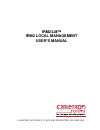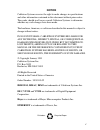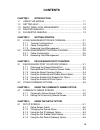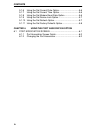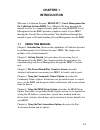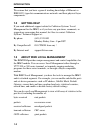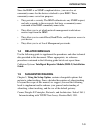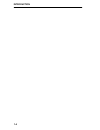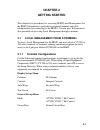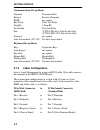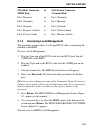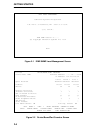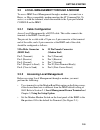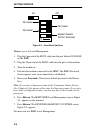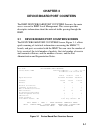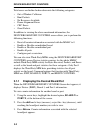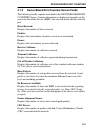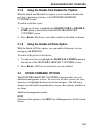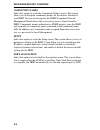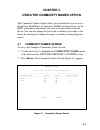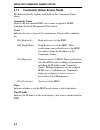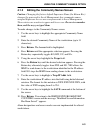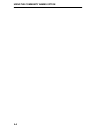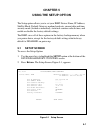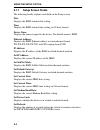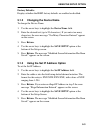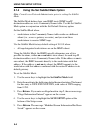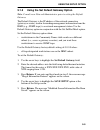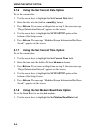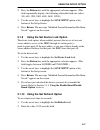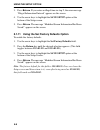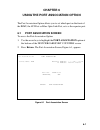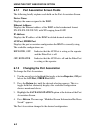- DL manuals
- Cabletron Systems
- Software
- IRM-2/LM
- User Manual
Cabletron Systems IRM-2/LM User Manual
Summary of IRM-2/LM
Page 1
Irm2/lm™ irm2 local management user’s manual cabletron systems, p.O. Box 5005, rochester, nh 03867-5005.
Page 3: Notice
I notice cabletron systems reserves the right to make changes in specifications and other information contained in this document without prior notice. The reader should in all cases consult cabletron systems to determine whether any such changes have been made. The hardware, firmware, or software de...
Page 4: Fcc Notice
Fcc notice ii fcc notice this device complies with part 15 of the fcc rules. Operation is subject to the following two conditions: (1) this device may not cause harmful interference and (2) this device must accept any interference received, including interference that may cause undesired operation. ...
Page 5: Contents
Iii contents chapter 1 introduction 1.1 using this manual ................................................................ 1-1 1.2 getting help .......................................................................... 1-2 1.3 about irm2 local management ....................................... 1-2 1...
Page 6
Contents iv 5.1.6 using the set current date option..................................5-6 5.1.7 using the set current time option .................................5-6 5.1.8 using the set modem baud rate option ........................5-6 5.1.9 using the set device lock option............................
Page 7: Chapter 1
1-1 chapter 1 introduction welcome to cabletron systems’ irm2/lm™ – local management for the cabletron systems irm2 user’s manual. We have designed this manual to serve as a simple reference guide for using irm2/lm. Local management for the irm2 provides complete control of your irm2 through the con...
Page 8: 1.2
Introduction 1-2 we assume that you have a general working knowledge of ethernet or ieee 802.3 type data communications networks and their physical layer components. 1.2 getting help if you need additional support related to cabletron systems’ local management for the irm2, or if you have any questi...
Page 9: 1.4
Introduction 1-3 since the irm2 is an snmp compliant device, you can also set community names for the devices attached to your irm2. These community names serve four purposes: • they provide a security. The irm2 authenticates any snmp request, and only responds to those requests that have a communit...
Page 10
Introduction 1-4.
Page 11: Chapter 2
2-1 chapter 2 getting started this chapter lists procedures for accessing irm2 local management for the irm2. Information is provided on required terminal and cable configurations for connecting to the irm2’s console port. Information is also provided on accessing local management through a modem. 2...
Page 12: Communications Set-Up Menu
Getting started 2-2 communications set-up menu transmit transmit=9600 receive receive=transmit xoff any option bits parity 8 bits, no parity stop bit 1 stop bit local echo no local echo port (vt220) eia port, data leads only (vt320) dec-423, data leads only transmit any option auto answerback (vt 32...
Page 13: 9 Pin Male Connector
Getting started 2-3 9 pin male connector to 9 pin female connector (irm2 end) (terminal end) pin 3 (receive) to pin 3 (transmit) pin 2 (transmit) to pin 2 (receive) pin 5 (ground) to pin 5 (ground) pin 7 (request to send) to pin 8 (clear to send) pin 8 (clear to send) to pin 7 (return to send) 2.1.3...
Page 14
Getting started 2-4 figure 2-1 irm2 snmp local management screen figure 2-2 device/board/port counters screen irm2 local management cabletron systems incorporated p.O. Box 5005 rochester, nh 03867-0505 u.S.A. (603) 332-9400 irm2 snmp version 2.00.00 (c) copyright cabletron systems inc. 1992 main 11/...
Page 15: 2.2
Getting started 2-5 2.2 local management through a modem to access irm2 local management through a modem, you must use a hayes, or hayes compatible, modem meeting the at command set. To access, as with the terminal, attach the modem to the 9 pin port labeled console on the irm2. 2.2.1 cable configur...
Page 16: Password
Getting started 2-6 figure 2-3 front panel switches modem access to local management: 1. Plug the 9 pin end of the rs232 cable into the port labeled console on the irm2. 2. Plug the 25 pin end of the rs232 cable into the port on the modem. 3. Turn the modem on. 4. Dial into the modem connected to th...
Page 17: Chapter 3
3-1 chapter 3 device/board/port counters the irm2 device/board/port counters screen is the main access screen for irm2 local management. This screen provides descriptive information about the network traffic passing through the irm2. 3.1 device/board/port counters screen the device/board/port counte...
Page 18: 3.1.1
Device/board/port counters 3-2 total errors are further broken down into the following categories: • out of window collisions • runt packets • no resources available • frame alignment errors • crc errors • giant packets. In addition to viewing the above-mentioned information, the device/board/port c...
Page 19: 3.1.2
Device/board/port counters 3-3 3.1.2 device/board/port/counters screen fields the following briefly explains each field in the device/board/port counters screen. Counter information is displayed separately on the screen for the whole device (irm2), the selected board, and the selected port. Bytes re...
Page 20: Giant Packets:
Device/board/port counters 3-4 giant packets: displays the number of packets received whose size exceeded 1518 data bytes, not including preamble. Port admin. Status: displays the administrative status of the port. The two possible status messages are on or off. Port seg. Status: displays the segmen...
Page 21: 3.1.5
Device/board/port counters 3-5 3.1.5 using the enable port/disable port option with the enable and disable port option, you can enable or disable the port that is displaying statistics at the device/board/port counters screen. To enable or disable a port: 1. Use the arrow keys to highlight the enabl...
Page 22: Community Names
Device/board/port counters 3-6 community names select this option to reach the community names screen. This screen allows you to designate community names for the devices attached to your irm2. You can also designate the snmp compliant network management workstations that you want to receive alarms ...
Page 23: Chapter 4
4-1 chapter 4 using the community names option the community names option allows you to decide the type of access (read only, read/write, or superuser) snmp workstations have to the irm2, and which workstations you want to receive alarms from the device. You can also change the password or add new p...
Page 24: 4.1.1
Using the community names option 4-2 4.1.1 community names screen fields the following briefly explains each field on the community names screen. Community name displays the user defined irm2 access name assigned to snmp compliant network management workstations. Access indicates the access status o...
Page 25: 4.1.2
Using the community names option 4-3 4.1.2 editing the community names screen caution: changing the factory default superuser name (the return key) changes the password to local management. Any community names assigned superuser access are your passwords to local management. These entries are sensit...
Page 26
Using the community names option 4-4.
Page 27: Chapter 5
5-1 chapter 5 using the setup option the setup option allows you to set your irm2 device name, ip address, subnet mask, default gateway, modem baud rate, current date and time, security mode (locked or unlocked), statistical counters refresh time, and enable or disable the factory default settings. ...
Page 28: 5.1.1
Using the setup option 5-2 5.1.1 setup screen fields the following briefly explains each field on the setup screen. Date displays the irm2 internal date setting. Time displays the irm2 internal time setting (in 24 hour format). Device name displays the name assigned to the device. The default name i...
Page 29: Factory Defaults:
Using the setup option 5-3 factory defaults: displays whether the irm2 factory defaults are enabled or disabled. 5.1.2 changing the device name to change the device name: 1. Use the arrow keys to highlight the device name field. 2. Enter the desired text (up to 20 characters). If you enter too many ...
Page 30: 5.1.4
Using the setup option 5-4 5.1.4 using the set subnet mask option note: consult your network administrator prior to setting the subnet mask. The subnet mask defines how your irm2 treats snmp trap ip destination addresses in its community names table. Use the set subnet mask option in conjunction wit...
Page 31: 5.1.5
Using the setup option 5-5 5.1.5 using the set default gateway option note: consult your network administrator prior to setting the default gateway. The default gateway is the ip address of the network connection (gateway or router) used in forwarding management information from the irm2 (e.G., snmp...
Page 32: 5.1.6
Using the setup option 5-6 5.1.6 using the set current date option to set the current date: 1. Use the arrow keys to highlight the set current date field. 2. Enter the date into the field in a mmddyy format. 3. Press return. If you enter an illegal date in step 2, the error message “illegal informat...
Page 33: 5.1.9
Using the setup option 5-7 2. Press the return key until the appropriate selection appears. (this field sequentially displays the following allowable baud rate values: 300, 600, 1200, 2400, 4800, 9600, 19200.) 3. Use the arrow keys to highlight the save setup option at the bottom of the setup screen...
Page 34: 5.1.11
Using the setup option 5-8 3. Press return. If you enter an illegal time in step 2, the error message “illegal information entered” appears on the screen. 4. Use the arrow keys to highlight the save setup option at the bottom of the setup screen. 5. Press return. The message “modified screen informa...
Page 35: Chapter 6
6-1 chapter 6 using the port association option the port association option allows you to set which port on the front of the irm2, the aui port or fiber optic link port, acts as the repeater port. 6.1 port association screen to access the port association option: 1. Use the arrow keys to highlight t...
Page 36: 6.1.1
Using the port association option 6-2 6.1.1 port association screen fields the following briefly explains each field on the port association screen. Device name: displays the name assigned to the irm2. Ethernet address: displays the ethernet address of the irm2 in the hexadecimal format xx-xx-xx-xx-...