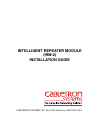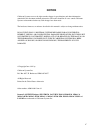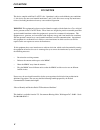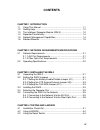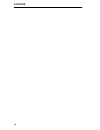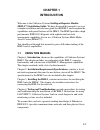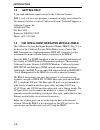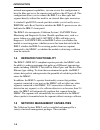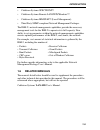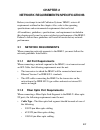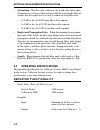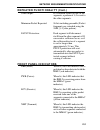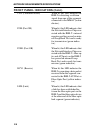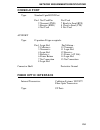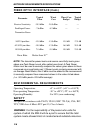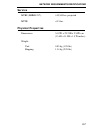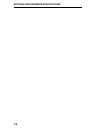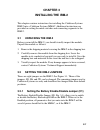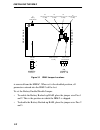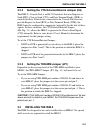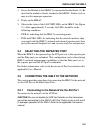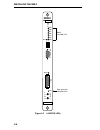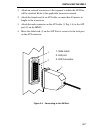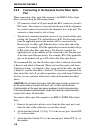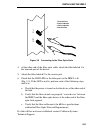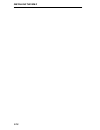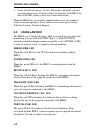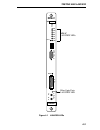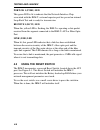- DL manuals
- Cabletron Systems
- Repeater
- IRM-2
- Installation Manual
Cabletron Systems IRM-2 Installation Manual
Summary of IRM-2
Page 1
Intelligent repeater module (irm-2) installation guide cabletron systems, p.O. Box 5005, rochester, nh 03867-5005.
Page 3: Notice
I notice cabletron systems reserves the right to make changes in specifications and other information contained in this document without prior notice. The reader should in all cases consult cabletron systems to determine whether any such changes have been made. The hardware, firmware, or software de...
Page 4
Fcc notice ii fcc notice this device complies with part 15 of fcc rules. Operation is subject to the following two conditions: (1) this device may not cause harmful interference, and (2) this device must accept any interference received, including interference that may cause undesired operation. War...
Page 5: Contents
Iii contents chapter 1 introduction 1.1 using this manual....................................................................... 1-1 1.2 getting help................................................................................. 1-2 1.3 the intelligent repeater module (irm-2) ........................
Page 6
Contents iv.
Page 7: Chapter 1
1-1 chapter 1 introduction welcome to the cabletron systems intelligent repeater module (irm-2™) installation guide . We have designed this manual to serve as a simple installation and reference guide for the irm-2, and to explain the capabilities and special features of the irm-2. The irm-2 provide...
Page 8: 1.2
Introduction 1-2 1.2 getting help if you need additional support related to the cabletron systems irm-2, or if you have any questions, comments or suggestions related to this manual, feel free to contact cabletron systems’ technical support at: cabletron systems inc. 35 industrial way p.O. Box 5005 ...
Page 9: Irm-2
Introduction 1-3 figure 1-1 intelligent repeater module (irm-2) irm-2 sn m m a c err pwr rcv xmt cln pok pok1 rcv1 c o n s o l e a u i t x r x f o i r l lnk reset ethernet mmac lanview leds front panel switches reset switch 15 pin db-15 aui port fiber optic ports lanview leds fiber optic ports 9 pin...
Page 10: 1.4
Introduction 1-4 network management capabilities, you can reverse this configuration to have the fiber port act as the repeater port and have the aui port off. This configuration allows you to connect the irm-2 to a fiber optic link segment directly without the need for an external fiber optic trans...
Page 11: 1.6
Introduction 1-5 • cabletron systems spectrum™ • cabletron systems remote lanview/windows™ • cabletron systems irm2/lm™ (local management) • third party snmp compliant network management packages. The irm-2’s network management capabilities provide the necessary management tools for the irm-2 to ope...
Page 12: Chapter 2
2-1 chapter 2 network requirements/specifications before you attempt to install cabletron systems’ irm-2, review all requirements outlined in this chapter. Also, refer to the operating specifications and environmental requirements that are listed. All conditions, guidelines, specifications, and requ...
Page 13: Attenuation
Network requirements/specifications 2-2 • attenuation - the fiber optic cable must be tested with a fiber optic attenuation test set that is adjusted for an 850 nm wavelength. This test verifies that the signal loss in a cable is within an acceptable level: - 13.0 db or less for 50/125 µ m fiber cab...
Page 14: Front Panel Indicators
Network requirements/specifications 2-3 repeater functionality (cont.) jam output: if a collision occurs on one of the segments, a pattern of 1, 0 is sent to the other segments. Minimum packet repeated: 96 bits including preamble (packet fragments are extended using the jam [1, 0] data pattern). Fau...
Page 15
Network requirements/specifications 2-4 front panel indicators (cont.) cln (collision present) when lit, this led indicates the irm-2 is detecting a collision signal from one of the segments connected to the mmac (red in- dicator). Pok (port ok) when lit, this led indicates that the network interfac...
Page 16: Console Port
Network requirements/specifications 2-5 console port type: standard 9 pin rs232 port pin 1 not used pin not used 2 transmit (txd) 7 ready to send (rts) 3 receive (rxd) 8 clear to send (cts) 4 not used 9 not used aui port type: 15 position d type receptacle pin 1 logic ref. Pincollision - 2 collision...
Page 17: Environmental Requirements
Network requirements/specifications 2-6 fiber optic interface (cont.) error rate: better than 10 -10 note: the transmitter power levels and receive sensitivity levels given above are peak power levels after optical overshoot. A peak power meter must be used to correctly compare the values given abov...
Page 18: Service
Network requirements/specifications 2-7 service mtbf (mhbk-217): >35,543 hrs. Projected mttr physical properties dimensions: 34.07d x 29.21h x 2.54w cm. (13.4d x 11.5h x 1.0 w inches) weight: unit: 0.85 kg (1.95 lbs) shipping: 1.34 kg (2.95 lbs).
Page 19
Network requirements/specifications 2-8.
Page 20: Chapter 3
3-1 chapter 3 installing the irm-2 this chapter contains instructions for installing the cabletron systems irm-2 into a cabletron systems mmac. Additional instructions are provided on setting the mode switches and connecting segments to the irm-2. 3.1 unpacking the irm-2 before you install the irm-2...
Page 21
Installing the irm-2 3-2 figure 3-1 irm-2 jumper locations is removed from the mmac. When set to the disabled position, all parameters entered into the irm-2 will be lost. To set the battery enable/disable jumper: • to enable the battery backed-up ram, place the jumper over pins 1 and 2. This is the...
Page 22: 3.2.2
Installing the irm-2 3-3 3.2.2 setting the cts external/internal jumper (h6) the irm-2’s console port is an rs-232 interface that uses request-to- send (rts), clear to send (cts), and data terminal ready (dtr) to control data flow. If the device connected to the console port does not provide request...
Page 23
Installing the irm-2 3-4 when you install the irm-2 into an mmac, the following guidelines must be followed: • the irm-2 must be installed into slot 0 of the mmac. • if the module is going to be installed into an mmac-8/mmac-8fnb/ mmac-5fnb, be sure a power supply module (psm™, psm-r™, mmac-5psm) is...
Page 24: 3.4
Installing the irm-2 3-5 3. Secure the module to the mmac by turning the knurled knobs (3). Be sure that the module is firmly attached to the mmac. Failure to do so may result in improper operation. 4. Power on the mmac. 5. Observe the status of the lanview leds on the irm-2. See figure 3-3. After a...
Page 25: Irm-2
Installing the irm-2 3-6 figure 3-3 lanview leds irm-2 sn m m a c err pwr rcv xmt cln pok pok1 rcv1 c o n s o l e a u i t x r x f o i r l lnk reset ethernet mmac lanview leds fiber optic ports lanview leds.
Page 26
Installing the irm-2 3-7 1. Attach an external transceiver to the segment to which the aui port will be attached. Refer to the applicable transceiver manual. 2. Attach the female end of an aui cable, no more than 50 meters in length, to the transceiver. 3. Attach the male connector on the aui cable ...
Page 27: 3.5.2
Installing the irm-2 3-8 3.5.2 connecting to the network via the fiber optic port when connecting a fiber optic link segment to the irm-2's fiber optic ports, you must keep the following in mind: • st connectors attach to st ports much like bnc connectors attach to bnc ports. The connector is insert...
Page 28
Installing the irm-2 3-9 figure 3-5 connecting to the fiber optic ports 4. At the other end of the fiber optic cable, attach the fiber labeled 1 to the transmit port of the device. 5. Attach the fiber labeled 2 to the receive port. 6. Check that the lnk led for the fiber port on the irm-2 is lit (fi...
Page 29
Installing the irm-2 3-10
Page 30: Chapter 4
4-1 chapter 4 testing and lanview this section contains procedures to test the irm-2 after it has been connected to the network. Descriptions of the lanview leds on the irm-2 are also provided. 4.1 installation check-out after the irm-2 is connected to the network, verify that packets can be passed ...
Page 31: 4.2
Testing and lanview 4-2 6. Verify that this test passes. At least 100 packets should be sent and received with no errors. Packets will be sent from this lan-md to the other lan-md, acting as the server, then echoed back. When the irm-2 has successfully completed these tests, the module is ready for ...
Page 32: Irm-2
Testing and lanview 4-3 figure 4-1 lanview leds irm-2 sn m m a c err pwr rcv xmt cln pok pok1 rcv1 c o n s o l e a u i t x r x f o i r l lnk reset ethernet mmac lanview leds fiber optic ports lanview led.
Page 33: Port Ok 1 (Pok1) Led
Testing and lanview 4-4 port ok 1 (pok1) led this green led is lit to indicate that the network interface chip associated with the irm-2’s external repeater port has passed an internal loop back test and is ready for transmission. Receive 1 (rcv1) led when this yellow led is flashing, the irm-2 is r...