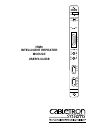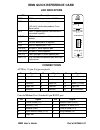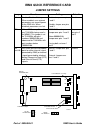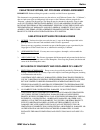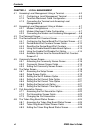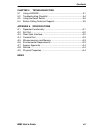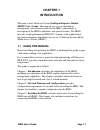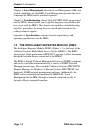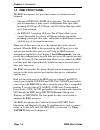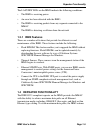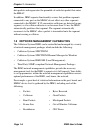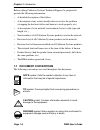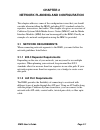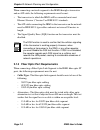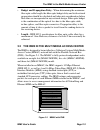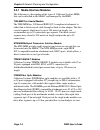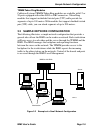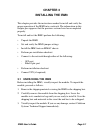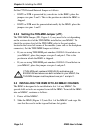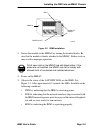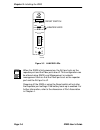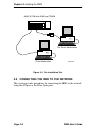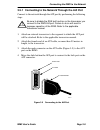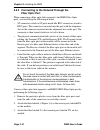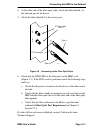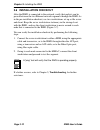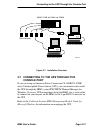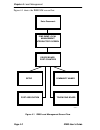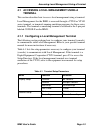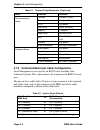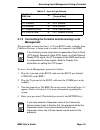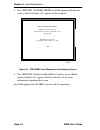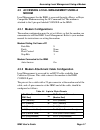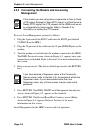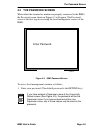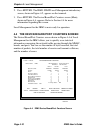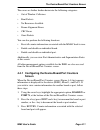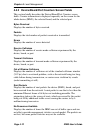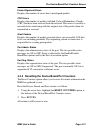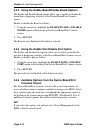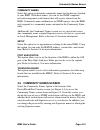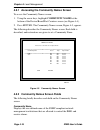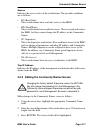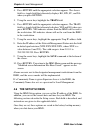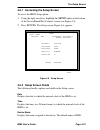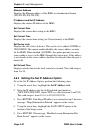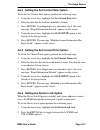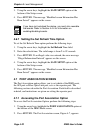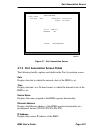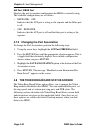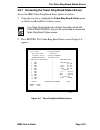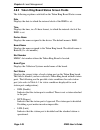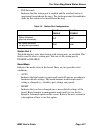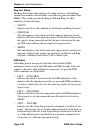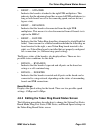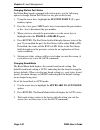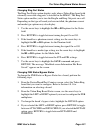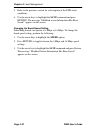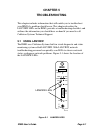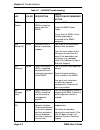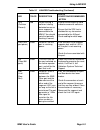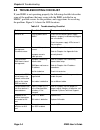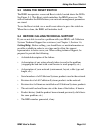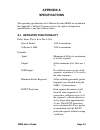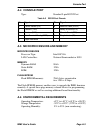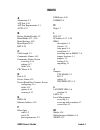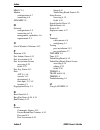- DL manuals
- Cabletron Systems
- Repeater
- IRM-3
- User Manual
Cabletron Systems IRM-3 User Manual
Summary of IRM-3
Page 1
Irm3 intelligent repeater module user’s guide a u i t x r x on lnk ethernet irm3 sn pwr on pwr bok mgmt rcv pok cln reset u p s c o n s o l e f o i r l.
Page 2: Irm3 Quick Reference Card
Irm3 quick reference card irm3 user’s guide part of 9030494 -01 led indicators led description pwr irm3 is receiving power from mmac. Bok led lit-board is operating properly. Led not lit-initialization problem. Press reset switch. Rcv irm3 is repeating packet received from a connected segment. Mgmt ...
Page 3: Irm3 Quick Reference Card
Irm3 quick reference card part of 9030494-01 irm3 user’s guide jumper settings jumper function setting default h1 enables/disables battery. When enabled, user-entered parameters are saved if power to the irm3 fails. When disabled, parameters are lost. Enable: jumper over pins 1 and 2 disable: jumper...
Page 4: Notice
Irm3 user’s guide i notice cabletron systems reserves the right to make changes in specifications and other information contained in this document without prior notice. The reader should in all cases consult cabletron systems to determine whether any such changes have been made. The hardware, firmwa...
Page 5
Notice ii irm3 user’s guide fcc notice this device complies with part 15 of the fcc rules. Operation is subject to the following two conditions: (1) this device may not cause harmful interference, and (2) this device must accept any interference received, including interference that may cause undesi...
Page 6
Notice irm3 user’s guide iii cabletron systems, inc. Program license agreement important: before utilizing this product, carefully read this license agreement. This document is an agreement between you, the end user, and cabletron systems, inc. (“cabletron”) that sets forth your rights and obligatio...
Page 7
Notice iv irm3 user’s guide united states government restricted rights the enclosed product (a) was developed solely at private expense; (b) contains “restricted computer software” submitted with restricted rights in accordance with section 52227-19 (a) through (d) of the commercial computer softwar...
Page 8: Contents
Irm3 user’s guide v contents chapter 1 introduction 1.1 using this manual....................................................................... 1-1 1.2 the intelligent repeater module (irm3) ..................................... 1-2 1.3 irm3 front panel ................................................
Page 9
Contents vi irm3 user’s guide chapter 4 local management 4.1 accessing local management using a terminal .........................4-3 4.1.1 configuring a local management terminal ....................4-3 4.1.2 terminal attachment cable configuration ......................4-4 4.1.3 connecting the ter...
Page 10
Contents irm3 user’s guide vii chapter 5 troubleshooting 5.1 using lanview .......................................................................... 5-1 5.2 troubleshooting checklist ........................................................... 5-4 5.3 using the reset switch ............................
Page 11: Chapter 1
Irm3 user’s guide page 1-1 chapter 1 introduction welcome to the cabletron systems intelligent repeater module (irm3) user’s guide . This manual serves as an installation, management, and reference guide for the irm3, and includes a description of the irm3 capabilities and special features. The irm3...
Page 12: Local Management
Chapter 1: introduction page 1-2 irm3 user’s guide chapter 4, local management , describes local management (lm) and control capabilities for the irm3. Local management provides the tools to manage the irm3 and its attached segments. Chapter 5, troubleshooting , details the lanview leds incorporated...
Page 13: Irm3
The intelligent repeater module (irm3) irm3 user’s guide page 1-3 . Figure 1-1 intelligent repeater module (irm3) a u i t x r x on lnk ethernet irm3 sn pwr on pwr bok mgmt rcv pok cln reset u p s c o n s o l e 0494101 f o i r l.
Page 14: 1.3 Irm3 Front Panel
Chapter 1: introduction page 1-4 irm3 user’s guide 1.3 irm3 front panel the irm3 incorporates two ports that connect to external network segments: • one pair of ieee 802.3 foirl fiber optic ports. The fiber optic st port accommodates a wide variety of multimode fiber optic cable, including 50/125 µ ...
Page 15: 1.3.1 Irm3 Features
Repeater functionality irm3 user’s guide page 1-5 the lanview leds on the irm3 indicate the following conditions: • the irm3 is receiving power • an error has been detected with the irm3 • the irm3 is receiving packets from any segment connected to the mmac • the irm3 is detecting a collision from t...
Page 16
Chapter 1: introduction page 1-6 irm3 user’s guide data packets and regenerates the preamble of each data packet that enters the mmac. In addition, irm3 repeater functionality assures that problem segments connected to any port on the mmac do not affect any other segments connected to the mmac. If 3...
Page 17: 1.6 Getting Help
Getting help irm3 user’s guide page 1-7 to help you see how your network is being used, and to help you plan for future network use, the irm3 also provides ethernet protocol counters on the port and board level for the following protocols: • appletalk • banyan • cabletron • decnet • iso/osi • novell...
Page 18: 1.7 Document Conventions
Chapter 1: introduction page 1-8 irm3 user’s guide before calling cabletron systems technical support, be prepared to provide the following information: • a detailed description of the failure. • a description of any action already taken to resolve the problem (swapping the bad unit with a unit know...
Page 19: 1.8 Related Manuals
Related manuals irm3 user’s guide page 1-9 1.8 related manuals the manuals listed below should be used to supplement the procedures and other technical data provided in this manual. The procedures will be referenced where appropriate, but will not be repeated. Cabletron systems multi media access ce...
Page 20: Chapter 2
Irm3 user’s guide page 2-1 chapter 2 network planning and configuration this chapter addresses some of the configuration issues that you should consider when installing the irm3, including 802.3 standards related to repeaters, transceivers, and cables. This chapter also gives an overview of cabletro...
Page 21
Chapter 2: network planning and configuration page 2-2 irm3 user’s guide when connecting a network segment to the irm3 through a transceiver and an aui cable, the following requirements must be met: • the transceiver to which the irm3 will be connected must meet ethernet version 1, version 2 or ieee...
Page 22
The irm3 in the multi media access center irm3 user’s guide page 2-3 • budget and propagation delay - when determining the maximum fiber optic cable length, the fiber optic budget delay and total network propagation should be calculated and taken into consideration before fiber runs are incorporated...
Page 23
Chapter 2: network planning and configuration page 2-4 irm3 user’s guide 2.2.1 media interface modules the following is a description of the types of cabletron systems mims that can be installed in the mmac and managed by the irm3. Thn-mim thin coaxial module the thn-mim has 12 ethernet/ieee 802.3 c...
Page 24
Sample network configuration irm3 user’s guide page 2-5 trmim token ring modules cabletron systems trmim token ring modules are available with 12 or 24 ports equipped with either rj45 or db9 connectors. Token ring modules that support unshielded twisted pair (utp) cable provide for segments of up to...
Page 25: Chapter 3
Irm3 user’s guide page 3-1 chapter 3 installing the irm3 this chapter provides the instructions needed to install and verify the proper operation of the irm3 into a network. The information in this chapter pre-supposes that the previous sections have been completed properly. To install and test the ...
Page 26
Chapter 3: installing the irm3 page 3-2 irm3 user’s guide 3.2 setting the irm3 jumpers there are eight jumpers on the irm3 as shown in figure 3-1. Four of the jumpers, h1, h6, h8, and jp1 can be changed. The remaining jumpers are for cabletron systems use only and should not be changed from their de...
Page 27
Setting the irm3 jumpers irm3 user’s guide page 3-3 figure 3-1 irm3 jumper locations 3.2.2 setting the cts external/internal jumper (h6, h8) the irm3 ups port and console port are rs232 interfaces that use request to send (rts), clear to send (cts), and data terminal ready (dtr) to control data flow...
Page 28
Chapter 3: installing the irm3 page 3-4 irm3 user’s guide set the cts external/internal jumper as follows: • if rts or dtr is generated by your device to the irm3, place the jumper over pins 2 and 3. This is the position in which the irm3 is shipped. • if rts or dtr must be generated internally by t...
Page 29
Installing the irm3 into an mmac chassis irm3 user’s guide page 3-5 figure 3-2 irm3 installation 3. Secure the module to the mmac by turning the knurled knobs. Be sure that the module is firmly attached to the mmac. Failure to do so may result in improper operation. 4. Power on the mmac. 5. Observe ...
Page 30
Chapter 3: installing the irm3 page 3-6 irm3 user’s guide figure 3-3 lanview leds notes when the irm3 is first powered up, the aui port acts as the repeater port and the fiber ports are off. This configuration can be altered using irm3 local management or network management tools so that the fiber p...
Page 31: 3.4 Pre-Installation Test
Pre-installation test irm3 user’s guide page 3-7 3.4 pre-installation test before installing the irm3 in a live network, test the module in a controlled situation to ensure that it is repeating packets. With the irm3 installed in an mmac hub with a media interface module (mim), this test can be perf...
Page 32
Chapter 3: installing the irm3 page 3-8 irm3 user’s guide figure 3-4 pre-installation test 3.5 connecting the irm3 to the network this section provides procedures for connecting the irm3 to the network using the aui port or the fiber optic ports. Tpt client workstation file server workstation mmac 3...
Page 33
Connecting the irm3 to the network irm3 user’s guide page 3-9 3.5.1 connecting to the network through the aui port connect to the network through the aui port by performing the following steps: 1. Attach an external transceiver to the segment to which the aui port will be attached. Refer to the appl...
Page 34: Fiber Optic Port
Chapter 3: installing the irm3 page 3-10 irm3 user’s guide 3.5.2 connecting to the network through the fiber optic port when connecting a fiber optic link segment to the irm3 fiber optic ports, you must keep the following in mind: • st connectors attach to st ports much like bnc connectors attach to...
Page 35
Connecting the irm3 to the network irm3 user’s guide page 3-11 4. At the other end of the fiber optic cable, attach the fiber labeled 1 to the transmit port of the device. 5. Attach the fiber labeled 2 to the receive port. Figure 3-6 connecting to the fiber optic ports 6. Check that the lnk led for ...
Page 36: 3.6 Installation Checkout
Chapter 3: installing the irm3 page 3-12 irm3 user’s guide 3.6 installation checkout after the irm3 is connected to the network, verify that packets can be passed between the two ethernet network segments through the irm3. As in the pre-installation checkout, use two workstations set up as file serv...
Page 37: Console Port
Connecting to the ups through the console port irm3 user’s guide page 3-13 figure 3-7 installation checkout 3.7 connecting to the ups through the console port if you are using an american power conversion cs-600r/cs-1250r series uninterruptible power source (ups), you can monitor and control the ups...
Page 38: Chapter 4
Irm3 user’s guide page 4-1 chapter 4 local management the cabletron systems irm3/lm provides unique management and control capabilities for the irm3. With local management for the irm3, you have the tools to manage the irm3 and its attached segments. For example, you can enable and disable ports and...
Page 39
Chapter 4: local management page 4-2 irm3 user’s guide figure 4-1 shows the irm3/lm screen flow. Figure 4-1 irm3 local management screen flow enter password: irm3 snmp local management introductory screen device/board port/counters setup community names port association token ring board 0494111.
Page 40: Terminal
Accessing local management using a terminal irm3 user’s guide page 4-3 4.1 accessing local management using a terminal this section describes how to access local management using a terminal. Local management for the irm3 is accessed through a vt200 or vt300 series terminal, or terminals running emul...
Page 41
Chapter 4: local management page 4-4 irm3 user’s guide 4.1.2 terminal attachment cable configuration local management is accessed by an rs232 cable available from cabletron systems. This cable connects the terminal to the irm3 console port. The pin-out for a cable with a 25-pin or a 9-pin connector ...
Page 42: Management
Accessing local management using a terminal irm3 user’s guide page 4-5 4.1.3 connecting the terminal and accessing local management this procedure assumes that the 9- to 25-pin rs232 cable, available from cabletron systems, is being used to connect the terminal to the irm3. To access local managemen...
Page 43
Chapter 4: local management page 4-6 irm3 user’s guide 5. Press return. The irm3 snmp local management introductory screen, shown in figure 4-2, appears on the terminal. Figure 4-2 irm3 snmp local management introductory screen 6. Press return. The device/board/port counters screen (main), shown in ...
Page 44: Modem
Accessing local management using a modem irm3 user’s guide page 4-7 4.2 accessing local management using a modem local management for the irm3 is accessed through a hayes, or hayes compatible modem meeting the at command set. The modem is attached to the 9-pin port labeled console on the irm3. 4.2.1...
Page 45: Management
Chapter 4: local management page 4-8 irm3 user’s guide 4.2.3 connecting the modem and accessing management to access local management, proceed as follows: 1. Plug the 9-pin end of the rs232 cable into the rs232 port labeled console on the irm3. 2. Plug the 25-pin end of the cable into the 25-pin mod...
Page 46: 4.3 The Password Screen
The password screen irm3 user’s guide page 4-9 4.3 the password screen when either the terminal or modem are properly connected to the irm3, the password screen shown in figure 4-3 will appear. The password screen is the first step in accessing the local management screens of the irm3. Figure 4-3 ir...
Page 47
Chapter 4: local management page 4-10 irm3 user’s guide 2. Press return. The irm3 snmp local management introductory screen, shown in figure 4-2, appears on the terminal. 3. Press return. The device/board/port counters screen (main), shown in figure 4-4, appears. Refer to section 4.4 for more inform...
Page 48: Screen
The device/board/port counters screen irm3 user’s guide page 4-11 the errors are further broken down into the following categories: • out of window collisions • runt packets • no resources available • frame alignment errors • crc errors • giant packets you can also perform the following functions: •...
Page 49
Chapter 4: local management page 4-12 irm3 user’s guide 4.4.2 device/board/port/counters screen fields this section briefly describes the device/board/port counters screen fields. Counter information is displayed separately on the screen for the whole device (irm3), the selected board, and the selec...
Page 50
The device/board/port counters screen irm3 user’s guide page 4-13 frame alignment errors displays the number of errors due to misaligned packets. Crc errors displays the number of packets with bad cyclical redundancy checks (crc) that have been received from the network. This error is caused by a ne...
Page 51: Counters Screen
Chapter 4: local management page 4-14 irm3 user’s guide 4.4.4 using the enable board/disable board options the enable and disable board options allow you to enable or disable the board that is displaying statistics at the device/board/port counters screen. Enable or disable the board as follows: 1. ...
Page 52: 4.5 Community Names Screen
Community names screen irm3 user’s guide page 4-15 community names select this option to designate community names for the devices attached to your irm3. With these names, you can set the snmp compliant network management workstations that will receive alarms from the irm3. Community names authentic...
Page 53
Chapter 4: local management page 4-16 irm3 user’s guide 4.5.1 accessing the community names screen to access the community names screen: 1. Using the arrow keys, highlight community names at the bottom of the device/board/port counters screen (see figure 4-4). 2. Press return. The community names sc...
Page 54
Community names screen irm3 user’s guide page 4-17 access indicates the access status of the workstations. The possible conditions are as follows: • ro (read only) these workstations have read only access to the irm3. • rw (read/write) these workstations have read/write access. They can read and wri...
Page 55: 4.6 The Setup Screen
Chapter 4: local management page 4-18 irm3 user’s guide 4. Press return until the appropriate selection appears. The access field is a toggle field that alternately displays ro, rw, su, and na when you press return. 5. Using the arrow keys highlight the traps field. 6. Press return until the appropr...
Page 56: 4.6.2 Setup Screen Fields
The setup screen irm3 user’s guide page 4-19 4.6.1 accessing the setup screen to access the irm3 setup option: 1. Using the right arrow key, highlight the setup option at the bottom of the device/board/port counters screen (see figure 4-4). 2. Press return. The setup screen, figure 4-6, appears. Fig...
Page 57
Chapter 4: local management page 4-20 irm3 user’s guide ethernet address displays the ethernet address of the irm3 in a hexadecimal format (xx-xx-xx-xx-xx-xx). Ip address and set ip address displays the current ip address of the irm3. Set current date displays the current date setting at the irm3. S...
Page 58
The setup screen irm3 user’s guide page 4-21 4.6.4 setting the set current date option to use the set current date option, perform the following steps: 1. Using the arrow keys, highlight the set current date field. 2. Enter the date into the field in a mm/dd/yy format. 3. Press return. If an illegal...
Page 59
Chapter 4: local management page 4-22 irm3 user’s guide 3. Using the arrow keys, highlight the save setup option at the bottom of the setup screen. 4. Press return. The message “modified screen information has been saved!” appears on the screen. 4.6.7 setting the set refresh time option to set the s...
Page 60
Port association screen irm3 user’s guide page 4-23 figure 4-7 port association screen 4.7.2 port association screen fields the following briefly explains each field on the port association screen. Date displays the date to which the internal clock of the irm3 is set. Time displays the time, in a 24...
Page 61
Chapter 4: local management page 4-24 irm3 user’s guide aui port, fiber port displays the port association configuration the irm3 is currently using. The available configurations are as follows: • repeater, off indicates that the aui port is acting as the repeater and the fiber port is off. • off, r...
Page 62
The token ring board status screen irm3 user’s guide page 4-25 4.8.1 accessing the token ring board status screen access the irm3 token ring board status option as follows: 1. Using the arrow keys, highlight the token ring board status option on the device/board/port counters screen. 2. Press return...
Page 63
Chapter 4: local management page 4-26 irm3 user’s guide 4.8.2 token ring board status screen fields the following explains each field on the token ring board status screen. Date displays the date to which the internal clock of the irm3 is set. Time displays the time, in a 24 hour format, to which th...
Page 64
The token ring board status screen irm3 user’s guide page 4-27 • ins (inserted) indicates that the station port is enabled and the attached station is operational (inserted into the ring). The station port must be enabled in order for the station to be inserted into the ring. Station port # this fie...
Page 65
Chapter 4: local management page 4-28 irm3 user’s guide ring port status the ring port status fields display only when you have a token ring concentrator module with externally accessible ring ports installed in the mmac. These fields provide the ring in (ri) and ring out (ro) conditions for the fol...
Page 66
The token ring board status screen irm3 user’s guide page 4-29 • right...... Attached indicates the board is attached to the right fnb multiplexer. This indicates that the adjoining board has an open left fnb multiplexer (as long as both boards are set to the same ring speed, and are not in a bypass...
Page 67
Chapter 4: local management page 4-30 irm3 user’s guide changing station port status for token ring boards equipped with station ports, use the following option to change station port status for any port on the board: 1. Using the arrow keys, highlight the station port x (x = port number) option. 2....
Page 68
The token ring board status screen irm3 user’s guide page 4-31 changing ring port status the ring port status option displays only when a token ring board with externally accessible ring ports is installed in the mmac. The ring port status option enables you to turn the ring in and ring out ports on...
Page 69
Chapter 4: local management page 4-32 irm3 user’s guide 5. Refer to the previous section for a description of the fnb status conditions. 6. Use the arrow keys to highlight the save command and press return. The message “modified screen information has been saved!” appears on the screen. Changing the...
Page 70: Chapter 5
Irm3 user’s guide page 5-1 chapter 5 troubleshooting this chapter includes information that will enable you to troubleshoot your irm3 if a problem should occur. This chapter describes the lanview leds on the irm3, provides a troubleshooting checklist, and outlines the information you should have on ...
Page 71
Chapter 5: troubleshooting page 5-2 irm3 user’s guide table 5-1 lanview troubleshooting led color description error condition/recommended action pwr (power) green indicates that the irm3 is receiving power from the mmac. If off, the irm3 has lost power. Check the mmac power supply. Ensure that the i...
Page 72
Using lanview irm3 user’s guide page 5-3 cln (collision present) red when flashing, a collision is being detected on one or more segments connected to the mmac. You should note that periodic flashing is normal. Excessive flashing or on solid indicates excessive collisions. Ensure that the sqe test i...
Page 73
Chapter 5: troubleshooting page 5-4 irm3 user’s guide 5.2 troubleshooting checklist if your irm3 is not operating properly, the following checklist describes some of the problems that may occur with the irm3 installed in an mmac, possible causes for the problem, and suggestions for resolving the pro...
Page 74: 5.3 Using The Reset Switch
Using the reset switch irm3 user’s guide page 5-5 5.3 using the reset switch the irm3 incorporates a recessed reset switch, located above the leds. See figure 5-1. This reset switch initializes the irm3 processor. This will not initialize the ram where your network management parameters are stored. ...
Page 75: Appendix A
Irm3 user’s guide page a-1 appendix a specifications the operating specifications for cabletron systems irm3 are included in this appendix. Cabletron systems reserves the right to change these specifications at any time without notice. A.1 repeater functionality delay times (port x in to port x out)...
Page 76: A.2 Aui Port
Appendix a: specifications page a-2 irm3 user’s guide a.2 aui port type: 15 position d type receptacle connector shell: protective ground a.3 fiber optic interface internal transceiver: cabletron systems fot-f fiber optic transceiver type: st ports error rate: better than 10 -10 table a-1 aui port c...
Page 77: A.4 Console Port
Console port irm3 user’s guide page a-3 a.4 console port type: standard 9-pin rs232 port a.5 microprocessors and memory microprocessors processor type: intel 80c186 lan controllers: national semiconductor 8390 memory dynamic ram: 896 k static ram: 128 k rom: 128 k flash eprom flash eprom memory: 256...
Page 78: A.7 Agency Approvals
Appendix a: specifications page a-4 irm3 user’s guide a.7 agency approvals safety designed in accordance with ul1950, csa c22.2, n0. 950, en60950, and iec950. Emissions the irm3 meets the emission requirements of fcc class a, en55022 class a, and vcci class i. Immunity the irm3 complies with the req...
Page 79: Index
Irm3 user’s guide index-1 index a attenuation 2-2 aui port 4-24 aui port requirements 2-1 auto 4-27 b battery enable/disable 3-2 board mode 4-27, 4-30 board settings 4-29 board speed 4-32 byp 4-26 c cable length 2-3 community names 4-15 community names screen accessing 4-16 editing 4-17 fields 4-16 ...
Page 80
Index index-2 irm3 user’s guide mmac 2-3 modem configurations 4-7 connecting 4-8 mt8-mim 2-4 n network configurations 2-5 connecting to 3-8 management capabilities 1-6 requirements 2-1 o out of window collisions 4-12 p phantom 4-28 port admin. Status 4-13 port association 4-15 port association scree...