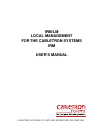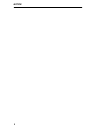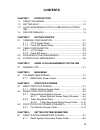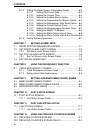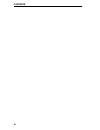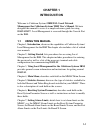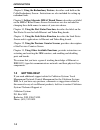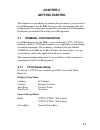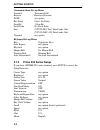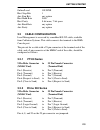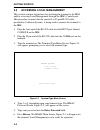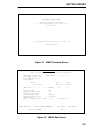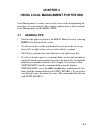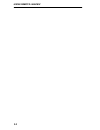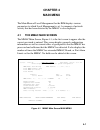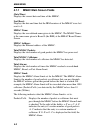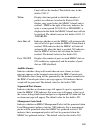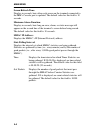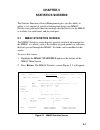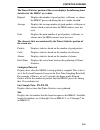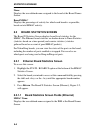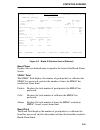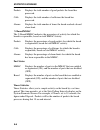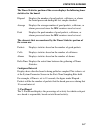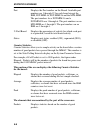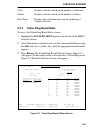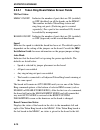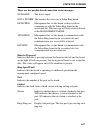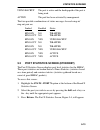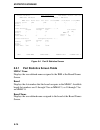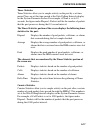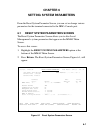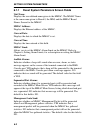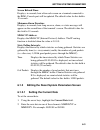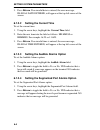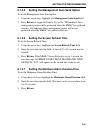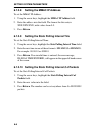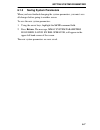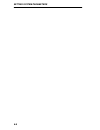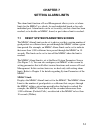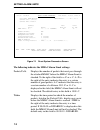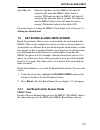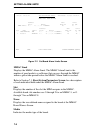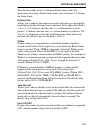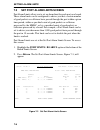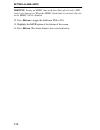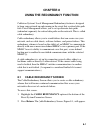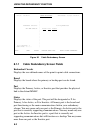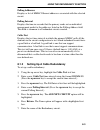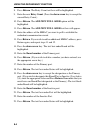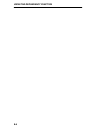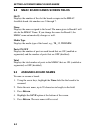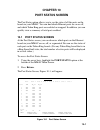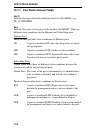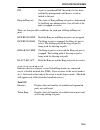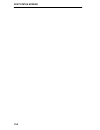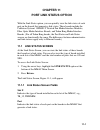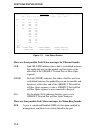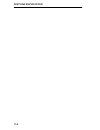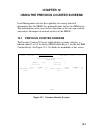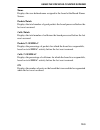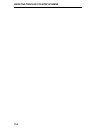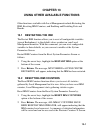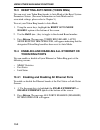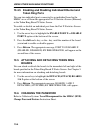- DL manuals
- Cabletron Systems
- Repeater
- IRM/LM
- User Manual
Cabletron Systems IRM/LM User Manual
Summary of IRM/LM
Page 1
Irm/lm local management for the cabletron systems irm user’s manual cabletron systems, p.O. Box 5005, rochester, nh 03867-5005.
Page 3: Notice
I notice cabletron systems reserves the right to make changes in specifications and other information contained in this document without prior notice. The reader should in all cases consult cabletron systems to determine whether any such changes have been made. The hardware, firmware, or software de...
Page 4
Notice ii.
Page 5: Contents
Iii contents chapter 1 introduction 1.1 using this manual ................................................................ 1-1 1.2 getting help .......................................................................... 1-2 1.3 local management for the cabletron systems irm .............................
Page 6
Contents iv 6.1.2 editing the reset system parameters screen ................6-3 6.1.2.1 setting the current date .................................6-3 6.1.2.2 setting the current time.................................6-4 6.1.2.3 setting the audible alarms option ..................6-4 6.1.2.4 setting ...
Page 7
Contents v chapter 13 using other available functions 13.1 restarting the irm............................................................ 13-1 13.2 resetting irm counters ................................................. 13-1 13.3 resetting auto mode (token ring) ............................. 13-2 1...
Page 8
Contents vi.
Page 9: Chapter 1
1-1 chapter 1 introduction welcome to cabletron systems' irm/lm - local network management for cabletron systems' irm user's manual . We have designed this manual to serve as a simple reference guide for using irm/lmim™. Local management is accessed through the console port on the irm. 1.1 using thi...
Page 10: Using The Redundancy Feature
Introduction 1-2 chapter 8, using the redundancy feature , describes each field on the cable redundancy screen-. Instructions are also included for setting up redundant links. Chapter 9, setting alternate mmac board names , describes each field on the mmac board names screen. Instructions are also i...
Page 11: 1.3
Introduction 1-3 1.3 local management for the cabletron systems irm cabletron systems local management for the cabletron systems irm provides unique network management and control capabilities for a cabletron systems multi media access center (mmac) with an irm installed. With local management, you ...
Page 12: 1.4
Introduction 1-4 1.4 related manuals the manuals listed below should be used to supplement the procedures and other technical data provided in this manual. Their procedures are referenced where appropriate, but are not repeated in this manual. Cabletron systems' intelligent repeater module (irm/irm-...
Page 13: Chapter 2
2-1 chapter 2 getting started this chapter lists procedures for entering the password so you can access local management for the irm. It also provides the terminal and cable configurations for setting up a terminal for accessing local management. Instructions are included for exiting local managemen...
Page 14: Communications Set-Up Menu
Getting started 2-2 communications set-up menu transmit transmit=9600 receive receive=transmit xoff any option bits parity 8 bits, no parity stop bit 1 stop bit local echo no local echo port (vt220) eia port, data leads only (vt320) dec-423 data leads only transmit any option keyboard set-up menu ke...
Page 15: 2.2
Getting started 2- 3 online/local on line host stop bits 1 aux stop bits any option host baud rate 9600 host parity 8-bit none, 7-bit space aux baud rate any option aux parity any option 2.2 cable configuration local management is accessed by a modified rs-232 cable, available from cabletron systems...
Page 16: 2.3
Getting started 2-4 2.3 accessing local management this section contains instructions for attaching the terminal to the irm, and for accessing local management through the irm's console port. This procedure assumes that the special 9 to 25 pin rs-232 cable, provided by cabletron systems, is being us...
Page 17
Getting started 2- 5 figure 2-2 mmac password screen figure 2-3 mmac main screen multimedia access center cabletron systems incorporated p.O. Box 6257 rochester, nh 03867 u.S.A. (603)-332-9400 (c) copyright cabletron systems inc. 1989, 1990 enter password: 02/16/90 14:26:43 mmac main screen last res...
Page 18: 2.4
Getting started 2-6 2.4 exiting local management to exit local management: 1. Return to the mmac main screen. If you are presently at the mmac main screen, move to step #3. If you are at any other screen, highlight the main option at the bottom of the screen using the arrow keys. 2. Press return . T...
Page 19: Chapter 3
3-1 chapter 3 using local management for the irm local management's screens can be easily accessed by manipulating the arrow keys on your terminal. This chapter explains how to move around local management for the mmac (hub). 3.1 general tips • you have the option to return to the mmac main screen b...
Page 20
Using remote lanview 3-2.
Page 21: Chapter 4
4-1 chapter 4 main menu the main menu of local management for the irm displays various parameters to which local management is set. A summary of network activity that has been detected by the mmac is also displayed. 4.1 the mmac main screen the mmac main screen, figure 4-1, is the first screen to ap...
Page 22: 4.1.1
Main menu 4-2 4.1.1 mmac main screen fields (date/time) displays the current date and time of the mmac. Last reset: displays the date and time that the irm counters of the mmac were last reset to 0. Mmac name: displays the user-defined name given to the mmac. The mmac name is the same name given to ...
Page 23: Audible Alarms:
Main menu 4-3 limit will not be checked. The default entry in this field is 1000 -c. Within displays the time period in which the number of packets or collisions, listed in the packets/colls. Display, may occur before the mmac alarm limit is reached. -time to the right of the entry indicates the ent...
Page 24: Screen Refresh Time:
Main menu 4-4 screen refresh time: display, in seconds, how often each screen on the terminal connected to the irm’s console port is updated. The default value for this field is 10 seconds. Minimum alarm duration: display, in seconds, how long an error, alarm, or status message will appear on the se...
Page 25: Chapter 5
5-1 chapter 5 statistics screens the statistic function of local management gives you the ability to gather a vast amount of statistical information about your mmac. Statistics are gathered at three increasingly detailed levels: for the mmac as a whole, for each board, and for each port. 5.1 mmac st...
Page 26: 5.1.1
Statistics screens 5-2 5.1.1 mmac statistics screen fields mmac name displays the user-defined name assigned to the irm at the mmac board names screen. Mmac address displays the ethernet address of the mmac. Mmac port status - on:xx off:xx displays the number of ports in the mmac that are on (enable...
Page 27: The Screen Are:
Statistics screens 5-3 the timer statistics portion of the screen displays the following timer statistics for the mmac as a whole: elapsed displays the number of good packets, collisions, or alarms the mmac processed during the last sample checked. Average displays the average number of good packets...
Page 28: Name
Statistics screens 5-4 name displays the user-defined name assigned to the board at the board names screen. Board/mmac displays the percentage of activity for which each board is responsible, based on total mmac activity. 5.2 board statistics screen the board x statistics screen displays board level...
Page 29: Board Name
Statistics screens 5-5 figure 5-2 board x statistics screen (ethernet) board name displays the user-defined name assigned to the board at the board names screen. Mmac total the mmac total displays the number of good packets or collisions the mmac has processed, and also the number of times the mmac ...
Page 30: % Board/mmac
Statistics screens 5-6 packets displays the total number of good packets the board has processed. Colls. Displays the total number of collisions the board has processed. Alarms displays the total number of times the board reached a board alarm limit. % board/mmac the % board/mmac indicates the perce...
Page 31: Statistics For The Board:
Statistics screens 5-7 the timer statistics portion of the screen displays the following timer statistics for the board: elapsed displays the number of good packets, collisions, or alarms the board processed during the last sample checked. Average displays the average number of good packets, collisi...
Page 32: Counter Statistics
Statistics screens 5-8 port displays the port number on the board. Available port numbers are 1 through 12 for each board except the irm, fot-mim-16, fot-mim-26 and the mt8-mim. The port numbers for a fot-mim-16 and a fot-mim-26 are 1 through 6. The port numbers on an mt8-mim are 1 through 8. The po...
Page 33: 5.2.2
Statistics screens 5-9 colls. Displays statistics based on the number of collisions. Alarms displays statistics based on the number of alarms. Delta time displays the actual time between the gathering of counter statistics. 5.2.2 token ring board stats to access the token ring board status screen: 1...
Page 34: 5.2.2.1
Statistics screens 5-10 5.2.2.1 token ring board status screen fields tr port status mmac on/off indicates the number of ports that are on (enabled) or off (disabled) on all the boards on the mmac. This number includes token ring station and ring-/ring-out ports. (each ring port is counted separatel...
Page 35: Board Is Bypassed
Statistics screens 5-11 there are five possible board connection status messages: no board the slot is empty. Not a tr-mim the board in the slot is not a token ring board. Detached management has set this board so that it will not communicate with the token ring board in the associated slot. This me...
Page 36: Enabled
Statistics screens 5-12 enabled indicates that the port has been enabled by management. Station yes indicates the port has been enabled by management. No indicates that the port has not been enabled by management. Ring-in/ring-out yes indicates the port has been enabled by management. No indicates t...
Page 37: 5.3
Statistics screens 5-13 using backup the port is active and the backup path of the port is being used. Active the port has been activated by management. The four possible combinations of status messages for each ring-in/ ring-out pair are: linked enabled status ring-in no wrapped ring-out no wrapped...
Page 38: 5.3.1
Statistics screens 5-14 figure 5-4 port x statistics screen 5.3.1 port statistics screen fields mmac name displays the user-defined name assigned to the irm at the board names screen. Board displays the slot number that the board occupies in the mmac. Available board slot numbers are o through 2 for...
Page 39: Mmac Total
Statistics screens 5-15 mmac total the mmac total displays the number of good packets or collisions the mmac has processed, and also the number of times the mmac has reached an alarm limit. Packets displays the total number of good packets the mmac has processed. Colls. Displays the total number of ...
Page 40: % Board/mmac
Statistics screens 5-16 % board/mmac % board/mmac indicates the percentage of activity for which the board is responsible, based on total mmac activity. Packets displays the percentage of good packets for which the board is responsible, based on total mmac activity. Colls. Displays the percentage of...
Page 41: Timer Statistics
Statistics screens 5-17 timer statistics timer statistics allow you to sample activity on the port by a set time period. You can set this time period at the stats polling intervals display on the system parameter screen. For example, if time is set to 10 seconds, the figure under elapsed - packets w...
Page 42: For The Board.
Statistics screens 5-18 this portion of the screen displays the following counter statistics for the board. Elapsed displays the number of good packets, collisions, or alarms that occurred during the last sample checked. Average displays the average number of good packets, collisions, or alarms that...
Page 43: Chapter 6
6-1 chapter 6 setting system parameters from the reset system parameter screen, you can set or change various parameters for the terminal connected to the irm's console port. 6.1 reset system parameters screen the reset system parameters screen allows you to alter local management's system parameter...
Page 44: 6.1.1
Setting system parameters 6-2 6.1.1 reset system parameters screen fields unit name: displays the user-defined name given to the mmac. The mmac name is the same name given to board 0, the irm, and the mmac board names screen for the mmac. Mmac address: displays the ethernet address of the mmac. Curr...
Page 45: Screen Refresh Time:
Setting system parameters 6-3 screen refresh time: displays, in seconds, how often each screen on a terminal connected to the irm's console port will be updated. The default value for this field is 10 seconds. Minimum alarm duration: displays, in seconds, how long an error, alarm, or status message ...
Page 46: 6.1.2.2
Setting system parameters 6-4 3. Press return. If an invalid date is entered, the error message, illegal date entered, will appear at the top left corner of the screen. 6.1.2.2 setting the current time to set the current time: 1. Using the arrow keys, highlight the current time field. 2. Enter the n...
Page 47: 6.1.2.5
Setting system parameters 6-5 6.1.2.5 setting the management auto send option to set the management auto send option: 1. Using the arrow keys, highlight the management auto send field. 2. Press return to toggle the field to yes or no. Yes indicates that a management packet will be generated when the...
Page 48: 6.1.2.8
Setting system parameters 6-6 6.1.2.8 setting the mmac ip address to set the mmac ip address: 1. Using the arrow keys, highlight the mmac ip address field. 2. Enter the address into the field. The format for this entry is xxx.Xxx.Xxx, with values from 0-9. 3. Press return. 6.1.2.9 setting the stats ...
Page 49: 6.1.3
Setting system parameters 6-7 6.1.3 saving system parameters when you have finished changing the system parameters, you must save all changes before going to another screen. To save the new system parameters: 1. Using the arrow keys, highlight the save command field. 2. Press return. The message, mm...
Page 50
Setting system parameters 6-8.
Page 51: Chapter 7
7-1 chapter 7 setting alarm limits the alarm limit function of local management allows you to set alarm limits for the mmac as a whole, for each individual board or for each individual port. Alarm limits can be set to notify you that a limit has been reached, or to disable an mmac, board, or port wh...
Page 52
Setting alarm limits 7-2 figure 7-1 reset system parameters screen the following indicates the mmac alarm limit settings: packets/colls. Displays the number of packets that must pass through the attached mmac before the mmac alarm limit is checked. To the right of the field is a -p or a -c. A -p to ...
Page 53: Setting An Alarm Limit.
Setting alarm limits 7-3 auto shut-off indicates whether or not the mmac will shut off automatically when the mmac alarm limit is reached. Yes indicates that the mmac will shut off automatically when the limit is reached. No indicates that the mmac will not shut off when the limit is reached. The de...
Page 54: Mmac Limit
Setting alarm limits 7-4 figure 7-2 set board alarm limits screen mmac limit displays the mmac alarm limit. The mmac alarm limit is the number of good packets or collisions that can pass through the mmac within a given time period before the mmac alarm limit is reached. Refer to section 7.1, reset s...
Page 55: Packets/colls.
Setting alarm limits 7-5 the following fields relate to setting the board alarm limit. For instructions on setting a board alarm limit, refer to section 7.4, setting an alarm limit. Packets/colls. Allows you to indicate the number of packets that must pass through the board before the board alarm li...
Page 56: 7.3
Setting alarm limits 7-6 7.3 set port alarm limits screen port alarm limits allow you to set an alarm limit for each port on a board. These alarm limits can be configured to advise you that a certain number of good packets or collisions have passed through the port within a given time period, within...
Page 57: 7.3.1
Setting alarm limits 7-7 7.3.1 set port alarm limits screen fields mmac name displays the user-defined name given to the mmac. The mmac name is the same name given to the irm at the mmac board names screen. Board x name displays the user-defined name assigned to the board at the mmac board names scr...
Page 58: Within
Setting alarm limits 7-8 within allows you to set time or count parameters in which the number of packets entered in the packets/colls_ display may occur before the port alarm limit is reached. When -time is to the right of the field, within can be within a time period. When -m-packet is to the righ...
Page 59: 3. Press Return.
Setting alarm limits 7-9 3. Press return. 4. Highlight the next field, -p or -c. 5. Press return to toggle the field from -p to -c. The field should be set to -p if the entry made in step 2 is packets. If the entry was collisions, the field should be -c. 6. Highlight the within field. 7. If you are ...
Page 60
Setting alarm limits 7-10 warning: setting an mmac limit with auto shut-off selected to yes can be very dangerous. When the mmac alarm limit is reached, all ports on the mmac will be disabled. 12. Press return to toggle the field from yes or no. 13. Highlight the save option at the bottom of the scr...
Page 61: Chapter 8
8-1 chapter 8 using the redundancy function cabletron systems' local management redundancy feature is designed to keep your network up and running in the event that a critical data path fails. Local management allows you to set up alternate data paths (redundant segments) for critical data paths on ...
Page 62: 8.1.1
Using the redundancy function 8-2 figure 8-1 cable redundancy screen 8.1.1 cable redundancy screen fields redundant circuits displays the user defined names of the point-to-point cable connections. Board displays the board where the primary or backup port can be found. Port displays the primary, act...
Page 63: Polling Addresses
Using the redundancy function 8-3 polling addresses displays a list of mmac ethernet addresses associated with the selected circuit. Polling interval displays the time in seconds that the primary sends out an individual management packet to the addresses listed in the polling address field. This fie...
Page 64
Using the redundancy function 8-4 8. Press return. The retry count text box will be highlighted. 9. Enter the new retry count. (press the down arrow key to accept the current retry count.) 10. Press return. The add new poll addr option will be highlighted. 11. Press return. The add new poll addr tex...
Page 65
Using the redundancy function 8-5 24. Press the down arrow to accept the designation as the inactive port. (if you wish to designate this board/port primary (p) or active (a), enter the appropriate letter and press return. Remember that you must have at least one board/port designated as the inactiv...
Page 66
Using the redundancy function 8-6.
Page 67: Chapter 9
9-1 chapter 9 setting alternate mmac board names with the alternate board name function of local management, user- defined names can be assigned to the various boards in the mmac. 9.1 mmac board names screen at the mmac board name screen, you can assign your own names to the boards in the mmac. For ...
Page 68: 9.2
Setting alternate mmac board names 9-2 9.2 mmac board names screen fields slot x displays the number of the slot the board occupies in the mmac. Available board slot numbers are o through 7. Name displays the name assigned to the board. The name given to board o will also be the mmac name. If you ch...
Page 69: Chapter 10
10-1 chapter 10 port status screen the port status option allows you to see the state of all the ports on the boards in your mmac. You can find which ethernet ports are on or off, and which token ring ports are enabled or wrapped. In addition, you can quickly view a summary of total ports enabled. 1...
Page 70: 10.1.1
Port status screen 10-2 10.1.1 port status screen fields slot x indicates the type of board installed in each slot of the mmac, e.G., tr_12, thinmim. Port indicates the status of each port on the boards in the mmac. There are different status conditions for the ethernet and token ring ports. Etherne...
Page 71: , X—>, X—X, Or
Port status screen 10-3 ins a port is considered ins (inserted) if it has been enabled by management and there is a station linked to the port. Ring-in/ring-out the status of ring-in/ring-out ports is determined by the ring-out administrative state of both of the ports (wrapped or active). There are...
Page 72
Port status screen 10-4.
Page 73: Chapter 11
11-1 chapter 11 port link status option with the link status option, you can quickly view the link status of each port on the boards that generate a link status. These boards include the cabletron systems' 10base-t twisted pair media interface modules, fiber optic media interface boards, and token r...
Page 74
Port link status option 11-2 figure 11-1 link status screen there are three possible link status messages for ethernet boards: lnk link ok (lnk) indicates that a link is established between that applicable port on the module and the device at the other end of the 10base-t twisted pair or fiber optic...
Page 75: Total On
Port link status option 11-3 byp a port is considered bypassed (byp) if it has been disabled by management, and there is no station linked to the port. Lnk a port is considered linked (lnk) if the port has been disabled by management, and there is a station linked to the port. Ins a port is consider...
Page 76
Port link status option 11-4.
Page 77: Chapter 12
12-1 chapter 12 using the previous counter screens local management also has the capability for storing statistical information that the mmac has gathered before the last two irm resets. This information can be accessed at a later time so that you can evaluate and analyze the impact of network activ...
Page 78: 12.2
Using the previous counter screens 12-2 to access this screen: 1. Highlight the previous counter x option at the bottom of the mmac main screen. 2. Press the shift and + keys or - key to move between screens 0 and 1. 3. Press return. The previous counter x screen, figure 12-1, will appear. The previ...
Page 79: Name
Using the previous counter screens 12-3 name displays the user-defined name assigned to the board at the board names screen. Packets/totals displays the total number of good packets the board processed before the last reset occurred. Colls./totals displays the total number of collisions the board pr...
Page 80
Using the previous counter screens 12-4.
Page 81: Chapter 13
13-1 chapter 13 using other available functions other functions available with local management include restarting the irm, resetting irm counters, and enabling and disabling ports and boards. 13.1 restarting the irm the restart irm function allows you to reset all configurable variables (except red...
Page 82: 13.3
Using other available functions 13-2 13.3 resetting auto mode (token ring) you can reset your token ring boards to auto mode at the reset system parameters screen. (for more information on auto mode and its associated settings, please refer to chapter 5.) to reset your token ring boards to auto mode...
Page 83: 13.4.2
Using other available functions 13-3 13.4.2 enabling and disabling all token ring ports 1. Use the arrow keys to highlight the enable token ring or disable token ring option at the bottom of the screen. 2. Press return. The message all ports enabled (disabled) by irm operator will appear. 13.4.3 ena...
Page 84: 13.4.5
Using other available functions 13-4 13.4.5 enabling and disabling individual ethernet and token ring ports you can turn individual ports connected to an individual board in the mmac on or off from the appropriate port x statistics screen (ethernet) or the token ring board x status screen. To enable...