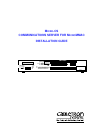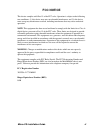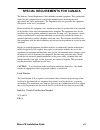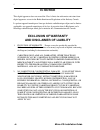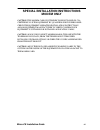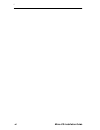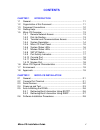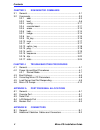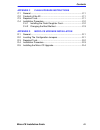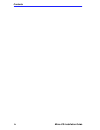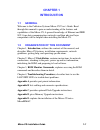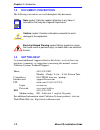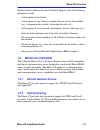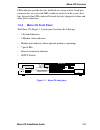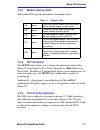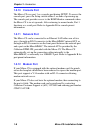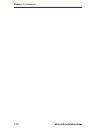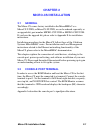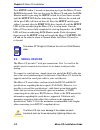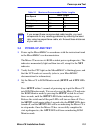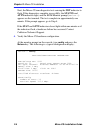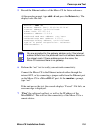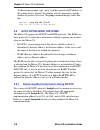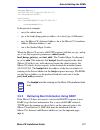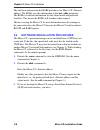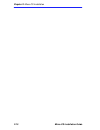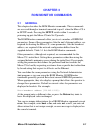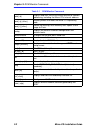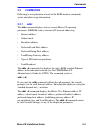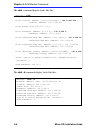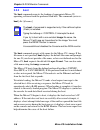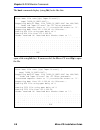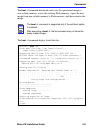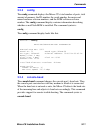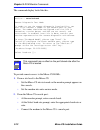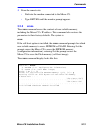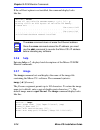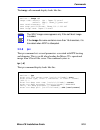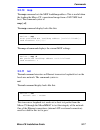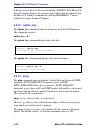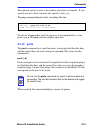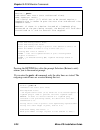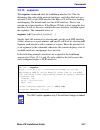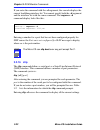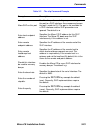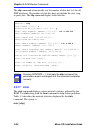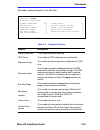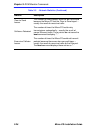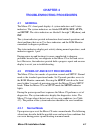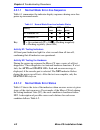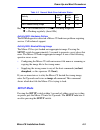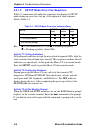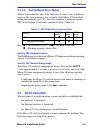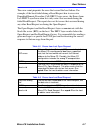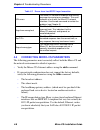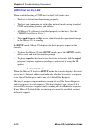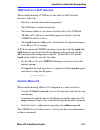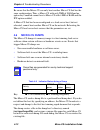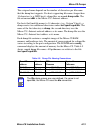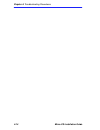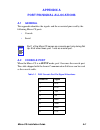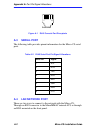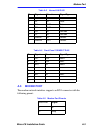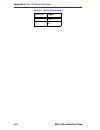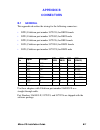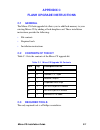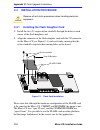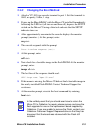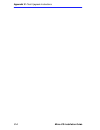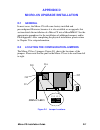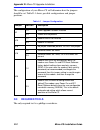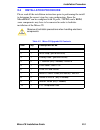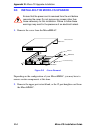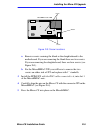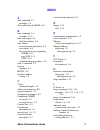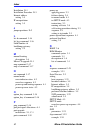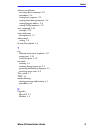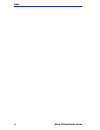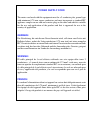- DL manuals
- Cabletron Systems
- Server
- MICRO-CS
- Installation Manual
Cabletron Systems MICRO-CS Installation Manual
EPIM-1
PWR
CPU
CLN
E
1
RCV
LNK
MicroMMAC 22ES
10BASE-T HUB
WITH
LANVIEW®
12X 11X 10X 9X 8X 7X
6X
5X 4X 3X 2X 1X
12 11 10 9 8 7 6 5 4 3 2 1
COM 2 COM 1
RESET
DISPLAY
SETUP
7
6
5
4
3
2
ETHERNET MODEM
1
7
6
5
4
3
2 1
M INT
TXD
RXD
DTR
CTS
DCD
ATTN STATUS
SETUP NET
PORT
Micro-CS
Title Page
M
ICRO
-CS
COMMUNICATIONS SERVER FOR M
ICRO
MMAC
INSTALLATION GUIDE
Summary of MICRO-CS
Page 1
Epim-1 pwr cpu cln e 1 rcv lnk micrommac 22es 10base-t hub with lanview® 12x 11x 10x 9x 8x 7x 6x 5x 4x 3x 2x 1x 12 11 10 9 8 7 6 5 4 3 2 1 com 2 com 1 reset display setup 7 6 5 4 3 2 ethernet modem 1 7 6 5 4 3 2 1 m int txd rxd dtr cts dcd attn status setup net port micro-cs title page m icro -cs co...
Page 3: Notice
Notice cabletron systems reserves the right to make changes in specifications and other information contained in this document without prior notice. The reader should in all cases consult cabletron systems to determine whether any such changes have been made. The hardware, firmware, or software desc...
Page 4: Fcc Notice
Micro-cs installation guide -ii fcc notice this device complies with part 15 of the fcc rules. Operation is subject to the following two conditions: (1) this device may not cause harmful interference, and (2) this device must accept any interference received, including interference that may cause un...
Page 5
Micro-cs installation guide -iii special requirements for canada the industry canada department’s label identifies certified equipment. This certification means that the equipment meets certain telecommunications network protective, operational and safety requirements. The department does not guaran...
Page 6: Ic Notice
: -iv micro-cs installation guide ic notice this digital apparatus does not exceed the class a limits for radio noise emissions from digital apparatus set out in the radio interference regulations of the industry canada. Le présent appareil numérique n’émet pas de bruits radioélectriques dépassant l...
Page 7: Modem Only
Micro-cs installation guide -v special installation instructions modem only caution : this modem card is intended to be installed in csa certified/ul listed equipment by qualified service personnel. Check the equipment operating/installation instructions and/or equipment manufacturer to verify/confi...
Page 8
: -vi micro-cs installation guide.
Page 9: Contents
Micro-cs installation guide i contents chapter 1 introduction 1.1 general........................................................................................ 1-1 1.2 organization of this document .................................................... 1-1 1.3 document conventions .....................
Page 10
Contents ii micro-cs installation guide chapter 3 rom monitor commands 3.1 general ........................................................................................3-1 3.2 commands...................................................................................3-3 3.2.1 addr ..................
Page 11
Contents micro-cs installation guide iii appendix c flash upgrade instructions c.1 general........................................................................................C-1 c.2 contents of the kit .......................................................................C-1 c.3 required tools ...
Page 12
Contents iv micro-cs installation guide.
Page 13: Chapter 1
Micro-cs installation guide 1-1 chapter 1 introduction 1.1 general welcome to the cabletron systems micro-cs user’s guide. Read through this manual to gain an understanding of the features and capabilities of the micro-cs. A general knowledge of ethernet and ieee 802.3 type data communications netwo...
Page 14: 1.3
Chapter 1: introduction 1-2 micro-cs installation guide 1.3 document conventions the following conventions are used throughout this document: 1.4 getting help f you need additional support related to this device, or if you have any questions, comments, or suggestions concerning this manual, contact ...
Page 15: •
Micro-cs overview micro-cs installation guide 1-3 before calling cabletron systems technical support, have the following information ready: • a description of the failure • a description of any action(s) already taken to resolve the problem (e.G., changing mode switches, rebooting the unit, etc.) • ...
Page 16: 1.5.3
Chapter 1: introduction 1-4 micro-cs installation guide 1.5.3 terminal and communications access the micro-cs provides terminal and communications access to users on a local area network. The micro-cs can connect up to 7 asynchronous serial devices to host computers on a lan. 1.5.4 system descriptio...
Page 17: 1.5.5
Micro-cs overview micro-cs installation guide 1-5 led indicators provide the user feedback on system activity. Each port connector has an associated led to indicate activity on the receive data line. Several other leds indicate network activity, diagnostic failure and other fault connections. 1.5.5 ...
Page 18: 1.5.6
Chapter 1: introduction 1-6 micro-cs installation guide 1.5.6 system status leds the front panel leds provide information on system status and activity. Table 1-1 : system leds setup (green) on when setup button has been pressed within 3 seconds of setup, indicating port 1 is now a console port. Fla...
Page 19: 1.5.7
Micro-cs overview micro-cs installation guide 1-7 1.5.7 modem status leds the modem leds provide information on modem activity 1.5.8 setup switch the setup buttonallows you to change the operational mode of the micro-cs from normal to test. It also functions as a reset button (see note below). The m...
Page 20: 1.5.10
Chapter 1: introduction 1-8 micro-cs installation guide 1.5.10 console port the micro-cs uses port 1 as a console port during setup. To access the console port, press the setup switch within 3 seconds of powering-up. The console port provides access to the rom monitor commands when the micro-cs is i...
Page 21: 1.6
Micro-cs physical characteristics micro-cs installation guide 1-9 1.6 micro-cs physical characteristics • dimensions: height: 1 inch (2.54 cm) width: 12.4 inch (31.5 cm) depth: 5.35 inch (13.6 cm) • weight: .91 lbs (.14 kg) • power: 3a @ 5v 1a @ 12v 1.7 environment operating: 5 ° to 40 ° c (41 ° to ...
Page 22
Chapter 1: introduction 1-10 micro-cs installation guide.
Page 23: Chapter 2
Micro-cs installation guide 2-1 chapter 2 micro-cs installation 2.1 general the micro-cs comes factory installed in the micrommac as a microcs-t-22es, or microcs-lt-22es, or can be ordered seperately as an upgrade kit, part number micro-cst-ugk or micro-cslt-ugk. If you have the upgrade kit, please ...
Page 24: 2.3
Chapter 2: micro-cs installation 2-2 micro-cs installation guide press setup within 3 seconds of powering up to put the micro-cs into rom monitor mode. You can also reset the micro-cs and enter the rom monitor mode by pressing the setup switch for at least three seconds, until the setup led flashes ...
Page 25: 2.4
Power-up and test micro-cs installation guide 2-3 2.4 power-up and test 1. Power up the micrommac in accordance with the instruction found in the micrommac user documentation. The micro-cs now runs its rom-resident power-up diagnostics. The indicators momentarily light and then turn off, except for ...
Page 26
Chapter 2: micro-cs installation 2-4 micro-cs installation guide next, the micro-cs runs diagnostic tests causing the net indicator to flash. If the diagnostics complete successfully, the status and attn indicators light, and the rom monitor prompt ( monitor:: ) appears on the terminal. The tests co...
Page 27
Power-up and test micro-cs installation guide 2-5 5. Record the ethernet address of the micro-cs for future reference. At the monitor prompt, type addr -d and press the return key. The display looks like this: 6. Perform the “net” test to verify your network connectivity. Connect the micro-cs to the...
Page 28: 2.5
Chapter 2: micro-cs installation 2-6 micro-cs installation guide at the monitor prompt, type “ping” and then specify the ip address of the remote device. Specify the number of bytes per packet, and the number of packets to be sent. The ping command display looks like this: monitor:: ping 134.141.72....
Page 29: •
Auto-initializing the roms micro-cs installation guide 2-7 microcs default:\ :sm=255.255.255.0:gw=132.245.22.66:\ :hn:vm=auto:to=-18000: terminator:\ :ht=1:ha=00802d004879:ip=132.245.22.6 :tc=microcsdefault: in the previous example: • sm is the subnet mask; • gw is the load/ dump gateway address; ht...
Page 30: 2.6
Chapter 2: micro-cs installation 2-8 micro-cs installation guide the only boot information that rarp provides is the micro-cs’s internet address. The roms save this information in the inet_addr parameter. The roms use default information for the subnet mask and preferred load host. This means the ro...
Page 31
Software installation procedures micro-cs installation guide 2-9 use the slip command to modify the port parameters for the slip network interface (see the slip command in chapter 3). Use the sequence command to list the slip network interface in the load/dump interface list (see the sequence comman...
Page 32
Chapter 2: micro-cs installation 2-10 micro-cs installation guide.
Page 33: Chapter 3
Micro-cs installation guide 3-1 chapter 3 rom monitor commands 3.1 general this chapter describes the rom monitor commands. These commands are accessed through a terminal connected to port 1 when the micro-cs is in setup mode. Pressing the setup switch within 3 seconds of powering up puts the micro-...
Page 34
Chapter 3: rom monitor commands 3-2 micro-cs installation guide table 3-1 rom monitor command addr [-d] displays and sets eeprom values relevant to network addressing, including the micro-cs’s internet address. Boot [-v] [] manually boots and loads the micro-cs’s operating code. Boot [-l] [] erases ...
Page 35: 3.2
Commands micro-cs installation guide 3-3 3.2 commands following is an explanation of each of the rom monitor commands, syntax and other usage information. 3.2.1 addr the addr command displays and sets several micro-cs operating parameters (eeprom values) relevant to ip network addressing: • internet...
Page 36
Chapter 3: rom monitor commands 3-4 micro-cs installation guide the addr command display looks like this: the addr -d command display looks like this: monitor:: addr enter internet address []:: 192.9.200.214 internet address: 192.9.200.214 enter subnet mask [255.255.0.0]:: enter broadcast address [0...
Page 37
Commands micro-cs installation guide 3-5 the micro-cs must have an internet (ip) address in its memory before it can load its operational image across the ethernet via the ip protocol. Therefore, you mustenter the ip address before booting the micro-cs from a unix load host. If you do not define an ...
Page 39
Commands micro-cs installation guide 3-7 during a boot, the console may display four possible status symbols: “.” indicates received data blocks, “?” indicates unanswered requests, “*” indicates transmission errors, and “! ~xxxx~” is a status word from the ethernet chip on the micro-cs indicating a ...
Page 40
Chapter 3: rom monitor commands 3-8 micro-cs installation guide the boot command display (using bfs) looks like this: the next example shows a boot using tftp. The micro-cs always tries to open a file using bfs first. If unsuccessful, the micro-cs uses tftp to open the file. Monitor:: boot enter boo...
Page 41
Commands micro-cs installation guide 3-9 the boot –l command downloads and saves the operational image to non-volatile memory, erases the existing flash memory, copies the new image from non-volatile memory to flash memory, and then executes the image. The boot –l command display looks like this: no...
Page 42
Chapter 3: rom monitor commands 3-10 micro-cs installation guide the boot –v command displays the boot in verbose mode. This output includes the turnaround time in milliseconds for each request. This value equals the time lapse between sending the request and receiving the proper reply from the host...
Page 43: 3.2.3
Commands micro-cs installation guide 3-11 3.2.3 config the config command displays the micro-cs’s total number of ports, total amount of memory, the id number, the serial number, the major and minor hardware revision numbers, and the rom software revision number. The config command display contains ...
Page 44: •
Chapter 3: rom monitor commands 3-12 micro-cs installation guide the command display looks like this: to provide remote access to the micro-cs roms: 1. From a site local to the micro-cs: • set the micro-cs into test mode so the monitor prompt appears on the console. • set the modem into auto-answer ...
Page 45: •
Commands micro-cs installation guide 3-13 3. From the remote site: • dial into the modem connected to the micro-cs. • type return until the monitor prompt appears. 3.2.5 erase the erase command erases the contents of non-volatile memory, including the micro-cs’s ip address. This command also restore...
Page 46: 3.2.6
Chapter 3: rom monitor commands 3-14 micro-cs installation guide if the self-boot option is not installed, the command display looks like this: 3.2.6 help entering help,or ?,displays brief descriptions of the micro-cs rom monitor commands. 3.2.7 image the image command sets and displays the name of ...
Page 47: 3.2.8
Commands micro-cs installation guide 3-15 the image –d command display looks like this: 3.2.8 ipx the ipx command sets several parameters associated with ipx booting and dumping. This is useful when loading the micro-cs’s operational image from a novell file server. The command syntax is: ipx [–d] t...
Page 48: 3.2.9
Chapter 3: rom monitor commands 3-16 micro-cs installation guide the ipx –d command displays the current settings for all of the entries. The command display looks like this: 3.2.9 lat_key the lat_key command allows you to set the lat key from the rom monitor. The command syntax is: lat_key [–d] the...
Page 49: 3.2.10
Commands micro-cs installation guide 3-17 3.2.10 mop the mop command sets the mop load/dump address. This is useful when the loading the micro-cs’s operational image from a vax vms load host. The command syntax is: mop [–d] the mop command display looks like this: the mop –d command displays the cur...
Page 50: 3.2.12
Chapter 3: rom monitor commands 3-18 micro-cs installation guide if the unit passes this test, the console displays passed. If the micro-cs fails, the console displays an error message. Failing this test indicates that the micro-cs failed to communicate with the micrommac. Contact cabletron systems ...
Page 51: 3.2.14
Commands micro-cs installation guide 3-19 the optional npackets entry is the number of packets to transmit. If you specify npackets, then you must also specify a data_size. The ping command display looks something like this: to exit out of ping either wait for npackets to be transmitted or, at any p...
Page 52
Chapter 3: rom monitor commands 3-20 micro-cs installation guide pressing the return key after the prompt selection (return to exit) returns you to the monitor prompt. If you enter the ports –d command, only the data lines are tested. The outgoing control lines are asserted during this test. Monitor...
Page 53: 3.2.15
Commands micro-cs installation guide 3-21 3.2.15 sequence the sequence command edits the load/dump interface list. This list determines the order of the network interfaces, and either the local area network (lan) or the slip interface the micro-cs will use for loading and dumping. The default, net, ...
Page 54: 3.2.16
Chapter 3: rom monitor commands 3-22 micro-cs installation guide if you enter the command with the –d argument, the console displays the current load/dump interface list. You cannot specify both the –d argument and the interface list with the same command. The sequence –d command display looks like ...
Page 55
Commands micro-cs installation guide 3-23 table 3-2 . The slip command prompts prompt description allow slip on this port modifies the port’s mode. A y response changes the port to a slip interface. An n response changes the port’s mode to cli. The port is not available as a slip interface and the s...
Page 56: 3.2.17
Chapter 3: rom monitor commands 3-24 micro-cs installation guide the slip command automatically sets the number of data bits to 8 for all slip interfaces. The number of data bits does not include the start, stop, or parity bits. The slip command display looks like this: 3.2.17 stats the stats comman...
Page 57
Commands micro-cs installation guide 3-25 the stats command display looks like this: table 3-3 . Network statistics statistic description frames received the number of frames received. Crc errors the number of crc checksum errors detected. Alignment errors the number of frames received misaligned wi...
Page 58
Chapter 3: rom monitor commands 3-26 micro-cs installation guide clear to send losses the number of times packets could not be transmitted because the micro-cs lost the clear to send signal – usually the result of excessive traffic. Collisions detected the number of times the micro-cs had to retry t...
Page 59: Chapter 4
Micro-cs installation guide 4-1 chapter 4 troubleshooting procedures 4.1 general the micro-cs’s front panel displays 4 system indicators and 9 status indicators. The system indicators are labeled status, net, attn, and setup. The status indicators are labeled 1 through 7, m(odem), and int. The syste...
Page 60: 4.2.1.1
Chapter 4: troubleshooting procedures 4-2 micro-cs installation guide 4.2.1.1 normal mode error-free sequence table 4-1 summarizes the indicator display sequences during error-free power-up in normal mode. Key: ● = on continuously ✕ = off ■ = flashing irregularly ◆ = flashing regularly (about 1hz) a...
Page 61: •
Power-up and boot procedures micro-cs installation guide 4-3 key: ● = on continuously ✕ = off ■ = flashing irregularly ◆ = flashing regularly (about 1hz) activity ne2: hardware failure the rom diagnostics detected a micro-cs hardware problem requiring service. Call technical support. Activity ne5: b...
Page 62: 4.2.1.3
Chapter 4: troubleshooting procedures 4-4 micro-cs installation guide 4.2.1.3 setup mode error-free sequence table 4-3 summarizes the indicator sequences that display in setup mode during an error-free start-up. A description of each sequence follows table 4-3. Key: ● = on continuously ✕ = off ■ = f...
Page 63: 4.2.1.4
Boot failures micro-cs installation guide 4-5 4.2.1.4 set up mode error states table 4-4 describes the state of the indicators if errors occur at different stages of the start-up process. For example, if the micro-cs fails while testing the hardware (state t2), the error condition is hardware failur...
Page 64: Boot Error Report
Chapter 4: troubleshooting procedures 4-6 micro-cs installation guide generally, two problems cause boot failures: the micro-cs is not configured properly, or the load server host is not responding. The micro-cs requests a boot either from a pre-defined load host, or by broadcasting its boot request...
Page 65
Boot failures micro-cs installation guide 4-7 the error count pinpoints the error that caused the boot failure. For example, if the boot failed during a read request due to excessive expedited remote procedure call (erpc) layer errors, the errors from last erpc layer invocation lists only errors tha...
Page 66: 4.4
Chapter 4: troubleshooting procedures 4-8 micro-cs installation guide 4.4 correcting micro-cs parameters the following parameters must accurately reflect both the micro-cs and the network environment in which it operates: • verify the micro-cs’s internet address using the addr command. • if your net...
Page 67: •
Load server host not responding micro-cs installation guide 4-9 • unless otherwise stated, if you are using a slip interface to boot the micro-cs, verify the following using the slip command: - the port is configured as a slip interface. - the internet address for the slip network interface. - the i...
Page 68: Unix Host On The Lan
Chapter 4: troubleshooting procedures 4-10 micro-cs installation guide unix host on the lan when troubleshooting a unix host on the lan, make sure • the host is booted and functioning properly. • the host can communicate with other network nodes using standard unix networking features and utilities....
Page 69: •
Load server host not responding micro-cs installation guide 4-11 unix host on a slip interface when troubleshooting a unix host at the end of a slip network interface, make sure • the host is booted and functioning properly. • the slip link is connected correctly. • the internet addresses are correc...
Page 70: 4.6
Chapter 4: troubleshooting procedures 4-12 micro-cs installation guide be aware that the micro-cs can only boot another micro-cs that has the same configuration. Thus, a micro-cs with only 2mb of ram and no option keys enabled cannot boot a micro-cs with 4 mb of ram and the ipx option enabled. A mic...
Page 71: /usr/spool/erpcd/bfs.
Micro-cs dumps micro-cs installation guide 4-13 the assigned name depends on the number of characters per file name that the dump host supports. For hosts supporting file names longer than 14 characters (e.G., bsd hosts), dump files are named dump.Addr. The file extension addr is the micro-cs’s inte...
Page 72
Chapter 4: troubleshooting procedures 4-14 micro-cs installation guide.
Page 73: Appendix A
Micro-cs installation guide a-1 appendix a port pin/signal allocations a.1 general this appendix identifies the signals and the associated pins used by the following micro-cs ports: • console • serial a.2 console port when the micro-csis in setup mode, port 1 becomes the console port. The cable ship...
Page 74: A.3
Appendix a: port pin/signal allocations a-2 micro-cs installation guide figure a-1 rj45 console port receptacle a.3 serial port the following table provides pinout information for the micro-cs serial ports. A.4 lan network port there are two ways to connect to the network with the micro-cs: through ...
Page 75: A.5
Modem port micro-cs installation guide a-3 a.5 modem port the modem network interface supports an rj11 connector with the following pinout: table a-3 internal aui rj45 pin signal direction signal type 1 di+ in data+ 2 di- in data- 3 do+ out data+ 4 do- out data- 5 ci+ in collision 6 ci- in collision...
Page 76
Appendix a: port pin/signal allocations a-4 micro-cs installation guide 3 tip 4 a1 table a-5 modem port pinouts rj11 pin signal.
Page 77: Appendix B
Micro-cs installation guide b-1 appendix b connectors b.1 general this appendix describes the wiring for the following connectors: • dte (cabletron part number 9372074) for db25 female • dte (cabletron part number 9372082) for db25 male • dte (cabletron part number 9372076) for db9 female • dce (cab...
Page 78: B.2
Appendix b: connectors b-2 micro-cs installation guide b.2 additional cabletron cables and connectors micro-cs to micro-cs rollover cable: part number 9360167-xx micro-cs to rj45 console connector: part number 9360166-xx micro-cs to db9 console connector: part number 9372087.
Page 79: Appendix C
Micro-cs installation guide c-1 appendix c flash upgrade instructions c.1 general the micro-cs flash upgrade kit allows you to add flash memory to your existing micro-cs by adding a flash daughter card. These installation instructions provide the following: • kit contents • required tools • installa...
Page 80: C.4
Appendix c: flash upgrade instructions c-2 micro-cs installation guide c.4 installation procedure c.4.1 installing the flash daughter card 1. Install the two (2) snap-in nylon standoffs through the holes in each corner of the flash daughter card. 2. Align the connector of the flash daughter card wit...
Page 81: C.4.2
Installation procedure micro-cs installation guide c-3 c.4.2 changing the boot method 1. Attach a vt-100 type console terminal to port 1. Set this terminal to 9600, no parity, 8 data, 1 stop. 2. Power-up the micrommac with the micro-cs installed. Immediately following the led test (all turn on and t...
Page 82
Appendix c: flash upgrade instructions c-4 micro-cs installation guide.
Page 83: Appendix D
Micro-cs installation guide d-1 appendix d micro-cs upgrade installation d.1 general in most cases, the micro-cs will come factory installed and preconfigured. However, because it is also available as an upgrade, this section details the installation of a micro-cs into a micrommac. See the appropria...
Page 84: D.3
Appendix d: micro-cs upgrade installation d-2 micro-cs installation guide the configuration of your micro-cs will determine how the jumpers should be set. Table e-1 shows possible configurations and jumper positions. D.3 required tools the only required tool is a phillips screwdriver. Table 4-1 jump...
Page 85: D.4
Installation procedure micro-cs installation guide d-3 d.4 installation procedure please read all the installation instructions prior to performing the install to determine the correct steps for your configuration. Since the micrommac can be configured with 24 ports, 2 epims and a brim, some compone...
Page 86: D.5
Appendix d: micro-cs upgrade installation d-4 micro-cs installation guide d.5 installing the micro-cs upgrade 1. Remove the cover from the micrommac. Figure d-2 : cover removal depending on the configuration of your micrommac, you may have to remove certain components at this time. 2. Remove the upp...
Page 87
Installing the micro-cs upgrade micro-cs installation guide d-5 figure d-3: screw locations a. Remove screws securing the blank or the daughterboard to the motherboard. If you are removing the blank there are two screws. If you are removing the daughterboard, there are four screws (see figure d-3). ...
Page 88: 10.
Appendix d: micro-cs upgrade installation d-6 micro-cs installation guide figure d-4 : micro-cs installation 6. Connect the rj45 cable from the epim-3ps (or the brim) to the j3 jack on the micro-cs. 7. Check the alignment of the ports on the front panel. 8. Insert screws through holes in the micro-c...
Page 89: Index
Micro-cs installation guide -1 index a addr command 3-3 examples 3-4 auto-initializing the roms 2-6 b boot command 3-6 examples 3-10 boot error report 4-6 field descriptions 4-6 boot failures correcting boot parameters 4-8 error report 4-6 file server hosts not responding csmim 4-11 over slip 4-11 u...
Page 90
Index -2 micro-cs installation guide installation d-1 installation procedure d-3 internet address setting 3-5 ip encapsulation setting 3-5 j jumper positions d-2 l lat -d command 3-16 lat_key command 3-16 load number iii load/dump gateway setting 3-5 m manual booting description 3-6 micro-cs upgrade...
Page 91
Index micro-cs installation guide -3 software installation executing boot command 2-9 procedures 2-8 setting boot sequence 2-9 setting initial boot parameters 2-8 setting internet address 2-8 setting slip parameters 2-9 stats command 3-24 example 3-25 status indicators description of 1-7 subnet mask...
Page 92
Index -4 micro-cs installation guide.
Page 93: Power Supply Cord
Power supply cord the mains cord used with this equipment must be a 2 conductor plus ground type with minimum 0.75 mm square conductors and must incorporate a standard iec appliance coupler on one end and a mains plug on the other end which is suitable for the use and application of the product and ...