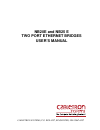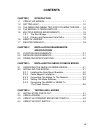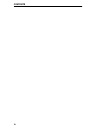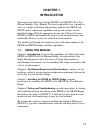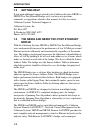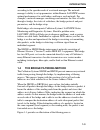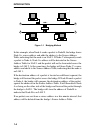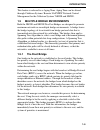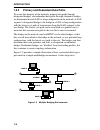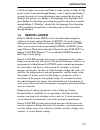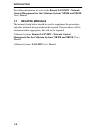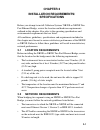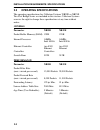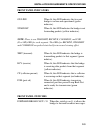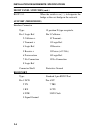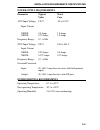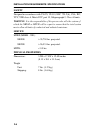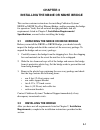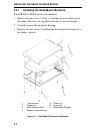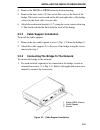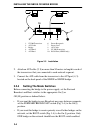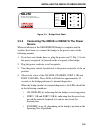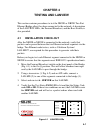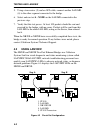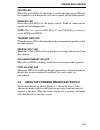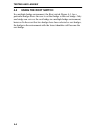- DL manuals
- Cabletron Systems
- Network Router
- NB20E
- User Manual
Cabletron Systems NB20E User Manual
Summary of NB20E
Page 1
Nb20e and nb25 e two port ethernet bridges user’s manual cabletron systems, p.O. Box 6257, rochester, nh 03867-6257.
Page 3: Notice
I notice cabletron systems reserves the right to make changes in specifications and other information contained in this document without prior notice. The reader should in all cases consult cabletron systems to determine whether any such changes have been made. The hardware, firmware, or software de...
Page 4: Fcc Notice
Fcc notice ii fcc notice this device complies with part 15 of the fcc rules. Operation is subject to the following two conditions: (1) this device may not cause harmful interference, and (2) this device must accept any interference received, including interference that may cause undesired operation....
Page 5: Contents
Iii contents chapter 1 introduction 1.1 using this manual ................................................................ 1-1 1.2 getting help .......................................................................... 1-2 1.3 the nb20e and nb25e two port ethernet bridge .... 1-2 1.4 the bridge filt...
Page 6
Contents iv.
Page 7: Chapter 1
1-1 chapter 1 introduction welcome to the cabletron systems nb20e™ and nb25e™ two port ethernet bridges user's manual. We have designed this user’s manual to serve as a simple installation and reference guide for the nb20e and nb25e, and to explain the capabilities and special features of each indiv...
Page 8: 1.2
Introduction 1-2 1.2 getting help if you need additional support related to the cabletron systems nb20e or nb25e two port ethernet bridge, or if you have any questions, comments or suggestions related to this manual, feel free to contact cabletron systems' technical support at: cabletron systems inc...
Page 9: 1.4
Introduction 1-3 according to the specific needs of a network manager. The network manager's ability to set up parameters within remote lanview ensures optimal performance for each bridge, and hence, each network. For example, a network manager can manage and monitor: the flow of traffic through a b...
Page 10
Introduction 1-4 figure 1-1 bridging method in this example, when node a sends a packet to node b, the bridge learns node a’s source address and adds the address to the source address table, indicating that the node is on lan 1. If node c subsequently sends a packet to node a, node a’s address will ...
Page 11: 1.5
Introduction 1-5 this feature is referred to as aging time. Aging time can be altered through cabletron systems’ remote lanview network control management for the cabletron systems' nb20e and nb25e. 1.5 multiple bridge environments both the nb20e and nb25e two port bridges are designed to promote ma...
Page 12: 1.5.2
Introduction 1-6 1.5.2 primary and redundant data paths to ensure the integrity of the network, primary data paths through designated bridges, and redundant data paths through alternative bridges are determined in each lan or loop configuration in the network. A lan segment’s designated bridge is th...
Page 13: 1.6
Introduction 1-7 if all three bridges are on line and node a sends a packet to node b. The packet will be forwarded through bridges 1 and 3, and through bridge 2, causing the packet to be circulated many times around the data loop. If bridge 1 has priority over bridge 2, the spanning tree algorithm ...
Page 14: Remote Lanview - Network
Introduction 1-8 for further information for refer to the remote lanview - network control management for the cabletron systems' nb20e and nb25e user's manual. 1.7 related manuals the manuals listed below should be used to supplement the procedures and other technical data provided in this manual. T...
Page 15: Chapter 2
2-1 chapter 2 installation requirements/ specifications before you attempt to install cabletron systems' nb20e or nb25e two port ethernet bridge, review the location and hardware requirements outlined in this chapter. Also refer to the operating specifications and environmental requirements that are...
Page 16: 2.3
Installation requirements/ specifications 2-2 2.3 operating specifications the operating specifications for cabletron systems' nb20e or nb25e two port bridge series are included in this section. Cabletron systems reserves the right to change these specifications at any time without notice. General p...
Page 17: Front Panel Indicators
Installation requirements/ specifications 2-3 front panel indicators on line when lit, this led indicates the two port bridge is on line and operational (green indicator). Stand by when lit, this led indicates the bridge is not forwarding packets (yellow indicator). Note: there is one transmit, rece...
Page 19: Power Supply Requirements
Installation requirements/ specifications 2-5 power supply requirements parameter typical worst value case 120v input voltage: 120 v 90 to 130 v input current nb20e: 0.5 amps 1.0 amps nb25e: 0.75 amps 1.5 amps frequency range: 47 - 63 hz 220v input voltage: 220 v 180 to 264 v input current nb20e: 0....
Page 20: Safety
Installation requirements/ specifications 2-6 safety designed in accordance with ul478, ul910, nec 725-2(b), csa, iec, tuv, vde class a. Meets fcc part 15, subparagraph j, class a limits. Warning : it is the responsibility of the person who sells the system of which the nb20e or nb25e will be a part...
Page 21: Chapter 3
3-1 chapter 3 installing the nb20e or nb25e bridge this section contains instructions for installing cabletron systems' nb20e or nb25e two port ethernet bridge, and for preparing the bridge for operation. Verify that all network design guidelines and site requirements listed in chapter 2, installati...
Page 22: 3.2.1
Installing the nb20e or nb25e bridge 3-2 3.2.1 installing the rack mount brackets if the nb20e or nb25e will be rack mounted: 1. Remove the four screws (5, fig. 3-1) holding the four rubber feet to the bridge. This frees the top plastic housing (1) from the bridge. 2. Carefully remove the top plasti...
Page 23: 3.2.2
Installing the nb20e or nb25e bridge 3-3 4. Remove the nb20e or nb25e from the bottom housing. 5. Remove the four screws (2) that secure the cover to the front of the bridge. The screws are located on the left and right sides of the bridge (closest to the front side), two per side. 6. Attach the rac...
Page 24: 3.2.4
Installing the nb20e or nb25e bridge 3-4 figure 3-3 installation 2. Attach an aui cable (2, 8) no more than 50 meters in length to each of the transceivers that you connected to each network segment. 3. Connect the aui cable from the transceiver to the aui port (4, 5) located on the back panel of th...
Page 25: 3.2.5
Installing the nb20e or nb25e bridge 3-5 figure 3-4 bridge front panel 3.2.5 connecting the nb20e or nb25e to the power source when installation of the nb20e/nb25e bridge is complete and the switches have been set, connect the bridge to the power source in the following manner: 1. If you have not al...
Page 26: Testing and Lanview
Installing the nb20e or nb25e bridge 3-6 the following conditions indicate a problem has been detected with the bridge: • the on-line, standby, port 1 ok and port 2 ok leds do not start to flash on power up, indicating that the real time clock has failed. • the on-line, standby, port 1 ok and port 2...
Page 27: Chapter 4
4-1 chapter 4 testing and lanview this section contains procedures to test the nb20e or nb25e two port ethernet bridge after it has been connected to the network. A description of the lanview leds, the forward broadcast, and the root switch, is also provided. 4.1 installation check-out after the nb2...
Page 28: 4.2
Testing and lanview 4-2 5. Using a transceiver (5) and an aui cable, connect another lan-md (4) to the other segment connected to the bridge. 6. Select and run test 4 - node on the lan-md connected in the previous step. 7. Verify that this test passes. At least 100 packets should be sent and receive...
Page 29: 4.3
Testing and lanview 4-3 on line led when this green led is lit, the bridge is on line and operational. The unit has completed a self diagnostics test and is capable of forwarding packets. Stand by led when this yellow led is lit, the bridge is in the “stand by” mode and not capable of forwarding pac...
Page 30: 4.4
Testing and lanview 4-4 4.4 using the root switch in a multiple-bridge environment, the root switch, figure 4-1, for a particular bridge allows the user to set that bridge as the root bridge. Only one bridge can serve as the root bridge in a multiple bridge environment, however. In the event that tw...