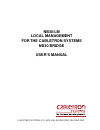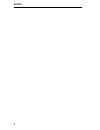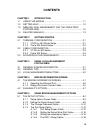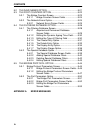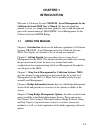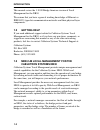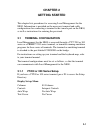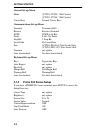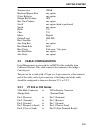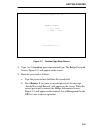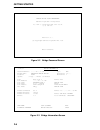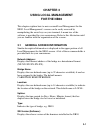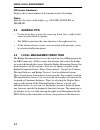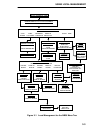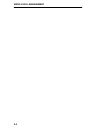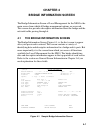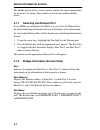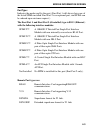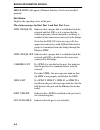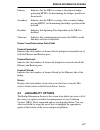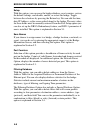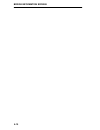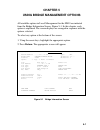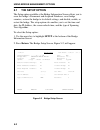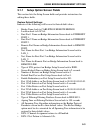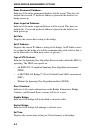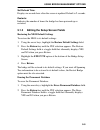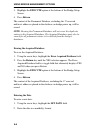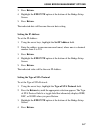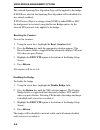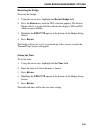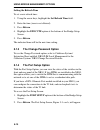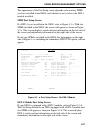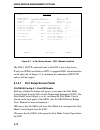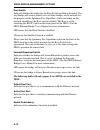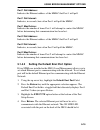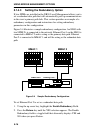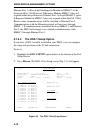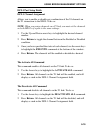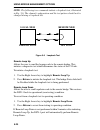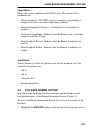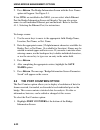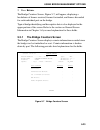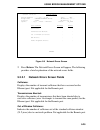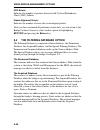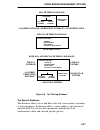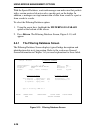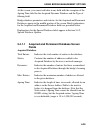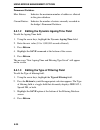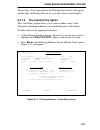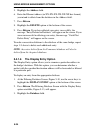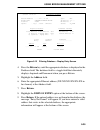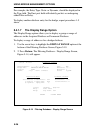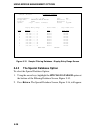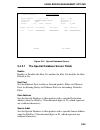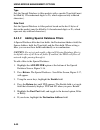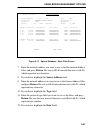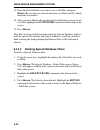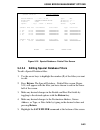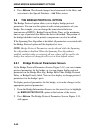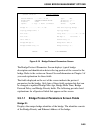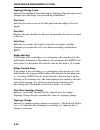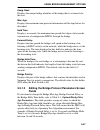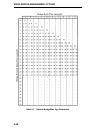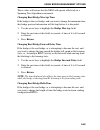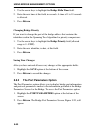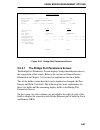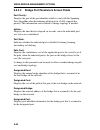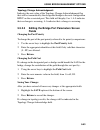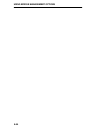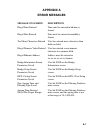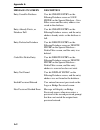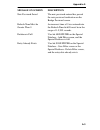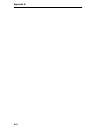- DL manuals
- Cabletron Systems
- Network Hardware
- NB30
- User Manual
Cabletron Systems NB30 User Manual
Summary of NB30
Page 1
Nb30/lm local management for the cabletron systems nb30 bridge user’s manual cabletron systems, p.O. Box 5005, rochester, nh 03867-5005.
Page 3: Notice
I notice cabletron systems reserves the right to make changes in specifications and other information contained in this document without prior notice. The reader should in all cases consult cabletron systems to determine whether any such changes have been made. The hardware, firmware, or software de...
Page 4
Notice ii.
Page 5: Contents
Iii contents chapter 1 introduction 1.1 using this manual ................................................................ 1-1 1.2 getting help .......................................................................... 1-2 1.3 nb30/lm local management for the cabletron systems nb30 ....................
Page 6
Contents iv 5.2 the save names option.....................................................5-21 5.3 the port counters option .............................................5-22 5.3.1 the bridge counters screen.........................................5-23 5.3.1.1 bridge counters screen fields .............
Page 7: Chapter 1
1-1 chapter 1 introduction welcome to cabletron systems' nb30/lm - local management for the cabletron systems nb30 user's manual . We have designed this manual to serve as a simple reference guide for you to read through and gain a full understanding of nb30/lmjm - local management for the cabletron...
Page 8: 1.2
Introduction 1-2 this manual covers the 1.10.00 bridge firmware version of local management for the nb30. We assume that you have a general working knowledge of ethernet or ieee 802.3 type data communication networks and their physical layer components. 1.2 getting help if you need additional suppor...
Page 9: 1.4
Introduction 1-3 progress through the bridge, e.G., the frames discarded inbound or the frames forwarded outbound. A breakdown of errors is provided allowing the network manager to pinpoint potential problem areas in a network. Bridge protocol and port parameters, related to the ieee 802.1d spanning...
Page 10
Introduction 1-4.
Page 11: Chapter 2
2-1 chapter 2 getting started this chapter lists procedures for accessing local management for the nb30. Information is provided on the necessary terminal and cable configurations for connecting a terminal to the console port on the nb30, as well as instructions for entering the password. 2.1 termin...
Page 12: General Set-Up Menu
Getting started 2-2 general set-up menu mode (vt220) vt200, 7 bit control (vt320) vt300, 7 bit control cursor keys normal cursor keys communications set-up menu transmit transmit=9600 receive receive=transmit xoff xoff at 64 bits parity 8 bits, no parity stop bit 1 stop bit local echo no local echo ...
Page 13: 2.2
Getting started 2-3 transmission char keyboard repeat rate any option n-key rollover any option margin bell volume off key click volume any option scroll any option (hard is preferred) speed any option kybd u.S. Char u.S. Menu english online/local online host stop bits 1 aux stop bits any option hos...
Page 14: 2.2.2
Getting started 2-4 9 pin male connector to 9 pin female connector (bridge end) (terminal end) pin 3 (receive) to pin 3 (transmit) pin 2 (transmit) to pin 2 (receive) pin 5 (ground) to pin 5 (ground) pin 7 (request to send) to pin 8 (clear to send) pin 8 (clear to send) to pin 7 (request to send) 2....
Page 15: Return
Getting started 2-5 figure 2-1 terminal type menu screen 4. Type 1 or 2, depending upon your terminal type. The bridge password screen, figure 2-2, will appear on the screen. 5. Enter the password as follows: a. Type the password into the enter password field. B. Press return . If you enter an inval...
Page 16
Getting started 2-6 figure 2-2 bridge password screen figure 2-3 bridge information screen remote bridge local management cabletron systems’ incorporated p.O. Box 5005 rochester nh 03867 u.S.A. (603) 332-9400 version:1.10.00 (c) copyright cabletron systems inc. 1991 enter password: 06/11/91 bridge i...
Page 17: Chapter 3
3-1 chapter 3 using local management for the nb30 this chapter explains how to move around local management for the nb30. Local management's screens can be easily accessed by manipulating the arrow keys on your terminal. A menu tree of the software is provided for your convenience. Refer to this ill...
Page 18: 3.2
Using local management 3-2 hw version (hardware): displays the revision number of the mother board of the bridge. Status: indicates the status of the bridge, e.G., on-line, stand by, or disabled. 3.2 general tips • use the arrow keys to move the cursor up, down, left, or right on the screen to selec...
Page 19
Using local management 3-3 figure 3-1 local management for the nb30 menu tree remote bridge local management enter password bridge information screen save names bridge counters return network errors bridge protocol parameters return save port parameters bridge setup return execute port setup change ...
Page 20
Using local management 3-4.
Page 21: Chapter 4
4-1 chapter 4 bridge information screen the bridge information screen of local management for the nb30 is the main screen from which all bridge management options are accessed. This screen also provides descriptive information about the bridge and the network traffic passing through it. 4.1 the brid...
Page 22: 4.1.1
Bridge information screen 4-2 the middle portion of the screen contains similar descriptive information for the ports of a bridge. These fields are listed and explained briefly below. 4.1.1 selecting the ethernet port if two spims are installed in the nb30, you can select the ethernet port for which...
Page 23: Remote Port Types Are:
Bridge information screen 4-3 port type: indicates the mode used by the port. (enet port 1 will always have one of the listed spims installed. Enet port 2 is an optional port, and spims can be ordered upon customer request.) the enet port 1 and enet port 2 (if installed) type is 802.3 (ethernet) wit...
Page 24
Bridge information screen 4-4 error mode will appear if remote interface card is not installed properly. Port status: displays the operating status of the port. The status messages for enet port 1 and enet port 2 are: link ok/sqe on indicates that a proper link is established with the network and th...
Page 25
Bridge information screen 4-5 the status/alarm messages for the remote port are: dsvesf and ds1/d4 module port status messages normal the port is in normal t1 link operation. Net loop the port is looped towards the network. Rem loop the port is performing a remote loopback test. Ds1/esf and ds1/d4 m...
Page 26
Bridge information screen 4-6 not available indicates that the remote port type is currently in an error mode. Check the remote port installation. Net name: displays the user-defined name (up to 32 characters) assigned to a particular network in an environment where multiple networks are involved. T...
Page 27: 4.2
Bridge information screen 4-7 primary indicates that the nb30 is acting as the primary bridge, generating bpdus for determining the bridge's position in the network. Secondary indicates that the nb30 is acting as the secondary bridge, passing bpdus, for determining the bridge's position in the netwo...
Page 28
Bridge information screen 4-8 setup with this option, you can erase the bridge database, reset counters, restore the default settings, and disable, enable, or restart the bridge. Toggle between the selections by pressing the return key. You can edit the time, date, ip address, or the screen refresh ...
Page 29
Bridge information screen 4-9 bridge protocol selection of this option allows you to display the protocol parameters for the nb30 as they relate to the spanning tree algorithm. With this option, you can also update or change certain protocol parameters. When the nb30 is the root bridge, or is attemp...
Page 30
Bridge information screen 4-10
Page 31: Chapter 5
5-1 chapter 5 using bridge management options all available options in local management for the nb30 are initiated from the bridge information screen, figure 5-1. In this chapter, each option is explained. The screen displays are arranged in sequence with the options selected. To select any option a...
Page 32: 5.1
Using bridge management options 5-2 5.1 the setup option the setup option available at the bridge information screen allows you to erase the bridge's permanent and acquired databases, reset bridge counters, restore the bridge to its default settings, and disable, enable, or restart the bridge. The s...
Page 33: 5.1.1
Using bridge management options 5-3 5.1.1 setup option screen fields this section lists the setup screen fields and provides instructions for editing these fields. Restore default settings: indicates if the following will be reset to their default values: • bridge name back to cabletron remote bridg...
Page 34
Using bridge management options 5-4 erase permanent database: indicates if the entire permanent database will be erased. This does not include the reserved 17 multicast addresses placed in the database on bridge power up. Erase acquired database: indicates if the entire acquired database will be era...
Page 35: 5.1.2
Using bridge management options 5-5 set refresh time: displays in seconds how often the screen is updated. Default is 2 seconds. Restarts: indicates the number of times the bridge has been powered up or restarted. 5.1.2 editing the setup screen fields restoring the nb30 default settings to restore t...
Page 36: 4. Press Return.
Using bridge management options 5-6 3. Highlight the execute option at the bottom of the bridge setup screen. 4. Press return. The content of the permanent database, excluding the 17 reserved multicast addresses placed in the database on bridge power up, will be erased. Note: erasing the permanent d...
Page 37: 3. Press Return.
Using bridge management options 5-7 3. Press return. 4. Highlight the execute option at the bottom of the bridge setup screen. 5. Press return. The indicated date will become the new date setting. Setting the ip address to set the ip address: 1. Using the arrow keys, highlight the set ip address fie...
Page 38: Resetting The Counters
Using bridge management options 5-8 the selected spanning tree algorithm type will be applied to the bridge. If none was selected, the spanning tree algorithm will be disabled (if it was already enabled). If sta protocol type was changes from none to either ieee or dec, the bridge must be restarted,...
Page 39: Restarting The Bridge
Using bridge management options 5-9 restarting the bridge to restart the bridge: 1. Using the arrow keys, highlight the restart bridge field. 2. Press the return key until the yes selection appears. The restart bridge field is a toggle field that alternately displays yes and no when you press return...
Page 40: Setting The Refresh Time
Using bridge management options 5-10 setting the refresh time to set a new refresh time: 1. Using the arrow keys, highlight the set refresh time field. 2. Enter the time (zero is not allowed). 3. Press return. 4. Highlight the execute option at the bottom of the bridge setup screen. 5. Press return....
Page 41: Spim Port Setup Screen
Using bridge management options 5-11 the appearance of the port setup screen depends on how many spims you have installed in the nb30, and whether or not you have the dsx-1 module installed. Spim port setup screen if a dsx-1 is not installed in the nb30, refer to figure 5-3 a. With two spims install...
Page 42: 5.1.4.1
Using bridge management options 5-12 figure 5-3 b. Port setup screen - dsx-1 module installed the dsx-1 setup command leads to the dsx-1 port setup screen. If only one spim is installed in a dsx-1 equipped nb30, the information on the right side of figure 5-3 b, including the redundancy execute opti...
Page 43: Comm Port Mode
Using bridge management options 5-13 dsx-1 config a-1: t-1 timing mode indicates the mode of the transmit clock for the nb30 equipped with a dsx-1 module. The t1 timing mode is set by switching the config a-1 switch on the back panel of the nb30. (see the nb30 ethernet bridge user's manual for more ...
Page 44: Nb30.
Using bridge management options 5-14 root switch indicates whether the bridge has the root switch enabled or disabled. The root bridge will receive priority over all other bridges on the network for the purposes of the spanning tree algorithm. (only one bridge on the network should have the root swi...
Page 45: 5.1.4.2
Using bridge management options 5-15 port 1 poll address: indicates the ethernet address of the mmac that port 1 will poll. Port 1 poll interval: indicates, in seconds, how often port 1 will poll the mmac. Port 1 max retries: indicates the number of times port 1 will attempt to contact the mmac befo...
Page 46: 5.1.4.3
Using bridge management options 5-16 5.1.4.3 setting the redundancy option if two spims are installed in the nb30, local management allows you to set a redundant data path that will automatically pick up communications in the event a primary path fails. This section provides an example of a redundan...
Page 47
Using bridge management options 5-17 3. Highlight the port 1 poll address field. 4. Enter the ethernet address of the repeater module installed in the mmac 2 in a hex xx-xx-xx-xx-xx-xx format. 5. Press return. If the ethernet address was entered in an improper hex format, the message "illegal ethern...
Page 48: 5.1.4.4
Using bridge management options 5-18 ethernet port 1 will now poll the repeater module in mmac 2 at the designated port 1 poll interval. If repeater module mmac 2 does not respond within the poll interval, ethernet port 1 will poll mmac 2 again. If repeater module in mmac 2 does not respond within t...
Page 49: Dsx-1 Port Setup Fields
Using bridge management options 5-19 dsx-1 port setup fields dsx-1 channel assignment allows you to enable or disable any combination of the 24 channels on the t1 connection to the nb30. To do so: note: when you assign channels on a t1 link, you must set the channels on both nb30's of a pair to the ...
Page 50: Remote Nb30
Using bridge management options 5-20 note: the following two commands initiate a loopback test, illustrated in fig. 5-6. The channel configuration and the test pattern should not be changed during a loopback test. Figure 5-6 loopback test remote loop up allows the user to send the loopup code to the...
Page 51: 5.2
Using bridge management options 5-21 loop status shows the current condition of the dsx-1 port. The current status conditions are: • not in loopback - the dsx-1 port is currently not performing a loopback test and is in normal operating condition. • remote loopback in progress - a loopback test is c...
Page 52: 3. Press Return.
Using bridge management options 5-22 2. Press return. The bridge information screen with the save names option will appear. See figure 5-1. If two spims are installed in the nb30, you can select which ethernet port the bridge information screen will display. You can also assign names to each individ...
Page 53: 2. Press Return.
Using bridge management options 5-23 2. Press return. The bridge counters screen, figure 5-7, will appear, displaying a breakdown of frames received, frames forwarded, and frames discarded for each individual port on the bridge. Typical bridge identifying and descriptive data is also displayed in th...
Page 54: 5.3.1.1
Using bridge management options 5-24 5.3.1.1 bridge counters screen fields frames received: displays the number of frames received at the port. Discard inbound: displays the total number of valid frames that were received at the ethernet port but then filtered by the bridge. Not applicable for the r...
Page 55: 5.3.2.1
Using bridge management options 5-25 figure 5-8 network errors screen 2. Press return. The network errors screen will appear. The following provides a brief explanation of the network errors fields. 5.3.2.1 network errors screen fields collisions: displays the number of transmit collisions that have...
Page 56: 5.4
Using bridge management options 5-26 crc errors: indicates the number of packets detected with cyclical redundancy check (crc) failures. Frame alignment errors: indicates the number of errors due to misaligned packets. After you have examined all pertinent counter data, you can return to the bridge ...
Page 57
Using bridge management options 5-27 figure 5-9 the filtering database the special database this database allows you to add filters that will screen packets according to four parameters: destination address, source address, type (protocol), and data field. You can use these parameters individually o...
Page 58: 5.4.1
Using bridge management options 5-28 with the special database, a network manager can make sure that packets with a certain protocol do not reach a specific port on the bridge. In addition, a manager can stop transmission of data from a node to a port or from a node to a node. To select the filterin...
Page 59: 5.4.1.1
Using bridge management options 5-29 at this screen, you cannot edit data in any field with the exception of the ageing time field for the acquired dynamic database and the type of filtering field. Bridge database parameters and statistics for the acquired and permanent databases appear in the middl...
Page 60: Permanent Database
Using bridge management options 5-30 permanent database max. Entries: indicates the maximum number of addresses allowed in the given database. Current entries: indicates the number of entries currently recorded in the bridge's permanent database. 5.4.1.2 editing the dynamic ageing time field to edit...
Page 61: 5.4.1.4
Using bridge management options 5-31 the message "new ageing time and filtering type saved" will appear, and the type of filtering will now be set to the current screen display. 5.4.1.4 the create entry option the create entry option allows you to add an address entry to the acquired or permanent da...
Page 62: 5. Press Return.
Using bridge management options 5-32 this filtering database - create entry screen contains the same information as the previous filtering database screen, but with the addition of four new fields for entering addresses to the acquired database or permanent database for the bridge. To create an entr...
Page 63: 5.4.1.5
Using bridge management options 5-33 5.4.1.5 the delete entry option the delete entry option allows you to delete an address entry from the acquired database or from the permanent database. To delete an entry from the appropriate database: 1. At the filtering database screen, figure 5-10, use the ar...
Page 64: 7. Press Return.
Using bridge management options 5-34 5. Highlight the address field. 6. Enter the ethernet address (in xx-xx-xx-xx-xx-xx hex format) you intend to delete from the database in the address field. 7. Press return. 8. Highlight the delete option at the bottom of the screen. 9. Press return. If you have ...
Page 65: 7. Press Return.
Using bridge management options 5-35 figure 5-13 filtering database - display entry screen 4. Press the return key until the appropriate database is displayed in the database field. The database field is a toggle field that alternately displays acquired and permanent when you press return. 5. Highli...
Page 66: 5.4.1.7
Using bridge management options 5-36 for example, the entry type: static or dynamic, should be displayed in the type field. The enet port field will identify packets as undergoing either filter or relay. To display another database entry for the bridge, repeat procedures 1-9 above. 5.4.1.7 the displ...
Page 67: 7. Press Return.
Using bridge management options 5-37 3. Highlight the database field. 4. Press the return key until the appropriate database is displayed in the database field. The database field is a toggle field that alternately displays acquired and permanent when you press return. 5. Highlight the start index f...
Page 68: 5.4.2
Using bridge management options 5-38 figure 5-15 sample filtering database - display entry range screen 5.4.2 the special database option to select the special database option: 1. Using the arrow keys, highlight the special database option at the bottom of the filtering database screen, figure 5-10....
Page 69: 5.4.2.1
Using bridge management options 5-39 figure 5-16 special database screen 5.4.2.1 the special database screen fields enable enables or disables the filter. Yes enables the filter. No disables the filter. Default is no. Enet port sets the ethernet ports to filter or forward packets. Filter sets ethern...
Page 70: 5.4.2.2
Using bridge management options 5-40 type sets the special database to filter packets with a specific type field (must be filled by 12 hexadecimal digits or xs, which represent any wildcard characters). Data field sets the special database to filter packets based on the first 8 bytes of data in the ...
Page 71
Using bridge management options 5-41 figure 5-17 special database - save filter screen 7. Enter the network address you want to use as the destination address filter, and press return. Be sure to fill all unused characters with xs, which represent any character. 8. If you desire, highlight the sourc...
Page 72: 15. Press Return.
Using bridge management options 5-42 13. Enter the data field that you want to use as the filter, and press return. Be sure that any unused characters are filled with xs, which represent any number. 14. After you have filled in the specific field or fields that you want to use as a filter, highlight...
Page 73: 5.4.2.4
Using bridge management options 5-43 figure 5-18 special database - delete filter screen 5.4.2.4 editing special database filters to edit a special database filter: 1. Use the arrow keys to highlight the number (#) of the filter you want to edit. 2. Press return. The special database - delete filter...
Page 74: 5.5
Using bridge management options 5-44 6. Press return. The desired changes have been made to the filter, and you return to the special database - add filter screen. 5.5 the bridge protocol option the bridge protocol option allows you to display bridge protocol parameters. You can use this option to e...
Page 75: 5.5.1.1
Using bridge management options 5-45 figure 5-19 bridge protocol parameters screen the bridge protocol parameters screen displays typical bridge description and identification data in the top portion of the screen for the bridge. Refer to the section on general screen information in chapter 3 if you...
Page 76
Using bridge management options 5-46 topology change count: indicates the number of times the bridge's topology change flag has been changed since the bridge was powered up or initialized. Root cost: indicates the value or cost of the data path from the bridge to the root bridge. Root port: displays...
Page 77: 5.5.1.2
Using bridge management options 5-47 desig. Root: displays the unique bridge identifier of the bridge that is assumed to be the root. Max. Age: displays the maximum time protocol information will be kept before it is discarded. Hold time: displays, in seconds, the minimum time period that elapses be...
Page 78
Using bridge management options 5-48 table 5-1 optimal bridge max. Age parameters.
Page 79: 3. Press Return.
Using bridge management options 5-49 these values will ensure that the nb30 will operate effectively in a spanning tree algorithm environment. Changing root bridge max age time if the bridge is the root bridge, and you want to change the maximum time that bridge protocol information will be kept bef...
Page 80: 3. Press Return.
Using bridge management options 5-50 1. Use the arrow keys to highlight the bridge hello time field. 2. Enter the new time at this field, in seconds. A time of 1 to 10 seconds is allowed. 3. Press return. Changing bridge priority if you want to change the part of the bridge address that contains the...
Page 81: 5.5.2.1
Using bridge management options 5-51 figure 5-20 bridge port parameters screen 5.5.2.1 the bridge port parameters screen the bridge port parameters screen displays bridge identification data in the top portion of the screen. Refer to the section on general screen information in chapter 3 if you need...
Page 82: 5.5.2.2
Using bridge management options 5-52 5.5.2.2 bridge port parameters screen fields port priority: displays the part of the port identifier which is used with the spanning tree algorithm when determining which port in a lan segment has priority. This information can be edited to change topology if nee...
Page 83: 5.5.2.3
Using bridge management options 5-53 topology change acknowledgment: indicates the new value of the topology change acknowledgment flag that will be transmitted by the designated bridge in the next configuration bpdu on the associated port. This field will display 0 or 1. A 0 indicates that no chang...
Page 84
Using bridge management options 5-54.
Page 85: Appendix A
A-1 appendix a error messages message on screen description illegal time entered time must be entered in hh:mm:ss format. Illegal date entered date must be entered in mm/dd/yy format. Too many characters entered user has entered more characters than field can hold. Illegal numeric value entered user...
Page 86: Message On Screen
Appendix a : a-2 message on screen description entry saved in database user hit create entry on the filtering database screen or save filter on the special database - save filter screen and the entry address was saved in the database. Entry already exists, or user hit create entry on the database fu...
Page 87: Message On Screen
Appendix a : a-3 message on screen description new password saved the new password entered has passed the new password verification on the bridge password screen. Refresh time must be an incorrect time of 0 was entered into greater than 0 the refresh time field. It must be in the range of 1-9,999 se...
Page 88
Appendix a : a-4.