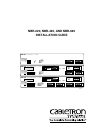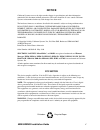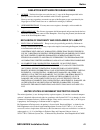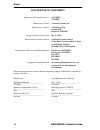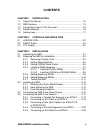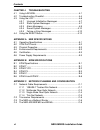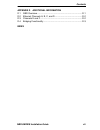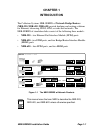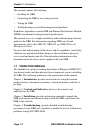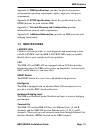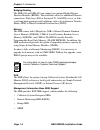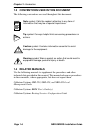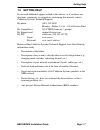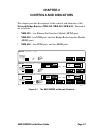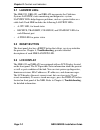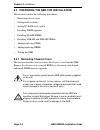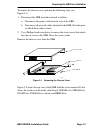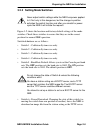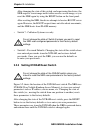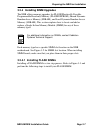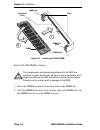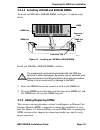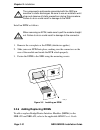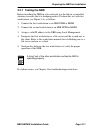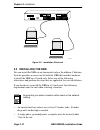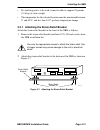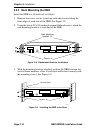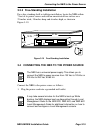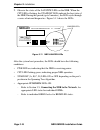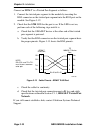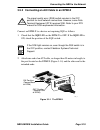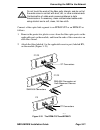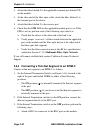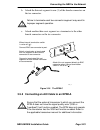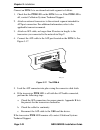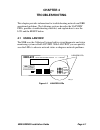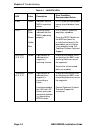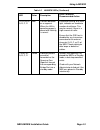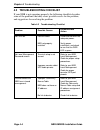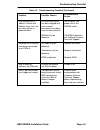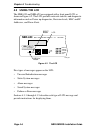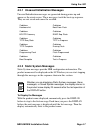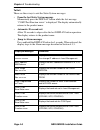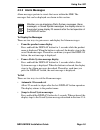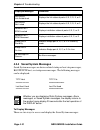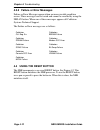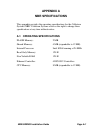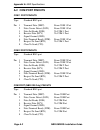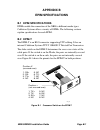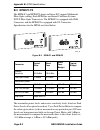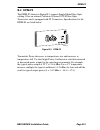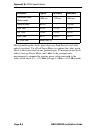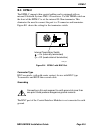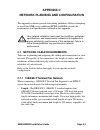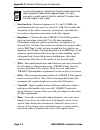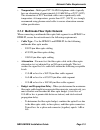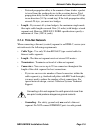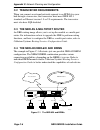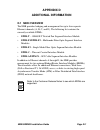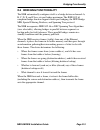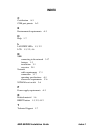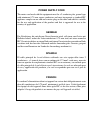- DL manuals
- Cabletron Systems
- Network Hardware
- NBR-220
- Installation Manual
Cabletron Systems NBR-220 Installation Manual
NBR-220
TWO PORT BRIDGE
WITH
LANVIEW
®
RECEIVE
TRANSMIT
COLLISION
STAND BY
PORT
B A
PWR
CPU
COM
RESET
PORT B
PORT A
EPIM-A
PWR
EPIM-A
PWR
NBR-420
MULTI PORT BRIDGE ROUTER
WITH
LANVIEW
®
RECEIVE
TRANSMIT
COLLISION
STAND BY
PORT
B A
PWR
CPU
COM 2
COM 1
DISPLAY RESET
PORT B
PORT A
PORT F
PORT E
EPIM-A
PWR
EPIM-A
PWR
NBR-620
MULTI PORT BRIDGE ROUTER
WITH
LANVIEW
®
RECEIVE
TRANSMIT
COLLISION
STAND BY
PORT
D C B A
PWR
CPU
COM 2
COM 1
DISPLAY RESET
PORT D
PORT C
PORT B
PORT A
PORT F
PORT E
EPIM-A
PWR
EPIM-A
PWR
EPIM-A
PWR
EPIM-A
PWR
BRIM-A100
STY
LNK
XMT
RCV
LNK YEL STB DSR LNK
T1/FT1
TST RED SYN CTS TST
SYNC
BRIM-WT1
BRIM-A100
STY
LNK
XMT
RCV
1092_01
LNK YEL STB DSR LNK
T1/FT1
TST RED SYN CTS TST
SYNC
BRIM-WT1
NBR-220, NBR-420, AND NBR-620
INSTALLATION GUIDE
Summary of NBR-220
Page 1
Nbr-220 two port bridge with lanview ® receive transmit collision stand by port b a pwr cpu com reset port b port a epim-a pwr epim-a pwr nbr-420 multi port bridge router with lanview ® receive transmit collision stand by port b a pwr cpu com 2 com 1 display reset port b port a port f port e epim-a ...
Page 2: Notice
Nbr-series installation guide i notice cabletron systems reserves the right to make changes in specifications and other information contained in this document without prior notice. The reader should in all cases consult cabletron systems to determine whether any such changes have been made. The hard...
Page 3
Notice ii nbr-series installation guide doc notice this digital apparatus does not exceed the class a limits for radio noise emissions from digital apparatus set out in the radio interference regulations of the canadian department of communications. Le présent appareil numérique n’émet pas de bruits...
Page 4
Notice nbr-series installation guide iii cabletron software program license 1. License. You have the right to use only the one (1) copy of the program provided in this package subject to the terms and conditions of this license agreement. You may not copy, reproduce or transmit any part of the progr...
Page 5
Notice iv nbr-series installation guide declaration of conformity application of council directive(s): 89/336/eec 73/23/eec manufacturer’s name: cabletron systems, inc. Manufacturer’s address: 35 industrial way po box 5005 rochester, nh 03867 european representative name: mr. J. Solari european repr...
Page 6: Contents
Nbr-series installation guide v contents chapter 1 introduction 1.1 using this manual....................................................................... 1-2 1.2 nbr features.............................................................................. 1-3 1.3 conventions used in this document .....
Page 7
Contents vi nbr-series installation guide chapter 4 troubleshooting 4.1 using lanview...........................................................................4-1 4.2 troubleshooting checklist............................................................4-4 4.3 using the lcd.............................
Page 8
Contents nbr-series installation guide vii appendix d additional information d.1 nbr overview .............................................................................D-1 d.2 ethernet channels a, b, c, and d...............................................D-2 d.3 channels e and f.....................
Page 9: Chapter 1
Nbr-series installation guide page 1-1 chapter 1 introduction the cabletron systems nbr-series of network bridge routers (nbr-220, nbr-420, nbr-620) provide bridging and routing solutions for ethernet, token ring, fddi, atm, or wide area networks. The nbr-series of standalone hubs consist of the fol...
Page 10: 1.1 Using This Manual
Chapter 1: introduction page 1-2 nbr-series installation guide this manual explains the following: • installing the nbr • connecting the nbr to an existing network • testing the nbr • troubleshooting any installation/operational problems in addition, appendices contain nbr and ethernet port interfac...
Page 11: Nbr Specifications
Nbr features nbr-series installation guide page 1-3 appendix a, nbr specifications , provides the physical properties, environmental operating requirements, agency approvals, and power requirements. Appendix b, epim specifications , details the specifications for the epims that may be used with the ...
Page 12
Chapter 1: introduction page 1-4 nbr-series installation guide bridging/routing the nbr-420 and nbr-620 can support two optional bridge/router interface modules (brims). These modules allow for additional ethernet connections, wide area (full or fractional t1; 56k dds) access, or links to existing h...
Page 13
Nbr features nbr-series installation guide page 1-5 mib navigation nbr firmware supports a management tool which allows for mib navigation from a remote station. Refer to the nbr-220, nbr-420, and nbr-620 local management guide for more information regarding mib navigation. Spanning tree protocol su...
Page 14: 1.4 Related Manuals
Chapter 1: introduction page 1-6 nbr-series installation guide 1.3 conventions used in this document the following conventions are used throughout this document: 1.4 related manuals use the following manuals to supplement the procedures and other technical data provided in this manual. This manual r...
Page 15: 1.5 Getting Help
Getting help nbr-series installation guide page 1-7 1.5 getting help if you need additional support related to this device, or if you have any questions, comments, or suggestions concerning this manual, contact cabletron systems technical support: by phone (603) 332-9400 monday – friday; 8 a . M . –...
Page 16: Chapter 2
Nbr-series installation guide page 2-1 chapter 2 controls and indicators this chapter provides descriptions of the controls and indicators of the network bridge routers (nbr-220, nbr-420, nbr-620). The models are as follows: • nbr-220 –two ethernet port interface module (epim) ports • nbr-420 – two ...
Page 17: 2.1 Lanview Leds
Chapter 2: controls and indicators page 2-2 nbr-series installation guide 2.1 lanview leds the nbr-220, nbr-420, and nbr-620 incorporate the cabletron systems lanview status monitoring and diagnostics system. Lanview leds help diagnose problems, such as a power failure or a cable fault. Each nbr inc...
Page 18: Chapter 3
Nbr-series installation guide page 3-1 chapter 3 installation this chapter contains the following procedures: • unpacking the nbr • preparing the nbr for installation • installing the nbr • connecting the nbr to the power source • connecting the nbr to the network 3.1 unpacking the nbr unpack the nb...
Page 19
Chapter 3: installation page 3-2 nbr-series installation guide 3.2 preparing the nbr for installation this section contains the following procedures: • removing chassis cover • setting mode switches • setting nvram reset switch • installing simm upgrades • installing flash simms • installing ldram a...
Page 20
Preparing the nbr for installation nbr-series installation guide page 3-3 to remove the chassis cover, perform the following steps (see figure 3-1): 1. Disconnect the nbr from the network as follows: a. Disconnect the power cord from the rear of the nbr. B. Disconnect all network cables attached to ...
Page 21
Chapter 3: installation page 3-4 nbr-series installation guide figure 3-2 switch, brim, and simm locations nbr front panel ldram sdram brim (port f) brim (port e) nvram reset switch 1 2 3 4 5 6 7 8 mode switch bank off on cabletron use only cabletron use only cabletron use only cabletron use only ba...
Page 22: 3.2.2 Setting Mode Switches
Preparing the nbr for installation nbr-series installation guide page 3-5 3.2.2 setting mode switches figure 3-2 shows the location and factory default settings of the mode switches. Check these switches to ensure that they are in the correct position for normal nbr operation. Switch definitions are...
Page 23
Chapter 3: installation page 3-6 nbr-series installation guide after changing the state of this switch, and repowering the device, the nbr requests a new image until it either receives a new image, or you reset the nbr again by using the reset button on the front panel. After resetting the nbr, the ...
Page 24
Preparing the nbr for installation nbr-series installation guide page 3-7 3.2.4 installing simm upgrades the nbr allows memory upgrades for flash electrically erasable programmable read only memory (flash eeprom), shared dynamic random access memory (sdram), and local dynamic random access memory (l...
Page 25
Chapter 3: installation page 3-8 nbr-series installation guide figure 3-3 installing a flash simm install a flash simm as follows: 1. Insert the simm between the connector teeth in the simm slot. 2. Pivot the simm back until it locks into the clips in the simm slot, and the simm holes fit over the s...
Page 26
Preparing the nbr for installation nbr-series installation guide page 3-9 3.2.4.2 installing ldram and sdram simms to install an ldram or sdram simm, see figure 3-4 and the steps below. Figure 3-4 installing an ldram or sdram simm install an ldram or sdram simm as follows: 1. Insert the simm between...
Page 27
Chapter 3: installation page 3-10 nbr-series installation guide install an epim as follows: 1. Remove the coverplate or the epim (whichever applies). 2. Slide your new epim into place, making sure the connectors on the rear of the module and inside the hub attach properly. 3. Fasten the epim to the ...
Page 28: 3.2.7 Testing The Nbr
Preparing the nbr for installation nbr-series installation guide page 3-11 3.2.7 testing the nbr before installing the nbr in a live network, test the hub in a controlled situation to ensure that it is bridging packets. Perform this test with two workstations (see figure 3-6), as follows: 1. Connect...
Page 29: 3.3 Installing The Nbr
Chapter 3: installation page 3-12 nbr-series installation guide figure 3-6 installation check-out 3.3 installing the nbr you can install the nbr on any horizontal surface. In addition, cabletron systems provides an accessory kit with the nbr that includes hardware to install the nbr in a 19-inch rac...
Page 30
Installing the nbr nbr-series installation guide page 3-13 • if a shelving unit is to be used, it must be able to support 30 pounds (13.6 kg) of static weight. • the temperature for the selected location must be maintained between 5 ° and 40 ° c, and less than 10 ° c per hour temperature change. 3.3...
Page 31: 3.3.2 Rack Mounting The Nbr
Chapter 3: installation page 3-14 nbr-series installation guide 3.3.2 rack mounting the nbr install the nbr in a 19-inch rack as follows: 1. Remove four cover screws (two from each side) located along the front edges of each side of the nbr. See figure 3-8. 2. Using the four 6-32 x 3/8-inch replacem...
Page 32
Connecting the nbr to the power source nbr-series installation guide page 3-15 3.3.3 free-standing installation for a free-standing shelf or tabletop installation, locate the nbr within 7 feet of its power source and with an unrestricted free surface area 21 inches wide, 18 inches deep and 6 inches ...
Page 33: Nbr-620
Chapter 3: installation page 3-16 nbr-series installation guide 2. Observe the status of the lanview leds on the nbr. When the cpu led is flashing, the stand by leds indicate the boot state of the nbr. During this period (up to 5 minutes), the leds cycle through a series of internal diagnostics. Fig...
Page 34
Connecting the nbr to the network nbr-series installation guide page 3-17 3.5 connecting the nbr to the network this section gives procedures for connecting the nbr to the network using the various epims available. Once you have successfully powered up your nbr, you can add network connections. The ...
Page 35: Network.
Chapter 3: installation page 3-18 nbr-series installation guide connect an epim-t to a twisted pair segment as follows: 1. Connect the twisted pair segment to the module by inserting the rj45 connector on the twisted pair segment into the rj45 port on the module. See figure 3-12. 2. Check that the l...
Page 36
Connecting the nbr to the network nbr-series installation guide page 3-19 3.5.2 connecting an aui cable to an epim-x connect an epim-x to a device not requiring sqe as follows: 1. Check that the sqe led on the epim-x is off. If the sqe led is on, check the position of the sqe switch. 2. Attach one e...
Page 37: Or Epim-F3
Chapter 3: installation page 3-20 nbr-series installation guide 3.5.3 connecting a fiber optic cable to an epim-f1/f2 or epim-f3 when connecting a fiber optic link segment to an epim-f1/f2 or epim-f3 keep the following in mind: • when connecting a fiber optic link segment with sma 906 connectors to ...
Page 38
Connecting the nbr to the network nbr-series installation guide page 3-21 connect a fiber optic link segment to an epim-f1/f2 or an epim-f3 as follows: 1. Remove the protective plastic covers from the fiber optic ports on the applicable port on the module, and from the ends of the connectors on each...
Page 39
Chapter 3: installation page 3-22 nbr-series installation guide 3. Attach the fiber labeled 2 to the applicable transmit port labeled tx, on the module. 4. At the other end of the fiber optic cable, attach the fiber labeled 1 to the transmit port of the device. 5. Attach the fiber labeled 2 to the r...
Page 40
Connecting the nbr to the network nbr-series installation guide page 3-23 b. Attach the thin-net segment to one (1) of the female connectors on the tee-connector. C. Attach another thin-coax segment or a terminator to the other female connector on the tee-connector. Figure 3-16 the epim-c 3.5.5 conn...
Page 41
Chapter 3: installation page 3-24 nbr-series installation guide connect an epim-a to an external network segment as follows: 1. Check that the pwr led on the epim-a is on. If the pwr led is off, contact cabletron systems technical support. 2. Attach an external transceiver to the network segment int...
Page 42: Chapter 4
Nbr-series installation guide page 4-1 chapter 4 troubleshooting this chapter provides information for troubleshooting network and nbr operational problems. The following sections describe the lanview leds, provide a troubleshooting checklist, and explain how to use the lcd and the reset button. 4.1...
Page 43
Chapter 4: troubleshooting page 4-2 nbr-series installation guide table 4-1 lanview leds led color description error condition/ recommended action pwr green indicates that the nbr is receiving power. If off, check the input power source (circuit breaker, fuse, etc.). Cpu multi- color green yellow re...
Page 44
Using lanview nbr-series installation guide page 4-3 collision a, b, c, d red collision detected on a segment. When the lan is operating properly, occasional flashing is normal. Excessive flashing, or a solid light, indicates an inordinate number of collisions. This may be normal if there is a high ...
Page 45
Chapter 4: troubleshooting page 4-4 nbr-series installation guide 4.2 troubleshooting checklist if your nbr is not operating properly, the following checklist describes some of the problems that may occur, possible causes for the problem, and suggestions for resolving the problem. Table 4-2 troubles...
Page 46
Troubleshooting checklist nbr-series installation guide page 4-5 user parameters (ip address, device and module name, etc.) are lost when device is powered down. Nvram reset switch has been toggled and user-entered parameters have been reset to factory default. Nvram may be defective. See chapter 3 ...
Page 47: 4.3 Using The Lcd
Chapter 4: troubleshooting page 4-6 nbr-series installation guide 4.3 using the lcd the nbr-420 and nbr-620 are equipped with a front panel lcd as shown in figure 4-2. The lcd provides network statistics and diagnostic information such as power up diagnostics, revision levels, mac and ip addresses, ...
Page 48
Using the lcd nbr-series installation guide page 4-7 4.3.1 unsaved initialization messages unsaved initialization messages are generated during power-up and appear as the event occurs. These messages track the boot up sequence. They are not saved and cannot be recalled. 4.3.2 static system messages ...
Page 49: •
Chapter 4: troubleshooting page 4-8 nbr-series installation guide to exit there are three ways to exit the static system messages: • from the last static system message momentarily press the display button while the last message “com 2 port function xxxxx” is displayed. The display automatically ret...
Page 50: 4.3.3 Alarm Messages
Using the lcd nbr-series installation guide page 4-9 4.3.3 alarm messages alarm messages pertain to events that occur within the nbr. The messages that can be displayed are shown in this section. To display the messages there are two ways to gain access and display the alarm messages: • from the pro...
Page 51: 4.3.4 Saved System Messages
Chapter 4: troubleshooting page 4-10 nbr-series installation guide 4.3.4 saved system messages saved system messages are device related startup or boot strap messages, bootp/tftp host, or startup error messages. The following messages can be displayed: to display messages there are two ways to acces...
Page 52: •
Using the lcd nbr-series installation guide page 4-11 • from the product name display press and hold the display button for 3 seconds while the product name is displayed. When the button is released, the display steps to the alarm messages. Then press and hold the display button for another 3 second...
Page 53: 4.4 Using The Reset Button
Chapter 4: troubleshooting page 4-12 nbr-series installation guide 4.3.5 failure or error messages failure or error messages appear when an unrecoverable condition occurs. These messages are not saved and cannot be recalled by using the dislay button. When one of these messages appear call cabletron...
Page 54: Appendix A
Nbr-series installation guide page a-1 appendix a nbr specifications this appendix provides the operating specifications for the cabletron systems nbr. Cabletron systems reserves the right to change these specifications at any time without notice. A.1 operating specifications flash memory: 2 mb shar...
Page 55: A.2 Com Port Pinouts
Appendix a: nbr specifications page a-2 nbr-series installation guide a.2 com port pinouts com 1 port pinouts com 2 port pinouts com port (nbr-220 only) pinouts type: standard rj45 port pin 1 transmit data (xmt) from com 1 port 2 data carrier detect (dcd) from com 1 port 3 data set ready (dsr) to co...
Page 56: A.3 Physical Properties
Physical properties nbr-series installation guide page a-3 a.3 physical properties dimensions: 7.2h x 43.6w x 34.6d (cm) 2.8h x 17w x 13.5d (in) weight (unit): 3.18 kg (7 lbs) a.4 environmental requirements operating temperature: 5 ° to 40 ° c (41 ° to 104 ° f) non-operating temperature: -30 ° to 90...
Page 57: Appendix B
Nbr-series installation guide page b-1 appendix b epim specifications b.1 epim specifications epims enable the connection of the nbr to different media types. Cabletron systems offers a variety of epims. The following sections explain specifications for each epim. B.2 epim-t the epim-t is an rj45 co...
Page 58: B.3 Epim-F1/f2
Appendix b: epim specifications page b-2 nbr-series installation guide b.3 epim-f1/f2 the epim-f1 and epim-f2 shown in figure b-2 support multimode fiber optic cabling. Each epim has an internal cabletron systems fot-f fiber optic transceiver. The epim-f1 is equipped with sma connectors and the epim...
Page 59: B.4 Epim-F3
Epim-f3 nbr-series installation guide page b-3 b.4 epim-f3 the epim-f3 shown in figure b-3 supports single mode fiber optic cabling. It has an internal cabletron systems fot-f fiber optic transceiver and is equipped with st connectors. Specifications for the epim-f3 are listed below. Figure b-3 epim...
Page 60
Appendix b: epim specifications page b-4 nbr-series installation guide the transmitter power levels given above are peak power levels after optical overshoot. Use a peak power meter to compare the values given above to those measured on any particular port. To measure power levels with an average po...
Page 61: B.5 Epim-C
Epim-c nbr-series installation guide page b-5 b.5 epim-c the epim-c supports thin coaxial cabling and is equipped with an internal cabletron systems tms-3 transceiver. Use the term switch on the front of the epim-c to set the internal 50 ohm terminator. This eliminates the need to connect the port t...
Page 62: B.6 Epim-A and Epim-X
Appendix b: epim specifications page b-6 nbr-series installation guide b.6 epim-a and epim-x the epim-a is a db15 female connector used to attach segments to an external transceiver. The epim-x is equipped with dual internal transceivers. It has a db15 male connector used to attach segments to an au...
Page 63: Appendix C
Nbr-series installation guide page c-1 appendix c network planning and configuration this appendix contains general networking guidelines. Before attempting to install the nbr or any additional epims or brims, review the requirements and specifications outlined in this appendix. C.1 network cable re...
Page 64
Appendix c: network planning and configuration page c-2 nbr-series installation guide • insertion loss -between frequencies of 5.0 and 10.0 mhz, the maximum insertion loss must not exceed 11.5 db. This includes the attenuation of the cables, connectors, patch panels, and reflection losses due to imp...
Page 65
Network cable requirements nbr-series installation guide page c-3 • temperature - multi-pair pvc 24 awg telephone cables typically have an attenuation of approximately 8-10 db/100 m at 20 ° c (68 ° f). The attenuation of pvc insulated cable varies significantly with temperature. At temperatures grea...
Page 66
Appendix c: network planning and configuration page c-4 nbr-series installation guide - network propagation delay is the amount of time it takes a packet to travel from the sending device to the receiving device. Total propagation delay allowed for the entire network must not exceed 25.6 µ s in one ...
Page 67: C.1.4 Thin-Net Network
Network cable requirements nbr-series installation guide page c-5 - network propagation delay is the amount of time it takes a packet to travel from the sending device to the receiving device. Total propagation delay for the entire network must not exceed 25.6 µ s in one direction (51.2 µ s round tr...
Page 68
Appendix c: network planning and configuration page c-6 nbr-series installation guide c.2 transceiver requirements when you connect an external network segment to an epim-a in your hub through a transceiver, that transceiver must meet ieee 802.3 standards or ethernet version 1.0 or 2.0 requirements....
Page 69: Appendix D
Nbr-series installation guide page d-1 appendix d additional information d.1 nbr overview the nbr provides bridging and management for up to four separate ethernet channels (a, b, c, and d). The following list contains the currently available epims: • epim-t – 10base-t twisted pair segment interface...
Page 70: D.3 Channels E and F
Appendix d: additional information page d-2 nbr-series installation guide since the nbr is snmp compliant, you can control and monitor the device remotely and locally using different snmp network management packages. Nbr firmware also supports dlm and all rmon groups, including: • alarms • hosts top...
Page 71: D.4 Bridging Functionality
Bridging functionality nbr-series installation guide page d-3 d.4 bridging functionality the nbr automatically configures itself as a bridge between channels a, b, c, d, e, and f for a six port bridge maximum. The ieee 802.1d compliant bridge function supports multi-port bridging, the ietf bridge mi...
Page 72: Index
Nbr-series installation guide index-1 index c certification a-3 com port pinouts a-2 e environmental requirements a-3 h help 1-7 l lanview leds 1-3, 2-2 lcd 1-3, 2-2, 4-6 n nbr connecting to the network 3-17 features 1-3 installation 3-1 overview d-1 network cable requirements c-1 connection 3-17 op...
Page 73: Power Supply Cord
Power supply cord the mains cord used with this equipment must be a 2 conductor plus ground type with minimum 0.75 mm square conductors and must incorporate a standard iec appliance coupler on one end and a mains plug on the other end which is suitable for the use and application of the product and ...