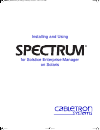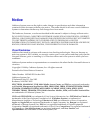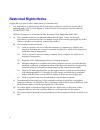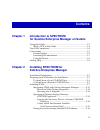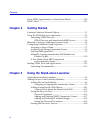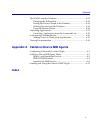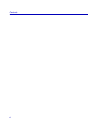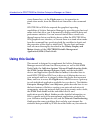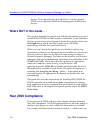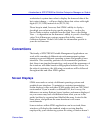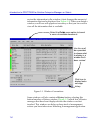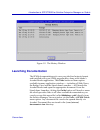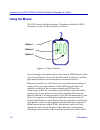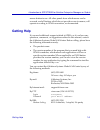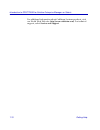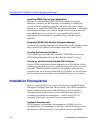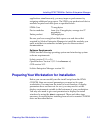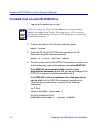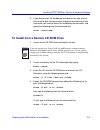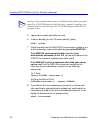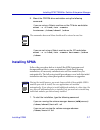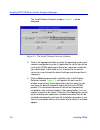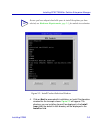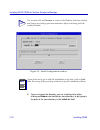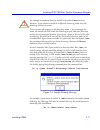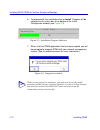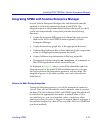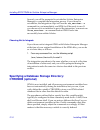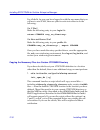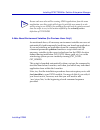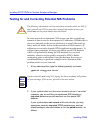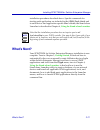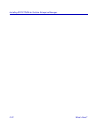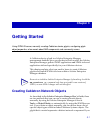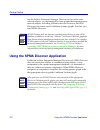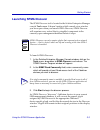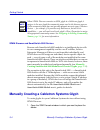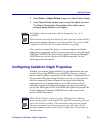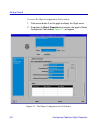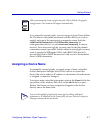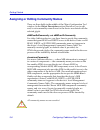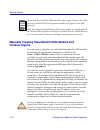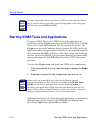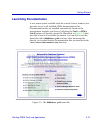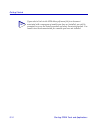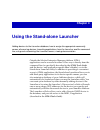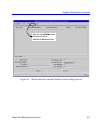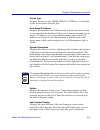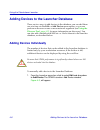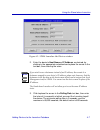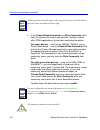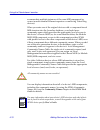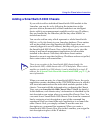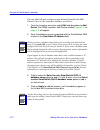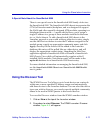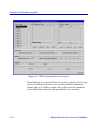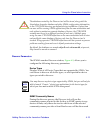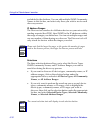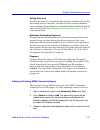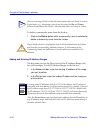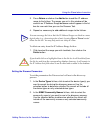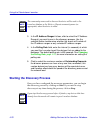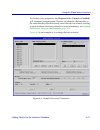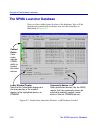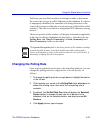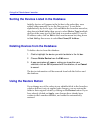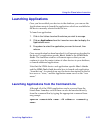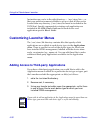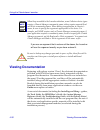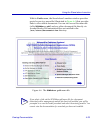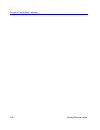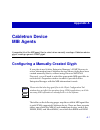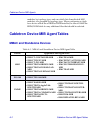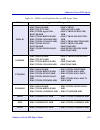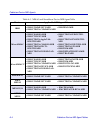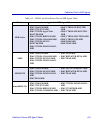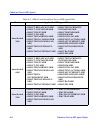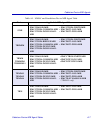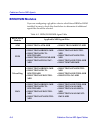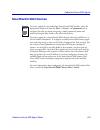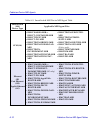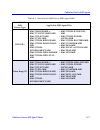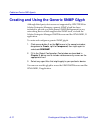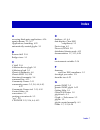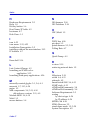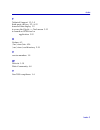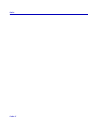- DL manuals
- Cabletron Systems
- Network Router
- Network Router
- User Manual
Cabletron Systems Network Router User Manual
Summary of Network Router
Page 1
Title page installing and using for solstice enterprise manager on solaris ® 00-instl_sem-solaris_book page i monday, october 5, 1998 11:41 am.
Page 2
00-instl_sem-solaris_book page ii monday, october 5, 1998 11:41 am.
Page 3: Notice
I notice cabletron systems reserves the right to make changes in speciÞcations and other information contained in this document without prior notice. The reader should in all cases consult cabletron systems to determine whether any such changes have been made. The hardware, Þrmware, or software desc...
Page 4: Restricted Rights Notice
Ii restricted rights notice (applicable to licenses to the united states government only.) 1. Use, duplication, or disclosure by the government is subject to restrictions as set forth in subparagraph (c) (1) (ii) of the rights in technical data and computer software clause at dfars 252.227-7013. Cab...
Page 5: Contents
Iii contents chapter 1 introduction to spectrum for solstice enterprise manager on solaris using this guide .....................................................................................1-2 whatÕs not in this guide . . .........................................................1-4 year 2000 com...
Page 6: Chapter 3
Contents iv using spma applications in a stand-alone mode ......................... 2-20 whatÕs next?......................................................................................... 2-21 chapter 3 getting started creating cabletron network objects ..............................................
Page 7: Index
Contents v the spma launcher database........................................................... 4-22 changing the polling rate........................................................... 4-23 sorting the devices listed in the database............................... 4-24 deleting devices from the dat...
Page 8
Contents vi 00-instl_sem-solaris_book page vi monday, october 5, 1998 11:41 am.
Page 9: Chapter 1
1-1 chapter 1 introduction to spectrum for solstice enterprise manager on solaris how to use this guide; manual conventions; contacting the cabletron systems global call center spectrum ¨ for solstice enterprise manager (sem) adds comprehensive remote management support for all of cabletron systemsÕ...
Page 10: Using This Guide
Introduction to spectrum for solstice enterprise manager on solaris 1-2 using this guide views themselves, via the glyph menu; or, for operation in stand-alone mode, from the stand-alone launcher or the command line. Spectrum for sem also expands the graphical reporting capabilities of solstice ente...
Page 11
Introduction to spectrum for solstice enterprise manager on solaris using this guide 1-3 the system message reference guide explains the source of a variety of error and informational messages you may see; corrective user action is also provided, where appropriate. This manual assumes that you have ...
Page 12: Year 2000 Compliance
Introduction to spectrum for solstice enterprise manager on solaris 1-4 year 2000 compliance devices. This appendix also describes how to create a generic snmp icon for general snmp stack management of third-party devices. What’s not in this guide . . . This guide is intended to provide you with the...
Page 13: Conventions
Introduction to spectrum for solstice enterprise manager on solaris conventions 1-5 workstationÕs system time value to display the time and date of the last contact change Ñ will now display these date values with eight digits (05/31/1998) instead of six (05/31/98). Please keep in mind, however, tha...
Page 14
Introduction to spectrum for solstice enterprise manager on solaris 1-6 conventions re-size the information in the window; it just changes the amount of information that can be displayed (see figure 1-1 ). When you shrink a window, scroll bars will appear as necessary so that you can scroll to view ...
Page 15: Launching Documentation
Introduction to spectrum for solstice enterprise manager on solaris conventions 1-7 figure 1-2. The history window launching documentation the spma documentation set is now provided in electronic format and installed with your spma program Þles, along with adobeÕs acrobat reader application. The gui...
Page 16: Using The Mouse
Introduction to spectrum for solstice enterprise manager on solaris 1-8 conventions using the mouse the unix mouse has three buttons. Procedures within the spma document set refer to these buttons as follows: figure 1-3. Mouse buttons if youÕre using a two-button mouse, donÕt worry. Spma doesnÕt mak...
Page 17: Getting Help
Introduction to spectrum for solstice enterprise manager on solaris getting help 1-9 mouse button to use. All other panels from which menus can be accessed, and all buttons which do not provide access to menus, will operate according to spma convention, as documented. Getting help if you need additi...
Page 18
Introduction to spectrum for solstice enterprise manager on solaris 1-10 getting help for additional information about cabletron systems products, visit our world wide web site: http://www.Cabletron.Com/. For technical support, select service and support. 00-instl_sem-solaris_book page 10 monday, oc...
Page 19: Chapter 2
2-1 chapter 2 installing spectrum for solstice enterprise manager hardware and software requirements; installation procedures; installing spma modules for stand-alone operation beginning with the 3.2rev1 release, spma applications are now sold and shipped as a single part number which includes all a...
Page 20: Installation Prerequisites
Installing spectrum for solstice enterprise manager 2-2 installation prerequisites installing spma files on your workstation whether youÕre installing spectrum for solstice enterprise manager on solaris for the Þrst time, or installing an additional device module or product upgrade, you follow the s...
Page 21
Installing spectrum for solstice enterprise manager preparing your workstation for installation 2-3 applications simultaneously, you may improve performance by assigning additional swap space. The spma core product and device modules require hard disk space as speciÞed below: spma core 71 megabytes ...
Page 22
Installing spectrum for solstice enterprise manager 2-4 preparing your workstation for installation to install from a local cd-rom drive 1. Log on to the workstation as root. 2. Create a directory for the cd mount point by typing: mkdir /cdrom 3. Insert the cd into the cd-rom drive and mount the cd ...
Page 23
Installing spectrum for solstice enterprise manager preparing your workstation for installation 2-5 5. If you did not start the windowing environment as root you will also need to give root permission to display by switching to the username you used to launch the windowing environment, and typing th...
Page 24
Installing spectrum for solstice enterprise manager 2-6 preparing your workstation for installation 5. Log on to the target workstation as root. 6. Create a directory for the cd mount point by typing: mkdir /cdrom 7. Check to make sure that the display environment variable is set to the hostname of ...
Page 25: Installing Spma
Installing spectrum for solstice enterprise manager installing spma 2-7 9. Mount the cdrom drive workstation using the following command: if you are using a solaris machine as the cd drive workstation mount -r -o hard,intr hostname>:/cdrom/cdrom0 /cdrom if you are not using a solaris machine as the ...
Page 26
Installing spectrum for solstice enterprise manager 2-8 installing spma the install platform selection window, figure 2-1 , will be displayed. Figure 2-1. The install platform selection window 2. Click in the appropriate fields to select the operating system and network management system (if applica...
Page 27
Installing spectrum for solstice enterprise manager installing spma 2-9 figure 2-2. Install product selection window 4. Click on next to proceed with installation; an install configuration window like the example shown figure 2-3 will appear. The directory you are installing from will be displayed i...
Page 28
Installing spectrum for solstice enterprise manager 2-10 installing spma figure 2-3. Install conÞguration window 5. You can change the directory you are installing to by either clicking on browse and selecting a new directory, or by typing in the path of the new directory in the install to: field. T...
Page 29
Installing spectrum for solstice enterprise manager installing spma 2-11 ! Caution we strongly recommend that you install to the default /usr directory. However, if you choose to install to a different directory, please keep the following cautions in mind: first, use care when typing in the director...
Page 30
Installing spectrum for solstice enterprise manager 2-12 installing spma 6. To proceed with the installation click on install. Progress will be reported via the status bar at the bottom of the install configuration window (see figure 2-5 ). Figure 2-5. Installation progress indicator 7. When all of ...
Page 31
Installing spectrum for solstice enterprise manager installing spma 2-13 integrating spma with solstice enterprise manager several solstice enterprise manager Þles and directories must be updated to include the information used to run spma. The integration process which immediately follows the insta...
Page 32: Ctrondb (Optional)
Installing spectrum for solstice enterprise manager 2-14 installing spma second, you will be prompted to re-initialize solstice enterprise manager to complete the integration process. If you choose to re-initialize, the integration script will run the em_services -r command for you immediately, and ...
Page 33
Installing spectrum for solstice enterprise manager installing spma 2-15 the ctrondb variable deÞnes the directory in which spma will store the various database Þles created and maintained by its applications; these typically contain management information set by the user, such as default polling in...
Page 34
Installing spectrum for solstice enterprise manager 2-16 installing spma for all shells, be sure you have logged in with the user name that you will use to run spma, then use your favorite text editor to do the following: for c shell make the following entry in your .Login Þle: setenv ctrondb for ko...
Page 35
Installing spectrum for solstice enterprise manager installing spma 2-17 a note about environment variables (for previous users only!) as mentioned above, all necessary environment variables are now set automatically (and temporarily) each time you launch an application. If you are launching an appl...
Page 36
Installing spectrum for solstice enterprise manager 2-18 installing spma testing for and correcting potential nis problems in some network environments, nis servers can take a signiÞcant amount of time to resolve host names to ip addresses. Whether this is due to an anomaly in the server software or...
Page 37
Installing spectrum for solstice enterprise manager installing spma 2-19 a. During installation, a default rc.Ctron file was copied to the /usr/ctron/conf directory; move this file to the location and name specified below: /usr/ctron/conf/rc.Ctron to /etc/rc3.D/s99rcctron b. Using your favorite text...
Page 38
Installing spectrum for solstice enterprise manager 2-20 using spma applications in a stand-alone mode by default, the pnisd daemon will copy the nis database to the /tmp directory on the local machine, and will refresh the database every 5 minutes. To change these default values, follow the pnisd c...
Page 39: What’S Next?
Installing spectrum for solstice enterprise manager what’s next? 2-21 installation procedure described above. SpeciÞc commands for starting each application are included in the spma tools guide and in each device- and application speciÞc userÕs guide; the stand-alone launcher is described in chapter...
Page 40
Installing spectrum for solstice enterprise manager 2-22 what’s next? 00-instl_sem-solaris_book page 22 monday, october 5, 1998 11:41 am.
Page 41: Chapter 3
3-1 chapter 3 getting started using spma discover; manually creating cabletron device glyphs; configuring glyph object properties; a few words about mib components and community names a cabletron device glyph in a solstice enterprise manager management database gives you the best of both worlds: the...
Page 42
Getting started 3-2 using the spma discover application use the solstice enterprise manager discover tool to create your network objects, you automatically create glyphs that represent your network objects, including cabletron devices; however, the sem discover tool cannot create cabletron systems g...
Page 43: Launching Spma Discover
Getting started using the spma discover application 3-3 launching spma discover the spma discover tool is located in the solstice enterprise manager console tools menu. It doesnÕt matter which console view window you have open when you launch spma discover; spma discover will examine every active (t...
Page 44
Getting started 3-4 manually creating a cabletron systems glyph spma discover and smartswitch 9000 devices because each smartswitch 9000 module is an intelligent device with its own management capability and its own ip address, solstice enterprise manager will discover each module individually, and ...
Page 45
Getting started configuring cabletron glyph properties 3-5 2. Select tools—>object palette to open the object palette viewer. 3. In the object palette window, click to select the object you want. The object configuration tool window, which allows you to configure object properties, will appear. Once...
Page 46
Getting started 3-6 configuring cabletron glyph properties to access the object conÞguration tool window: 1. Click mouse button 3 on the glyph to display the glyph menu. 2. Drag down to object properties and release; the glyph’s object configuration tool window, figure 3-1 , will appear. Figure 3-1....
Page 47: Assigning A Device Name
Getting started configuring cabletron glyph properties 3-7 for a manually-created glyph, you must assign a glyph name (either the ip address or hostname associated with the device you wish to model) and supply the appropriate community names (both the snmpusrrdcommunity and snmpusrwrcommunity for ol...
Page 48
Getting started 3-8 configuring cabletron glyph properties assigning or editing community names there are three Þelds in the middle of the object conÞguration tool window (in the object description section) that allow you to edit and/or set community name access for the device associated with the se...
Page 49: Selecting Mib Agent Files
Getting started configuring cabletron glyph properties 3-9 selecting mib agent files if you plan to use the solstice snmp browser tool against the cabletron devices you are adding, you may want to assign the appropriate mib agent Þles to each glyph so that the browser can successfully query each dev...
Page 50: Chassis Glyphs
Getting started 3-10 configuring cabletron glyph properties manually creating smartswitch 9000 module and chassis glyphs you can create a glyph for any individual smartswitch 9000 module by selecting the appropriate component available in the toolsÑ>object palette window; these components are now av...
Page 51: And Community Names
Getting started configuring cabletron glyph properties 3-11 for more information about conÞguring and using the smartswitch 9000 chassis hub view, consult the spma smartswitch 9000 chassis userÕs guide . A few words about mib components and community names as you might expect, the solstice enterpris...
Page 52
Getting started 3-12 starting spma tools and applications starting spma tools and applications except for spma discover, all spma tools and applications are accessible from the glyph menu, from inside the hub view or bridge view, and/or from the command line (for stand-alone mode). The glyph menu fo...
Page 53: Launching Documentation
Getting started starting spma tools and applications 3-13 launching documentation a new menu option available from the console viewer window also provides access to all installed spma documentation Þles. (documentation Þles are installed automatically based on the management modules you choose.) sel...
Page 54
Getting started 3-14 starting spma tools and applications tip if you select a link via the spmadocs.Pdf menu file for a document associated with a management module you have not installed, you will be prompted to re-run the install procedure and select the missing module. You cannot view the documen...
Page 55: Chapter 4
4-1 chapter 4 using the stand-alone launcher adding devices to the launcher database; how to assign the appropriate community names; discovering devices; launching applications from the launcher and the command line; using and customizing the launcher menus; viewing documentation outside the solstic...
Page 56
Using the stand-alone launcher 4-2 about the stand-alone launcher about the stand-alone launcher the stand-alone launcher serves as a kind of simple network map, providing you with a quick view of device status and a database in which to store information about each of the cabletron management devic...
Page 57
Using the stand-alone launcher about the stand-alone launcher 4-3 figure 4-1. The stand-alone launcher window, before adding devices use the new guide menu for access to the electronic document set. 00-instl_sem-solaris_book page 3 monday, october 5, 1998 11:41 am.
Page 58
Using the stand-alone launcher 4-4 about the stand-alone launcher the Þrst time you open the launcher window, the list box will be empty, as shown above; each subsequent time you start the launcher, the database you have created by adding and/or discovering devices will automatically be loaded, and ...
Page 59
Using the stand-alone launcher about the stand-alone launcher 4-5 device type displays the device type: emme, mrxi-24, trmm, etc., as detected by the most recent successful poll. Host name/ip address displays the hostname or ip address used to deÞne the device when it was entered in the database. If...
Page 60: Adding Devices Individually
Using the stand-alone launcher 4-6 adding devices to the launcher database adding devices to the launcher database there are two ways to add devices to the database: you can add them one at a time via the editÑ>add device menu option, or you can perform a discover on one or more network segments (se...
Page 61
Using the stand-alone launcher adding devices to the launcher database 4-7 figure 4-2. Spma launcher add device window 2. Enter the device’s host name or ip address, as desired, by clicking in the appropriate selection box to place the cursor in the text box, then entering the value. 3. Click to pla...
Page 62
Using the stand-alone launcher 4-8 adding devices to the launcher database 4. In the chassis/read community and write community fields, enter the community name(s) you want the launcher (and all other spma applications) to use when contacting the device: for newer devices — such as the emm-e6, trmm-...
Page 63
Using the stand-alone launcher adding devices to the launcher database 4-9 5. Click on apply to add the device; if the entered ip address or host name is associated with an active device, the device entry will immediately appear in the list box with its contact status displayed, and will also be add...
Page 64
Using the stand-alone launcher 4-10 adding devices to the launcher database accommodate multiple instances of the same mib component (as occurs in multi-channel ethernet repeaters or multi-ring token ring devices). When you enter one of the original devices with a component-based mib structure into ...
Page 65
Using the stand-alone launcher adding devices to the launcher database 4-11 adding a smartswitch 9000 chassis if you wish to add an individual smartswitch 9000 module to the launcher, you may do so by following the instructions in the previous section; because each of these modules is an intelligent...
Page 66
Using the stand-alone launcher 4-12 adding devices to the launcher database you can add both new and previously-deÞned smartswitch 9000 chassis views to the launcher database, as follows: 1. From the launcher menu bar select edit and drag down to add device.The spma launcher: add device window ( fig...
Page 67: Using The Discover Tool
Using the stand-alone launcher adding devices to the launcher database 4-13 a special note about the smartswitch 9500 there is one special case in the smartswitch 9000 family of devices: the smartswitch 9500. The smartswitch 9500 chassis incorporates the ctm (cell transfer matrix) backplane, and was...
Page 68
Using the stand-alone launcher 4-14 adding devices to the launcher database figure 4-3. Spma launcher discover window the initial time you open the discover window, only the device type list box will have any entries; once you have added community names and/or ip address ranges, they will be saved i...
Page 69
Using the stand-alone launcher adding devices to the launcher database 4-15 discover parameters the spma launcher discover window, figure 4-3 , allows you to conÞgure the following discovery parameters: device types displays a list of all device types that are supported by spma. You can choose to di...
Page 70
Using the stand-alone launcher 4-16 adding devices to the launcher database and added to the database. You can add multiple snmp community names to this list box, and select only those you wish to use for each discovery session. Ip address ranges the discover tool searches for cabletron devices on y...
Page 71
Using the stand-alone launcher adding devices to the launcher database 4-17 polling rate (sec) displays the interval at which the stand-alone launcher will poll the discovered devices once they are added to the launcher database. You can change the polling interval from this Þeld; the default pollin...
Page 72
Using the stand-alone launcher 4-18 adding devices to the launcher database to delete a community name from the list box: 1. Click on the delete button while a community name is selected to delete a community name from the list box. Adding and deleting ip address ranges the Þrst time you use the dis...
Page 73
Using the stand-alone launcher adding devices to the launcher database 4-19 3. Press return or click on the add button to add the ip address range to the list box. The ranges you set in this window will be saved in an ip address range database and will appear in the list box for use each time you us...
Page 74
Using the stand-alone launcher 4-20 adding devices to the launcher database 3. In the ip address ranges list box, click to select the ip address range(s) you want to use in the discovery process. Use the selection button to determine whether the search will include all the ip address ranges or only ...
Page 75
Using the stand-alone launcher adding devices to the launcher database 4-21 as the discovery progresses, the progress Þelds (visited and added) will increment as appropriate. Devices are added to the launcher in the order that they are discovered, even if the devices already existing in your databas...
Page 76: The Spma Launcher Database
Using the stand-alone launcher 4-22 the spma launcher database the spma launcher database once you have added your devices to the database, they will be displayed automatically each time you start the launcher, as illustrated in figure 4-5 . Figure 4-5. Stand-alone launcher window, with database loa...
Page 77: Changing The Polling Rate
Using the stand-alone launcher the spma launcher database 4-23 each time you start the launcher, an attempt is made to determine the correct device type for all ip addresses in the database. If a device is improperly identiÞed, the launcher will change the entry to the correct device type (and displ...
Page 78: Using The Restore Button
Using the stand-alone launcher 4-24 the spma launcher database sorting the devices listed in the database initially, devices will appear in the list box in the order they were added, either manually or via the discover tool. To sort them alphabetically by device type, click on edit in the launcher m...
Page 79: Launching Applications
Using the stand-alone launcher launching applications 4-25 launching applications once you have added your devices to the database, you can use the applications menu to launch the applications which are available for the device currently selected in the list box. To launch an application: 1. Click i...
Page 80: Customizing Launcher Menus
Using the stand-alone launcher 4-26 customizing launcher menus just make sure youÕre in the right directory Ñ /usr/ctron/bin Ñ or that your path environment variable is set up so that all Þles can be located from any directory (/usr/ctron/bin must be included in the path line). SpeciÞc commands for ...
Page 81
Using the stand-alone launcher customizing launcher menus 4-27 4. Following the pattern used in the original, add an additional line for each application in the following format: application [argument] where: name > is the name of your application as you would like it to appear on the application me...
Page 82: Viewing Documentation
Using the stand-alone launcher 4-28 viewing documentation if you use an argument that is not one of the above, the launcher will use the argument exactly as you have entered it. Viewing documentation beginning with release version 3.2rev1, the electronic documentation provided with spma has been mor...
Page 83
Using the stand-alone launcher viewing documentation 4-29 with its guide menu, the stand-alone launcher window provides special access to a menu Þle (illustrated in figure 4-6 ) that provides links to all available documents. You can also access this menu Þle (called spmadocs.Pdf ) and any other doc...
Page 84
Using the stand-alone launcher 4-30 viewing documentation 00-instl_sem-solaris_book page 30 monday, october 5, 1998 11:41 am.
Page 85: Appendix A
A-1 appendix a cabletron device mib agents a complete list of the mib agent files to select when manually creating a cabletron device glyph; creating a generic snmp glyph configuring a manually-created glyph if you plan to use solstice enterprise managerÕs snmp browser to access information from cab...
Page 86: Mmac and Standalone Devices
Cabletron device mib agents a-2 cabletron device mib agent tables modules, by topology type; and one which lists smartswitch 9000 modules, also grouped by topology type. When conÞguring a glyph for a device which has a brim or hsim installed, be sure to check the brim/hsim table for any additional Þ...
Page 87
Cabletron device mib agents cabletron device mib agent tables a-3 emm-e6 esxmim etwmim fdmmim irbm irm irm2 table a-1. Mmac and standalone device mib agent table device applicable mib agent files ¥ iimcchassis-mib ¥ iimcctif-ext-mib ¥ iimcctron-appletalk- router-mib ¥ iimcctron-bridge-mib ¥ iimcctro...
Page 88
Cabletron device mib agents a-4 cabletron device mib agent tables irm3 micrommac micrommac-t minimmac mrxi mrxi-2 mrxi-22/24 nb20e nb25e table a-1. Mmac and standalone device mib agent table device applicable mib agent files ¥ iimccommunity-mib ¥ iimcctron-common-mib ¥ iimcirm3-mib ¥ iimcchassis-mib...
Page 89
Cabletron device mib agents cabletron device mib agent tables a-5 nbr series sehi sehi100tx smartmim-216 table a-1. Mmac and standalone device mib agent table device applicable mib agent files ¥ iimcchassis-mib ¥ iimcctif-ext-mib ¥ iimcctron-appletalk- router-mib ¥ iimcctron-bridge-mib ¥ iimcctron-c...
Page 90
Cabletron device mib agents a-6 cabletron device mib agent tables smartswitch 2000 smartswitch 6000 smartswitch 7000 table a-1. Mmac and standalone device mib agent table device applicable mib agent files ¥ iimcct-broadcast-mib ¥ iimcct-container-mib ¥ iimcctif-ext-mib ¥ iimcct-pic-mib ¥ iimcctron-b...
Page 91
Cabletron device mib agents cabletron device mib agent tables a-7 sthi trbmim trmm trmmim trmmim-1 trmm-1 trmm-2 trmm-4 trxi table a-1. Mmac and standalone device mib agent table device applicable mib agent files ¥ iimcchassis-mib ¥ iimcctron-common-mib ¥ iimcctron-download- mib ¥ iimcctron-fnbtr-mi...
Page 92: Brim/hsim Modules
Cabletron device mib agents a-8 cabletron device mib agent tables brim/hsim modules if you are conÞguring a glyph for a device which has a brim or hsim installed, be sure to check the chart below to determine if additional agent Þles should be selected. Table a-2. Brim/hsim mib agent table brim/hsim...
Page 93: Smartswitch 9000 Devices
Cabletron device mib agents cabletron device mib agent tables a-9 smartswitch 9000 devices note to create a glyph for any individual smartswitch 9000 module, select the appropriate component from the editÑ>createÑ>component menu; conÞgure the object as usual, assigning a valid community name and sel...
Page 94
Cabletron device mib agents a-10 cabletron device mib agent tables table a-3. Smartswitch 9000 device mib agent table smartswitch 9000 device type applicable mib agent files atm (9a) ethernet (9e) fast ethernet (9h) gigabit ethernet (9g) ¥ iimcchassis-mib or iimcct-container-mib ¥ iimcctif-ext-mib ¥...
Page 95
Cabletron device mib agents cabletron device mib agent tables a-11 fddi (9f) token ring (9t) table a-3. Smartswitch 9000 device mib agent table smartswitch 9000 device type applicable mib agent files ¥ iimcchassis-mib or iimcct-container-mib ¥ iimcctif-ext-mib ¥ iimcct-pic-mib ¥ iimcctron-bridge-mib...
Page 96
Cabletron device mib agents a-12 creating and using the generic snmp glyph creating and using the generic snmp glyph although third-party devices are not supported by spectrum for solstice enterprise manager, a generic snmp glyph has been included to provide you with general snmp management for any ...
Page 97: Index
Index-1 index a accessing third-party applications 4-26 agent schemas 3-5, a-1 applications, launching 4-25 automatically-created glyphs 3-1 b bourne shell 2-14 bridge views 1-1 c c shell 2-14 cabletron device glyph 3-1 cabletron glyph 3-2 chassis community 4-8 chassis mgr 3-8, 4-10 chassisusrcommun...
Page 98
Index-2 index h hardware requirements 2-2 help 1-9 history button 1-6 host name/ip addr 4-5 hostname 4-7 hub views 1-1 i icon 4-25 icon menu 3-12, 4-25 installation prerequisites 2-2 installing without the user interface 2-12 ip address 4-7 k korn shell 2-14 l last contact change 4-5 launching an sp...
Page 99
Index-3 index t technical support 1-3, 1-9 third-party devices 3-2, a-12 time and date display 1-5 to access the glyph Ñ> tools menu 3-12 to launch an spma tool or application 3-12 u uptime 4-5 /usr/ctron/bin 4-26 /usr/ctron/conf directory 2-19 v version numbers 1-9 w web site 1-10 write community 4...
Page 100
Index-4 index 00-instl_sem-solaris_book page 4 monday, october 5, 1998 11:41 am.