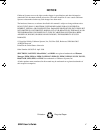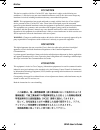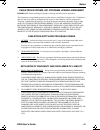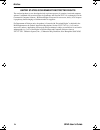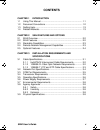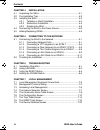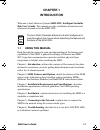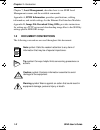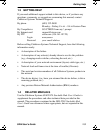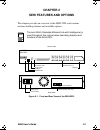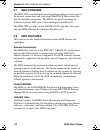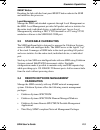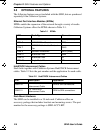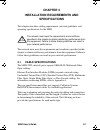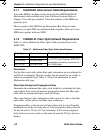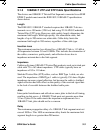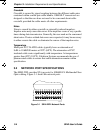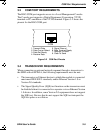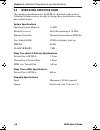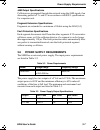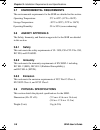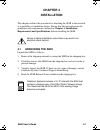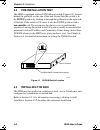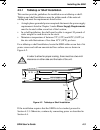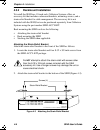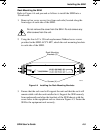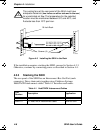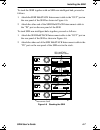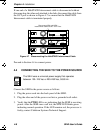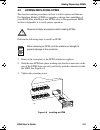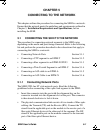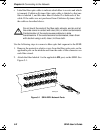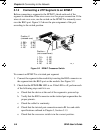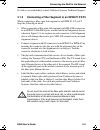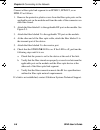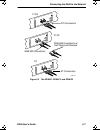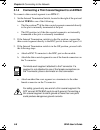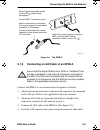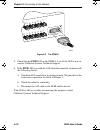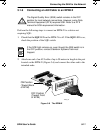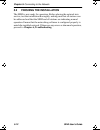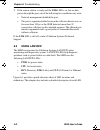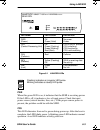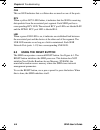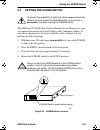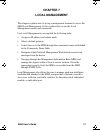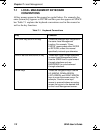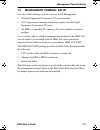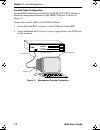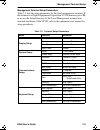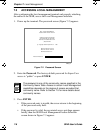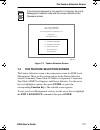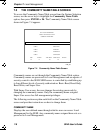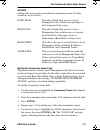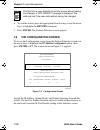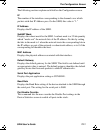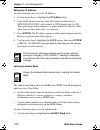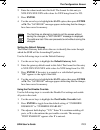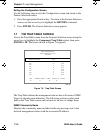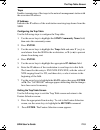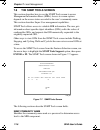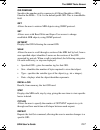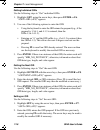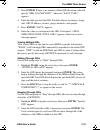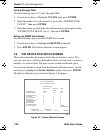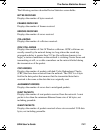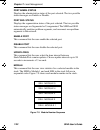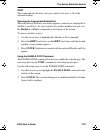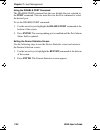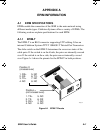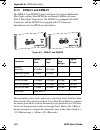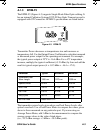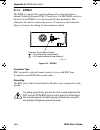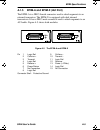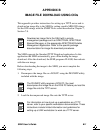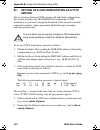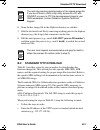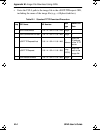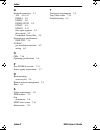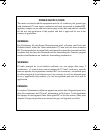- DL manuals
- Cabletron Systems
- Switch
- SEHI-22FL
- User Manual
Cabletron Systems SEHI-22FL User Manual
Summary of SEHI-22FL
Page 1
Sehi-22fl intelligent stackable hub user’s guide sehi book page 1 friday, april 19, 1996 10:46 am.
Page 2: Notice
Sehi user’s guide i notice cabletron systems reserves the right to make changes in specifications and other information contained in this document without prior notice. The reader should in all cases consult cabletron systems to determine whether any such changes have been made. The hardware, firmwa...
Page 3
Notice ii sehi user’s guide fcc notice this device complies with part 15 of the fcc rules. Operation is subject to the following two conditions: (1) this device may not cause harmful interference, and (2) this device must accept any interference received, including interference that may cause undesi...
Page 4
Notice sehi user’s guide iii cabletron systems, inc. Program license agreement important: before utilizing this product, carefully read this license agreement. This document is an agreement between you, the end user, and cabletron systems, inc. (“cabletron”) that sets forth your rights and obligatio...
Page 5
Notice iv sehi user’s guide united states government restricted rights the enclosed product (a) was developed solely at private expense; (b) contains “restricted computer software” submitted with restricted rights in accordance with section 52227-19 (a) through (d) of the commercial computer softwar...
Page 6: Contents
Sehi user’s guide v contents chapter 1 introduction 1.1 using this manual....................................................................... 1-1 1.2 document conventions ............................................................... 1-2 1.3 getting help.............................................
Page 7
Contents vi sehi user’s guide chapter 4 installation 4.1 unpacking the sehi.....................................................................4-1 4.2 pre-installation test .....................................................................4-2 4.3 installing the sehi ................................
Page 8
Contents sehi user’s guide vii appendix a epim information a.1 epim specifications.....................................................................A-1 a.1.1 epim-t ............................................................................A-1 a.1.2 epim-f1 and epim-f2 .............................
Page 9: Chapter 1
Sehi user’s guide 1-1 chapter 1 introduction welcome to the cabletron systems sehi-22fl intelligent stackable hub user’s guide . This manual provides installation instructions and reference information for the sehi-22fl. 1.1 using this manual read through this manual to gain an understanding of the ...
Page 10: Local Management
Chapter 1: introduction 1-2 sehi user’s guide chapter 7, local management , describes how to use sehi local management screens and the available commands. Appendix a, epim information , provides specifications, cabling information, and switch settings for the ethernet port interface modules. Appendi...
Page 11: 1.3 Getting Help
Getting help sehi user’s guide 1-3 1.3 getting help if you need additional support related to this device, or if you have any questions, comments, or suggestions concerning this manual, contact cabletron systems technical support: by phone (603) 332-9400 monday – friday; 8 a . M . – 8 p . M . Easter...
Page 12: Chapter 2
Sehi user’s guide 2-1 chapter 2 sehi features and options this chapter provides an overview of the sehi-22fl and contains sections detailing features and available options. Figure 2-1 front and rear views of the sehi-22fl note the term sehi (stackable ethernet hub with intelligence) is used througho...
Page 13: 2.1
Chapter 2: sehi features and options 2-2 sehi user’s guide 2.1 sehi overview the sehi-22fl is an intelligent repeating hub providing front panel ports for network connections and a rear panel hubstack interconnect bus port for stackable connections. The sehi is designed to manage the cabletron syste...
Page 14: 2.3
Stackable capabilities sehi user’s guide 2-3 reset button resetting the hub with the front panel reset button reboots the sehi and initializes the processor. Local management manage the sehi and attached segments through local management on the sehi. Local management provides full packet and error s...
Page 15: 2.5
Chapter 2: sehi features and options 2-4 sehi user’s guide 2.5 optional features the following features are not included with the sehi, but are purchased separately from cabletron systems. Ethernet port interface modules (epims) epims enable the expansion of the network through a variety of media. C...
Page 16: Chapter 3
Sehi user’s guide 3-1 chapter 3 installation requirements and specifications this chapter describes cabling requirements, network guidelines, and operating specifications for the sehi. The network must meet the requirements and conditions specified in this chapter to obtain satisfactory performance ...
Page 17: 3.1.1
Chapter 3: installation requirements and specifications 3-2 sehi user’s guide 3.1.1 hubstack interconnect cable requirements attach the sehi to modules in the stack with the sehi hubstack interconnect cable available only from cabletron systems. Refer to chapter 1 for cable part numbers. The cable a...
Page 18: 3.1.3
Cable specifications sehi user’s guide 3-3 3.1.3 10base-t utp and stp cable specifications the devices and 10base-t twisted pair segments connected to an sehi epim-t module must meet the ieee 802.3 10base-t specifications shown below: length the ieee 802.3 10base-t standard requires that 10base-t de...
Page 19: 3.2
Chapter 3: installation requirements and specifications 3-4 sehi user’s guide crosstalk crosstalk is caused by signal coupling between the different cable pairs contained within a multi-pair cable bundle. 10base-t transceivers are designed so that the user does not need to be concerned about cable c...
Page 20: 3.3
Com port requirements sehi user’s guide 3-5 3.3 com port requirements the rj45 com port supports access to a local management console. The console port supports a digital equipment corporation, vt320 terminal or pc emulation of the vt320 terminal. Figure 3-2 shows the pinouts for the rj45 com port. ...
Page 21: 3.5
Chapter 3: installation requirements and specifications 3-6 sehi user’s guide 3.5 operating specifications the operating specifications for the sehi are described in this section. Cabletron systems reserves the right to change these specifications at any time without notice. System specifications op...
Page 22: 3.6
Power supply requirements sehi user’s guide 3-7 jam output specifications collisions are propagated through the network using the jam signal of an alternating pattern of 1’s and 0’s in accordance with 802.3 specifications for a repeater unit. Fragment extension specifications fragments are extended ...
Page 23: 3.7
Chapter 3: installation requirements and specifications 3-8 sehi user’s guide 3.7 environmental requirements the environmental requirements for the sehi are detailed in this section. Operating temperature: 5 ° c to 40 ° c (41 ° f to 104 ° f) storage temperature: -30 ° c to 90 ° c (-22 ° f to 194 ° f...
Page 24: Chapter 4
Sehi user’s guide 4-1 chapter 4 installation this chapter outlines the procedure for attaching the sehi to the network as a stackable or standalone device. Ensure that the network meets the guidelines and requirements outlined in chapter 3, installation requirements and specifications, before instal...
Page 25: 4.2
Chapter 4: installation 4-2 sehi user’s guide 4.2 pre-installation test the sehi is equipped with an nvram reset switch (figure 4-1) located behind the grillwork on the side of the hub. Ensure that this switch is in the down position by looking in through the grillwork on the right side of the hub. ...
Page 26: 4.3.1
Installing the sehi sehi user’s guide 4-3 4.3.1 tabletop or shelf installation this section provides guidelines for installation on a tabletop or shelf. Tabletop and shelf installations must be within reach of the network cabling and meet the requirements listed below: • a single phase grounded powe...
Page 27: 4.3.2
Chapter 4: installation 4-4 sehi user’s guide 4.3.2 rackmount installation to install the sehi in a 19-inch rack, cabletron systems offers an accessory kit that includes rackmount brackets, mounting screws, and a strain-relief bracket for cable management. The accessory kit is not included with the ...
Page 28
Installing the sehi sehi user’s guide 4-5 rack mounting the sehi refer to figure 4-4 and proceed as follows to install the sehi into a 19-inch rack. 1. Remove four cover screws (two from each side) located along the front edges of each side of the sehi. 2. Using the four 6-32 x 3/8-inch replacement ...
Page 29: 4.3.3
Chapter 4: installation 4-6 sehi user’s guide figure 4-5 installing the sehi in the rack if the installation requires stacking the sehi, proceed to section 4.3.3. Otherwise, continue by connecting power as described in section 4.4. 4.3.3 stacking the sehi the rear panel of the sehi has an interconne...
Page 30
Installing the sehi sehi user’s guide 4-7 to stack the sehi together with an seh non-intelligent hub, proceed as follows: 1. Attach the sehi hubstack interconnect cable to the “out” port on the rear panel of the sehi as shown in figure 4-6. 2. Attach the other end of the sehi hubstack interconnect c...
Page 31: 4.4
Chapter 4: installation 4-8 sehi user’s guide if one end of a hubstack interconnect cable is disconnected without disconnecting the other end attached to the hub, disconnect the cable from the out port as shown in figure 4-7 to ensure that the hubstack interconnect cable is terminated properly. Figu...
Page 32: 4.5
Adding/replacing epims sehi user’s guide 4-9 4.5 adding/replacing epims this section contains procedures on how to add or replace an ethernet port interface module (epim) to upgrade or change the capabilities of your sehi. After installing a new epim, refer to the appropriate epim section in appendi...
Page 33: Chapter 5
Sehi user’s guide 5-1 chapter 5 connecting to the network this chapter outlines the procedure for connecting the sehi to a network. Ensure that the network meets the guidelines and requirements outlined in chapter 3, installation requirements and specifications, before installing the sehi. 5.1 conne...
Page 34
Chapter 5: connecting to the network 5-2 sehi user’s guide • label the fiber optic cable to indicate which fiber is receive and which is transmit. Cabletron systems fiber optic cable is labeled so that one fiber is labeled 1, and the other fiber is labeled 2 at both ends of the cable. If the cable w...
Page 35
Connecting the sehi to the network sehi user’s guide 5-3 3. Attach the fiber labeled 2 to the applicable tx port, on the sehi. 4. At the other end of the fiber optic cable, attach the fiber labeled 1 to the transmit port of the device. 5. Attach the fiber labeled 2 to the receive port. 6. Check that...
Page 36: 5.1.2
Chapter 5: connecting to the network 5-4 sehi user’s guide 5.1.2 connecting a utp segment to an epim-t before connecting a segment to the epim-t, check each end of the segment to determine if the wires cross over for proper connection. If the wires do not cross over, use the switch on the epim-t to ...
Page 37: 5.1.3
Connecting the sehi to the network sehi user’s guide 5-5 if a link is not established, contact cabletron systems technical support. 5.1.3 connecting a fiber segment to an epim-f1/f2/f3 when connecting a fiber optic link segment to an epim-f1, f2, or f3 keep the following in mind: • when connecting a...
Page 38
Chapter 5: connecting to the network 5-6 sehi user’s guide connect a fiber optic link segment to an epim-f1, epim-f2, or an epim-f3 as follows: 1. Remove the protective plastic covers from the fiber optic ports on the applicable port on the module and from the ends of the connectors on each fiber st...
Page 39
Connecting the sehi to the network sehi user’s guide 5-7 figure 5-3 the epim-f1, epim-f2, and epim-f3 sma 905 connectors sma 906 connectors w/ half alignment sleeves st connectors st connectors f1/f2 f1/f2 f3 1490_15 sehi book page 7 friday, april 19, 1996 10:46 am.
Page 40: 5.1.4
Chapter 5: connecting to the network 5-8 sehi user’s guide 5.1.4 connecting a thin coaxial segment to an epim-c to connect a thin coaxial segment to an epim-c: 1. Set the internal termination switch, located to the right of the port and labeled term to one of the following: • the on position ( • ) i...
Page 41: 5.1.5
Connecting the sehi to the network sehi user’s guide 5-9 figure 5-4 the epim-c 5.1.5 connecting an aui cable to an epim-a connect an epim-a to an external network segment as follows: 1. Attach an external transceiver to the network segment to be connected to the aui port. Refer to the applicable tra...
Page 42
Chapter 5: connecting to the network 5-10 sehi user’s guide figure 5-5 the epim-a 5. Check that the pwr led on the epim-a is on. If the led is not on, contact cabletron systems technical support. 6. If the pwr led is on with the aui cable disconnected, continue with the following checks: a. Check th...
Page 43: 5.1.6
Connecting the sehi to the network sehi user’s guide 5-11 5.1.6 connecting an aui cable to an epim-x perform the following steps to connect an epim-x to a device not requiring sqe: 1. Check that the sqe led on the epim-x is off. If the sqe led is on, check the position of the sqe switch. 2. Attach o...
Page 44: 5.2
Chapter 5: connecting to the network 5-12 sehi user’s guide 5.2 finishing the installation the sehi is now ready for operation. Before placing the network into service, test the installation thoroughly, making sure that all stations can be addressed and that the sehi and all stations are indicating ...
Page 45: Chapter 6
Sehi user’s guide 6-1 chapter 6 troubleshooting this chapter contains instructions for using lanview leds to troubleshoot physical layer network problems. It also describes how to reset the sehi and how to reset the nvram switch. 6.1 installation checkout after connecting the sehi to the network, ve...
Page 46: 6.2
Chapter 6: troubleshooting 6-2 sehi user’s guide 2. If the remote station is ready and the lnk led is on, but no data passes through the port, one of the following two conditions may exist: • network management disabled the port. • the port is segmented either because the collision detector was on f...
Page 47
Using lanview sehi user’s guide 6-3 figure 6-1 lanview leds pwr when this green led is on, it indicates that the sehi is receiving power. If this led is off, it indicates a loss of input power. Check the input power source (circuit breaker, fuse, etc.). If the proper source power is present, the pro...
Page 48: 6.3
Chapter 6: troubleshooting 6-4 sehi user’s guide cln this red led indicates that a collision has occurred on one of the ports. Rcv when a yellow rcv led flashes, it indicates that the sehi is receiving data packets from the associated port segment. Each sehi port has a corresponding rcv led. The net...
Page 49: 6.4
Setting the nvram switch sehi user’s guide 6-5 6.4 setting the nvram switch the sehi uses nvram (non-volatile random access memory) to store user-entered parameters such as ip address and community names. To reset these parameters to the factory defaults, refer to figure 6-2 and perform the followin...
Page 50: Chapter 7
Sehi user’s guide 7-1 chapter 7 local management this chapter explains how to set up a management terminal to access the sehi local management. It also explains how to use the local management screens and commands. Use local management to accomplish the following tasks: • assign an ip address and su...
Page 51: 7.1
Chapter 7: local management 7-2 sehi user’s guide 7.1 local management keyboard conventions all key names appear in this manual as capital letters. For example, the enter (return) key appears as enter and the space bar appears as space bar. Table 7-1 explains the keyboard conventions used in this ma...
Page 52: 7.2
Management terminal setup sehi user’s guide 7-3 7.2 management terminal setup use one of the following systems to access local management: • a digital equipment corporation vt series terminal • a vt type terminal running emulation programs for the digital equipment corporation vt series • an ibm or ...
Page 53
Chapter 7: local management 7-4 sehi user’s guide console cable configuration use the rj45 cable kit provided with the sehi-accy-kit package to attach the management terminal to the sehi com port as shown in figure 7-1. Connect the console cable to the sehi as follows: 1. Attach the male rj45 connec...
Page 54
Management terminal setup sehi user’s guide 7-5 management terminal setup parameters table 7-2 lists the setup parameters for the local management terminal. If the terminal is a digital equipment corporation vt320 terminal, press f3 to access the setup directory. If the local management terminal use...
Page 55: 7.3
Chapter 7: local management 7-6 sehi user’s guide 7.3 accessing local management after configuring the local management terminal and properly attaching the cables to the sehi, access the local management interface. 1. Power up the terminal. The password screen (figure 7-2) appears. Figure 7-2 passwo...
Page 56: 7.4
The feature selection screen sehi user’s guide 7-7 figure 7-3 feature selection screen 7.4 the feature selection screen the feature selection screen is the main menu screen for sehi local management. There are five screen options in the feature selection screen: community name table, ip address assi...
Page 57: 7.5
Chapter 7: local management 7-8 sehi user’s guide 7.5 the community name table screen to access the community name table screen from the feature selection screen, use the arrow keys to highlight the community name table option, then press enter or f6. The community name table screen shown in figure ...
Page 58: 3. Press Enter.
The community name table screen sehi user’s guide 7-9 access indicates the access status accorded each community name. Possible conditions are as follows: basic-read this allows read-only access to local management, but excludes read privileges to the component trap screen. Read-only this allows rea...
Page 59: 7.6
Chapter 7: local management 7-10 sehi user’s guide 6. To exit the screen, press the appropriate function key or use the arrow keys to highlight the return command. 7. Press enter. The feature selection screen appears. 7.6 the configuration screen to access the configuration screen from the feature s...
Page 60
The configuration screen sehi user’s guide 7-11 the following sections explain each field on the configuration screen. I/f the number of the interface corresponding to the channels over which packets with that ip address pass. On the sehi, this value is “1.” ip address displays the ip address of the...
Page 61
Chapter 7: local management 7-12 sehi user’s guide setting the ip address use the following steps to set the ip address: 1. Use the arrow keys to highlight the ip address field. 2. Enter the ip address into this field. The format for this entry is xxx.Xxx.Xxx.Xxx, with values for xxx being from 0 to...
Page 62: 3. Press Enter.
The configuration screen sehi user’s guide 7-13 2. Enter the subnet mask into this field. The format for this entry is xxx.Xxx.Xxx.Xxx with values for xxx being from 0 to 255. 3. Press enter. 4. Use the arrow keys to highlight the save option, then press enter or f6. The “saved ok” message appears i...
Page 63: 7.7
Chapter 7: local management 7-14 sehi user’s guide exiting the configuration screen use the following steps to exit the configuration screen and return to the feature selection screen: 1. Press the appropriate function key. To return to the feature selection screen, use the arrow keys to highlight t...
Page 64: 2. Press Enter.
The trap table screen sehi user’s guide 7-15 traps enables transmission of the traps to the network management station with the associated ip address. Ip address indicates the ip address of the workstation receiving trap alarms from the sehi. Configuring the trap table use the following steps to con...
Page 65: 7.8
Chapter 7: local management 7-16 sehi user’s guide 7.8 the snmp tools screen this section describes how to use the snmp tools screen to access management information bases (mibs). Access to screen options depends on the access status accorded to the user’s community name. This section describes supe...
Page 66
The snmp tools screen sehi user’s guide 7-17 oid prepend specifies the number prefix common to all object identifiers (oids) found in the mibs – 1.3.6.1 is the default prefix oid. This is a modifiable field. Get allows the user to retrieve mib objects using snmp protocol. Set allows users with read-...
Page 68
The snmp tools screen sehi user’s guide 7-19 3. Press enter. If there is no instance of that oid, the return code will specify “mib_no_instance”, otherwise “data type:” appears. 4. Enter the data type for that oid. Possible choices are integer, string, null, oid, ip address, counter, gauge, timetick...
Page 69: 7.9
Chapter 7: local management 7-20 sehi user’s guide cycling through oids use the following steps to “cycle” through oids: 1. Use the arrow keys to highlight cycles, then press enter. 2. Enter the number of cycles desired to occur after “enter cycle count:”, then press enter. 3. Enter how many seconds...
Page 70
The device statistics screen sehi user’s guide 7-21 the following sections describe device statistics screen fields: bytes received displays the number of bytes received. Frames received displays the number of frames received. Errors received displays the number of errors received. Collisions displa...
Page 71
Chapter 7: local management 7-22 sehi user’s guide port admin. Status displays the administrative status of the port selected. The two possible status messages are enable or disable. Port seg. Status displays the segmentation status of the port selected. The two possible status messages are segmente...
Page 72: 2. Press The Shift And
The device statistics screen sehi user’s guide 7-23 port this command lets the user view port statistics for ports 1-26 of the selected module. Selecting the appropriate module/port when the device statistics screen first appears, statistics are displayed for module 1 and port 1. To view statistics ...
Page 73
Chapter 7: local management 7-24 sehi user’s guide using the disable port command the disable port command lets the user disable the port selected in the port command. The user must first use the port command to select the desired port. To set the disable port command: 1. Use the arrow keys to highl...
Page 74: Appendix A
Sehi user’s guide a-1 appendix a epim information a.1 epim specifications epims enable the connection of the sehi to the main network using different media types. Cabletron systems offers a variety of epims. The following sections explain specifications for each epim. A.1.1 epim-t the epim-t is an r...
Page 75: A.1.2
Appendix a: epim information a-2 sehi user’s guide a.1.2 epim-f1 and epim-f2 the epim-f1 and epim-f2 shown in figure a-2 support multimode fiber optic cabling. Each epim has an internal cabletron systems fot-f fiber optic transceiver. The epim-f1 is equipped with sma connectors and the epim-f2 is eq...
Page 76: A.1.3
Epim specifications sehi user’s guide a-3 a.1.3 epim-f3 the epim-f3 (figure a-3) supports single mode fiber optic cabling. It has an internal cabletron systems fot-f fiber optic transceiver and is equipped with st connectors. Epim-f3 specifications are listed below. Figure a-3 epim-f3 transmitter po...
Page 77: A.1.4
Appendix a: epim information a-4 sehi user’s guide a.1.4 epim-c the epim-c supports thin coaxial cabling and is equipped with an internal cabletron systems tms-3 transceiver. Use the term switch on the front of the epim-c to set the internal 50-ohm terminator. This eliminates the need to connect the...
Page 78: A.1.5
Epim specifications sehi user’s guide a-5 a.1.5 epim-a and epim-x (aui port) the epim-a is a db15 female connector used to attach segments to an external transceiver. The epim-x is equipped with dual internal transceivers. It has a db15 male connector used to attach segments to an aui cable. Figure ...
Page 79: Appendix B
Sehi user’s guide b-1 appendix b image file download using oids this appendix provides instructions for setting up a tftp server and to download an image file to the sehi by setting specific mib oid strings. Set the oid strings with the snmp tools screen described in chapter 7, section 7.8. The sehi...
Page 80: B.1
Appendix b: image file download using oids b-2 sehi user’s guide b.1 setting up a unix workstation as a tftp server due to variations between unix systems and individual configurations, this section provides only guidelines for configuring a unix workstation to perform an image file download. The in...
Page 81: B.2
Standard tftp download sehi user’s guide b-3 6. Store the hex image file in the /tftpboot directory as sehi.Hex. 7. Edit the /etc/inetd.Conf file by removing anything prior to the tftpboot daemon (e.G., the # sign) that comments-out the line. 8. Kill the inetd process (e.G., unix% kill -hup ‘process...
Page 82
Appendix b: image file download using oids b-4 sehi user’s guide • enter the full path to the image file in the ctdltftprequest oid, including the name of the image file (e.G., c:/tftpboot/sehi.Hex). Table b-1 standard tftp download procedure step oid name oid number data type snmp oid data 1. Ctdlf...
Page 83: Index
Sehi user’s guide index-1 index numerics 10base-fl attenuation 3-2 budget and propagation delay 3-2 cable requirements 3-2 10base-t cable length 3-3 crosstalk 3-4 delay 3-3 impedance 3-3 insertion loss 3-3 jitter 3-3 noise 3-4 temperature 3-4 utp and stp specifications 3-3 a aui cable 5-9, 5-11 c ca...
Page 84
Index index-2 sehi user’s guide n network connection 5-1 aui 5-9, 5-11 epim-a 5-9 epim-c 5-8 epim-f1/f2/f3 5-5 epim-t 5-4 epim-x 5-11 fiber optic segment 5-5 thin coaxial 5-8 unshielded twisted pair 5-4 network port specifications sehi-22fl 3-4 nvram pre-installation checkout 4-2 setting 6-5 o oids ...
Page 85: Power Supply Cord
Power supply cord the mains cord used with this equipment must be a 2 conductor plus ground type with minimum 0.75 mm square conductors and must incorporate a standard iec appliance coupler on one end and a mains plug on the other end which is suitable for the use and application of the product and ...