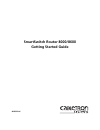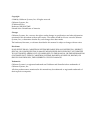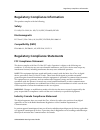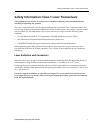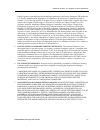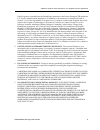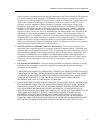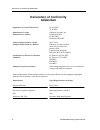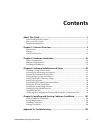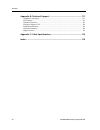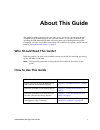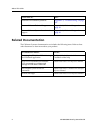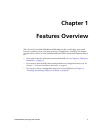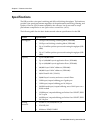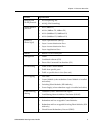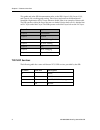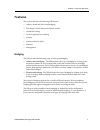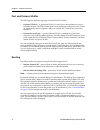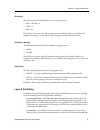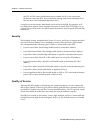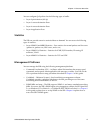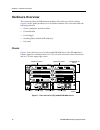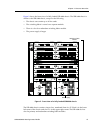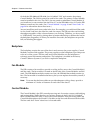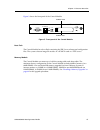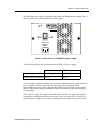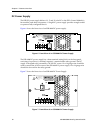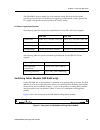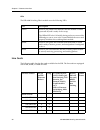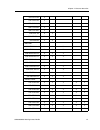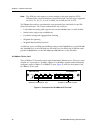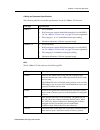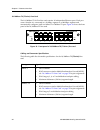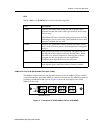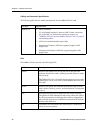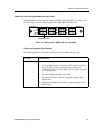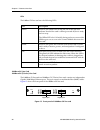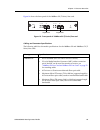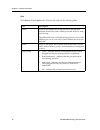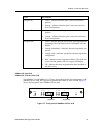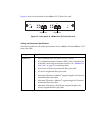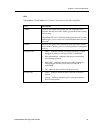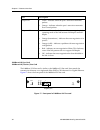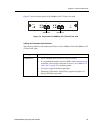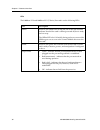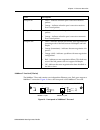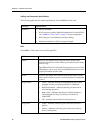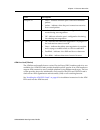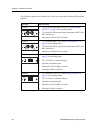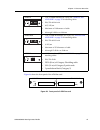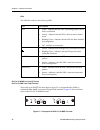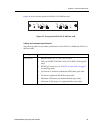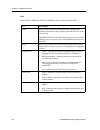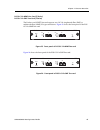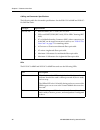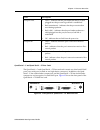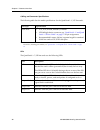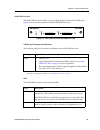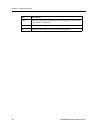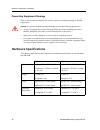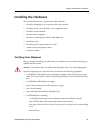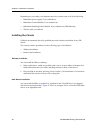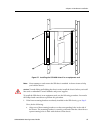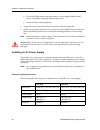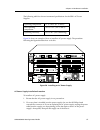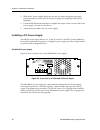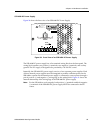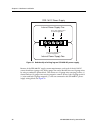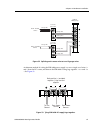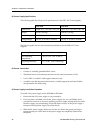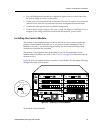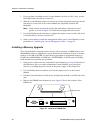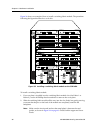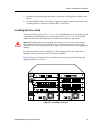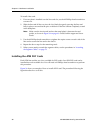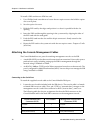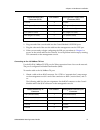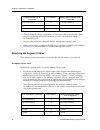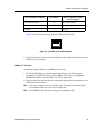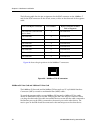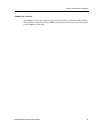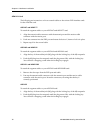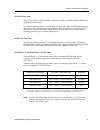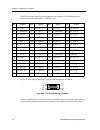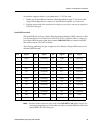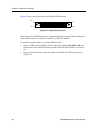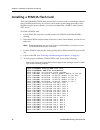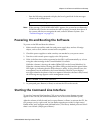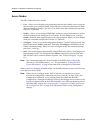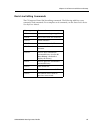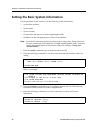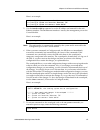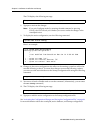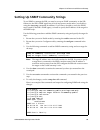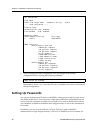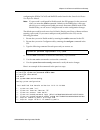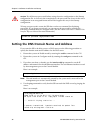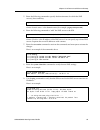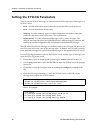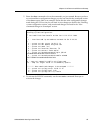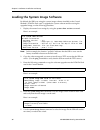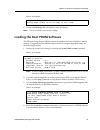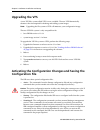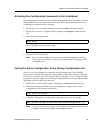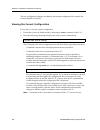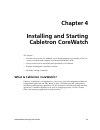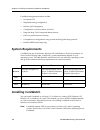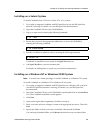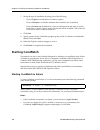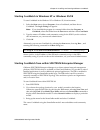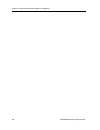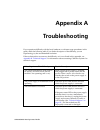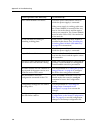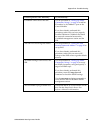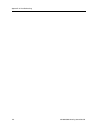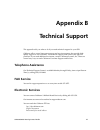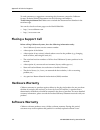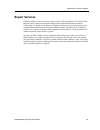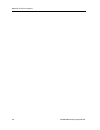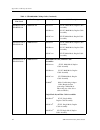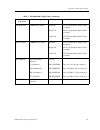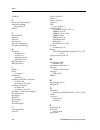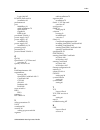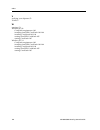- DL manuals
- Cabletron Systems
- Network Router
- SmartSwitch 8000
- Getting Started Manual
Cabletron Systems SmartSwitch 8000 Getting Started Manual
Summary of SmartSwitch 8000
Page 1
Smartswitch router 8000/8600 getting started guide 9032552-06.
Page 2
Copyright © 2000 by cabletron systems, inc. All rights reserved. Cabletron systems, inc. 35 industrial way rochester, nh 03867-5005 printed in the united states of america changes cabletron systems, inc., reserves the right to make changes in specifications and other information contained in this do...
Page 3
Regulatory compliance information ssr 8000/8600 getting started guide iii regulatory compliance information this product complies with the following: safety ul 1950; csa c22.2, no. 950; 73/23/eec; en 60950; iec 950 electromagnetic fcc part 15; csa c108.8; 89/336/eec; en 55022; en 61000-3-2 compatibi...
Page 4
Regulatory compliance statements iv ssr 8000/8600 getting started guide notice: the industry canada label identifies certified equipment. This certification means that the equipment meets telecommunications network protective, operational, and safety requirements as prescribed in the appropriate ter...
Page 5
Safety information: class 1 laser transceivers ssr 8000/8600 getting started guide v safety information: class 1 laser transceivers this product may use class 1 laser transceivers. Read the following safety information before installing or operating this product. The class 1 laser transceivers use a...
Page 6: Cabletron Systems, Inc.
Cabletron systems, inc. Program license agreement vi ssr 8000/8600 getting started guide cabletron systems, inc. Program license agreement important: this license applies for use of product in the following geographical regions: canada mexico central america south america before opening or utilizing...
Page 7
Cabletron systems, inc. Program license agreement ssr 8000/8600 getting started guide vii if the program is exported from the united states pursuant to the license exception tsr under the u.S. Export administration regulations, in addition to the restriction on transfer set forth in sections 1 or 2 ...
Page 8: Program License Agreement
Cabletron systems sales and service, inc. Program license agreement viii ssr 8000/8600 getting started guide cabletron systems sales and service, inc. Program license agreement important: this license applies for use of product in the united states of america and by united states of america governme...
Page 9
Cabletron systems sales and service, inc. Program license agreement ssr 8000/8600 getting started guide ix if the program is exported from the united states pursuant to the license exception tsr under the u.S. Export administration regulations, in addition to the restriction on transfer set forth in...
Page 10: Cabletron Systems Limited
Cabletron systems limited program license agreement x ssr 8000/8600 getting started guide cabletron systems limited program license agreement important: this license applies for the use of the product in the following geographical regions: europe middle east africa asia australia pacific rim before ...
Page 11
Cabletron systems limited program license agreement ssr 8000/8600 getting started guide xi if the program is exported from the united states pursuant to the license exception tsr under the u.S. Export administration regulations, in addition to the restriction on transfer set forth in sections 1 or 2...
Page 12: Declaration Of Conformity
Declaration of conformity addendum xii ssr 8000/8600 getting started guide declaration of conformity addendum application of council directive(s) 89/336/eec 73/23/eec manufacturer’s name cabletron systems, inc. Manufacturer’s address 35 industrial way po box 5005 rochester, nh 03867 european represe...
Page 13: Contents
Ssr 8000/8600 getting started guide xiii contents about this guide ...................................................................................... 1 who should read this guide? ..............................................................................................1 how to use this guid...
Page 14
Contents xiv ssr 8000/8600 getting started guide appendix b: technical support ............................................................ 111 telephone assistance.......................................................................................................... 1 11 fax service ...............
Page 15: About This Guide
Ssr 8000/8600 getting started guide 1 about this guide this guide provides a general overview of the 8-slot and 16-slot smartswitch router (ssr 8000 and ssr 8600) hardware and software features. It provides procedures for installing the ssr 8000 and ssr 8600 and setting them up for management using ...
Page 16: Related Documentation
About this guide 2 ssr 8000/8600 getting started guide related documentation the cabletron systems documentation set includes the following items. Refer to these other documents to learn more about your product. Troubleshoot installation problems appendix a , “troubleshooting” on page 107 contact ca...
Page 17: Chapter 1
Ssr 8000/8600 getting started guide 3 chapter 1 features overview the 8-slot and 16-slot ssr(ssr 8000 and ssr 8600) provide non-blocking, wire-speed layer-2 (switching), layer-3 (routing) and layer-4 (application) switching. This chapter provides a basic overview of the smartswitch router (ssr) soft...
Page 18: Specifications
Chapter 1: features overview 4 ssr 8000/8600 getting started guide specifications the ssr provides wire-speed switching and full non-blocking throughput. The hardware provides wire-speed performance regardless of the performance monitoring, filtering, and quality of service (qos) features enabled by...
Page 19
Ssr 8000/8600 getting started guide 5 chapter 1: features overview bridging and vlan protocols • 802.1d spanning tree • 802.1q (vlan trunking) media interface protocols • 802.3 (10base-t) • 802.3u (100base-tx, 100base-fx) • 802.3x (1000base-sx, 1000base-lx) • 802.3z (1000base-sx, 1000base-lx) qualit...
Page 20
Chapter 1: features overview 6 ssr 8000/8600 getting started guide this guide and other ssr documentation refers to the ssr’s layer-2 (l2), layer-3 (l3), and layer-4 (l4) switching and routing. These layers are based on the international standards organization (iso) 7-layer reference model. Here is ...
Page 21: Features
Ssr 8000/8600 getting started guide 7 chapter 1: features overview features this section describes the following ssr features: • address-based and flow-based bridging • port-based vlans and protocol-based vlans • ip and ipx routing • layer-4 (application) switching • security • quality of service (q...
Page 22
Chapter 1: features overview 8 ssr 8000/8600 getting started guide port and protocol vlans the ssr supports the following types of virtual lans (vlans): • port-based vlans – a port-based vlan is a set of ports that comprises a layer-2 broadcast domain. The ssr confines mac-layer broadcasts to the po...
Page 23
Ssr 8000/8600 getting started guide 9 chapter 1: features overview ip routing the ssr supports the following ip unicast routing protocols: • rip v1 and rip v2 • ospf v2 • bgp 2,3,4 ip interfaces do not use a specific routing protocol by default. When you configure an interface for routing, you also ...
Page 24
Chapter 1: features overview 10 ssr 8000/8600 getting started guide the tcp or udp source and destination port number (for ip) or the source and destination socket (for ipx). You can therefore manage and control individual flows between hosts on an individual application basis. A single host can hav...
Page 25
Ssr 8000/8600 getting started guide 11 chapter 1: features overview you can configure qos policies for the following types of traffic: • layer-2 prioritization (802.1p) • layer-3 source-destination flows • layer-4 source-destination flows • layer-4 application flows statistics the ssr can provide ex...
Page 26: Hardware Overview
Chapter 1: features overview 12 ssr 8000/8600 getting started guide hardware overview this section describes the ssr hardware modules with which you will be working. Chapter 2 in this guide describes how to install the hardware. This section describes the following hardware: • chassis, backplane, an...
Page 27
Ssr 8000/8600 getting started guide 13 chapter 1: features overview figure 2 shows the front view of a fully loaded ssr 8600 chassis. The ssr 8600 chassis is similar to the ssr 8000 chassis, except for the following: • the chassis can contain up to 16 line cards. • the switching fabric is stored on ...
Page 28
Chapter 1: features overview 14 ssr 8000/8600 getting started guide on both the ssr 8000 and ssr 8600, slot 0 is labeled “cm” and contains the primary control module. The cm slot cannot be used for line cards. The primary control module must be installed in this slot. The cm/1 slot can contain a red...
Page 29
Ssr 8000/8600 getting started guide 15 chapter 1: features overview figure 3 shows the front panel of the control module. Figure 3. Front panel of the control module boot flash the control module has a boot flash containing the ssr’s boot software and configuration files. The system software image f...
Page 30
Chapter 1: features overview 16 ssr 8000/8600 getting started guide external controls the control module has the following external controls. Where appropriate, this guide describes how to use the controls. • male db-9 data communications equipment (dce) port for serial connection from a management ...
Page 31
Ssr 8000/8600 getting started guide 17 chapter 1: features overview the ssr 8600 power supply is somewhat larger than the ssr 8000 power supply. Figure 7 shows the front view of an ssr 8600 ac power supply. Figure 5. Front view of an ssr 8600 ac power supply the following table lists the specificati...
Page 32
Chapter 1: features overview 18 ssr 8000/8600 getting started guide dc power supply the ssr dc power supply delivers 3.3, 5, and 12 volts dc to the ssr’s control module(s), fan modules, and other components. A single dc power supply provides enough current to operate a fully-configured chassis. Figu...
Page 33
Ssr 8000/8600 getting started guide 19 chapter 1: features overview the ssr 8600 dc power supply has a five-terminal wiring block on the front panel, consisting of two positive(+) terminal, two negative(-) terminal and a safety ground. The dc supply is designed to be powered by a 48 volt dc source. ...
Page 34
Chapter 1: features overview 20 ssr 8000/8600 getting started guide leds the ssr 8600 switching fabric module uses the following leds. Line cards the following table lists the line cards available for the ssr. The line cards are equipped with 4 mb, 16 mb, or 32mb of ram. Led description offline when...
Page 35
Ssr 8000/8600 getting started guide 21 chapter 1: features overview ssr-gsx11-02 x ssr-gsx21-02 x ssr-glx19-02 x ssr-glx29-02 x ssr-glx70-01 x ssr-serc-04 x x ssr-serce-04 x x ssr-hssi-02 x x aa cards ssr-htx12-08-aa x x x ssr-htx22-08-aa x x x ssr-hfx21-08-aa x x x ssr-hfx29-08-aa x x x ssr-gsx21-0...
Page 36
Chapter 1: features overview 22 ssr 8000/8600 getting started guide note: the atm line card supports a various number of physical interfaces (phy). Different phys can be installed into the atm line card. The phy types supported are: ds-3/t-3, e-3, t-1, e-1, oc-3c mmf, oc-3c smf, and oc-3c utp. The t...
Page 37
Ssr 8000/8600 getting started guide 23 chapter 1: features overview cabling and connector specifications the following table lists the media specifications for the 10/100base-tx line card. Leds the 10/100base-tx line card uses the following leds. Port type specification 10base-t • 802.3 standard • r...
Page 38
Chapter 1: features overview 24 ssr 8000/8600 getting started guide 10/100base-tx (t-series) line card the 10/100base-tx 16-port line card contains 16 independent ethernet ports. Each port senses whether it is connected to a 10-mbps segment or a 100-mbps segment and automatically configures itself a...
Page 39
Ssr 8000/8600 getting started guide 25 chapter 1: features overview leds the 10/100base-tx (t-series) line card uses the following leds. 100base-fx line cards (multimode fiber-optic cable) the 100base-fx line cards provide the same features as the 10/100base-tx line card but use multimode fiber-opti...
Page 40
Chapter 1: features overview 26 ssr 8000/8600 getting started guide cabling and connector specifications the following table lists the media specifications for the 100base-fx line card. Leds the 100base-fx line card uses the following leds. Port type specification 100base-fx • 802.3u standard • sc-s...
Page 41
Ssr 8000/8600 getting started guide 27 chapter 1: features overview 100base-fx line card (singlemode fiber-optic cable) the smf 100base-fx line card uses singlemode fiber-optic cable (smf) to connect to the network. Figure 12 shows the front panel of the smf 100base-fx line card. Figure 12. Front pa...
Page 42
Chapter 1: features overview 28 ssr 8000/8600 getting started guide leds the 100base-fx line card uses the following leds. 1000base-sx line card 1000base-sx (t-series) line card the 1000base-sx line card and 1000base-sx (t-series) line cards contain two independent gigabit (1000 mbps) ethernet ports...
Page 43
Ssr 8000/8600 getting started guide 29 chapter 1: features overview figure 14 shows the front panel of the 1000base-sx (t-series) line card. Figure 14. Front panel of 1000base-sx (t-series) line card cabling and connector specifications the following table lists the media specifications for the 1000...
Page 44
Chapter 1: features overview 30 ssr 8000/8600 getting started guide leds the 1000base-sx and 1000base-sx (t-series) line cards use the following leds. Led description offline when lit, this amber led on the left side of the line card indicates that the line card is offline (powered off) but is ready...
Page 45
Ssr 8000/8600 getting started guide 31 chapter 1: features overview 1000base-lx line card 1000base-lx (t-series) line card the 1000base-lx and 1000base-lx (t-series) line cards provide the same features as the 1000base-sx line card, but supports singlemode fiber (smf) as well as mmf. Figure 15 shows...
Page 46
Figure 16 shows the front panel of the 1000base-lx (t-series) line card. Figure 16. Front panel of 1000base-lx (t-series) line card cabling and connector specifications the following table lists the media specifications for the 1000base-lx and 1000base-lx (t- series) line cards. Port type specificat...
Page 47
Ssr 8000/8600 getting started guide 33 chapter 1: features overview leds the 1000base-lx and 1000base-lx (t-series) line cards use the following leds. Led description offline when lit, this amber led on the left side of the line card indicates that the line card is offline (powered off) but is ready...
Page 48
Chapter 1: features overview 34 ssr 8000/8600 getting started guide 1000base-llx line card 1000base-llx (t-series) line card the 1000base-llx line card is similar to the 1000base-lx line card, but extends the transmission distance over singlemode fiber (smf) to 70 kilometers for gigabit ethernet. Fi...
Page 49
Ssr 8000/8600 getting started guide 35 chapter 1: features overview figure 17 shows the front panel of the 1000base-llx (t-series) line card. Figure 18. Front panel of 1000base-llx (t-series) line card cabling and connector specifications the following table lists the media specifications for the 10...
Page 50
Chapter 1: features overview 36 ssr 8000/8600 getting started guide leds the 1000base-llx and 1000base-llx (t-series) line cards use the following leds. Led description offline when lit, this amber led on the left side of the line card that indicates that the line card is offline (powered off) but i...
Page 51
Ssr 8000/8600 getting started guide 37 chapter 1: features overview 1000base-t line card (t-series) the 1000base-t line card contains two independent ethernet ports. Each port supports a 1000base-t connection. Figure 19 shows the front panel of the 1000base-t line card. Figure 19. Front panel of 100...
Page 52
Chapter 1: features overview 38 ssr 8000/8600 getting started guide cabling and connector specifications the following table lists the media specifications for the 1000base-t line card. Leds the 1000base-t line card uses the following leds. Port type specification 1000base-t • 802.3ab standard • rj-...
Page 53
Ssr 8000/8600 getting started guide 39 chapter 1: features overview atm line card (t-series) the atm line card actually houses various physical layer (phy) interface cards in its two available slots. Atm phy cards provide the media-specific portion of an atm interface to support atm connectivity acr...
Page 54
Chapter 1: features overview 40 ssr 8000/8600 getting started guide the atm line card has two available slots. Each slot accepts the following phy interface modules: port type specification aphy-67 • 1 ds-3/t-3 interface (bnc coax); see “aphy-67 and aphy-77” on page 76 for attaching cables • 75 coax...
Page 55
Ssr 8000/8600 getting started guide 41 chapter 1: features overview . Figure 26 shows the front panel of the atm line card. Figure 20. Front panel of atm line card aphy-21 • 1 oc-3c mmf interface (sc-style); see “aphy-21 and aphy-29ir” on page 76 for attaching cables • eia/tia 492-aaaa • 62.5/125 µm...
Page 56
Chapter 1: features overview 42 ssr 8000/8600 getting started guide leds the atm line card uses the following leds. Pos oc-3c mmf line card (t-series) pos oc-3c smf line card (t-series) the packet-over-sonet line card supports four oc-3c singlemode fiber (smf) or multimode fiber (mmf) connections us...
Page 57
Ssr 8000/8600 getting started guide 43 chapter 1: features overview figure 22 shows the front panel of the pos oc-3c smf line card. Figure 22. Front panel of pos oc-3c smf line card cabling and connector specifications the following table lists the media specifications for the pos oc-3c mmf and pos ...
Page 58
Chapter 1: features overview 44 ssr 8000/8600 getting started guide leds the pos oc-3c mmf and pos oc-3c mmf line cards use the following leds. Led description offline when lit, this amber led on the left side of the line card indicates that the line card is offline (powered off) but is ready for ho...
Page 59
Ssr 8000/8600 getting started guide 45 chapter 1: features overview pos oc-12c mmf line card (t-series) pos oc-12c smf line card (t-series) the packet-over-sonet line card supports two oc-12c singlemode fiber (smf) or multimode fiber (mmf) sc-type connections. Figure 23 shows the front panel of the ...
Page 60
Chapter 1: features overview 46 ssr 8000/8600 getting started guide cabling and connector specifications the following table lists the media specifications for the pos oc-12c mmf and pos oc- 12c smf line cards. Leds the pos oc-3c mmf and pos oc-3c mmf line cards use the following leds. Port type spe...
Page 61
Ssr 8000/8600 getting started guide 47 chapter 1: features overview quad serial – c and quad serial – ce line cards the quad serial – c and quad serial – ce line cards each contain two dual-serial wan ports (two serial ports located on one high density connector). In addition, the quad serial – c li...
Page 62
Chapter 1: features overview 48 ssr 8000/8600 getting started guide cabling and connector specifications the following table lists the media specifications for the quad serial – c/ce line cards. Leds the quad serial – c/ce line cards use the following leds. Port type specification dual serial • v.35...
Page 63
Ssr 8000/8600 getting started guide 49 chapter 1: features overview dual hssi line card the dual hssi line card contains two 50-pin high speed serial interface (hssi) ports. Figure 26 shows the front panel of the dual hssi wan line card. Figure 26. Front panel of dual hssi wan line card cabling and ...
Page 64
Chapter 1: features overview 50 ssr 8000/8600 getting started guide link indicates that the line card detects a cable plugged into the port and a good link is established. Rx indicates when the port’s transceiver receives data. Tx indicates when the port’s transceiver transmits data. Led description.
Page 65: Chapter 2
Ssr 8000/8600 getting started guide 51 chapter 2 hardware installation this chapter provides hardware installation information and procedures in the following sections: • safety considerations • installing the hardware if the hardware is already installed and you are ready to install the software an...
Page 66: Hardware Specifications
Chapter 2: hardware installation 52 ssr 8000/8600 getting started guide preventing equipment damage observe the precautions listed in this section to prevent accidental damage to the ssr components. Cautions : to prevent accidental product damage, observe the following precautions: • always use prop...
Page 67: Installing The Hardware
Ssr 8000/8600 getting started guide 53 chapter 2: hardware installation installing the hardware this section describes how to perform the following tasks: • check the shipping box to ensure that all the parts arrived • install the chassis (on a tabletop or in an equipment rack) • install the control...
Page 68
Chapter 2: hardware installation 54 ssr 8000/8600 getting started guide depending on your order, your shipment may also contain some or all of the following: • redundant power supply, if you ordered one. • redundant control module, if you ordered one. • redundant switching fabric module, if you orde...
Page 69
Ssr 8000/8600 getting started guide 55 chapter 2: hardware installation figure 27. Installing the ssr 8600 chassis in an equipment rack note: never attempt to rack mount the ssr chassis unaided. Ask an assistant to help you hold the chassis. Caution : to make lifting and holding the chassis easier, ...
Page 70
Chapter 2: hardware installation 56 ssr 8000/8600 getting started guide b. Use the #2 phillips-head screwdriver and two of the supplied phillips-head screws to attach the mounting bracket to the chassis. C. Attach the other mounting bracket. 2. Along with an assistant, lift the chassis into place in...
Page 71
Ssr 8000/8600 getting started guide 57 chapter 2: hardware installation the following table lists the environmental specifications for the ssr’s ac power supplies figure 28 shows an example of how to install an ac power supply. The procedure following the figure describes how to do this. Figure 28. ...
Page 72
Chapter 2: hardware installation 58 ssr 8000/8600 getting started guide 3. Slide the ac power supply all the way into the slot, firmly but gently pressing to ensure that the pins on the back of the power supply are completely seated in the backplane. 4. Use the #2 phillips-head screwdriver to tighte...
Page 73
Ssr 8000/8600 getting started guide 59 chapter 2: hardware installation ssr 8600 dc power supply figure 30 shows the front view of an ssr 8600 dc power supply. Figure 30. Front view of an ssr 8600 dc power supply the ssr 8600 dc power supply has a five-terminal wiring block on the front panel. The w...
Page 74
Chapter 2: hardware installation 60 ssr 8000/8600 getting started guide figure 31. Relationship of wiring lugs on ssr 8600 dc power supply because of the ssr 8600 dc supply current requirements, each pole of the 48 volt dc source should use 6 gauge wire. Each 6 gauge wire can be divided into two 12 ...
Page 75
Ssr 8000/8600 getting started guide 61 chapter 2: hardware installation figure 32. Splitting each source wire to two 12 gauge wires an alternate method of wiring the ssr 8600 power supply is to use a single set of wires (+ and -) from the dc source, and then tie the ssr 8600’s wiring lugs together: ...
Page 76
Chapter 2: hardware installation 62 ssr 8000/8600 getting started guide dc power supply specifications the following table lists the physical specifications for the ssr’s dc power supplies. The following table lists the environmental specifications for the ssr’s dc power supplies dc power connection...
Page 77
Ssr 8000/8600 getting started guide 63 chapter 2: hardware installation 4. Use a #2 phillips-head screwdriver to tighten the captive screws on each side of the dc power supply to secure it to the chassis. 5. Attach wires to the terminal blocks on the front of the unit. To attach a wire, loosen the t...
Page 78
Chapter 2: hardware installation 64 ssr 8000/8600 getting started guide 1. If a cover plate is installed over the control module slot (slot or cm/1 only), use the #2 phillips-head screwdriver to remove it. 2. Slide the control module all the way into the slot, firmly but gently pressing to ensure th...
Page 79
Ssr 8000/8600 getting started guide 65 chapter 2: hardware installation 5. Store the dimms in an esd-safe bag or other container and put them in a safe place. 6. Insert the new dimms in the slots, making sure that the contacts are fully inserted downward into the connector slot. 7. Install the upgra...
Page 80
Chapter 2: hardware installation 66 ssr 8000/8600 getting started guide figure 36 shows an example of how to install a switching fabric module. The procedure following the figure describes how to do this. Figure 36. Installing a switching fabric module on the ssr 8600 to install a switching fabric m...
Page 81
Ssr 8000/8600 getting started guide 67 chapter 2: hardware installation 3. Lock down the left and right metal tabs to secure the switching fabric module to the chassis. 4. Use the #2 phillips-head screwdriver to tighten the captive screws on each side of the switching fabric to secure the switching ...
Page 82
Chapter 2: hardware installation 68 ssr 8000/8600 getting started guide to install a line card: 1. If a cover plate is installed over the line card slot, use the #2 phillips-head screwdriver to remove it. 2. Slide the line card all the way into the slot, firmly but gently pressing the line card full...
Page 83
Ssr 8000/8600 getting started guide 69 chapter 2: hardware installation figure 38. Installing an atm phy card atm board seat screws into mounting holes, then press phy card to fully engage connector phy card guide rails.
Page 84
Chapter 2: hardware installation 70 ssr 8000/8600 getting started guide to install a phy card into an atm line card: 1. Use a phillips-head screwdriver to loosen the two captive screws that hold the option slot cover in place. 2. Save the option slot cover. 3. Hold the phy card by the edges and posi...
Page 85
Ssr 8000/8600 getting started guide 71 chapter 2: hardware installation 2. Plug one end of the console cable into the control module’s dce db-9 port. 3. Plug the other end of the console cable into the management console’s dte port. 4. When you are ready to begin configuring the ssr, use procedures ...
Page 86
Chapter 2: hardware installation 72 ssr 8000/8600 getting started guide 2. After ensuring that the pin assignments on both ends of the connection are correct, plug the appropriate end of the connection into the control module’s rj-45 10/100base-tx port. 3. Plug the other end of the connection into t...
Page 87
Ssr 8000/8600 getting started guide 73 chapter 2: hardware installation figure 39 shows the pin positions in the 10/100base-tx connectors. Figure 39. 10/100base-tx rj-45 connector 2. Plug one end of the cable into the line card and the other end into the hardware at the other end of the connection. ...
Page 88
Chapter 2: hardware installation 74 ssr 8000/8600 getting started guide the following table lists the pin assignments for the rj-45 connector on the 1000base-t and for the rj-45 connector on the switch, router, or host on the other end of the segment cable. Figure 40 shows the pin positions in the 1...
Page 89
Ssr 8000/8600 getting started guide 75 chapter 2: hardware installation 1000base-lx line card the 1000base-lx line card supports single-mode fiber (smf) or multimode fiber (mmf). The installation instructions for the 1000base-lx line card are the same as the instructions for the 1000base-sx line car...
Page 90
Chapter 2: hardware installation 76 ssr 8000/8600 getting started guide atm phy card the following are instructions on how to attach cables to the various phy interface cards for the atm line card. Aphy-67 and aphy-77 to attach the segment cables to your aphy-67 and aphy-77 card: 1. Align the transm...
Page 91
Ssr 8000/8600 getting started guide 77 chapter 2: hardware installation pos oc-3c line card the pos oc-12c line card use mt-rj connectors to attach to multimode fiber (mmf) and singlemode mt-rj cables. To attach the segment cables to your pos oc-12c line card, obtain a mt-rj cable and plug the conne...
Page 92
Chapter 2: hardware installation 78 ssr 8000/8600 getting started guide the following table maps the pin assignments for cabletron’s lfh-60 high density connectors for the quad serial – c/ce line cards. Figure 41 shows the pin positions in the lfh-60 high density connector. Figure 41. Lfh-60 high de...
Page 93
Ssr 8000/8600 getting started guide 79 chapter 2: hardware installation to attach the segment cables to your quad serial – c/ce line card: 1. Obtain one of the cabletron connector cables described on page 77 and connect the single lfh-60 high density connector to the ssr wan interface you wish to us...
Page 94
Chapter 2: hardware installation 80 ssr 8000/8600 getting started guide figure 42 shows the pin positions in the 50-pin hssi connector. Figure 42. 50-pin hssi connector the cabletron dual hssi line card uses standard copper twisted-pair cable with identical 50-pin hssi connectors at each end to atta...
Page 95: Chapter 3
Ssr 8000/8600 getting started guide 81 chapter 3 software installation and setup this chapter provides the following smartswitch router (ssr) software installation and basic setup procedures: • installing the pcmcia flash card (if you are upgrading from the software version on the ssr’s boot flash) ...
Page 96
Chapter 3: software installation and setup 82 ssr 8000/8600 getting started guide installing a pcmcia flash card the control module pcmcia flash card contains a version of the system image software that is installed at the factory. If you have a more recent system image and want to boot the ssr usin...
Page 97
Ssr 8000/8600 getting started guide 83 chapter 3: software installation and setup – run the following command to display the boot log and look for the messages shown in the example above: note: if the message “sys-e-noflashcard” appears, the system has not detected a pcmcia card. Check to ensure tha...
Page 98
Chapter 3: software installation and setup 84 ssr 8000/8600 getting started guide access modes the ssr cli has four access modes. • user – allows you to display basic information and use basic utilities such as ping but does not allow you to display snmp, filter, and access control list information ...
Page 99
Ssr 8000/8600 getting started guide 85 chapter 3: software installation and setup basic line editing commands the cli supports emacs-like line editing commands. The following table lists some commonly used commands. For a complete set of commands, see the smartswitch router user reference manual. Ke...
Page 100
Chapter 3: software installation and setup 86 ssr 8000/8600 getting started guide setting the basic system information use the procedure in this section to set the following system information: • system time and date • system name • system location • contact name (the person to contact regarding thi...
Page 101
Ssr 8000/8600 getting started guide 87 chapter 3: software installation and setup here is an example: 5. Use the interface add ip command to set the ip address and netmask for the en0 ethernet interface. The en0 ethernet interface is used by the management port on the control module. Here is an exam...
Page 102
Chapter 3: software installation and setup 88 ssr 8000/8600 getting started guide the cli displays the following message: 8. Type yes to activate the changes. Note: if you exit configure mode (by entering the exit command or pressing ctrl+z), the cli will ask you whether you want to make the changes...
Page 103
Ssr 8000/8600 getting started guide 89 chapter 3: software installation and setup setting up snmp community strings to use snmp to manage the ssr, you need to set up an snmp community on the ssr. Otherwise, the ssr’s snmp agent runs in local trap process mode unless you disable it using the snmp sto...
Page 104: Setting Up Passwords
Chapter 3: software installation and setup 90 ssr 8000/8600 getting started guide 7. After verifying the snmp configuration, save the changes to the startup configuration file by entering the following command: remember to answer “yes” when the cli asks you whether you want to overwrite the startup ...
Page 105
Ssr 8000/8600 getting started guide 91 chapter 3: software installation and setup configuring the ssr for tacacs and radius can be found in the smartswitch router user reference manual. Note: if a password is configured for enable mode, the ssr prompts for the password when you enter the enable comm...
Page 106
Chapter 3: software installation and setup 92 ssr 8000/8600 getting started guide caution : test all the new passwords before saving the active configuration to the startup configuration file. As shown in the example above, the passwords are shown in the active configuration in an encrypted format a...
Page 107
Ssr 8000/8600 getting started guide 93 chapter 3: software installation and setup 5. Enter the following command to specify the domain name for which the dns server(s) have authority: where is the domain name (for example: yagosysterayon.Com). 6. Enter the following command to “add” the dns server t...
Page 108
Chapter 3: software installation and setup 94 ssr 8000/8600 getting started guide setting the syslog parameters the cli can use syslog messages to communicate the following types of messages to a syslog server: • fatal – provide information about events that caused the ssr to crash and reset. • erro...
Page 109
Ssr 8000/8600 getting started guide 95 chapter 3: software installation and setup 5. Enter the show command to show the commands you just entered. Because you have not activated these configuration changes yet, they are listed in the scratchpad section of the show output. Here is an example. Notice ...
Page 110
Chapter 3: software installation and setup 96 ssr 8000/8600 getting started guide loading the system image software by default, the ssr boots using the system image software installed on the control module’s pcmcia flash card. To upgrade the system software and boot using the upgraded image, use the...
Page 111
Ssr 8000/8600 getting started guide 97 chapter 3: software installation and setup here is an example: 6. Use the system image list command to verify the change. Note: you do not need to activate this change. Loading the boot prom software the ssr boots using the boot prom software installed on the c...
Page 112: Upgrading The Vfs
Chapter 3: software installation and setup 98 ssr 8000/8600 getting started guide upgrading the vfs a new vfs files system called vfs2 is now available. The new vfs2 dramatically decreases the time required for deleting and adding system images. Note: upgrading the file system to vfs2 will not erase...
Page 113
Ssr 8000/8600 getting started guide 99 chapter 3: software installation and setup activating the configuration commands in the scratchpad the configuration commands you have entered using procedures in this chapter are in the scratchpad but have not yet been activated. Use the following procedure to...
Page 114
Chapter 3: software installation and setup 100 ssr 8000/8600 getting started guide the new configuration changes are added to the startup configuration file stored in the control module’s boot flash. Viewing the current configuration if you want to view the current configuration: 1. Ensure that you ...
Page 115: Chapter 4
Ssr 8000/8600 getting started guide 101 chapter 4 installing and starting cabletron corewatch this chapter: • provides an overview of corewatch, a java-based graphical user interface (gui) you can use to monitor and configure your smartswitch router (ssr) • discusses the browser and hardware require...
Page 116: System Requirements
Chapter 4: installing and starting cabletron corewatch 102 ssr 8000/8600 getting started guide corewatch management features include: • java-based gui • simplified routing configuration • intuitive qos management • configuration of security filters and acls • drag-and-drop vlan setup and administrat...
Page 117
Ssr 8000/8600 getting started guide 103 chapter 4: installing and starting cabletron corewatch installing on a solaris system to install corewatch from a cd onto a solaris 2.5.1 or 2.6 system: 1. If you plan to integrate corewatch with hp openview, be sure the hp openview daemon is running. For deta...
Page 118: Starting Corewatch
Chapter 4: installing and starting cabletron corewatch 104 ssr 8000/8600 getting started guide 7. Set up the type of installation by doing one of the following: – choose typical to install the most common options. – choose compact to install the minimum files needed to run corewatch. – choose custom...
Page 119
Ssr 8000/8600 getting started guide 105 chapter 4: installing and starting cabletron corewatch starting corewatch in windows nt or windows 95/98 to start corewatch in the windows nt or windows 95/98 environment: 1. Select the start menu, choose programs, choose corewatch, and then choose corewatch. ...
Page 120
Chapter 4: installing and starting cabletron corewatch 106 ssr 8000/8600 getting started guide.
Page 121: Appendix A
Ssr 8000/8600 getting started guide 107 appendix a troubleshooting if you experience difficulty with the basic hardware or software setup procedures in this guide, check the following table. If you find a description of the difficulty you are experiencing, try the recommended resolution. If the reso...
Page 122
Appendix a: troubleshooting 108 ssr 8000/8600 getting started guide the control module is not active. Check the power cable and the circuit to which the power supply is connected. If the power supply is working, make sure the control module is inserted all the way into its slot in the chassis and th...
Page 123
Ssr 8000/8600 getting started guide 109 appendix a: troubleshooting corewatch cannot access the ssr. Use the procedure in “setting up snmp community strings” on page 89 to add an ip interface to 10/100base-t port on the control module. If you have already performed this procedure, make sure you have...
Page 124
Appendix a: troubleshooting 110 ssr 8000/8600 getting started guide.
Page 125: Appendix B
Ssr 8000/8600 getting started guide 111 appendix b technical support this appendix tells you what to do if you need technical support for your ssr. Cabletron offers several important support and service programs that provide high- quality support to our customers. For technical support, first contac...
Page 126: Placing A Support Call
Appendix b: technical support 112 ssr 8000/8600 getting started guide to send comments or suggestions concerning this document, contact the cabletron systems technical writing department via the following email address: techwriting@cabletron.Com . Make sure to include the document part number in the...
Page 127: Repair Services
Ssr 8000/8600 getting started guide 113 appendix b: technical support repair services cabletron offers an out-of-warranty repair service for all our products at our santa clara repair facility. Products returned for repair will be repaired and returned within 5 working days. A product sent directly ...
Page 128
Appendix b: technical support 114 ssr 8000/8600 getting started guide.
Page 129: Appendix C
Ssr 8000/8600 getting started guide 115 appendix c cable specifications this appendix is a list of ssr compatible cables that can be obtained from cabletron systems, inc. Table 1. Ssr 8000/8600 cabling guide cabletron line card port description cable opt. No. Cable description ssr-cm2 console port (...
Page 130
Appendix c: cable specifications 116 ssr 8000/8600 getting started guide ssr-hfx11-08 & ssr-hfx21-08 100 base-fx bn34a-xx 4 bn34b-xx 4 bn34c-xx 4 st-sc, multi-mode, duplex cable assembly sc-sc, multi-mode, duplex cable assembly st-st, multi-mode, duplex cable assembly ssr-gsx11-02 & ssr-gsx21-02 100...
Page 131
Ssr 8000/8600 getting started guide 117 appendix c: cable specifications ssr-hfx29-08 100base-fx (smf) bn34r-xx 6 bn34s-xx 6 bn34t-xx 6 sc-sc, single-mode, duplex cable assembly st-sc, single-mode, duplex cable assembly st-st, single-mode, duplex cable assembly ssr-glx70-01 1000base-lx (smf) bn34r-x...
Page 132
Appendix c: cable specifications 118 ssr 8000/8600 getting started guide 1 -xx is replaced by the following to indicate desired cable length: -0e = 0.5 meters, -01 = 1.0 meters, -03 = 2.0 meters, -04 = 4.0 meters, -07 = 7.0 meters 2 this crossover cable is used to connect the txd signals (pin 1&2) t...
Page 133: Index
Ssr 8000/8600 getting started guide 119 numerics 10/100base-t management port 16 1000base-llx line card 34 1000base-lx line card 31 1000base-sx line card 28 1000-mbps port 28 a active configuration 98 address-based bridging 7 agent 11 application switching 9 b backplane 14 baud rate 16 bgp-4 9 booti...
Page 134
Index 120 ssr 8000/8600 getting started guide dvmrp 9 e electrostatic discharge 52 equipment damage preventing 52 esd 52 f fan module 14 features 3 filters 10 flash card 16 flow-based bridging 7 flow-based switching 9 h hardware installation 51 overview 12 requirements 102 specifications 52 hp/openv...
Page 135
Ssr 8000/8600 getting started guide 121 index login 104, 105 pcmcia flash card 16 installation 82 performance 4 port 1000-mbps 28 cable installation 72 dual serial 47 gigabit 28 hssi 40, 49 port-based vlans 8 power supply 16, 17 power supply, ac installation 56 power supply, dc installation 18, 58 p...
Page 136
Index 122 ssr 8000/8600 getting started guide v verifying your shipment 53 vlans 8 w warnings 51 windows 95/98 corewatch requirements 102 installing clearvisn corewatch 103–104 installing corewatch 103–104 starting clearvisn corewatch 105 starting corewatch 105 windows nt 11 corewatch requirements 1...