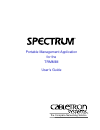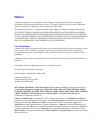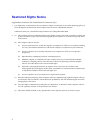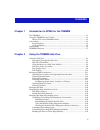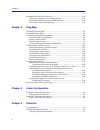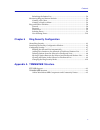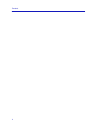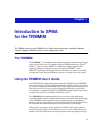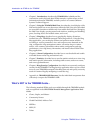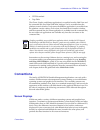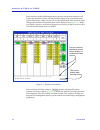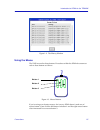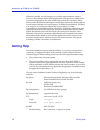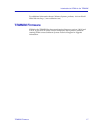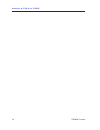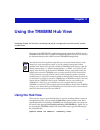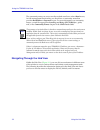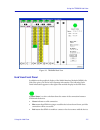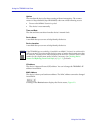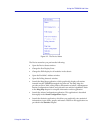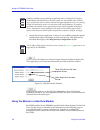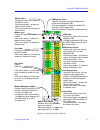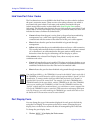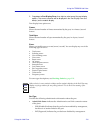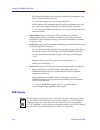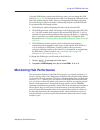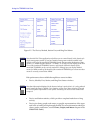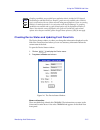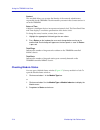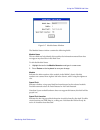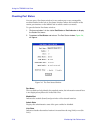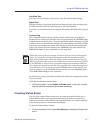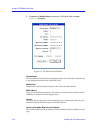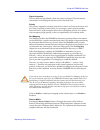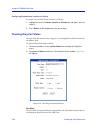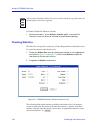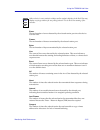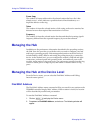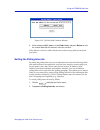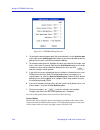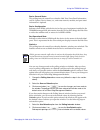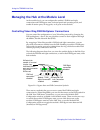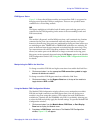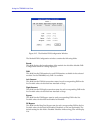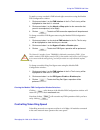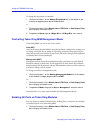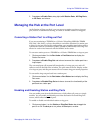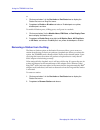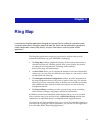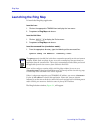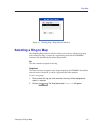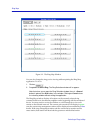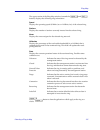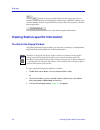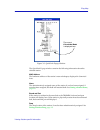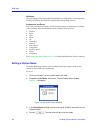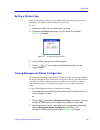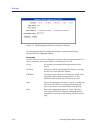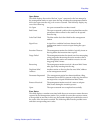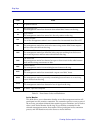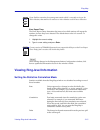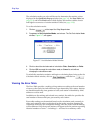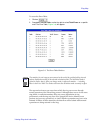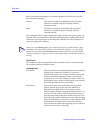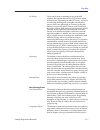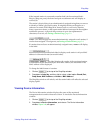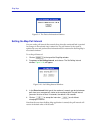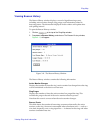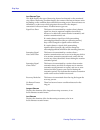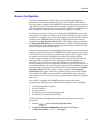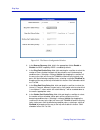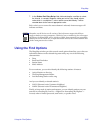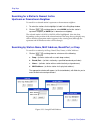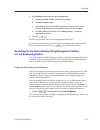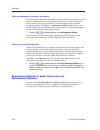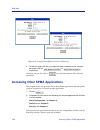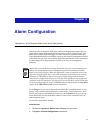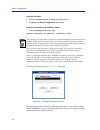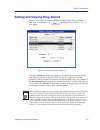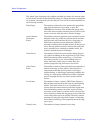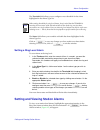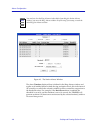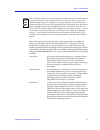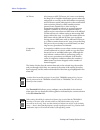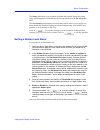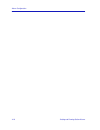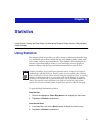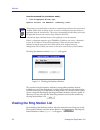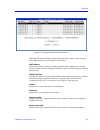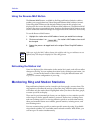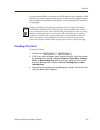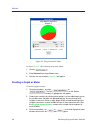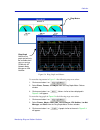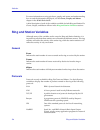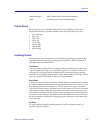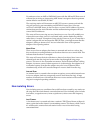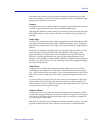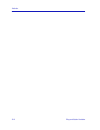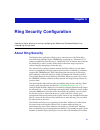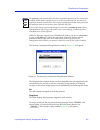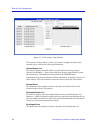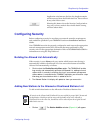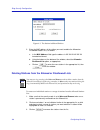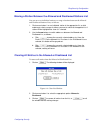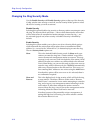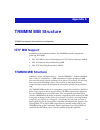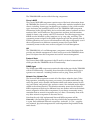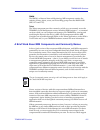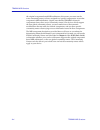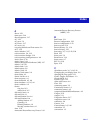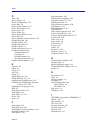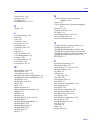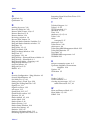- DL manuals
- Cabletron Systems
- Network Hardware
- SPECTRUM TRMMIM
- User Manual
Cabletron Systems SPECTRUM TRMMIM User Manual
Summary of SPECTRUM TRMMIM
Page 1
Portable management application for the trmmim user’s guide ® the complete networking solution.
Page 3: Notice
I notice cabletron systems reserves the right to make changes in specifications and other information contained in this document without prior notice. The reader should in all cases consult cabletron systems to determine whether any such changes have been made. The hardware, firmware, or software de...
Page 4: Restricted Rights Notice
Ii restricted rights notice (applicable to licenses to the united states government only.) 1. Use, duplication, or disclosure by the government is subject to restrictions as set forth in subparagraph (c) (1) (ii) of the rights in technical data and computer software clause at dfars 252.227-7013. Cab...
Page 5: Contents
Iii contents chapter 1 introduction to spma for the trmmim the trmmim ................................................................................................................ 1-1 using the trmmim user’s guide ............................................................................. 1-1 w...
Page 6
Contents iv managing the hub at the port level ........................................................................ 2-33 converting a station port to a ring-out port ................................................... 2-33 enabling and disabling station and ring ports ..............................
Page 7
V contents refreshing the station list.................................................................................... 5-4 monitoring ring and station statistics ...................................................................... 5-4 creating a pie chart .........................................
Page 8
Contents vi.
Page 9: Chapter 1
1-1 chapter 1 introduction to spma for the trmmim the trmmim; how to use the trmmim user’s guide; manual conventions; contacting cabletron technical support; trmmim firmware versions supported by spma the trmmim the trmmim ™ is an intelligent token ring management module designed to be used in a mid...
Page 10
Introduction to spma for the trmmim 1-2 using the trmmim user’s guide • chapter 1, introduction , describes the trmmim user’s guide and the conventions used in this and other spma manuals, explains where to find information about the trmmim, and tells you how to contact cabletron systems technical s...
Page 11: Conventions
Conventions 1-3 introduction to spma for the trmmim • tftp download • trap table the charts, graphs, and meters application is accessible from the hub view and the command line; the global find mac address tool is accessible from the platform console window tools menu; the mibtree application is acc...
Page 12
Introduction to spma for the trmmim 1-4 conventions some windows within spma applications can be re-sized; those windows will display the standard window resizing handles employed by your windowing system. Re-sizing a window doesn’t re-size the information in the window; it just changes the amount o...
Page 13
Conventions 1-5 introduction to spma for the trmmim figure 1-2. The history window using the mouse the unix mouse has three buttons. Procedures within the spma document set refer to these buttons as follows: figure 1-3. Mouse buttons if you’re using a two-button mouse, don’t worry. Spma doesn’t make...
Page 14: Getting Help
Introduction to spma for the trmmim 1-6 getting help whenever possible, we will instruct you on which mouse button to employ; however, menu buttons within spma applications will operate according to the convention employed by the active windowing system. By convention, menu buttons under the motif w...
Page 15: Trmmim Firmware
Trmmim firmware 1-7 introduction to spma for the trmmim for additional information about cabletron systems products, visit our world wide web site: http://www.Cabletron.Com/ trmmim firmware spma for the trmmim has been tested against firmware versions 3.00.10 and 3.01.01; if you have an earlier vers...
Page 16
Introduction to spma for the trmmim 1-8 trmmim firmware.
Page 17: Chapter 2
2-1 chapter 2 using the trmmim hub view navigating through the hub view, monitoring hub activity; managing the hub at the device, module, and port levels the heart of the spectrum portable management application (spma) for the trmmim is the hub view, a graphical interface that gives you access to ma...
Page 18
Using the trmmim hub view 2-2 using the hub view the community name you use to start the module must have at least read access; for full management functionality, you should use a community name that provides read/write or superuser access. For more information on community names, consult the approp...
Page 19
Using the hub view 2-3 using the trmmim hub view figure 2-1. Trmmim hub view hub view front panel in addition to the graphical display of the media interface modules (mims), the hub view gives you device-level summary information. The following front panel information appears to the right of the mod...
Page 20
Using the trmmim hub view 2-4 using the hub view uptime the time that the device has been running without interruption. The counter resets to 0 days 00:00:00 (days hh:mm:ss) when one of the following occurs: • power to the mmac chassis is cycled. • the device is reset manually. Time and date the dat...
Page 21
Using the hub view 2-5 using the trmmim hub view figure 2-2. The device menu the device menu lets you perform the following: • open the device status window. • change the port display form. • change the fnb display for all modules in the chassis. • open the find mac address window. • open the pollin...
Page 22
Using the trmmim hub view 2-6 using the hub view • launch the security application, so that you can establish safeguards against unauthorized stations attempting to insert into the ring. This application is described thoroughly in the ring security configuration chapter. If you need to call cabletro...
Page 23
Using the hub view 2-7 using the trmmim hub view figure 2-4. Mousing around a module fnb index indicates the index of the currently displayed fnb. Change the displayed fnb using the fnb display command from the device menu. Fnb status/control displays the state of the module with respect to the curr...
Page 24
Using the trmmim hub view 2-8 using the hub view hub view port color codes the port status boxes on each mim in the hub view are color-coded to indicate the port’s connection status. There are two color-coding schemes: one which is associated with port admin/link status, and another associated with ...
Page 25
Using the hub view 2-9 using the trmmim hub view 2. Drag down to port display form, then right to select one of the port display options. The current selection will be displayed in the port display form text box(es) on the module display. Port display form options are: frames shows the total number ...
Page 26
Using the trmmim hub view 2-10 using the hub view - ins (inserted) indicates the port has been enabled by management, and there is a station linked to the port. - act indicates a ring port is active and passing data. - wrap indicates data communications have been terminated at the ring port, and it ...
Page 27: Monitoring Hub Performance
Monitoring hub performance 2-11 using the trmmim hub view using the fnb display option from the device menu, you can change the fnb index (see figure 2-4 ) for all boards in the hub view. By default, all boards in the hub view initially display fnb 1. When you change the fnb display, the hub view wi...
Page 28
Using the trmmim hub view 2-12 monitoring hub performance figure 2-5. The device, module, station port, and ring port menus hub performance data available through these menus includes: • device, module, port, station, and ring port status windows. • device and station statistics, which provide a com...
Page 29
Monitoring hub performance 2-13 using the trmmim hub view checking device status and updating front panel info the device status window is where you change the information displayed on the hub view front panel and where you can see summary information about the current state of the hub. To open the ...
Page 30
Using the trmmim hub view 2-14 monitoring hub performance contact this text field allows you to enter the identity of the network administrator responsible for the trmmim. The information you enter in the contact text box is set at the trmmim. Date and time cabletron’s intelligent devices incorporat...
Page 31
Monitoring hub performance 2-15 using the trmmim hub view figure 2-7. Module status window the module status window contains the following fields: module name this text field can help identify this module; the information entered here does not appear anywhere else in the hub view. To edit the module...
Page 32
Using the trmmim hub view 2-16 monitoring hub performance checking port status you can open a port status window for any station port on any manageable module installed in the hub. A port status window reflects the condition of the station port interface on the mmac hub to which a station can attach...
Page 33
Monitoring hub performance 2-17 using the trmmim hub view link state time the time, in hours, minutes, and seconds, since the last link state change. Speed fault indicates whether a ring speed fault has been detected at the selected station port. Possible returned values are fault detected or no fau...
Page 34
Using the trmmim hub view 2-18 monitoring hub performance 2. Drag down to station status and release. The station status window, figure 2-9 , will appear. Figure 2-9. The station status window station name this text field can help identify the attached station; the information entered here is not di...
Page 35
Monitoring hub performance 2-19 using the trmmim hub view physical location this text field can help identify where the station is situated. The information entered here is not displayed anywhere else in the hub view. Priority the priority assigned to a station controls how often it will receive the...
Page 36
Using the trmmim hub view 2-20 monitoring hub performance configuring station name, location, or priority to assign a new station name, location, or priority: 1. Highlight the text in the name, location, or priority box and type in the new value(s). 2. Press return on the keyboard to save your chang...
Page 37
Monitoring hub performance 2-21 using the trmmim hub view module/port indicates the module (board) and port index of the selected ring interface. Fault state time the time (in an hours, minutes, seconds format) since the last change in the port’s fault state. Media fault when you are monitoring a ri...
Page 38
Using the trmmim hub view 2-22 monitoring hub performance to enable/disable the phantom current: 1. Click mouse button 1 on the active or inactive option, as desired. The phantom current will either be activated or deactivated accordingly. Checking statistics the hub view can provide a summary of to...
Page 39
Monitoring hub performance 2-23 using the trmmim hub view errors the total number of errors detected by the selected station port since the device was last reset. Frames the total number of frames transmitted by the selected station port. Bytes the total number of bytes transmitted by the selected s...
Page 40: Managing The Hub
Using the trmmim hub view 2-24 managing the hub frame copy the number of frames addressed to the selected station that have the a bits already set to 1, which indicates a possible electrical line disturbance, or a duplicate address on the ring. Token the number of times the selected station, while a...
Page 41
Managing the hub at the device level 2-25 using the trmmim hub view figure 2-12. The find mac address window 3. Enter the desired mac address in the find window, and press return to start the search. Note that this feature is not case-sensitive. If the address is found, it will be listed in the wind...
Page 42
Using the trmmim hub view 2-26 managing the hub at the device level figure 2-13. Trmmim polling intervals 3. To activate the desired type of poll, click mouse button 1 on the selection box to the right of each polling type field. Note that you will not be able to edit the polling interval unless you...
Page 43
Managing the hub at the device level 2-27 using the trmmim hub view device general status this polling interval controls how often the hub view front panel information, such as uptime, device name, etc., and some network, module, and port status information is updated. Device configuration indicates...
Page 44
Using the trmmim hub view 2-28 managing the hub at the module level managing the hub at the module level at the module level, you can configure the module’s fnb left and right connections and fnb bypass state, set board speed and operating mode, and enable all station ports, all ring ports, or all p...
Page 45
Managing the hub at the module level 2-29 using the trmmim hub view fnb bypass states figure 2-14 shows that all three modules are inserted into fnb 1, as opposed to being bypassed from the fnb by a multiplexer. There are two possible status conditions for a token ring module: ins the bypass multipl...
Page 46
Using the trmmim hub view 2-30 managing the hub at the module level figure 2-15. The module fnb configuration window the module fnb configuration window contains the following fields: board: this field displays the board number of the module for which the module fnb configuration window is being dis...
Page 47
Managing the hub at the module level 2-31 using the trmmim hub view to attach or wrap a module’s fnb left and right connections using the module fnb configuration window: 1. Click mouse button 1 on the fnb interface in the list. The list entry will be highlighted to show that it is selected. 2. Clic...
Page 48
Using the trmmim hub view 2-32 managing the hub at the module level to change the ring speed of a module: 1. Click mouse button 1 on the module ring speed box (at the bottom of the module) to toggle between 4 and 16 mb/second. Or 1. Click mouse button 3 in the module name, fnb state, or port display...
Page 49
Managing the hub at the port level 2-33 using the trmmim hub view 2. Drag down to enable ports, drag right to all station ports, all ring ports, or all ports, and release. Managing the hub at the port level at the station or ring port level, you can convert a station port into a ring-out port, remov...
Page 50
Using the trmmim hub view 2-34 managing the hub at the port level or 1. Click mouse button 3 in the port index or port status box to display the station port menu or ring port menu. 2. Drag down to enable or disable and release. Enabled ports are yellow, disabled ports are blue. To enable all statio...
Page 51: Chapter 3
3-1 chapter 3 ring map launching the ring map application; changing the map poll interval; setting the calculation mode; assigning station labels; viewing the map error table; the quick info pop-up window; management station configuration; viewing ring history; using the find features; accessing oth...
Page 52: Launching The Ring Map
Ring map 3-2 launching the ring map launching the ring map to launch the ring map application from the icon: 1. Click on the appropriate trmmim icon to display the icon menu. 2. Drag down to ring map and release. From the hub view: 1. Click on to display the device menu. 2. Drag down to ring map and...
Page 53: Selecting A Ring to Map
Selecting a ring to map 3-3 ring map figure 3-1. The ring map – ring selection window selecting a ring to map the ring map ring selection window allows you to choose which ring to map from among the rings, or networks, supported by the monitored trmmim. Networks are identified by the following two f...
Page 54
Ring map 3-4 selecting a ring to map figure 3-2. The ring map window you can also change the ring you’re viewing without quitting the ring map application. To do so: 1. Click on . 2. Drag down to select ring. The ring selection window will re-appear. Note that when you re-open the ring selection win...
Page 55
Selecting a ring to map 3-5 ring map the upper section of the ring map window, beneath the and buttons, displays the following ring information: speed displays the operating speed (4 mbits/sec or 16 mbits/sec) of the selected ring. Stations displays the number of stations currently inserted into the...
Page 56
Ring map 3-6 viewing station-specific information use the button to locate a specific station on the ring by any one of a number of characteristics, including drop, station name, and mac address; you can also identify stations of special interest, such as the active monitor or the last beaconing sta...
Page 57
Viewing station-specific information 3-7 ring map figure 3-3. Quick info popup window the quick info popup window contains the following information about the selected station: mac address the hardware address of the station’s network adapter, displayed in canonical form. Name the administratively a...
Page 58
Ring map 3-8 viewing station-specific information utilization the percentage of the total usable bandwidth (4 or 16 mb) that is currently being used by the station. This field will update after each polling interval. Performance and errors error and performance statistics for the selected station ar...
Page 59
Viewing station-specific information 3-9 ring map setting a station drop using the ring map window, you can administratively assign a physical drop identifier to any station on the monitored ring network. To do so: 1. Click mouse button 3 on any station label in the map. 2. Drag down to set drop, an...
Page 60
Ring map 3-10 viewing station-specific information figure 3-6. The management station configuration window the management station configuration window contains the following information and configurable options: commands you can choose one of five commands to execute on the management station. To se...
Page 61
Viewing station-specific information 3-11 ring map open status this field displays the result of the last “open” command or the last attempt by the management station to open onto the ring: whether the management station did in fact open onto the ring, or if an error occurred. This field may display...
Page 62
Ring map 3-12 viewing station-specific information table 3-1. Error status codes and definitions active monitor this field allows you to determine whether or not the management station will participate in active monitor contention. The contention process occurs as part of the recovery procedures ini...
Page 63
Viewing ring-level information 3-13 ring map error report timer the error report timer determines the interval at which stations will report the number of errors they have detected. The default timer value is 2 seconds. To change this value: 1. Highlight the current setting. 2. Type in a new setting...
Page 64
Ring map 3-14 viewing ring-level information the calculation mode you select will be used to determine the statistics values displayed in the quick info pop-up window (see page 3-6 ), the error table (see page 3-14 ), and in the find feature which displays the stations with the lowest and highest oc...
Page 65
Viewing ring-level information 3-15 ring map to access the error table: 1. Click on . 2. Drag down to error table, and to the right to select total errors or a specific error. The error table, figure 3-8 , will appear. Figure 3-8. The error table window the reported soft errors are errors from which...
Page 66
Ring map 3-16 viewing ring-level information basic performance information is provided regardless of which error type has been selected for display: frames the number of frames transmitted by the associated station as measured using the currently selected calculation mode. Bytes the number of bytes ...
Page 67
Viewing ring-level information 3-17 ring map ac errors the count of frames containing errors in the ari (address recognized indicator) or fci (frame copied indicator) bits. Also known as ari/fci errors, ac errors occur during the ring poll or neighbor notification process when one station fails to c...
Page 68
Ring map 3-18 viewing ring-level information buffers. Note that this counter reports the number of times frames were dropped for lack of buffering, not the number of frames dropped. Although this is considered a non-isolating error, you can assume that the adapter reporting the error is at fault. If...
Page 69
Viewing ring-level information 3-19 ring map if the inserted station is connected to another hub (via the monitored hub’s ring-in/ring-out ports), the board and port are unknown and will display as zeroes (0,0). The station’s physical drop is an administratively assigned string that you can use to i...
Page 70
Ring map 3-20 viewing ring-level information figure 3-9. The device information window setting the map poll interval you can set the poll interval that controls how often the monitored hub is queried for changes in the selected ring’s station list. The poll interval is also used to update the error ...
Page 71
Viewing ring-level information 3-21 ring map viewing beacon history the beacon history window displays a record of significant ring events, including active monitor changes, ring purges, and information related to beaconing states. The information displayed in this window will update after each poll...
Page 72
Ring map 3-22 viewing ring-level information last beacon type this field displays the type of beaconing frames last detected on the monitored ring. When a beaconing condition begins, the content of the beacon frames varies depending on the condition that caused the beaconing process. Beacon frames a...
Page 73
Viewing ring-level information 3-23 ring map beacon configuration the beacon configuration window allows you to enable and configure the parameters for the automatic beacon recovery process (abrp). If the beacon recovery option is enabled, the trmmim will automatically attempt to repair its ring whe...
Page 74
Ring map 3-24 viewing ring-level information figure 3-12. The beacon configuration window 3. In the beacon recovery field, click in the appropriate field to enable or disable the abrp capability. Abrp is enabled by default. 4. In the ring port enable retry field, click and drag the scroll bar to sel...
Page 75: Using The Find Options
Using the find options 3-25 ring map 7. In the station port retry delay field, click and drag the scroll bar to select the interval, in seconds, between station port retries. You should select a value which is a multiple of 7; values which are not divisible by 7 will be rounded down to the nearest a...
Page 76
Ring map 3-26 using the find options searching for a station’s nearest active upstream or downstream neighbor to search for a selected station’s upstream or downstream neighbor: 1. To select the station, click to highlight its label in the ring map window. 2. Click on , and drag down to select naun ...
Page 77
Using the find options 3-27 ring map 2. In the enter text field, type in one of the following: a. The physical drop number (four ascii characters) b. The board and port index c. The station name (up to 10 ascii characters); note that this is case sensitive, and the name must be typed exactly as it w...
Page 78
Ring map 3-28 using the find options finding the management station on the network in the ring map window, the management station’s label is surrounded by a blue border to differentiate it from other stations. However, in a ring network with many stations, it may be inconvenient to scroll through th...
Page 79
Using the find options 3-29 ring map to find the station by highest or lowest number of frames processed or errors detected: 1. Click on , and drag down to select by highest or by lowest. 2. Drag to the right to select the performance or error parameter of interest, and release. The station experien...
Page 80
Ring map 3-30 accessing other spma applications figure 3-14. Sample find highest and lowest windows 3. To find the station with the next highest or lowest incidence of the selected parameter, click on or , respectively. Note that you can also click on for a brief description of the selected paramete...
Page 81: Chapter 4
4-1 chapter 4 alarm configuration setting alarms at the ring and station levels; alarm types defined alarms work in conjunction with your network management system to let you know when certain defined thresholds have been reached. Using this tool, you define the condition that will trigger an alarm;...
Page 82
Alarm configuration 4-2 from the hub view: 1. Click on the device button to display the device menu. 2. Drag down to alarm configuration and release. From the command line (stand-alone mode): 1. From the appropriate directory, type spmarun e5alarms the ring/stn alarms window, figure 4-1 , will appea...
Page 83
Setting and viewing ring alarms 4-3 alarm configuration setting and viewing ring alarms to view or set ring-level alarms, highlight the appropriate interface (network), then click mouse button 1 on ; the ring alarmswindow, figure 4-2 , will appear. Figure 4-2. The ring alarms window the alarm timeba...
Page 84
Alarm configuration 4-4 setting and viewing ring alarms the alarm type list displays the variables available for alarms, the current status of each alarm, and the current threshold setting. To change the status or threshold for an alarm, you must first select it in this list. You can set an alarm th...
Page 85
Setting and viewing station alarms 4-5 alarm configuration the threshold field allows you to configure a new threshold for the alarm highlighted in the alarm type list. The status field allows you to enable or disable the alarm highlighted in the alarm type list. Click on to save any changes you hav...
Page 86
Alarm configuration 4-6 setting and viewing station alarms figure 4-3. The station alarms window the alarm timebase displayed here is defined in the ring alarms window and applies to all enabled alarms at both the ring and station levels; this is the interval (in seconds) over which the selected var...
Page 87
Setting and viewing station alarms 4-7 alarm configuration thealarm type options at the top of the window represent the variables for which you can assign station-level alarm thresholds. To change the status or threshold for an alarm type, you must first click on its option at the top of the window;...
Page 88
Alarm configuration 4-8 setting and viewing station alarms ac errors also known as ari/fci errors, ac errors occur during the ring poll or neighbor notification process when one station fails to correctly set the ari (address recognized) and fci (frame copied) indicator bits on the current amp (acti...
Page 89
Setting and viewing station alarms 4-9 alarm configuration the status field allows you to enable or disable the selected alarm; this alarm status will be applied as indicated by the current selection in the set alarm for field. The set alarm for field features a menu button which allows you to apply...
Page 90
Alarm configuration 4-10 setting and viewing station alarms.
Page 91: Chapter 5
5-1 chapter 5 statistics using statistics; viewing the ring station list; monitoring ring and station statistics, ring variables; station variables using statistics the statistics windows provide you with a variety of information about the ring as a whole and each station inserted into the ring, inc...
Page 92
Statistics 5-2 viewing the ring station list from the command line (stand-alone mode): 1. From the appropriate directory, type: spmarun e5stats the ring/stn statistics window, figure 5-1 , will appear. Figure 5-1. The ring/stn statistics window this window lists the interfaces with their correspondi...
Page 93
Viewing the ring station list 5-3 statistics figure 5-2. Ring and station statistics window the ring and station statistics window lists each active station on the ring; the following information is provided for each station: mac address displays the station’s mac or hardware address. Mac addresses ...
Page 94
Statistics 5-4 monitoring ring and station statistics using the reverse mac button the reverse mac button, available in the ring and station statistics window, enables you to toggle between token ring and ethernet mac address formats. Token ring mac addresses (the default address format in this wind...
Page 95
Monitoring ring and station statistics 5-5 statistics if you are running spma in conjunction with hp network node manager or ibm netview you can also customize ring-specific or station-specific graphs using the same variables as are available for the meters. You can graph up to 25 variables in a sin...
Page 96
Statistics 5-6 monitoring ring and station statistics figure 5-3. Ring general pie chart to create figure 5-3 the following steps were taken: 1. Click on . 2. Select general from the pull down menu. 3. Release the mouse button. Figure 5-3 will appear. Creating a graph or meter to create a graph or m...
Page 97
Monitoring ring and station statistics 5-7 statistics figure 5-4. Ring graph and meters to create the ring meters in figure 5-4 the following steps were taken: 1. Click mouse button 1 on . 2. Select errors, frames, and kbytes from the ring graph/meter choices window. 3. Click mouse button 1 on . Met...
Page 98: Ring and Station Variables
Statistics 5-8 ring and station variables for more information on using pie charts, graphs, and meters and understanding how to read the information displayed, see the charts, graphs, and meters chapter in the spma tools guide. A brief description of each of the variables available for both ring and...
Page 99
Ring and station variables 5-9 statistics lannet manager ibm’s token ring lan network manager. Other all other protocols not described above. Frame sizes frame sizes are only available for ring pie charts and meters. Frame sizes displays the number of packets counted on the ring of the following siz...
Page 100
Statistics 5-10 ring and station variables if a station receives an amp or smp mac frame with the ari and fci bits set to 0 without first receiving an intervening amp frame it recognizes that its upstream station failed to set the ari/fci bits. The receiving station will increment an ari/fci set err...
Page 101
Ring and station variables 5-11 statistics lost frames are usually caused by a station entering or leaving the ring as the frame is circulating. Lost frames will cause the active monitor to initiate the ring purge process and issue a new token. Congest a congestion error occurs when a station recogn...
Page 102
Statistics 5-12 ring and station variables.
Page 103: Chapter 6
6-1 chapter 6 ring security configuration selecting a ring for which to set security; configuring the allowed and disallowed station lists; selecting ring security levels about ring security the ring security application allows you to control access to the token ring networks being managed by the tr...
Page 104
Ring security configuration 6-2 launching the security configuration window manually (by entering the address of a disallowed station), or by moving an entry from the allowed list. You can also restore a station from the disallowed list to the allowed list, if desired. Once security has been configu...
Page 105
Launching the security configuration window 6-3 ring security configuration the security configuration ring selection window, figure 6-1 , will appear. Figure 6-1. The security configuration ring selection window the ring selection window displays each manageable network supported by the monitored d...
Page 106
Ring security configuration 6-4 launching the security configuration window figure 6-2. The security config window the security config window is where you actually configure security for the selected ring; it contains the following information: allowed station list this list box displays the mac add...
Page 107
Launching the security configuration window 6-5 ring security configuration vendor this field, visible in both list boxes, displays the vendor associated with each list entry, as determined by the first three bytes in its mac address. Security mode options the security mode options at the top of the...
Page 108
Ring security configuration 6-6 launching the security configuration window allowed/disallowed list configuration buttons the following buttons are used to manipulate the allowed and disallowed lists and to set the security mode at the device: this button moves a selected address(es) from the allowe...
Page 109: Configuring Security
Configuring security 6-7 ring security configuration duplication exist between the lists, the duplicate entries will be removed from the disallowed list. There will not be any alert if this occurs. Selecting this button closes the security config window. Any sets you have made in the window before c...
Page 110
Ring security configuration 6-8 configuring security figure 6-3. The station addition window 2. Enter the mac address of the station you want to add to the allowed or disallowed stations list, as follows: a. In the mac address field, type the address in xx-xx-xx-xx-xx-xx hexadecimal format. B. Using...
Page 111
Configuring security 6-9 ring security configuration moving a station between the allowed and disallowed stations list you can move an individual station or a range of stations between the allowed and disallowed stations lists, as follows: 1. Click mouse button 1 on an individual station in the appr...
Page 112
Ring security configuration 6-10 configuring security changing the ring security mode use the enable security and disable security options at the top of the security config window turn security on and off; use the security mode options to select the level of security you wish to activate: disable se...
Page 113: Appendix A
A-1 appendix a trmmim mib structure trmmim management information base configuration ietf mib support in addition to its proprietary features, the trmmim currently supports the following ietf mibs: • rfc 1213 mib for network management of tcp/ip-based internets: mib-ii • rfc 1271 remote network moni...
Page 114
Trmmim mib structure a-2 trmmim mib structure the trmmim mib consists of the following components: chassis mgr the chassis mgr mib component contains most of the basic information about the trmmim, the chassis it is controlling, and the other modules installed in that chassis, including: chassis typ...
Page 115
Trmmim mib structure a-3 trmmim mib structure rmon the rmon, or remote network monitoring, mib component contains the statistics, history, alarm, event, and token ring groups from the rmon mib (rfc 1271 and 1757). Telnet the telnet component provides a means by which you can remotely access the trmm...
Page 116
Trmmim mib structure a-4 trmmim mib structure the original component-based mib architecture, this means you must use the exact community name you have assigned to a specific component to access that component’s mib information. (again, note that the trmmim’s network components always have unique com...
Page 117: Index
Index-1 index a abort 2-23 abort error 5-10 abort sequence 3-17 ac 2-23 ac error 5-9 ac errors 3-17 ac errors 4-8 accessing module and port menus 2-6 act 2-10 active monitor 3-27 active monitor 3-4, 3-12 active monitor changes 3-21 active monitor participant errors 4-4 active ports 2-10 active users...
Page 118
Index index-2 d date 2-14 device button 2-4 device configuration 2-27 device date 2-4 device general status 2-27 device information 3-19 device menu 2-5 device name 2-4 device status window 2-13 device time 2-4 device, module and port menus 2-12 disable ring out 2-33 disable security 6-10 disallowed...
Page 119
Index-3 index internal error 5-10 internal errors 4-7 ip address 2-4 isolating errors 3-16, 5-9 k kbytes 5-8 l last beacon type 3-22 lim a-2 line 2-23 line errors 3-16 line errors 4-7, 5-9 link state 2-16 link state time 2-17 lm a-2 lobe fail 3-5 lobe test failed 3-11 local management a-2 location 2...
Page 120
Index index-4 q quick info 3-6 quit button 2-6 r ranking, by errors 3-14 recovery mode set 3-22 remove mac frame 2-34, 6-5 remove received 3-11 remove station 2-34 re-sizing a window 1-4 reverse mac button 5-4 ring and station statistics variables 5-8 ring and station statistics window 5-3 ring map ...