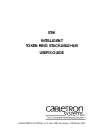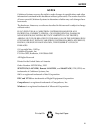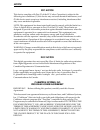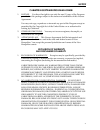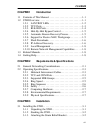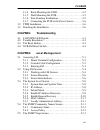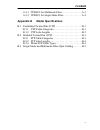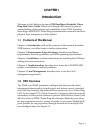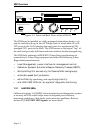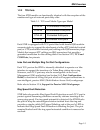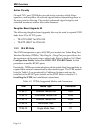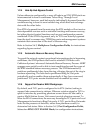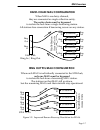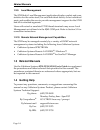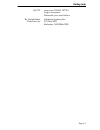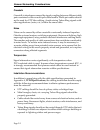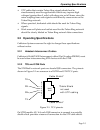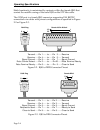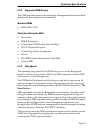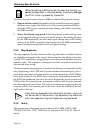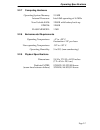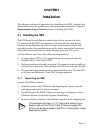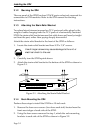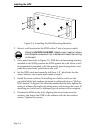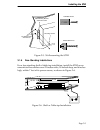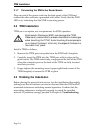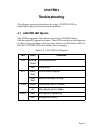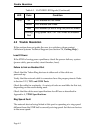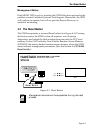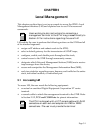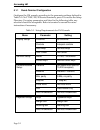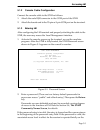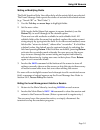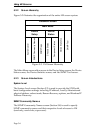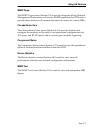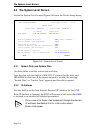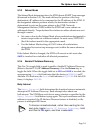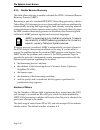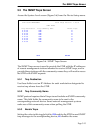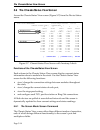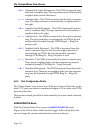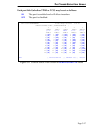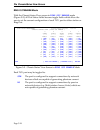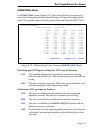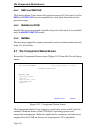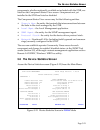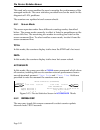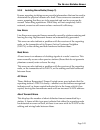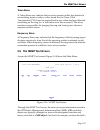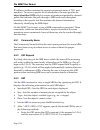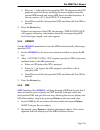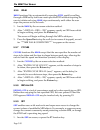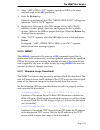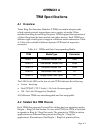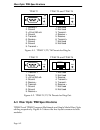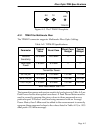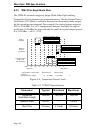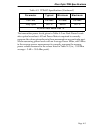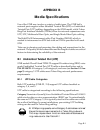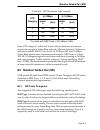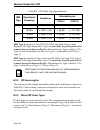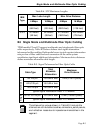- DL manuals
- Cabletron Systems
- Switch
- STHI
- User Manual
Cabletron Systems STHI User Manual
Summary of STHI
Page 1
Cabletron systems, p. O. Box 5005 rochester, nh 03866-5005 sthi intelligent token ring stackable hub user’s guide.
Page 2
Notice iii notice 1 cabletron systems reserves the right to make changes in specifications and other information contained in this document without prior notice. The reader should in all cases consult cabletron systems to determine whether any such changes have been made. The hardware, firmware, or ...
Page 3
Notice iv fcc notice 2 this device complies with part 15 of the fcc rules. Operation is subject to the following two conditions: (1) this device may not cause harmful interference, and (2) this device must accept any interference received, including interference that may cause undesired operation. N...
Page 4
Notice v cabletron software program license 5 1. License. You have the right to use only the one (1) copy of the program provided in this package subject to the terms and conditions of this license agreement. You may not copy, reproduce or transmit any part of the program except as permitted by the ...
Page 5
Notice vi united states government restricted rights 7 the enclosed product (a) was developed solely at private expense; (b) contains “restricted computer software” submitted with restricted rights in accordance with section 52227-19 (a) through (d) of the commercial computer software - restricted r...
Page 6: Chapter 1
Contents vii chapter 1 introduction 1.1 contents of this manual. . . . . . . . . . . . . . . . . . . . . . . . . . . 1-1 1.2 sthi overview. . . . . . . . . . . . . . . . . . . . . . . . . . . . . . . . . . 1-1 1.2.1 lanview leds . . . . . . . . . . . . . . . . . . . . . . . . . . 1-2 1.2.2 tcu ports...
Page 7: Chapter 4
Contents viii 3.1.4 rack-mounting the sthi . . . . . . . . . . . . . . . . . . . . 3-2 3.1.5 wall-mounting the sthi . . . . . . . . . . . . . . . . . . . . 3-3 3.1.6 free-standing installations . . . . . . . . . . . . . . . . . . . 3-5 3.1.7 connecting the sthi to the power source . . . . . . . 3-6 ...
Page 8: Appendix A
Contents ix 5.5.1 trap destination . . . . . . . . . . . . . . . . . . . . . . . . . . 5-13 5.5.2 trap community name . . . . . . . . . . . . . . . . . . . . 5-13 5.5.3 enable traps . . . . . . . . . . . . . . . . . . . . . . . . . . . . . 5-13 5.6 the chassis status view screen. . . . . . . . . . ....
Page 9: Appendix B
Contents x a.3.1 tpim-f2 for multimode fiber . . . . . . . . . . . . . . . A-3 a.3.2 tpim-f3 for single mode fiber. . . . . . . . . . . . . . A-4 appendix b media specifications b.1 unshielded twisted pair (utp) . . . . . . . . . . . . . . . . . . . . .B-1 b.1.1 utp cable categories. . . . . . . . ....
Page 10: Chapter 1
Page 1-1 chapter 1 introduction welcome to the cabletron systems sthi intelligent stackable token ring hub user’s guide . Please read through this manual to gain an understanding of the features and capabilities of the sthi. A general knowledge of ieee 802.5 token ring communications networks and th...
Page 11
Sthi overview page 1-2 figure 1-1. Front and back views of the sthi-24 the sthi may be installed as a fully managed stand-alone device, or it may be stacked with up to four sth hubs, each of which adds 12 or 24 tcu ports to the lan, bringing the total count to a maximum of 120 managed tcu ports in t...
Page 12
Sthi overview page 1-3 1.2.2 tcu ports the four sthi models are functionally identical with the exception of the number and type of network ports they offer: each sthi is equipped with tcu ports fitted with female rj45 modular connector jacks to support the attachment of either stp (shielded twisted...
Page 13
Sthi overview page 1-4 active circuitry 3 on each tcu port, sthi hubs provide active circuitry which filters, equalizes, and amplifies all received signals before transmitting them to the next point on the ring. The result is enhanced signal integrity and extended maximum station lobe cable distance...
Page 14
Sthi overview page 1-5 1.2.4 hub-by-hub bypass control unless otherwise configured by a user, all hubs in an sth/sthi stack are interconnected to form a continuous token ring. Through local management, however, each hub may be individually bypassed from the continuous ring to form its own isolated r...
Page 15
Sthi overview page 1-6 improved protection from beaconing 1 by utilizing multiple ring out tcu ports, users can provide enhanced reliability for existing networks which use passive maus because ring out tcu ports allow for the separate attachment of each mau. Rather than daisy-chaining maus together...
Page 16
Sthi overview page 1-7 figure 1-2. Improved beacon recovery resolution for maus (8 stations) (8 stations) (8 stations) (8 stations) sthi tcus ring out ring out ring out ring out multi-station access units ring in ring in ring in ring in when each mau is individually connected to the sthi hub, only o...
Page 17: 1.3 Related Manuals
Related manuals page 1-8 1.2.9 local management the sthi hub’s local management application displays packet and error statistics for the entire stack, for each individual device, or for individual ports, and enables the user to provide management support for the sthi and all its attached segments. U...
Page 18
Getting help page 1-9 by ftp ctron.Com (134.141.197.25) login: anonymous password: your email address by united states cabletron systems, inc. Postal service p.O. Box 5005 rochester, nh 03866-5005.
Page 19: Chapter 2
Page 2-1 chapter 2 requirements & specifications this chapter describes network guidelines, power requirements, and operating specifications for the sthi. Before performing the installation, read this chapter and confirm that the network meets the requirements and conditions specified herein. Failur...
Page 20
General networking considerations page 2-2 crosstalk 2 crosstalk is interference caused by signal coupling between different cable pairs contained within a multi-pair cable bundle. Multi-pair cables should not be used for utp lobe cabling. Avoid mixing token ring signals with other applications (voi...
Page 21
Operating specifications page 2-3 • utp cables that contain token ring signals should not be simultaneously used for applications which may impress high voltages (greater than 5 volts) with sharp rise or fall times, since the noise coupling from such signals could directly cause errors on the token ...
Page 22
Operating specifications page 2-4 shield continuity is maintained by contacts within the female rj45 that contact the metallic casing of the male rj45 on the stp lobe cable. The com port is a female rj45 connector supporting eia rs232c connections via cables with pinout configurations as specified i...
Page 23
Operating specifications page 2-5 2.2.3 supported mib groups the sthi provides access to the following management information base groups and their respective functionality: standard mibs 1 • mib-2 (rfc 1231) cabletron enterprise mibs 2 • download • mib-ii extensions • token ring fnb (flexible netwo...
Page 24
Operating specifications page 2-6 when cancelling a mib override, the user may have to reset twice (as described in the steps below) to actually change the sthi hub’s ring speed by the switch. To return to switch control from a mib-overridden ring speed setting: 1. Regain switch control. Regardless ...
Page 25
Operating specifications page 2-7 2.2.7 computing hardware operating system memory: 2.0 mb internal processor: intel i960 operating at 16 mhz non-volatile ram: 128 kb with battery back-up eprom: 128 kb flash memory: 1 mb 2.2.8 environmental requirements operating temperature: +5 ° to +50 ° c fluctua...
Page 26: Chapter 3
Page 3-1 chapter 3 installation this chapter outlines the procedure for installing the sthi. Confirm that the network meets the guidelines and requirements outlined in chapter 2, requirements & specifications , before installing the sthi. 3.1 installing the sthi the sthi may be installed as a stand-...
Page 27
Installing the sthi page 3-2 3.1.2 stacking the sthi the rear panel of the sthi has four stack ports exclusively reserved for connections to sth modules. Refer to the sth manual for stacking instructions. 3.1.3 attaching the strain relief bracket to reduce lateral stresses imposed on tcu ports and c...
Page 28
Installing the sthi page 3-3 figure 3-2. Installing the rack-mount brackets 3. With the mounting brackets installed, position the sthi between the vertical frame members of the 19-inch rack and fasten it securely with the mounting screws as shown in figure 3-3. Figure 3-3. Installing the sthi in a r...
Page 29
Installing the sthi page 3-4 figure 3-4. Installing the wall-mounting brackets 2. Select a wall location for the sthi within 7 feet of a power outlet. Potential shock hazard: select a wall location where pilot holes for screws will not intersect with electrical wiring in the wall. 3. Get a pencil an...
Page 30
Installing the sthi page 3-5 figure 3-5. Wall-mounting the sthi 3.1.6 free-standing installations for a free-standing shelf of table-top installation, install the sthi on an unrestricted free surface area 21 inches wide, 18 inched deep, and 6 inches high, within 7 feet of its power source, as shown ...
Page 31: 3.2 Tpim Installation
Tpim installation page 3-6 3.1.7 connecting the sthi to the power source plug one end of the power cord into the back panel of the sthi and connect the other end into a grounded wall outlet. Verify that the pwr led is on, indicating that the sthi is receiving power. 3.2 tpim installation tpim use is...
Page 32: Chapter 4
Page 4-1 chapter 4 troubleshooting this chapter contains instructions for using lanview leds to troubleshoot physical layer network problems. 4.1 lanview led signals the sthi incorporates the cabletron systems lanview status monitoring and diagnostics system. These leds can help in the diagnosis of ...
Page 33: 4.2 Trouble Resolution
Trouble resolution page 4-2 4.2 trouble resolution if this section does not guide the user to a solution, please contact cabletron systems technical support (see section 1.4, getting help.) loss of power 1 if the sthi is having power problems, check the power delivery system (power cable, power outl...
Page 34: 4.3 The Reset Button
The reset button page 4-3 management failure 4 if the mgmt led is red, try resetting the sthi. If this does not resolve the problem, contact cabletron systems tech support. Meanwhile, the sthi will continue to operate, but will not provide beacon recovery or statistical monitoring. 4.3 the reset but...
Page 35: 4.4 Nvram Reset Switch
Nvram reset switch page 4-4 4.4 nvram reset switch the sthi incorporates a recessed nvram reset switch (see figure 4-2) which initializes nvram, the nonvolatile random access memory. To use it, toggle the switch and then reset the sthi. This clears all user configurations and settings and returns th...
Page 36: Chapter 5
Page 5-1 chapter 5 local management this chapter explains how to set up a console to access the sthi’s local management interface (lm) and explains how to use lm screens and commands. Users wishing to skip instructions for connecting a management terminal to the sthi may proceed directly to section ...
Page 37
Accessing lm page 5-2 5.1.1 dumb terminal configuration configure the lm console according to the parameter settings defined in table 5-1. On vt100/200/300 series terminals, press f3 to access the setup directory. For setup parameters not listed in the following table, any selection should be accept...
Page 38
Accessing lm page 5-3 5.1.2 console cable configuration connect the console cable to the sthi as follows: 1. Attach the male rj45 connector to the com port of the sthi. 2. Attach the female end to the 25-pin or 9-pin com port on the terminal. 5.1.3 entering lm after configuring the lm terminal and p...
Page 39: 5.2 Using Lm Screens
Using lm screens page 5-4 bottom line of the screen, then the main menu screen shown in figure 5-2 appears. Figure 5-2. Main menu with screen anatomy labels as a precaution against unauthorized access, if lm detects no keyboard activity for 15 minutes, it closes the current session and returns to th...
Page 40
Using lm screens page 5-5 setting or modifying fields 2 the field sensitive help line offers help while certain fields are selected. The event message line reports the status of certain field-related actions (e.G.: “saved ok” or “bad value”). 1. Use the tab key or arrow keys to highlight fields. 2. ...
Page 41
Using lm screens page 5-6 5.2.2 screen hierarchy figure 5-3 illustrates the organization of the entire lm screen system. Figure 5-3. Lm screen hierarchy the main menu screen offers access to the device setup screen, the device status screen, the device statistics screen, and the snmp tool screen. 5....
Page 42
Using lm screens page 5-7 snmp traps 3 the snmp traps screen (section 5.5) is used to designate which network management workstations will receive snmp traps from the sthi, and to provide those stations with community names for access to various mibs. Chassis status view 4 the chassis status view sc...
Page 43: 5.3 The System Level Screen
The system level screen page 5-8 5.3 the system level screen access the system level screen (figure 5-4) from the device setup menu. Figure 5-4. System level screen 5.3.1 system date and system time use these fields to set the correct date and time. Type the date into the field in a mm/dd/yy format ...
Page 44
The system level screen page 5-9 5.3.3 subnet mask the subnet mask determines how the sthi directs snmp trap messages (discussed in section 5.5). The mask defines the portion of the trap destination’s ip address to be compared to the ip address of the sthi. If the designated address portions match, ...
Page 45
The system level screen page 5-10 5.3.5 enable beacon recovery this field allows the user to enable or disable the sthi’s advanced beacon recovery process (abrp). Beaconing is part of a standard ieee 802.5 token ring process by which a token ring lan attempts to recover from cable or hardware proble...
Page 46
The snmp community names screen page 5-11 retry interval 2 the retry interval field determines the duration between automatic retries of ri/ro ports disabled by abrp. Intervals are selectable to a resolution of 7 seconds between ring port retry attempts. The default setting is 21. 5.3.6 mac address ...
Page 47
The snmp community names screen page 5-12 the snmp community names screen enables the user to establish or modify the community names which serve as passwords to lm and to determine the level of security access the lm user is accorded. 5.4.1 community name use these fields to define community name s...
Page 48: 5.5 The Snmp Traps Screen
The snmp traps screen page 5-13 5.5 the snmp traps screen access the system level screen (figure 5-6) from the device setup menu. Figure 5-6. Snmp traps screen the snmp traps screen is used to provide the sthi with the ip addresses of remote management stations intended to receive snmp traps, and to...
Page 49
The chassis status view screen page 5-14 5.6 the chassis status view screen access the chassis status view screen (figure 5-7) from the device status menu. Figure 5-7. Chassis status view screen with anatomy labels functions of the chassis status view screen 1 each column in the chassis status view ...
Page 50
The chassis status view screen page 5-15 • operational (read-only) lists each port’s operational status. • administrative allows the user to enable/disable ports and to place entire hubs in bypass mode. • ring out enable allows the user to set tcu ports to station or ring out operational configurati...
Page 52
The chassis status view screen page 5-17 each port field (whether tpim or tcu) may be set as follows: on the port is enabled and will allow insertion. Off the port is disabled. Figure 5-8. Chassis status view screen in administrative mode chassis status view ( administrative ) 5 4 3 2 1 sth24 sth24 ...
Page 53
The chassis status view screen page 5-18 ring out enable mode 2 with the chassis status view screen in ring out enable mode (figure 5-9), all port status fields become toggle fields which allow the user to set the current configuration of each tcu port to either station or ring out. Figure 5-9. Chas...
Page 54
The chassis status view screen page 5-19 operational mode 3 in operational mode (figure 5-7), the chassis status view screen is read-only, displaying the operational status of all ports throughout the stack. The possible states for ring ports differ from those for stn tcus. Figure 5-10. Chassis stat...
Page 55
The component status screen page 5-20 5.6.4 next and previous the chassis status view screen lists ports in ranges of 12 at a time. Use the next and previous screen commands to view ports from the next or previous range. 5.6.5 enable all ports invoke this screen command to enable all ports in the st...
Page 56
The device statistics screen page 5-21 components, whether optionally available or included with the sthi, are listed on the component status view screen. Components not yet installed in the sthi are listed as disabled. The component status view screen may list the following entities: • chassis mgr ...
Page 57
The device statistics screen page 5-22 this read only screen enables the user to monitor the performance of the managed network. The error statistics provided here can be useful in the diagnosis of lan problems. The counters are updated at each screen refresh. 5.8.1 screen mode the screen operates u...
Page 58
The device statistics screen page 5-23 5.8.3 general counter fields (group 1) frames received 1 this displays the number of frames received by the sthi. Kbytes received 2 this displays the amount of data (in kilobytes) received by the sthi. Errors received 3 this displays the number of isolating and...
Page 59
The device statistics screen page 5-24 ring status 2 this displays the status of the ring to which the sthi is currently connected: if the sthi is bypassed, it refers only to the sthi hub’s internal ring; otherwise, it refers to the stack’s common ring. • unknown — this reflects a transient state du...
Page 60
The device statistics screen page 5-25 5.8.5 isolating errors fields (group 3) frames reporting isolating errors provide information that can be used to determine the physical domain of a fault. These errors are common soft errors, meaning that they are to be expected and can be overcome by normal t...
Page 61
The device statistics screen page 5-26 internal errors 5 internal errors may be detected by the adapter’s hardware and/or firmware. These errors cause the adapter to remove itself from the ring and indicate a problem with the adapter hardware or firmware. 5.8.6 non-isolating errors (group 4) frames ...
Page 62: 5.9 The Snmp Tool Screen
The snmp tool screen page 5-27 token errors 4 a token error may indicate that an active monitor either has detected a recirculating frame or token, or has found that its timer valid transmission (tvx) time has expired before any token has been detected circulating on the ring (i.E.: a lost frame err...
Page 63
The snmp tool screen page 5-28 ip address; another contains the current operational status of tcu port number 6. To access a specific bit of information, the user specifies an object identifier (oid) which is a series of numbers separated by decimal points that indicates the path through a mib trunk...
Page 64
The snmp tool screen page 5-29 • enter an ‘=’ followed by the complete oid. This bypasses the oid prepend specified above, enabling the user to digress from the current mib branch and access mib leaves on other branches. If the user enters =4.1.3, then oid 4.1.3 is requested. • press f9 to recall th...
Page 65
The snmp tool screen page 5-30 5.9.6 walk walk functions like an automatically repeating step , rapidly scrolling through a mib leaf by leaf from a user-specified oid without requiring the user to initiate each step. Walk steps continuously until either the user stops the process or the list ends. 1...
Page 67
The snmp tool screen page 5-32 • ctdlcommitramtoflash - 1.3.6.1.4.1.52.4.1.5.8.1.2.0 cabletron’s download commit ram to flash oid determines whether the downloaded image will be committed to flash memory after a successful download. Set this integer value to 1 to commit the downloaded image to flash...
Page 68: Appendix A
Page a-1 appendix a tpim specifications a.1 overview token ring port interface modules (tpims) are media adapter cards which extend network connections onto a variety of media. When installed into ring in and ring out ports, tpims support the expansion of a token ring from the host module into other...
Page 69
Fiber optic tpim specifications page a-2 figure a-1. Tpim-t1/t2/t4 pinouts for ring in. Figure a-2. Tpim-t1/t2/t4 pinouts for ring out. A.3 fiber optic tpim specifications tpim-f2 and tpim-f3 support multimode and single mode fiber optic cabling respectively. Figure a-3 shows the face layout common ...
Page 70
Fiber optic tpim specifications page a-3 figure a-3. The tpim-f2 faceplate. A.3.1 tpim-f2 for multimode fiber the tpim-f2 connector supports multimode fiber optic cabling. The transmitter power and receive sensitivity levels given in table a-2 are peak power levels after optical overshoot. A peak po...
Page 71
Fiber optic tpim specifications page a-4 a.3.2 tpim-f3 for single mode fiber the tpim-f3 connector supports single mode fiber optic cabling. Transmitter power decreases as temperatures rise. Use the output power coefficient (-0.15 dbm) to calculate increased or decreased power output for the operati...
Page 72
Fiber optic tpim specifications page a-5 the transmitter power levels given in table a-3 are peak power levels after optical overshoot. A peak power meter is required to correctly compare the values given above to those measured on any particular port. When measuring power levels with an average pow...
Page 73: Appendix B
Page b-1 appendix b media specifications use of the sthi may involve a variety of cable types. The sthi hub’s network ports support either shielded twisted pair (stp) or unshielded twisted pair (utp) cabling, depending on the sthi model, while token ring port interface modules (tpims) allow for netw...
Page 74
Unshielded twisted pair (utp) page b-2 categories 4 and 5 are higher quality versions of category 3. They use the same gauge of wire but demonstrate superior performance due to improvements in material quality and assembly (e.G. More twists per foot). Because near-end crosstalk (next) contributes th...
Page 75
Shielded twisted pair (stp) page b-3 some utp category 3 cables fail to meet the performance minimums required to support a token ring network. Whereas category 3 allows for near end crosstalk (next) loss as low as 23 db per 100 m at 16 mbps, token ring performance requirements demand a next loss of...
Page 76
Shielded twisted pair (stp) page b-4 ibm type 6 consists of two stp of 26 awg stranded wire for data. Because of its high attenuation, type 6 is used only in patch panels or to connect devices to/from wall jacks . Attenuation for type 6 cable is 3/2 x type 1 cable (attenuation for 66 m of type 6 = a...
Page 77
Single mode and multimode fiber optic cabling page b-5 b.3 single mode and multimode fiber optic cabling tpim models f2 and f3 support multimode and singlemode fiber optic cable respectively. Table b-5 below defines total signal attenuation tolerances for fiber cabling. Both media have a typical con...