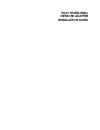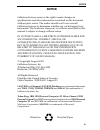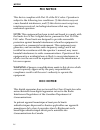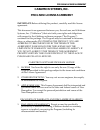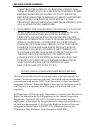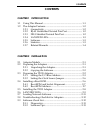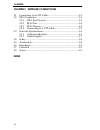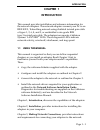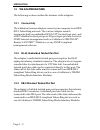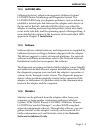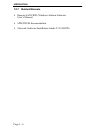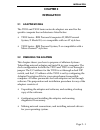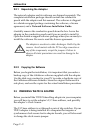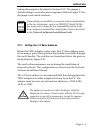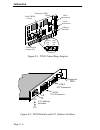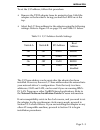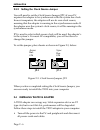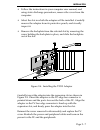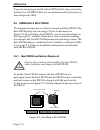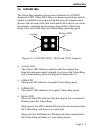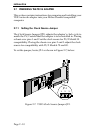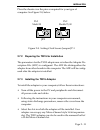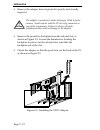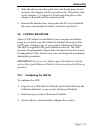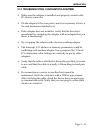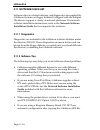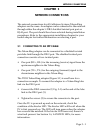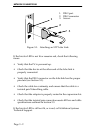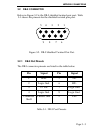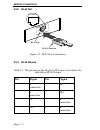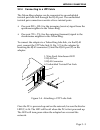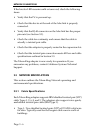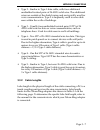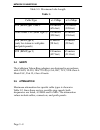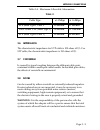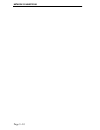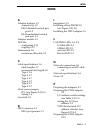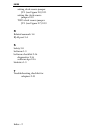- DL manuals
- Cabletron Systems
- Network Card
- T2015
- Installation Manual
Cabletron Systems T2015 Installation Manual
Summary of T2015
Page 1
T2015 token-ring network adapter installation guide.
Page 2
P/n 9030354-03 march 1994 35 industrial way, p.O. Box 5005 rochester, new hampshire 03867-0505.
Page 3: Notice
Notice iii notice cabletron systems reserves the right to make changes in specifications and other information contained in this document without prior notice. The reader should in all cases consult cabletron systems to determine whether any such changes have been made. The hardware, firmware, or so...
Page 4: Fcc Notice
Iv notice fcc notice this device complies with part 15 of the fcc rules. Operation is subject to the following two conditions: (1) this device may not cause harmful interference, and (2) this device must accept any interference received, including interference that may cause undesired operation. Not...
Page 5: Cabletron Systems, Inc.
Program license agreement v cabletron systems, inc. Program license agreement important: before utilizing this product, carefully read this license agreement. This document is an agreement between you, the end user, and cabletron systems, inc. (“cabletron”) that sets forth your rights and obligation...
Page 6
Vi program license agreement cabletron disclaims all warranties, other than those supplied to you by cabletron in writing, either impress or implied, including but not limited to implied warranties of merchant-ability and fitness for a particular purpose, with respect to the program, the accompanyin...
Page 7: Contents
Contents v contents chapter 1 introduction 1.1 using this manual ................................................................... 1-1 1.2 the adapter features ............................................................... 1-2 1.2.1 connectivity ......................................................
Page 8: Chapter 3
Vi contents chapter 3 network connections 3.1 connecting to an stp cable.....................................................3-1 3.2 db-9 connector..........................................................................3-3 3.2.1 db-9 port pinouts ......................................................
Page 9: Chapter 1
Introduction page 1 - 1 chapter 1 introduction this manual provides installation and reference information for the network adapters. The network adapters connect your pc to an ieee 802.5, token-ring network using shielded twisted pair cable of types 1, 2, 6, 8, and 9, or unshielded voice-grade ibm t...
Page 10: 1.2
Page 1 - 2 introduction 1.2 the adapter features the following sections outline the features of the adapters. 1.2.1 connectivity the cabletron systems adapters connect your computer to an ieee 802.5 token-ring network. The various adapter models incorporate both an unshielded (rj-45 utp) twisted pai...
Page 11: 1.2.4
Introduction page 1 - 3 1.2.4 lanview leds cabletron systems’ adapters incorporate cabletron systems’ lanview status monitoring and diagnostic system. The lanview leds help you diagnose problems, such as failure to establish a twisted pair link between the adapter and a device at the far end of the ...
Page 12: 1.2.7
Page 1 - 4 introduction 1.2.7 related manuals • remote lanview/windows station software user’s manual • spectrum documentation • network software installation guide p/n 9030705.
Page 13: Chapter 2
Installation page 2 - 1 chapter 2 installation 2.1 adapter models the t2015 and t3015 series network adapters are used for the specific computer bus architectures listed below: • t2015 series - ibm personal computer at, ibm personal system/2 model 30, or a compatible with an at style bus. • t3015 se...
Page 14: 2.2.1
Page 2 - 2 installation 2.2.1 unpacking the adapter the network adapter and its software are shipped separately. The complete installation package should contain one conductive pouch with the adapter and this manual. The software is shipped in a shrink-wrapped package containing the software, a lice...
Page 15: 2.3.1
Installation page 2 - 3 setting this jumper is described in section 2.3.2. The jumper’s default setting is correct for most computers. Refer to figure 2-1 for the jumper and switch locations. 2.3.1 setting the i/o base address before the t2015 adapter can be used, the i/o base address must be set us...
Page 16
Page 2 - 4 installation figure 2-1. T2015 token-ring adapter figure 2-2. T2015 bracket and i/o address switches async sync bus clk clk bus clock source jumper jp-1 boot prom socket diagnostic leds db-9 connector rj-45 connector address switches i/o address switches a b on off rj-45 utp connector db-...
Page 17
Installation page 2 - 5 to set the i/o address, follow this procedure: • remove the t2015 adapter from its protective bag. Hold the adapter so the bracket is facing you and the leds are at the top. • select the i/o base address for the adapter using the following settings. Refer to figure 2-2 on pag...
Page 18: 2.3.2
Page 2 - 6 installation 2.3.2 setting the clock source jumper you will need to set the clock source jumper (jp1) if your pc requires the adapter to be synchronous with the system bus clock. In most computers, the adapter will use its own clock source, meaning that the adapter is running in the async...
Page 19
Installation page 2 - 7 • follow the instructions in your computer user manual, and using static discharge precautions, remove the cover from the computer. • select the slot in which the adapter will be installed. Carefully remove the adapter from its protective pouch, and visually inspect it. • rem...
Page 20: 2.5
Page 2 - 8 installation if you are not going to install a boot prom at this time, proceed to section 2.6, lanview leds, for an explanation of the functions of these diagnostic leds. 2.5 installing a boot prom the adapter incorporates a socket for an optional boot prom. The boot prom plugs into the e...
Page 21: 2.6
Installation page 2 - 9 2.6 lanview leds the token-ring adapters incorporate cabletron’s lanview diagnostic leds. These leds help you diagnose problems, such as failure to establish a twisted pair link between the adapter and a device at the far end of the link. Individual leds advise you when the a...
Page 22: 2.7
Page 2 - 10 installation 2.7 preparing the t3015 adapter this section contains instructions for preparing and installing your t3015 network adapter into your micro-channel compatible computer. 2.7.1 setting the clock source jumper the clock source jumper (jp1) adjusts the adapter’s clock cycle to ma...
Page 23: 2.7.2
Installation page 2 - 11 place the shunts over the pins as required for your type of computer. See figure 2-8, below. Figure 2-8. Setting clock source jumper jp-1 2.7.2 preparing the t3015 for installation the parameters for the t3015 adapter are set when the adapter de- scription file (adf) is conf...
Page 24
Page 2 - 12 installation • remove the adapter from its protective pouch, and visually inspect it. • remove the protective backplate from the selected slot, as shown in figure 2-9. Loosen the thumbscrew holding the backplate in place over the selected slot, and slide the backplate out of the slot. • ...
Page 25: 2.8
Installation page 2 - 13 • slide the adapter into the guide slots and firmly press, but do not force, the adapter into the expansion slot. The plastic clips on the adapter (1, 5, figure 2-14) will snap into place as the adapter is inserted into the expansion slot. • reinsert the thumbscrew, and repl...
Page 26: 2.9
Page 2 - 14 installation 2.9 loading network software you must install the proper network software in order to use your pc, with an adapter, on a token-ring network. Network operating system software drivers are supplied on the cabletron software diskettes that are shipped with the adapter. The driv...
Page 27
Installation page 2 - 15 2.10 troubleshooting checklist for adapters • make sure the adapter is installed and properly seated in the pc chassis connector. • on the adapter, if the coax port is used it is necessary to have a tee and terminator attached to it. • if the adapter does not initialize, ver...
Page 28: 2.11 Software Check List
Page 2 - 16 installation 2.11 software check list software drivers, related software, and diagnostics are supplied by cabletron systems on floppy diskette(s) shipped with the adapter. The drivers support a variety of network platforms. For network software installation instructions, refer to the net...
Page 29: Chapter 3
Network connections page 3 - 1 chapter 3 network connections the network connections for all cabletron systems token-ring adapters are the same. An adapter can be connected to the network through either the adapter’s db-9 shielded twisted pair port or rj-45 port. The port should have been selected d...
Page 30
Page 3 - 2 network connections figure 3-1. Attaching an stp lobe link if the bicolor led is not lit or remains red, check the following items: • verify that the pc is powered up. • check that the device at the other end of the lobe link is properly connected. • verify that the db-9 connector on the ...
Page 31: 3.2
Network connections page 3 - 3 3.2 db-9 connector below in figure 3-2 is the db-9 shielded twisted pair port. Table 3-1 shows the pinouts for the shielded twisted pair port. Figure 3-2. Db-9 shielded twisted pair port 3.2.1 db-9 port pinouts the db-9 connector pinouts are listed in the table below. ...
Page 32: 3.2.2
Page 3 - 4 network connections 3.2.2 rj-45 port figure 3-3. Rj-45 port connections 3.2.3 rj-45 pinouts table 3-2. The pinouts for the adapter’s rj-45 port are listed in the table below.Rj-45 pinouts pin signal pin signal 1 no connection 5 rx- 2 no connection 6 tx+ 3 tx- 7 no connection 4 rx+ 8 no co...
Page 33: 3.2.4
Network connections page 3 - 5 3.2.4 connecting to a utp cable the token-ring adapter can be connected to an unshielded twisted pair lobe link through the rj-45 port. The unshielded twisted pair connection consists of two twisted pairs: • one pair (rx+, rx-) for the incoming (receive) signal from th...
Page 34: 3.3
Page 3 - 6 network connections if the bicolor led remains unlit or turns red, check the following items: • verify that the pc is powered up. • check that the device at the end of the lobe link is properly connected. • verify that the rj-45 connector on the lobe link has the proper pin-outs (see sect...
Page 35: 3.3.2
Network connections page 3 - 7 • type 2 - similar to type 1 data cable, with four additional unshielded twisted pairs of 24 awg solid wire. The additional wires are outside of the shield casing and are typically used for voice communication. Type 2 is frequently used to wire cable runs within the wa...
Page 36: 3.4
Page 3 - 8 network connections table 3-3. Maximum lobe length 3.4 safety the cabletron token-ring adapters are designed in accordance with ul478, ul910, nec 725-2(b), csa, iec, tuv, vde class a. Meets fcc, part 15, class a limits. 3.5 attenuation maximum attenuation for specific cable types is shown...
Page 37: 3.6
Network connections page 3 - 9 table 3-4. Maximum allowable attenuation 3.6 impedance the characteristic impedance for utp cable is 100 ohms ± 15%. For stp cable, the characteristic impedance is 150 ohms ± 10%. 3.7 crosstalk is caused by signal coupling between the different cable pairs contained wi...
Page 38
Page 3 - 10 network connections.
Page 39: Index
Index - 1 index index a adapter features 1-2 connectivity 1-2 db-9 shielded twisted pair port 1-2 rj-45 unshielded twisted pair port 1-2 adapter models 2-1 adf file configuring 2-13 copying 2-13 attenuation 3-8 maximum allowable 3-9 c cable specifications 3-6 cable lengths 3-7 maximum lobe length 3-...
Page 40
Index - 2 index setting clock source jumper jp-1 (see figure 2-8) 2-11 setting the clock source jumper 2-10 t3015 clock source jumper jp-1 (see figure 2-7) 2-10 r related manuals 1-4 rj-45 port 3-4 s safety 3-8 software 1-3 software checklist 2-16 diagnostics 2-16 software tips 2-16 statistics 1-3 t...