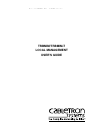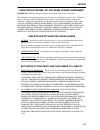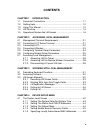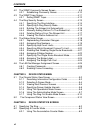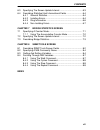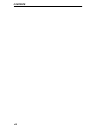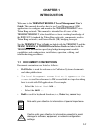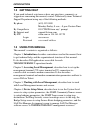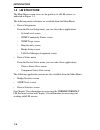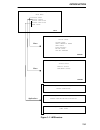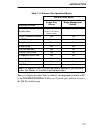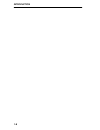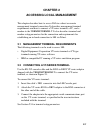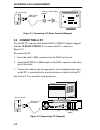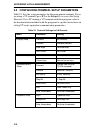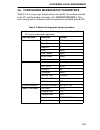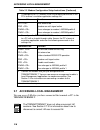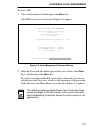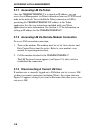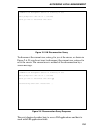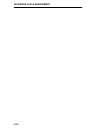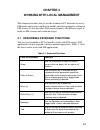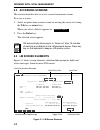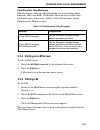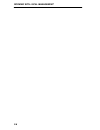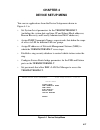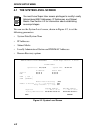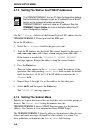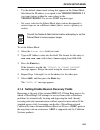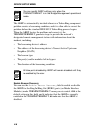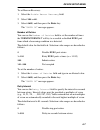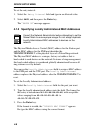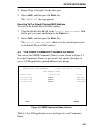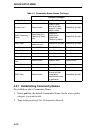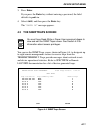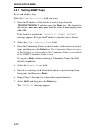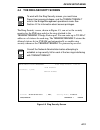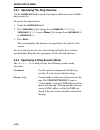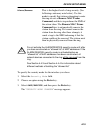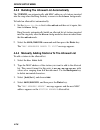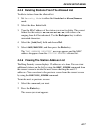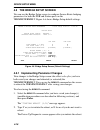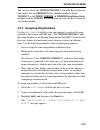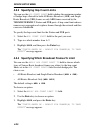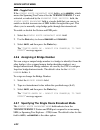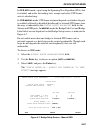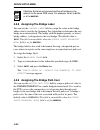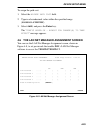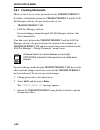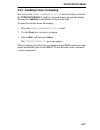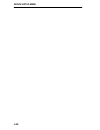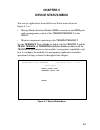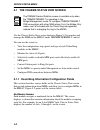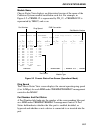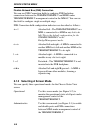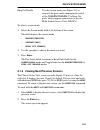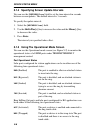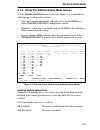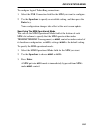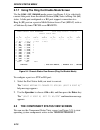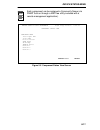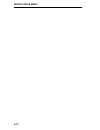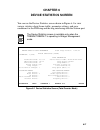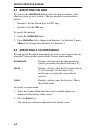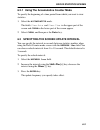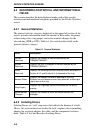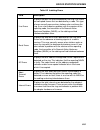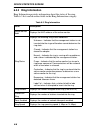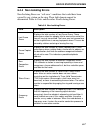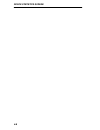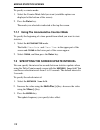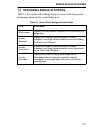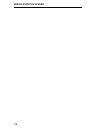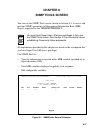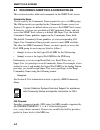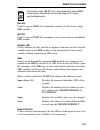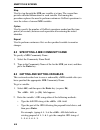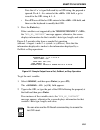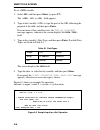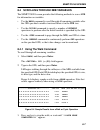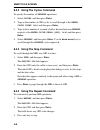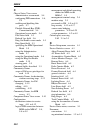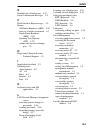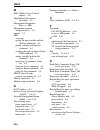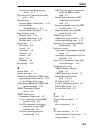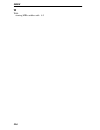- DL manuals
- Cabletron Systems
- Network Hardware
- TRBMIM
- User Manual
Cabletron Systems TRBMIM User Manual
Summary of TRBMIM
Page 1
Trbmim/trbmim-t local management user’s guide booktitle2 optional.
Page 3: Notice
I notice cabletron systems reserves the right to make changes in specifications and other information contained in this document without prior notice. The reader should in all cases consult cabletron systems to determine whether any such changes have been made. The hardware, firmware, or software de...
Page 4
Notice ii fcc notice this device complies with part 15 of the fcc rules. Operation is subject to the following two conditions: (1) this device may not cause harmful interference, and (2) this device must accept any interference received, including interference that may cause undesired operation. Not...
Page 5
Notice iii cabletron systems, inc. Program license agreement important: before utilizing this product, carefully read this license agreement. This document is an agreement between you, the end user, and cabletron systems, inc. (“cabletron”) that sets forth your rights and obligations with respect to...
Page 6
Notice iv united states government restricted rights the enclosed product (a) was developed solely at private expense; (b) contains “restricted computer software” submitted with restricted rights in accordance with section 52227-19 (a) through (d) of the commercial computer software - restricted rig...
Page 7: Contents
V contents chapter 1 introduction 1.1 document conventions ............................................................... 1-1 1.2 getting help................................................................................. 1-2 1.3 using this manual.....................................................
Page 8
Contents vi 4.2 the snmp community names screen .......................................4-9 4.2.1 establishing community names ...................................4-10 4.3 the snmp traps screen ...........................................................4-11 4.3.1 setting snmp traps.......................
Page 9
Contents vii 6.3 specifying the screen update interval ....................................... 6-3 6.4 describing statistical and informational fields ........................... 6-4 6.4.1 general statistics............................................................ 6-4 6.4.2 isolating errors.........
Page 10
Contents viii.
Page 11: Chapter 1
1-1 chapter 1 introduction welcome to the trbmim/trbmim-t local management user’s guide . This manual describes how to use local management (lm) applications to configure and monitor the trbmim/trbmim-t on a token ring network. This manual is intended for all users of the trbmim/trbmim-t, who should...
Page 12: 1.2 Getting Help
Introduction 1-2 1.2 getting help if you need technical assistance or have any questions, comments, or suggestions concerning this manual, contact cabletron systems technical support department using any of the following methods: by phone (603) 332-9400 monday-friday; 8 a.M. – 8 p.M. Eastern time by...
Page 13: Device
Introduction 1-3 chapter 5, device status menu , describes how to use the chassis status screen to manage fnb backplane connectivity between mims in the mmac and to enable or disable network ports under trbmim/trbmim-t management control. It also describes how to view which system components and res...
Page 14: 1.4 Lm Structure
Introduction 1-4 1.4 lm structure the main menu screen serves as the gateway to all lm screens, as indicated in figure 1-1. The following menu selections are available from the main menu: • device setup menu from the device setup menu, you can select these applications: - system level screen - snmp ...
Page 15
Introduction 1-5 figure 1-1 lm structure main menu device setup device status device statistics bridge statistics exit trbmim local management flash image version: x.Xx.Xx device setup system level snmp community names snmp traps return trbmim local management flash image version: x.Xx.Xx bridge set...
Page 16: Trbmim-T User’S Guide
Introduction 1-6 1.5 operational modes and lm access the number of lm applications you can access is contingent upon which operational mode you have specified for the trbmim/trbmim-t. The trbmim/trbmim-t can be configured to operate as a dedicated source-route bridge or as a combination bridge and t...
Page 17
Introduction 1-7 the next chapter describes how to connect a management terminal or pc to the trbmim/trbmim-t lm-access console port and how to access the lm password screen. Table 1-1 lm access per operational modes operational mode bridge-only access bridge/management access lm application system ...
Page 18
Introduction 1-8.
Page 19: Chapter 2
2-1 chapter 2 accessing local management this chapter describes how to access lm via a direct or remote management terminal connection. It describes management terminal requirements and how to connect a vt-series terminal, a pc, and a modem to the trbmim/trbmim-t. It also describes terminal and mode...
Page 20: 2.3 Connecting A Pc
Accessing local management 2-2 figure 2-1 connecting a vt-series terminal (example) 2.3 connecting a pc use the rs-232 console cable and the rj45-to-db9 pc adaptor shipped with the trbmim/trbmim-t to connect the pc, as shown in figure 2-2. To connect the pc: 1. Insert the cable’s db9 connector into ...
Page 21: 2.4 Connecting A Modem
Accessing local management 2-3 2.4 connecting a modem use the rs-232 console cable and the rj45-to-db25 modem adaptor shipped with the trbmim/trbmim-t to connect the modem, as shown in figure 2-3. To establish the modem connection: 1. Insert the cable’s db9 connector into the lm console port. 2. Att...
Page 22
Accessing local management 2-4 2.5 configuring terminal setup parameters table 2-1 lists the setup parameters for the management terminal. If you are using a vt terminal, press f3 or the setup keyto access the setup directory. For a pc running a vt-terminal emulation program, refer to the documentat...
Page 23
Accessing local management 2-5 2.6 configuring modem setup parameters table 2-2 lists setup steps and parameters for the pc, the modem attached to the pc and the modem attached to the trbmim/trbmim-t. You enter settings in the terminal-emulation application included with the pc. Table 2-2 modem conf...
Page 24
Accessing local management 2-6 2.7 accessing local management you can access lm after you have connected the terminal or pc to the trbmim/trbmim-t. 2. To configure the pc’s modem, enter the following commands in the pc’s terminal emulation application settings file. Command line function atl1 sets v...
Page 25
Accessing local management 2-7 to access lm: 1. Turn on the terminal, and then press the enter key. The lm password screen shown in figure 2-4 appears. Figure 2-4 local management password screen 2. Enter the password (the default password is one stroke of the enter key), and then press the enter ke...
Page 26
Accessing local management 2-8 2.7.1 accessing lm via telnet once the trbmim/trbmim-t is assigned an ip address, you can access local management via telnet connection from any tcp/ip based node on the network. You establish the telnet connection to lm by specifying the trbmim/trbmim-t ip address in ...
Page 27
Accessing local management 2-9 figure 2-5 lm disconnection query to disconnect the current user, enter y for yes at the cursor, as shown in figure 2-6. If you do not want to disconnect the current user, enter n for no at the cursor. The current user is notified of the disconnection by a screen messa...
Page 28
Accessing local management 2-10
Page 29: Chapter 3
3-1 chapter 3 working with local management this chapter describes how to use the terminal or pc keyboard to access lm menus and screens and how to modify and enter parameter settings in lm screens. It also describes lm screen elements: the different types of fields on lm screens and screen messages...
Page 30: 3.2 Accessing Screens
Working with local management 3-2 3.2 accessing screens this section describes how to access screens from menu screens. To access a screen: 1. Select an option from a menu screen by moving the cursor to it using the tab key or arrow keys. When you select a field, it appears in – 2. Press the enter k...
Page 31: Key Or Arrow Keys.
Working with local management 3-3 3.3.1 describing lm screen fields lm screen fields are described as follows: • input fields are used to enter values from the keyboard. For example, you enter an ip address by selecting the ip address input field, 0.0.0.0, and then typing in the address. Input field...
Page 32
Working with local management 3-4 3.3.3 lm application messages this section describes the two types of messages that lm displays when you work with an lm screen: • event-confirmation messages • field-sensitive help messages event-confirmation messages whenever you modify an lm parameter, lm display...
Page 33: 3.3.4 Exiting An Lm Screen
Working with local management 3-5 field-sensitive help messages lm also displays messages that help guide you in executing certain functions with some fields. Lm displays these messages in the lower left-hand corner of the screen. Table 3-3 lists and describes sample field-sensitive help messages. 3...
Page 34
Working with local management 3-6.
Page 35: Chapter 4
4-1 chapter 4 device setup menu you can use applications from the device setup menu shown in figure 4-1 to: • set system level parameters for the trbmim/trbmim-t (including the system date and time, ip and subnet mask addresses, beacon recovery, and locally administered mac addresses). • assign snmp...
Page 36: 4.1 The System Level Screen
Device setup menu 4-2 4.1 the system level screen you can use the system level screen, shown in figure 4-2, to set the following parameters: • system date/system time • ip addresses • subnet masks • locally administered station and fnb mac addresses • beacon recovery options figure 4-2 system level ...
Page 37: Enter Key.
Device setup menu 4-3 4.1.1 setting the system date and system time use the system date field to set the internal calender and the system time field to set the internal clock for the trbmim/trbmim-t. To set the date: 1. Select the system date field. 2. Type the date into the field in a mm/dd/yy form...
Page 38: 3. Press The Enter Key.
Device setup menu 4-4 4.1.2 setting the station and fnb ip addresses use the ip address field to set the internet protocol (ip) address for the trbmim/trbmim-t station port and the fnb port. To set the ip address: 1. Select the ip address field for the port you want. 2. Type the ip address into the ...
Page 39: 3. Press The Enter Key.
Device setup menu 4-5 • use the default subnet mask setting that appears in the subnet mask field when the ip address is assigned to the trbmim/trbmim-t if you want stations within the same subnet as the trbmim/trbmim-t to receive snmp trap messages. • set a new value for the subnet mask when statio...
Page 40
Device setup menu 4-6 the abrp is automatically invoked whenever a token ring component problem creates a beaconing condition, and it is often able to correct the problem before the standard ieee 802.5 token ring process begins. When the abrp locates the problem and corrects it, the trbmim/trbmim-t ...
Page 41
Device setup menu 4-7 to set beacon recovery: 1. Select the enable beacon recovery field. 2. Select yes or no . 3. Select save , and then press the enter key. The “ saved ok ” message appears. Number of retries you can use the number of retries field to set the number of times the trbmim/trbmim-t wi...
Page 42: 3. Press The Enter Key.
Device setup menu 4-8 to set the retry interval: 1. Select the retry interval field and type in an allowed value. 2. Select save , and then press the enter key. The “ saved ok ” message appears. 4.1.5 specifying locally administered mac addresses the physical media access control (mac) address for t...
Page 43
Device setup menu 4-9 4. Repeat steps 1 through 3 for the other port. 5. Select save ,and then press the enter key. The “ saved ok ” message appears. Reverting to the default physical mac address to revert to the default physical mac address: 1. Type 00-00-00-00-00-00 in the locally administered fie...
Page 44
Device setup menu 4-10 4.2.1 establishing community names to establish or edit a community name: 1. Select public , the default community name, for the access policy category you want to edit. 2. Type in the password, 2 to 32 characters allowed. Table 4-1 community name access privileges access priv...
Page 45: 3. Press Enter.
Device setup menu 4-11 3. Press enter. If you press the enter keywithout entering a password, the field defaults to public . 4. Select save , and then press the enter key. The “ saved ok ” message appears. 4.3 the snmp traps screen you can use the snmp traps screen, shown in figure 4-4, to designate...
Page 46: 4.3.1 Setting Snmp Traps
Device setup menu 4-12 4.3.1 setting snmp traps to set and enable a trap: select the trap destination field you want. 1. Enter the ip address of the station to receive traps from the trbmim/trbmim-t and then press the enter key. The format for this entry is xxx.Xxx.Xxx.Xxx , with the value of xxx ra...
Page 47
Device setup menu 4-13 4.4 the ring security screen the ring security screen, shown in figure 4-5, can act as the security monitor for the fnb ring and also the ring attached to the trbmim/trbmim-t bridge station port. You can enter up to 255 mac addresses of stations for each ring. The trbmim/trbmi...
Page 48: 3. Press Enter.
Device setup menu 4-14 4.4.1 specifying the ring interface use the interface field to specify the ring for which you want to build a ring security list. To specify the ring interface: 1. Select the interface field. 2. Press shift>plus [+] to change from interface 1 ( stn ) to interface 2 ( fnb ); pr...
Page 49
Device setup menu 4-15 alarm/remove this is the highest level of ring security. (see following cautionary note below.) use this mode to specify that stations attempting to enter the ring receive a remove mac frame command, and that a trap informs the nms of the action taken. The remove mac frame com...
Page 50
Device setup menu 4-16 4.4.3 building the allowed list automatically the trbmim can automatically add mac addresses of stations inserted into the ring when the ring security screen is in the alarm only mode. To build an allowed list automatically: 1. Set the security mode first to disabled and then ...
Page 51: Field and Choose Del.
Device setup menu 4-17 4.4.5 deleting stations from the allowed list to delete stations from the allowed list: 1. Set security mode to either the disabled or alarm/remove mode. 2. Select the stn edit field. 3. Type the mac address of the station you want to delete. The correct format for this entry ...
Page 52: 4.5 The Bridge Setup Screen
Device setup menu 4-18 4.5 the bridge setup screen you can use the bridge setup screen to configure source-route bridging parameters for both the fnb and station ports on the trbmim/trbmim-t. Figure 4-6 shows bridge setup default settings. Figure 4-6 bridge setup screen (default settings) 4.5.1 impl...
Page 53
Device setup menu 4-19 you can also reboot the trbmim/trbmim-t using the reset button on front-panel. See the trbmim-t user’s guide included with the trbmim-t or the trmm, trbmim, & trmmim installation guide included with the trbmim for information on using the reset button on your bridge module. 4....
Page 54: , and Press The Enter Key.
Device setup menu 4-20 4.5.3 specifying hop count limits you can use the hop count limit field to define the maximum number of bridge hops allowed for both all routes broadcast (arb) and single route broadcast (srb) frames or only arb frames received by the trbmim/trbmim-t station and fnb ports. A h...
Page 55
Device setup menu 4-21 4.5.5 enabling and disabling single route broadcasts depending on the state of the single route broadcast mode field, the single route broadcast field appears on the screen as either a read-only field or a toggle field. Srb – read-only field if the single route broadcast mode ...
Page 56
Device setup menu 4-22 srb – toggle field if the single route broadcast mode field is set to manual , which means the spanning tree protocol for the trbmim/trbmim-t is not activated, as indicated by the spanning tree protocol field, the single route broadcast field is a toggle field that you can use...
Page 57: , and Press The Enter Key.
Device setup menu 4-23 in srb auto mode, a port using the spanning tree algorithm (sta), that is enabled, and in the forwarding state, accepts and relays ste frames onto its attached ring. In srb manual mode, ste frame treatment depends on whether the port is enabled (allowed) or disabled (disallowe...
Page 58: , and Press The Enter Key.
Device setup menu 4-24 4.5.8 assigning the bridge label you can use the bridge label field to assign the value in the bridge address that is used by the spanning tree algorithm to determine the root bridge in an internetwork. The bridge with the highest priority, or lowest bridge address, is designa...
Page 59: , and Press The Enter Key.
Device setup menu 4-25 to assign the path cost: 1. Select the bridge path cost field. 2. Type in a hexadecimal value within the specified range ( 00000001-ffffffff ). 3. Select save , and press the enter key. The “ config saved ok – reboot for change(s) to take effect ” message appears. 4.6 the lan ...
Page 60: 4.6.1 Creating Passwords
Device setup menu 4-26 4.6.1 creating passwords there are two ways to create passwords for the trbmim/trbmim-t: if a link is established between the trbmim/trbmim-t and the lan net manager software, the password can be set via: • trbmim/trbmim-t lm • lan net manager software password changes made th...
Page 61: , and Then Press Enter.
Device setup menu 4-27 4.6.2 enabling frame forwarding you can use the frame forwarding active field to enable or disable the trbmim/trbmim-t ability to forward frames through the bridge station port. Enabled is the default setting for the field. To enable or disable frame forwarding: 1. Select the ...
Page 62
Device setup menu 4-28.
Page 63: Chapter 5
5-1 chapter 5 device status menu you can use applications from the device status menu shown in figure 5-1 to: • manage media interface module (mim) connections and mim ports under management control of the trbmim/trbmim-t in the mmac. • monitor components operating in the trbmim/trbmim-t. See the tr...
Page 64
Device status menu 5-2 5.1 the chassis status view screen use the chassis status view screen shown in figure 5-2 to monitor and manage the mims in the mmac under trbmim/trbmim-t control. You can use the screen to: • view the configuration, ring speed, and type of each token ring modules in the mmac....
Page 65
Device status menu 5-3 module name chassis status view displays an abbreviated version of the name of the cabletron systems module installed in each slot. For example, in figure 5-2 a trmim-12 is represented by tr_12, a trrmim-f3t is represented by trr3t, and so on. Figure 5-2 chassis status view sc...
Page 66
Device status menu 5-4 flexible network bus (fnb) connection you can use fnb connection fields to configure fnb backplane connections between the trbmim/trbmim-t and mims under trbmim/trbmim-t management control in the mmac. You can use this field to configure single or multiple rings. Fnb connectio...
Page 67: 3. Press Enter.
Device status menu 5-5 ring out enable use this screen mode (see figure 5-4) to convert lobe ports under management control of the trbmim/trbmim-t to ring out ports, which support connections to passive multi-station access units (msaus). To select a screen mode: 1. Select the screen-mode field at t...
Page 68: 3. Press Enter.
Device status menu 5-6 5.1.4 specifying screen update intervals you can use the [ refresh 3sec ] field to set the time interval in seconds between screen updates. The default interval is 3 seconds. To specify the update interval: 1. Select the [ refresh 3sec ] field. 2. Use the shift>plus [+] key to...
Page 69
Device status menu 5-7 5.1.6 using the administrative mode screen use the administrative mode screen (see figure 5-3) to perform the following port configuration actions: • selectively enable and disable and collectively enable mim ports under trbmim/trbmim-t management control. • establish a single...
Page 70
Device status menu 5-8 to selectively enable or disable a station or ro port: 1. Select the port status field you want to set. The “ press space to toggle (slot x port x) ” message appears. 2. Use the spacebar to choose on or off . The “ press return to turn on/off (slot x port x) ” message appears....
Page 71: Enter Key.
Device status menu 5-9 to configure logical token ring connections: 1. Select the fnb connection field for the mim you want to configure. 2. Use the spacebar to specify an available setting, and then press the enter key. Your configuration changes take effect at the next screen update. Specifying th...
Page 72: 5.2
Device status menu 5-10 5.1.7 using the ring out enable mode screen use the ring out enable mode screen (see figure 5-4) to selectively convert lobe ports from the default station ( stn ) status to ring out ( ro ) status. A lobe port configured as a ro port supports connection to a ring in (ri) port...
Page 73
Device status menu 5-11 figure 5-5 component status view screen note each component can be assigned a community name (via snmp tools or through a mib tree utility included with a remote management application). Trbmim chassis local management flash image version: x.Xx.Xx component status view compon...
Page 74
Device status menu 5-12.
Page 75: Chapter 6
6-1 chapter 6 device statistics screen you can use the device statistics screen shown in figure 6-1 to view various statistics about frame traffic, parameter settings, and error conditions for the fnb ring and the ring interfacing with the station-port. Figure 6-1 device statistics screen (total cou...
Page 76: 6.1 Specifying The Ring
Device statistics screen 6-2 6.1 specifying the ring you can use the interface field to select the ring, or interface, from which you want to view statistics. The two interfaces are described as follows: • interface 1 for the station-port, or stn, ring • interface 2 for the fnb ring to specify the i...
Page 77
Device statistics screen 6-3 6.2.1 using the accumulative counter mode to specify the beginning of a time period from which you want to view statistics: 1. Select the accumulative mode. The fields clear date and clear time in the upper part of the screen and clear in the lower part of the screen app...
Page 78: Fields
Device statistics screen 6-4 6.4 describing statistical and informational fields this section describes the data displayed under each of the specific statistical and informational categories provided by the device statistics screen. 6.4.1 general statistics the general statistics category, displayed...
Page 79
Device statistics screen 6-5 table 6-2 isolating errors field description line errors displays the total line errors detected on the ring. Line errors are corrupted frames that are detected by a node. This type of error normally occurs when stations enter and leave the ring. It can also indicate a p...
Page 80: 6.4.3 Ring Information
Device statistics screen 6-6 6.4.3 ring information ring information provides information about the status of the ring. Table 6-3 lists and describes fields in the ring information category. Table 6-3 ring information field description active monitor addr displays the mac address of the active monit...
Page 81: 6.4.4 Non-Isolating Errors
Device statistics screen 6-7 6.4.4 non-isolating errors non-isolating errors are “soft error” conditions that could have been caused by any station on the ring. Their fault domain cannot be determined. Table 6-4 lists and describes non-isolating errors. Table 6-4 non-isolating errors field descripti...
Page 82
Device statistics screen 6-8.
Page 83: Chapter 7
7-1 chapter 7 bridge statistics screen the source routing bridge statistics screen (see figure 7-1) displays statistics for data traffic and activities on the fnb and stn ports. Figure 7-1 source route bridge statistics screen 7.1 specifying a counter mode you can use the bridge statistics screen to...
Page 84: 2. Press The Enter Key.
Bridge statistics screen 7-2 to specify a counter mode: 1. Select the counter mode field you want (available options are displayed at the bottom of the screen). 2. Press the enter key. The mode you selected is indicated at the top the screen. 7.1.1 using the accumulative counter mode to specify the ...
Page 85
Bridge statistics screen 7-3 7.3 describing bridge statistics table 7-1 lists and describes bridge statistics screen fields that provide information about activity on the bridge ports. Table 7-1 source route bridge statistics fields field description ring number indicates the ring numbers assigned t...
Page 86
Bridge statistics screen 7-4.
Page 87: Chapter 8
8-1 chapter 8 snmp tools screen you can use the snmp tools screen, shown in section 8-1, to access and perform snmp operations on management information base (mib) objects supported by the trbmim/trbmim-t. All explanations provided in this chapter are based on the assumption that you have super-user...
Page 88
Snmp tools screen 8-2 8.1 describing snmp tools screen fields this section describes fields and commands on the snmp tools screen. Community name used to specify the community name required to access to mib groups. The lm password you specified in the community names screen (see section 4.2) appears...
Page 89
Snmp tools screen 8-3 get (f6) used to issue an snmp get command to retrieve a value from a single mib variable. Set (f7) used to issue an snmp set command to store a new value in a modifiable mib variable. Getnext (f8) used to retrieve the next variable in sequence from the currently selected varia...
Page 90: Press The Enter Key.
Snmp tools screen 8-4 step used to step through the mib one variable at a time. The screen then provides detailed information for each variable. Performing this procedure replaces the need to perform continuous getnext operations to view the values of current mib variables. Cycles used to specify th...
Page 91: 3. Press The Enter Key.
Snmp tools screen 8-5 note that if ‘ = ’ is typed followed by an oid string, the prepend is ignored. If =4.1.3 is entered at the oid field, a get is issued for the oid string 4.1.3 . • press f9 to recall the last oid entered at the oid field, and then use the keyboard to modify that oid. 3. Press th...
Page 93: , and Then Press Enter.
Snmp tools screen 8-7 8.4 scrolling through mib variables the snmp tools screen provides the following methods to scan a mib for information on variables: • use the walk command to scroll through all remaining variables after the oid-specified variable structured below it in the mib tree. • use the ...
Page 94: , and Then Press Enter.
Snmp tools screen 8-8 8.4.2 using the cycles command to specify the number of getnext operations: 1. Select cycles , and then press enter. 2. Type in the number of oid cycles to scroll through at the enter cycle count: field, and then press enter. 3. Type in how number of seconds of delay desired be...
Page 95: Index
Ix-1 index a addresses ip 4-4 locally administered mac 4-8 physical mac 4-8 subnet mask 4-4 all routes broadcast (arb) frame applying hop count limits to 4-20 see also bridge setup screen allowed stations security list adding individual stations 4-16 deleting individual stations 4-17 viewing the lis...
Page 96
Index ix-2 c chassis status view screen administrative screen mode 5-4 configuring fnb connections 5-8, 5-9 enabling and disabling lobe ports 5-7 flexible network bus (fnb) connection field 5-4 operational screen mode 5-4 port status field 5-3 refresh 3sec field 5-6 ring out enable screen mode 5-5 r...
Page 97
Index ix-3 e enabled state of bridge port 4-21 event-confirmation messages 3-4 f field-sensitive help messages 3-5 frames all routes broadcast (arb) 4-20 analysis of traffic on network 6-7 single route broadcast (srb) 4-20 spanning tree explorer (ste) 4-22 volume and activity on bridge port 7-3 h he...
Page 98
Index ix-4 m mac (media access control) address 4-8 main menu, lm structure described 1-4 management information base. See mib management terminal setup parameters 2-4 manual 1-2 mib accessing getting the next variable with the getnext command 8-5 getting variables with the get command 8-4 scrolling...
Page 99
Index ix-5 specifying in the ring security screen 4-14 ring out ports, converted from lobe ports 5-10 ring security security mode (alarm only) 4-14 security mode (alarm/remove) 4-15 security mode (disabled) 4-14 ring security screen interface field 4-14 security mode field 4-14 stn edit field 4-16, ...
Page 100
Index ix-6 w walk viewing mib variables with 8-3.