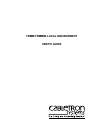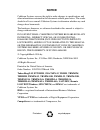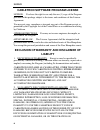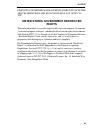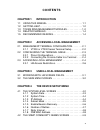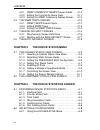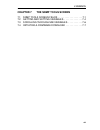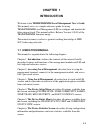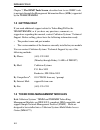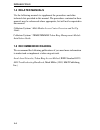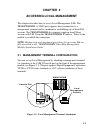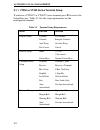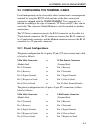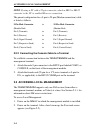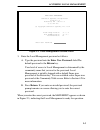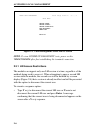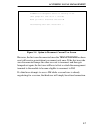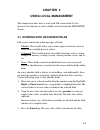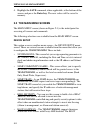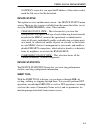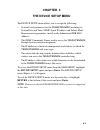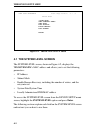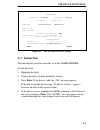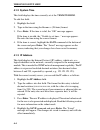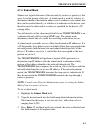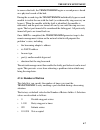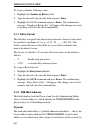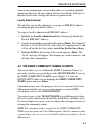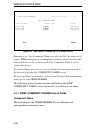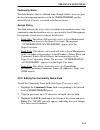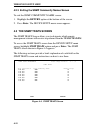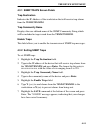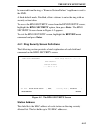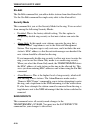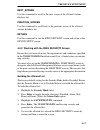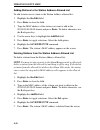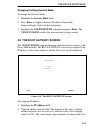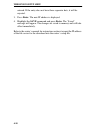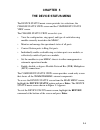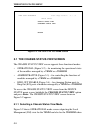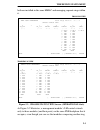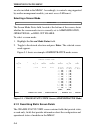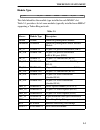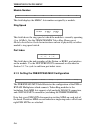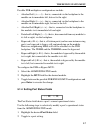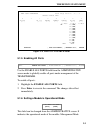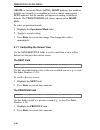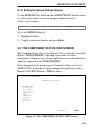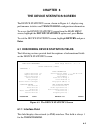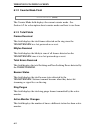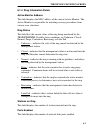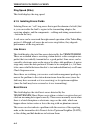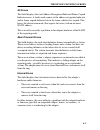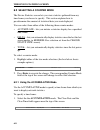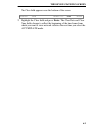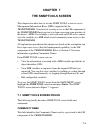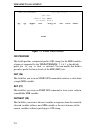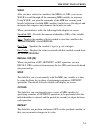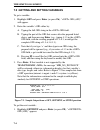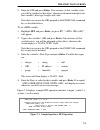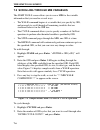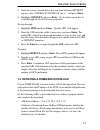- DL manuals
- Cabletron Systems
- Control Unit
- TRMM
- User Manual
Cabletron Systems TRMM User Manual
Summary of TRMM
Page 1
Trmm/trmmim local management user’s guide.
Page 2: Notice
I notice cabletron systems reserves the right to make changes in specifications and other information contained in this document without prior notice. The reader should in all cases consult cabletron systems to determine whether any such changes have been made. The hardware, firmware, or software de...
Page 3: Liability
Notice ii cabletron software program license license. You have the right to use only the one (1) copy of the program provided in this package subject to the terms and conditions of this license agreement. You may not copy, reproduce or transmit any part of the program except as permitted by the copy...
Page 4: Rights
Notice iii limitation of implied warrantees in some instances the above limitations and exclusions may not apply to you. United states government restricted rights the enclosed product (a) was developed solely at private expense; (b) contains “restricted computer software” submitted with restricted ...
Page 5: Contents
V contents chapter 1 introduction 1.1 using this manual . . . . . . . . . . . . . . . . . . . . . . . . . . . 1-1 1.2 getting help. . . . . . . . . . . . . . . . . . . . . . . . . . . . . . . . . 1-2 1.3 token ring management modules . . . . . . . . . . . . 1-2 1.4 related manuals . . . . . . . . . ...
Page 6: Chapter 5
Contents vi 4.2.1 snmp community names screen fields. . . . 4-10 4.2.2 editing the community name field . . . . . . . . . . . 4-11 4.2.3 exiting the snmp community names screen . . . 4-12 4.3 the snmp traps screen . . . . . . . . . . . . . . . . . . . . . 4-12 4.3.1 snmp traps screen fields. . . . ....
Page 7: Chapter 7
Contents vii chapter 7 the snmp tools screen 7.1 snmp tools screen fields . . . . . . . . . . . . . . . . . . . 7-1 7.2 getting and setting variables. . . . . . . . . . . . . . . 7-4 7.3 scrolling through mib variables. . . . . . . . . . . . 7-6 7.4 initiating a firmware download . . . . . . . . . ....
Page 8: Chapter 1
1-1 chapter 1 introduction welcome to the trmm/trmmim local management user’s guide . This manual serves as a simple reference guide for using trmm/trmmim local management (lm) to configure and monitor the token ring network. This manual reflects release version 3.00.00 of the trmm/trmmim firmware i...
Page 9: The Snmp Tools Screen
Introduction 1-2 chapter 7, the snmp tools screen , describes how to use snmp tools to navigate through the management information bases (mibs) supported by the trmm/trmmim. 1.2 getting help if you need additional support related to token ring/lm for the trmm/trmmim, or if you have any questions, co...
Page 10
Introduction 1-3 the trmm resides in the management (first) slot of the mmac chassis. It is designed to manage a full chassis of token ring interface modules. The trmmim also provides the same management functions as the trmm to an additional ring from any mid-chassis slot. Both modules can be used ...
Page 11: 1.4 Related Manuals
Introduction 1-4 1.4 related manuals use the following manuals to supplement the procedures and other technical data provided in this manual. The procedures contained in these manuals may be referenced where appropriate, but will not be repeated in this manual. Cabletron systems’ multi media access ...
Page 12: Chapter 2
2-1 chapter 2 accessing local management this chapter describes how to access local management (lm). The trmm/trmmim’s com 2 port supports direct connection to a management terminal and to a modem for establishing out-of-band lm sessions. The trmm/trmmim also supports single in-band telnet sessions ...
Page 13
Accessing local management 2-2 2.1.1 vt200 or vt300 series terminal setup if you have a vt200™ or vt300™ series terminal, press f3 to access the setup directory. Table 2-1 lists the setup requirements for the management terminal. Table 2-1. Terminal setup requirements menu function selection display...
Page 14
Accessing local management 2-3 2.2 configuring the terminal cable local management can be accessed by direct connection to a management terminal by using the rs232 cable and one of the three conversion connectors shipped with the trmm/trmmim. Two converters are labeled according to the type of termi...
Page 15: Note
Accessing local management 2-4 note : if using a pc with a 25-pin connector, attach a db-9 to db-25 converter to the pc to enable lm access connection. The pinout configuration for a 9-pin to 25-pin (modem connection) cable is listed as follows. 9-pin male connector to 25-pin male connector (module ...
Page 16: Enter User Password:
Accessing local management 2-5 figure 2-2. Local management password screen 3. Enter the local management password as follows: a. Type the password into the enter user password: field.The default password is the return key. Your level of access to local management is determined by the community name...
Page 17: Note
Accessing local management 2-6 figure 2-3. Local management main menu screen note : to view power up diagnostic tests, power on the trmm/trmmim after first establishing the terminal connection. 2.3.1 lm access restrictions the module can support only one lm session at a time, regardless of the metho...
Page 18
Accessing local management 2-7 figure 2-4. Option to disconnect current user screen however, the first user disconnected since the trmm/trmmim has been reset will receive an invitation to reconnect only once. If the first user who was disconnected bumps the other user out to reconnect and then gets ...
Page 19: Chapter 3
3-1 chapter 3 using local management this chapter describes how to work with lm screen fields. It also discusses the function of each available selection from the main menu screen. 3.1 working with lm screen fields lm screens contain the following types of fields: • editable: these fields allow you ...
Page 20: 3.2 The Main Menu Screen
Using local management 3-2 4. Highlight the save command, where applicable, at the bottom of the screen, and press the enter key. The new values will be saved to memory. 3.2 the main menu screen the main menu screen (shown in figure 2-3) is the initial point for accessing all screens and commands. T...
Page 21
Using local management 3-3 gateway screen lets you input the ip address of the router used to reach the file server for the download. Device status this option accesses another menu screen – the device status menu screen. There are two screens available from this menu that allow you to view the trmm...
Page 22: Chapter 4
4-1 chapter 4 the device setup menu the device setup menu allows you to assign the following: • system level parameters for the trmm/trmmim (including its system date and time, snmp agent ip address and subnet mask, beacon recovery parameters, and a locally administered fnb mac address). • the snmp ...
Page 23
The device setup menu 4-2 figure 4-1. The device setup menu 4.1 the system level screen the system level screen, shown in figure 4-2, displays the trmm/trmmim’s mac address and allows you to set the following parameters: • ip address • subnet mask • enable beacon recovery, including the number of re...
Page 24: 4.1.1 System Date
The device setup menu 4-3 figure 4-2. The system level screen 4.1.1 system date this field displays the date currently set at the trmm/trmmim. To edit this field: 1. Highlight the field. 2. Type in the date using the mm/dd/yy format. 3. Press enter. If the date is valid, the “ok” message appears. If...
Page 25: 4.1.2 System Time
The device setup menu 4-4 4.1.2 system time this field displays the time currently set at the trmm/trmmim. To edit this field: 1. Highlight the field. 2. Type in the time using the hh:mm:ss (24-hour) format. 3. Press enter. If the time is valid, the “ok” message appears. If the time is invalid, the ...
Page 26: 4.1.4 Subnet Mask
The device setup menu 4-5 4.1.4 subnet mask subnets are logical divisions of the network (by routers or gateways) that serve to isolate groups of devices. A subnet mask is used by a device to determine whether a destination address exists within its own subnet and thus can be reached directly, or wh...
Page 27
The device setup menu 4-6 4. Highlight save at the bottom of the screen and press enter. The message “saved” will appear. The changes are saved to memory, and will take effect immediately. 4.1.5 enable beacon recovery the enable beacon recovery field indicates the current status of the automated bea...
Page 28: 4.1.6 Number of Retries
The device setup menu 4-7 to remove the fault, the trmm/trmmim begins a second process based on a physical search of the hub. During the second step, the trmm/trmmim individually bypasses each module to isolate the one with the fault (as evidenced by ring recovery on bypass). When the module with th...
Page 29: 4.1.7 Retry Interval
The device setup menu 4-8 to assign a number of retries value: 1. Highlight the number of retries field. 2. Type the desired value into the field and press enter. 3. Highlight the save command and press enter. The confirmation message, “number of retries set,” will appear. The changes are saved to m...
Page 30
The device setup menu 4-9 terms of ring management, a hard-coded address is considered globally administered because all ring stations will use it by default. Each byte is identified in bit order starting with the most significant bit. Locally administered this field lets you locally administer, or ...
Page 31
The device setup menu 4-10 figure 4-3. The snmp community names screen remember, too, that community names are also used for the purposes of remote snmp management. A management station can only monitor and control a device to the extent accorded the community name it uses to contact the device. If ...
Page 32
The device setup menu 4-11 community name this field displays the user-defined name through which a user can open the local management interface with the trmm/trmmim, and the inherent level of access associated with that password. Access policy this field indicates the access status accorded each co...
Page 33: 4.3 The Snmp Traps Screen
The device setup menu 4-12 4.2.3 exiting the snmp community names screen to exit the snmp community names screen: 1. Highlight the return option at the bottom of the screen. 2. Press enter. The device setup menu screen appears. 4.3 the snmp traps screen the snmp traps screen allows you to designate ...
Page 34: 4.3.2 Setting Snmp Traps
The device setup menu 4-13 4.3.1 snmp traps screen fields trap destination indicates the ip address of the workstation that will receive trap alarms from the trmm/trmmim. Trap community name displays the user-defined name of the snmp community string which will be included in traps issued from the t...
Page 35
The device setup menu 4-14 4.3.3 exiting the snmp traps screen to exit the snmp traps screen: 1. Highlight the return option at the bottom of the screen. 2. Press enter. The device setup menu screen appears. 4.4 the ring security screen the ring security screen allows you to control access to the to...
Page 36: Command and Press Enter.
The device setup menu 4-15 be removed from the ring, a “remove station failure” trap/alarm is sent to the nms. A third default mode, disabled, allows stations to enter the ring with no security action taken. To access the ring security screen from the device setup screen, highlight the ring security...
Page 37
The device setup menu 4-16 stn edit the stn edit command lets you add or delete stations from the allowed list. Use the stn edit command for single entry edits to the allowed list. Security mode this command lets you set the security mode for the ring. You can select from among the following securit...
Page 38
The device setup menu 4-17 next_screen use this command to scroll to the next screen of the allowed stations database list. Previous_screen use this command to scroll back to the previous screen of the allowed stations database list. Return use this command to exit the ring security screen and retur...
Page 39
The device setup menu 4-18 adding stations to the station address allowed list to add stations one at a time to the station address allowed list: 1. Highlight the stn edit field. 2. Press enter to clear the field. 3. Type the mac address of the station you want to add in the 00-00-00-00-00-00 format...
Page 40
The device setup menu 4-19 changing the ring security mode to change the security mode: 1. Highlight the security mode field. 2. Press enter to toggle selections (disabled, alarm only, remove/alarm). Select the desired option. 3. Highlight the save/execute command and press enter. The trmm/trmmim en...
Page 41
The device setup menu 4-20 entered. If the entry does not have three separator dots, it will be rejected. 3. Press enter. The new ip address is displayed. 4. Highlight the save command and press enter. The “saved” message will appear. The changes are saved to memory and will take effect immediately....
Page 42: Chapter 5
5-1 chapter 5 the device status menu the device status menu screen provides two selections, the chassis status view screen and the component status view screen. The chassis status view screen lets you: • view the configuration, ring speed, and type of each token ring module currently inserted in the...
Page 43
The device status menu 5-2 figure 5-1. Device status menu screen 5.1 the chassis status view screen the chassis status view screen supports three functional modes: • operational (figure 5-2) – for monitoring the operational status of the modules managed by a trmm or a trmmim • administrative (figure...
Page 44
The device status menu 5-3 both are installed in the same mmac and managing separate rings within it. Trmm lm view trmmim lm view figure 5-2. Chassis status view screens (operational mode ) as figure 5-2 illustrates, a management module’s lm control extends only to those modules (and their ports) on...
Page 45
The device status menu 5-4 are also installed in the mmac. Accordingly, to control a ring supported by another management module, you must access lm from it. Selecting a screen mode the screen mode status field, located at the bottom of the screen, shows whether the screen mode view is currently set...
Page 46
The device status menu 5-5 module type this field identifies the module type installed in each mmac slot. Table 5-1 provides a list of some modules typically installed in an mmac supporting a token ring network. Table 5-1. Abrrev. Module type description trmm trmm token ring management module trmmim...
Page 47
The device status menu 5-6 module number this field displays the mmac slot number occupied by a module. Ring speed this field shows the ring speed at which the module is currently operating (4 or 16 mb/s). See the trmm/trmmim token ring management modules installation guide for instructions on how t...
Page 49: Lnk
The device status menu 5-8 3. Press enter to execute the change. The chassis view administrative mode screen shows ports as either on (administratively enabled) or off (administratively disabled). The operational mode screen shows station (stn) ports as either: • enb (enable) – the port is enabled, ...
Page 50: 5.1.5 Enabling All Ports
The device status menu 5-9 figure 5-4. Ring out enable mode 5.1.5 enabling all ports use the enable all portsfield from the administrative screen mode to globally enable all ports under management of the trmm/trmmim. To enable all ports: 1. Highlight the enable all ports field. 2. Press enter to exe...
Page 51
The device status menu 5-10 (mgmt) or automatic mode (auto). Mgmt indicates that hardware defaults can currently be overridden by local or remote management. Auto indicates that the module will operate according to hardware defaults. The trmm/trmmim will always operate in the mgmt mode. To select an...
Page 52
The device status menu 5-11 5.1.8 setting the screen refresh interval use the refresh nsec field from the administrative mode screen to set the screen refresh (or screen parameter updates) interval (from 3 to 10 seconds). To set the refresh interval: 1. Highlight the field. 2. Toggle to an interval ...
Page 53
The device status menu 5-12 the following mib components are possible: • chassis mgr – the entity that controls the mmac chassis. • local mgmt – the entity for trmm/trmmim lm. • protocol stack – the entity for the device driver protocol stack. • snmp agent – the entity for the snmp management agent....
Page 54: Chapter 6
6-1 chapter 6 the device statistics screen the device statistics screen, shown in figure 6-1, displays ring performance statistics and trmm/trmmim configuration information. To access the device statistics screen from the main menu screen, highlight the device statistics option and press enter. To e...
Page 55: 6.1.2 Counter Mode Field
The device statistics screen 6-2 6.1.2 counter mode field the counter mode field displays the current counter mode. See section 6.2 for a description about counter modes and how to use them. 6.1.3 total fields frames received this field displays the total frames detected on the ring since the trmm/t...
Page 56
The device statistics screen 6-3 6.1.4 ring information fields active monitor address this field displays the mac address of the current active monitor. The active monitor is responsible for initiating recovery procedures from various error situations. Ring status this field lists the current status...
Page 57
The device statistics screen 6-4 ring speed (m/bs) this field displays the ring speed. 6.1.5 isolating errors fields isolating errors are “soft” ring errors that report the domain of a fault (that is, you can isolate the fault’s region to the transmitting adapter, the receiving adapter, and the comp...
Page 58
The device statistics screen 6-5 ac errors this field displays the total address recognized indicator/frame copied indicator errors. A faulty node cannot set the address recognized indicator and/or frame copied indicator bits in the frame which it has copied. This leaves the downstream node (that re...
Page 59
The device statistics screen 6-6 6.1.6 non-isolating errors fields non-isolating errors are “soft” error conditions that could have been caused by any station on the ring, thus their fault domain cannot be detected. Lost frame errors these errors occur when a transmitting station’s trr (timer, retur...
Page 60
The device statistics screen 6-7 rcvr congestion errors this field displays the total number of rcvr congestion errors. This indicates a station is receiving/repeating a frame and recognizes a frame addressed to it, but has no buffer space available for the frame. This may indicate a poorly performi...
Page 61: 6.2
The device statistics screen 6-8 6.2 selecting a counter mode the device statistics screen lets you view statistics gathered from any time frame you choose to specify. This section explains how to pre-determine the amount of statistical data you want displayed. You can select from either of the foll...
Page 62
The device statistics screen 6-9 the clear field appears near the bottom of the screen. 2. Highlight the clear field and press enter. The clear date and clear time fields change to reflect the beginning of the time frame from which you want to view network statistics the next time you select the acc...
Page 63: Chapter 7
7-1 chapter 7 the snmp tools screen this chapter describes how to use the snmp tools screen to access management information bases (mibs) supported by the trmm/trmmim. Your level of security access to the lm component of the trmm/trmmim may prevent you from accessing some portions of the device’s mi...
Page 64
The snmp tools screen 7-2 figure 7-1. Snmp tools screen oid prepend this field specifies a numerical prefix (oid string) for the mib variables of interest supported by the trmm/trmmim. ‘1.3.6.1’ is the default prefix (iso ⇒ org ⇒ dod ⇒ internet). You can modify this field to provide a prefix for low...
Page 65
The snmp tools screen 7-3 walk after you have selected a variable in the mib by its oid, you can use walk to scroll through all the remaining mib variables in sequence. Using walk, you span the remainder of the mib tree viewing each branch (collection of related mib variables) and its leaves (the ob...
Page 67
The snmp tools screen 7-5 2. Enter the oid and press enter. If no instance of that variable exists, you will be notified to that effect; otherwise information displays for that variable’s data type, length, and value. Note that you can use the oid prepend or the f9 recall command key as described ab...
Page 68
The snmp tools screen 7-6 7.3 scrolling through mib variables the snmp tools screen allows you to scan a mib for the variable information that you need in several ways: • the walk command begins at a variable that you specify by oid, and proceeds to scroll through all remaining variables that are st...
Page 69
The snmp tools screen 7-7 3. Enter how many seconds delay that you want between getnext requests after “enter cycle delay (secs):”, and press enter. 4. Highlight getnext and press enter. Use the down arrow key to scroll through the get next cycles requested. To step through: 1. Highlight step and pr...
Page 70
The snmp tools screen 7-8 • ctdltftprequesthost - 1.3.6.1.4.1.52.4.1.5.8.1.4.0 cabletron’s download tftp request host oid holds the ip address of the designated tftp server. Set it to the ip address of the tftp server which contains the image to be downloaded. • ctdlcommitramtoflash - 1.3.6.1.4.1.52...