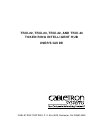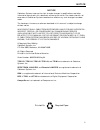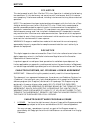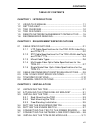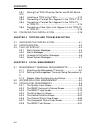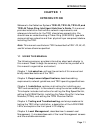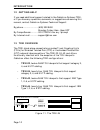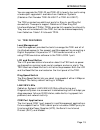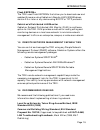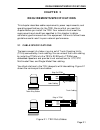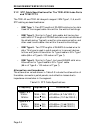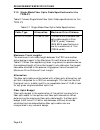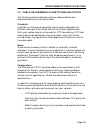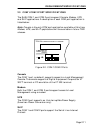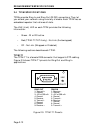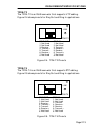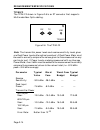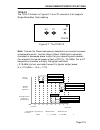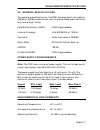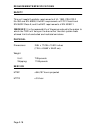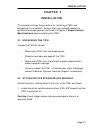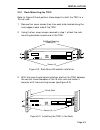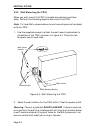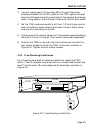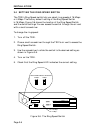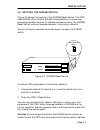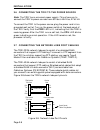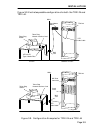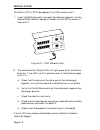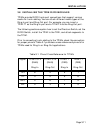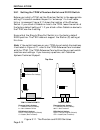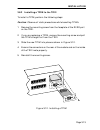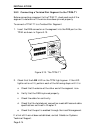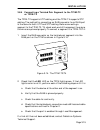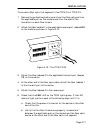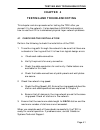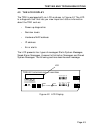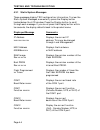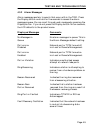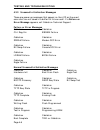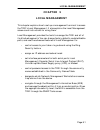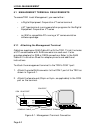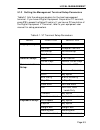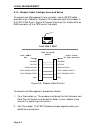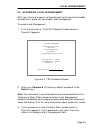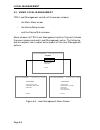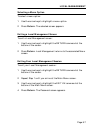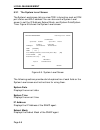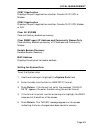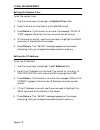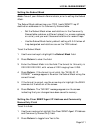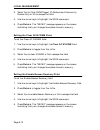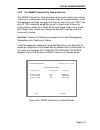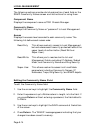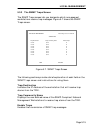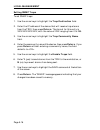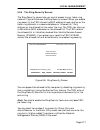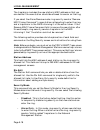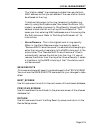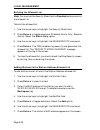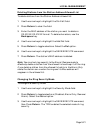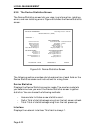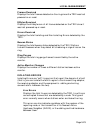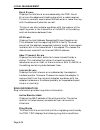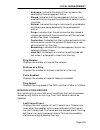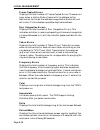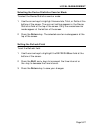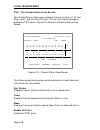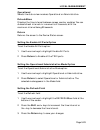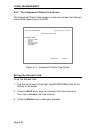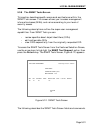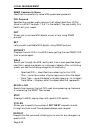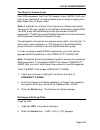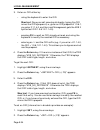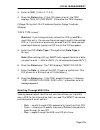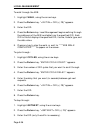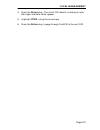- DL manuals
- Cabletron Systems
- Switch
- TRXI-22
- User Manual
Cabletron Systems TRXI-22 User Manual
Summary of TRXI-22
Page 1
Trxi-22, trxi-24, trxi-42, and trxi-44 token ring intelligent hub user’s guide cabletron systems, p. O. Box 5005, rochester, nh 03867-0505.
Page 2
Notice iii notice cabletron systems reserves the right to make changes in specifications and other information contained in this document without prior notice. The reader should in all cases consult cabletron systems to determine whether any such changes have been made. The hardware, firmware, or so...
Page 3
Notice iv fcc notice this device complies with part 15 of the fcc rules. Operation is subject to the following two conditions: (1) this device may not cause harmful interference, and (2) this device must accept any interference received, including interference that may cause undesired operation. Not...
Page 4
Notice v 2. Other restrictions. You may not reverse engineer, decompile, or disassemble the program. 3. Applicable law. This license agreement shall be interpreted and governed under the laws and in the state and federal courts of new hampshire. You accept the personal jurisdiction and venue of the ...
Page 5
Contents vii table of contents chapter 1 introduction 1.1 using this manual ............................................................ 1-1 1.2 getting help........................................................................ 1-2 1.3 trxi overview....................................................
Page 6
Contents viii 3.8.1 setting the tpim’s phantom switch and ri/ro switch.. 3-12 3.8.2 installing a tpim to the trxi....................................3-13 3.8.3 connecting a twisted pair segment to the tpim-t13-14 3.8.4 connecting a twisted pair segment to the tpim-t2 or tpim-t4 ........................
Page 7: Chapter 1
Introduction page 1-1 chapter 1 introduction welcome to the cabletron systems trxi-22, trxi-24, trxi-42, and trxi-44 token ring intelligent hub user’s guide . This manual provides installation instructions, network requirements, and reference information for the trxi stand-alone concentrator. You sh...
Page 8
Introduction page 1-2 1.2 getting help if you need additional support related to the cabletron systems trxi, or if you have any questions, comments, or suggestions concerning this manual, contact cabletron systems technical support: by phone ......................... (603) 332-9400 monday-friday; 8a...
Page 9
Introduction page 1-3 you can upgrade the trxi-22 and trxi-42 to twenty-four ports using a twelve port upgrade kit available from cabletron systems (cabletron part number trxi-24-ugkit or trxi-44-ugkit). The trxi provides two additional ports for ring in and ring out connections. These ports support...
Page 10
Introduction page 1-4 rmon mib support the trxi supports the rmon mib rfc 1271/1513 token ring extensions shown in table 1-1. Token ring port interface modules (tpims) tpims are optional features that let you expand your trunk connections using different media types. Tpims have embedded repeaters an...
Page 11
Introduction page 1-5 flash eeproms the trxi uses flash eeproms that allow you to download new and updated firmware using cabletron’s remote lanview/windows, version 2.3 or later or any device using bootp or tftp protocols. Cabletron’s distributed lan monitor cabletron systems’ distributed lan monit...
Page 12: Chapter 2
Requirements/specifications page 2-1 chapter 2 requirements/specifications this chapter describes cable requirements, power requirements, and operating specifications for the trxi. Be sure that you read this chapter before you install the trxi. Your network must meet the requirements and conditions ...
Page 13
Requirements/specifications page 2-2 2.1.1 utp cable specifications for the trxi-22/24 lobe ports and tpim-t2 the trxi-22 and trxi-24 lobe ports and the tpim-t2 support voice grade unshielded twisted pair (utp) cable, as described in eia/tia tsb 568, and ibm type 3 cable. Utp consists of four pairs ...
Page 14
Requirements/specifications page 2-3 maximum lobe lengths the lobe length is the physical length of the cable connecting a station to its tcu port at the trxi. Table 2-2 shows the maximum lobe length, according to ring speed. The cable lengths listed in table 2-2 are total lengths made up of utp cab...
Page 15
Requirements/specifications page 2-4 2.1.2 stp cable specifications for the trxi-42/44 lobe ports and tpim-t1/t4 the trxi-42 and trxi-44 lobe ports support ibm type 1, 2, 6, and 9 stp cabling as described below: • ibm type 1 - two stp lengths of 22 awg solid wire for data. Used for the longest cable...
Page 16
Requirements/specifications page 2-5 maximum lobe lengths the lobe length is the physical length of the cable connecting a station to its tcu port at the trxi. Table 2-4 shows the maximum lobe length, according to ring speed. The cable lengths listed in table 2-4 are total lengths made up of stp cab...
Page 17
Requirements/specifications page 2-6 2.1.3 mixed cable types if you mix cable types in your installation, you must compensate for the different cable attenuations. Type 6 and type 9 cables can be run for only 2/3 the distance of type 1. This means: 10 meters (type 1) ≈ 6.6 meters (types 6, 9) exampl...
Page 18
Requirements/specifications page 2-7 2.1.4 multimode fiber optic cable specifications for the tpim-f2 table 2-6 shows multimode fiber optic cable specifications for the tpim-f2. Maximum trunk lengths the maximum trunk cable length between the trxi and another active device is equal to the maximum dr...
Page 19
Requirements/specifications page 2-8 2.1.5 single mode fiber optic cable specifications for the tpim-f3 table 2-7 shows single mode fiber optic cable specifications for the tpim-f3. Maximum trunk lengths the maximum trunk cable length between the trxi and another active device is equal to the maximu...
Page 20
Requirements/specifications page 2-9 2.2 cable recommendations/troubleshooting the following sections describe common cable problems and recommendations for correcting them. Crosstalk crosstalk is interference caused by signal coupling between the different cable pairs contained within a multi-pair ...
Page 21
Requirements/specifications page 2-10 • token ring signals should not be routed through copper cables that exit a building or which are adjacent to cables either exiting a building or exposed to lightning strikes and power surges. • utp cables that contain token ring signals should not be simultaneo...
Page 22
Requirements/specifications page 2-11 2.3 com 1/com 2 port specifications the rj45 com 1 and com 2 ports support console, modem, ups, and slip applications. A description of each com port application is listed below: note : console is the only com port application available at this time. Modem, ups,...
Page 23
Requirements/specifications page 2-12 2.4 tpim specifications tpims provide ring in and ring out (ri/ro) connections. They let you extend your network using a variety of media. Each tpim has an embedded repeater that retimes all data. The lnk (link) led on each tpim provides the following informatio...
Page 24
Requirements/specifications page 2-13 tpim-t2 the tpim-t2 is an rj45 connector that supports utp cabling. Figure 2-4 shows pinouts for ring out and ring in applications. Figure 2-4. Tpim-t2 pinouts tpim-t4 the tpim-t4 is an rj45 connector that supports stp cabling. Figure 2-5 shows pinouts for ring ...
Page 25
Requirements/specifications page 2-14 tpim-f2 the tpim-f2 shown in figure 2-6 is an st connector that supports multimode fiber optic cabling. Figure 2-6. The tpim-f2 note : the transmitter power levels and receive sensitivity levels given are peak power levels after optical overshoot. A peak power m...
Page 26
Requirements/specifications page 2-15 tpim-f3 the tpim-f3 shown in figure 2-7 is an st connector that supports single mode fiber optic cabling. Figure 2-7. The tpim-f3 note : transmitter power decreases as temperatures rise and increases as temperatures fall. Use the output power coefficient to calc...
Page 27
Requirements/specifications page 2-16 parameter typical minimum maximum transmitter peak wave length 1300 nm 1270 nm 1330 nm spectral width 60 nm - 100 nm rise time/ 3.0 nsec 2.7 nsec 5.0 nsec fall time 2.5 nsec 2.2 nsec 5.0 nsec duty cycle 50.1% 49.6% 50.7% bit error rate: better than 10 -10 note: ...
Page 28
Requirements/specifications page 2-17 2.5 general specifications the operating specifications for the trxi are described in this section. Cabletron systems reserves the right to change these specifications at any time without notice. Data buffer memory (ram): 4 mb (upgradeable) internal processor: i...
Page 29
Requirements/specifications page 2-18 safety this unit meets the safety requirements of ul 1950, csa c22.2 no. 950 and en 60950; the emi requirements of fcc class a and en 55022 class a; and the emc requirements of en 50082-1. Warning: it is the responsibility of the person who sells the system to w...
Page 30: Chapter 3
Installation page 3-1 chapter 3 installation this chapter outlines the procedure for installing a trxi and connecting it to a network. Be sure that your network meets the guidelines and requirements outlined in chapter 2, requirements/ specifications , before installing the trxi. 3.1 unpacking the t...
Page 31
Installation page 3-2 2. Attach the strain relief bracket to the bottom of the trxi as shown in figure 3-1. Figure 3-1. Attaching the strain relief 3.3 installing the trxi the trxi can be rack mounted, wall mounted, or placed on any horizontal surface. Select one of the following subsections and per...
Page 32
Installation page 3-3 3.3.1 rack mounting the trxi refer to figure 3-2 and perform these steps to install the trxi in a 19-inch rack. 1. Remove four cover screws (two from each side) located along the front edges of each side of the trxi. 2. Using the four cover screws removed in step 1, attach the ...
Page 33
Installation page 3-4 3.3.2 wall mounting the trxi when you wall mount the trxi, the cable connections must face down. Perform the following steps to wall-mount the trxi. Note : 1/4-inch molly screw anchors for wall mounting are not included with the trxi. 1. Use the supplied screws to attach the wa...
Page 34
Installation page 3-5 3. You will need a pencil for this step. With the wall mounting brackets attached to the trxi, position the trxi against the wall where it will be permanently mounted with the network port facing down. Using a pencil, mark the wall location for the four pilot holes. 4. Set the ...
Page 35
Installation page 3-6 3.4 setting the ring speed switch the trxi’s ring speed switch lets you select ring speeds of 16 mbps or 4 mbps. The factory default setting of the ring speed switch is 16 mbps. Figure 3-6 shows the location of the ring speed switch and the switch settings. You can access the s...
Page 36
Installation page 3-7 3.5 setting the nvram switch figure 3-7 shows the location of the nvram reset switch. The trxi uses nvram (non-volatile random access memory) to store user entered parameters such as ip address and device name. The nvram reset switch restores these parameters to the factory def...
Page 37
Installation page 3-8 3.6 connecting the trxi to the power source note: the trxi has a universal power supply. This allows you to connect the trxi to power sources from 85 vac to 264 vac, 47-63 hz. To connect the trxi to the power source, plug the power cord into a grounded wall outlet. Turn on the ...
Page 38
Installation page 3-9 figure 3-9 illustrates possible configurations for both the trxi-24 and trxi-44. Figure 3-9. Configuration examples for trxi-24 and trxi-44 punchdown block wiring closet office token ring station token ring network interface card wall jack utp lobe cable wall trxi-24 trxi-24 to...
Page 39
Installation page 3-10 to attach a utp or stp lobe segment to a trxi network port: 1. Insert the rj45 connector from each twisted pair segment into the desired rj45 network lobe port number on the trxi as shown in figure 3-10. Figure 3-10. Trxi network ports 2. The associatedport statusled will ligh...
Page 40
Installation page 3-11 3.8 installing the tpim ri/ro modules tpims provide ri/ro trunk port connections that support various media for trunk cabling. You can attach different media types at the ring-in port and ring-out port. For example, you can insert a tpim-t1 as the ring-in port and a tpim-t4 as...
Page 41
Installation page 3-12 3.8.1 setting the tpim’s phantom switch and ri/ro switch before you install a tpim, set the phantom switch to the appropriate setting. This switch enables the port to “autowrap” if a trunk cable fails or is removed. Figure 3-11 shows the location of the phantom switch. If you ...
Page 42
Installation page 3-13 3.8.2 installing a tpim to the trxi to install a tpim, perform the following steps: caution: observe all static precautions while handling tpims. 1. Remove the mounting screw from the faceplate of the ri/ro port on the trxi. 2. If you are replacing a tpim, remove the mounting ...
Page 43
Installation page 3-14 3.8.3 connecting a twisted pair segment to the tpim-t1 before connecting a segment to the tpim-t1, check each end of the segment to determine if the wires have been pinned properly. To connect a tpim-t1 to a twisted pair segment: 1. Insert the db9 connector on the segment into...
Page 44
Installation page 3-15 3.8.4 connecting a twisted pair segment to the tpim-t2 or tpim-t4 the tpim-t2 supports utp cabling and the tpim-t4 supports stp cabling. The method for connecting an rj45 connector to an rj45 port is the same for both utp and stp cabling. Before connecting a segment to the tpi...
Page 45
Installation page 3-16 3.8.5 connecting a fiber optic link segment to the tpim-f2 or tpim-f3 when connecting a fiber optic link segment to the tpim-f2 or tpim-f3 keep the following in mind: • if you are connecting a fiber optic link segment with st connectors to a tpim-f2 with st ports, keep in mind...
Page 46
Installation page 3-17 to connect a fiber optic link segment to the tpim-f2 or tpim-f3: 1. Remove the protective plastic covers from the fiber optic ports on the applicable port on the module and from the ends of the connectors on each fiber strand. 2. Attach the fiber labeled 1 to the applicable re...
Page 47
Installation page 3-18 c. Verify that the fiber connection meets the db loss specifications outlined in fiber optic network requirements. D. Check that the port is enabled through trxi local management. If a link still has not been established, contact cabletron systems technical support. 3.9 finish...
Page 48: Chapter 4
Testing and troubleshooting page 4-1 chapter 4 testing and troubleshooting this chapter contains procedures for testing the trxi after you connect it to the network. It also describes lanview and explains how to use the lcd to troubleshoot physical layer network problems. 4.1 checking the installati...
Page 49
Testing and troubleshooting page 4-2 4.2 using lanview lanview is cabletron systems’ built-in visual diagnostic and status monitoring system. Using lanview, your network troubleshooting personnel can quickly scan the lanview leds to observe network status or diagnose network problems, and determine ...
Page 50
Testing and troubleshooting page 4-3 4.3 the lcd display the trxi is equipped with an lcd as shown in figure 4-2. The lcd is a diagnostic tool that lets you view important status information about the trxi such as: • power up diagnostics • revision levels • hardware mac address • ip address • error ...
Page 51
Testing and troubleshooting page 4-4 4.3.1 static system messages these messages display trxi configuration information. To view the static system messages, momentarily press the display button located below the lcd window. Press the display button to scroll through each message. If you do not press...
Page 52
Testing and troubleshooting page 4-5 4.3.2 alarm messages alarm messages pertain to events that occur within the trxi. Press the display button and hold for five seconds to access the alarm messages queue. You can scroll through each message by pressing the display button. If you do not press the di...
Page 53
Testing and troubleshooting page 4-6 4.3.3 unsaved initialization messages these are power-up messages that appear on the lcd as the event occurs but are not saved in a buffer for future recall. If a failure or error message appears, call cabletron technical support. Failure or error messages cablet...
Page 54
Testing and troubleshooting page 4-7 4.3.4 saved system messages saved system message are device related start-up or boot strap messages, bootp/tftp host, or start-up error messages. To access the saved system messages queue, you must first enter the saved alarm messages queue. While in the alarm me...
Page 55: Chapter 5
Local management page 5-1 chapter 5 local management this chapter explains how to set up a management terminal to access the trxi’s local management. It also explains the local management screens and instructions for using them. Local management provides the tools to manage the trxi and all of its a...
Page 56
Local management page 5-2 5.1 management terminal requirements to access trxi local management, you need either: • a digital equipment corporation vt series terminal • a vt type terminal running emulation programs for the digital equipment corporation vt series • an ibm or compatible pc running a vt...
Page 57
Local management page 5-3 5.1.2 setting the management terminal setup parameters table 5-1 lists the setup parameters for the local management terminal. If you have a digital equipment corporation vt terminal, press f3 to access the setup directory. If you have a pc emulation of the digital equipmen...
Page 58
Local management page 5-4 5.1.3 modem cable configuration and setup to access local management from a modem, use an rs-232 cable available from cabletron systems. This cable connects the modem to the trxi com 2 port. Figure 5-2 shows the pinout for a cable with an rj45 connector at the trxi end of t...
Page 59
Local management page 5-5 5.2 accessing local management with your terminal properly configured and the correct physical cable connections in place, you can access local management. To access local management: 1. Turn the terminal on. The trxi password screen shown in figure 5-3 appears. Figure 5-3....
Page 60
Local management page 5-6 5.3 using local management trxi local management consists of three menu screens: • the main menu screen • the device setup screen • and the device status screen. Menu screens list trxi local management options. Figure 5-4 shows the menu screens and each local management opt...
Page 61
Local management page 5-7 selecting a menu option to select a menu option: 1. Use the arrow keys to highlight a menu option. 2. Press return. The selected screen appears. Exiting a local management screen to exit a local management screen: 1. Use the arrow keys to highlight the return command at the...
Page 62
Local management page 5-8 5.3.1 the system level screen the system level screen lets you view trxi information such as com port status and mac address. You can also use the system level screen to set the ip address, subnet mask, and system date/system time. Figure 5-5 shows the system level screen. ...
Page 63
Local management page 5-9 com 1 application displays the port’s application as either console, slip, ups, or modem. Com 2 application displays the port’s application as either console, slip, ups, modem, or n/a. Clear all nvram clears all battery backed up memory. Clear snmp agent ip address and comm...
Page 64
Local management page 5-10 setting the system time to set the system time: 1. Use the arrow keys to highlight the system time field. 2. Enter the time into the field in a hh:mm:ss format. 3. Press return. If the format is not valid, the message “invalid time” appears. Re-enter the time using the cor...
Page 65
Local management page 5-11 setting the subnet mask note: consult your network administrator prior to setting the subnet mask. The subnet mask defines how your trxi treats snmp trap ip destination addresses in its community names table. • set the subnet mask when workstations in the community names t...
Page 66
Local management page 5-12 3. Select yes to clear snmp agent ip address and community names only or no to escape the field. 4. Use the arrow keys to highlight the save command. 5. Press return. The “saved” message appears on the screen indicating that your changes have been saved to memory. Setting ...
Page 67
Local management page 5-13 5.3.2 the snmp community names screen the snmp community names screen lets you set community names. Community names serve two purposes; they act as passwords to local management and they are agents of security control to your trxi. You control trxi access by establishing u...
Page 68
Local management page 5-14 the following sections provide a brief explanation of each field on the snmp community names screen and instructions for using them. Component name displays the component name as trxi chassis manager. Community name displays the community name or “password” to local manage...
Page 69
Local management page 5-15 5.3.3 the snmp traps screen the snmp traps screen lets you designate which management workstations receive trap messages. Figure 5-7 shows the snmp traps screen. Figure 5-7. Snmp traps screen the following sections provide a brief explanation of each field on the snmp trap...
Page 70
Local management page 5-16 setting snmp traps to set snmp traps: 1. Use the arrow keys to highlight the trap destination field. 2. Enter the ip address of the device that will receive trap alarms from the trxi, then press return. The format for this entry is xxx.Xxx.Xxx.Xxx, with the value of xxx ra...
Page 71
Local management page 5-17 5.3.4 the ring security screen the ring security screen lets you control access to your token ring network. Figure 5-8 shows the ring security screen. When you enable ring security, the trxi stores the mac address of each station on the token ring network in a secure datab...
Page 72
Local management page 5-18 the trap/alarm includes the new station’s mac address so that you can decide if the new station should be allowed to remain on the ring. If you select the alarm/remove mode, ring security sends a “remove mac frame command” to new stations attempting to enter the ring, and ...
Page 73
Local management page 5-19 the “station added” trap message includes the new station’s mac address so that you can decide if the new station should be allowed on the ring. To add multiple users to the ring, temporarily disable ring security using the disable mode, then select the alarm only mode to ...
Page 74
Local management page 5-20 building the allowed list note: you must set the security mode field to disabled before you build the allowed list. To build the allowed list: 1. Use the arrow keys to highlight the security mode field. 2. Press return to toggle selections (disabled, alarm only, remove/ al...
Page 75
Local management page 5-21 deleting stations from the station address allowed list to delete stations from the station address allowed list: 1. Use the arrow keys to highlight the stn edit field. 2. Press return to clear the field. 3. Enter the mac address of the station you want to delete in xx-xx-...
Page 76
Local management page 5-22 5.3.5 the device statistics screen the device statistics screen lets you view ring information, isolating errors, and non-isolating errors. Figure 5-9 shows the device statistics screen. Figure 5-9. Device statistics screen the following section provides a brief explanatio...
Page 77
Local management page 5-23 frames received displays the total frames detected on the ring since the trxi was last powered on or reset. Kbytes received displays the kilobyte sum of all frames detected on the trxi since it was last powered up or reset. Errors received displays the total isolating and ...
Page 78
Local management page 5-24 burst errors displays the total burst errors detected by the trxi. Burst errors are the absence of clocking signals at a node’s receiver. This error normally occurs when stations enter or leave the ring with the absence of phantom current. This error can also indicate a pr...
Page 79
Local management page 5-25 • unknown, indicates the state of the ring cannot be detected by the management station. • closed, indicates that the management station is not inserted into the ring and therefore cannot determine the ring state. • normal, indicates the ring is running with no problems, a...
Page 80
Local management page 5-26 frame copied errors displays the total number of frame copied errors. These errors occur when a station finds a frame with its address as the destination, but finds the address recognized indicator bits not set to zero. This indicates a possible duplicate address. Rcvr con...
Page 81
Local management page 5-27 selecting the device statistics counter mode to select the device statistics counter mode: 1. Use the arrow keys to highlight accumulate, total, or delta at the bottom of the screen. The currrent setting appears in the device statistics field at the top of the screen. Only...
Page 82
Local management page 5-28 5.3.6 the chassis status view screen the chassis status view screen displays the status of ports 1-24, the ring in port, and the ring out port. You can also use this screen to enable the trxi ports. Figure 5-10 shows the chassis status view screen. Figure 5-10. Chassis sta...
Page 83
Local management page 5-29 operational selects the status view mode as operational or administrative. Refresh99sec displays the time interval between screen counter updates. You can choose refresh intervals in increments of 3 seconds, with the maximum interval being 99 seconds. Return returns the sc...
Page 84
Local management page 5-30 5.3.7 the component status view screen the component status view screen is a view only screen that displays the functions operating in the trxi. Figure 5-11. Component status view screen setting the refresh field to set the refresh field: 1. Use the arrow keys to highlight...
Page 85
Local management page 5-31 5.3.8 the snmp tools screen this section describes specific commands and features within the snmp tools screen. This screen allows you to access management information bases (mibs), and varies according to your level of security access. The following descriptions outline t...
Page 86
Local management page 5-32 snmp community name identifies the community name mib access level password. Oid prepend specifies the number prefix common to all object identifiers (oids) found in a mib. The prefix ‘1.3.6.1’ is the default. You can modify this field to suit your needs. Get allows you to...
Page 87
Local management page 5-33 the security access level each mib component that the trxi supports (e.G., rmon, dlm, etc.) has its own “password” for each possible level of access (ranging from basic read-only to super-user). Note: a complete list of super-user community names (also called community str...
Page 88
Local management page 5-34 3. Enter an oid either by: • using the keyboard to enter the oid. Shortcut: save yourself some keystrokes by typing the oid minus the oid’s prepend (i.E., given an oid prepend of 1.3.6.1, you enter 2.1.1.4.0, and the local management gets the mib ii syscontact oid 1.3.6.1....
Page 89
Local management page 5-35 3. Enter an oid. [1.3.6.1.2.1.1.4.0] 4. Press the return key. If that oid does not exist, the trxi displays “mib_no_instance”. Otherwise the trxi displays: {integer string null oid ip address counter gauge timeticks opaque} “data type (name):”. Shortcut: if you have previo...
Page 91
Local management page 5-37 4. Press the return key. The initial oid details, including its size, data type, and data value, appear. 5. Highlight step, using the arrow keys. 6. Press the return key to page through the mib to the next oid..
Page 92
Power supply cord the mains cord used with this equipment must be a 2 conductor plus ground type with minimum 0.75 mm square conductors and must incorporate a standard iec appliance coupler on one end and a mains plug on the other end which is suitable for the use and application of the product and ...