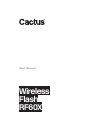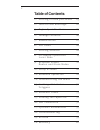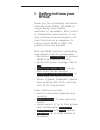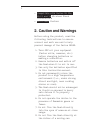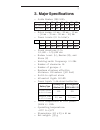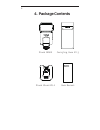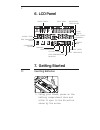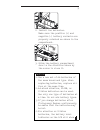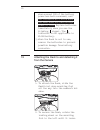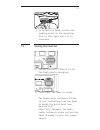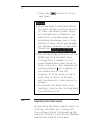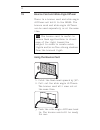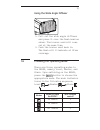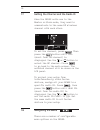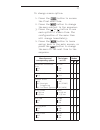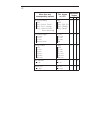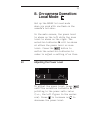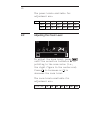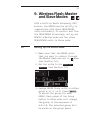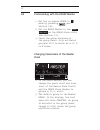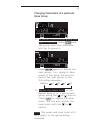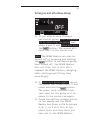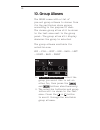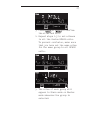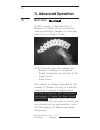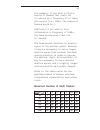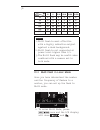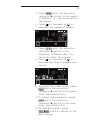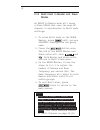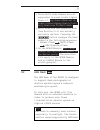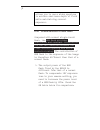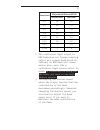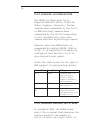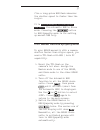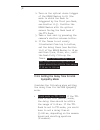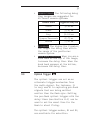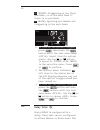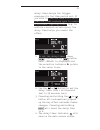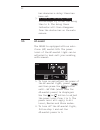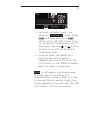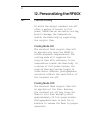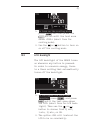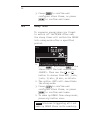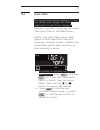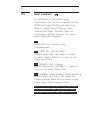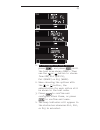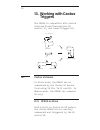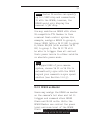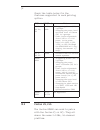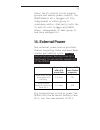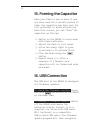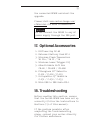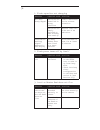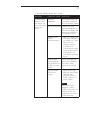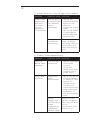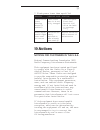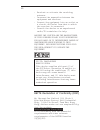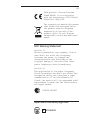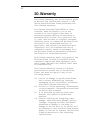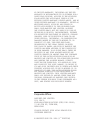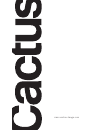Summary of RF60X
Page 1
User manual wireless flash rf60x.
Page 2: Table of Contents
2 table of contents 1. Getting to know your rf60x 03 2. Caution and warnings 04 3. Major specif ications 05 4. Package contents 06 5. Nomenclature 07 6. Lcd panel 08 7. Getting started 08 8. On-camera operation: 19 local mode 9. Wireless flash: 21 master and slave modes 10. Group aliases 26 11. Adva...
Page 3: 1. Getting to Know Your
3 1. Getting to know your rf60x thank you for purchasing the cactus wireless flash rf60x. The rf60x is unique among other flashes available in the market. With a built- in transmitter and receiver, it not only receives wireless signals, but also functions as a commander to control other rf60x or rf6...
Page 4: 2. Caution And Warnings
4 – compatible with cactus v6 iis, v6 ii and v6 wireless flash transceivers – multi-flash feature 2. Caution and warnings before using the product, read the following instructions to ensure correct and safe use and to help prevent damage of the cactus rf60x. 1. Turn off all your equipment (cactus un...
Page 5: 3. Major Specifications
5 3. Major specifications – guide number (iso 100): zoom (mm) 24 28 35 50 70 80 105 gn (meter) 33 34 38 45 51 54 56 gn (feet) 108 112 124 147 168 177 183 – motor zooms: 24 mm – 28 mm – 35 mm – 50 mm – 70 mm – 80 mm – 105 mm – power levels (22 in total): 1/1 1/2 1/4 1/8 1/16 1/32 1/64 1/128 1/2 +0.3 ...
Page 6: 4. Package Contents
6 4. Package contents x flash rf60x carrying case fc-3 user manual flash stand fs-2.
Page 7: 5. Nomenclature
7 5. Nomenclature x wide angle diffuser and bounce card fresnel lens optical sensor tripod mount external power connector connector cover mounting foot connector cover 3.5 mm connector hot shoe contact bounce angle indicator lcd panel mode button menu button - button next button + button on/off swit...
Page 8: 6. Lcd Panel
8 6. Lcd panel 7. Getting started inserting batteries 1. Using your thumb, press on the battery compartment door and slide it open in the direction shown by the arrow. 7.1 group panel operating modes channel beep indicator optical slave delay indicator battery level high temperature warning power le...
Page 9
9 2. Install the batteries. Make sure the positive (+) and negative (-) battery contacts are properly oriented as shown in the compartment. 3. Slide the battery compartment door in the direction shown by the arrow to close it. Caution: 1. Use a new set of aa batteries of the same brand and type. Whe...
Page 10
10 7.2 when around 50% of the battery power has been consumed, and the indicator will blink when the flash does not have enough power to f ire. Replace batteries immediately when you see the blinking signal. The indicator is not applicable to ni-mh battery. 5. When the flash is not in use, remove th...
Page 11
11 7.3 3. To detach the flash, rotate the locking wheel on the mounting foot to the right until it is loosened. Turning the flash on 1. Switch the on/off switch to on. The flash starts charging. 2. Check that the flash is ready. - the flash-ready indicator blinks in red, indicating that the flash is...
Page 12
12 7.4 - press the button to f ire a test flash. Caution: 1. When the flash is switched on but not used, after a certain period of time, the flash’s power turns off automatically. However, the flash still consumes power and batteries discharge over a long period of time, which may damage the battery...
Page 13
13 natural-looking shot. This is called a bounce flash. Tip: when using bounce flash, try to avoid hitting the subject with direct flash light. Make sure the flash head is suff iciently angled away from the subject. The flash head of the rf60x can be tilted up to a vertical angle of 90˚, with click ...
Page 14
14 7.5 bounce card and wide angle diffuser there is a bounce card and wide angle diffuser set built in the rf60x. The bounce card and wide angle diffuser can be used separately or at the same time. Tip: the bounce card is useful in bounce flash applications to direct some of the light toward the sub...
Page 15
15 7.6 using the wide angle diffuser 1. Pull out the wide angle diffuser and place it over the flash head as shown. The bounce card will come out at the same time. 2. Push the bounce card back in. The flash will illuminate at 18 mm coverage. Choosing the operating mode there are three operating mode...
Page 16
16 7.7 7.8 setting the channel and the radio id when the rf60x units are in the master or slave mode, they need to communicate in the same rf wireless channel with each other. To set the channel, press . Then press the button until (short form for channel) is displayed. Use the or button to select t...
Page 17
17 to change a menu option: 1. Press the button to access the f irst menu item. 2. Press the button to change the menu subject in the sequence. 3. Press the or button to see each option of a menu item. The conf iguration of the menu item will change immediately. 4. Press the button to leave and go b...
Page 18
18 menu item and corresponding options text shown on lcd applicable modes l m s beep feedback - off - fn1: quick flash - fn2: full charge - fn3: insuff icient power warning beep - off - fn1 (qck fl) - fn2 (ready) - fn3 (warn) √ √ √ lcd backlight - 15 sec - 1 min - 5 min - continuous bk lgt - 15 sec ...
Page 19: 8. On-Camera Operation:
19 8.1 8. On-camera operation: local mode set up the rf60x in local mode when you work with one flash on the camera’s hot shoe. In the main screen, the power level is shown on the left while the zoom level is shown on the right. The selection indicator ► will be shown at either the power level or zo...
Page 20
20 8.2 the power levels available for adjustment are: 1/1 1/2 1/4 1/8 1/16 1/32 1/64 1/128 1/2 +0.3 1/4 +0.3 1/8 +0.3 1/16 +0.3 1/32 +0.3 1/64 +0.3 1/128 +0.3 1/2 +0.7 1/4 +0.7 1/8 +0.7 1/16 +0.7 1/32 +0.7 1/64 +0.7 1/128 +0.7 adjusting the zoom level to adjust the zoom level, press until the select...
Page 21: 9. Wireless Flash: Master
21 9.1 9. Wireless flash: master and slave modes with a built-in radio frequency (rf) module, the rf60x has the ability to communicate with other rf60/rf60x units wirelessly. To control and f ire the rf60/rf60x wirelessly, set up one rf60x in master mode and the other rf60/rf60x units in slave mode....
Page 22
22 9.2 commanding with the rf60x master 1. Set the on-camera rf60x to mode by pressing (see section 7.6). 2. Set the rf60x master to the same channel as the rf60x slave units (see section 7.7). 3. Check the group statuses on the group panel. Only activated group(s) will be shown as a, b, c, or d box...
Page 23
23 changing parameters of a particular slave group 6. To select a particular group for remote control, press and the group selection indicator will go to group a. 7. Press again to select the next group, i.E., group b. Each press of the group button will select the next group in the following sequen...
Page 24
24 changing parameters of all active groups 9. You may also change settings for all active groups at the same time. To select all groups, press and hold the button. 10. The selection indicators of all groups will be on and the text area will show . The f irst activated group in the sequence of maste...
Page 25
25 turning on and off a slave group 13. If you wish to stop f iring a particular group, turn the group off by selecting the group (see steps 6 and 7) and press and hold the button. The screen will show in the center row. Note: the rf60x master can also be turned off by pressing and holding the butto...
Page 26: 10. Group Aliases
26 10. Group aliases the rf60x comes with a list of pre-set group aliases to choose from for the particular slave groups according to the purpose of each. The chosen group alias will be shown in the text area next to the group panel. The group alias will display whenever the group is selected. The g...
Page 27
27 3. Press or to conf irm the alias and exit. 4. Repeat steps 1-3 to set aliases in all the cactus rf60x units. To prevent confusion, make sure that you have set the same alias for the same group in all rf60x units. 5. The alias of each group will appear in slave mode or master mode whenever the gr...
Page 28: 11. Advanced Operation
28 11.1 11. Advanced operation multi flash in multi mode, a rapid series of flashes is f ired. It can be used to capture multiple images of a moving subject in a single frame. In multi mode, you can change the: • number of flashes in a series • flash frequency per second in hz • power level • zoom l...
Page 29
29 for example, if you wish to f ire a series of flashes that lasts for 0.5 second at a frequency of 10 times per second (i.E., 10hz), the number of flashes would be 5. Similarly if you wish to f ire 10 flashes at a frequency of 100hz, the flash series would last for 0.1 second. The flash series dur...
Page 30
30 hz power 10 11 12-14 15-19 20-50 60-199 1/4 2 2 2 2 2 2 1/8 4 4 4 4 4 4 1/16 8 8 8 8 8 8 1/32 20 20 20 18 16 12 1/64 50 40 40 35 30 20 1/128 70 70 60 50 40 40 notes: 1. Multi flash is most effective with a highly reflective subject against a dark background. 2. Multi flash is not supported at pow...
Page 31
31 2. Press until the selection indicator ► points to the number of flashes, i.E., the value before the hyphen. 3. Press to increase or to decrease the number of flashes. 4. Press until the selection indicator ► points to the frequency of flashes (hz), i.E., the value after the hyphen. 5. Press to i...
Page 32
32 11.1.2 multi flash in master and slave modes an rf60x in master mode will cause a slave rf60x that uses the same rf channel to synchronize to multi mode settings. 1. To enter multi mode on the rf60x master, press until you see displayed as the group name. 2. Press the button once. The lcd of the ...
Page 33
33 11.2 2. Since multi mode flashes are not supported in power levels higher than 1/4, any slave rf60x set at power levels higher than 1/4 will only flash once in multi mode. 3. Multi mode and hss sympathy mode (see section 11.2) are mutually exclusive options. Pressing the button changes the flash ...
Page 34
34 allows you to use a wider aperture to achieve shallower depth of f ield while maintaining correct exposure. 11.2.1 characteristics of hss flash compared with normal single-burst flash, the hss flash provides continuous and constant illumination for the full duration between the f irst curtain ope...
Page 35
35 power level gn (meter) at 105 mm, iso 100 normal flash hss flash 1/1 56 28 1/2 40 23 1/4 28 20 1/8 20 17 1/16 14 14 1/32 10 12 1/64 7 10 1/128 5 8 2. The continuous light output in hss flash does not freeze a moving object as a normal flash would do. Instead, an hss flash will cause motion blur, ...
Page 36
36 11.2.2 automatic and manual hss the rf60x in slave mode fully supports hss with canon, fujif ilm, nikon, olympus, panasonic, pentax cameras when commanded by the v6 ii; or hss with sony cameras when commanded by the v6 iis transceiver. It will automatically sync with camera shutters beyond x-sync...
Page 37
37 f ire a long-pulse hss flash whenever the shutter speed is faster than the x-sync. It is not necessary to conf igure the rf60x for automatic hss in slave mode. Pressing the button to hss sympathy mode is for setting up manual hss only. 11.2.4 manual hss: hss sympathy mode to sync rf60x manually w...
Page 38
38 4. Turn on the optical slave trigger of the rf60x master in s1 (the mode in which the flash is triggered by the f irst pre-flash, see section 11.3). Position the rf60x master with its optical sensor facing the flash head of the ttl flash. 5. Take a test shot by pressing the camera’s shutter relea...
Page 39
39 11.3 • camera brand: the following delay time ranges are suggested for different camera systems: camera brand suggested delay time canon 52-64 ms nikon 55-65 ms sony 90-100 ms olympus/panasonic 65-75 ms pentax 75-82 ms • f-number: the higher the f-number, the longer the delay time within the rang...
Page 40
40 11.4 s1 (first): triggering on the f irst pre-flash, or on the main flash if there is no pre-flash. S2 (main): ignoring pre-flashes and triggering on the main flash. 1. To turn on the optical trigger, press then press the button until the text area shows (short form for optical slave). Use the or...
Page 41
41 delay timer delays the trigger response for the time period set. If you wish to f ire the flash a bit later than the f irst curtain sync to create a different lighting effect (e.G. To achieve a second curtain sync), the delay timer helps you create the effect. 1. To set the delay timer, press the...
Page 42
42 11.5 bar whenever a delay timer has been set. 5. To turn off the delay timer, follow steps 1-3 to set the delay time to 0. The delay timer indicator will then disappear from the status bar on the main screen. Af-assist the rf60x is equipped with an auto- focus (af) assist led. The power level of ...
Page 43
43 3. In local or master mode, use af-assist continuous light. Press and then press the button until (short form for af-assist continuous mode) is displayed. Use the or button to turn on or off the af-assist continuous mode. 4. In slave mode, the rf60x will synchronize the af-assist command with the...
Page 44
44 12. Personalizing the rf60 thermal cooling to avoid the abrupt overheat cut-off after a series of bursts in full power, rf60x has an exclusive cooling mode to manage the temperature inside the flash body by regulating the recycle time. Cooling mode on: the shortest flash recycle time will be appl...
Page 45
45 12.2 1. To turn on the cooling mode, press and then press the button until the text area shows (short form for cooling mode). 2. Use the or button to turn on or off the cooling mode. Lcd backlight the lcd backlight of the rf60x turns on whenever any button is pressed. In order to conserve energy,...
Page 46
46 3. Press to conf irm and conf igure other items, or press to conf irm and leave. Sleep timer to conserve energy when you forget to switch off the rf60x after use, the sleep timer will switch the rf60x into sleep mode after a specif ied period. 1. To conf igure the sleep timer, press , and press a...
Page 47
47 12.4 quick flash the quick flash option enables f iring the rf60x even though the flash capacitor is not fully charged. However, the flash output may be lower than specif ied on the rf60x menu. Enable the quick flash option when speed is more important than the accuracy of power output. Disable t...
Page 48
48 beep feedback in addition to the flash ready indicator, the built-in buzzer of the rf60x can also notify you when the flash is ready according to your custom settings. Choose from the following options to best f it your shooting requirements: off rf60x does not beep in any circumstance. Fn1 * (qc...
Page 49
49 1. To conf igure the beep option, press , and press until the text area shows . Then use the or button to choose from off, fn1 (qck fl), fn2 (ready) or fn3 (warn). 2. When choosing the options with the or button, the abbreviation for each option will be shown in the text area. 3. Press to conf ir...
Page 50: Triggers
50 13. Working with cactus triggers the rf60x is compatible with cactus wireless flash transceivers v6 series, v5, and laser trigger lv5. Rf60x/rf60 v5 emitter sensor v6 series camera cactus v6 series in slave mode, the rf60x can be commanded by the cactus v6 series (including v6 iis, v6 ii and v6)....
Page 51
51 note: cactus v6 series can specify up to 1/10ev stop and communicate it with the rf60x; however, the rf60x would only display the nearest 1/3ev stop. You may combine an rf60x with other v6-compatible ttl flashes to form a manual flash control system. For example, assign a rf60x to group a, canon ...
Page 52
52 13.2 check the table below for the features supported in each pairing option: tx (master) rx (slave) notes v6 ii, v6 iis, v6 rf60x, rf60 √ triggering slaves (rx) in 4 groups. √ changing the power level and zoom level of slaves (rx) in 4 groups. √ power levels adjustable from 1/128 to 1/1 full pow...
Page 53: 14. External Power
53 since the v5 and lv5 do not support groups and remote power control, the rf60x master will trigger all v5s, independent of which group it considers active. Similarly, both the v5 and lv5 will trigger any rf60x slave, independent of what group it has been assigned to. 14. External power the extern...
Page 54: 15. Forming The Capacitor
54 15. Forming the capacitor when your flash is new or when it has not been used for a certain period of time, the capacitor may have lost its full potential to store electricity. When this occurs, you can “form” the capacitor as follows: 1. Switch on the rf60x in local mode with fresh batteries. 2....
Page 55: 17. Optional Accessories
55 the connected rf60x and start the upgrade. Please visit www.Cactus-image.Com/ rf60x.Html for more information. Caution: do not connect the rf60x to any ac power supply through the usb port. 17. Optional accessories 1. Diffuser cap dc-60 2. External battery pack ep-1 3. Wireless flash transceiver ...
Page 56
56 1. Flash capacitor not charging symptom possible cause solution no flash ready signal batteries are installed in wrong direction install batteries in the correct direction batteries are nearly depleted or have already been used up replace them with a new set of aa batteries temperature warning si...
Page 57
57 4. Slave flash does not f ire symptom possible cause solution flash ready led blinks or stays on, but the flash does not f ire channel mismatch set slave flash to the same channel as the master flash group mismatch make sure the group assigned to the slave flash has been activated on the master f...
Page 58
58 5. Flash does not f ire in sync with camera symptom possible cause solution black frame appears in pictures or frame is only partially illuminated shutter speed is faster than the camera’s x-sync limitation - adjust the camera’s shutter speed to the maximum supported x-sync speed - set up the rf6...
Page 59: 19. Notices
59 7. Flash power lower than specif ied symptom possible cause solution insuff icient power warning beeps (if enabled) flash f ires when it is not fully charged - turn off quick flash (see section 12.4) - allow the flash to recharge fully ready signal takes longer than usual to turn on batteries are...
Page 60
60 • reorient or relocate the receiving antenna. • increase the separation between the equipment and receiver. • connect the equipment into an outlet on a circuit different from that to which the receiver is connected. • consult the dealer or an experienced radio/tv technician for help. Harvest one ...
Page 61
61 this product, cactus wireless flash rf60x, is in conformity with the provisions of eu council directive: 1999/5/ec. The crossed-out wheeled bin means that within the european union the product must be disposed separately at the end of the product cycle. Do not dispose thisproduct with other munic...
Page 62: 20. Warranty
62 20. Warranty the limited warranty set forth below is given by harvest one limited with respect to the cactus brand wireless flash purchased with this limited warranty. Your cactus wireless flash rf60x or other contents, when delivered to you in new condition in its original container, is warrante...
Page 63
63 no implied warranty, including any implied warranty of merchantability or fitness for a particular purpose, applies to the wireless flash after the applicable period of the express limited warranty stated above, and no other express warranty or guaranty, except as mentioned above, given by any pe...
Page 64
Www.Cactus-image.Com.