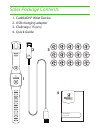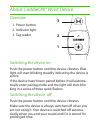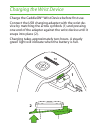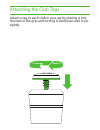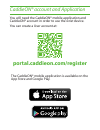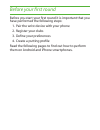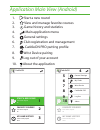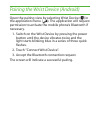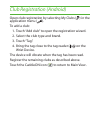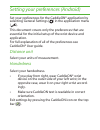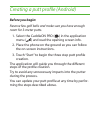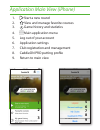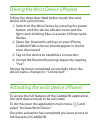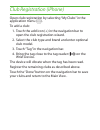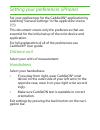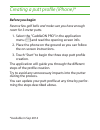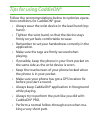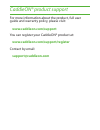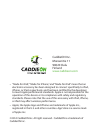Summary of CADDIEON
Page 1
Caddieon® quick guide.
Page 2
Sales package contents 1. Caddieon® wrist device 2. Usb charging adapter 3. Club tags (15 pcs) 4. Quick guide caddieon ® quick guide 1 2 3 4.
Page 3
About caddieon® wrist device overview 1. Power button 2. Indicator light 3. Tag reader switching the device on push the power button until the device vibrates. Blue light will start blinking steadily indicating the device is active. If the device hasn’t been paired before it will automa- tically ent...
Page 4
Charging the wrist device charge the caddieon® wrist device before first use. Connect the usb charging adapter with the wrist de- vice by matching the arrow symbols (1) and pressing one end of the adapter against the wrist device until it snaps into place (2). Charging takes approximately two hours....
Page 5
Attaching the club tags attach a tag to each club in your set by placing it into the hole in the grip and turning it clockwise until it sits tightly..
Page 6: Portal.Caddieon.Com/register
Caddieon® account and application you will need the caddieon® mobile application and caddieon® account in order to use the wrist device. You can create a user account at: portal.Caddieon.Com/register the caddieon® mobile application is available on the app store and google play..
Page 7
Before your first round before you start your first round it is important that you have performed the following steps: 1. Pair the wrist device with your phone 2. Register your clubs 3. Define your preferences 4. Create a putting profile read the following pages to find out how to perform them on an...
Page 8
Application main view (android) 1. Start a new round 2. View and manage favorite courses 3. Game history and statistics 4. Main application menu 5. General settings 6. Club registration and management 7. Caddieon pro putting profile 8. Wrist device pairing 9. Log out of your account 10. About the ap...
Page 9
Pairing the wrist device (android) open the pairing view by selecting wrist device ( ) in the application menu ( ). The application will request permission to activate the mobile phone’s bluetooth if necessary. 1. Switch on the wrist device by pressing the power button until the device vibrates twic...
Page 10
Club registration (android) open club registration by selecting my clubs ( ) in the application menu ( ). To add a club: 1. Touch “add club” to open the registration wizard. 2. Select the club type and brand. 3. Touch “tag”. 4. Bring the tag close to the tag reader ( ) on the wrist device. The devic...
Page 11
Setting your preferences (android) set your preferences for the caddieon® application by selecting general settings ( ) in the application menu ( ). This document covers only the preferences that are essential for the initial setup of the wrist device and application. For full explanation of all of ...
Page 12: Before You Begin:
Creating a putt profile (android) before you begin: reserve few golf balls and make sure you have enough room for 3-meter putts. 1. Select the caddieon pro ( ) in the application menu ( ) and read the opening screen info. 2. Place the phone on the ground so you can follow the on-screen instructions....
Page 13
Application main view (iphone) 1. Start a new round 2. View and manage favorite courses 3. Game history and statistics 4. Main application menu 5. Log out of your account 6. Application settings 7. Club registration and management 8. Caddieon pro putting profile 9. Return to main view 1 2 3 5 4 6 7 ...
Page 14
Pairing the wrist device (iphone) follow the steps described below to pair the wrist device with your phone. 1. Switch on the wrist device by pressing the power button until the device vibrates twice and the light starts blinking blue in a series of three quick flashes. 2. Open the bluetooth setting...
Page 15
Club registration (iphone) open club registration by selecting “my clubs” in the application menu ( ). To add a club: 1. Touch the add icon (+) in the navigation bar to open the club registration wizard. 2. Select the club type and brand and enter optional club model. 3. Touch “tag” in the navigatio...
Page 16
Setting your preferences (iphone) set your preferences for the caddieon® application by selecting “general settings” in the application menu ( ). This document covers only the preferences that are essential for the initial setup of the wrist device and application. For full explanation of all of the...
Page 17: Before You Begin:
Creating a putt profile (iphone)* before you begin: reserve few golf balls and make sure you have enough room for 3-meter putts. 1. Select the ”caddieon pro” in the application menu ( ) and read the opening screen info. 2. Place the phone on the ground so you can follow the on-screen instructions. 3...
Page 18
Tips for using caddieon® follow the recommendations below to optimize opera- tion conditions for caddieon® gear. • always wear the wrist device in the lead hand (top hand). • tighten the wrist band, so that the device stays firmly on yet feels comfortable to wear. • remember to set your handedness c...
Page 19: Www.Caddieon.Com/support
Caddieon® product support for more information about the product, full user guide and warranty policy, please visit: www.Caddieon.Com/support you can register your caddieon® product at: www.Caddieon.Com/support/register contact by email: support@caddieon.Com.
Page 20
• “made for ipod,” “made for iphone,” and “made for ipad” mean that an electronic accessory has been designed to connect specifically to ipod, iphone, or ipad, respectively, and has been certified by the developer to meet apple performance standards. Apple is not responsible for the operation of thi...