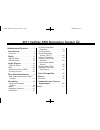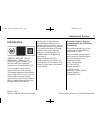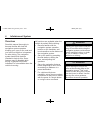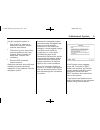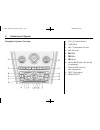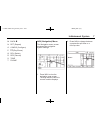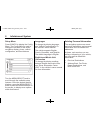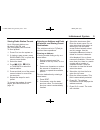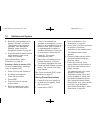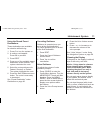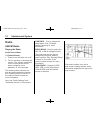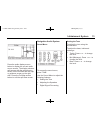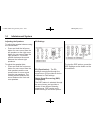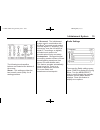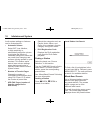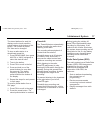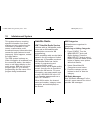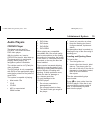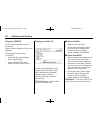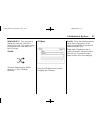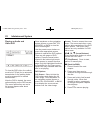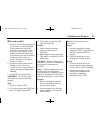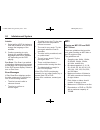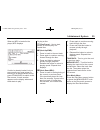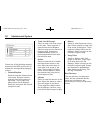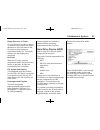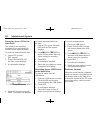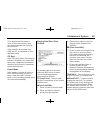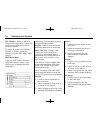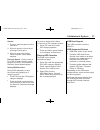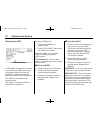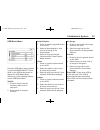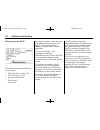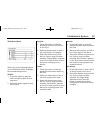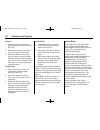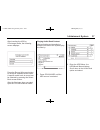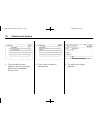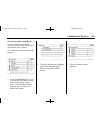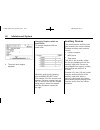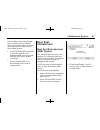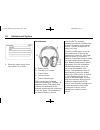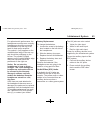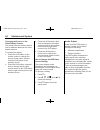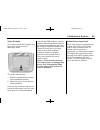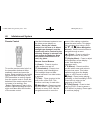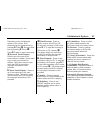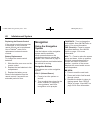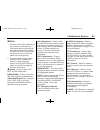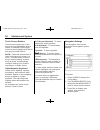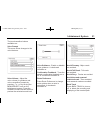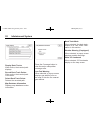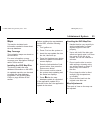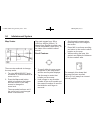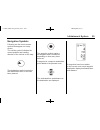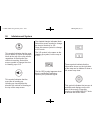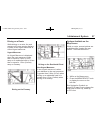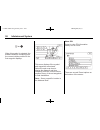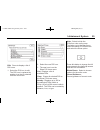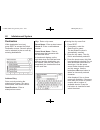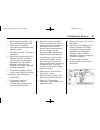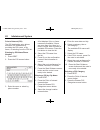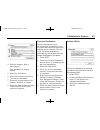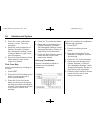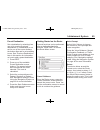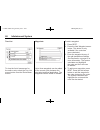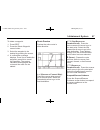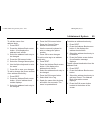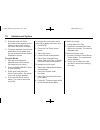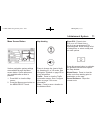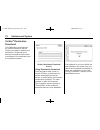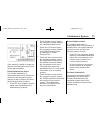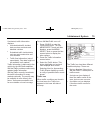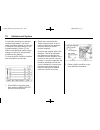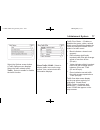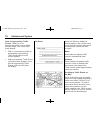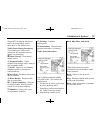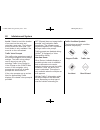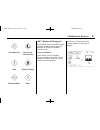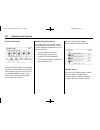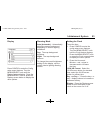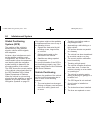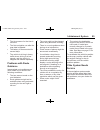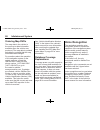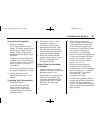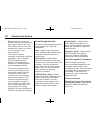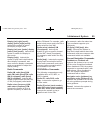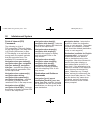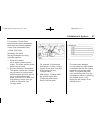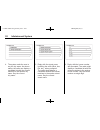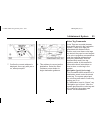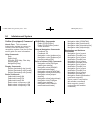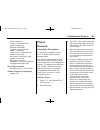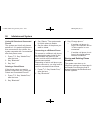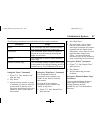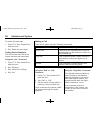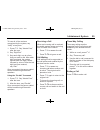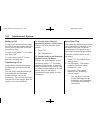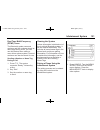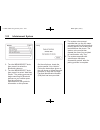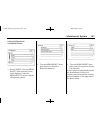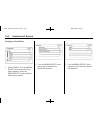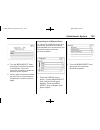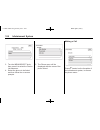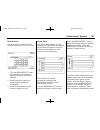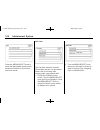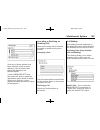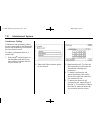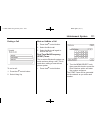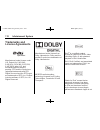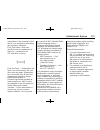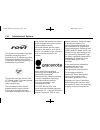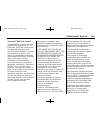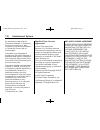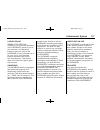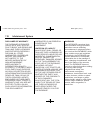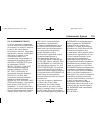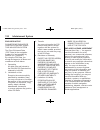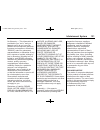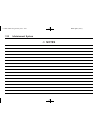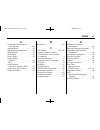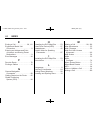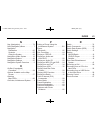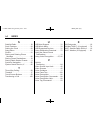- DL manuals
- Cadillac
- Automobile
- 2011 Cadillac SRX
- Navigation Manual
Cadillac 2011 Cadillac SRX Navigation Manual
Black plate (1,1)
Cadillac SRX Navigation System - 2011
2011 Cadillac SRX Navigation System M
Infotainment System . . . . . .
3
Introduction . . . . . . . . . . . . . . . . .
3
Overview . . . . . . . . . . . . . . . . . . . . . . . 4
Radio . . . . . . . . . . . . . . . . . . . . . . .
12
AM-FM Radio . . . . . . . . . . . . . . . . . 12
Satellite Radio . . . . . . . . . . . . . . . . 18
Audio Players . . . . . . . . . . . . .
19
CD/DVD Player . . . . . . . . . . . . . . . 19
MP3 . . . . . . . . . . . . . . . . . . . . . . . . . . 24
Hard Drive Device (HDD) . . . . . 27
Auxiliary Devices . . . . . . . . . . . . . . 40
Rear Seat Infotainment . . .
41
Rear Seat Entertainment (RSE)
System . . . . . . . . . . . . . . . . . . . . . . 41
Navigation . . . . . . . . . . . . . . . . .
48
Using the Navigation
System . . . . . . . . . . . . . . . . . . . . . . 48
Maps . . . . . . . . . . . . . . . . . . . . . . . . . . 53
Navigation Symbols . . . . . . . . . . . 55
Destination . . . . . . . . . . . . . . . . . . . . 60
OnStar
®
Destination
Download . . . . . . . . . . . . . . . . . . . . 72
Configure Menu . . . . . . . . . . . . . . . 74
Global Positioning
System (GPS) . . . . . . . . . . . . . . . 84
Vehicle Positioning . . . . . . . . . . . . 84
Problems with Route
Guidance . . . . . . . . . . . . . . . . . . . . 85
If the System Needs
Service . . . . . . . . . . . . . . . . . . . . . . 85
Ordering Map DVDs . . . . . . . . . . 86
Database Coverage
Explanations . . . . . . . . . . . . . . . . . 86
Voice Recognition . . . . . . . .
86
Phone . . . . . . . . . . . . . . . . . . . . . .
95
Bluetooth . . . . . . . . . . . . . . . . . . . . . 95
Trademarks and License
Agreements . . . . . . . . . . . . .
112
Index . . . . . . . . . . . . . . . . . . . . . i-1
Summary of 2011 Cadillac SRX
Page 1
Black plate (1,1) cadillac srx navigation system - 2011 2011 cadillac srx navigation system m infotainment system . . . . . . 3 introduction . . . . . . . . . . . . . . . . . 3 overview . . . . . . . . . . . . . . . . . . . . . . . 4 radio . . . . . . . . . . . . . . . . . . . . . . . 12 am-fm radio...
Page 2
Black plate (2,1) cadillac srx navigation system - 2011.
Page 3: Introduction
Black plate (3,1) cadillac srx navigation system - 2011 infotainment system 3 introduction general motors, gm, the gm emblem, cadillac, the cadillac crest & wreath, and the name srx are registered trademarks of general motors llc. The information in this manual supplements the owner manual. This man...
Page 4
Black plate (4,1) cadillac srx navigation system - 2011 4 infotainment system overview read this manual thoroughly to become familiar with how the navigation system operates. Keeping your eyes on the road and your mind on the drive is important for safe driving. The navigation system has built-in fe...
Page 5
Black plate (5,1) cadillac srx navigation system - 2011 infotainment system 5 use the navigation system to: . Plan a route by selecting a destination using the various methods and choices. . Follow turn-by-turn instructions and map guidance with voice prompts, when permitted by traffic laws, control...
Page 6
Black plate (6,1) cadillac srx navigation system - 2011 6 infotainment system navigation system overview a. Vol/ o (volume/power) b. Tune/info c. Nav m n (navigation screen) d. Fav (favorite) e. L seek f. G seek g. Y (eject) h. Radio band (am, fm, and xm (jf equipped)) i. Cd/aux/hdd (source) j. Nav ...
Page 7
Black plate (7,1) cadillac srx navigation system - 2011 infotainment system 7 m. Back 0 n. Rpt (repeat) o. Config (configure) p. K (play/pause) q. Del (delete) r. Rec (record) s. Tone t. Phone nav (navigation) menu the navigation menu screen accesses the navigation system settings. 1. Press nav to v...
Page 8
Black plate (8,1) cadillac srx navigation system - 2011 8 infotainment system setup menu press config to display the config menu. The config menu is used to change the screens for the audio, navigation display, phone, vehicle configuration, and time features. Turn the menu/select knob to scroll thro...
Page 9
Black plate (9,1) cadillac srx navigation system - 2011 infotainment system 9 storing radio station presets up to 36 preset stations can be stored. Am, fm, and xm (if equipped) can be mixed. To store presets: 1. Press o to turn the system on. 2. If viewing a map screen, press radio band, fav, or pre...
Page 10
Black plate (10,1) cadillac srx navigation system - 2011 10 infotainment system 8. Select the route preference for fastest, shortest, or easiest. The chosen route preference highlights. See “navigation settings” under using the navigation system on page 48. 9. Press the start guidance screen button ...
Page 11
Black plate (11,1) cadillac srx navigation system - 2011 infotainment system 11 using the stored preset destinations these destinations are available for selection while driving. 1. Press o to turn the system on. 2. A caution could appear. Press ok to proceed. 3. Press dest. 4. Press one of the avai...
Page 12: Radio
Black plate (12,1) cadillac srx navigation system - 2011 12 infotainment system radio am-fm radio playing the radio audio source menu o (power/volume): 1. Press to turn the radio on or off. 2. Turn to increase or decrease the volume. The volume is adjusted for the current audio source, active naviga...
Page 13
Black plate (13,1) cadillac srx navigation system - 2011 infotainment system 13 press the audio display screen button to display the current audio source screen. The display shows a split screen with the audio source screen on the left side and the map or guidance screen on the right side. Press the...
Page 14
Black plate (14,1) cadillac srx navigation system - 2011 14 infotainment system adjusting the speakers to adjust the speaker balance using the sound menu: . Press and hold the left arrow button for more sound from the left speakers or the right arrow button for more sound from the right speakers. Th...
Page 15
Black plate (15,1) cadillac srx navigation system - 2011 infotainment system 15 the following touch-sensitive buttons are located at the bottom of the screen: stereo: this setting provides the best overall sound quality for all seating positions. 5.1 surround: the infotainment system used in combina...
Page 16
Black plate (16,1) cadillac srx navigation system - 2011 16 infotainment system audio system settings or features can be customized for: . Automatic volume select off, low, medium, or high sensitivity to automatically adjust the volume to minimize the effects of unwanted background noise that can re...
Page 17
Black plate (17,1) cadillac srx navigation system - 2011 infotainment system 17 the stored stations for each list displays on the touch-sensitive preset buttons at the bottom of the screen. The number of preset fav lists can be changed. To store a radio station to a mixed-band preset list: 1. Press ...
Page 18
Black plate (18,1) cadillac srx navigation system - 2011 18 infotainment system this system relies on receiving specific information from these stations and only works when the information is available. In rare cases, a radio station could broadcast incorrect information that causes the radio featur...
Page 19: Audio Players
Black plate (19,1) cadillac srx navigation system - 2011 infotainment system 19 audio players cd/dvd player the player can be used for cd, mp3, dvd audio and as a dvd video player. With the ignition on, insert a cd/dvd into the slot, label side up. The player pulls it in and begins playing. While pl...
Page 20
Black plate (20,1) cadillac srx navigation system - 2011 20 infotainment system playing a cd/dvd a disc must be loaded to select the source. When a disc is loaded, the disc icon displays. There are two ways to play a cd/dvd: . Insert the disc and playback starts automatically. . Press cd/aux/hdd, th...
Page 21
Black plate (21,1) cadillac srx navigation system - 2011 infotainment system 21 menu/select: turn the knob to display the track list. Select the track from the list. The system plays the selected track and returns to the cd screen. Shuffle this icon displays when shuffle mode is on. See “cd menu” fo...
Page 22
Black plate (22,1) cadillac srx navigation system - 2011 22 infotainment system playing an audio and video dvd to view the dvd video, the vehicle must be in p (park) for an automatic transmission or the parking brake must be engaged for a manual transmission. After the dvd is loaded, the menu option...
Page 23
Black plate (23,1) cadillac srx navigation system - 2011 infotainment system 23 g (seek down/rev): 1. Press to seek to the beginning of the current or previous chapter. If the chapter has played for less than five seconds, it goes to the previous chapter. If the chapter has played longer than five s...
Page 24
Black plate (24,1) cadillac srx navigation system - 2011 24 infotainment system subtitle: 1. Select while a dvd is playing to view with subtitles on or off or to change the language of the subtitles. 2. Continue pressing to cycle through the available subtitle languages and to turn subtitles off, de...
Page 25
Black plate (25,1) cadillac srx navigation system - 2011 infotainment system 25 when an mp3 is loaded in the player, mp3 displays. If a disc is already loaded, but you are currently on a map screen or listening to a different audio source, press cd/aux/hdd to switch to the disc source. A track numbe...
Page 26
Black plate (26,1) cadillac srx navigation system - 2011 26 infotainment system select any of the following category buttons on the mp3 music menu to display the corresponding category screen: . Folders/playlists select to view the folders stored on the disc. Select a folder to view the list of all ...
Page 27
Black plate (27,1) cadillac srx navigation system - 2011 infotainment system 27 empty directory or folder if a root directory or folder is empty or contains only folders, the player advances to the next folder in the file structure that contains a compressed audio file. The empty folder(s) are not d...
Page 28
Black plate (28,1) cadillac srx navigation system - 2011 28 infotainment system recording from a cd to the hard drive the speed of the recording increases if you are listening to another source while recording. To record all tracks from the disc: 1. Load a cd or press rec (record). 2. Press cd/aux/h...
Page 29
Black plate (29,1) cadillac srx navigation system - 2011 infotainment system 29 if it is determined that some or none of the content exists, then only that content will be copied to the hard drive. If the same file is recorded from usb and cd, it is possible to have duplicate tracks. Cd eject if the...
Page 30
Black plate (30,1) cadillac srx navigation system - 2011 30 infotainment system del (delete): select to delete a song from the hard drive. Select the song from the hdd music menu screen to delete. To delete an entire list of artists, albums, or genres, select the category from the hdd music menu scr...
Page 31
Black plate (31,1) cadillac srx navigation system - 2011 infotainment system 31 genres: 1. Press to view the genres on the hard drive. 2. Select a genre to view a list of all songs of that genre. 3. Select a song from the list. Once selected, genre mode displays. Recently saved: press to view a list...
Page 32
Black plate (32,1) cadillac srx navigation system - 2011 32 infotainment system playing from usb a usb mass storage device can be connected to the usb port to copy compressed audio files onto the hard drive. Content can also be played directly from the usb device. The usb port is located in the cent...
Page 33
Black plate (33,1) cadillac srx navigation system - 2011 infotainment system 33 usb music menu press the usb menu screen button or press the menu/select knob while on the usb audio screen to display the usb music menu. Select any of the following buttons on the usb music menu: shuffle: 1. Press to p...
Page 34
Black plate (34,1) cadillac srx navigation system - 2011 34 infotainment system playing from an ipod ® this feature supports the following ipod models: . Fifth generation or later ipod . First, second, or third generation ipod nano . Ipod classic . Ipod touch for proper operation, make sure the ipod...
Page 35
Black plate (35,1) cadillac srx navigation system - 2011 infotainment system 35 ipod music menu select any of the following buttons on the ipod music menu to display the corresponding screen: shuffle: 1. Press this button to play the tracks randomly rather than in sequence. 2. Select the button agai...
Page 36
Black plate (36,1) cadillac srx navigation system - 2011 36 infotainment system genres: 1. Press this button to view the genres that have been stored on the ipod. 2. Select a genre name to view a list of all songs of that genre. 3. Select the desired song from the list. Once a song has been selected...
Page 37
Black plate (37,1) cadillac srx navigation system - 2011 infotainment system 37 after inserting the usb or cd storage media, the following screen displays: press the record all screen button to record all available audio books. A specific audio book to record can be selected by pressing the select b...
Page 38
Black plate (38,1) cadillac srx navigation system - 2011 38 infotainment system 3. The audio book screen displays a list of the available audio books for playback. Select a book. 4. Then, select a chapter to start playback. 5. The audio book begins playback..
Page 39
Black plate (39,1) cadillac srx navigation system - 2011 infotainment system 39 selecting another audio book to play a different audio book from the one selected, return to the audio book menu options. To change the audio book currently playing: 1. Press the menu/select knob or press the hdd menu sc...
Page 40
Black plate (40,1) cadillac srx navigation system - 2011 40 infotainment system 4. The audio book begins playback. Changing chapters within an audio book to change chapters within an audio book: while the audio book is playing, turn the menu/select knob. The chapter list of the current book displays...
Page 41: Rear Seat
Black plate (41,1) cadillac srx navigation system - 2011 infotainment system 41 if an auxiliary device has already been connected, but a different source is currently active, do either of the following to switch back to the auxiliary source: . Press cd/aux/hdd repeatedly to cycle through all of the ...
Page 42
Black plate (42,1) cadillac srx navigation system - 2011 42 infotainment system 4. Select the video source to be used (aux a/v or dvd). Headphones a. Battery cover b. Channel 1 or 2 switch c. Power button d. Volume control e. Power indicator light rse includes two 2-channel wireless headphones. Chan...
Page 43
Black plate (43,1) cadillac srx navigation system - 2011 infotainment system 43 for optimal audio performance, the headphones must be worn correctly. Headphones should be worn with the headband over the top of the head for best audio reception. The symbol l (left) appears on the outside bottom edge ...
Page 44
Black plate (44,1) cadillac srx navigation system - 2011 44 infotainment system changing the source on the video display screens the image from the auxiliary device can be switched between the video display screens. To change the display: 1. Press the aux button on the remote control to change the s...
Page 45
Black plate (45,1) cadillac srx navigation system - 2011 infotainment system 45 video screens the video screens are located in the back of the driver and front passenger seats. To use the video screen: 1. Push the release button located on the seatback console. 2. Move the screen to the desired view...
Page 46
Black plate (46,1) cadillac srx navigation system - 2011 46 infotainment system remote control to use the remote control, aim it at the transmitter window at either seatback console and press the button. Direct sunlight or very bright light could affect the ability of the rse transmitter to receive ...
Page 47
Black plate (47,1) cadillac srx navigation system - 2011 infotainment system 47 depending on the infotainment system in the vehicle, dvd playback may be slowed down by pressing s then [ . Reverse slow play by pressing s then r . Press s again to cancel slow play. T (previous track/chapter): press to...
Page 48: Navigation
Black plate (48,1) cadillac srx navigation system - 2011 48 infotainment system replacing the remote control if the remote control becomes lost or damaged, a new universal remote control can be purchased. Use a toshiba ® code set for replacement universal remote controls. Battery replacement to chan...
Page 49
Black plate (49,1) cadillac srx navigation system - 2011 infotainment system 49 g seek: 1. Press to seek to the beginning of the current or previous track. If the track has been playing for less than five seconds, it seeks the previous track. If longer than five seconds, the current track starts fro...
Page 50
Black plate (50,1) cadillac srx navigation system - 2011 50 infotainment system touch screen buttons touch screen buttons are on the screen and are highlighted when a feature is available. Some toggle screen buttons highlight when active and grey-out when inactive. Back: press this sreen button to r...
Page 51
Black plate (51,1) cadillac srx navigation system - 2011 infotainment system 51 the touch-sensitive buttons available are: voice prompt this menu allows changes to the voice features. Voice volume: adjust the voice volume for guidance and voice recognition prompts by pressing − or + or by turning th...
Page 52
Black plate (52,1) cadillac srx navigation system - 2011 52 infotainment system display back tracks: when active, the traveled path displays. Record back track points: when active, the traveled path is recorded. Delete back track points: deletes the recorded path. Map database information displays m...
Page 53
Black plate (53,1) cadillac srx navigation system - 2011 infotainment system 53 maps this section includes basic information needed to know about the map database. Map coverage the navigation maps are stored on the hard drive. For more information on map coverage, see “navigation settings” earlier i...
Page 54
Black plate (54,1) cadillac srx navigation system - 2011 54 infotainment system map scales there are two methods to change the map scale: 1. Turn the menu/select knob clockwise or counterclockwise to zoom out or in. 2. Press the map scale button which is located on the bottom left-hand corner of the...
Page 55
Black plate (55,1) cadillac srx navigation system - 2011 infotainment system 55 navigation symbols following are the most common symbols that appear on a map screen. The vehicle symbol indicates the current position and heading direction of the vehicle on the map. The destination symbol marks the fi...
Page 56
Black plate (56,1) cadillac srx navigation system - 2011 56 infotainment system this symbol indicates that the map view is north up: north up displays north at the top of the map screen regardless of the direction the vehicle is traveling. Select this screen symbol to change the view to heading up o...
Page 57
Black plate (57,1) cadillac srx navigation system - 2011 infotainment system 57 driving on a route while driving on a route, the next maneuver the map screen displays is either as an urgent maneuver or a non-urgent maneuver. Urgent maneuver an urgent maneuver is displayed when the next maneuver is l...
Page 58
Black plate (58,1) cadillac srx navigation system - 2011 58 infotainment system when this symbol is selected, the distance and time remaining from the current vehicle position to the first waypoint displays. This menu displays if the symbol and waypoints are entered. Select the main map view to disp...
Page 59
Black plate (59,1) cadillac srx navigation system - 2011 infotainment system 59 edit: press to display a list of poi icons. 1. Select the poi icon to edit. The poi icon is replaced by another icon that is selected from the next menu. 2. Select the new poi icon. 3. The new icon is on the show poi ico...
Page 60
Black plate (60,1) cadillac srx navigation system - 2011 60 infotainment system destination while destination is not set, press dest to access the select destination screen. Several options can be selected to plan a route by entering destinations. Address entry set a route by entering the state/prov...
Page 61
Black plate (61,1) cadillac srx navigation system - 2011 infotainment system 61 5. Enter the house number. This field is automatically selected. 6. Press ok. The address information screen displays the address entered. 7. Press go if correct. The route is calculated. 8. Select the route preference f...
Page 62
Black plate (62,1) cadillac srx navigation system - 2011 62 infotainment system point of interest (poi) the poi destination entry allows selection of a destination by providing the poi name, a city name, or selecting from the poi list. Entering by poi name/phone number 1. Press dest. 2. Press the po...
Page 63
Black plate (63,1) cadillac srx navigation system - 2011 infotainment system 63 4. Select a category, then a sub-category. The available poi names display. 5. Select the poi name. 6. If the poi is correct, select go, the route is calculated. 7. Select the route preference for fastest, shortest, or e...
Page 64
Black plate (64,1) cadillac srx navigation system - 2011 64 infotainment system 4. Press go on the confirmation screen if correct. The route calculates. 5. Select the route preference for fastest, shortest, or easiest. See “navigation settings” under configure menu on page 74 for more information. 6...
Page 65
Black plate (65,1) cadillac srx navigation system - 2011 infotainment system 65 preset destination set a destination by selecting from one of six previously stored destinations. If a destination is not set for one of the screen buttons, the button dims and is not available to use. See “previous dest...
Page 66
Black plate (66,1) cadillac srx navigation system - 2011 66 infotainment system turn list to view the list of maneuvers for the entire route, select the turn list screen button from the route menu screen. Waypoints up to three waypoints can be added to the current route, between the start point and ...
Page 67
Black plate (67,1) cadillac srx navigation system - 2011 infotainment system 67 to delete a waypoint: 1. Press dest. 2. Press the delete waypoint screen button. 3. Select the waypoint to be deleted by pressing the screen. 4. A confirmation message displays. Press yes to delete the waypoint; press no...
Page 68
Black plate (68,1) cadillac srx navigation system - 2011 68 infotainment system previous destinations to delete all previous destinations from the system: 1. Press dest. 2. Press the previous destination screen button. 3. Press the clear all screen button. 4. Press ok to clear all previous destinati...
Page 69
Black plate (69,1) cadillac srx navigation system - 2011 infotainment system 69 to edit the name of an address book: 1. Press dest. 2. Press the address book screen button. A list displays the address book entries. 3. Select the address book entry to be changed. 4. Press the edit screen button. 5. S...
Page 70
Black plate (70,1) cadillac srx navigation system - 2011 70 infotainment system 5. Press and hold one of the six preset screen buttons at the bottom of the screen until the text within the button changes. 6. The name appears in that preset destination screen button and can be selected from the selec...
Page 71
Black plate (71,1) cadillac srx navigation system - 2011 infotainment system 71 menu screen button various navigation system settings are available through the menu screen button. Some options are only available after a route is planned. 1. Press nav to view the map screen. 2. Press the menu screen ...
Page 72
Black plate (72,1) cadillac srx navigation system - 2011 72 infotainment system onstar ® destination download the destination download lets an onstar subscriber ask the onstar call center to download a destination. Onstar will send address information and location coordinates of the destination into...
Page 73
Black plate (73,1) cadillac srx navigation system - 2011 infotainment system 73 if the system is unable to locate the address, the destination not found screen below displays. Route guidance not active if an onstar destination is downloaded while route guidance is not active, the navigation system d...
Page 74
Black plate (74,1) cadillac srx navigation system - 2011 74 infotainment system map destination screen functions if the map screen is used to show destination, it has map screen capabilities such as go, save, zoom, scroll, etc. The address is shown at the top of the screen. Destination map screen co...
Page 75
Black plate (75,1) cadillac srx navigation system - 2011 infotainment system 75 if activated, traffic information displays: . Unscheduled traffic incident data, such as accidents and disabled vehicles . Scheduled traffic incident data, such as road construction and road closures . Traffic flow infor...
Page 76
Black plate (76,1) cadillac srx navigation system - 2011 76 infotainment system it could take some time to sort the received information. The list of traffic conditions display in the order of distance from the vehicle, for up to approximately 125 km (75 mi). With a route planned, traffic events dis...
Page 77
Black plate (77,1) cadillac srx navigation system - 2011 infotainment system 77 select the options screen button. A traffic options menu displays. Select the traffic related option. Traffic: select to enable or disable the traffic function. Show traffic icons: select to display traffic icons on the ...
Page 78
Black plate (78,1) cadillac srx navigation system - 2011 78 infotainment system alert for approaching traffic events: when on, if an approaching traffic event is within the alert range, one of two traffic alerts display: . With no route planned, while on expressways, approaching traffic event withou...
Page 79
Black plate (79,1) cadillac srx navigation system - 2011 infotainment system 79 select info to display the type of traffic, the street name, and a description of the traffic event. Traffic event display categories the following are traffic event categories and symbols that can appear on the display:...
Page 80
Black plate (80,1) cadillac srx navigation system - 2011 80 infotainment system avoid: select to avoid the location of an event on the route and calculate a new route. The full map screen shows the new route. The avoid button is only available if the event is on the route ahead. Traffic voice prompt...
Page 81
Black plate (81,1) cadillac srx navigation system - 2011 infotainment system 81 lane narrows road work, construction alert road condition road visibility other xm™ weather (if equipped) press info, then press info again until the weather screen button is selected or press the weather screen button. ...
Page 82
Black plate (82,1) cadillac srx navigation system - 2011 82 infotainment system extended forecast select the menu button by pressing the enter screen button or press the menu button on the screen to show the weather menu screen. From this screen, select the extended forecast screen button. Weather a...
Page 83
Black plate (83,1) cadillac srx navigation system - 2011 infotainment system 83 display press config to enter the config setup menu features. Turn the menu/select knob until the display feature displays. Press the menu/select knob or press the display screen button to display the other options. Dimm...
Page 84
Black plate (84,1) cadillac srx navigation system - 2011 84 infotainment system global positioning system (gps) the position of the vehicle is determined by using satellite signals, various vehicle signals, and map data. At times, other interferences such as the satellite condition, road configurati...
Page 85
Black plate (85,1) cadillac srx navigation system - 2011 infotainment system 85 . The tire pressure for the tires is incorrect. . The first navigation use after the map data is updated. . The battery is disconnected for several days. . The vehicle is driving in heavy traffic where driving is at low ...
Page 86: Voice Recognition
Black plate (86,1) cadillac srx navigation system - 2011 86 infotainment system ordering map dvds the map data in the vehicle is the most up-to-date information available when the vehicle was produced. The map data is updated periodically, provided that the map information has changed. For questions...
Page 87
Black plate (87,1) cadillac srx navigation system - 2011 infotainment system 87 using voice recognition 1. Press and release the g steering wheel control button. The audio system mutes, and a beep is heard. A voice prompt stating, “please start speaking after the beep” might be heard. If there is no...
Page 88
Black plate (88,1) cadillac srx navigation system - 2011 88 infotainment system . Background noise such as a climate control fan positioned on high, open windows, and very loud outside noises, even if the windows are closed, can cause voice commands to be misunderstood . This system is able to recog...
Page 89
Black plate (89,1) cadillac srx navigation system - 2011 infotainment system 89 display [set] night [mode], display [select] night [mode]: instructs the system to switch the display to night mode. Display [set] auto [mode], display [select] auto [mode]: instructs the system to switch the display to ...
Page 90
Black plate (90,1) cadillac srx navigation system - 2011 90 infotainment system point of interest (poi) commands the following is a list of poi commands. Pois only display on the map screen if the map scale is 0.50 mile (800 meters) or less. If pois display on a map with the wrong scale, the system ...
Page 91
Black plate (91,1) cadillac srx navigation system - 2011 infotainment system 91 for example, if cedar point amusement is the set destination, which has the following address: cedar point amusement park 1 cedar point drive sandusky, oh 44870 set the destination by using voice recognition: 1. Press an...
Page 92
Black plate (92,1) cadillac srx navigation system - 2011 92 infotainment system 4. The system asks the user to say the city name. As shown earlier, the radio can display a candidate list with the closest matches to the spoken city name. Say the correct city name. 5. Reply with the street name includ...
Page 93
Black plate (93,1) cadillac srx navigation system - 2011 infotainment system 93 7. Confirm the correct address is displayed, then reply with yes or no, when prompted. 8. This address is now set as the destination. Select the start guidance screen button to begin destination guidance. Voice tag comma...
Page 94
Black plate (94,1) cadillac srx navigation system - 2011 94 infotainment system onstar (if equipped) command hands free: this command instructs the system to connect to onstar. Enter the onstar voice recognition system. See the onstar owner guide for more information. Help commands help radio [help]...
Page 95: Phone
Black plate (95,1) cadillac srx navigation system - 2011 infotainment system 95 add to waypoint (used in conjunction with another command) replace destination (used in conjunction with another command) yes (used in conjunction with another command) no (used in conjunction with another command) desti...
Page 96
Black plate (96,1) cadillac srx navigation system - 2011 96 infotainment system listing all paired and connected phones the system can list all cell phones paired to it. If a paired cell phone is also connected to the vehicle, the system responds with “is connected” after that phone name. 1. Press b...
Page 97
Black plate (97,1) cadillac srx navigation system - 2011 infotainment system 97 the following commands are used delete and store phone numbers. Command usage store this command will store a phone number, or a group of numbers as a name tag. Digit store this command allows a phone number to be stored...
Page 98
Black plate (98,1) cadillac srx navigation system - 2011 98 infotainment system to delete all name tags: 1. Press b g . Say “hands free,” after the tone. 2. Say “delete all name tags.” listing stored numbers the list command will list all the stored numbers and name tags. Using the “list” command 1....
Page 99
Black plate (99,1) cadillac srx navigation system - 2011 infotainment system 99 to hear all of the numbers recognized by the system, say “verify” at any time. 1. Press b g . Say “hands free,” after the tone. 2. Say “digit dial.” 3. Say each digit, one at a time, that you want to dial. After each dig...
Page 100
Black plate (100,1) cadillac srx navigation system - 2011 100 infotainment system muting a call during a call, all sounds from inside the vehicle can be muted so that the person on the other end of the call cannot hear them. To mute a call, press b g , and then say “mute call.” to cancel mute, press...
Page 101
Black plate (101,1) cadillac srx navigation system - 2011 infotainment system 101 dual tone multi-frequency (dtmf) tones the bluetooth system can send numbers and the numbers stored as name tags during a call. You can use this feature when calling a menu driven phone system. Account numbers can also...
Page 102
Black plate (102,1) cadillac srx navigation system - 2011 102 infotainment system 2. Turn the menu/select knob, then press it to select the bluetooth submenu. 3. Turn the menu/select knob, then press it to select “add new phone.” the pairing process will begin searching for bluetooth devices on your...
Page 103
Black plate (103,1) cadillac srx navigation system - 2011 infotainment system 103 listing all paired and connected phones 1. Press config. Turn the menu/ select knob until the phone menu displays. Press the menu/select knob to display other phone options. 2. Turn the menu/select knob, then press it ...
Page 104
Black plate (104,1) cadillac srx navigation system - 2011 104 infotainment system deleting a paired phone 1. Press config. Turn the menu/ select knob until the phone menu displays. Press the menu/select knob to display other phone options. 2. Turn the menu/select knob, then press it to select the bl...
Page 105
Black plate (105,1) cadillac srx navigation system - 2011 infotainment system 105 4. Turn the menu/select knob, then press it to select the phone to be deleted. Follow the on-screen prompts to delete the device from the system. 5. Once a phone has been deleted, the only way to connect back to that p...
Page 106
Black plate (106,1) cadillac srx navigation system - 2011 106 infotainment system 3. Turn the menu/select knob, then press it to select the device list submenu. 4. Select the phone to be linked and then follow the on-screen prompts. 5. The phone menu will be displayed with the name of the phone link...
Page 107
Black plate (107,1) cadillac srx navigation system - 2011 infotainment system 107 enter number use this option to enter a phone number and make a call. To do this: 1. Turn the menu/select knob, then press it to select enter number selection. A dial pad displays. 2. Enter the phone number by pressing...
Page 108
Black plate (108,1) cadillac srx navigation system - 2011 108 infotainment system press the menu/select knob or press the appropriate search line to obtain the numbers in the list that has been saved. Call lists the call lists selection from the phone menu screen can be used to show a list of incomi...
Page 109
Black plate (109,1) cadillac srx navigation system - 2011 infotainment system 109 once one of these options have been selected, a pop-up menu displays. A list of persons and places will display for the selected option. Turn the menu/select knob, then press this knob or press the appropriate screen b...
Page 110
Black plate (110,1) cadillac srx navigation system - 2011 110 infotainment system conference calling conference and three-way calling must be supported on the bluetooth phone and enabled by the wireless service carrier to work. To start a conference while in a current call: 1. Press the v control bu...
Page 111
Black plate (111,1) cadillac srx navigation system - 2011 infotainment system 111 ending a call to end a call: 1. Press the v control button. 2. Select hang up. Mute or unmute a call 1. Press the v control button. 2. Select the mute call. 3. Select the mute call again to unmute the call. Dual tone m...
Page 112: Trademarks And
Black plate (112,1) cadillac srx navigation system - 2011 112 infotainment system trademarks and license agreements manufactured under license under u.S. Patent #'s: 5,451,942; 5,956,674; 5,974,380; 5,978,762; 6,487,535 & other u.S. And worldwide patents issued & pending. Dts and the symbol are regi...
Page 113
Black plate (113,1) cadillac srx navigation system - 2011 infotainment system 113 responsible for the operation of this device or its compliance with safety and regulatory standards. Ipod, ipod classic, ipod nano, and ipod touch are trademarks of apple inc., registered in the u.S. And other countrie...
Page 114
Black plate (114,1) cadillac srx navigation system - 2011 114 infotainment system this product incorporates copyright protection technology that is protected by u.S. Patents and other intellectual property rights of rovi corporation. Reverse engineering or disassembly is prohibited. This product use...
Page 115
Black plate (115,1) cadillac srx navigation system - 2011 infotainment system 115 gracenote ® end user license this application or device contains software from gracenote, inc. Of emeryville, california (“gracenote”). The software from gracenote (the “gracenote software”) enables this application to...
Page 116
Black plate (116,1) cadillac srx navigation system - 2011 116 infotainment system no warranty is made that the gracenote software or gracenote servers are error-free or that functioning of gracenote software or gracenote servers will be uninterrupted. Gracenote is not obligated to provide you with n...
Page 117
Black plate (117,1) cadillac srx navigation system - 2011 infotainment system 117 license grant denso corporation (“denso”), as a licensed distributor of the database, grants to you a non-exclusive, non-perpetual license to use your copy of the database for your personal use or for your use in your ...
Page 118
Black plate (118,1) cadillac srx navigation system - 2011 118 infotainment system disclaimer of warranty the database is provided on an “as is” and “with all faults basis” and denso and tana (and their licensors and suppliers) expressly disclaim all other warranties, express or implied, including bu...
Page 119
Black plate (119,1) cadillac srx navigation system - 2011 infotainment system 119 u.S. Government rights if you are an agency, department, or other entity of the united states government, or funded in whole or in part by the united states government, then use, duplication, reproduction, release, mod...
Page 120
Black plate (120,1) cadillac srx navigation system - 2011 120 infotainment system end user notice please read this notice carefully before using this navigation system the point of interest data (“poi” data) in the navigation system is in part provided by infousa inc. (“infousa”). By using the poi d...
Page 121
Black plate (121,1) cadillac srx navigation system - 2011 infotainment system 121 no warranty — this information is provided to you “as is,” and you agree to use it at your own risk. Denso and its licensors (and their licensors and suppliers, collectively “denso”) make no guarantees, representations...
Page 122: Notes
Black plate (122,1) cadillac srx navigation system - 2011 122 infotainment system 2 notes.
Page 123
Black plate (1,1) cadillac srx navigation system - 2011 index i-1 a accepting or declining an incoming call . . . . . . . . . . . . . . . . . 109 address book . . . . . . . . . . . . . . . . . . . 63 alpha-numeric keyboard . . . . . . . . 50 am-fm radio . . . . . . . . . . . . . . . . . . . . 12 aud...
Page 124
Black plate (2,1) cadillac srx navigation system - 2011 i-2 index e ending a call . . . . . . . . . . . . . . . 99, 111 english and metric unit conversion . . . . . . . . . . . . . . . . . . . . . . 8 entering an address and point of interest, and storing preset destinations . . . . . . . . . . . . ...
Page 125
Black plate (3,1) cadillac srx navigation system - 2011 index i-3 n nav (navigation) . . . . . . . . . . . . . . . . . 74 nav (navigation) menu . . . . . . . . . . . 7 navigation destination . . . . . . . . . . . . . . . . . . . . . 60 symbols . . . . . . . . . . . . . . . . . . . . . . . . 55 using...
Page 126
Black plate (4,1) cadillac srx navigation system - 2011 i-4 index s satellite radio . . . . . . . . . . . . . . . . . . . 18 scroll features . . . . . . . . . . . . . . . . . . 54 setting the clock . . . . . . . . . . . . . . . . 83 setup menu . . . . . . . . . . . . . . . . . . . . . . 8 shuffle . ...