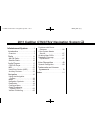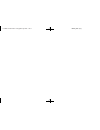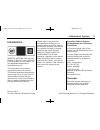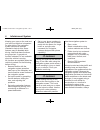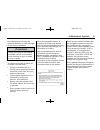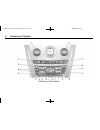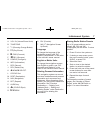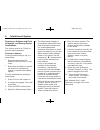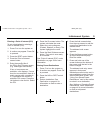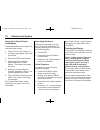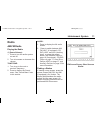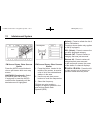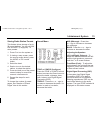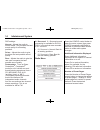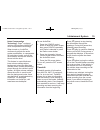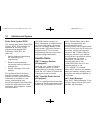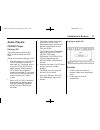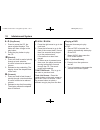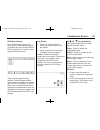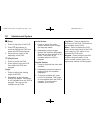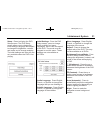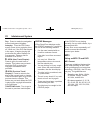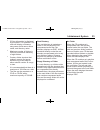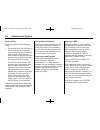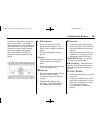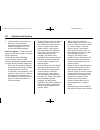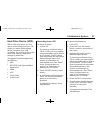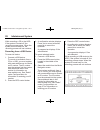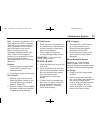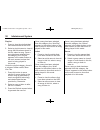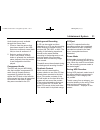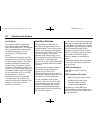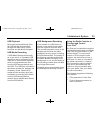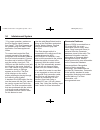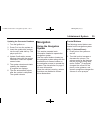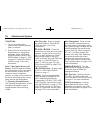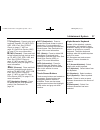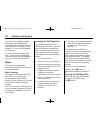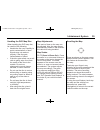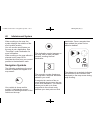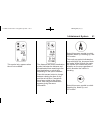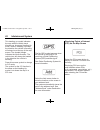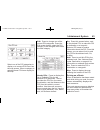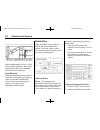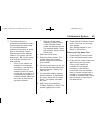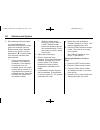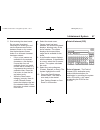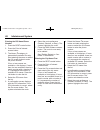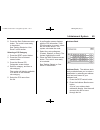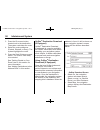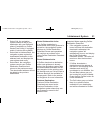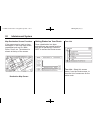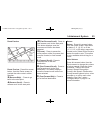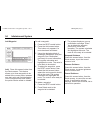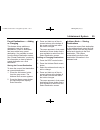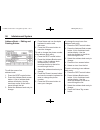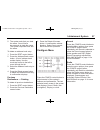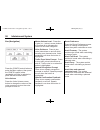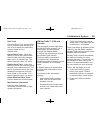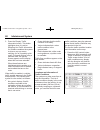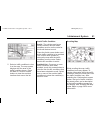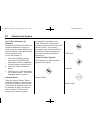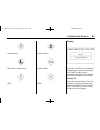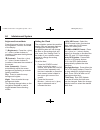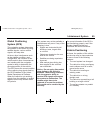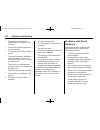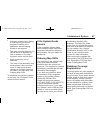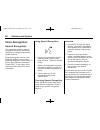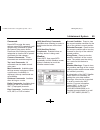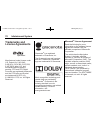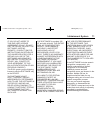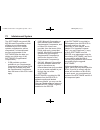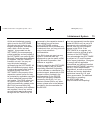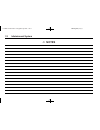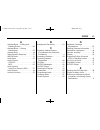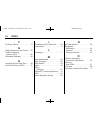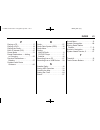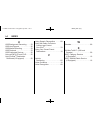- DL manuals
- Cadillac
- Automobile
- 2011 CTS-V Sports Sedan
- Navigation Manual
Cadillac 2011 CTS-V Sports Sedan Navigation Manual
Black plate (1,1)
Cadillac CTS/CTS-V Navigation System - 2011
2011 Cadillac CTS/CTS-V Navigation System M
Infotainment System . . . . . .
3
Introduction . . . . . . . . . . . . . . . . . .
3
Overview . . . . . . . . . . . . . . . . . . . . . . . 3
Radio . . . . . . . . . . . . . . . . . . . . . . .
11
AM-FM Radio . . . . . . . . . . . . . . . . . 11
Satellite Radio . . . . . . . . . . . . . . . . 16
Audio Players . . . . . . . . . . . . . .
17
CD/DVD Player . . . . . . . . . . . . . . . 17
MP3 . . . . . . . . . . . . . . . . . . . . . . . . . . 22
Hard Drive Device (HDD) . . . . . 27
Auxiliary Devices . . . . . . . . . . . . . . 32
Navigation . . . . . . . . . . . . . . . . . .
35
Using the Navigation
System . . . . . . . . . . . . . . . . . . . . . . 35
Maps . . . . . . . . . . . . . . . . . . . . . . . . . . 38
Navigation Symbols . . . . . . . . . . . 40
Destination . . . . . . . . . . . . . . . . . . . . 44
Configure Menu . . . . . . . . . . . . . . . 57
Global Positioning
System (GPS) . . . . . . . . . . . . . . . 65
Vehicle Positioning . . . . . . . . . . . . 65
Problems with Route
Guidance . . . . . . . . . . . . . . . . . . . . 66
If the System Needs
Service . . . . . . . . . . . . . . . . . . . . . . 67
Ordering Map DVDs . . . . . . . . . . 67
Database Coverage
Explanations . . . . . . . . . . . . . . . . . 67
Voice Recognition . . . . . . . . . .
68
Speech Recognition . . . . . . . . . . . 68
Trademarks and License
Agreements . . . . . . . . . . . . . . .
70
Index . . . . . . . . . . . . . . . . . . . . . i-1
Summary of 2011 CTS-V Sports Sedan
Page 1
Black plate (1,1) cadillac cts/cts-v navigation system - 2011 2011 cadillac cts/cts-v navigation system m infotainment system . . . . . . 3 introduction . . . . . . . . . . . . . . . . . . 3 overview . . . . . . . . . . . . . . . . . . . . . . . 3 radio . . . . . . . . . . . . . . . . . . . . . . . ...
Page 2
Black plate (2,1) cadillac cts/cts-v navigation system - 2011.
Page 3: Introduction
Black plate (3,1) cadillac cts/cts-v navigation system - 2011 infotainment system 3 introduction general motors, gm, the gm emblem, cadillac, the cadillac crest & wreath, and the name cts are registered trademarks of general motors llc. The information in this manual supplements the owner manual. Th...
Page 4
Black plate (4,1) cadillac cts/cts-v navigation system - 2011 4 infotainment system keeping your eyes on the road and your mind on the drive is important for safe driving. The navigation system has built-in features intended to help do this. Some features may be disabled while driving. Note that the...
Page 5
Black plate (5,1) cadillac cts/cts-v navigation system - 2011 infotainment system 5 evaluate whether following the system's directions is safe and legal for the current conditions. { warning taking your eyes off the road for extended periods could cause a crash resulting in injury or death to you or...
Page 6
Black plate (6,1) cadillac cts/cts-v navigation system - 2011 6 infotainment system cts shown, cts-v similar.
Page 7
Black plate (7,1) cadillac cts/cts-v navigation system - 2011 infotainment system 7 a. Vol/ o (volume/power knob). B. Tune/tone. C. ! (dimming change button). D. K (play/pause). E. [ fwd (forward). F. R rev (reverse). G. Config (configure). H. Info (information). I. Rec (record). J. Del (delete) key...
Page 8
Black plate (8,1) cadillac cts/cts-v navigation system - 2011 8 infotainment system entering an address and point of interest, and storing preset destinations the vehicle must be in p (park) to perform these operations. Entering an address if having trouble finding a city or a street name: . Enter t...
Page 9
Black plate (9,1) cadillac cts/cts-v navigation system - 2011 infotainment system 9 entering a point of interest (poi) to set a destination by entering a point of interest (poi): 1. Press o to turn the system on. 2. A caution may appear. Press ok to proceed. 3. Press the dest control button. 4. Pres...
Page 10
Black plate (10,1) cadillac cts/cts-v navigation system - 2011 10 infotainment system using your stored preset destinations these destinations are available for selection while driving. 1. Press o to turn the system on. 2. A caution may appear. Press ok to proceed. 3. Press the dest control button. ...
Page 11: Radio
Black plate (11,1) cadillac cts/cts-v navigation system - 2011 infotainment system 11 radio am-fm radio playing the radio o (power/volume): 1. Press to turn the audio system on and off. 2. Turn to increase or decrease the volume. Tune/tone: 1. Turn to go to the next or previous frequency. 2. Press t...
Page 12
Black plate (12,1) cadillac cts/cts-v navigation system - 2011 12 infotainment system fm source shown, other sources similar press the audio control button to view a split screen while on a map screen. Am/fm/xm (if equipped): select the source (am, fm, or xm™, if equipped) or press the audio control...
Page 13
Black plate (13,1) cadillac cts/cts-v navigation system - 2011 infotainment system 13 storing radio station presets this feature allows storage of up to 36 preset stations. You can mix am, fm, and xm™ (if equipped). To store presets: 1. Press o to turn the system on. 2. If viewing a map screen, pres...
Page 14
Black plate (14,1) cadillac cts/cts-v navigation system - 2011 14 infotainment system dsp settings: normal: adjusts the audio to normal mode. This provides the best sound quality for all seating positions. Driver: adjusts the audio to give the driver the best possible sound quality. Rear: adjusts th...
Page 15
Black plate (15,1) cadillac cts/cts-v navigation system - 2011 infotainment system 15 noise compensation technology: bose ® equipped vehicles include bose audiopilot ® noise compensation technology. When turned on, audiopilot continuously adjusts the audio system equalization, to compensate for back...
Page 16
Black plate (16,1) cadillac cts/cts-v navigation system - 2011 16 infotainment system radio data system (rds) the audio system has a radio data system (rds). Rds features are available for use only on fm stations that broadcast rds information. With rds, the radio can: . Seek to stations broadcastin...
Page 17: Audio Players
Black plate (17,1) cadillac cts/cts-v navigation system - 2011 infotainment system 17 audio players cd/dvd player playing a cd the player can be used for cd, mp3, and dvd audio and dvd video. Things to know about playing a cd: . With the ignition on, insert a cd or dvd partway into the slot, label s...
Page 18
Black plate (18,1) cadillac cts/cts-v navigation system - 2011 18 infotainment system r / j (play/pause): 1. Press to pause the cd, the pause symbol displays. This button will then change to the play button. 2. Press the play button to play the cd. R (rewind): 1. Press and hold to rewind quickly thr...
Page 19
Black plate (19,1) cadillac cts/cts-v navigation system - 2011 infotainment system 19 dvd menu options once a dvd starts to play, the menu options automatically appear. To display the menu choices while a dvd is playing in full screen, press anywhere on the screen. There are two pages of menu option...
Page 20
Black plate (20,1) cadillac cts/cts-v navigation system - 2011 20 infotainment system c (stop): 1. Press to stop play of the dvd. 2. Press k (play/pause) to continue playing the dvd from where the dvd was stopped. 3. Press twice to return to the beginning of the dvd. K (play/pause): 1. Press to paus...
Page 21
Black plate (21,1) cadillac cts/cts-v navigation system - 2011 infotainment system 21 setup: press to display the dvd setup screen. The dvd setup screen allows you to change the initial settings; language and aspect, to change the brightness, contrast, and mode, and to change autoplay. The initial s...
Page 22
Black plate (22,1) cadillac cts/cts-v navigation system - 2011 22 infotainment system day: press to make the navigation screen background brighten. Autoplay: from the dvd setup screen, press to turn autoplay on or off. When on, if the dvd has stayed in the menu, it begins playing the movie after the...
Page 23
Black plate (23,1) cadillac cts/cts-v navigation system - 2011 infotainment system 23 . Id3 tag information is displayed by the radio if it is available. The radio will display a filename, song name, artist name, album name, and directory name. . Maximum number of folders is 255 with a maximum hiera...
Page 24
Black plate (24,1) cadillac cts/cts-v navigation system - 2011 24 infotainment system order of play tracks are played in the following order: . Play begins from the first track in the first playlist and continues sequentially through all tracks in each playlist. When the last track of the last playl...
Page 25
Black plate (25,1) cadillac cts/cts-v navigation system - 2011 infotainment system 25 if viewing a map screen, press the mp3 screen button. The display splits between the audio screen and the map screen. If no split screen is wanted or if not on a map screen, press the audio control button, then pre...
Page 26
Black plate (26,1) cadillac cts/cts-v navigation system - 2011 26 infotainment system 3. If either arrow is pressed more than once, the player will continue moving backward or forward through the cd. The sound mutes while seeking. Music navigator: press the center button on the main screen to displa...
Page 27
Black plate (27,1) cadillac cts/cts-v navigation system - 2011 infotainment system 27 hard drive device (hdd) with a hard drive device you are able to record songs from your cd player or a mass media storage device connected by a usb connector. The hard drive has at the most 9 gb memory capacity for...
Page 28
Black plate (28,1) cadillac cts/cts-v navigation system - 2011 28 infotainment system while recording a cd to the hdd, if the system is turned off, the recording process stops. When the system is turned back on, the recording process will not continue. Recording from a usb device to record all track...
Page 29
Black plate (29,1) cadillac cts/cts-v navigation system - 2011 infotainment system 29 edit: for tracks recorded from cd audio discs to the hdd, it displays “multi hit” on the screen when the music information of two or more that is the same as the current album is retrieved from the gracenote databa...
Page 30
Black plate (30,1) cadillac cts/cts-v navigation system - 2011 30 infotainment system playlist: 1. Press to view the playlists that have been stored on the hdd. 2. Select a playlist name to view all songs that have been stored in this list, select a song. Once a song has been selected from this cate...
Page 31
Black plate (31,1) cadillac cts/cts-v navigation system - 2011 infotainment system 31 audio books are only available through the genre menu. 1. Press to view the genres that have been stored on the hdd. Select an audiobook name (book title) to view all sections in it. 2. Select a section to listen t...
Page 32
Black plate (32,1) cadillac cts/cts-v navigation system - 2011 32 infotainment system audio book the system is able to play back audio-book content downloaded from www.Audible.Com. This content can be transferred into the system by either burning it to a cd or recording it to a usb storage device. T...
Page 33
Black plate (33,1) cadillac cts/cts-v navigation system - 2011 infotainment system 33 usb playback music can be played directly from the usb device and controlled through the radio's mp3 control functions and the music navigator. Usb media recording a usb mass storage device such as a “pen drive” or...
Page 34
Black plate (34,1) cadillac cts/cts-v navigation system - 2011 34 infotainment system * for proper operation, make sure the ipod has the latest firmware from apple ® . The ipod firmware can be updated using the latest itunes application. See www.Apple.Com/ itunes. To connect and control the ipod, co...
Page 35: Navigation
Black plate (35,1) cadillac cts/cts-v navigation system - 2011 infotainment system 35 updating the gracenote database 1. Turn the ignition on. 2. Press o to turn the system on. 3. Insert the update disc partway into the slot, label side up. The player pulls it in. 4. Update confirmation screen displ...
Page 36
Black plate (36,1) cadillac cts/cts-v navigation system - 2011 36 infotainment system tune/tone: 1. Turn to go to the next or previous radio station/channel, track, or chapter. 2. Press this knob to access the sound screen to adjust bass, midrange, treble, and digital signal processing (dsp). See am...
Page 37
Black plate (37,1) cadillac cts/cts-v navigation system - 2011 infotainment system 37 k (play/pause): press to play and to pause timeshift, cd, mp3, dvd, hdd, usb, ipod. See cd/dvd player on page 17, mp3 on page 22, hard drive device (hdd) on page 27 for more information. [ fwd (forward): press and ...
Page 38
Black plate (38,1) cadillac cts/cts-v navigation system - 2011 38 infotainment system to make name selections easier, the system only highlights the characters that can follow the last one entered. For example, if a z is entered, a t may not be available for selection. If a name does not display aft...
Page 39
Black plate (39,1) cadillac cts/cts-v navigation system - 2011 infotainment system 39 handling the dvd map disc when handling the dvd map disc, be careful of the following: . Handle the disc very carefully to avoid contamination or flaws. Signals may not read out properly if the disc gets contaminat...
Page 40
Black plate (40,1) cadillac cts/cts-v navigation system - 2011 40 infotainment system when scrolling on the map, the system displays the address of the scroll symbol location. You can use the scroll feature on the map to set a destination. See “from map” under destination for more information. When ...
Page 41
Black plate (41,1) cadillac cts/cts-v navigation system - 2011 infotainment system 41 this symbol only appears when time is not available. The distance and time to destination symbol indicates the distance and the estimated time remaining to the final destination or arrival time, depending on the op...
Page 42
Black plate (42,1) cadillac cts/cts-v navigation system - 2011 42 infotainment system this heading up symbol indicates the map with the vehicle travel direction up, known as heading up mode. While in heading up mode, the direction the vehicle is traveling will always be at the top of the map screen....
Page 43
Black plate (43,1) cadillac cts/cts-v navigation system - 2011 infotainment system 43 select one of the poi categories to display or to remove poi icons from the map screen. When a category is selected those poi icons display on the map. Edit: press to change one of the current poi categories. Press...
Page 44
Black plate (44,1) cadillac cts/cts-v navigation system - 2011 44 infotainment system when approximately 0.4 km (1/4 mi) from the next maneuver, the screen displays the name and a detailed view of the next maneuver. Auto reroute when the destination is set and the vehicle is not travelling the plann...
Page 45
Black plate (45,1) cadillac cts/cts-v navigation system - 2011 infotainment system 45 3. The street category is automatically selected for entry. Start entering the street name. It is recommended that directional information or street type is not entered. Use the space screen button between street o...
Page 46
Black plate (46,1) cadillac cts/cts-v navigation system - 2011 46 infotainment system 4. Start entering the street name. It is recommended that directional information or street type is not entered. Use the space screen button between street or city names. Use the backspace ( q ) screen button if an...
Page 47
Black plate (47,1) cadillac cts/cts-v navigation system - 2011 infotainment system 47 5. Start entering the street name. Do not enter directional information or street type, and use the space screen button between street or city names. Use the backspace screen button if an incorrect character has be...
Page 48
Black plate (48,1) cadillac cts/cts-v navigation system - 2011 48 infotainment system entering the poi name/phone number 1. Press the dest control button. 2. Press the point of interest screen button. 3. The name / 5 category is automatically selected for entry. Start entering the name or select the...
Page 49
Black plate (49,1) cadillac cts/cts-v navigation system - 2011 infotainment system 49 8. Press the start guidance screen button. The route is now ready to be started. See “getting started on your route” in this section. Selecting a poi category 1. Press the dest control button. 2. Press the point of...
Page 50
Black plate (50,1) cadillac cts/cts-v navigation system - 2011 50 infotainment system 3. Press the go screen button, located next to the destination. The system calculates the route. 4. Select the route preference (fastest, shortest, or easy). The system highlights the route. 5. Press the start guid...
Page 51
Black plate (51,1) cadillac cts/cts-v navigation system - 2011 infotainment system 51 . Select call, the navigation system initiates a call to your destination with your bluetooth phone (if available) or onstar hands-free calling, if equipped and/or if minutes are available. . Select add to address ...
Page 52
Black plate (52,1) cadillac cts/cts-v navigation system - 2011 52 infotainment system map destination screen functions if the map screen is used to show destination, it will have map screen capabilities such as go, mark, zoom, scroll, etc. The address is shown at the top of the screen. Destination m...
Page 53
Black plate (53,1) cadillac cts/cts-v navigation system - 2011 infotainment system 53 route preview route preview: press this screen button, from the route screen, to preview the entire route in either direction. T (reverse skip) : press to go back to the start point. Q (reverse scroll): press to re...
Page 54
Black plate (54,1) cadillac cts/cts-v navigation system - 2011 54 infotainment system add waypoint add: press this screen button from the route screen. This feature allows up to three waypoints to be added to the current route, between one start point and final destination. Once a waypoint has been ...
Page 55
Black plate (55,1) cadillac cts/cts-v navigation system - 2011 infotainment system 55 preset destinations — adding or changing this feature allows addition or changes to one of six preset destinations. When a destination has been added as a preset destination, it is available to select from the sele...
Page 56
Black plate (56,1) cadillac cts/cts-v navigation system - 2011 56 infotainment system address book — editing and deleting entries to edit the name of an address book: 1. Press the dest control button. 2. Press the address book screen button. A list of address book entries will display. Use the touch...
Page 57
Black plate (57,1) cadillac cts/cts-v navigation system - 2011 infotainment system 57 5. The system asks that you state the name. You will have two seconds to state the name. The system responds back with the name. To delete an address book entry: 1. Press the dest control button. 2. Press the addre...
Page 58
Black plate (58,1) cadillac cts/cts-v navigation system - 2011 58 infotainment system nav (navigation) press the config control button to enter the menu options, then press the config control button repeatedly until nav is selected or press the nav screen button. Voice volume press the voice volume ...
Page 59
Black plate (59,1) cadillac cts/cts-v navigation system - 2011 infotainment system 59 back track press the back track screen button to turn recording and displaying on and off or to delete the path being traveled when not on a marked road. Record back track: when this feature is active the system st...
Page 60
Black plate (60,1) cadillac cts/cts-v navigation system - 2011 60 infotainment system 3. Press the display traffic information button. This button highlights when it is active. Selecting use traffic information for guidance enables the system to show a pop-up screen notifying you of a possibly quick...
Page 61
Black plate (61,1) cadillac cts/cts-v navigation system - 2011 infotainment system 61 2. Select a traffic condition to view it on the map. The map screen displays with the area of the traffic condition shown. Press the next or previous screen buttons to view the accident locations that are on the li...
Page 62
Black plate (62,1) cadillac cts/cts-v navigation system - 2011 62 infotainment system use traffic information for guidance selecting use traffic information for guidance enables the system to show a pop-up screen notifying of a possible quicker route, when driving using a planned route. To turn this...
Page 63
Black plate (63,1) cadillac cts/cts-v navigation system - 2011 infotainment system 63 lane narrows. Road work. Construction. Alert. Road condition. Road visibility. Other. Display press the config control button to enter the menu options, then press the config control button repeatedly until display...
Page 64
Black plate (64,1) cadillac cts/cts-v navigation system - 2011 64 infotainment system brightness/contrast/mode press this screen button to change the brightness, contrast, and mode of the display. ] (brightness): press the + (plus) or − (minus) screen buttons to increase or decrease the brightness o...
Page 65
Black plate (65,1) cadillac cts/cts-v navigation system - 2011 infotainment system 65 global positioning system (gps) the navigation system determines the position of the vehicle by using satellite signals, various vehicle signals, and map data. At times, other interferences such as the satellite co...
Page 66
Black plate (66,1) cadillac cts/cts-v navigation system - 2011 66 infotainment system . The vehicle has just been transferred by a vehicle carrier or a ferry. . The current position calibration is set incorrectly. . The vehicle is traveling at high speed. . The vehicle changes directions more than o...
Page 67
Black plate (67,1) cadillac cts/cts-v navigation system - 2011 infotainment system 67 . Automatic rerouting may display a route returning to the set waypoint if heading for a destination without passing through a set waypoint. . The route prohibits the entry of a vehicle due to a regulation by time ...
Page 68: Voice Recognition
Black plate (68,1) cadillac cts/cts-v navigation system - 2011 68 infotainment system voice recognition speech recognition the navigation system's speech recognition allows for hands-free operation of navigation and audio system features. Speech recognition can be used when the ignition is on or whe...
Page 69
Black plate (69,1) cadillac cts/cts-v navigation system - 2011 infotainment system 69 commands press info to enter the menu options, press info repeatedly until speech help is selected or press the speech help screen button. Press one of the following command categories to view the list of speech co...
Page 70: Trademarks And
Black plate (70,1) cadillac cts/cts-v navigation system - 2011 70 infotainment system trademarks and license agreements manufactured under license under u.S. Patent #'s: 5,451,942; 5,956,674; 5,974,380; 5,978,762; 6,487,535 & other u.S. And worldwide patents issued & pending. Dts and dts digital sur...
Page 71
Black plate (71,1) cadillac cts/cts-v navigation system - 2011 infotainment system 71 if you do not agree to this end user license agreement (“eula”), do not use the device or copy the software. Instead, promptly contact gm for instructions on return of the unused device(s) for a refund. Any use of ...
Page 72
Black plate (72,1) cadillac cts/cts-v navigation system - 2011 72 infotainment system the software may permit gm, ms, microsoft corporation or their affiliates to provide or make available to you software updates, supplements, add-on components, or internet-based services components of the software ...
Page 73
Black plate (73,1) cadillac cts/cts-v navigation system - 2011 infotainment system 73 all title and intellectual property rights in and to the software (including but not limited to any images, photographs, animations, video, audio, music, text and “applets,” incorporated into the software), the acc...
Page 74: Notes
Black plate (74,1) cadillac cts/cts-v navigation system - 2011 74 infotainment system 2 notes.
Page 75
Black plate (1,1) cadillac cts/cts-v navigation system - 2011 index i-1 a address book — editing and deleting entries . . . . . . . . . . . . . . . . 56 address book — storing destinations . . . . . . . . . . . . . . . . . . . . 55 address entry . . . . . . . . . . . . . . . . . . . 44 alpha-numeric...
Page 76
Black plate (2,1) cadillac cts/cts-v navigation system - 2011 i-2 index f finding a station . . . . . . . . . . . . . . . . 11 g getting started on your route . . . 52 global positioning system (gps) . . . . . . . . . . . . . . . . . . 65 gracenote database . . . . . . . . . . . . 34 h handling the ...
Page 77
Black plate (3,1) cadillac cts/cts-v navigation system - 2011 index i-3 p playing a cd . . . . . . . . . . . . . . . . . . . . 17 playing a dvd . . . . . . . . . . . . . . . . . . . 18 playing the radio . . . . . . . . . . . . . . . . 11 point of interest (poi) . . . . . . . . . . . 47 power mode . ...
Page 78
Black plate (4,1) cadillac cts/cts-v navigation system - 2011 i-4 index u usb background recording . . . . . 33 usb host support . . . . . . . . . . . . . . . 32 usb media recording . . . . . . . . . . . 33 usb playback . . . . . . . . . . . . . . . . . . . 33 usb supported devices . . . . . . . . ....